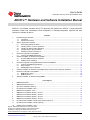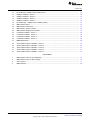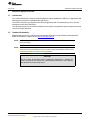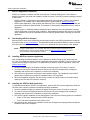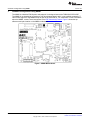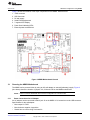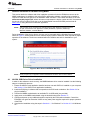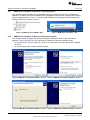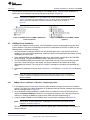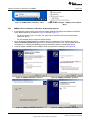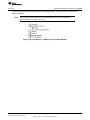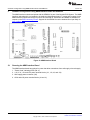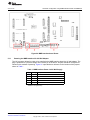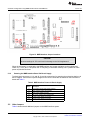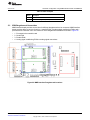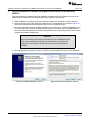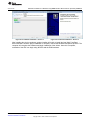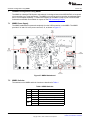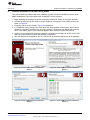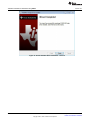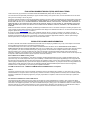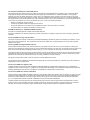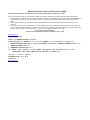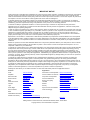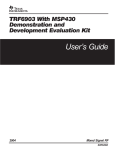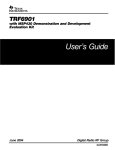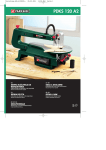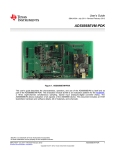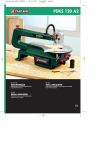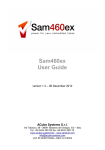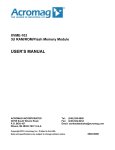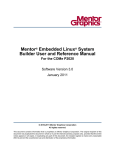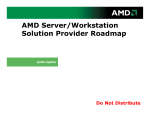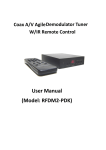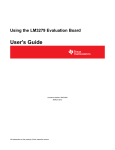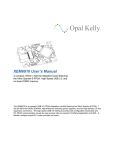Download ADCPro Hardware and Software Installation
Transcript
User's Guide SLAU372A – February 2012 – Revised March 2012 ADCPro™ Hardware and Software Installation Manual ADCPro™ is a software evaluation tool for TI's precision ADC product line. ADCPro™, when paired with evaluation module and motherboard, allow manipulation of settings/configuration registers and data collection to evaluate the device. 1 2 3 4 5 6 7 8 Contents Evaluation System Overview .............................................................................................. 3 1.1 Introduction ......................................................................................................... 3 1.2 Hardware Schematics ............................................................................................. 3 ADCPro Application Installation ........................................................................................... 4 2.1 Downloading ADCPro Software .................................................................................. 4 2.2 Installing ADCPro Launcher Application ........................................................................ 4 2.3 Installing the ADCPro Main Application ......................................................................... 4 2.4 Installing ADCPro Plug-in Software ............................................................................. 5 2.5 Updates for ADCPro and Plug-ins ............................................................................... 5 Hardware Configuration using MMB0 .................................................................................... 6 3.1 Powering the MMB0 Motherboard ............................................................................... 7 Software Installation for Hardware using MMB0 ........................................................................ 9 4.1 NI-VISA USB Device Driver Installation ......................................................................... 9 4.2 USBStyx Driver Installation ..................................................................................... 11 Hardware Configuration using MMB Interface Board and XEM3010 ............................................... 14 5.1 Powering the MMB Interface Board ............................................................................ 14 5.2 Other Jumpers .................................................................................................... 16 5.3 EVM/Daugthercard Connections ............................................................................... 17 Software Installation for Hardware using MMB Interface Board and the Opal Kelly XEM3010 ................. 18 Hardware Configuration using MMB3 ................................................................................... 20 7.1 MMB3 Power Supply ............................................................................................. 20 7.2 MMB3 Switches ................................................................................................... 20 Software Installation for Hardware Using MMB3 ...................................................................... 21 List of Figures 1 MMB0 Motherboard......................................................................................................... 6 2 MMB0 Motherboard General .............................................................................................. 7 3 Win7 Driver Installation Warning .......................................................................................... 9 4 NI-VISA Drivers for MMB0 - Win7 ....................................................................................... 10 5 MMB0 Driver Installation - Win7 ......................................................................................... 10 6 MMB0 Driver Installation (WinXP) - Screen 1 ......................................................................... 10 7 MMB0 Driver Installation (WinXP) - Screen 2 ......................................................................... 10 8 MMB0 Driver Installation (WinXP) - Screen 3 ......................................................................... 10 9 MMB0 Driver Installation (WinXP) - Screen 4 ......................................................................... 10 10 NI-VISA Drivers for MMB0 - WinXP (New Install and Option1) ..................................................... 11 11 NI-VISA Drivers for MMB0 - WinXP (Option2) 12 USBStyx Driver Installation - Win7 ...................................................................................... 11 ........................................................................ 11 ADCPro, MSP430 are trademarks of Texas Instruments. Windows is a registered trademark of Microsoft Corporation. LabVIEW is a trademark of National Instruments Corp.. All other trademarks are the property of their respective owners. SLAU372A – February 2012 – Revised March 2012 Submit Documentation Feedback ADCPro™ Hardware and Software Installation Manual Copyright © 2012, Texas Instruments Incorporated 1 www.ti.com 13 Device Manger - USBStyx Driver Installed (Win7) .................................................................... 11 14 USBStyx Installation - Screen 1 ......................................................................................... 12 15 USBStyx Installation - Screen 2 ......................................................................................... 12 16 USBStyx Installation - Screen 3 ......................................................................................... 12 17 USBStyx Installation - Screen 4 ......................................................................................... 12 18 Device Manager - USBStyx Driver Installed (WinXP) ................................................................ 13 19 MMB Interface Board 20 MMB Interface board Power ............................................................................................. 15 21 MMB Interface Jumper Locations ....................................................................................... 16 22 MMB Interface Daughtercard Locations ................................................................................ 17 23 FrontPanel Installation - Screen 1 ....................................................................................... 18 24 FrontPanel Installation - Screen 2 ....................................................................................... 18 25 FrontPanel Installation - Screen 3 ....................................................................................... 18 26 FrontPanel Installation - Screen 4 ....................................................................................... 18 27 MMB3 Motherboard ....................................................................................................... 20 28 Virtual COM Port Driver Installation - Screen 1 29 30 31 32 ..................................................................................................... ....................................................................... Virtual COM Port Driver Installation - Screen 2 ....................................................................... Virtual COM Port Driver Installation - Screen 3 ....................................................................... Virtual COM Port Driver Installation - Screen 4 ....................................................................... Virtual COM Port Driver Installation - Screen 5 ....................................................................... 14 21 21 21 21 21 List of Tables 2 1 MMB Interface Power via AC Wall Supply ............................................................................. 15 2 MMB Interface Power via Bench Supply ............................................................................... 16 3 Other Jumpers ............................................................................................................. 17 4 MMB3 Switches............................................................................................................ 20 ADCPro™ Hardware and Software Installation Manual SLAU372A – February 2012 – Revised March 2012 Submit Documentation Feedback Copyright © 2012, Texas Instruments Incorporated Evaluation System Overview www.ti.com 1 Evaluation System Overview 1.1 Introduction This manual describes the setup of hardware platforms and the installation of ADCPro™ applications and individual plug-ins that are associated with each device. The ADCPro Launcher will install the main ADCPro application and user-selected plug-ins for use with evaluation module kits (EVM-PDKs). The individual plug-ins for each device installs the user panel for the particular device and drivers that are required for proper operation. 1.2 Hardware Schematics Motherboards are used for evaluation and thus detailed information is not available. Schematics and BOMs are available on request on the E2E Community Forums. NOTE: ADCPro only runs on Microsoft Windows platforms of Windows® XP and Windows® 7 at the time of this writing. NOTE: All software is continually under development. These instructions and screen images are current at the time of this writing, but may not exactly match future releases. Please contact or reference the E2E Community Forums for questions. CAUTION Do not connect the hardware before installing the software on a suitable PC. Failure to observe this caution may cause Microsoft Windows to not recognize the hardware as a connected device. SLAU372A – February 2012 – Revised March 2012 Submit Documentation Feedback ADCPro™ Hardware and Software Installation Manual Copyright © 2012, Texas Instruments Incorporated 3 ADCPro Application Installation 2 www.ti.com ADCPro Application Installation ADCPro is a software evaluation tool that works with the TI Modular EVM System. The software is designed to assist in the setup and evaluation of data converters. The ADCPro software package consists of three parts: • ADCPro Launcher - Application that provides download of main application, plug-ins, and updating capabilities. This software can be downloaded from the product page at www.ti.com/adcpro. • ADCPro Main Application - Main program that loads plug-ins to communicate and control EVMs and performance analysis on data collected. This software is automatically downloaded via the Launcher application. • ADCPro plug-ins - Additional software packages that are loaded by the main application to provide control/configuration of the EVM under evaluation. These software packages are specific to the EVM under evaluation and can be downloaded from the EVM-PDK product folder or through the Launcher application. 2.1 Downloading ADCPro Software Both the ADCPro User Guide (SBAU128) and the latest version of the ADCPro software are located on the product page at www.ti.com/adcpro. The download link will download the ADCPro Launcher installer as a file named adcpro-launcher-x.x.x.exe, where x.x.x represents the current version of the software. NOTE: If trying to install ADCPro on a computer that does not have an internet connection (ie lab machine with no network access), please contact the E2E Community Forums for a direct link to the ADCPro main application installer. 2.2 Installing ADCPro Launcher Application After downloading the software installer, run the installer by double-clicking the file adcpro-launcherx.x.x.exe. This installs the ADCPro Launcher application and required LabVIEW™ RunTime Engine and NI-VISA Runtime Engine components. For details about the ADCPro Launcher application, refer to the ADCPro User Guide. 1. Once the installer begins, the installer will display a welcome screen. Click Next> to continue. 2. Two license screens are displayed after the initial screen. Each license agreement is displayed separately and requires user acceptance to continue the installation. 3. After the license agreements are accepted, the installation begins. The installation screen should appear and a progress bar provides the installation status until completion. 4. When the installation completes, the final screen provides the option to start the Launcher app by selecting the "Run ADCPro Launcher" checkbox. 2.3 Installing the ADCPro Main Application To download and install the ADCPro main application, start the ADCPro Launcher application. After the Launcher starts, follow the prompts to download and begin installation. 1. Once the installation begins, the installer will display a welcome screen. Click Next> to continue. 2. Two license screens are displayed after the initial screen. Each license agreement is displayed separately and requires user acceptance to continue the installation. 3. The ADCPro Options installation screen then appears. Select from the following options for installation: • Plug-ins: This option installs the basic ADCPro plug-ins. • Tools: This option installs the basic ADCPro tools. 4. After selections are complete, the installation screen should appear and a progress bar provides the installation status until completion. 4 ADCPro™ Hardware and Software Installation Manual SLAU372A – February 2012 – Revised March 2012 Submit Documentation Feedback Copyright © 2012, Texas Instruments Incorporated ADCPro Application Installation www.ti.com 2.4 Installing ADCPro Plug-in Software The ADCPro application utilizes plug-ins, pieces of software that can be loaded by the main application, to communicate with the connected hardware. ADCPro plug-ins can be downloaded using two different methods: via ADCPro Launcher or by manual installation. Using Launcher for Download and Installation Using the ADCPro Launcher, new plug-ins can be downloaded via the New Plug-ins tab. The search bar is available to search through the available plug-ins not currently installed on the computer and display plug-ins that match the search criteria. The plug-in can then be selected for download and installation using the Launcher application. Manual Download and Installation Plug-ins can be downloaded from the product page ADSXXXXEVM-PDK that corresponds to the ADC being evaluated. After downloading the plug-in, install the plug-in software and complete the hardware setup as detailed in this document and the EVM-PDK user guide. To identify the correct motherboard procedure to use, consult the user guide documentation available in the EVM product folder. 2.5 Updates for ADCPro and Plug-ins ADCPro software, both main application and plug-ins, is under continuous development and may periodically need updating to fix known issues or use new features. The ADCPro Launcher application provides a built-in tool for accessing the web to automatically determine if any updates are available for download and installation. The ADCPro Launcher is configured to launch at the startup of ADCPro and report any available updates on the Updates tab. The updates can then be selected for download and installation. The Launcher can be disabled using the Settings top-level menu in ADCPro. If an internet connection is not available or the user does not wish to automatically update any software, the software can be manually downloaded from the appropriate location at www.ti.com and transferred to the computer with ADCPro. SLAU372A – February 2012 – Revised March 2012 Submit Documentation Feedback ADCPro™ Hardware and Software Installation Manual Copyright © 2012, Texas Instruments Incorporated 5 Hardware Configuration using MMB0 3 www.ti.com Hardware Configuration using MMB0 The MMB0 is a Modular EVM System motherboard. It is designed around the TMS320VC5507/9 DSP. The MMB0 is not intended to be used as a DSP development board, and it is not available separately. TI cannot offer support for the MMB0 except as part of an EVM-PDK kit. For schematics or other information about the MMB0, contact Texas Instruments in the E2E Community Forums. Figure 1 shows the top silkscreen and part location on the MMB0 motherboard. Figure 1. MMB0 Motherboard 6 ADCPro™ Hardware and Software Installation Manual SLAU372A – February 2012 – Revised March 2012 Submit Documentation Feedback Copyright © 2012, Texas Instruments Incorporated Hardware Configuration using MMB0 www.ti.com Figure 2 shows the locations of the major components for the MMB0. Detailed below: 1. JTAG connector 2. USB Connector 3. DC wall supply 4. Serial EVM daughtercard 5. 7 segment LED display 6. Power Good indicating LEDs 7. External power terminal block Figure 2. MMB0 Motherboard General 3.1 Powering the MMB0 Motherboard The MMB0 can be powered either by using an AC wall adapter or external (laboratory) supply. Figure 2 (blue boxes) shows the location of jumpers J12,J13A and J13B on the MMB0 motherboard. NOTE: Please consult the EVM-PDK user manual for configuration of J13A and J13B. 3.1.1 Power Connections for AC Adapter An AC adapter can be connected to barrel jack J2 on the MMB0. J2 is located next to the USB connector. Specifications for the wall adapter: • Must output 6V-7VDC. • Must be sleeve-negative, tip-positive. • Should have a current rating of at least 2A. SLAU372A – February 2012 – Revised March 2012 Submit Documentation Feedback ADCPro™ Hardware and Software Installation Manual Copyright © 2012, Texas Instruments Incorporated 7 Hardware Configuration using MMB0 www.ti.com The power supply provided with the ADSXXXXEVM-PDK should comply with these specifications. To use the wall-mount supply, J12 must be shorted. 3.1.2 Power Connections for Laboratory Supply A laboratory power supply can be connected through terminal block J14 on the MMB0. To use a unipolar lab power supply configuration, do the following: 1. Disconnect J12 on the MMB0. 2. Connect a +5V DC supply to the +5VD terminal on J14. 3. Connect ground of the DC supply to the GND terminal on J14. NOTE: It is not necessary to connect a +5V DC supply voltage to the +5VA terminal on J14 if the +5V/+5VA position on J13 is shorted. 3.1.3 Additional Analog Supply Rails Some of the EVM-PDKs require additional power supplies for proper operation. These power rails will need to be connected to J14 at the appropriate terminal. See the EVM-PDK user guide of the device under evaluation for details on any extra power supply requirements. Failure to connect these power supplies can result in improper operation of the EVM-PDK. 8 ADCPro™ Hardware and Software Installation Manual SLAU372A – February 2012 – Revised March 2012 Submit Documentation Feedback Copyright © 2012, Texas Instruments Incorporated Software Installation for Hardware using MMB0 www.ti.com 4 Software Installation for Hardware using MMB0 This section details the software and driver installation procedure for device EVMs that connect to the MMB0 motherboard. In addition to the main ADCPro application software, a smaller plug-in installer is required to install the files specific to the hardware under evaluation. This installer should be of the form adsxxxxevm-pdk-plugin-X.X.X, where adsxxxxevm represents the device number and X.X.X represents the plug-in version number. Each plug-in can be downloaded from the EVM-PDK product folder at www.ti.com or using the ADCPro Launcher application. NOTE: This procedure is not required for the standard plug-ins (both EVM and Test plug-ins) that are part of the ADCPro main application installer (FileReader, TripleGen, MulitScope, MultiHisto, MultiFFT, and Data Monitor). During installation of the plug-in drivers, the user may be prompted with the Windows Security message shown in Figure 3. Select Install this driver software anyway option to install the driver required for proper operation of the software. The drivers contained within the installers are safe for installation to your system. Figure 3. Win7 Driver Installation Warning NOTE: Driver prompts may not appear if another EVM-PDK kit has been used on the PC before. 4.1 NI-VISA USB Device Driver Installation In order for the software to work correctly, the MMB0 hardware driver must be installed. Use the following steps to complete this process: 1. Ensure the ADCPro main application installer has been run and ADCPro is installed on your computer. See Section 2.3 for ADCPro main application installation. 2. Install the EVM plug-in software that corresponds to the EVM under evaluation. See Section 2.4 for plug-in installation. 3. Connect the MMB0 motherboard to an available PC via USB cable (not provided). 4. Apply power to the MMB0 motherboard using the desired method from Section 3.1. 5. Connect and power up any additional supplies required by the EVM under evaluation. Consult the EVM-PDK user guide to determine if there are any extra power supplies required for proper operation of the EVM. 6. Complete the installation using the steps in Section 4.1.1 for Windows 7 or Section 4.1.2 for Windows XP. SLAU372A – February 2012 – Revised March 2012 Submit Documentation Feedback ADCPro™ Hardware and Software Installation Manual Copyright © 2012, Texas Instruments Incorporated 9 Software Installation for Hardware using MMB0 4.1.1 www.ti.com MMB0 Driver Installation for Windows 7 operating systems The computer should recognize the new hardware and begin installing the driver for the motherboard hardware. The status of the driver installation will be displayed through task bar messages that complete with the message shown in Figure 5. Verify the proper installation by opening the Device Manager and locating the devices as shown in Figure 4 Figure 4. NI-VISA Drivers for MMB0 - Win7 4.1.2 Figure 5. MMB0 Driver Installation - Win7 MMB0 Driver Installation for Windows XP operating systems The computer should recognize new hardware and begin installing the driver for the motherboard hardware. Figure 6 through Figure 9 are provided for reference to show the installation steps. • For the first screen, Figure 6, select "No, not this time" as the driver files have already been installed on the PC. • For the remaining steps, accept the default settings. 10 Figure 6. MMB0 Driver Installation (WinXP) - Screen 1 Figure 7. MMB0 Driver Installation (WinXP) - Screen 2 Figure 8. MMB0 Driver Installation (WinXP) - Screen 3 Figure 9. MMB0 Driver Installation (WinXP) - Screen 4 ADCPro™ Hardware and Software Installation Manual SLAU372A – February 2012 – Revised March 2012 Submit Documentation Feedback Copyright © 2012, Texas Instruments Incorporated Software Installation for Hardware using MMB0 www.ti.com This procedure should complete the installation of the MMB0 drivers. Verify the proper installation by opening the Device Manager and locating the devices as shown in Figure 10. NOTE: If upgrading from ADCPro v1.x.x, the computer may use the previous NI-VISA drivers (Figure 11) instead of the new installation (Figure 10). Either driver is acceptable and should work the same. New installation of ADCPro should use NI-VISA drivers as shown in Figure 10. Figure 10. NI-VISA Drivers for MMB0 - WinXP (New Install and Option1) 4.2 Figure 11. NI-VISA Drivers for MMB0 - WinXP (Option2) USBStyx Driver Installation In order for the software to work correctly, the EVM hardware must be recognized and a second driver must be installed. This driver will install after the firmware is downloaded to the DSP via USB. Use the following steps to complete this process: 1. Start the software by selecting ADCPro from the Windows Start menu. If the ADCPro Launcher is enabled, run the main ADCPro application. Otherwise, ADCPro main application should start normally and display the main screen. 2. Select ADSXXXXEVM from the EVM drop-down menu, where XXXX corresponds to the EVM-PDK being evaluating. The ADSXXXXEVM-PDK plug-in appears in the left pane. 3. The ADSXXXXEVM-PDK plug-in window has a status area at the top of the screen (black bar with green text) . When the plug-in is first loaded, the plug-in searches for the board and will begin downloading the firmware. The user will see a series of messages in the status area indicating this action. 4. Complete the installation using the steps in Section 4.2.1 for Windows 7 or Section 4.2.2 for Windows XP. NOTE: During the process of installing the drivers, the software may warn of a time-out condition. Close the notification that appears and unload and reload the ADCPro plug-in once the driver finishes installation. 4.2.1 USBStyx Driver Installation on Windows 7 Operating Systems 1. If the operating system drivers have not been loaded, Windows will begin the new driver installation process. The status of the driver installation will be displayed through task bar messages that complete with the message shown in Figure 12 . 2. Once Windows® finishes installing the software driver, the status area of the ADCPro plug-in will display Connected to EVM when the device is connected and ready to use. If the plug-in does not connect, try resetting the MMB0 by pressing reset (SW3) and then reload the plug-in. 3. Verify the proper installation of the USBStyx driver using the Device Manager (see Figure 13). NOTE: The first driver, NI-VISA USB Devices, will disappear and a new item, libusb-win32 devices will appear, as shown in Figure 13. The driver installation wizard sequence should not appear again, unless the board is connected to a different USB port. SLAU372A – February 2012 – Revised March 2012 Submit Documentation Feedback ADCPro™ Hardware and Software Installation Manual Copyright © 2012, Texas Instruments Incorporated 11 Software Installation for Hardware using MMB0 Figure 12. USBStyx Driver Installation - Win7 4.2.2 www.ti.com Figure 13. Device Manger - USBStyx Driver Installed (Win7) USBStyx Driver Installation on Windows XP Operating Systems 1. If the operating system drivers have not been loaded, Windows will display the Windows Install New Driver Wizard sequence (illustrated in Figure 14 through Figure 17). • For the first screen, Figure 14, select "No, not this time" as the driver files have already been installed on the PC. • For the remaining steps, accept the default settings. 2. Once Windows® finishes installing the software driver, the status area of the ADCPro plug-in will display Connected to EVM when the device is connected and ready to use. If the firmware does not load properly, try resetting the MMB0 by pressing reset (SW3) and then reloading the plug-in. 3. Verify the proper installation of the USBStyx driver using the Device Manager (see Figure 18. 12 Figure 14. USBStyx Installation - Screen 1 Figure 15. USBStyx Installation - Screen 2 Figure 16. USBStyx Installation - Screen 3 Figure 17. USBStyx Installation - Screen 4 ADCPro™ Hardware and Software Installation Manual SLAU372A – February 2012 – Revised March 2012 Submit Documentation Feedback Copyright © 2012, Texas Instruments Incorporated Software Installation for Hardware using MMB0 www.ti.com The driver installation wizard sequence should not appear again, unless the board is connected to a different USB port. NOTE: The first driver, NI-VISA USB Devices, will disappear and a new item, LibUSB-Win32 Devices will appear, as shown in Figure 18. Figure 18. Device Manager - USBStyx Driver Installed (WinXP) SLAU372A – February 2012 – Revised March 2012 Submit Documentation Feedback ADCPro™ Hardware and Software Installation Manual Copyright © 2012, Texas Instruments Incorporated 13 Hardware Configuration using MMB Interface Board and XEM3010 5 www.ti.com Hardware Configuration using MMB Interface Board and XEM3010 The MMB Interface motherboard paired with the XEM3010 is part of the Modular EVM System. The MMB Interface motherboard is not intended to be used as a development board. TI cannot offer support for the MMB Interface motherboard except as part of an EVM-PDK kit. Schematics and BOMs are available on request on the E2E Community Forums. Support for the XEM3010 must be obtained from Opal Kelly via www.opalkelly.com. Figure 19. MMB Interface Board 5.1 Powering the MMB Interface Board The MMB Interface board has options for power that allow connections from wall supply or bench supply. 1. "Power Good" indicating LEDs (D9-11) 2. 1.8V, 3.3V, +5V and VD1 power terminal blocks (J11, J12, J9, and J10) 3. Wall supply power connector (J20) 4. ±5VA and ±VA power terminal blocks (J4 and J1) 14 ADCPro™ Hardware and Software Installation Manual SLAU372A – February 2012 – Revised March 2012 Submit Documentation Feedback Copyright © 2012, Texas Instruments Incorporated Hardware Configuration using MMB Interface Board and XEM3010 www.ti.com Figure 20. MMB Interface board Power 5.1.1 Powering the MMB Interface Via AC Wall Adapter The J20 connector allows for power to be supplied to the MMB Interface board via AC wall adapter. The plug is polarized for a positive voltage on the center pin of the barrel. Jumpers should be configured as follows for this method of powering. Figure 21 is provided as a reference for the location of the jumpers shown in Table 1 Table 1. MMB Interface Power via AC Wall Supply Jumper Setting Description JP3 (1) Open +5V to +VA (1) JP4 (1) Short +5V to +5VA JP5 Short 5V to OK JP6 Open 3.3V to OK JP9 Short LDO to +5V Setting depends on EVM connected power requirements. Will be detailed in user guide setup. SLAU372A – February 2012 – Revised March 2012 Submit Documentation Feedback ADCPro™ Hardware and Software Installation Manual Copyright © 2012, Texas Instruments Incorporated 15 Hardware Configuration using MMB Interface Board and XEM3010 www.ti.com Figure 21. MMB Interface Jumper Locations CAUTION Incorrect settings for JP6 could result in damage to the OK daughtercard. When the wall supply is connected to the MMB Interface card, power regulators on the motherboard create +5V, +3.3V, and +1.8V power rails. If everything is connected correctly, D9-11 (labeled for each power rail) should illuminate. 5.1.2 Powering the MMB Interface Board Via Bench Supply Terminal block connectors J1, J4, and J9-12 provide connections for powering the evaluation platform via bench supplies. Connect the required voltages to the correct connectors as labeled on the interconnect board and Table 2. Table 2. MMB Interface Power via Bench Supply Terminal Block 5.2 Description J1 ±VA supplies (analog high voltage supplies) J4 ±5VA supplies (analog ±5V supplies) J9 +5VD supply (digital 5V supply) J10 VD1 supply (optional other digital supply) J11 +1.8VD supply (digital 1.8V supply) J12 +3.3VD supply (digital 3.3V supply) Other Jumpers Table 3 shows several additional jumpers on the MMB Interface system. 16 ADCPro™ Hardware and Software Installation Manual SLAU372A – February 2012 – Revised March 2012 Submit Documentation Feedback Copyright © 2012, Texas Instruments Incorporated Hardware Configuration using MMB Interface Board and XEM3010 www.ti.com Table 3. Other Jumpers Terminal Block 5.3 Description J7 Connects SYSCLK to TP J8 Grounds CLK to ground (J17.76) EVM/Daugthercard Connections MMB Interface board provides several sites for different daughtercards to be connected. MMB Interface board provides ability to connect 2 serial or 1 parallel EVMs, 2 analog signal conditioning EVMs, and 1 processor/micro-controller card. The location for each daughtercard is detailed as shown in Figure 22. • 1 - Processor/micro-controller card • 2 - Serial EVM • 3 - Parallel EVM • 4 - Analog signal conditioning EVMs or analog signal connections Figure 22. MMB Interface Daughtercard Locations SLAU372A – February 2012 – Revised March 2012 Submit Documentation Feedback ADCPro™ Hardware and Software Installation Manual Copyright © 2012, Texas Instruments Incorporated 17 Software Installation for Hardware using MMB Interface Board and the Opal Kelly XEM3010 6 www.ti.com Software Installation for Hardware using MMB Interface Board and the Opal Kelly XEM3010 This section details the software and driver installation procedure for device EVMs that connect to the MMB Interface motherboard. This motherboard uses an FPGA as the controller. 1. Begin installation of the plug-in by double-clicking the installer file. Follow the on-screen prompts. 2. Once the ADCPro plug-in files install, the installer for the FrontPanel® drivers will launch. Figure 23 shows the initial screen that should display when the driver installation begins. 3. The drivers should successfully complete installation. Once this is done, connect the hardware to the PC via the USB cable. Connect the supplied power supply to the barrel jack on the MMB Interface board. Windows should begin the hardware initialization process. Follow the prompts in the menus to complete the hardware configuration. CAUTION Do not connect the power supply to the barrel jack on the XEM3010 board. Only use the supplied power supply with this hardware. Using other wall supplies may not meet the requirements for this board and damage the hardware. 4. After the hardware is configured on the PC, ADCPro can be launched and connect to the hardware. Figure 23. FrontPanel Installation - Screen 1 18 ADCPro™ Hardware and Software Installation Manual Figure 24. FrontPanel Installation - Screen 2 SLAU372A – February 2012 – Revised March 2012 Submit Documentation Feedback Copyright © 2012, Texas Instruments Incorporated www.ti.com Software Installation for Hardware using MMB Interface Board and the Opal Kelly XEM3010 Figure 25. FrontPanel Installation - Screen 3 Figure 26. FrontPanel Installation - Screen 4 After installing the plug-in completes, another installer will launch to install the Opal Kelly FrontPanel drivers and files. Once the plug-in installation is complete, connect the hardware and power-up board. The computer will recognize the hardware and begin installation of the drivers. Once this is complete, evaluation of the ADC can begin using ADCPro and the EVM hardware. SLAU372A – February 2012 – Revised March 2012 Submit Documentation Feedback ADCPro™ Hardware and Software Installation Manual Copyright © 2012, Texas Instruments Incorporated 19 Hardware Configuration using MMB3 7 www.ti.com Hardware Configuration using MMB3 The MMB3 is a Modular EVM System motherboard. It is designed around the MSP430F449, a low-power micro-controller from Texas Instruments. The MMB3 is not sold as a micro-controller development board, and it is not available separately. TI cannot offer support for the MMB3 except as part of an EVM-PDK. Schematics and BOMs are available on request on the E2E Community Forums. 7.1 MMB3 Power Supply The MMB3 motherboard is powered completely from the USB connection on the MMB3. The MMB3 provides 3.3V and ±5V to the power connector, J2, as shown in Figure 27. Figure 27. MMB3 Motherboard 7.2 MMB3 Switches The switches on the MMB3 and their function are described in Table 4. Table 4. MMB3 Switches Switch Position N/A USB Connection Reset SW2 N/A MMB3 board Reset SW3 N/A Used for input in stand-alone operation ON (left) Selects loading firmware using BSL OFF (right) Normal Operation IN (left) TBD OUT (right) TBD SW4 SW5 20 Description SW1 ADCPro™ Hardware and Software Installation Manual SLAU372A – February 2012 – Revised March 2012 Submit Documentation Feedback Copyright © 2012, Texas Instruments Incorporated Software Installation for Hardware Using MMB3 www.ti.com 8 Software Installation for Hardware Using MMB3 This section details the software and driver installation procedure for device EVMs that connect to the MMB3 motherboard. This motherboard uses an MSP430™ as the controller. 1. Begin installation of the plug-in by double-clicking the installer file. Follow the on-screen prompts. 2. Once the ADCPro plug-in files install, a prompt will appear to install the Virtual COM port driver as shown in Figure 28. 3. Press OK, and the screen shown in Figure 29 is displayed. 4. If a TUSB3410 Virtual COM port driver has previously been installed on this system, select Cancel; otherwise, press Setup and follow the on-screen prompts. A notification may appear that notes the driver is not digitally signed. If this message appears, select Continue Anyway and proceed. 5. Once the drivers successfully complete installation, connecting the hardware to the PC via the USB cable will cause Windows to initiate the hardware configuration. 6. After the hardware is configured on the PC, ADCPro can be launched and connect to the hardware. Figure 28. Virtual COM Port Driver Installation Screen 1 Figure 29. Virtual COM Port Driver Installation Screen 2 Figure 30. Virtual COM Port Driver Installation Screen 3 Figure 31. Virtual COM Port Driver Installation Screen 4 SLAU372A – February 2012 – Revised March 2012 Submit Documentation Feedback ADCPro™ Hardware and Software Installation Manual Copyright © 2012, Texas Instruments Incorporated 21 Software Installation for Hardware Using MMB3 www.ti.com Figure 32. Virtual COM Port Driver Installation - Screen 5 22 ADCPro™ Hardware and Software Installation Manual SLAU372A – February 2012 – Revised March 2012 Submit Documentation Feedback Copyright © 2012, Texas Instruments Incorporated EVALUATION BOARD/KIT/MODULE (EVM) ADDITIONAL TERMS Texas Instruments (TI) provides the enclosed Evaluation Board/Kit/Module (EVM) under the following conditions: The user assumes all responsibility and liability for proper and safe handling of the goods. Further, the user indemnifies TI from all claims arising from the handling or use of the goods. Should this evaluation board/kit not meet the specifications indicated in the User’s Guide, the board/kit may be returned within 30 days from the date of delivery for a full refund. THE FOREGOING LIMITED WARRANTY IS THE EXCLUSIVE WARRANTY MADE BY SELLER TO BUYER AND IS IN LIEU OF ALL OTHER WARRANTIES, EXPRESSED, IMPLIED, OR STATUTORY, INCLUDING ANY WARRANTY OF MERCHANTABILITY OR FITNESS FOR ANY PARTICULAR PURPOSE. EXCEPT TO THE EXTENT OF THE INDEMNITY SET FORTH ABOVE, NEITHER PARTY SHALL BE LIABLE TO THE OTHER FOR ANY INDIRECT, SPECIAL, INCIDENTAL, OR CONSEQUENTIAL DAMAGES. Please read the User's Guide and, specifically, the Warnings and Restrictions notice in the User's Guide prior to handling the product. This notice contains important safety information about temperatures and voltages. For additional information on TI's environmental and/or safety programs, please visit www.ti.com/esh or contact TI. No license is granted under any patent right or other intellectual property right of TI covering or relating to any machine, process, or combination in which such TI products or services might be or are used. TI currently deals with a variety of customers for products, and therefore our arrangement with the user is not exclusive. TI assumes no liability for applications assistance, customer product design, software performance, or infringement of patents or services described herein. REGULATORY COMPLIANCE INFORMATION As noted in the EVM User’s Guide and/or EVM itself, this EVM and/or accompanying hardware may or may not be subject to the Federal Communications Commission (FCC) and Industry Canada (IC) rules. For EVMs not subject to the above rules, this evaluation board/kit/module is intended for use for ENGINEERING DEVELOPMENT, DEMONSTRATION OR EVALUATION PURPOSES ONLY and is not considered by TI to be a finished end product fit for general consumer use. It generates, uses, and can radiate radio frequency energy and has not been tested for compliance with the limits of computing devices pursuant to part 15 of FCC or ICES-003 rules, which are designed to provide reasonable protection against radio frequency interference. Operation of the equipment may cause interference with radio communications, in which case the user at his own expense will be required to take whatever measures may be required to correct this interference. General Statement for EVMs including a radio User Power/Frequency Use Obligations: This radio is intended for development/professional use only in legally allocated frequency and power limits. Any use of radio frequencies and/or power availability of this EVM and its development application(s) must comply with local laws governing radio spectrum allocation and power limits for this evaluation module. It is the user’s sole responsibility to only operate this radio in legally acceptable frequency space and within legally mandated power limitations. Any exceptions to this are strictly prohibited and unauthorized by Texas Instruments unless user has obtained appropriate experimental/development licenses from local regulatory authorities, which is responsibility of user including its acceptable authorization. For EVMs annotated as FCC – FEDERAL COMMUNICATIONS COMMISSION Part 15 Compliant Caution This device complies with part 15 of the FCC Rules. Operation is subject to the following two conditions: (1) This device may not cause harmful interference, and (2) this device must accept any interference received, including interference that may cause undesired operation. Changes or modifications not expressly approved by the party responsible for compliance could void the user's authority to operate the equipment. FCC Interference Statement for Class A EVM devices This equipment has been tested and found to comply with the limits for a Class A digital device, pursuant to part 15 of the FCC Rules. These limits are designed to provide reasonable protection against harmful interference when the equipment is operated in a commercial environment. This equipment generates, uses, and can radiate radio frequency energy and, if not installed and used in accordance with the instruction manual, may cause harmful interference to radio communications. Operation of this equipment in a residential area is likely to cause harmful interference in which case the user will be required to correct the interference at his own expense. FCC Interference Statement for Class B EVM devices This equipment has been tested and found to comply with the limits for a Class B digital device, pursuant to part 15 of the FCC Rules. These limits are designed to provide reasonable protection against harmful interference in a residential installation. This equipment generates, uses and can radiate radio frequency energy and, if not installed and used in accordance with the instructions, may cause harmful interference to radio communications. However, there is no guarantee that interference will not occur in a particular installation. If this equipment does cause harmful interference to radio or television reception, which can be determined by turning the equipment off and on, the user is encouraged to try to correct the interference by one or more of the following measures: • Reorient or relocate the receiving antenna. • Increase the separation between the equipment and receiver. • Connect the equipment into an outlet on a circuit different from that to which the receiver is connected. • Consult the dealer or an experienced radio/TV technician for help. For EVMs annotated as IC – INDUSTRY CANADA Compliant This Class A or B digital apparatus complies with Canadian ICES-003. Changes or modifications not expressly approved by the party responsible for compliance could void the user’s authority to operate the equipment. Concerning EVMs including radio transmitters This device complies with Industry Canada licence-exempt RSS standard(s). Operation is subject to the following two conditions: (1) this device may not cause interference, and (2) this device must accept any interference, including interference that may cause undesired operation of the device. Concerning EVMs including detachable antennas Under Industry Canada regulations, this radio transmitter may only operate using an antenna of a type and maximum (or lesser) gain approved for the transmitter by Industry Canada. To reduce potential radio interference to other users, the antenna type and its gain should be so chosen that the equivalent isotropically radiated power (e.i.r.p.) is not more than that necessary for successful communication. This radio transmitter has been approved by Industry Canada to operate with the antenna types listed in the user guide with the maximum permissible gain and required antenna impedance for each antenna type indicated. Antenna types not included in this list, having a gain greater than the maximum gain indicated for that type, are strictly prohibited for use with this device. Cet appareil numérique de la classe A ou B est conforme à la norme NMB-003 du Canada. Les changements ou les modifications pas expressément approuvés par la partie responsable de la conformité ont pu vider l’autorité de l'utilisateur pour actionner l'équipement. Concernant les EVMs avec appareils radio Le présent appareil est conforme aux CNR d'Industrie Canada applicables aux appareils radio exempts de licence. L'exploitation est autorisée aux deux conditions suivantes : (1) l'appareil ne doit pas produire de brouillage, et (2) l'utilisateur de l'appareil doit accepter tout brouillage radioélectrique subi, même si le brouillage est susceptible d'en compromettre le fonctionnement. Concernant les EVMs avec antennes détachables Conformément à la réglementation d'Industrie Canada, le présent émetteur radio peut fonctionner avec une antenne d'un type et d'un gain maximal (ou inférieur) approuvé pour l'émetteur par Industrie Canada. Dans le but de réduire les risques de brouillage radioélectrique à l'intention des autres utilisateurs, il faut choisir le type d'antenne et son gain de sorte que la puissance isotrope rayonnée équivalente (p.i.r.e.) ne dépasse pas l'intensité nécessaire à l'établissement d'une communication satisfaisante. Le présent émetteur radio a été approuvé par Industrie Canada pour fonctionner avec les types d'antenne énumérés dans le manuel d’usage et ayant un gain admissible maximal et l'impédance requise pour chaque type d'antenne. Les types d'antenne non inclus dans cette liste, ou dont le gain est supérieur au gain maximal indiqué, sont strictement interdits pour l'exploitation de l'émetteur. SPACER SPACER SPACER SPACER SPACER SPACER SPACER SPACER 【Important Notice for Users of this Product in Japan】 】 This development kit is NOT certified as Confirming to Technical Regulations of Radio Law of Japan If you use this product in Japan, you are required by Radio Law of Japan to follow the instructions below with respect to this product: 1. 2. 3. Use this product in a shielded room or any other test facility as defined in the notification #173 issued by Ministry of Internal Affairs and Communications on March 28, 2006, based on Sub-section 1.1 of Article 6 of the Ministry’s Rule for Enforcement of Radio Law of Japan, Use this product only after you obtained the license of Test Radio Station as provided in Radio Law of Japan with respect to this product, or Use of this product only after you obtained the Technical Regulations Conformity Certification as provided in Radio Law of Japan with respect to this product. Also, please do not transfer this product, unless you give the same notice above to the transferee. Please note that if you could not follow the instructions above, you will be subject to penalties of Radio Law of Japan. Texas Instruments Japan Limited (address) 24-1, Nishi-Shinjuku 6 chome, Shinjukku-ku, Tokyo, Japan http://www.tij.co.jp 【ご使用にあたっての注】 本開発キットは技術基準適合証明を受けておりません。 本製品のご使用に際しては、電波法遵守のため、以下のいずれかの措置を取っていただく必要がありますのでご注意ください。 1. 2. 3. 電波法施行規則第6条第1項第1号に基づく平成18年3月28日総務省告示第173号で定められた電波暗室等の試験設備でご使用いただく。 実験局の免許を取得後ご使用いただく。 技術基準適合証明を取得後ご使用いただく。 なお、本製品は、上記の「ご使用にあたっての注意」を譲渡先、移転先に通知しない限り、譲渡、移転できないものとします。 上記を遵守頂けない場合は、電波法の罰則が適用される可能性があることをご留意ください。 日本テキサス・インスツルメンツ株式会社 東京都新宿区西新宿6丁目24番1号 西新宿三井ビル http://www.tij.co.jp SPACER SPACER SPACER SPACER SPACER SPACER SPACER SPACER SPACER SPACER SPACER SPACER SPACER SPACER SPACER SPACER EVALUATION BOARD/KIT/MODULE (EVM) WARNINGS, RESTRICTIONS AND DISCLAIMERS For Feasibility Evaluation Only, in Laboratory/Development Environments. Unless otherwise indicated, this EVM is not a finished electrical equipment and not intended for consumer use. It is intended solely for use for preliminary feasibility evaluation in laboratory/development environments by technically qualified electronics experts who are familiar with the dangers and application risks associated with handling electrical mechanical components, systems and subsystems. It should not be used as all or part of a finished end product. Your Sole Responsibility and Risk. You acknowledge, represent and agree that: 1. 2. 3. 4. You have unique knowledge concerning Federal, State and local regulatory requirements (including but not limited to Food and Drug Administration regulations, if applicable) which relate to your products and which relate to your use (and/or that of your employees, affiliates, contractors or designees) of the EVM for evaluation, testing and other purposes. You have full and exclusive responsibility to assure the safety and compliance of your products with all such laws and other applicable regulatory requirements, and also to assure the safety of any activities to be conducted by you and/or your employees, affiliates, contractors or designees, using the EVM. Further, you are responsible to assure that any interfaces (electronic and/or mechanical) between the EVM and any human body are designed with suitable isolation and means to safely limit accessible leakage currents to minimize the risk of electrical shock hazard. You will employ reasonable safeguards to ensure that your use of the EVM will not result in any property damage, injury or death, even if the EVM should fail to perform as described or expected. You will take care of proper disposal and recycling of the EVM’s electronic components and packing materials. Certain Instructions. It is important to operate this EVM within TI’s recommended specifications and environmental considerations per the user guidelines. Exceeding the specified EVM ratings (including but not limited to input and output voltage, current, power, and environmental ranges) may cause property damage, personal injury or death. If there are questions concerning these ratings please contact a TI field representative prior to connecting interface electronics including input power and intended loads. Any loads applied outside of the specified output range may result in unintended and/or inaccurate operation and/or possible permanent damage to the EVM and/or interface electronics. Please consult the EVM User's Guide prior to connecting any load to the EVM output. If there is uncertainty as to the load specification, please contact a TI field representative. During normal operation, some circuit components may have case temperatures greater than 60°C as long as the input and output are maintained at a normal ambient operating temperature. These components include but are not limited to linear regulators, switching transistors, pass transistors, and current sense resistors which can be identified using the EVM schematic located in the EVM User's Guide. When placing measurement probes near these devices during normal operation, please be aware that these devices may be very warm to the touch. As with all electronic evaluation tools, only qualified personnel knowledgeable in electronic measurement and diagnostics normally found in development environments should use these EVMs. Agreement to Defend, Indemnify and Hold Harmless. You agree to defend, indemnify and hold TI, its licensors and their representatives harmless from and against any and all claims, damages, losses, expenses, costs and liabilities (collectively, "Claims") arising out of or in connection with any use of the EVM that is not in accordance with the terms of the agreement. This obligation shall apply whether Claims arise under law of tort or contract or any other legal theory, and even if the EVM fails to perform as described or expected. Safety-Critical or Life-Critical Applications. If you intend to evaluate the components for possible use in safety critical applications (such as life support) where a failure of the TI product would reasonably be expected to cause severe personal injury or death, such as devices which are classified as FDA Class III or similar classification, then you must specifically notify TI of such intent and enter into a separate Assurance and Indemnity Agreement. Mailing Address: Texas Instruments, Post Office Box 655303, Dallas, Texas 75265 Copyright © 2012, Texas Instruments Incorporated IMPORTANT NOTICE Texas Instruments Incorporated and its subsidiaries (TI) reserve the right to make corrections, modifications, enhancements, improvements, and other changes to its products and services at any time and to discontinue any product or service without notice. Customers should obtain the latest relevant information before placing orders and should verify that such information is current and complete. All products are sold subject to TI’s terms and conditions of sale supplied at the time of order acknowledgment. TI warrants performance of its hardware products to the specifications applicable at the time of sale in accordance with TI’s standard warranty. Testing and other quality control techniques are used to the extent TI deems necessary to support this warranty. Except where mandated by government requirements, testing of all parameters of each product is not necessarily performed. TI assumes no liability for applications assistance or customer product design. Customers are responsible for their products and applications using TI components. To minimize the risks associated with customer products and applications, customers should provide adequate design and operating safeguards. TI does not warrant or represent that any license, either express or implied, is granted under any TI patent right, copyright, mask work right, or other TI intellectual property right relating to any combination, machine, or process in which TI products or services are used. Information published by TI regarding third-party products or services does not constitute a license from TI to use such products or services or a warranty or endorsement thereof. Use of such information may require a license from a third party under the patents or other intellectual property of the third party, or a license from TI under the patents or other intellectual property of TI. Reproduction of TI information in TI data books or data sheets is permissible only if reproduction is without alteration and is accompanied by all associated warranties, conditions, limitations, and notices. Reproduction of this information with alteration is an unfair and deceptive business practice. TI is not responsible or liable for such altered documentation. Information of third parties may be subject to additional restrictions. Resale of TI products or services with statements different from or beyond the parameters stated by TI for that product or service voids all express and any implied warranties for the associated TI product or service and is an unfair and deceptive business practice. TI is not responsible or liable for any such statements. TI products are not authorized for use in safety-critical applications (such as life support) where a failure of the TI product would reasonably be expected to cause severe personal injury or death, unless officers of the parties have executed an agreement specifically governing such use. Buyers represent that they have all necessary expertise in the safety and regulatory ramifications of their applications, and acknowledge and agree that they are solely responsible for all legal, regulatory and safety-related requirements concerning their products and any use of TI products in such safety-critical applications, notwithstanding any applications-related information or support that may be provided by TI. Further, Buyers must fully indemnify TI and its representatives against any damages arising out of the use of TI products in such safety-critical applications. TI products are neither designed nor intended for use in military/aerospace applications or environments unless the TI products are specifically designated by TI as military-grade or "enhanced plastic." Only products designated by TI as military-grade meet military specifications. Buyers acknowledge and agree that any such use of TI products which TI has not designated as military-grade is solely at the Buyer's risk, and that they are solely responsible for compliance with all legal and regulatory requirements in connection with such use. TI products are neither designed nor intended for use in automotive applications or environments unless the specific TI products are designated by TI as compliant with ISO/TS 16949 requirements. Buyers acknowledge and agree that, if they use any non-designated products in automotive applications, TI will not be responsible for any failure to meet such requirements. Following are URLs where you can obtain information on other Texas Instruments products and application solutions: Products Applications Audio www.ti.com/audio Automotive and Transportation www.ti.com/automotive Amplifiers amplifier.ti.com Communications and Telecom www.ti.com/communications Data Converters dataconverter.ti.com Computers and Peripherals www.ti.com/computers DLP® Products www.dlp.com Consumer Electronics www.ti.com/consumer-apps DSP dsp.ti.com Energy and Lighting www.ti.com/energy Clocks and Timers www.ti.com/clocks Industrial www.ti.com/industrial Interface interface.ti.com Medical www.ti.com/medical Logic logic.ti.com Security www.ti.com/security Power Mgmt power.ti.com Space, Avionics and Defense www.ti.com/space-avionics-defense Microcontrollers microcontroller.ti.com Video and Imaging www.ti.com/video RFID www.ti-rfid.com OMAP Mobile Processors www.ti.com/omap Wireless Connectivity www.ti.com/wirelessconnectivity TI E2E Community Home Page e2e.ti.com Mailing Address: Texas Instruments, Post Office Box 655303, Dallas, Texas 75265 Copyright © 2012, Texas Instruments Incorporated