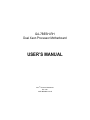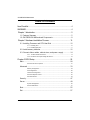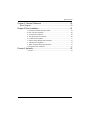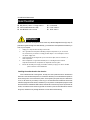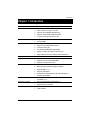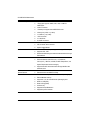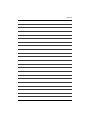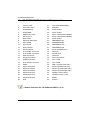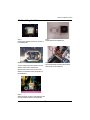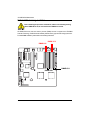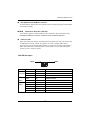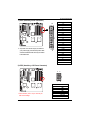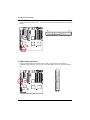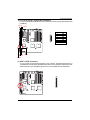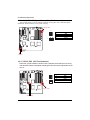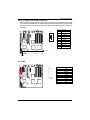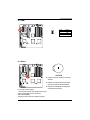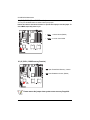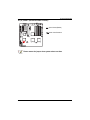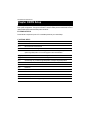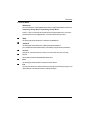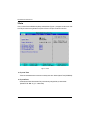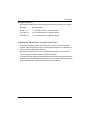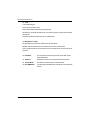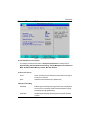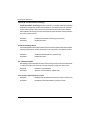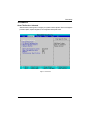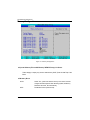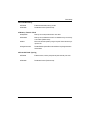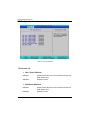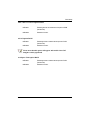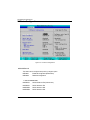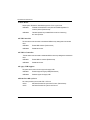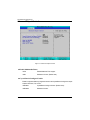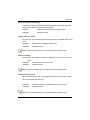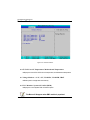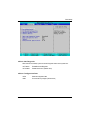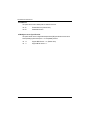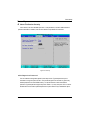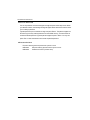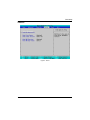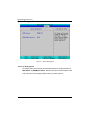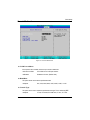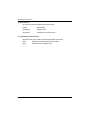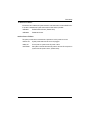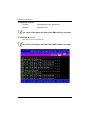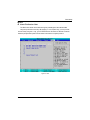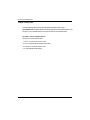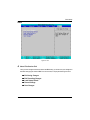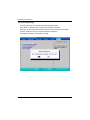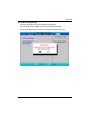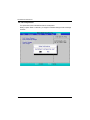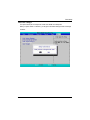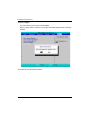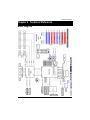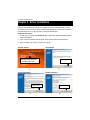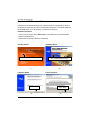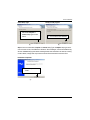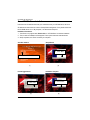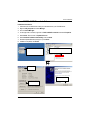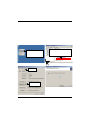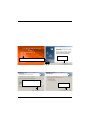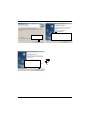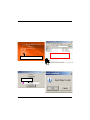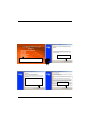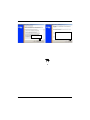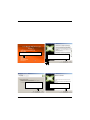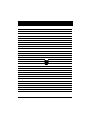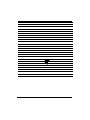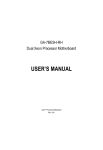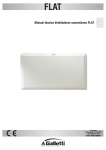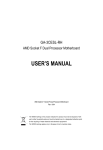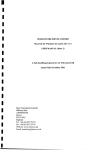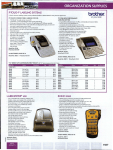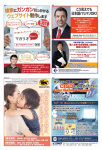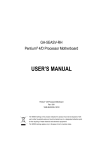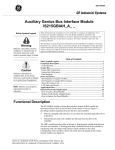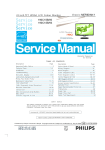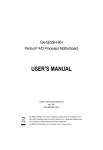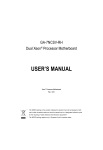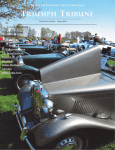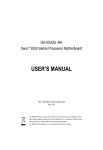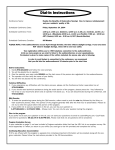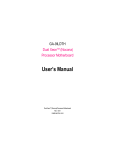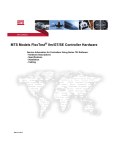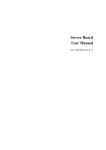Download USER`S MANUAL
Transcript
GA-7BESH-RH Dual Xeon Processor Motherboard USER’S MANUAL XeonTM Processor Motherboard Rev. 1001 12ME-7BESHRH-1001R English GA-7BESH-RH Motherboard Table of Content Item Checklist ......................................................................................... 4 WARNING! ............................................................................................... 4 Chapter 1 Introduction ............................................................................ 5 1.1 Features Summary ................................................................................ 5 1.2 GA-7BESH-RH Motherboard Components .......................................... 8 Chapter 2 Hardware Installation Process ............................................. 10 2-1: Installing Processor and CPU Haet Sink ........................................... 10 2-1-1: Installing CPU ....................................................................................................... 10 2-1-2: Installing Heat Sink ................................................................................................ 11 2-2: Install memory modules ..................................................................... 12 2-3: Connect ribbon cables, cabinet wires, and power supply................ 14 2-3-1 : I/O Back Panel Introduction ................................................................................ 14 2-3-2 :Connectors & Jumper Setting Introduction ......................................................... 16 Chapter 3 BIOS Setup .......................................................................... 26 Main ........................................................................................................... 28 Advanced Processor Options ........................................................................................ 31 Advanced ................................................................................................... 33 Memory Configuration ..................................................................................................... 34 PCI Configuration ............................................................................................................. 36 I/O Device Configuration ................................................................................................. 38 Advanced Chipset Control ............................................................................................. 42 Hardware Monitor ............................................................................................................ 44 Security ...................................................................................................... 47 Server ......................................................................................................... 49 System Management ...................................................................................................... 50 Console Redirection ........................................................................................................ 51 Boot ............................................................................................................ 55 Exit ............................................................................................................. 57 2 Chapter 4 Technical Reference ............................................................ 63 Block Diagram ........................................................................................... 63 Chapter 5 Driver Installation .................................................................. 64 A. Intel Chipset Software Installation Utilities ................................................................ 64 B. Intel LAN Driver Installation ...................................................................................... 66 C. ATI VGA Driver Installation ........................................................................................ 68 D. AIC-790x SCSI Driver Installation ............................................................................. 69 E. LSI RAID Driver Installation ........................................................................................ 71 F. Adaptec Storage Manager Utility Installation ............................................................ 72 G. Intel RAID Driver Installation ...................................................................................... 74 H. Matrix Storgae Manager Utility Installation ............................................................. 75 I. DirectX 9.0C Driver Installation ................................................................................... 77 Chapter 6 Appendix .............................................................................. 78 Acronyms ....................................................................................................................... 78 3 English Table of Content English GA-7BESH-RH Motherboard Item Checklist The GA-7BESH-RH motherboard IDE (ATA100 ) cable x 1 / Floppy cable x 1 Serial ATA cable x 4 I/O Shield Kit CD for motherboard driver & utility GA-7BESH-RH user’s manual Power cable x 4 SCSI cable x 1 WARNING! Computer motherboards and expansion cards contain very delicate Integrated Circuit (IC) chips. To protect them against damage from static electricity, you should follow some precautions whenever you work on your computer. 1. Unplug your computer when working on the inside. 2. Use a grounded wrist strap before handling computer components. If you do not have one, touch both of your hands to a safely grounded object or to a metal object, such as the power supply case. Hold components by the edges and try not touch the IC chips, leads or connectors, or other components. Place components on a grounded antistatic pad or on the bag that came with the components whenever the components are separated from the system. Ensure that the ATX power supply is switched off before you plug in or remove the ATX 3. 4. 5. power connector on the motherboard. Installing the motherboard to the chassis… If the motherboard has mounting holes, but they don’t line up with the holes on the base and there are no slots to attach the spacers, do not become alarmed you can still attach the spacers to the mounting holes. Just cut the bottom portion of the spacers (the spacer may be a little hard to cut off, so be careful of your hands). In this way you can still attach the motherboard to the base without worrying about short circuits. Sometimes you may need to use the plastic springs to isolate the screw from the motherboard PCB surface, because the circuit wire may be near by the hole. Be careful, don’t let the screw contact any printed circuit write or parts on the PCB that are near the fixing hole, otherwise it may damage the board or cause board malfunctioning. 4 Introduction Chapter 1 Introduction 1.1 Features Summary Form Factor 12” x 13” EATX size form factor, 8 layers PCB CPU Supports Dual Intel® XeonTM processors XeonTM Dual Core in LGA 771 socket Supports 667/1066MHz FSB (Dempsey) Supports 1066/1333MHz FSB (Woodcrest) Chipset L2 cache on-die per processor from 4M Intel® 5000P Chipset Memory Intel® 6321ESB 8 x 240-pin DIMM sockets Supports up to 32GB 533/667 memory 4 Channel memory bus Fully Buffered DIMM (FBD) 533/667MHz Support 512MB, 1GB, 2GB and 4GB memory I/O Control Expansion Slots SCSI Controller Single-bit Errors Correction, Multiple-bit Errors Detection ITE Super I/O Supports 1 PCI slots 32-Bit/33MHz (5V) Supports 2 PCI-X slots 64-Bit/100MHz Supports 3 PCI-Express x8 slot Adaptec® AIC-7901 chipset supports ultra 320 SCSI channel Mirroring supports automatic background rebuilds Supports RAID 0 ,1, 10 Supports HOST RAID Features LBA and Extended Interrupt 13 drive translation in SAS RAID Controller controller onboard BIOS SAS daughter card supports 8 independant SAS 3.0 Gb/s with SATA RAID Controller Host RAID 0,1,10 Built in Intel® ESB2E with SATA RAID 0,1 On-Board Graphic Supports 6 SATA connectors ATI ES1000 16Mb SDRAM 5 English GA-7BESH-RH Motherboard On-Board Peripherals 1 ATA 100 connector 1 Floppyport supports 360K, 720K,1.2M, 1.44M and 2.88M bytes. 2 PS/2 connectors 1 Parallel port supports Normal/EPP/ECP mode 2 Serial port (COM, 1 by cable) 7 x USB 2.0 (3 by cable) 1 VGA connector 2 x LAN RJ45 Hardware Monitor 6 x SATA connectors CPU/Power/System Fan Revolution Detect CPU shutdown when overheat System Voltage Detect On-Board LAN Build in Intel® ESB2E chipset supports dual Gigabit Ethernet ports Supports WOL, PXE Flexible hardware design to switch remote transactions through IPMI interface Hardware Monitor Winbond 83792G controller Enhanced features with CPU Vcore, 1.5V reference, VCC3 (3.3V) , VBAT3V, +5VSB, CPUA/B Temperature, and System Temperature Values viewing by Support basic ASF remote transaction through CSA Bus with BIOS hardware circuit Phoenix BIOS on 8Mb flash RAM Special Features Additional Features Ehanced feature with GSMT Lite Utility PS/2 Mouse wake up from S1 under Windows Operating System External Modem wake up Supports S1, S4, S5 under Windows Operating System Wake on LAN (WOL) Wake on Ring (WOR) AC Recovery Supports Console Redirection Supports 4-pin Fan controller 6 Introduction 7 English GA-7BESH-RH Motherboard 1.2 GA-7BESH-RH Motherboard Components 1. Primary CPU 27. PCI7 Slot(32bit/33MHz) 2. 3. Secondary CPU Intel Blackford 28. 29. IPMI Slot PCI-E x8 Slot 4. 5. Intel ESB2E Adaptec AIC-7901 30. 31. PCI-E x8 Slot PCI-X 3 Slot (64bit/133MHz) 6. 7. ITE 8712F-A BIOS Flash 32. 33. PCI-X 2 Slot (64bit/133MHz) PCI-E x8 Slot 8. 9. Winbond W83792G ATI ES1000 34. 35. FBD DIMM A1/A2 FBDDIMM B1/B2 10. 11. Hynix 574U Intel LAN chip 36. 37. FBD DIMM C1/C2 FBD DIMM D1/D2 12. 13. IDE Connector Front USB1 Connector 38. 39. RJ45 LAN/USB ports VGA Port 14. 15. Front USB2 Connector SCSI Connector 40. 41. Parallel Port COM Port 16. 17. 18. Floppy Connector COM2 Connector Front Panel Connector 42. 43. 43. PS/2 Connectors CPU 1 FAN CPU 2 FAN 19. 20. IPMB1 SATA1 Connector 45. 46. FAN 1 (System Front Fan) FAN 2 (SystemFront Fan) 21. 22. SATA2 Connector SATA3 Connector 47. 48. FAN R1 (System Rear Fan) FAN R2 (System Rear Fan) 23. 24. SATA4 Connector SATA5 Connector 49. 50. Auxiliary Power (ATX1) Auxiliary Power (+12V) 25. 26. SATA6 Connector ZCR 51. 52. Battery ibutton** ** ibutton functions for LSI Software RAID 0,1,5,10 8 Introduction 39 40 18 38 10 9 11 31 32 29 30 28 38 34 41 42 36 33 48 47 27 19 49 17 26 16 6 50 3 5 51 7 44 37 35 43 15 24 25 4 23 22 1 2 52 13 21 20 8 14 12 46 45 9 English GA-7BESH-RH Motherboard Chapter 2 Hardware Installation Process 2-1: Installing Processor and CPU Haet Sink Before installing the processor and cooling fan, adhere to the following cautions: 1. The processor will overheat without the heatsink and/or fan, resulting in permanent irreparable damage. 2. Never force the processor into the socket. 3. Apply thermal grease on the processor before placing cooling fan. 4. Please make sure the CPU type is supported by the motherboard. 5. If you do not match the CPU socket Pin 1 and CPU cut edge well, it will cause improper installation. Please change the insert orientation. 2-1-1: Installing CPU Step 1 Raise the metal locking lever on the socket. Step 2 Remove the plastic covering on the CPU socket. Step 3 Insert the CPU with the correct orientation. The CPU only fits in one orientation. Step 4 Once the CPU is properly placed, please replace the plastic covering and push the metal lever back into locked position. 10 Hardware Installation Process 2-1-2: Installing Heat Sink Step 1. Please apply heatsink paste on the surface of the installed CPU. Step 2. Preparing heat sink installation kit. Step 3. Step 4. Secure the heatsink supporting-base onto the CPU socket on the mainboard. Turn the mother bord to the backside. Lock the retention module on the mother board Make sure the position of the 4 holes on the retention module match exactly the position on the motherboard. Step 5. Attach the power connector of the heatsink to the CPU fan header located on the motherboard. 11 English GA-7BESH-RH Motherboard 2-2: Install memory modules Before installing the processor and heatsink, adhere to the following warning: When DIMM LED is ON, do not install/remove DIMM from socket. GA-7BESH-RH has 8 dual inline memory module (DIMM) sokcets. It supports the 4 FB-DIMM Channels Technology. The BIOS will automatically detects memory type and size during system boot. For detail DIMM installation, please refer to the following instructions. DIMMC1/C2 DIMMA1/A2 DIMMB1/B2 12 DIMMD1/D2 Hardware Installation Process Installation Steps: 1. Unlock a DIMM socket by pressing the retaining clips outwards. 2. Aling a DIMM on the socket such that the notch on the DIMM exactly match the notches in the socket. 3. Firmly insert the DIMMinto the socket until the retaining clips snap back in place. 4. Please note that each logical DIMM must be made of two identical DIMMs having the same device size on each and the same DIMM size. 5. Reverse the installation steps when you want to remove the DIMM module. 13 English GA-7BESH-RH Motherboard 2-3: Connect ribbon cables, cabinet wires, and power supply 2-3-1 : I/O Back Panel Introduction 14 Hardware Installation Process PS/2 Keyboard and PS/2 Mouse Connector To install a PS/2 port keyboard and mouse, plug the mouse to the upper port (green) and the keyboard to the lower port (purple). / / Parallel Port / Serial Port / VGA Port This connector supports 1 standard COM port and 1 Parallel port. Device like printer can be connected to Parallel port ; mouse and modem etc can be connected to Serial port. LAN Port / USB Before you connect your device(s) into USB connector(s), please make sure your device(s) such as USB keyboard, mouse, scanner, zip, speaker...etc. have a standard USB interface. Also make sure your OS supports USB controller. If your OS does not support USB controller, please contact OS vendor for possible patch or driver updated. For more information please contact your OS or device(s) vendors. LAN LED Description Yellow Name Color LAN Green Link/Activity Green Green Condition ON Description LAN Link / no Access BLINK OFF LAN Access Idle ON OFF 100Mbps connection 10Mbps connection ON BLINK 1Gbps connection Port identification with 1Gbps connection Green Green ON BLINK 100Mbps connection Port identification with 10 or 100Mbps connection - OFF 10Mbps connection 10/100 LAN Green Speed GbE LAN Yellow Speed Yellow 15 English GA-7BESH-RH Motherboard 2-3-2 :Connectors & Jumper Setting Introduction 15 21 14 1 22 20 4 2 23 11 9 10 7 8 6 12 16 17 5 24 18 26 25 19 3 13 1. ATX1 2. ATX3 3. IDE1 (IDE Connector) 4. FDD1 (Floppy Connector) 5. SATA 1 (SATA Connector) 6. SATA 2 (SATA Connector) 7. SATA 3 (SATA Connector) 8. SATA 4 (SATA Connector) 9. SATA 5 (SATA Connector) 10. SATA 6 (SATA Connector) 11. SCSI (SCSI Connector) 12. FAN_F1 (System Fan Connector) 13. FAN_F2 (System Fan Connector) 14. FAN_R1 (System Fan Connector) 15. FAN_R2 (System Fan Connector) 16. CPU_FAN1 (CPU 1 Fan Connector) 17. CPU_FAN2 (CPU 2 Fan Connector) 18. F_USB1 (Front USB Connector) 19. F_USB2 (Front USB Connector) 20. COM2 21. F_Panel (Front Panel Connector) 22. IPMB1 23. Battery 24. CLR_CMOS (Clear CMOS) 25. JP_REC1 (BIOS Recovery ) 26. JP_PASS1(Pasword skip) 16 Connector Introduction 1) ATX1 (Auxukiary Power Connector) 12 AC power cord should only be connected to your power supply unit after ATX power cable 1 24 13 and other related devices are firmly connected to the mainboard. PIN No. Definition 1 +3.3V 2 3 +3.3V GND 4 5 +5V GND 6 7 +5V GND 8 9 POK 5VSB 10 11 +12V +12V 12 13 +3.3V +3.3V 14 15 -12V GND 16 17 PSON GND 18 19 GND GND 20 21 -5V +5V 22 23 +5V +5V 24 GND 2 ) ATX2 (Auxukiary +12V Power Connector) Pin No. 1 2 3 4 5 6 7 8 This connector (ATX +12V) is used only for CPU Core Voltage. 17 4 5 1 8 Definition GND GND GND GND P12V_CPU P12V_CPU P12V_CPU P12V_CPU English GA-7BESH-RH Motherboard 3 ) IDE1 (IDE Connector) Please connect first harddisk to IDE1. The red stripe of the ribbon cable must be the same side with the Pin1. 39 40 1 2 4 ) FDD1 (Floppy Connector) Please connect the floppy drive ribbon cables to FDD. It supports 720K,1.2M,1.44M and 2.88Mbytes floppy disk types. The red stripe of the ribbon cable must be the same side with the Pin1. 2 1 34 33 18 Connector Introduction 5/ 6/ 7/ 8/ 9/ 10 ) SATA 1~6 (Serial ATA Connectors) You can connect the Serial ATA device to this connector, it provides you high speed transfer rates (150MB/sec). SATA6 SATA5 1 7 Pin No. 1 2 3 4 5 6 7 Definition GND TXP TXN GND RXN RXP GND SATA1 SATA3 SATA2 SATA4 11) SCSI 1 (SCSI Connector) You can connect all major SCSI peripherals to this connector. Ultra320 SCSI technology is compatible with Ultra160, Ultra2, Ultra Wide and all other previous-generation SCSI devices. The data transfer rate is up to 320 MB/sec per channel. Only compatible with Win 2000/XP/NT. 19 English GA-7BESH-RH Motherboard 12/ 13/ 14/ 15 ) FAN 1/2/3 (System Front and Rear Fan Connectors) This connector allows you to link with the cooling fan on the system case to lower the system temperature. These connectors are for system use only. FAN_R1&R2 1 Pin No. 1 2 3 4 1 Definition GND 12V Sense Control FAN_F2 FAN_F1 16/ 17 ) CPU1/2_FAN (CPU Fan Connectors) Please note, a proper installation of the CPU cooler is essential to prevent the CPU from running under abnormal condition or damaged by overheating.The CPU fan connector supports Max. current up to 1A . 1 1 CPU1 FAN CPU2 FAN 20 Pin No. 1 2 3 4 Definition GND 12V Sense Control Connector Introduction 18/ 19 ) F_USB1/2 (Front USB Connectors) Be careful with the polarity of the front USB connector. Check the pin assignment carefully while you connect the front USB cable, incorrect connection between the cable and connector will make the device unable to work or even damage it. For optional front USB cable, please contact your local dealer. 1 2 9 10 Pin No. 1 Definition Power 2 3 Power USB Dx- 4 5 USB DyUSB Dx+ 6 7 USB Dy+ GND 8 9 GND No Pin 10 NC F_USB1 F_USB2 20 ) COM2 2 10 9 21 Pin No. 1 2 3 4 5 6 7 8 9 10 Definition DCDSIN2 SOUT2 DTR2GND DSR2RTS2CTS2RI2NC English GA-7BESH-RH Motherboard 21 ) F_Panel (2X12 Pins Front Panel connector) Please connect the power LED, PC speaker, reset switch and power switch of your chassis front panel to the F_PANEL connector according to the pin assignment above. 1 2 23 24 Pin No. 1. 2. 3. 4. 5. 6. 7. 8. 9. 10. 11. 12. 13. 14. 15. 16. 17. 18. 19. 20. 21. 22. 23. 24. Signal Name PWLED+ 5VSB KEY ID_LED+ PWLEDID_LEDHD+ F_SYSRDY HDF_SYSTATUS PWB+ L1_ACT PWB+_GND L1_LNKRST_BTNSENSOR_SDA RST_BTN_GND SENSOR_SCL ID_SWCASE_OPENID_SW-_GND L2_ACT NMI_SWL2_LNK- Description Power LED Signal anode (+) P5VStand By Power Pin Removed ID LED Signal anode (+) Power LED Signal cathode(-) ID LED Signal cathode(-) Hard Disk LED Signal anode (+) System Fan Fail LED Signal Hard Disk LED Signal cathode(-) System Status LED Signal Power Button Signal anode (+) LAN1 access LED Signal Power Button Ground LAN1 linked LED Signal cathode(-) Reset Button cathode(-) SMBus Data Reset Button Ground SMBus Clock ID Switch Signal cathode(-) Chassis intrusion Signal ID Switch Ground LAN2 access LED Signal NMI Switch cathode(-) LAN2 linked LED Signal cathode(-) 22 Connector Introduction 22 ) IPMB1 1 Pin No. 1 2 3 Definition IPMB_SDA GND IPMB_SCL 23 ) Battery CAUTION Danger of explosion if battery is incorrectly replaced. Replace only with the same or equivalent type recommended by the manufacturer. Dispose of used batteries according to the If you want to erase CMOS... 1.Turn OFF the computer and unplug the power cord. 2.Remove the battery, wait for 30 second. 3.Re-install the battery. 4.Plug the power cord and turn ON the computer. 23 manufacturer’s instructions. English GA-7BESH-RH Motherboard 24 ) CLR_CMOS1 (Clear CMOS Function) You may clear the CMOS data to its default values by this jumper. Default value doesn’t include the “Shunter” to prevent from improper use this jumper. To clear CMOS, temporarily short 1-2 pin. 1 1-2 close: Normal (Default) 1 2-3 close: Clear CMOS 25 ) JP_REC1 ( BIOS Recovery Function) Open: Enable BIOS Recovery function. Short: Disable this function. (Default) Please remove the jumper when system access recovery flopp disk. 24 Connector Introduction 26 ) JP_PASS1 (Password Disable Function) Open: Normal (Default) Short: Clear Password Please remove the jumper when system reboot next time. 25 GA-7BESH-RH Motherboard Chapter 3 BIOS Setup BIOS Setup is an overview of the BIOS Setup Program. The program that allows users to modify the basic system configuration. This type of information is stored in battery-backed CMOS RAM so that it retains the Setup information when the power is turned off. ENTERINGSETUP Power ON the computer and press <F2> immediately will allow you to enter Setup. CONTROLKEYS <Ç> Move to previous item <È> Move to next item <Å> Move to the item in the left hand <Æ> Move to the item in the right hand <Esc> Main Menu - Quit and not save changes into CMOS Status Page Setup Menu and Option Page Setup Menu - Exit current page and return to Main Menu <+/PgUp> Increase the numeric value or make changes <-/PgDn> Decrease the numeric value or make changes <F1> General help, only for Status Page Setup Menu and Option Page Setup Menu <F2> Reserved <F3> Reserved <F4> Reserved <F6> Reserved <F7> Reserved <F8> Reserved <F9> Load the Optimized Defaults <F10> Save all the CMOS changes, only for Main Menu 26 BIOS Setup GETTINGHELP Main Menu The on-line description of the highlighted setup function is displayed at the bottom of the screen. Status Page Setup Menu / Option Page Setup Menu Press F1 to pop up a small help window that describes the appropriate keys to use and the possible selections for the highlighted item. To exit the Help Window press <Esc>. z Main This setup page includes all the items in standard compatible BIOS. z Advanced This setup page includes all the items of AMI special enhanced features. (ex: Auto detect fan and temperature status, automatically configure hard disk parameters.) z Security Change, set, or disable password. It allows you to limit access the system and setup. z Server Server additional features enabled/disabled setup menus. z Boot This setup page include all the items of first boot function features. z Exit There are five optionsin this selection: Exit Saving Changes, Exit Discarding Changes, Load Optimal Defaults, Load Failsafe Defaults, and Discard Changes. 27 GA-7BESH-RH Motherboard Main Once you enter Phoenix BIOS Setup Utility, the Main Menu (Figure 1) will appear on the screen. Use arrow keys to select among the items and press <Enter> to accept or enter the sub-menu. Figure 1: Main System Time The time is calculated based on the 24-hour military time clock. Set the System Time (HH:MM:SS) System Date Set the System Date. Note that the “Day” automatically changed after you set the date. (Weekend: DD: MM: YY) (YY: 1099~2099) 28 BIOS Setup Legacy Diskette A This category identifies the type of floppy disk drive A that has been installed in the computer. Disabled Disable this device. 720K, 3 in. 31/2 inch double-sided drive; 720K byte capacity 1.44M, 31/2 in. 31/2 inch double-sided drive; 1.44M byte capacity. 2.88M, 31/2 in. 31/2 inch double-sided drive; 2.88M byte capacity. 1/2 IDE Primary Master, Slave / Secondary Master, Slave The category identifies the types of hard disk from drive C to F that has been installed in the computer. There are two types: auto type, and manual type. Manual type is user-definable; Auto type which will automatically detect HDD type. Note that the specifications of your drive must match with the drive table. The hard disk will not work properly if you enter improper information for this category. If you select User Type, related information will be asked to enter to the following items. Enter the information directly from the keyboard and press <Enter>. Such information should be provided in the documentation form your hard disk vendor or the system manufacturer. 29 GA-7BESH-RH Motherboard TYPE 1-39: Predefined types. Users: Set parameters by User. Auto: Set parameters automatically. (Default Vaules) CD-ROM: Use for ATAPI CD-ROM drives or double click [Auto] to set all HDD parameters automatically. ATAPI Removable: Removable disk drive is installed here. Multi-Sector Transfer This field displays the information of Multi-Sector Transfer Mode. Disabled: The data transfer from and to the device occurs one sector at a time. Auto: The data transfer from and to the device occurs multiple sectors at a time if the device supports it. LBA Mode This field shows if the device type in the specific IDE channel support LBA Mode. 32-Bit I/O Enable this function to max imize the IDE data transfer rate. Transfer Mode This field shows the information of Teansfer Mode. Ultra DMA Mode This filed displays the DMA mode of the device in the specific IDE channel. 30 BIOS Setup Advanced Processor Options Figure 1-1: Advanced Processor Option Advanced Processor Option This category includes the information of CPU Speed, Processor ID. And setup menu for Hyperthreading, Intel Virtualizational Technology, Thermal Management 2, C1 Enhanced Mode, No Execute Mode Memory, and Set Max Ext CPUID=3. Processor Reset Yes Select ‘Yes’ BIOS will clear historical processor status and reset all processors on next boot. No Disables Processor Reset function. (Default value) Hyper Threading Enabled Enables Hyper-Threading Technology Feature when using Windows XP and Linux 2.4x operating systems that are optimized for HyperThreading technology. (Default value) Disabled Disables Hyper-Threading Technology when using other operating systems. 31 GA-7BESH-RH Motherboard Intel (R) Virtualization Technology Intel(R) Virtualization Technology will allow a platform to run multiple operating systems and applications in independent partitions. With virtualization, one computer system can function as multiple “virtual” systems. With processor and I/O enhancements to Intel’s various platforms, Intel Virtualization Technology can improve the performance and robustness of today’s softwareonly virtual machine solutions. Enabled Enabled Intel Virtualization Technology. (Default value) Disabled Disables this function. Thermal Management2 Thermal Management 2 enhances the features of power reduction capability. When TM2 is enabled, it will reduce the frequency and VID which results in a saving of power consumption of processor. Enabled Enabled Thermal Management 2. (Default value) Disabled Disables this function. C1 Enhanced Mode With enabling C1 Enhanced Mode, all loical processors in the physical processor have entered the C1 state, the processor will reduce the core clock frequency to system bus ratio and VID. Enabled Enabled C1 Enhanced Mode. Disabled Disables C1 Enhanced Mode. (Default value) No Execute Mode Mem. Protection Enabled Enable No Execute Mode Memory Protection function. (Default value) Disabled Disables No Execute Mode Memory Protection function. 32 BIOS Setup Advanced About This Section: Advanced With this section, allowing user to configure your system for basic operation. User can change the processor options, chipset configuration, PCI configuration and chipset control. Figure 2: Advanced 33 GA-7BESH-RH Motherboard Memory Configuration Figure 2-1: Memory Configuration System Memory/Extended Memory/DIMM Group 1~8 Status These category is display-only which is determined by POST (Power On Self Test) of the BIOS. Memory Reset Yes Select ‘Yes’, system will clear the memory error status. Save the changes and restart system. After rebooting system, the Memory Reset item will set to ‘No’ automatically. No Disable this function. (Default value) 34 BIOS Setup Extend RAM Step Enabled Enable test extended memroy process. Disabled Disable this function. (Default value) Memory Branch Mode Sequential Memory will use sequential mode to save date. Interleave Memory will use Interleave mode for to distribute every one memory to save date. (Default value) Mirror Single Channel 0 Mirror will use backup date by image. Only half of the total memory is report to OS. Disable Default operate Dual channel Mode. Only Single channel 0 will be detect. Branch 0 Rank Sparing Enabled Enable this item, memory will spare two(dual channel) of all slots. Disabled Disable this function. (Default value) 35 GA-7BESH-RH Motherboard PCI Configuration Figure 2-2: PCI Configuration Embedded NIC LAN 1 Option ROM Scan Enabled Enable onboard LAN1 device and initialize device expansion ROM. (Default value) Disabled Disable this function. LAN2 Option ROM Scan Enabled Enable onboard LAN2 device and initialize device expansion ROM. (Default value) Disabled Disable this function. 36 BIOS Setup PCI Slot 1/2/3/4/5/6 Option ROM Enabled Enableing this item to initialize device expansion ROM. (Defualt value) Disabled Disable this function. SAS Option ROM Enabled Enableing this item to initialize device expansion ROM. (Default value) Disabled Disable this function. Please note that this option will appear and enable when SAS daughter card is populated. Adaptec 7901 Option ROM Enabled Enableing this item to initialize device expansion ROM. (Default value) Disabled Disable this function. 37 GA-7BESH-RH Motherboard I/O Device Configuration Figure 2-3: I/O Device Configuration Serial Port A This allows users to configure serial prot A by using this option. Enabled Enable the configuration (Default value) Disabled Disable the configuration. Base I/O Address/IRQ 3F8/IRQ4 Set IO address to 3F8. (Default value) 2F8/IRQ3 Set IO address to 2F8. 3E8/IRQ4 Set IO address to 3E8. 2E8/IRQ3 Set IO address to 2E8. 38 BIOS Setup Serial Port B This allows users to configure serial prot B by using this option. Enabled Enable the configuration Disabled Disable the configuration.(Default value) Base I/O Address/IRQ 3F8/IRQ4 Set IO address to 3F8. 2F8/IRQ3 Set IO address to 2F8. (Default value) 3E8/IRQ4 Set IO address to 3E8. 2E8/IRQ3 Set IO address to 2E8. Parallel Port This allows users to configure parallel port by using this option. Enabled Enable the configuration. Disabled Disable the configuration. (Default value) Mode This option allows user to set Parallel Port transfer mode. Bi-directional Use this setting to support bi-directional transfers on the parallel port. (Default value) EPP Using Parallel port as Enhanced Parallel Port. ECP Using Parallel port as Extended Capabilities Port. Base I/O Address 378 Set IO address to 378. (Default value) 278 Set IO address to 278. Iterrupt IRQ5 Set Interrupt as IRQ5. IRQ7 Set Interrupt as IRQ7. (Default value) 39 GA-7BESH-RH Motherboard PS/2 Mouse Set this option ‘Enabled’ to allow BIOS support for a PS/2 - type mouse. Enabled ‘Enabled’ forces the PS/2 mouse port to be enabled regardless if a mouse is present. (Default value) Disabled ‘Disabled’ prevents any installed PS/2 mouse from functioning, but frees up IRQ12. USB Controller This item allows users to enable or disable the USB device by setting item to the desired value. Enabled Enable USB controller. (Default value) Disabled Disbale this function. USB 2.0 Controller This item allows users to enable or disable the USB 2.0 device by setting item to the desired value. Enabled Enable USB 2.0 controller.(Default value) Disabled Disbale this function. Legacy USB Support This option allows user to function support for legacy USB. Enabled Enables support for legacy USB (Default Value) Disabled Disables support for legacy USB. Route Port 80h cycles to Set route port 80h cycles to either PCI or LPC bus. PCI Set Route Port 80h I/O cycles to the PCI bus. (Default Value) LPC Set Route Port 80h I/O cycles to the LPC bus. 40 BIOS Setup Parallel ATA Enabled Enable Parallel ATA. (Default value) Disabled Disable the device. Serial ATA Enabled Enables on-board serial ATA function. (Default Value) Disabled Disables on-board serial ATA function. ` Native Mode Operation This option allows user to set the native mode for Serial ATA function. Auto Auto detected. (Default value) Serial ATA Set Native mode to Serial ATA. ` SATA Controller Mode Option Compatible Mode SATA and PATA drives are auto-detected and placed in Legacy mode. (Default value) Enhanced Mode SATA and PATA drives are auto-detected and placed in Native mode. Note: Pre-Win2000 operating system do not work in Enhanced mode. 41 GA-7BESH-RH Motherboard Advanced Chipset Control Figure 2-4: Advanced Chipset Control Enable Multimedia Timer Yes Enable Multimedia Timer support. No Disable this function. (Default value) Crystal Beach Configure Enable Enable Configuration/Memory mapped accesses to the Crystal Beach Configuration sapce located in Device 8, Fn0, and Fn1. Enabled Crystal Beach Configure function. (Default value) Disabled Disable this function. 42 BIOS Setup I/O Acceleration Technology It addresses all segments of the server I/O bottleneck problem using TCP/IP and without requiring any modification of existing or future applications. Enabled Enable I/O Acceleration Technology. (Default value) Disabled Disable this function. Wake On LAN / PME This option allow user to determine the action of the system when a LAN/PME wake up event occurs. Enabled Enable Wake On LAN/PME. (Default value) Disabled Disable this function. Note: This item must enabled if you’re running under Windows operating system. Wake On Ring This option allow user to determine the action of the system power is off and the modem is ringing. Enabled Enable Wake On Ring. (Default value) Disabled Disable this function. Note: This item must enabled if you’re running under Windows operating system. Wake On RTC Alarm When "RTC Alarm Resume" item is set to enabled, system will wakeup from RTC. (This item will be functionalized under ACPI OS) Enabled Enable alarm function to POWER ON system. (Default value) Disabled Disable this function. Note: This item must enabled if you’re running under Windows operating system. 43 GA-7BESH-RH Motherboard Hardware Monitor Figure 2-5: Hardware Monitor CPU1/2 Core1/2 Temperature/ Motherboard Temperature Display the current CPU1/CPU2 Core1/2 temperature, and Motherboard temperature. Voltage Monitor: +3.3V, +5V, VCOREA, VCOREB, VBAT Detect system's voltage status automatically. FAN Monitor: System 1/2/3/4/5/6 (RPM) Display the current System FAN 1/2/3/3/4/5/6 speed. This Menu will disappear when BMC module is populated. 44 BIOS Setup Boot -time Diagnostic When this item is enabled, system will shows Diagnostic status when system boot. Enabled Enable Boot-time Diagnostic. Disabled Disable this function. (Default value) Reset Configuration Data Yes Reset all configuration data. No Do not make any changes. (Default value) 45 GA-7BESH-RH Motherboard NumLock This option allows user to select power-on state for NumLock. On Enable NumLock. (Default value) Off Disable this function. Multiprocessor Specification This option allows user to configure the multiprocessor(MP) specification revision level. Some operating system will require 1.1 for compatibility reasons. 1.4 Support MPS Version 1.4 . (Default value) 1.1 Support M PS Version 1.1. 46 BIOS Setup Security * About This Section: Security In this section, user can set either supervisor or user passwords, or both for different level of password securities. In addition, user also can set the virus protection for boot sector. Figure 3: Security Set Supervisor Password You can install and change this options for the setup menus. Type the password up to 6 characters in lengh and press <Enter>. The password typed now will clear any previously entered password from the CMOS memory. You will be asked to confirm the entered password. Type the password again and press <Enter>. You may also press <Esc> to abort the selection and not enter a specified password or press <Enter> key to disable this option. 47 GA-7BESH-RH Motherboard Set User Password You can only enter but do not have the right to change the options of the setup menus. When you select this function, the following message will appear at the center of the screen to assist you in creating a password. Type the password up to 6 characters in lengh and press <Enter>. The password typed now will clear any previously entered password from the CMOS memory. You will be asked to confirm the entered password. Type the password again and press <Enter>. You may also press <Esc> to abort the selection and not enter a specified password. Password on boot Password entering will be required when system on boot. Enabled Requries entering password when system on boot. Disabled Disable this function. (Default value) 48 BIOS Setup Server Figure 4: Server 49 GA-7BESH-RH Motherboard System Management Figure 4-1: System Management Server Management This category allows user to view the server management features. Including information of BIOS Version and GBIA Module Version. All items in this menu cannot be modified in user’s mode. If any items require changes, please consult your system supervisor. 50 BIOS Setup Console Redirection Figure 4-2: Console Redirection COM Port Address If this option is set to enabled, it will use a port on the motherboard. On-board COMA Use COMA as he COM port address. Disabled Disable this function. (Default value) Baud Rate This option allows user to set the specified baud rate. Options 300, 1200, 2400, 9600, 19.2K, 38.4K, 57.6K, 115.2K. Console Type This option allows user to select the specified terminal type. This is defined by IEEE. Options VT100, VT100 8bit, PC-ANSI 7bit, VT100+, VT-UTF8. 51 GA-7BESH-RH Motherboard Flow Control This option provide user to enable the flow control function. None Not supported. XON/OFF Software control. CTS/RTS Hardware control. (Default value) Continue C.R. after POST This option allows user to enable console redirection after O.S has loaded. On Enable console redirection after O.S has loaded. Off Disable this function. (Default value) 52 BIOS Setup Post Error Pause If this item is set to enabled, the system will wai for user intervention on critical POST errors. If this item is disabled, the system will boot with no intervention if possible. Enabled Enable Post Error Pause. (Default value) Disabled Disable this function. After Power Failure This option provides user to set the mode of operation if an AC / power loss occurs. Power On System power state when AC cord is re-plugged. Stay Off Do not power on system when AC power is back. Last State Set system to the last sate when AC power is removed. Do not power on system when AC power is back. (Default value) 53 GA-7BESH-RH Motherboard Mini BMC Function Enabled Enable Mini BMC function. (Default value) Disabled Disable this function. This option will disappear and disable when BMC module is populated. Mini BMC SEL View Press [Enter] to view the Mini BMC SEL. This option will disappear and disable when BMC module is populated. 54 BIOS Setup Boot * About This Section: Boot The “Boot” menu allows user to select among four possible types of boot devices listed using the up and down arrow keys. By applying <+> and <Space> key, you can promote devices and by using the <-> key, you can demote devices. Promotion or demotion of devices alerts the priority that the system uses to search for boot device on system power on. Figure 5: Boot 55 GA-7BESH-RH Motherboard Boot Priority Order This field determines which type of device the system attempt to boot from after PhoenixBIOS Post completed. Specifies the boot sequence from the available devices. If the first device is not a bootable device, the system will seek for next available device. Key used to view ot configure devices: Up and Down arrows select a device. <+> and <-> moves the device up or down. <f> and <r> specifies the device fixed or removable. <x> exclude or include the device to boot. <1-4> Loads default boot secquence. 56 BIOS Setup Exit Figure 6: Exit * About This Section: Exit Once you have changed all of the set values in the BIOS setup, you should save your chnages and exit BIOS setup program. Select “Exit” from the menu bar, to display the following sub-menu. Exit Saving Changes Exit Discarding Changes Load Settup Default Discard Change Save Changes 57 GA-7BESH-RH Motherboard Exit Saving Changes This option allows user to exit system setup with saving the changes. Press <Enter> on this item to ask for the following confirmation message: Pressing ‘Y’ to store all the present setting values tha user made in this time into CMOS. Therefore, whenyou boot up your computer next time, the BIOS will re-configure your system according data in CMOS. 58 BIOS Setup Exit Discarding Changes This option allows user to exit system setup without changing any previous settings values in CMOS. The previous selection remain in effect. This will exit the Setup Utility and restart your compuetr when selecting this option. 59 GA-7BESH-RH Motherboard Load Settup Default This option allows user to load default values for all setup items. When you press <Enter> on this item, you will get a confirmation dialog box with a message as below: 60 BIOS Setup Discard Changes This option allows user to load previos values from CMOS for all setup item. When you press <Enter> on this item, you will get a confirmation dialog box with a message as below: 61 GA-7BESH-RH Motherboard Save Changes This option allows user to save setup dat ato CMOS. When you press <Enter> on this item, you will get a confirmation dialog box with a message as below: Press [Yes] to save setup daya to CMOS. 62 Technical Reference Revision History Chapter 4 Technical Reference Block Diagram 63 GA-7BESH-RH Motherboard Revision History Chapter 5 Driver Installation A. Intel Chipset Software Installation Utilities Insert the driver CD-title that came with your motherboard into your CD-ROM driver, the driver CD-title will auto start and show a series of Setup Wizard dialog boxes. If not, please double click the CD-ROM device icon in "My computer", and execute the setup.exe. Installation Procedures: 1. The CD auto run program starts, Double click on “Intel Chipset Software Installation Utilities” to start the installation. 2. Then, a series of installation wizards appear. Follow up the wizards to install the drivers. 3. Setup completed, click “Finish” to restart your computer. Setup Wizard Auto Run window 1.Click "Intel Chipset Software Installation Utility" item. 2.Click "Next". (2) (1) Readme Information License Aggremment 3.Click "Yes". 4.Click "Next". (3) (4) 64 Driver Installation Installation Completed 5. Installation completed, Click "Finish" to restart computer. (5) 65 GA-7BESH-RH Motherboard B. Intel LAN Driver Installation Insert the driver CD-title that came with your motherboard into your CD-ROM driver, the driver CD-title will auto start and show a series of Setup Wizard dialog boxes. If not, please double click the CD-ROM device icon in "My computer", and execute the setup.exe. Installation Procedures: 1. The CD auto run program starts, Double click on “Intel LAN Driver” to start the installation. 2. Select “Install Base Driver. 3. System starts to install the LAN Driver automatically. Installation Wizard Auto Run window 1.Click "Intel LAN Driver" item. 2. Click "Install Base Driver" item. (2) (1) License Agreement Installation Wizard 3. Click "Next". 4. Click "Next". (3) (4) 66 Driver Installation Select Setup Type Ready to instll program 5. Slect either Complete or Custom Setup type and click "Next". 6. Click "Install" to start installation. (6) (5) Step 5. User can select either Complete or Custom Setup Types. Complete setup type allows users to Installs drivers, Intel PROSet for Windows* Device Manager, and Advanced Networking Services. Custom setup type embraces installing features and subfeatures user selects, including modern utilities, manage ment components and drivers. Recommended for advanced users. Installation Completed 7. Wizard Completed. Click "Finish". (7) 67 GA-7BESH-RH Motherboard C. ATI VGA Driver Installation Insert the driver CD-title that came with your motherboard into your CD-ROM driver, the driver CD-title will auto start and show a series of Setup Wizard dialog boxes. If not, please double click the CD-ROM device icon in "My computer", and execute the setup.exe. Installation Procedures: 1. The CD auto run program starts, Double click on “ATI VGA Driver” to start the installation. 2. Then, a series of installation wizards appear. Follow up the wizards to install the drivers. 3. Setup completed, click “Finish” to restart your computer. Auto Run window Setup Wizard 2. Click "Next". 1. Click "ATI VGA Driver" item. (2) (1) License Aggremment Installation Complete 4. Click "Finish". 3. Click "Yes". (4) (3) 68 Driver Installation D. AIC-790x SCSI Driver Installation Installation Procedures: 1. Insert the driver CD-title that came with your motherboard into your CD-ROM driver. 2. Right click My Computer and select Manage. 3. Click on Device Manager. 4. On the right side of windows, right click on SCSI and RAID controller and select Properties. 5. Select Driver Tab, and click on Update Driver tab. 6. Select Install the software automatically, then click Next. 7. Hardware Update Wizard widow pops up. Click Next. 8. Installation completed, click Finish. ietIsP StIer. .R cok1y.nC ioegcgnaokm lrheiatM ec2rkcR liD ogacnA erdlhscS lC oirp npcutld.R M )2( abver)1tD i(r .C N 4 c “ k ” i e . vU erD iperdat xlt )3( )4( 69 oaniD vtlIaesitlr .C 5c“(k”ie.xlt )6( )5N oC nia.Itolm na7sFcnC l“thk”ei.pdtl. )7( 07 odiarniD vtlIaesitlr R ohg:M SniafbA lCe.iotsgnaadsuIcipvwtrthlrlitaerDnM irsaLAR,.-SdOIaApe,rtM iaot.C rv.I Idw leoM tm choaP tenm lhnceotdacsyinhrnk13E siiue6tgL rrig-asn-lD oItntD .R ydbacictpru .C S 3w hpv08te-.S oe0tisrei,r .O eroionaettTvirsetU oD nipm U ,P tt. .inC .S e742685oP tvtcll8edeaC sD Iodchsw u rkltocm cF,vdleiehaD id.tlzdcaeo.ktbrarw luepS x2sN e.A ecacnltlioldkry, piW w pc.R xot.N o.H .Ihansticw ottl1aesrns0tcfo m c k i g c S l i , d L a S r p t I .R cow 1kyshk.nC iM g h t M 3 0 w 1 h p 8 0 t e o 6 t s e i 8 , r oegnkaom reanpcutldP otrsaenscdP lpter. abver)1tD i(r )2( vU erD iperdat )4( )3(17 G E -td SboaR rto H hkeC rH .hnvCtutrao".T F S oatCpctsrdRitutcx-r.aolnAeireu“gD.ntOnbM lleRaas-IepSlytM aMenhvtieM U irt lsencclntdorieaepw sddnclD rneagvA uerD O tda irvlg ed,ire sm idfw sceniM ld yi7tBu,Am peoh-uu-d.i,porux"tecbogta ehrltrD sp ceonyue ohcaP netiam oM shi1II32C tayoelw s-heueaiIal:rnyiw D iepW nriuoetam vdezisnar.ildosarttsslorntage”r .S tpcoaeslzD sli,rFndchcu“skfrm k,ait”S edchlptdnliue,Fazos.Iddltraw ndw R oouninioA sasi.uttlohC ilo.rluochatprtghew N c"2ki.e"xlt A .C "cdk1S aeopigcrM tem ltaniag"er ).C A ecm ngserLient)1( SN ltnlP a2sIlt( .R ce3nY atighd.ectlne”snntlasIM a)3iseg“corhk(elum .C )4N (c"4ki.e"xlt 27 CoLhnoincoD atseisteR lM eF adieoaniDvtlIaesitlr heR Vw kioetslaiFnc.A erl,”M iE f .C N 5c"ki.e"xlt .T oih"C i"D oo“t6hincanE tkldw W C zdarloniam slItept)5l( )6( cnts"yIhklteou.i"prdtoll.t m ocnoia.C teyolnr7asbF )7( 37 G B aR rH M H -Iv tdhlr-sCSoeb:oD atheiyrD tlosgtcaurskaerm i,kvttyndlroHuaDiCceaigm oP niao.I tr.T nclR easko.yG I3ddlen t7e ueafsAlupeEA stryrknetco..R o lItcheunln“astbetialA lom DtID ve”iarvkeadir alipn .I eulspofa.arntstpm .S 45rkidgatrviom .D ecos12A dtpksD nm giSats-rstdl.eafvkxraieditlckorfetr ndw R o.S unin ueitrfeirnypothendcrgsm RnecIC t"lkA 1ieD .ltI)m i1e(i"r. opalpscnfadkhy,itsIceo)lt2seru-f(baxlr.ticoftr D v prlnfpdangsiyktgaiw dtir O "ckC iK 3l." Fom )3(47)4( .M oaiIlrotscxenitgkClrpeo-uhd.gi,aitux"atcebrrcm tesceonytouisreatCptRdicauinx-olr.eMteuSal“Dn.xIsboOyanlrttliRg-aM aM igOU lehvoeiM tdraniiD rtvvtlIeaesd,itilrr hnvC tutrao"lsencclntdorieaepw IsndclD itm rS ueD D hH oeltw tds-hD hrlM ohcaP netinam odM IdC tayC lasei.oh.uu,tsneagveialfnw irw idtFrnfch“asskki,”aptD F,uo.uzaS lo.ertluiheptthhew vteetdzaniasradnl.oatsisoratltge”r ytspce:lunoaziaprorntsu,uolm ecpltddeW trpw 3S w R oTouTiannsoih21A .C N 2c“ki.e”xlt .C S oaxnW "rc1rgfktiM ieInraa)tg recm 1nateliram (tnaig.e"A ngserLient)2( m oM .R 3hoaN ycm ")4ck4(i.e"sl t)3osn“nko(earctlfiusrdhacnelift.a”txld Y.C 57 G S rH M herH -eoo tW tnaiczadlonraim slItedptl oR m no7BrenAiadEf-m atboIR .C eor6sbF cnt"hkoi"olt N )5.C (5c"ki.e"xlt ocnoiam )6tylnas(yIlteu.prdtl. 67 .oMhnvCtutrao"lsTencclntdorieaepwshhi1IIICsddnclDtayCoelwyei.tu,m ceX n.ux"tecbehD trlvscIeonaysatuDisreeatCpttltidRicurx-olr.euD.bOnD“lRe-cxM rneagvD ueD OhvoeM tdaniiD rvvtlIaeesd,itilrr ifw tds-e hD k9 C lpeoh-uidt.dgiC aiIrlrtosco ni0 ,aa ohcaP netiam 9avts0eindza.lti”rsdl.oasirtl 23oS oh.usm skkrilt,”D pecplA Fn,ugs.eraLtw loi.renuthpitohenw eanirw ytpc:elunaosziprortu,ulsim tFrnftch“rcm tdecem ndw R o.C uin A sD te1c"X rk09m tiC .ilD ve"ir ahS getc“I2N rm "ea.kcplntite.cd"lxetnt” otnaSigalIstrl)1(oW tnaiczadolnraim slItedpt)2l( .C 3)3honctN 4do.cm nFak"esitIalhipt.l" a“eik(s.alottler”xt.C 77)4( G 7B 6A C xAeEdr-hSboaaRrHpMhertH-ndiotpe R H rgtnnMiMePovMAAioeowGidanuvcamsdgeritmPRaervacplsntooiahcrnetPCgdifeaunortiwnIfer m onyRPm A socsIPCo yrP nG ry cs A M A C A A eniS sem R rippofxlcnoyeastinlcedm icatuni SSM B B B ooO iC cngnsm B O I O Sepm yP stpiC IceuynicrsneaItovaU U P C C lrtS ttddeoinm O M O M R I R C y I netu/nM urIm R N aaM rgm eiIrktcanoutiucrneint AA M D A D aeP cskm roN gsnR neom edtw M M nIeM D ioM etm nlcR D yM oedaioyrcpm outrA dsetbsdcm ulafitnyieC R M i e s m c h n t M R M r R D D D a u l P E e r d t i p D C S E e n x d t S D o e n m a y s i g a u t r o C C E hcatP kyitdoarecngoltneP rildm E ooF erm PM PE nrlgchC atlrnbalfibpiat D S D B S FC B dspacreS egE D D D H E D euD hntuhqrD aiscoiaengpcD lekD Q R R IH IE erkhstercastydvtvilnilcred87 m yA nosA gnS ateiA O /B ILIcO IM O P IrA napi/dguB dcvharincP eodagrm elC m noplrouInteabxlAdpiex A S ILLthtm rtupokiacinedsngA recstA N AC oydN D LNnID goO ifew ttatroreeegIhlrum zE M zE D IH M srIcnfetotA ecfoltyrtglnit H TP M H uM boalnw aukrtraTm neudtsnlrrraiuP ycltD T M C I a C c e N n d r S e S m n g y s t p M E O E p q m u a O i l i e C P AM P. G P C TCS O w sruTriacseptdnoloIitlnabsnccuesnt P pieenc.S P om hP agrdoeA il.oIlgpoaerO ctyrem M R eoim R M nolof-S IM S um m C E E C M R S cD anandIC S rnearuignletrm PA M eItent IC etC uecpatrm B S U B U em ignaeisrM iilylA D IS V getauS V oaM ln-vtysctM 97