Download Integrated Manual - Missouri Cancer Registry and Research Center
Transcript
2006 MISSOURI CANCER REGISTRY WebPlus User’s Manual MCR Missouri Cancer Registry Urological Cancer Reporting • • • Reporting requirements Entering/Saving Abstracts Reports URL: https://webplus.umh.edu/webplus/ Username: Password: This project was supported in part by a cooperative agreement between the Centers for Disease Control and Prevention (CDC) and the Missouri Department of Health and Senior Services (DHSS) (#U55/CCU721904) and a Surveillance Contract between DHSS and the University of Missouri. MCR Missouri Cancer Registry University of Missouri Health Care WebPlus User’s Manual 1st Edition Missouri Cancer Registry Urological Cancer February 2006 WEBPLUS USER’S MANUAL MISSOURI CANCER REGISTRY TABLE OF CONTENTS Preface … … … … … … … … … … … … … … … … … … … … … . . 6 Introduction … … … … … … … … … … … … … … … … … … … … . 7-8 Basic Rules/Information … … … … … … … … … … … … … … … … . 9 Determining Reportability … … … … … … … … … … … … … … … … 10-11 Helpful Tips for Using WebPlus … … … … … … … … … … … … … … 12-13 Opening WebPlus … … … … … … … … … … … … … … … … … … . 14 Entering a New Abstract/Data Entry Procedures … … … … … … … … . 15-22 Saving an Abstract … … … … … … … … … … … … … … … … … … 23 Edits … … … … … … … … … … … … … … … … … … … … … … … 24 Print & Preview … … … … … … … … … … … … … … … … … … … . 25 Find/Open Abstracts … … … … … … … … … … … … … … … … … … 26 Releasing Abstracts … … … … … … … … … … … … … … … … … . . 27 Reports … … … … … … … … … … … … … … … … … … … … … … 28 Changing Passwords … … … … … … … … … … … … … … … … … . 29 Log Out … … … … … … … … … … … … … … … … … … … … … … 30 Sample Case … … … … … … … … … … … … … … … … … … … … 31-36 MCR Quick Reference Guide … … … … … … … … … … … … … … … 37-38 MCR Data Set … … … … … … … … … … … … … … … … … … … … 39-40 Acronyms/Glossary … … … … … … … … … … … … … … … … … … 41-45 Collaborative Staging/Coding Instructions … … … … … … … … … … . 46-57 Links to Important Cancer Resources … … … … … … … … … … … … 58 Appendix—CDC Tutorial … … … … … … … … … … … … … … … … . 61-116 WEBPLUS USER’S MANUAL Page 3 MISSOURI CANCER REGISTRY Missouri Cancer Registry PO Box 718, Columbia, Missouri 65205 866-240-8809 or 573-884-2491 Missouri Department of Health and Senior Services The Missouri Cancer Registry (MCR) was established by a group of forward-thinking physicians more than 30 years ago as a means to collect and provide accurate, up-do-date information about cancer in Missouri. Since 1984, reporting has been mandated by the State. The original legislation involved only hospital inpatients; nevertheless, in 1999, legislation was amended to include reporting of all hospital patients (outpatients as well as inpatients). Because of changes in healthcare delivery and advances in medical practices, non-hospital health care providers, such as long-term care facilities, pathology laboratories, freestanding cancer treatment facilities, ambulatory surgery centers, and in some instances, physician offices, were also included in this legislation (192.650-192.657 RSMo). However, physicians need report only those cancers that are diagnosed or treated in the office setting; cases in which the patient does not enter a hospital or other treatment facility. Reporting by non-hospital facilities is being phased in gradually so that MCR staff can work with facilities, providing education and training to facility staff and developing reporting processes that minimize the burden on reporting facility staff without compromising data quality or completeness. While the overall quality and completeness of Missouri’s cancer incidence data is high, gaps remain that can only be closed by implementing physician office reporting. The two largest groups that have been identified are patients diagnosed with melanoma skin cancer or prostate cancer. In 2004, MCR began working with dermatologists around the state, who are now submitting cases on paper cancer-reporting forms. In less than 18 months, MCR identified approximately 500 cases of invasive melanoma that would otherwise have gone unreported. As evidenced, reporting of melanoma skin cancers has been greatly improved with the initiation of reporting by dermatologists. Underreporting of prostate cancer cases is not only an issue in Missouri but also nationwide. Recently, Missouri was one of six states that the Centers for Disease Control & Prevention/National Program of Cancer Registries (CDC/NPCR) selected to participate in a special oneyear pilot project to increase the reporting of prostate and other urological cancers by physicians. With funding and technical assistance from CDC, MCR will be able to offer a web-based cancer reporting option, using free software developed by CDC, to urologists. (Eventually, the software will be customized to accommodate melanoma cases as well.) MCR is pleased to be involved in this pilot project. It offers an advantage to Missouri urologists who otherwise would have been asked to complete paper forms. While we do not have specific details to share with you, we wanted to inform you about physician cancer reporting in Missouri and alert you to the upcoming project. Our website -- http://mcr.umh.edu -- provides details about HIPAA, as well as cancer reporting information for both hospital and non-hospital facilities. Thank you in advance for your cooperation. We welcome your input and assistance in establishing effective procedures for capturing cancer data. If you or your staff have questions or comments about physician cancer reporting, please contact Nancy Cole, MCR’s non-hospital reporting coordinator, at 866-240-8809 or [email protected]. Sincerely, Jeannette Jackson-Thompson, MSPH, PhD Operations Director WEBPLUS USER’S MANUAL Page 5 MISSOURI CANCER REGISTRY PREFACE The primary purpose of the Missouri Cancer Registry (MCR) WebPlus Manual is to assist physicians offices in reporting cancer cases. As WebPlus is a new software developed by the Centers for Disease Control and Prevention (CDC) for collection of cancer information, this is the first edition of the manual which includes recent changes in coding structures and requirements from the National Program of Cancer Registries (NPCR), the North American Association of Central Cancer Registries (NAACCR) and the Commission on Cancer (CoC) Facility Oncology Required Data Standards (FORDS). Since the passage of Public Law 102-515, entitled the Cancer Registries Amendment Act, by the 102nd Congress in October 1992, there has been a tremendous effort by all agencies collecting cancer data to unify and standardize data sets. With the establishment of NPCR in 1994, all central registries funded by the CDC through NPCR are required to follow stringent data management procedures; provide training for state personnel, all reporting facility staff; publish an annual report; and conduct case-finding/re-abstracting audits at selected facilities. Although MCR began receiving CDC/NPCR funding in 1995, our index (reference) year is 1996. MCR collects data that: 1) is compliant with required NPCR data elements; 2) meets standard requirements designated by NAACCR for incidence reporting and endorsed by CDC); and 3) assists in determining data quality. Data collected also provides useful feedback to submitting facilities that can be used for QA activities and administrative purposes. Data collected is submitted annually to NAACCR for Registry Certification and publication in Cancer in North America (CINA). Registries whose data meet established criteria, including criteria for timeliness, accuracy and completeness, are recognized annually as Silver Certified or Gold Certified registries. MCR became a Silver Certified registry following submission of 1998 data in December 2000 and retained its status as a Silver Certified registry following submission of 1999 data in December 2001. MCR was also recognized as a Gold Certified registry with the submission of 2000 data and data for 1999 was later certified Gold for CINA publication in 2001. MCR staff are available to answer registry-related questions and to provide workshops, educational presentations and one-on-one training. For additional information and contact information, please refer to the MCR website (http://mcr.umh.edu/). Page 6 WEBPLUS USER’S MANUAL MISSOURI CANCER REGISTRY INTRODUCTION MISSOURI CANCER REPORTING REQUIREMENTS Missouri statutes, National Program of Cancer Registries (NPCR) and North American Association of Central Cancer Registries (NAACCR) requirements, data quality and projected needs of the citizens of this state govern reporting requirements. In 1999, the statutes were revised to include patients diagnosed and/or treated as hospital outpatients and in non-hospital facilities (e.g., pathology laboratories, ambulatory surgery centers, freestanding treatment centers, physician offices and long-term care facilities) in an effort to become a true population-based central registry. For reportability, MCR generally follows the rules of the Surveillance Epidemiology and End Results (SEER) program of the National Cancer Institute. Data requirements are based on NPCR and NAACCR recommendations for central registries collecting incidence data. Additional requirements may include fields required by the American College of Surgeons Commission on Cancer (CoC). ROLE OF NON-HOSPITAL REPORTING FACILITIES The primary sources for obtaining information of prostate cancer cases treated outside of a hospital may be freestanding treatment centers, pathology labs and physicians offices. Facilities may be large or small, and the extent of information submitted varies, depending on size and reporting methods. Each reporting facility is however responsible for providing pertinent information regarding the patient's disease, and some nonhospital facilities have already begun reporting incidences of cancer, as initiated by the Missouri expanded cancer reporting requirements. ROLE OF MISSOURI CANCER REGISTRY In an effort to effectively monitor the incidence of cancer within the state, the Missouri Cancer Registry (MCR) gathers information from multiple types of reporting facilities. This data is then used for epidemiological research and may later be used to develop and evaluate cancer prevention control. Data received from reporting facilities on a regular basis is an invaluable tool in determining risk factors in certain populations, environmental impacts, ethnic and social variations and impact of state cancer control programs. CONFIDENTIALITY Per Missouri statute (192.655, RSMo 1999), the “department of health shall protect the identity of the patient, physician, health care provider, hospital, pathology laboratory, ambulatory surgical center, residential care facilities I or II, intermediate care facilities or skilled nursing facilities, and free-standing cancer clinic or treatment center…and that such identity shall not be revealed except…only upon written consent…” This confidentiality provision is necessary to ensure all reporting entities that neither their identity nor the confidential data they submit will be released. In addition, MCR employees are required to sign confidentiality agreements and follow confidentiality procedures set forth in the Missouri Cancer Registry Policy and Procedure Manual. These regulations include the use of locked offices and cabinets for confidential data, procedures for handling requests for data and policies for handling breaches of confidentiality. WEBPLUS USER’S MANUAL Page 7 MISSOURI CANCER REGISTRY INTRODUCTION (continued) HIPAA (Health Insurance Portability and Accountability Act of 1996) allows for the reporting of identifiable cancer data to public health entities. Because the Missouri Cancer Registry falls under the definition of a public health authority, HIPAA allows your facility to report cancer incidence data in compliance with state statutes (192.650192.657RSMo) and regulations (19 CSR 70-21). Written informed consent from each cancer patient reported to public health entities is not required under HIPAA nor is a Business Associate Agreement required; rather, reporting facilities must simply document that reporting has occurred. Page 8 WEBPLUS USER’S MANUAL MISSOURI CANCER REGISTRY BASIC RULES/INFORMATION The following information provides some basic rules/information regarding cancer reporting to the state central cancer registry. • Physicians offices are required by Missouri statute (192.650-192.657 RSMo, 1999) to submit requested information on patients not diagnosed or treated for the cancer at another healthcare facility (i.e. hospital, freestanding cancer treatment center, freestanding ambulatory surgery center, etc.). The inclusion of these cases was effective with patients diagnosed January 2000 and later. • WebPlus is available to the physician at no charge. The hardware and software are maintained by the Missouri Cancer Registry, with the assistance and support of the CDC. • Abstracting Resources (http://mcr.umh.edu/), includes a list of the required data elements. This list is based on Missouri statutes NPCR and NAACCR requirements, data quality requirements and projected needs of the citizens of this state. Hospital-based registries are required to submit additional data items that may or may not be available in a physician’s office. • Completed cases should be submitted quarterly to the MCR within six months of diagnosis for that facility. For additional help or information, please contact: Nancy Cole Assistant Project Manager Toll-free: 866 240 8809 Phone: 573 884 2491 Email: [email protected] Sharon El Shoubasi Web Plus Coordinator Toll free: 866 240 8809 Phone: 573 884 6928 Email: [email protected] Alena Headd System Support Analyst Toll-free: 866 240 8809 Phone: 573 882 0315 Email: [email protected] Website: http://mcr.umh.edu/ WEBPLUS USER’S MANUAL Page 9 MISSOURI CANCER REGISTRY DETERMINING REPORTABILITY ELIGIBILITY/REPORTABILITY 1. Invasive prostate cancer only (no prostate intraepithelial neoplasia PIN) 2. Diagnosed and/or treated in Missouri (for now) 3. Newly diagnosed cases or 4. Patients with continuing hormonal therapy who have never had radiation therapy or surgery for this diagnosis 5. Patients who are not going to be treated at a hospital with surgery or brachytherapy 6. Patients who are not going to be treated at a freestanding treatment center with external beam radiation 7. Cases where planned treatment is: - Hormonal therapy - Observation only (also known as watchful waiting) or - No treatment (due to other health conditions, patient refusal, etc. 8. Clinical diagnosis METHODS OF CASEFINDING 1. 2. 3. Pathology Reports - Flag each chart when prostate cancer is diagnosed - Colored paper - Colored tab - Visible reminder that chart needs to be reviewed to determine case elegibility/reportability Office reports - Used to ‘rule out’ cases - ICD-9: 185.9 - CPT procedure codes (radical prostatectomy, brachytherapy) - Place of service codes (hospital IP, hospital OP, etc.) - Exception—patients referred for external beam radiation Central registry follow-back -Based on path reports submitted directly to MCR from the path lab. As pathology reports are intended as a means of case finding and do not include the details needed to adequately report cancer cases (as in race, social security number, patient address, etc.), MCR is currently developing a method by which to notify physicians when cases have been identified through pathology reports so that complete ness (of cancer reporting) may be met by both parties. - Would only follow-back on patients that have not been reported by other facilities - Means delay of 12-15 months from date of diagnosis Page 10 WEBPLUS USER’S MANUAL MISSOURI CANCER REGISTRY DETERMINING REPORTABILITY (continued) 4. Other - This is where you can help us - Most efficient? - Least time consuming? - Logical for your practice? Remember: Physician’s offices are only required to report patients who are/have not been treated elsewhere for the current cancer diagnosis. WEBPLUS USER’S MANUAL Page 11 MISSOURI CANCER REGISTRY HELPFUL TIPS FOR USING WEBPLUS The following items serve as quick reminders for users of WebPlus. • MCR staff will set up an account for each practice that will include a Facility ID. In addition, MCR will set up an account for each user (User ID). After the account is set up, WebPlus will generate an e-mail to the person who will be completing the web-based data form (also known as an abstract). This e-mail will provide a password that may be used to enter the system, but may be changed later if desired. • Multiple users for one practice—More than one person may submit information for a single practice. The practice will have a single facility ID. Each user will have their own password. • Multiple physicians—One person may submit information for more than one physician. The practice will have a single facility ID. The physicians will be identified by the license number or national provide identification (NPI) number in each web-based data form. • Single practice —One person may submit information. The practice will have a single facility ID. The physician will be identified by the license number or national provide identification (NPI) number in each web-based data form. • Users will create a new case or “abstract” for each patient. The abstract or web-based data form may be saved whether or not information entered is complete. Users may return to the abstract at any time by using the “open” feature. Users may view the abstract even after it has been “released” or sent to MCR via the web. • Abstract information is divided into 7 main areas: Physician/Facility Specific, Patient Confidential, Patient Demographic, Cancer Identification, Stage/Prognostic Factors, Treatment/1st Course and Follow-up/Death. • Reportable cases are those cases (prostate) identified either thru patient/treatment information or pathology reports which indicate the patient as having been diagnosed with cancer at your facility, and who will not receive treatment elsewhere. • When users click on the “Save” button, edits are activated. Edit messages contain helpful information to explain how to correct the information. Once a case has passed all edits, it may then be released to MCR. • WebPlus is configured with an automatic ‘time-out’ mechanism after 30 minutes of idle time in which users will have to log-in again to access the system. Therefore, please remember to save work frequently to prevent this occurrence. • For security, WebPlus is also configured with an automatic ‘lock-out’ after users have attempted unsuccessfully (3 times) to log-in. If this occurs, please contact the MCR administrator so that your password can be reset. • MCR recommends the use of Internet Explorer to access WebPlus as users of other browsers will sometimes experience difficulties. • MCR staff recognizes that many users will not have any previous experience in ‘abstracting.’ If having difficulties, for most fields it is permissible to enter ‘9’ for ‘Unknown.’ However, we would like to stress that this Page 12 WEBPLUS USER’S MANUAL MISSOURI CANCER REGISTRY HELPFUL TIPS FOR USING WEBPLUS should be reserved for cases in which information is not readily obtainable and not as a routine practice. MCR staff are also available to answer questions at 866-240-8809 (toll free). • For patient confidentiality concerns, we ask that users remember to keep all patient information in a secure location while entering information into WebPlus. • Please remember that for test purposes (johndoe and test ID and password), only • Glossary—a helpful list of acronyms is included in the glossary located at the end of this manual for understanding terms/abbreviations used throughout this manual. WEBPLUS USER’S MANUAL Page 13 MISSOURI CANCER REGISTRY OPENING WEBPLUS 1. Access website: https://webplus.umh.edu/webplus/ 2. Log on to application by using either the MCR assigned username and password, or the test User ID: johndoe (one word) and Password: test (Note: Please remember to use ONLY ‘practice’ cases with the TEST ID and password) 3. Select either ‘New Abstract’ or ‘Find/Open Abstract’ Page 14 WEBPLUS USER’S MANUAL MISSOURI CANCER REGISTRY ENTERING A NEW ABSTRACT/DATA ENTRY PROCEDURE The following are data entry instructions for each data item. However, please remember to review the patient summary and/or pathology report before proceeding further. (Note: For additional help, please refer to pages 39-40 for a complete listing of fields and corresponding locale in documentation.) 1. Select “new abstract” from the menu. A blank abstract (data form) will appear. 2. Begin entering the requested information in each field. By clicking on the special help icon a RegistryPlus on-line screen appears based on he NAACCR Standards for Cancer Registries Volume II. It includes information about the size of the field, what information to input and the organization that requires the field. (Note: Help titles may not match field titles. MCR administrators have re-set many titles due to usability issues.) Please remember to press ‘Enter’ before moving to the next data item. 3. There are also “drop-down boxes” that provide choices for your answer. By double-clicking on the correct response, the field will become populated. Note: Remember to close the help screen as only one help item may appear at a time. If you forget to close the help screen, it will remain open, preventing other help items from appearing. WEBPLUS USER’S MANUAL Page 15 MISSOURI CANCER REGISTRY DATA ENTRY PROCEDURE (continued) 4. Certain fields become tan-colored when you click on them. This usually provides additional help (how to show an unknown social security number, the use of punctuation, etc.). 5. For some fields you will also see a magnifying glass, or special-help icon, which allows you to search for the proper codes. Click on the symbol for options or instructions required to populate the appropriate field. PHYSICIAN/FACILITY SPECIFIC INFORMATION Please note: All fields are required, however specific Missouri/MCR required fields are indicated with an asterisk (*). Abstractor: This field records the initials of the person completing the form. This field defaults to the initials created in the user profile. Date Case Completed: This field will be populated automatically once the case/abstract has been saved. Page 16 WEBPLUS USER’S MANUAL MISSOURI CANCER REGISTRY DATA ENTRY PROCEDURE (continued) PATIENT-CONFIDENTIAL INFORMATION Last Name: Enter the patient's last name in the spaces provided. If the name exceeds the number of spaces provided, enter as much as possible. Use the following rules when recording patient last names: 1. Name fields should contain alpha characters and blanks only -- no special characters such as apostrophes, commas, hyphens, etc. 2. Any name titles or suffixes, such as DR, MD, MR, MS, JR, SR, III, IV, and so on, should be recorded in the middle name field after, or instead of, the middle name. These data are optional. 3. When a patient has two last names, or a hyphenated last name, you may type both in the last name field separated by a blank space. 4. Patients with two-part last names, such as VAN HORN or ST JOHN, may have a space between the two parts, but no special punctuation marks. 5. Names like 'MCCOY' or 'O'BRYAN' should be typed 'MCCOY' or 'OBRYAN' with no spaces and no punctuation. First Name: Enter the patient's first name in the spaces provided. If the name exceeds the number of spaces provided, enter as much as possible. Use the following rules when recording the patient's first name: 1. Name fields should contain alpha characters and blanks only -- no special characters such as apostrophes, commas, hyphens, etc. 2. Patients with two-part first names, or two first names, may have them both recorded in the first name field, separated by a blank space. For example: MARY JO MARY ANN JOHN ED etc. 3. Patients who go by their initials may have them both typed in the first name field, separated by a blank space, but with no punctuation. 4. Patients with a name and an initial should have them recorded in separate fields. For example: H. EDWARD SMITH should have 'H' in first name and 'EDWARD' in middle name. Middle Name: Enter the Middle Name or Middle Initial. If the name exceeds the number of spaces, enter as much as possible. If only an initial is given, enter the initial. You may also record the patient's title or name suffix in this field -- such as: DR, JR, SR, III, MD, etc. If there is no middle name or initial, press Enter and the field will remain blank. Maiden Name: Enter the Maiden name of married females. If there is no maiden name or you do not know the maiden name, press Enter and the field will remain blank. Alias: Record the patient's alias if chart indicates there is one. If there is no alias, press Enter and the field will remain blank. (For example, “”Bob” for a man named “Robert.”) Spouse Name: Type the name of the spouse. If unmarried, press Enter, and the field will remain blank. Social Security Number: Type the 9-digit number (123456789) leaving no spaces or hyphens. If unknown, enter all 9’s (999999999). WEBPLUS USER’S MANUAL Page 17 MISSOURI CANCER REGISTRY DATA ENTRY PROCEDURE (continued) PATIENT DEMOGRAPHICS Street Address: Type the number and street address at diagnosis. No punctuation is allowed in this field. If the address contains ‘1/2’ the words ‘one half’ must be typed out. Leave a blank between numbers and words if space permits. Do not use periods after abbreviations. Supplemental address field: Type in any additional address information. For example, the name of a nursing home or apartment complex. No punctuation is allowed in this field. City: Type the City at time of diagnosis. No abbreviations are allowed in this field. State: Type the two-letter abbreviation (example: MO for Missouri). Or use the drop-down icon and click on the appropriate state. Zipcode: Type the nine-digit extended zip code if available; if unavailable, type the five-digit zip code and press Enter. County: Click on the special help icon to bring up the county codes, and click on the appropriate code to populate field. If unknown, use the MCR link (http://www.dhss.mo.gov/Geocodes/GeocodeList.html) to find the appropriate three-digit county code. Tobacco History: Use the drop-down icon to enter the appropriate code. If you do not know the tobacco history, enter the unknown value (9). Alcohol History: Use the drop-down icon to enter the appropriate code. If you do not know the alcohol history, leave blank. Race 1: Use the drop-down icon to select a code from the available options in order to populate this field. If you do not know the race, enter the unknown value (99). Race 2-5: These fields are used when the patient has more than one race. For example a person who is both caucasian and black. Race 1 would be coded as “white” 01 and Race 2 would be coded “black” 02. The same rules would apply for any combination of races. (Fields 2-5 are currently set on a default value of “88” for no further race documented.) If you do not know the race, enter the unknown value (99). Spanish/Hispanic Origin: Use the drop-down icon to select a code from the available options to populate the field. If unknown, enter the unknown value (9). Date of Birth: Type the patient’s date of birth in the MMDDYYYY format (no slashes). . Sex: Use the drop-down icon to enter the appropriate code for patient’s gender. Marital: Use the drop-down icon to enter the appropriate code for patient’s marital status. Page 18 WEBPLUS USER’S MANUAL MISSOURI CANCER REGISTRY DATA ENTRY PROCEDURE (continued) *Primary Payer at Diagnosis: Use the drop-down icon to select the appropriate code regarding insurance status of patient. Occupation: Enter the patient’s occupation as listed on medical/accounting records; if unknown, type UNKNOWN. Industry: Enter the patient’s industry as listed on medical/accounting records; if unknown, type UNKNOWN. CANCER IDENTIFICATION Before entering information (i.e., codes to describe Primary Site, Histology, Treatment, etc.), be sure to review the entire medical record. For additional help, please refer to pages 39-40. *Diagnosis Date: Enter the date the cancer was first diagnosed as listed in Diagnostic/Op/Path reports. Age at Diagnosis: Once diagnosis date has been entered, use calculator to calculate correct age at diagnosis. (If left blank, and edit error will appear when saving abstract.) Primary Site: For prostate cases, the primary site defaults to ‘C619,’ the ICD-O-3 site code. If necessary, use the special look-up icon to determine the appropriate code. Histology: Histology is the tissue diagnosis made by the pathologist. For prostate cases, the histology code will almost always be “adenocarcinoma, nos.” (code 8140). Occasionally a prostate case will be diagnosed as “acinar cell carcinoma’ with a code of 8550. If the histology is one of these two terms, simply the code (8140 or 8550).Otherwise, click on the special lookup icon and a search screen will appear. Type the text for the histology, click on search and a list of codes will appear. Scroll down the list until you see the correct histology term. Text—Histology: Include text describing histology and grade as detailed in the medical record. *Text—Pathology Report Info.: Include other pertinent text from the pathology report, including Gleason score. Prostate Grade Conversion Table Code Gleason Score Gleason Pattern Terminology Hist Grade 1 2,3,4 1,2 Well differentiated I 2 5,6 3 Moderately differentiated II 3 7,8,9,10 4,5 Poorly differentiated III WEBPLUS USER’S MANUAL Page 19 MISSOURI CANCER REGISTRY DATA ENTRY PROCEDURE (continued) Grade: Review the pathology report to determine the correct grade. Use the drop-down box to include information about grade by number. The terms will be: 1 = well differentiated, 2 = moderately differentiated, 3 = poorly differentiated or 4 = undifferentiated. If the pathology report does not indicate a grade use the “nos” value (9). The Gleasons score may be used with the table on the previous page to determine grade. STAGE/PROGNOSTIC FACTORS Collaborative Stage (CS). Please use the drop-down icons and/or special look-up icons to select the appropriate code for the following fields. For additional help, please refer to pages 46-57. *Text—Imaging Studies: Type text information from diagnostic imaging reports. Use standard abbreviations (CXR=chest x-ray, etc.). Document positive and negative findings—see pages 35-36 for examples. If no test performed, state same. *Text—Physical Exam: Type text information from the history & physical examination—see pages 3536 for examples. Tumor Size—CS1: This field is currently defaulted to ‘999’ as most commonly there will be no tumor size indicated in prostate cases. If however, tumor size is indicated, please refer to the codes listed when using the special look-up icon. Extent of Disease—CS2: Identifies primary tumor growth within the organ of origin or its extension into neighboring organs. Also corresponds to the “T” in TNM staging and is based on clinical information. Example: Patient summary reveals patient as ‘T1cN0 M0;’ therefore by using the table provided when using the help screen, we can determine that the code for this field will be ’15.’ Lymph Node Involvement—CS4: Identifies the regional lymph nodes involved with cancer at the time of diagnosis. Also corresponds to the “N” in TNM staging (T1cN0M0). Typically, because these are nonsurgery patients, there will be no lymph node involvement, therefore, this field will most commonly be ‘00.’ (Clinically positive nodes would be recorded here.) Mets at Diagnosis—CS6: Identifies the site(s) of metastatic involvement (if any) at time of diagnosis. Corresponds to the “M” in TNM staging. For most of the patients you are reporting, the diagnosis is very early or localized disease, represented in the staging by T1cN0M0. For those patients you would use code ‘00” - no metastasis. However, some patients may not have surgery because the physician has determined there is metastatic disease. For these patients, use the help screen to select the code that identifies the type of metastatic disease (distant lymph node, or other distant metastasis). CSSF1-PSA Value: Record the highest PSA lab value prior to diagnostic biopsy or treatment. Example: Patient summary reveals an elevated PSA of 6.56. By using these numbers, a three digit code will be recorded as ‘065’ for this field. Otherwise, use the special look-up icon for help in selecting the appropriate code or ‘000’ if none and ‘999’ if unknown. (Note: Lab values for SSFs 1 and 2 should be from the same laboratory test.) Page 20 WEBPLUS USER’S MANUAL MISSOURI CANCER REGISTRY DATA ENTRY PROCEDURE (continued) CSSF2-PSA (+ or -): Occasionally the information says the PSA is elevated but does not tell the specific value. By using CSSF2 we can code if the test was elevated, normal, or unknown. Example: Information used from the previous field ‘065’ tells us that this patient had an elevated PSA of 6.56; therefore we can determine that the code for this field will be ‘10’ - “positive/elevated.” CSSF5–Gleason Pattern: Used to record the Gleason’s pattern as given in the pathology report. Example: The pathology report reads "Adenocarcinoma, Gleason score 3+3=6.” Use the special lookup icon to select the appropriate code. For this example, the three digit code will be recorded as ‘033’ for this field— (primary pattern 3, secondary pattern 3). CSSF6-Gleason Value: Records the total Gleason's score by adding the primary and secondary pattern (as shown in the pathology report). Example: Gleason score 3+3 = 6. The field must be 3 characters in length, so the code will be recorded as ‘006.’ Derived SS2000: When CS data items are coded, a computer algorithm determines SEER Summary Stage 2000. This is automatically calculated when the form is saved. *Text - Stage: Type text to support CS/summary stage information. If the physician provides the TNM staging, include that as well. Terms like ‘localized’ are acceptable. See pages 35-36 for examples if needed. TREATMENT—1ST COURSE Date of 1st Contact: Type the date of the first office visit for this diagnosis using MMDDYYYY format. *Reason No Surgery: As nearly all cases involved will not have had surgery performed, this field is currently defaulted to ‘1’ - ‘surgery of primary site not performed—not part of planned 1st course.’ Hormone Therapy: Record hormone therapy administered, if any. Use the drop-down box to enter the appropriate code or if no hormone therapy was given, enter ‘00’ or ‘99’ if unknown. Hormone Therapy Date: If hormone therapy was given, type the date in the MMDDYYYY format. If hormone therapy was not given, leave blank. *Text—Hormone Treatment: Detail any hormore therapy administered. Include date of treatment initiated. If none given, type N/A. Reason No Hormone Therapy: Use the drop-down box to enter the appropriate code or if hormone therapy was given, enter ‘00’ or ‘99’ if unknown. Example, if patient refused, or if hormone therapy was not recommended, use the drop-down box to record the reason it was not administered. WEBPLUS USER’S MANUAL Page 21 MISSOURI CANCER REGISTRY DATA ENTRY PROCEDURE (continued) FOLLOW-UP/DEATH Date Last Contact: Type the date of last contact or date of death in MMDDYYYY format. If the exact date of last contact or death is not available, record an approximate date. Example: 03992005 if exact day of month is unknown. Vital Status: Enter the appropriate vital status of patient (dead or alive). Cancer Status: Enter the appropriate cancer status (evidence, no evidence, unknown) of patient. Place of Death: For deceased patients, You may simply enter “063” - Missouri. For residents of other states, use the special look-up icon to find code. Cause of Death: Field currently defaulted to ‘0000’ (patient currently alive). If patient is not living, use one of the corresponding codes available using the special look-up icon to populate field. *Reporting Physician: Enter the reporting physician’s license number or NPI in this field. If a number is not available, enter the first 8 characters of the physician’s name. Physician Other: Enter the referring physician’s license number or NPI in this field. If a number is not available, enter the first 8 characters of the physician’s last name. Text—Remarks: Type any other pertinent information which may be contained within the medical record (e.g., history of previous cancer, family history of cancer, smoking history, etc.) and which would be relevant in determining multiple primary/secondary sites. Page 22 WEBPLUS USER’S MANUAL MISSOURI CANCER REGISTRY SAVING AN ABSTRACT After all data items are entered, select Save. If there are no errors, the abstract will be saved and marked complete. The first time the abstract is saved, the ’Date Case Completed’ field will be set with the current date. Once the report is saved, you may enter a new abstract, perform other WebPlus functions, or exit WebPlus. If there are errors, appropriate error messages will appear in the EDIT field/box, detailing all errors. (For information about correcting errors see the Edits Section, on the following page.) Errors can then be corrected and the abstract can be saved again. You may save the abstract despite errors; however, only abstracts that are considered COMPLETE, (i.e., they have passed all edits and have no critical fields missing) will be exported. If the saved abstract has edit errors or contains missing critical fields, the abstract is considered INCOMPLETE by the system. For more information on ‘Saving an Abstract,’ see page 83 in the appendix section of this manual Users may update abstracts by clicking on the ‘SAVE’ button at the bottom of the page to save changes. Edits run each time you save and the EDIT result will be shown in the EDIT area. (Note: Abstracts are always saved to the database when the ‘SAVE’ featured is utilized, whether or not there are Edit errors in it.) WEBPLUS USER’S MANUAL Page 23 MISSOURI CANCER REGISTRY EDITS In cases where errors are found, information is displayed in the EDIT ERRORS tab. A list of fields containing errors will be displayed below the error message. Users can click on an error message to return to the active grid cell of the corresponding field in order to correct data. Once data is corrected, click on SAVE to save the changes and rerun Edits. For further information, please refer to Chapter 5, “Correcting Errors” located on pages 98-103 in the back of this manual. Remember, abstracts containing errors may be saved (INCOMPLETE), but only those with no errors (COMPLETE) maybe released to MCR. Users can check for incomplete abstracts by either running detailed reports, listed under REPORTS heading or by going to the FIND/OPEN ABSTRACT and entering either last name or social security number for a case. The case will give the option to either OPEN or DELETE. Page 24 WEBPLUS USER’S MANUAL MISSOURI CANCER REGISTRY PRINT and PRINT PREVIEW To print one abstract: Click on the PRINT PREVIEW icon in the upper right hand corner to preview abstract/patient information. Users can then return to the abstract to correct any errors, or go to FILE, and PRINT to print the abstract. To print more than one abstract: Click on REPORTS, and select the appropriate report to print multiple abstracts. WEBPLUS USER’S MANUAL Page 25 MISSOURI CANCER REGISTRY FIND/OPEN ABSTRACTS WebPlus provides an abstract query system. This query system allows you to search your database to retrieve a desired abstract. Select FIND/OPEN ABSTRACT. Abstracts may be searched by either name (both first and last) or social security number. When searching by name, a partial name search is also allowed. For example, entering “SMITH” will produce a list of all patients with the last name Smith, Smithson, or any other name beginning with “Smith”. Entering “SM” will produce a list of all patients with the last name beginning with Sm, such as Smith, Smothers, or Smuckers. Entering “S” will produce a list of all patients with a last name beginning with S. Once the specific abstract is found, select OPEN to either edit data, or DELETE to delete record. Page 26 WEBPLUS USER’S MANUAL MISSOURI CANCER REGISTRY RELEASING ABSTRACTS Click on RELEASE ABSTRACTS. Only COMPLETE abstracts will be selected. A list of abstracts will appear with ‘check boxes’ appearing after each item. For those abstracts determined as ready for release, users can either select each item individually or by using the menu bar at the bottom of the page, select either SELECT ALL, UNSELECT ALL, or RELEASE SELECTED ABSTRACTS. For further information on releasing abstracts, please refer to page 102 in the appendix section of this manual. WEBPLUS USER’S MANUAL Page 27 MISSOURI CANCER REGISTRY REPORTS To run reports, simply choose REPORTS, and select the appropriate option on the Reports page. For further information on running reports, please refer to Chapter 6, “Running Reports” on pages 106110 located in the back of this manual. . Page 28 WEBPLUS USER’S MANUAL MISSOURI CANCER REGISTRY CHANGING PASSWORDS To change passwords, simply choose CHANGE PASSWORDS and type in the new password on the New Password page. Once new passwords have been typed, enter CHANGE to save new data. For further information regarding passwords, please refer to page 77 located in the back of this manual. Note: If you forget your password, an MCR administrator can re-set it for you. WEBPLUS USER’S MANUAL Page 29 MISSOURI CANCER REGISTRY LOG OUT Once all tasks are completed within WebPlus, the user is required to log out. Simply choose LOG OUT to exit the system. See also, page 77 located in the back of this manual for further instructions regarding logging out of WebPlus. Page 30 WEBPLUS USER’S MANUAL MISSOURI CANCER REGISTRY SAMPLE CASE The following pages contain sample documents similar to those which will be used by your facility when entering data in WebPlus. By using the following data, we have completed an abstract, and printed the results to be used as an easy reference guide when entering cases into the WebPlus system. METRO AREA UROLOGY ASSOCIATES Date: 07/31/04 Name: Samuel Johnston Address: 1234 Waterfront Drive, Columbia MO 65202 Phone: (573) 987 6543 Date of Birth: 11/27/27 Age: Diagnosis/site for Tx: PSA check Referring Physician: Dr. Cowell Referring Physician Phone: 888 6625 Primary Care Physician: Dr. Cowell Referring Office Contact Person: Susan INSURANCE INFORMATION Primary Insurance: Medicare If Insurance requires a referral, referring office to notify patient to bring referral to initial office visit: Secondary Insurance: None Patient Notified: Hospital called: WEBPLUS USER’S MANUAL Page 31 MISSOURI CANCER REGISTRY SAMPLE CASE METRO AREA UROLOGY ASSOCIATES 1200 Paris Road Suite 150 Carmen R Smith, MD Randy D Jones, MD Russell R Stephens, MD Kansas City, MO 64116 Tel: 816 425 1572 08/06/04 PATIENT SUMMARY RE: Johnston, Samuel—PR9887 DOB: 11/27/27 Referring Doctors: Steve Cowell, MD Ryan David, MD HISTORY OF PRESENT ILLNESS: 07/25/04 Mr. Johnston is a now a 77-year old white male presenting with a slightly elevated PSA performed by his account either in early 2002 or late 2001. This was subsequently repeated in June and further elevated to 6.56. He believed that the prior reading had been just over 4.0. The patient has an enlarged prostate on digital rectal exam but it is free of any specific nodules or areas of induration. The overall size was 51.0-cc, therefore we plan to biopsy. 08/05/04 Biopsies were obtained with pathology returned showing a Gleason score of 3+3 adenocarcinoma involving one of the cores form the right side of the gland. Approximately 30% involvement was noted. From the left, a Gleason score of 2+3 was identified involving 5% of one needle core biopsy. This is clinical stage T1C N0 M0. The patient was relatively asymptomatic. He had good urinary flow with nocturia at most once per night and no hesitancy. He was not sexually active. Discussed treatment options with patient and recommendations. Patient agreed to begin Zoladex as a neoadjuvant hormonal therapy. PREVIOUS MEDICAL HISTORY/MEDICATIONS: His previous medical history is otherwise significant for cardiac disease. He has an arrhythmia and has both a pacemaker and a defibrillator. He is also on amiodarone and diltiazem. He has hypercholesteremia for which he takes Zocor. He is on omerprazole for reflux disease. He also has Parkinson’s disease for which he take ropinirole. The patient is not diabetic. He does have vascular disease and has had a past abdominal aortic aneurysm repair. He has had a TURB, and some type of a bladder lesion 18-years ago. He has had spinal surgery in the cervical area, a remote appendectomy and herniography. FAMILY HISTORY: Noncontributory SOCIAL HISTORY: Pertinent for tobacco use which he discontinued in 1996. The patient is married; he lives in the Columbia Missouri area. Page 32 WEBPLUS USER’S MANUAL MISSOURI CANCER REGISTRY SAMPLE CASE PATIENT SUMMARY: RE: Johnston, Samuel—PR9887 Page 2 REVIEW OF SYSTEMS: Negative for any constitutional problems such as fevers or weight loss. Patient denies any HEENT symptoms such as change in vision, hearing, nasal stuffiness, change of voice quality, or dysphagia. Chest is negative for exertional chest pain or palpitations. No cough, sputum production or hemoptysis noted. Gastrointestinal review of systems is negative for change in bowel habits, melena or hematochezia. Genitourinary review of systems is as per the history of the present illness. Musculoskeletal review of systems is negative for bone pain. No skin problems such as pruritis or rash. No stigmata of diabetes such as polyphagia or polydipsia. No hemologic symptoms such as easy bruising, bleeding or anemia at this time. No lymphatic trouble such as peripheral edema or nodules. No neurologic symptoms of seizures, or focal motor or sensory deficits. No psychiatric disturbance such as change of cognition or affect. PHYSICAL EXAMINATION: On exam, this is a well appearing elderly white male. Weight is 176-pounds. Blood pressure 120/62. Pulse 60. Respirations 20. Extraocular movements are intact, and sclerae are non-icteric. Pupils are equal and reactive. Examination of the oral cavity reveals the patient is edentulous. There are no nodules or masses present. Neck is soft and supple. There is no evidence of thyromegaly or thyroid nodules. Chest is clear with breath sounds throughout. There are no rales, rhonchi or wheezes present. Cardiac exam is unremarkable with the patient having a regular rate and rhythm without rubs or murmurs. There are no carotid bruits. Abdomen is soft and nontender. There is no sign of ascites or mass. There is no hepatomegaly appreciated. There is no CV angle tenderness. No pain to palpation of the chest-wall or spine appreciated. Digital rectum examination was not performed. Extremeties are otherwise without deformity; there is no joint swelling or nail clubbing. Skin is warm and dry. The lymph node areas of the cervical and supraclavicular areas are negative. Neurologically the patient is intact with not focal motor or sensory deficits or cranial nerve deficits. Carmen R Smith MD CRS/sel DD: 08/06/04 DT: 08/06/04 WEBPLUS USER’S MANUAL Page 33 MISSOURI CANCER REGISTRY SAMPLE CASE Tel: 913 314 6572 KCM Pathology Laboratory 1234 Ridgeway, Suite 501 Kansas City, KS 63211 JOHNSTON, SAMUEL Age: 76 Male DOB: 11/27/1927 SURGERY DATE: 08-18-04 RECEIVED DATE: 8-19-04 Fax: 913 314 6573 Dr. Carmen R. Smith 1200 Paris Road, Suite 150 Kansas City, MO 64116 Tel: 816 425 1572 Page 1 of 1 SURGICAL PATHOLOGY REPORT CLINICAL INFORMATION: PHYSICIAN: Smith, C HISTORY: DRE (-)..PSA 6.56..51 cc TISSUE: 1. Prostate biopsy right PATHOLOGY # S04-00805 2. Prostate biopsy left DIAGNOSIS AFTER MICROSCOPY: 1. Needle biopsy of right prostate: - Adenocarcinoma, Gleason score 3+3=6 involving 30% of one core biopsy. 2. Needle biopsy of left prostate: - Adenocarcinoma, Gleason score 2+3=5 involving 5% of one core biopsy. GROSS DESCRIPTION: 1. Received in zinc formalin labeled “Johnston right prostate biopsies” are 5 tan cylindrical core biopsies each averaging 1.0-1.2 x 0.1 cm. Submitted entirely in one cassette 1. 2. Received in zinc formalin labeled “Johnston left prostate biopsies” are 5 tan cylindrical core biopsies each averaging 0.5-1.5 x 0.1 cm. Submitted entirely in one cassette 2. 1. right prostate 2. left prostate /bas Randy M Booker, MD Diagnosis Date: 8/20/2004 PATHOLOGY # S04-00805 Page 34 JOHNSTON, SAMUEL WEBPLUS USER’S MANUAL MISSOURI CANCER REGISTRY SAMPLE CASE Continued... WEBPLUS USER’S MANUAL Page 35 MISSOURI CANCER REGISTRY SAMPLE CASE (continued) Page 36 WEBPLUS USER’S MANUAL Create the abstract with the patients’ name and other demographic information. You may choose to save at this point and return later or you can enter other relevant medical information in the fields (and text fields) provided using the codes provided by WebPlus. Save the abstract to retain your information and to allow the system to edit the abstract (and show errors). 2. Create abstract https://webplus.umh.edu/webplus/ 1. Log on to URL: to MCR. corrections and then release the abstract edits reveal any errors, you may make the abstract is complete. If the built-in at any time and returned to later until done in WebPlus. Entries may be saved it to the central registry) can all be (entering data and ultimately releasing The process of creating an abstract, 1 log on Correct errors. Each time you open or save the abstract, WebPlus automatically checks the entered information and edits the fields for accuracy and thoroughness using any of a variety of edit sets provided by your administrator. 3. Correct errors 3 correct errors 2 create abstract 5. Release abstract Release the completed abstract to the central registry. You can release abstracts one at a time or several at a time. 4. Complete abstract After you have entered all data and corrected all errors, the system saves your new abstract as completed. 4 complete abstract 5 release Password: Username: WebPlus: Quick Reference Guide oma.” This will help MCR staff reviewing the abstracts to know if you are coding items correctly. fields. The fields are important because here you can use the text fields to document the codes. For example, if you chose “8140” for histology, then the text field should say adenocarcin- Be sure to complete the Text Fields. Use these fields to document specific details from either the pathology report or patient medical records. Most of the text fields correspond to coded treatment (hospital, radiation center, etc.). Most of the treatment fields are self-explanatory using the help codes. Remember, we are only asking you to report patients who are NOT going to another healthcare facility for recorded in each field. Scroll past the gray ‘notes’ section in the first part of the help screen to see the actual codes. You will notice some of the codes correspond to the TNM fields. Stage/prognostic factors: The CDC and NPCR are now using a combination of the TNM and SEER summary staging. Use the help buttons to see what type of information needs to be B. Grade: This may also be found on the pathology report (well-differentiated, moderately differentiated, etc.). Use the drop-down box for this field. type in the code, if known. prostate case will be diagnosed as ‘acinar cell carcinoma’ with a code of “8550.” Use the search option and type ‘adenocarcinoma,’ then hit enter to go to the appropriate code or simply A. Histology field: This field is for the tissue diagnosis made by the pathologist. For prostate cases, it will almost always be ‘adenocarcinoma, nos.’ histology code of “8140.” Occasionally a and/or pathology report to complete these items. Cancer Identification: If the user has not reviewed the medical report and/or pathology report, please do so before attempting to enter any further information. Use information from the medical the training manual. (Example: ‘8550’ for Histology, - type ‘8550’ and press enter. ) * NOTE: If you know the corresponding code for a field , simply type in the code; you do not have to use the drop-down boxes to populate a field. 12. To prevent loss of work, please remember to save data frequently, as WebPlus is configured with an automatic ‘time-out’ after 30 minutes of idle time. 11. Once a case is saved, you may either choose the option of entering a new abstract, find/open an existing case to edit/enter additional information, or you may log off of the system. displaying any errors in the text area on the right of the screen. Simply correct errors, and re-save. 10. You may save information at any time without leaving the abstract. Once all information is complete, click on the ‘Save’ button to save information. This function will automatically run edits, 9. 8. 7. 6. 5. which allows you to search for the proper codes. Certain other fields have a tan ’pop-up’ box which will automatically appear upon entering the corresponding field, which for a number of fields which will correctly complete the field if clicked.* For some fields, you will a help screen will appear that provides information such as the size of the field, provides additional help (e.g. how to show an unknown social security number, the use of punctuation, etc.). For further information regarding icons and their uses, please refer to page 76 of also see a what information to input and who requires the field. There are also drop-down boxes If choosing ‘New Abstract’ begin entering the patient information. By clicking on the special help icon Begin by thoroughly reviewing the medical report/records and/or pathology report before entering any patient information. 4. Select ‘New Abstract’ or ‘Find/Open Abstract’ 3. (Note: Please remember to use ONLY ‘practice’ cases with the TEST ID and password) Log on to application by using the MCR assigned User ID and Password, or the test ID: johndoe (one word) and Password: test 2. 1. Log on to WebPlus at: https://webplus.umh.edu/webplus/ QUICK REFERENCE GUIDE FOR USING WEBPLUS MISSOURI CANCER REGISTRY MCR DATA SET Physician/Facility Specific Abstractor Defaults to your initials Facility Specific information Date case completed Defaults when saved Facility Specific information Patient Confidential Last name Medical/Accounting Records First name Enter any nicknames in ‘alias’ field Medical/Accounting Records Middle name May leave blank Medical/Accounting Records Maiden name May leave blank Medical/Accounting Records Alias Leave blank if none Medical/Accounting Records Spouse name Leave blank if unknown Medical/Accounting Records Social security number Use 9s if unknown Medical/Accounting Records Patient Demographics Street address Do not use periods Medical/Accounting Records Supplemental address Use this for Apartment #, nursing home name, etc. Medical/Accounting Records City Medical/Accounting Records State Medical/Accounting Records Zip code Medical/Accounting Records County Use list found at http://mcr.umh.edu in Abstracting Resoursces section Medical/Accounting Records Tobacco History Use 99 if unknown Medical/Accounting Records Alcohol HIstory Use 99 if unknown Medical/Accounting Records Race 1 01 = white; 02 = black, Medical/Accounting Records Race 2—5 Defaults to 9s Medical/Accounting Records Spanish/Hispanic Origin Select code or use “9” Medical/Accounting Records Date of Birth No slashes Medical/Accounting Records Sex Medical/Accounting Records Marital Use 9 if unknown Medical/Accounting Records Primary payer at diagnosis* Choose most appropriate code Medical/Accounting Records Occupation Use “9” if unknown History & Physical Industry Use “9” if unknown History & Physical Cancer Identification Diagnosis date* Date of Biopsy Age at diagnosis Automatically calculated when you click on the calcu- Diagnostic/Op/Path Reports lator icon WEBPLUS USER’S MANUAL Diagnostic/Op/Path Reports Page 39 MISSOURI CANCER REGISTRY MCR DATA SET Cancer Identification (continued) Primary site (C619) Defaults to prostate Diagnostic/Op/Path Reports Histology ICD-0-3 Most often adenocarcinoma (8140) Path/Cytology/Lab Reports Text—Histology* Use words to describe codes used in above field Path Reports Text—Pathology Report Info* Document Gleason’s score, grade Path Reports Grade Use code for term that describes differentiation Path Reports Stage/Prognostic Factors Text—Imaging Studies* List any tests and results:CXR, BNS, etc. Diagnostic Reports, including imaging Text—Physical Exam* DRE results, etc. H&P, consult Tumor Size—CS1 Defaulted to 999, unless physician states otherwise Path report Extent of disease—CS2 Corresponds to the “T value H&P, consult, path report Lymph node involvement—CS4 Corresponds to the “N” value H&P, diagnostic imaging Mets at diagnosis—CS6 Corresponds to the “M” value Diagnostic Reports, including imaging CSSSF1—PSA value Three digits—6.5—065 Lab Report CSSSF2—PSA (+ or -) 010=positive; 020=negative; see other values Lab Report CSSSF5—Gleason pattern Example: 3+3 Pathology Report CSSSF6—Gleason value Total score Pathology Report Derived SS2000 Automatically calculated when you save Calculated field Text—Stage* Ex: TNM, “localized,” “confined to prostate,” “palpable nodes,” “Distant mets to bones,” etc. Office notes Treatment—1st Course Date of first contact First date for this diagnosis Office notes Reason no surgery* Use codes: “Not recommended,” “Patient declined,” etc. Office notes Hormone therapy 00-none; 01-given; see other values Office notes Hormone therapy date Date of first treatment Office notes Text—Hormone treatment* List names of drugs; if none given, state reason Office notes Reason no hormone therapy* “0” if given Office notes Follow-up/Death Date of last contact Medical/Accounting Records Vital status 0 = deceased, 1 = alive Medical/Accounting Records Cancer status 1 = NED, 2 = w/disease, 3 = unk Medical Records Place of death Missouri = 063 Medical Records Cause of death Code “7777” unless you have death certificate Medical Records Reporting Physician* License # or NPI Medical/Accounting Records Physician—Other License # or NPI for referring physician Medical/Accounting Records Text—Remarks Hx previous ca, # years smoked, etc. Medical Records/Office notes Page 40 WEBPLUS USER’S MANUAL MISSOURI CANCER REGISTRY ACRONYMS/GLOSSARY ACoS ASC CDC CoC CTR DHSS IRB LTCF = American College of Surgeons = Ambulatory Surgical Center = Centers for Disease Control and Prevention = Commission on Cancer = Certified Tumor Registrar = Missouri Department of Health and Senior Services = Institutional Review Board = Long-term care facility, a generic term for residential care facilities I and II, intermediate care facilities and skilled nursing facilities (SNFs) HIM = Health Information Management HMI = Department of Health Management and Informatics, MU MCR = Missouri Cancer Registry MICA = Missouri Information for Community Assessment (DHSS’s interactive web-based tool) NAACCR = North American Association of Central Cancer Registries NPCR = National Program of Cancer Registries, CDC Adenocarcinoma—a form of cancer that develops from a malignant abnormality in the cells lining a glandular organ such as the prostsate; almost all prostate cancers are adenocarcinomas. Age-adjusted—modified to take account of the age of an individual or group of individuals; for example, prostate cancaer survival data and average normal PSA values can be adjusted according to the ages of groups of men. Alpha-blockers—pharmaceuticals that act on the prostate by relaxing certain types of muscle tissue; these pharmaceuticals are often used in the treatment of BPH. Antiandrogen—A substance which interferes with the function of an androgen, or male sex hormone by taking over the androgen’s receptors. Apex—the tip or bottom of the prostate, e.g., the part of the prostate farthest away from the bladder. Benign—relatively harmless; not cancerous; not malignant. Benign Prostatic Hyperplasia (or Hypertrophy) (BPH) - a noncancerous condition of the prostate that results in the growth of both glandular and stromal (supporting connective) tumorous tissue, enlarging the prostate and obstructing urination (see prostatitis). Bilateral—both sides; for example, a bilateral orchiectomy is an orchiectomy in which both testicles are removed and a bilateral adrenalectomy is an operation in which both adrenal glands are removed. Biopsy—sampling of tissue from a particular part of the body (e.g., the prostate) in order to check for abnormalities such as cancer; in the case of prostate cancer, biopsies are usually carried out under ultrasound guidance using a specially designed device known as a prostate biopsy gun; removed tissue is typically examined microscopically by a pathologist in order to make a precise diagnosis of the patient’s condition. BPH—see Benign Prostatic Hyperplasia Brachytherapy—a form of radiation therapy in which radioactive seeds or pellets which emit radiation are implanted in order to kill surrounding tissue (e.g., the prostate, including prostate cancer cells). WEBPLUS USER’S MANUAL Page 41 MISSOURI CANCER REGISTRY GLOSSARY CAB—Complete Androgen Blockade (see CHT) Carcinoma—a form of cancer that originates in tissues which line or cover a particular organ; see Adenocarcinoma. CGA—chromogranin A; a small cell prostate cancer or neuroendocrine cell marker. CHT—Combined Hormonal Therapy—the use of more than one hormone in therapy; especially the use of LHRH analogs (e.g., Lupron, Zoladex) to block the production of testosterone by the testes, plus antiandrogens (e.g., CAsodex (bicalutamide), Eulexin (flutamide), Anadron (nilutamide), Androcur (cyproterone) to compete with DHT for cell sites therapy thereby depriving cancer cells of DHT needed for growth. Combination Therapy—see CHT Cryoabulation—see cryosurgery Cryosurgery—the use of liquid nitrogen probes to freeze a particular organ to extremely low temperatures to kill the tissue, including any cancerous tissue; when used to treat prostate cancer, the cryoprobes are guided by transrectal ultrasound. Cyproterone—an antiandrogen DES—see diethylstilbestrol DHT—see dihydrotestosterone Diethylstilbestrol—(DES) a female hormone commonly used in the 1960s and 1970s for treatment of prostate cancer. Dihydrotestosterone—(DHT—5 alpha-dihydrotestosterone) the male hormone which is most active in the prostate; it is made when an enzyme (5 alpha reductase) in the prostate stimulates the transformation of testosterone to DHT. Differentiation—the use of the differences between prostate cancer cells when seen under the microscope as a method to grade the severity of the disease; well differentiated cells are easily recognized as normal cells, while poorly differentiated cells are abnormal, cancerous and difficult to recognize as belonging to any particular type of cell group. Dysplasia—see PIN Dysuria—urination which is problematic or painful Eulexin—the brand or trade name of flutamide in the USA External Radiation Therapy (also External Beam Therapy) - a form of radiation therapy in which radiation is delivered by a machine pointed at the area to be radiated. Flutamide—an antiandrogen used in the palliative hormonal treatment of advanced prostate cancer and sometimes in the adjuvant and neoadjuvant hormonal treatment of earlier stages of prostate cancer. Page 42 WEBPLUS USER’S MANUAL MISSOURI CANCER REGISTRY GLOSSARY Gleason Score—a widely used method for classifying the cellular differentiation of cancerous tissues; the less the cancerous cells appear like normal cells, the more malignant the cancer; two numbers, each from 1-5 are assigned successively to the two most predominant patterns of differentiation present in the examined tissue sample and are added together to produce the Gleason score; high numbers indicate poor differentiation and therefore cancer. GNRH—enadotropin-releasing hormone—see LHRH Analogs. Grade—a means of describing the potential degree of severity of a cancer based on the appearance of cancer cells under a microscope; see also Gleason Score. Histology—the study of the appearance and behavior of tissue, usually carried out under a microscope by a pathologist (who is a physician) or a histologist (who is not necessarily a physician). Hormone Therapy—the use of hormones, hormone analogs, and certain surgical techniques to treat disease (in this case advanced prostate cancer) either on their own or in combination with other hormones or in combination with other methods of treatment; because prostate cancer is usually dependent on male hormones to grow, hormonal therapy can be an effective means of alleviating symptoms and retarding the development of the disease. Interstitial—within a particular organ; for example, interstitial prostate radiation therapy is radiation therapy applied within the prostate using implanted radioactive pellets or seeds; see also brachytherapy. LHRH Analogs (or agonists)—Synthetic compounds that are chemically similar to Luteinizing Hormone Releasing Hormone (LHRH), but are sufficiently different that they suppress testicular production of testosterone by binding to the LHRH receptor in the pituitary gland and either have no biological activity and therefore competitively inhibit the action of LHRH, or has LHRH activity that exhausts the production of LH by the pituitary; used in the hormonal treatment of advanced prostate cancer and in the adjuvant and neoadjuvant hormonal treatment of earlier stages of prostate cancer; LHRH agonist (mimics natural LHRH but then shuts down LH production after continuous exposure). Lymph Nodes—the small glands which occure throughout the body and which filter the clear fluid known as lymph or llymphatic fluid; lymph node filter out bacteria and other toxins, as well as cancer cells. Malignancy—a growth or tumor composed of cancerous cells. Malignant—cancerous; tending to become progressively worse and to result in death; having the invasive and metastatic (spreading) properties of cancer. Metastasis—(plural metastases) a secondary tumor formed as a result of a cancer cell or cells form the primary tumor site (e.g., the prostate) traveling through the body to a new site and then growing there. Metastatic—having the characteristics of a secondary tumor. Neoplasia—the growth of cells under conditions that would tend to prevent the development of normal tissue (e.g., a cancer) Palliative—designed to relieve a particular problem without necessarily solving it; for example, palliative therapy is given in order to relieve symptoms and improve quality of life, but does not cure the patient. WEBPLUS USER’S MANUAL Page 43 MISSOURI CANCER REGISTRY GLOSSARY Palpable—capable of being felt during a physical examination by an experienced physician; in the case of prostate cancer, this normally refers to some form of abnormality of the prostate which can be felt during a digital rectal exam. PAP—Prostatic Acid Phosphate; an enzyme now measured only rarely to decide whether prostate cancer has escaped from the prostate. PIN—Prostatic Intraepithelial (or intraductal) Neoplasia; a pathologically identifiable condition believed to be a possible precursor of prostate cancer; also known more simply as dysplasia by many physicians. Prolactin—(PRL) a trophic hormone produced by the pituitary that increases androgen receptors, increases sensitivity to androgens, & regulates production & secretion of citrate. Prostatectomy—surgical removal of part or all of the prostate gland. Prostate-Specific Antigen—see PSA Prostatic Acid Phosphatase—see PAP PSA—Prostate-Specific Antigen; a protein secreted by the epithelial cells of the prostate gland including cancer cells; an elevated level in the blood indicates an abnormal condition of the prostate gland, either benign or malignant; it is used to detect potential problems in the prostate gland and to follow the progress of Pca therapy (see SCREENING). PSA Velocity—(PSAV); the rate at which PSA values increase assuming that the rate does not change. Radical Prostatectomy—an operation to remove the entire prostate gland and seminal vesicles. Refractory—resistant to therapy; e.g., hormone refractory prostate cancer is resistant to forms of treatment based on the use of hormones; (see mutation). Resection—surgical removal. Retropubic Prostatectomy—surgical removal of the prostate through an incision in the abdomen. RP—see Radical Prostatectomy. RTPCR—see RT-PCR RT-PCR—reverse transcriptase polymerase chain reaction; a technique which allows a physician to search for tiny quantities of protein, such as PSA in the blood or other body fluids and tissues; because today’s reproducability is poor, the test results are reported in vague terms like ‘positive’ or ‘negative’ rather than as numbers; see PSA RT-PCR. Screening—to separate patients with tumors form those without tumors; multiple criteria are often used; the following PSA screening ‘cutoff’ levels for PCa are replacing the older 4.0 value. Age PSA ‘cutoff:’ 40-49 2.5ng/ml; 50-59 3.5ng/ml; 60-69 4.5ng/ml; 70-79 6.5ng/ml Stage—a term used to define the size and physical extent of a cancer. Page 44 WEBPLUS USER’S MANUAL MISSOURI CANCER REGISTRY GLOSSARY Staging—the process of assigning a stage to a particular cancer in a specific patient in light of all the available information; it is used to help determine appropriate therapy; there are two staging methods: the Whitmore-Jewett staging classification (1956) and the more detailed TNM (tumor, nodes, metastases) classification (1992) of the American Joint Committee on Cancer and the International Union Against Cancer. TNM—(tumor, nodes, metastases) see Staging. TRUS—Transrectal ultrasound; a method that uses echoes of ultrasound waves (far beyond the hearing range) to image the prostate by inserting an ultrasound probe into the rectum; commonly used to visualize prostate biopsy procedures. TURP—Transurethral Resection of the Prostate; a surgical procedure to remove tissue obstructing the urethra; the technique involves the insertion of an instrument called a resectoscope into the penile urethra, and is intended to relieve obstruction of urine flow die to enlargement of the prostate. TUR/P—see TURP Watchful Waiting—active observation and regular monitoring of a patient without actual treatment. Zoladex—trade or brand name for goserelin acetate, a LHRH agonist. WEBPLUS USER’S MANUAL Page 45 MISSOURI CANCER REGISTRY COLLABORATIVE STAGING/CODING INSTRUCTIONS Page 46 WEBPLUS USER’S MANUAL MISSOURI CANCER REGISTRY COLLABORATIVE STAGING/CODING INSTRUCTIONS WEBPLUS USER’S MANUAL Page 47 MISSOURI CANCER REGISTRY COLLABORATIVE STAGING/CODING INSTRUCTIONS Page 48 WEBPLUS USER’S MANUAL MISSOURI CANCER REGISTRY COLLABORATIVE STAGING/CODING INSTRUCTIONS WEBPLUS USER’S MANUAL Page 49 MISSOURI CANCER REGISTRY COLLABORATIVE STAGING/CODING INSTRUCTIONS Page 50 WEBPLUS USER’S MANUAL MISSOURI CANCER REGISTRY COLLABORATIVE STAGING/CODING INSTRUCTIONS WEBPLUS USER’S MANUAL Page 51 MISSOURI CANCER REGISTRY COLLABORATIVE STAGING/CODING INSTRUCTIONS Page 52 WEBPLUS USER’S MANUAL MISSOURI CANCER REGISTRY COLLABORATIVE STAGING/CODING INSTRUCTIONS WEBPLUS USER’S MANUAL Page 53 MISSOURI CANCER REGISTRY COLLABORATIVE STAGING/CODING INSTRUCTIONS Page 54 WEBPLUS USER’S MANUAL MISSOURI CANCER REGISTRY COLLABORATIVE STAGING/CODING INSTRUCTIONS WEBPLUS USER’S MANUAL Page 55 MISSOURI CANCER REGISTRY COLLABORATIVE STAGING/CODING INSTRUCTIONS Page 56 WEBPLUS USER’S MANUAL MISSOURI CANCER REGISTRY COLLABORATIVE STAGING/CODING INSTRUCTIONS WEBPLUS USER’S MANUAL Page 57 MISSOURI CANCER REGISTRY LINKS TO IMPORTANT CANCER RESOURCES http://mcr.umh.edu/ Page 58 WEBPLUS USER’S MANUAL APPENDIX CENTERS FOR DISEASE CONTROL WebPlus Tutorial *Please note that this section was created by the CDC and meant to serve as a separate tutorial; therefore accuracy of information cannot be guaranteed by the MCR. Screen set-up and placement of some fields have changed since the initial phase of this project and time of creation. However, information contained in this section can be used as a more detailed reference guide for correctly entering information into required fields. MISSOURI CANCER REGISTRY TABLE OF CONTENTS Contents Introduction 1 Overall Learning Objectives ........................................................................ 68 Overview of the WebPlus Training Manual..................................................... 68 WebPlus Features ..................................................................................... 68 Users ...................................................................................................... 69 Requirements for Web Access ..................................................................... 69 The Basics 2 Learning Objectives................................................................................... 72 Overview ................................................................................................. 72 Log In ..................................................................................................... 72 Home Page .............................................................................................. 73 Process.................................................................................................... 74 Data Entry Page........................................................................................ 74 Changing Your Password ............................................................................ 77 Log Out ................................................................................................... 77 Questions ................................................................................................ 77 Creating an Abstract 3 Learning Objectives................................................................................... 80 Overview ................................................................................................. 80 Entering Information into Fields .................................................................. 80 Questions ................................................................................................ 83 Activity – Creating an Abstract.................................................................... 83 Adding Data to an Abstract 4 Learning Objectives................................................................................... 86 Overview ................................................................................................. 86 Opening and Updating an Abstract............................................................... 86 Activity – Adding Data, Part One ................................................................. 89 Adding Data, Part Two ............................................................................... 89 Text Fields ............................................................................................... 90 Activity – Using Text Fields......................................................................... 91 Print Preview ............................................................................................ 92 Deleting an Abstract .................................................................................. 92 Questions ................................................................................................ 93 Activity – Adding Information and Deleting ................................................... 94 WEBPLUS USER’S MANUAL Page 63 MISSOURI CANCER REGISTRY TABLE OF CONTENTS Correcting Errors 5 Learning Objectives ...................................................................................98 Overview..................................................................................................98 Understanding Edit Sets .............................................................................98 Edit Errors Tab ..........................................................................................98 Activity – Correcting Errors ....................................................................... 101 Releasing the Abstract.............................................................................. 102 Questions ............................................................................................... 103 Running Reports 6 Learning Objectives ................................................................................. 106 Overview................................................................................................ 106 Opening Reports...................................................................................... 106 Reports .................................................................................................. 107 Changing the Date Range of a Report ......................................................... 108 Modifying the Report for Descriptive Statistics on Released Cases................... 108 Activity – Finding Report Information ......................................................... 110 Final Learner Activity 7 Overview................................................................................................ 114 Medical Record ........................................................................................ 114 Hints ..................................................................................................... 114 Page 64 WEBPLUS USER’S MANUAL MISSOURI CANCER REGISTRY CHAPTER 1 Chapter 1 Introduction WEBPLUS USER’S MANUAL Page 67 MISSOURI CANCER REGISTRY CHAPTER 1 Overall Learning Objectives These are the overall learning objectives for this WebPlus training course for abstractors: 1. Learn the major functions of WebPlus 2. Create an abstract using a medical record 3. Correct errors so that the complete abstract is error free 4. Release abstracts 5. Create abstracts in compliance with cancer registry standards 6. Recognize the major reports of WebPlus Overview of the WebPlus Training Manual The WebPlus Abstractor Training Manual provides you with the information to understand and use this web application. In this manual you not only learn about the tools in WebPlus, you also create an abstract and follow the process of abstracting a medical case until it is complete and released to the central registry. Also, each chapter contains questions that test your knowledge of WebPlus and activities that allow you to practice your new skills on your own. Although WebPlus can use any of a number of edit sets, this manual uses the edit set “Central: VS10 NPCR Required.” The edit sets you use at your facility may differ. WebPlus Features WebPlus is a web-based application used to collect cancer data securely over the public Internet. It is most suited for physicians’ offices and other low-volume reporting sources that do not have facilitybased cancer registries. Records are saved in a database at the hosting central registry and cases entered by one facility or office are not visible to other facilities. Data entered are validated by the CDC EDITS Engine running on a web server. User display types and edit configurations are managed at the hosting central registry. WebPlus is hosted on a secure web server that has a digital certificate installed; the communication between the client and the server is encrypted with Secure Socket Layer (SSL) technology. Page 68 WEBPLUS USER’S MANUAL MISSOURI CANCER REGISTRY CHAPTER 1 Users The results from the design staff and usability testing have identified these types of WebPlus users: Users Description Facility Abstractor Works in a local facility and handles patients’ medical records and paperwork. When a patient is diagnosed with cancer, the facility administrator reports the case to the state’s central cancer registry. Central Registry Abstractor Reviews abstract submitted by hospitals and doctors’ offices for completeness and accuracy; compares text in the abstract against codes submitted to make sure they are the correct codes; corrects any errors or discrepancies found. Central Registry Administrator Sets up the local facilities with access to the WebPlus software to report their data; creates a configuration for the facilities and defines their required fields and validation rules. Requirements for Web Access WebPlus requires Microsoft Internet Explorer version 5.0 or later to operate the system fully. Although WebPlus works at 800 X 600 resolution, it can be best viewed at 1024 X 768 or higher resolution. WEBPLUS USER’S MANUAL Page 69 MISSOURI CANCER REGISTRY CHAPTER 1 Notes Page 70 WEBPLUS USER’S MANUAL MISSOURI CANCER REGISTRY CHAPTER 2 Chapter 2 The Basics WEBPLUS USER’S MANUAL Page 71 MISSOURI CANCER REGISTRY CHAPTER 2 Learning Objectives In this lesson, you will learn to: • • • • Identify the menu options of WebPlus Understand the process of working on an abstract Log in and out of WebPlus Change your password Overview This lesson covers the basics of WebPlus. You’ll learn about logging in and out of WebPlus and the key elements of WebPlus. Log In To log in, complete these steps: 1. Open your Internet browser and type the web address for the WebPlus in the Address field. 2. Press Enter. Result: Either the network password window or the WebPlus window opens. • If the Enter Network Password window opens, go to step 3. • If the WebPlus window opens, go to step 5. 3. Click within the User ID field to place your cursor there. Page 72 WEBPLUS USER’S MANUAL MISSOURI CANCER REGISTRY CHAPTER 2 4. Type demo into each field and click OK. Result: The WebPlus log in page opens. 5. Type johndoe in the User ID field and abstractor in the Password field. 6. Click Log in. Result: The WebPlus home page opens. Home Page After you log in, the Home page is displayed. From this page you can access the main parts of WebPlus. Click on an option to open the page for the option. This table describes the menu options on the home page: Menu option Description New Abstract Opens the page that contains the fields and other information to create an abstract Find/Open Abstract Opens the page to search for existing abstracts Release Abstracts Opens the page that lists all abstracts that are ready for release Reports Opens the page that lists the reports available to abstractors Change Password Opens the change password page Log off Logs off WebPlus and opens the Log in page To create a New Abstract, go to “Entering Information into Fields,” on page 80. WEBPLUS USER’S MANUAL Page 73 MISSOURI CANCER REGISTRY CHAPTER 2 Process The process of creating an abstract, entering data and ultimately releasing it to the central registry can all be done in WebPlus. After you create the abstract, you can save your entries at any time and then return to your work until you have completed the abstract. You can release the abstract only after you have eliminated all errors. 1. Create the abstract with the patient’s name and social security number and save. You can add more information to the abstract whenever you want and save it until it is completed. 2. Enter other relevant medical information in the fields ) provided using the codes provided by WebPlus. Save the abstract to retain your information and to allow the system to edit the abstract (and show errors). 3. Correct errors. Each time you open or save the abstract, WebPlus automatically checks the entered information and edits the fields for accuracy and thoroughness using any of a variety of edit sets provided by your administrator. 4. After you have entered all your data and corrected all errors, the system saves your new abstract as completed. 5. Release the completed abstract to the central registry. You can release abstracts one at a time or several at a time. Data Entry Page You enter your case information on the Data Entry page. To open the Data Entry page and view its content, follow these steps: 1. Log in to WebPlus. 2. On the WebPlus menu, click New Abstract. Result: The Data Entry page opens. Page 74 WEBPLUS USER’S MANUAL MISSOURI CANCER REGISTRY CHAPTER 2 Notice that the page has two boxes. The box on the left contains the fields where you enter your case information. The box on the right contains two tabs: Help and Edit Errors. 3. In the entry box on the left, scroll down the list to see all of the fields. The fields you see depend on your facility or center and the set up done by your administrator. The headings, such as Patient and Demographic, can vary. These are only headings; they do not signify a group of required fields. Your administrator uses them to organize the fields for clearer viewing and to help with data entry. Note: Refer to “Creating an Abstract,” (Chapter 3 - beginning on page 80) to learn how to enter data in these fields. 4. In the right box, click each of the tabs to see the content. These are the WebPlus tabs: Tab Description Help This area describes the saving and editing of an abstract and provides a legend of the field icons. Edit Errors This area lists the errors after you have opened or saved an abstract. This editing feature helps you complete the abstract until it meets the standards acceptable to the central registry. Note: You will learn more about the edit errors tab on page 98. WEBPLUS USER’S MANUAL Page 75 MISSOURI CANCER REGISTRY CHAPTER 2 5. Click the Help tab, if the section is not already open. This area provides a legend for the icons and briefly describes the process of saving your abstract. Result: The Help box opens. These are the WebPlus icons: Icon Page 76 Description Click the icon to . . . Print Preview open page that shows all of the fields and the content you have entered in your abstract; this page allows you to print a copy of your abstract. Context-sensitive Help open Help page with the NAACCR Standards for Cancer Registries Volume II: Data Standards and Data Dictionary for information about the data item. Special Lookups open a listing of codes and terms to choose from. Find the term that best applies, and click on the code to the left of the term. When a specific code is clicked, it is automatically filled into the abstract for the data item. Drop-down boxes open a listing of codes or specific data items to choose from. Find the item that best applies, and click on the code to populate the field. When a specific code is clicked, it is automatically filled into the abstract for the data item. Calculate Field Value calculate a field value. WEBPLUS USER’S MANUAL MISSOURI CANCER REGISTRY CHAPTER 2 Changing Your Password To change your password, complete these steps: 1. On the Home page menu, click Change Password. Result: The Change Password page opens. 2. Type your new password in both of the password fields. 3. Click Change. Log Out To log off, click Log out on the Home page menu. Result: The Log In page opens. Questions Answer the following questions about the basics of WebPlus: 1. Which icon do you click to open a separate window to insert a code into a field? 2. How do you log out? 3. Do have to complete filling out the abstract at one time? What can you do to begin an abstract and then return to it later? WEBPLUS USER’S MANUAL Page 77 MISSOURI CANCER REGISTRY CHAPTER 3 Notes Page 78 WEBPLUS USER’S MANUAL MISSOURI CANCER REGISTRY CHAPTER 3 Chapter 3 Creating an Abstract WEBPLUS USER’S MANUAL Page 79 MISSOURI CANCER REGISTRY CHAPTER 3 Learning Objectives In this lesson, you learn to: • Enter information into the entry fields • Understand the process for completing an abstract • Use these entry tools: drop-down lists, help, and lookups Overview In this chapter you create an abstract that you use throughout this book. In succeeding chapters you will complete and release this abstract. This chapter also introduces you to some basic entry tools to help you enter information in WebPlus. Entering Information into Fields In this section, you create an abstract by entering essential data into the designated fields. You will also learn to use Help, drop-down lists, and special lookups. To create an abstract, complete these steps: 1. Log in, as described in “Log In,” page 72. 2. On the home page, click New Abstract. Result: The Data Entry page opens. 3. Click your cursor in the Last Name field and type Johnson. 4. Click the Help icon beside the Last Name field. Result: A separate window opens giving you information about the field. The Help information for WebPlus is from the NAACCR Standards for Cancer Registries Volume II: Data Standards and Data Dictionary. Each field has a help icon that you can click to open a page with information about the field. Page 80 WEBPLUS USER’S MANUAL MISSOURI CANCER REGISTRY CHAPTER 3 5. Close the Help window. 6. Type this information into these fields: Field Value First Name Samuel Social Security 666600000 DxCity Decatur 7. Go to the DxState field and click the arrow for the drop-down list. Result: A list of states opens. 8. Select GA Georgia from the list. Result: The state code is entered in the field. Note: If you know the two-letter code for the state, you can type it in the field. 9. Now that you have designated the state of the patient’s residence, you can select the county. At the DxCounty field, click the Special Lookup icon WEBPLUS USER’S MANUAL . Page 81 MISSOURI CANCER REGISTRY CHAPTER 3 Result: A separate window opens. Special Lookup pages provide the coding information for the WebPlus fields. Clicking the Special Lookup icon ing of the codes for your selected field. opens a separate window with a list- 10. In the Search field, type Dekalb and click Search. Result: The system finds DeKalb county and its code. Note: You can also find the code by scrolling down the page and by clicking the number at the top of the page to see other codes in the list. 11. Click the code number for DeKalb county. Result: The system enters the code in the DxCounty field. 12. Click in the DxPostalZip field. Result: A text box opens with a description of the format and codes needed for the zip code field. Page 82 WEBPLUS USER’S MANUAL MISSOURI CANCER REGISTRY CHAPTER 3 13. In the DxPostalZip field, type ‘30030.’ 14. To save your entries, click Save. Result: The WebPlus system saves your new abstract. You can open it later and continue to work on it until completion. In the next chapter, “Adding Data to an Abstract,” you continue to add data to this abstract. Questions Answer the following questions about entering data: 1. Which icon do you click to learn more about a field? 2. What is the purpose of a Special Lookup page? Activity – Creating an Abstract Create a new abstract of your own. Provide this information and then save your new abstract: • Patient name • Social Security number • City • State • County • Zip Code Remember this abstract name because you will use this information in another activity, “Activity – Adding Information and Deleting,” page 94. WEBPLUS USER’S MANUAL Page 83 MISSOURI CANCER REGISTRY CHAPTER 4 Notes Page 84 WEBPLUS USER’S MANUAL MISSOURI CANCER REGISTRY CHAPTER 4 Chapter 4 Adding Data to an Abstract WEBPLUS USER’S MANUAL Page 85 MISSOURI CANCER REGISTRY CHAPTER 4 Learning Objectives In this lesson, you will learn to: • Find a specific abstract • Use text fields for entering information • Identify and use tools necessary for entering an abstract • Preview an abstract for printing Overview In this chapter you continue to enter data in the abstract you have already started. This chapter does not address correcting edits; this will be done in Chapter 5 “Correcting Errors,” beginning on page 78. First you will find your abstract and then add data to the abstract. Opening and Updating an Abstract In this section, you learn to find an abstract, select reasons, use a calculator field, and use pop-up window information. To update an abstract, follow these steps: 1. Log in, as described in “Log In,” page 52. 2. On the WebPlus menu, click Find/Open Abstract. Result: The Find Abstract page opens. Note: To find a specific abstract you can type in a name or a social security number such as 784500000, or even a partial name or number. 3. Page 86 Click Find. WEBPLUS USER’S MANUAL MISSOURI CANCER REGISTRY CHAPTER 4 Result: A list of all abstracts opens. The list of abstracts has ten columns. This table describes these columns: Column Head Description AbsRefId A system-generated number identifying the abstract Last Name Last name of patient First Name First name of patient DxDate Diagnosis date Social Security Patient’s social security number Birth Date Patient’s date of birth Abstractor Code for the person who created the abstract Edit Errors The number of errors found in the edit process after an abstract has been saved Status WebPlus has three types of statuses: Actions • incomplete (not all data have been entered) • complete (all errors have been addressed) • released (sent to the central registry) You have the option to open or delete an abstract. 4. Click Open in the Action column of the incomplete abstract you started for Samuel Johnson. Result: The Reason for Opening page opens. WEBPLUS USER’S MANUAL Page 87 MISSOURI CANCER REGISTRY CHAPTER 4 Note: Any time that you open an abstract, you must give a reason for your action. It is required by the Health Insurance Portability and Accountability Act of 1996 (HIPAA). Your WebPlus administrator has ready-made reasons for you to select. However, you can create your own in the Enter the reason ... Field. 5. Select a reason from the drop-down list and click Open. Result: The Data Entry page opens and displays the previously entered data for the abstract. The heading above the entry fields now is “Update Abstract” because the abstract already contains some information. 6. At the AgeDx field, click the calculator icon . Result: An error message is displayed. In order to use the calculator to calculate patient age at diagnosis, you must first enter the date of diagnosis and the patient’s birth date. 7. Type 06211945 in the BirthDate field and 03252004 in the DxDate field. 8. At the AgeDx field, click again. Result: The age of the patient is automatically computed and the age entered into the field. 9. Click in the DthCause (Cause of Death) field. Result: A pop-up box appears. The pop-up window is another method of providing a field code to you. 10. Type 0000 (alive) in the DthCause (Cause of Death) field. 11. Click Save to retain your changes to the abstract. Page 88 WEBPLUS USER’S MANUAL MISSOURI CANCER REGISTRY CHAPTER 4 Activity – Adding Data, Part One Continue entering information into your abstract. Enter the following information in the appropriate fields (use the fields’ drop-down lists to get the proper codes): Field Content DxNumAndSt 101 Clairemont Ave. Phone 404-555-1212 Race 1 Black Sex Male Marital Married After you have finished entering the information, save your work. Adding Data, Part Two More data can be added that pertains to the medical history of the patient. 1. Add this information to the entry fields as shown: Field Content Values PSite Prostate NOS C619 Lateral Not a paired site 0 HistTypeICD02 Carinoma, acinar 8550 BehaviorICD02 Malignant 3 Grade Grade 3, poorly differentiated 3 2. Click Save. WEBPLUS USER’S MANUAL Page 89 MISSOURI CANCER REGISTRY CHAPTER 4 *Please note that the screen set-up and placement of text fields has changed since the initial phase of this project when this tutorial was created. However, information contained in this section can be used as a more detailed reference guide for correctly entering information into required text fields. Text Fields One of the WebPlus tabs that you need to use to complete your abstract is the Text Fields tab. This is an area where you use text to describe diagnostic and treatment information such as X-rays or surgery. You use the fields to document supplemental information not contained within the coded values. You can also provide information that you are uncertain how to code so that a central abstractor/reviewer can be able to code it properly in the data fields when the abstract is released to the central registry. The text is limited only by the maximum number of characters indicated for each field. The information in text fields are not subject to WebPlus edits. However, some text fields can be designated as critical and required to have information in the fields. In this case, the system does not read the information; it only requires the field to have text. These are the text fields available, which are divided into three sections: Diagnosis Treatment Miscellaneous • PE (physical exam) • Surgery • Remarks • X-ray/scan • Radiation (beam) • Place of Diagnosis • Scopes (endoscopic procedures such as cystoscopy) • Radiation (other) • Lab tests • Chemotherapy • Operation • Hormone • Pathology • BRM (Biological Response Modifier; also known as immunotherapy) • Primary site title • Other • Histology title • Staging Page 90 WEBPLUS USER’S MANUAL MISSOURI CANCER REGISTRY CHAPTER 4 In the Text Fields area, follow these steps to enter information: 1. On the Data Entry page, click the Text Fields tab. Result: The Text Fields open. The first set of text fields is for diagnosis. 2. Click in the DX Proc – PE field and type the following information: Susp Firm RT Lobe Prostate 3. Click the Treatment link. The treatment fields open. 4. Click in the Radiation (beam) field and type this information: 2/19-4/12/95 38F 52D 7040 CGY total tumor dose. 5040 CGY to Pelvis with 2000 CGY boost prostate (St Joe's) 5. Click the Miscellaneous link. The Miscellaneous text fields open. 6. Click in the Place of Diagnosis field and type St. Joseph’s. 7. Save your work. Activity – Using Text Fields Practice entering information into text fields by typing more information for your abstract. 1. In the Diagnosis text fields, type this information: Field Content DX Proc – Lab tests Slightly elevated PSA DX Proc – OP 2/15/1995 Ultrasound guided BX RT lobe prostate DX Proc – Path 2/15/95 S95-354: Prostate BX R lobe:Adenoca, presumably infil, acinar type, GR2 Primary Site title Prostate Histology title Adenoca acinar cell type WEBPLUS USER’S MANUAL Page 91 MISSOURI CANCER REGISTRY CHAPTER 4 2. Click Save and check that the data you entered in the fields have been saved. If there are any critical text fields, indicated by an asterisk (*), that do not have an entry, type NA in the fields. Once the field has an entry, the next edit of the abstract will eliminate the error for an empty critical field. Work on correcting abstract errors begins in Chapter 5, “Correcting Errors,” beginning on page 78. Print Preview The Print Preview feature allows you to view all of the fields and the content you have entered in your abstract. You can also print a copy of the abstract from the Print Preview window. 1. Open an abstract. 2. Click the Print Preview link . Result: A separate window opens that displays all of your abstract entry fields and content. 3. To print a copy of the abstract, use your browser’s printer. Deleting an Abstract To delete an incomplete abstract, use the Find Abstract page. To delete an abstract: 1. Log in, if you are not already, as described in “Log In,” page 52. 2. On the WebPlus menu, click New Abstract. Result: The Data Entry page opens. 3. Create a new abstract by typing Derrick Chung in the name fields and 891234567 as a Social Security Number. 4. Click Save. Result: The system saves the abstract to the database. 5. On the WebPlus menu, click Find/Open Abstract. Result: The Find Abstract page opens. 6. Type 891234567 in the Social Security number field. Result: The results display the Chung abstract entry. Page 92 WEBPLUS USER’S MANUAL MISSOURI CANCER REGISTRY CHAPTER 4 7. Click Delete in the Action column. Be sure to note the Abstract Reference ID (AbsRefID) number. Result: The Confirm Delete window opens. It displays the ID number of the abstract you want to delete. 8. Click Delete. Result: On the Confirm Delete window a message confirms the deletion. 9. Click Close. 10. On the Find Abstract window, click Find and confirm in the results window that the system has deleted the abstract. Questions Answer these questions about adding data to an abstract: 1. What is the purpose of the text fields? 2. How can you print your abstract and what does the printed copy contain? 3. Which menu option do you click to open the page where you can delete your abstract? WEBPLUS USER’S MANUAL Page 93 MISSOURI CANCER REGISTRY CHAPTER 4 Activity – Adding Information and Deleting In this activity you continue with the abstract you created on page 63, view a print preview, and delete the abstract. 1. Find your own abstract you created and add this information into the text fields: Field Content Diagnosis: Dx Proc – PE N.A. Diagnosis: Dx Proc – X-ray/scan 9/11/97 CT Neck Showed no def abnormalities noted. Treatment: Rx Text – Chemo 9/27/97 Chemo Misc: Text – remarks Lesion Tongue. BX Proven CA 9/9. ADM for def TRX. According to obit If there are any critical text fields, indicated by an asterisk (*), that do not have an entry, type NA in the fields. Once the field has an entry, the next edit of the abstract will eliminate the error for an empty critical field. 2. Calculate the diagnosis age by first adding the patient’s birth date and his diagnosis date. 3. View a print preview of your abstract. 4. Delete the abstract. Page 94 WEBPLUS USER’S MANUAL MISSOURI CANCER REGISTRY CHAPTER 4 Notes WEBPLUS USER’S MANUAL Page 95 MISSOURI CANCER REGISTRY CHAPTER 5 Correcting Errors WEBPLUS USER’S MANUAL Page 97 MISSOURI CANCER REGISTRY CHAPTER 5 Learning Objectives In this lesson, you will learn to: 1. Correct errors to complete an abstract 2. Understand how edit sets affect the completion of an abstract 3. Understand the Edit Errors messages Overview In this chapter you continue working on your abstract. You will use the Edit Errors feature of WebPlus to find errors or blank required fields and work toward the completion of your abstract. You can only release completed abstracts, which have no errors. Understanding Edit Sets Each abstract is edited whenever you save or open it. The edits applied to the information depend on the edit set selected by your administrator for your facility. These edit sets may differ from ones at the local and the state level. The edit set used for this training guide is “Central: VS10 NPCR Required.” As an abstractor you must correct all identified errors to complete your abstract before you release it to the central registry. Edit Errors Tab The edit errors pane lists edits in the abstract. The edit set runs each time the abstract is saved. To correct your abstract errors, complete these steps: 1. Log in, as described in “Log In,” page 52. 2. Find and open the Johnson abstract. 3. On the Data Entry page, click the Edit Errors tab in the information pane, if it is not already open. 4. Click the BPCode link. Result: The cursor moves to the BPCode field. 5. At the BPCode field, click . Result: A separate window opens for the birthplace codes. Page 98 WEBPLUS USER’S MANUAL MISSOURI CANCER REGISTRY CHAPTER 5 6. In the Search field, type Georgia and click Search. Result: The Birthplace Code page displays the code for Georgia. 7. Click the Georgia (USA) code number. Result: The system enters the code in the BPCode field. 8. Click Save. Result: The system again runs an edit check. View the Edit Errors area now: the system has deleted the error for the BP code. The procedure for correcting errors is the same for each error. Find an error identified by the system and correct or add the field information for the field. WEBPLUS USER’S MANUAL Page 99 MISSOURI CANCER REGISTRY CHAPTER 5 9. In the Edit Errors box, scroll until you see the error for the Date of Diagnosis: The message shows that the field for Behavior ICDO3 must be filled in because the date of diagnosis is after (> greater than) the year 2000. 10. In the Edit Errors list, click the BehaviorICDO3 link. Note: You do not have to click the link for the diagnosis date because it is correct. This field link is shown to indicate the correlation between it and the Behavior field. Result: The cursor is moved to the BehaviorICDO3 field in the data entry section of the page. 11. At the BehaviorICDO3 field, click the drop-down arrow and select 3 Malignant from the list. Result: The system places the value in the BehaviorICO3 field. 12. Click in the HistTypeICD03 field above the Behavior IC03 field and click . Result: The Histology Type ICD03 lookup window opens. 13. Type 8850 in the Search field and click Search. Page 100 WEBPLUS USER’S MANUAL MISSOURI CANCER REGISTRY CHAPTER 5 14. Click the 8850 code for Carcinoma, acinar. Result: The code fills the HistTypeICD03 field. 15. Click Save and check the errors box to ensure that the errors have been eliminated. Activity – Correcting Errors Continue correcting the errors, saving the abstract, and re-running Edits until no errors remain. Use the information in this table to complete the abstract. 1. Click on the field in the Edit Error area and enter the values listed in this table: Field/error Description Values DthCause Cause of death 0000 – patient alive Date1st Cont Date of first contact 06032003 DateLastContact Date of last contact 07152004 ICDRevNum ICD revision number 0 – patient alive RxCodSysCur Treatment Coding System – Current 06 – FORDS Manual codes RxSumScopeRegLN Scope of Regional Lymph Node Surgery 9 – Unknown or not applicable RxSumSurgOthReg Surgery of Other Regional Site(s), Distant Site(s) or Distant Lymph Nodes (SEER/COC) 9 – Unknown RxSumSurgPSite Surgery of Primary Site 00 – None Spanish/Hispanic — 0 – non-Spanish Race 2 – 5 — 88 – No further race documented DateLastContact Date of last contact 08252005 Site and Morphology conflict: OvrdSiteType Override Site/Type 1 WEBPLUS USER’S MANUAL Page 101 MISSOURI CANCER REGISTRY CHAPTER 5 2. Save your work until the Edit Result shows no errors: 3. Do not release the abstract now. Click No and go to the next section, “Releasing the Abstract.” Note: You can release your abstract here by clicking Yes, but you can also release one or more abstracts on the Release Abstract page. For further details, see the next section, “Releasing the Abstract.” Releasing the Abstract Once your abstract has no errors, it is completed, and you can release it to the central registry. Follow these steps to release an abstract: 1. On the WebPlus menu, click Release Abstract. Result: The system displays a list of completed abstracts. 2. Click the Release box of the abstracts you want to release. Note: To select all of the abstracts listed, click the Select All button. 3. Click Release Selected Abstracts. Result: The system releases the selected abstracts to your designated central registry and changes the status of the abstracts to Released. Use the Find/Open page to view the released abstracts. You can view them but cannot amend them. Page 102 WEBPLUS USER’S MANUAL MISSOURI CANCER REGISTRY CHAPTER 5 Questions Answer these questions about correcting abstracts: 1. How can you release more than one abstract at a time? 2. What are two ways to release a single abstract? 3. Where do you find the errors list? WEBPLUS USER’S MANUAL Page 103 MISSOURI CANCER REGISTRY CHAPTER 5 Notes Page 104 WEBPLUS USER’S MANUAL MISSOURI CANCER REGISTRY CHAPTER 6 Chapter 6 Running Reports WEBPLUS USER’S MANUAL Page 105 MISSOURI CANCER REGISTRY CHAPTER 6 Learning Objectives In this chapter, you will learn to: 1. Open a report 2. Describe the reports available in WebPlus 3. Set a date range for a report Overview WebPlus provides reports for auditing activity and for analyzing cancer reporting. You can view and print several types of reports. You can also set the date ranges for the information in the report. Opening Reports To open a report after you have logged in, complete these steps: 1. On the WebPlus menu, click Reports. Result: WebPlus displays a list of reports available for you. 2. Click the Cases Submitted Sorted by Abstractor link. Result: A separate window opens with a list of transmitted or released cases sorted by name of the abstractor. Page 106 WEBPLUS USER’S MANUAL MISSOURI CANCER REGISTRY CHAPTER 6 Reports This table describes reports that may be part of your WebPlus display. Click the name of the report to open a separate window displaying the report. This report . . . Lists . . . Cases Submitted Sorted by Abstractor all cases that a facility has transmitted/released for a given time period. The cases are sorted first by the name of the abstractor and then by patient name Cases Accessed Sorted by Patient Name all cases that a facility has transmitted/released for a given time period by patient name. Descriptive Statistics on Released Cases descriptive statistics on released cases such as demographics and site group Audit Reports Activity Report the number of cases released or unreleased for each month of the selected date range System Logins the users and their times for logging in and out of WebPlus within a selected date range Abstract Updates the dates and times that abstracts have been updated Abstract Searches the abstractor and the time for all searches Abstract Deletions the dates and times that abstracts have been deleted Abstract Releases information about abstract releases including release time and date, abstractor, and facility WEBPLUS USER’S MANUAL Page 107 MISSOURI CANCER REGISTRY CHAPTER 6 Changing the Date Range of a Report To change the date range of a report, complete these steps: 1. On the WebPlus menu, click Reports. 2. Click Cases Accessed Sorted by Patient Name. Result: The Case Accessed sorted by Patient Name window opens. 3. Click the calendar icon beside the From date field. Result: The calendar window opens. Tip: You can also type the date in the window by using the mm/dd/yyyy format, such as 10/01/2005 for October 1, 2005. 4. Double-click the date you want. The system inserts the date in the field. 5. Click Select. Result: WebPlus displays the report again with the information in the date range you selected. Modifying the Report for Descriptive Statistics on Released Cases To modify the report for Descriptive Statistics on Released Cases date range of a report, complete these steps: 1. On the WebPlus menu, click Reports. 2. Click Descriptive Statistics on Released Cases. Result: The Descriptive Statistics on Released Cases window opens. Page 108 WEBPLUS USER’S MANUAL MISSOURI CANCER REGISTRY CHAPTER 6 3. In the Select all released box, clear the check mark. 4. In the From date field, click the date one month before today’s date. 5. In the To date field, click today’s date. 6. In the Select Level of Site Group Detail field, select Aggregate from the drop-down list. The site Group Detail includes these options: Report Description Aggregate 18 categories Subaggregate 60 categories Recode 78 groups 7. Click Run. Result: The system runs with the new criteria and displays a new report. 8. Click Printable Form. Result: A separate window opens with the data of the report. Print the report using your browser’s printer. WEBPLUS USER’S MANUAL Page 109 MISSOURI CANCER REGISTRY CHAPTER 6 Activity – Finding Report Information Look at the list of reports and find this information: • The case you abstracted earlier • The number of updates done to abstracts in the last month • The last user to update the John Wilson abstract Page 110 WEBPLUS USER’S MANUAL MISSOURI CANCER REGISTRY CHAPTER 6 Notes WEBPLUS USER’S MANUAL Page 111 MISSOURI CANCER REGISTRY CHAPTER 7 Chapter 7 Final Learner Activity WEBPLUS USER’S MANUAL Page 113 MISSOURI CANCER REGISTRY CHAPTER 7 Overview For your final activity you will use a medical record and create an abstract. Enter the information into the appropriate fields, save it, correct errors, and release the abstract. Medical Record Seaford Nantucket Memorial Hospital Discharge Summary Reporting Physician: Anne Bobula Patient Information Medical Record Number: 67234 Last Name: Orvis First Name: John Middle Name: Wayne Address: 2276 Waverly St., Philadelphia, PA 19101 County: Philadelphia Race: Black Sex: Male Date of Birth: February 28, 1925 Social Security Number: 456456456 Admission: Discharge: June 12, 2004 June 18, 2004 Notes: Mr. Orvis was admitted for follow-up of prostate biopsy positive for cancer performed May 30 in Doctor’s Clinic. Radical prostatectomy was performed on 6/13/04. Findings included a 1.5cm adenocarcinoma in prostate, grade 1. All nodes negative. Patient was discharged in good condition. No further treatment is contemplated. Hints These are a few hints to help you complete your abstract: Page 114 • Fill in what you know at first and then save your work. WebPlus will run the edit check and show the entry fields’ blanks or errors. • Look at the Help page for a field if you need to interpret the field name. • Use the Search feature on the Lookup page to find the proper code. WEBPLUS USER’S MANUAL MISSOURI CANCER REGISTRY CHAPTER 7 Notes WEBPLUS USER’S MANUAL Page 115


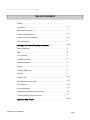



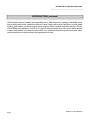


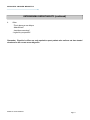



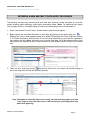


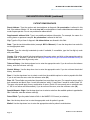
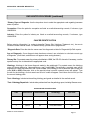



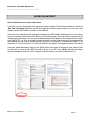
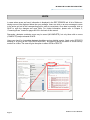


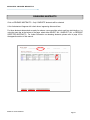
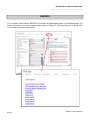
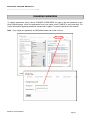
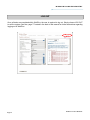



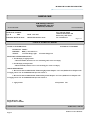


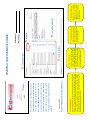
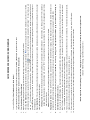
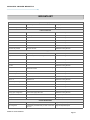
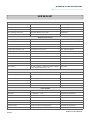
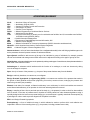
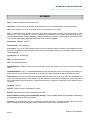




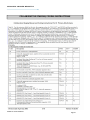
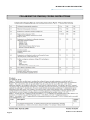

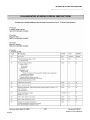


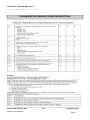
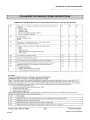

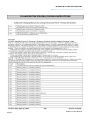
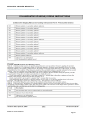
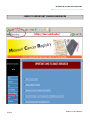
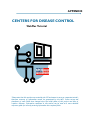

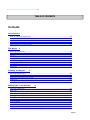
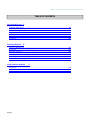


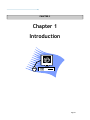

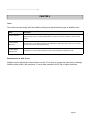
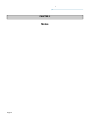

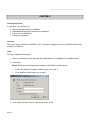
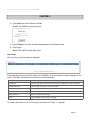
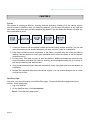
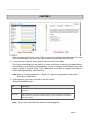


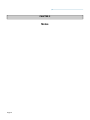


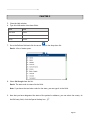
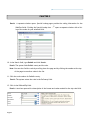
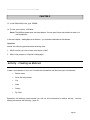



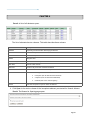
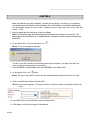
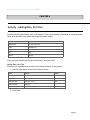

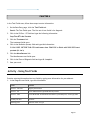


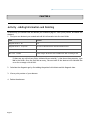
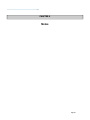


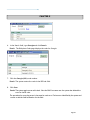


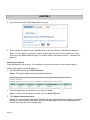
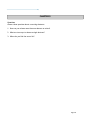
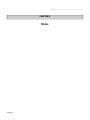
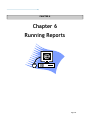
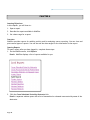
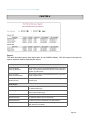

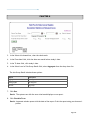
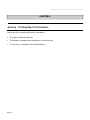
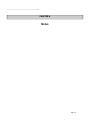
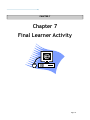



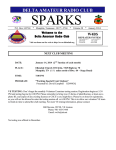
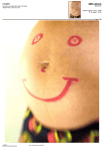

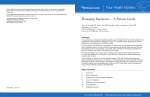
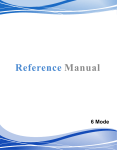
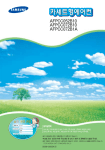

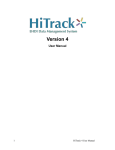

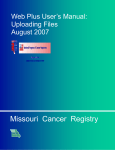
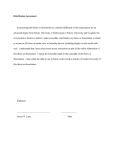
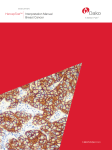
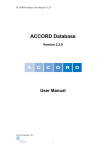

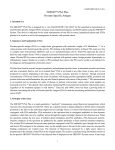

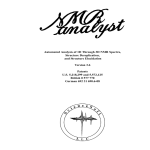
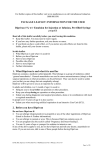
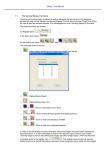
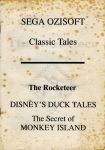
![[1.7 APPLICATION FUNCT.] (FUn](http://vs1.manualzilla.com/store/data/005865551_1-ec59525967aac13e1fcb9d41d71413ed-150x150.png)