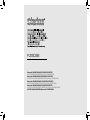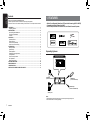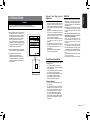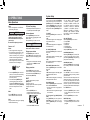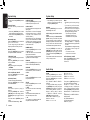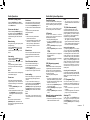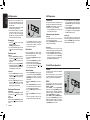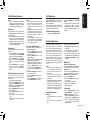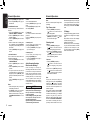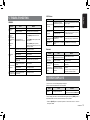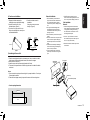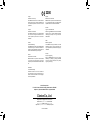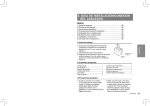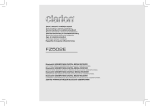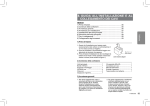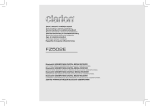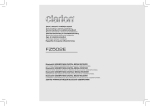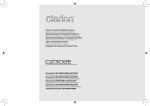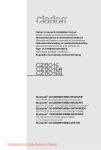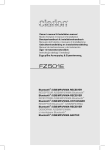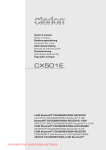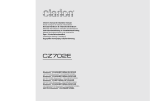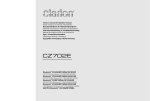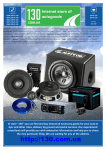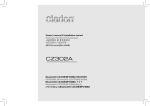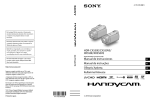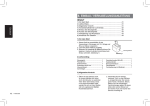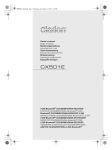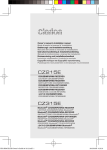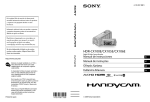Download FZ502E - Clarion
Transcript
FZ502E Bluetooth® USB/MP3/WMA DIGITAL MEDIA RECEIVER LECTEUR MÉDIA NUMÉRIQUE Bluetooth® USB/MP3/WMA Bluetooth® USB/MP3/WMA-DIGITAL-MEDIA-RECEIVER RICEVITORE DIGITALE MULTI-MEDIALE Bluetooth® USB/MP3/WMA Bluetooth® USB/MP3/WMA DIGITALE MEDIA-RECEIVER RECEPTOR DE MEDIOS DIGITALES Bluetooth® USB/MP3/WMA Bluetooth® USB/MP3/WMA DIGITAL MEDIA RECEIVER CYFROWY ODTWARZACZ MULTIMEDIALNY Bluetooth® USB/MP3/WMA ΔΕΚΤΗΣ ΨΗΦΙΑΚΩΝ ΜΕΣΩΝ Bluetooth® USB/MP3/WMA English Contents Thank you for purchasing this Clarion product. • Please fully read this owner’s manual before operating this equipment. • Check the contents of the enclosed warranty card and store it in a safe place with this manual. 1. FEATURES................................................................................................................................1 Expanding Systems...................................................................................................................1 2. PRECAUTIONS.........................................................................................................................2 About the Registered Marks,etc.................................................................................................2 Front Panel / Generalities..........................................................................................................2 USB Port....................................................................................................................................2 3. CONTROLS...............................................................................................................................3 Operational Panel......................................................................................................................3 Names of Button.........................................................................................................................3 Remote Control (RCX004).........................................................................................................3 Notes of remote control using....................................................................................................3 4. OPERATIONS............................................................................................................................4 Basic Operations........................................................................................................................4 System Setup.............................................................................................................................4 Radio Operations.......................................................................................................................6 Radio Data System Operations..................................................................................................6 USB Operations.........................................................................................................................7 iPod & iPhone Operations..........................................................................................................7 AUX Operations.........................................................................................................................8 Bluetooth Operations.................................................................................................................8 5. TROUBLE SHOOTING............................................................................................................10 6. ERROR DISPLAYS.................................................................................................................10 7. SPECIFICATIONS...................................................................................................................11 8. INSTALLATION / WIRE CONNECTION GUIDE.....................................................................11 1. FEATURES • Built-in Parrot Bluetooth® Handsfree (HFP) and Audio Streaming (A2DP & AVRCP) • Compatible with iPod® / iPhone® via USB • 4ch RCA Output with HPF/LPF and BEAT-EQ with 3 Band Parametric Equalizer Expanding Systems Expanding audio features 4 Channel Amplifier iPod/iPhone (Connect via CCA-748) USB Memory (Connect via CCA-755) Portable Player (Connect via AUX IN Jack) ® Bluetooth cellular phone Note: • The items listed outside of the frames are the commercial products generally sold. • CCA-748 and CCA-755: Sold by separately. 1 FZ502E WARNING For your safety, the driver should not operate the controls while driving. Also, while driving, keep the to a level at which external sounds can be heard. 1. When the interior of the car is very cold and the player is used soon after switching on the heater, moisture may form on the disc or the optical parts of the player and proper playback may not be possible. If moisture forms on the disc, wipe it off with a soft cloth. If moisture forms on the optical parts of the player, do not use the player for about one hour. The condensation will disappear naturally allowing normal operation. MW 531-1602kHz FM 87.5-108MHz LW 153-279kHz 03 2230 This product includes technology owned by Microsoft Corporation and cannot be used or distributed without a license from MSLGP. QDID NO.: B017789 2.Driving on extremely bumpy or rough roads can cause the disc to skip during playback. 3.This unit uses precision parts and components for its operation. In the event that trouble arises, never open the case,disassemble the unit, or lubricate the rotating parts. Contact your Clarion dealer or service center. TX-1103E-A 1.“ Made for iPod,” and “Made for iPhone” mean that an electronic accessory has been designed to connect specifically to iPod, or iPhone, respectively, and has been certified by the developer to meet Apple performance standards. Apple is not responsible for the operation of this device or its compliance with safety and regulatory standards. Please note that the use of this accessory with iPod or iPhone may affect wireless performance. iPhone and iPod are trademarks of Apple Inc., registered in the U.S. and other countries. 2.T he Bluetooth word mark and logos are owned by the Bluetooth SIG, Inc. and any use of such marks by Clarion Co.,Ltd. is under license. Other trademarks and trade names are those of their respective owners. CHINA PN:127070009681 USB Port • The USB memory stick may stick out when inserted,so it may cause danger during driving. When connect USB memory stick to the main unit, please use a USB extension cable(CCA-755). •The USB memory sticks must be recognized as “USB mass storage class“ to work properly. Some models may not operate correctly. When the memorized data is lost or damaged by any chance, Clarion shall not be liable for any damage. When using an USB memory stick, we recommend that you backup your data stored on it before using a personal computer etc. •Data files may be broken when using USB memory sticks in the following situation: When disconnecting the USB memory stick or turning the power off during reading data. When affected static electricity or electric noise. Connect/disconnect the USB memory stick when it is not accessed. •Connecting with the computer is not covered. English About the Registered Marks,etc. 2. PRECAUTIONS Front Panel / Generalities For a longer service life, be sure to read the following cautions. • Do not allow any liquids on the unit from drinks, umbrellas, etc. Doing so may damage the internal circuitry. • Do not disassemble or modify the unit in any way. Doing so may result in damage. • Do not let cigarettes burn the display. Doing so may damage or deform the body. • If a problem should occur, have the unit inspected at your store of purchase. Cleaning the body • Use a soft, dry cloth and gently wipe off the any dirt or dust. • For tough dirt, apply some neutral detergent diluted in water to a soft cloth, wipe off the dirt gently, then wipe again with a dry cloth. • Do not use benzene, thinner, car cleaner, etc., as these substances may damage the body or cause the paint to peel. Also, leaving rubber or plastic products in contact with the body for long periods of time may cause stains. FZ502E 2 English Remote Control (RCX004) 3. CONTROLS Operational Panel [SRC] Button • Toggle the audio source [MUTE] Button • Mute the volume , ] Buttons [ • Preset station up / down • Previous / next track • Search (long press) [1~6] Buttons • [1] Button: Preset station 1. • [2] Button: Preset station 2. • [3] Button: Preset station 3. • [4] Button: Preset station 4. • [5] Button:Preset station 5. • [6] Button:Preset station 6. [SCN/PS/AS] Button • Scan play / Preset scan • Auto memory store (long press) [SOUND] Button • Sound effect setting [BAND/TOP] Button • Select tuner band • Top play (long press) [MIC] [CONTROL] [RESET] , [BLINKING] USB Slot AUX IN [ , ] Buttons • Volume up / down [ ] Button • Play / Pause Names of Button [CONTROL] Knob • Power on (press) • Power off (long press -> rotate it select “POWER OFF“ ->press) • Adjust volume level (rotate) • Toggle the audio source (press) • Previous/Next search (press - left/right ) • Select tuner band (press - up)(1sec.) • BT mode – Terminate call (right) / Dial (press) /Answer (left) / Transfer call (left) / Redial (up and press) • RADIO mode – PTY select. • AUX mode – No function. • USB mode – Search function • iPod mode – iPod menu [ MIC ] Hole • Internal microphone [TA] [ [DISP] Button • Display switch ] [BAND/TOP] [ [TA] Button • Traffic announcement , [ ] , ] [SCN/ PS/AS] [AF/RPT] [SOUND] [DISP] [PTY/RDM] [1~6] [MUTE] [PTY/RDM] Button • Programme type • Random play [AF/RPT] Button • Alternative frequency • Repeat play Notes of remote control using Replacing the lithium battery of remote control unit. When the range of the operation of the card remote control becomes short or no functions while operating. Replace the battery with a new lithium battery. Make sure the battery polarity replacement is correct. 1.Pull out the battery holder while pressing the stopper. CR 2025 2.Insert the button-type battery with the stamped(+) mark facing upward. Insert the battery holder into the remote control. (CR 2025) 3 FZ502E Basic Operations Note: CT (Clock Time) display •Refer to the diagrams in “3. CONTROLS” when reading this chapter. • The displayed clock data is based on the CT (clock time) data in the RDS signal. CAUTION Volume adjustment When the unit is turned on, starting and stopping the engine with its volume raised to the maximum level may harm your hearings. Be careful about adjusting the volume. Turn the [CONTROL] knob on the front panel or press the [ ] or [ ] button on the remote control. The adjustable range of volume is 0 to 40. Power on / off While driving, keep the volume level at which external sounds can be heard. CAUTION Notes: • Start the engine before using this unit. • Be careful about using this unit for a long time without running the engine. If you drain the car’s battery too far, you may not be able to start the engine and this can reduce the service life of the battery. 1. Start the engine. The power button / knob illumination on the unit will light up. Engine ON position 2. Press the [CONTROL] knob on the front panel to turn on the power under standby mode. The unit goes back to the last status after power on. 3. Press and hold the [CONTROL] knob (center long press) on the front panel, and rotate the [CONTROL] knob choose POWER OFF, then press the [CONTROL] knob on the front panel to turn off the power. Mute Press the [MUTE] button on the remote control to mute the volume from the unit. Playing source selection Press [CONTROL] button on the front panel or [SRC] button on the remote control repeatedly to choose desired playing source. Notes: • Playing source selection means selecting work mode, such as RADIO mode and AUX mode, etc. Display system time Press the [DISP] button on the remote control to switch the display information from clock, station information (RADIO mode), or track information (USB mode). RESET If you have below problems, pls press [RESET] button. • Unit can not power on • Nothing happens when buttons are pressed • Display is not accurate Note: • When the [RESET] button is pressed,preset radio stations, audio setting,etc. stored in memory are cleared. Note: Doing the operation above again or adjusting volume will release muting. RESET * You entered ”CODE” is not cleared. In any mode, press and hold [CONTROL] knob (center long press), and rotate the [CONTROL] knob choose ADJUST, then press the [CONTROL] knob to enter system setup. Press [CONTROL] knob (left / right) to select options, rotate the [CONTROL] knob to adjust. TA:ON/OFF Rotate the [CONTROL] knob to choose TA ON or OFF. • ON: “TA” indicator appears in the display lights and TA function turns on. • OFF: “TA” indicator disappears in the display and TA function turns off. AF: ON/OFF (RADIO mode) Rotate the [CONTROL] knob to choose AF ON or OFF. • ON: “AF” indicator appears in the display lights and AF function turns on. • OFF: “AF” indicator disappears in the display and AF function turns off. REG: ON/OFF (RADIO mode AF on) Rotate the [CONTROL] knob to choose REG ON or OFF. • ON: “REG” indicator appears in the display lights and Regional function turns on. • OFF: “REG” indicator disappears in the display and Regional function turns off. DX/LO (RADIO mode) Rotate the [CONTROL] knob to choose radio local or distant at RADIO mode. •LO: Only stations with strong signal can be received. •DX: Stations with strong and weak signals can be received. PTY (Programme Type) MODE (RADIO mode) Press [CONTROL] knob, then rotate the [CONTROL] knob to select PTY type, press the [CONTROL] knob, the unit begin searching. PTY type: NEWS -> AFFAIRS -> INFO -> SPORT -> EDUCATE -> DRAMA -> CULTURE -> SCIENCE -> VARIED -> POP M -> ROCK M -> EASY M -> LIGHT M -> CLASSICS -> OTHER M -> WEATHER -> FINANCE -> CHILDREN ->SOCIAL -> RELIGION -> PHONE IN -> TRAVEL -> LEISURE -> JAZZ ->COUNTRY -> NATION M -> OLDIES -> FOLK M -> DOCUMENT -> TEST ->ALARM English System Setup 4. OPERATIONS CALL LIST (BT mode) Rotate the [CONTROL] knob to choose: • DIAL NUMBER • DIALED CALL • MISSED CAL • RECEIVED CALL • USER PHONEBOOK and press [CONTROL] knob to confirm. PCH MEMO (RADIO mode) Rotate the [CONTROL] knob to choose PCH 1 / PCH 2 / PCH 3 / PCH 4 / PCH 5 or PCH 6, press and hold [CONTROL] knob (center long press) to store it in the memory. AUX SENS (AUX mode) Rotate the [CONTROL] knob to choose AUX input sensitivity LOW, MID or HIGH at AUX mode. SELECT (BT mode) This ”SELECT” menu is intended to automatically paired by selecting a mobile phone was stored. This unit can store three mobile phones. The mobile phone will be stored in paired order to the unit. The mobile phone can be stored up to three. The fourth mobile phone can not be stored. If you want to store a fourth mobile phone, please delete unwanted mobile phone from ”DELETE” menu. 1. Rotate the [CONTROL] knob to choose the pair mobile phone name from the pairing list. 2. Press the [CONTROL] knob to confirm. DELETE (BT mode) 1. Rotate the [CONTROL] knob to choose the paired mobile phone name from the pairing list. FZ502E 4 English System Setup 2. Press and hold the [CONTROL] knob to confirm. DISCON (BT mode) Disconnect currently connected mobile phone. 1. R otate the [CONTROL] knob, mobile phone displays are currently connected. 2. Press and hold the [CONTROL] knob to disconnect. MIC GAIN (BT mode) Rotate the [CONTROL] knob to choose Mic gain: -5,-4,-3,-2,-1,0,1,2,3,4,5. You can change the gain of MIC when a telephone partner cannot hear your voice. MIC SEL (BT mode) Rotate the [CONTROL] knob to choose microphone EXTERNAL or INTERNAL. TONE SEL (BT mode) You can get mobile phone ring tone from the speaker. Rotate the [CONTROL] knob to choose AUTO or INTERNAL. • AUTO: Mobile phone ring tone from the speaker. • INTERNAL: The unit original ring tone from the speaker. AUTO CON (BT mode): ON/OFF Rotate the [CONTROL] knob to choose AUTO CON ON or OFF. AUTO ANS (BT mode) To answer incoming calls automatically. Rotate the [CONTROL] knob to choose AUTO ANS ON or OFF. PIN CODE This CODE is required to pairing for bluetooth. Press the [CONTROL] knob, rotate the [CONTROL] knob to select a digit, press the [CONTROL] knob (left / right) to move the cursor. Press and hold the [CONTROL] knob to confirm. The PIN CODE default setting is “ 0000 “. 5 FZ502E System Setup SCRN SVR: ON/OFF Rotate the [CONTROL] knob to choose SCRN SVR (screen saver) ON or OFF. *When listening to your calls on your car speakers, you can adjust the volume by turning the [CONTROL] knob. SCROLL: ON/OFF For track information that is longer than the display panel: When SCROLL is ON, the LCD will display ID3 TAG information cyclely, e.g.: TRACK>FOLDER->FILE->ALBUM->TITLE>ARTIST->TRACK->... When SCROLL is OFF, the LCD will display one of the ID3 TAG information, the default is TRACK, but user can adjust it to other ID3 TAG information by pressing [DISP] button on the remote control. BLINKING Rotate the [CONTROL] knob to choose BLINKING light ON or OFF. DIMMER: ON/OFF Rotate the [CONTROL] knob to choose DIMMER ON or OFF. • ON: LCD dimmer is active when small light of vehicle is turned ON. • OFF: LCD always maximum brightness regardless of the vehicle small light. Press the [CONTROL] knob, rotate the [CONTROL] knob to select a digit, press the [CONTROL] knob (left / right) to move the cursor. Press and hold the [CONTROL] knob to confirm. The procedure to delete this code is same as the way of setting the code. CODE: Setting the anti-theft function (CATS) “CATS” is the acronym of “Clarion Anti-Theft System”. When you set a PIN code (called as “Personal Code”), a theft is prevented by disabling the operation of the unit at the theft. Once you set this code, this function will not be deactivated unless you delete this code. REAR/S-W Rotate the [CONTROL] knob to choose REAR or S-WOOFER (SUB-WOOFER). SW PHASE Rotate the [CONTROL] knob to choose SUB-WOOFER phase REVERSE or NORMAL. BEEP Rotate the [CONTROL] knob to choose beep sound ON or OFF. TEL-SW Rotate the [CONTROL] knob to choose MUTE, ON or OFF. • MUTE: The sound from this unit is muted during telephone calls. • OFF: This unit continues normal operation even when the cellular phone is used. • ON: You can listen to your telephone calls from the speakers connected to this unit. Notes: •Write down your Code in case you forget it. •If you have lost your Personal Code, please contact Clarion customer service. •The CODE screen will be displayed when turning the ACC power on after performing the following operations: • The car battery was replaced. • The backup power was cut off. • The RESET button was pressed. •When you enter a wrong Personal Code, the message “LOCK - - - -” is displayed and the Personal Code entry is prohibited for a while. This prohibited time is changed according to the number of times of wrong code entry as follows: • 1 to 6 times: 15 seconds • 7 times or more: 15 minutes S-CTRL (iPod mode) : ON/OFF Rotate the [CONTROL] knob to choose S-CTRL (Simple control) ON or OFF. * Refer to P8. Audio Setup SOUND Press the [CONTROL] knob to choose SOUND. First press shows current EQ. Rotate the [CONTROL] knob to choose BEAT EQ in this order: OFF -> B-BOOST -> IMPACT -> EXCITE -> CUSTOM To change CUSTOM setting, and press the [CONTROL] knob (center), then press [CONTROL] knob (right/left) to select EQ effects including: BASS-G -> BASS-F -> BASS-Q -> MID-G -> MID-F -> MID-Q -> TREBLE-G -> TREBLE-F, rotate the [CONTROL] knob to select a value. BASS-G / MID-G / TREBLE-G: (-7)- (+7) BASS-F: 50 / 100 / 200 BASS-Q : 0.7 / 1.0 / 1.4 / 2.0 MID-F: 500 / 1 K / 2 K MID-Q: 0.7 / 1.0 / 1.4 / 2.0 TREBLE-F: 5 K / 10 K / 15 K TREBLE-Q: 0.7 / 1.0 / 1.4 / 2.0 Then press the [CONTROL] knob (left / right) to select USER preset including: BALANCE -> FADER -> M-B EX ->HPF(high pass filter) -> LPF(low pass filter) -> S-W VOL (Subwoofer Volume), rotate the [CONTROL] knob to select a value. BALANCE:LEFT 1-7->CENTER->RIGHT 1-7 FADER:FRONT 1-7->CENTER->REAR 1-7 M-B EX: ON/OFF HPF: THROUGH/60/90/120 LPF: THROUGH/60/90/120 SUBW VOL: (-6)-(+6) Radio Data System Operations Select tuner as playing source Auto store Radio Data System Press the [CONTROL] knob or [SRC] button on the remote control once or more to enter RADIO mode. Only stations with sufficient signal strength will be detected and stored in the memory. Press and hold the [SCN/PS/AS] button on the remote control to start automatic station search. To stop auto store, press other buttons having radio functions. This unit has a built-in “Radio Data System” decoder system that supports broadcast stations transmitting “Radio Data System” data. When using the “Radio Data System” function, always set the radio to FM mode. Notes: The AF function switches to a different frequency on the same network in order to maintain optimum reception. * The factory default setting is ON. 1.I n A D J m o d e ( Radio mode) , p r e s s [CONTROL] knob (left / right) to select options. 2.Press the [CONTROL] knob (left / right) to select “AF”. 3.Rotate the [CONTROL] knob to select ON or OFF. • AF ON: “AF” indicator appears in the display and AF function turns on. • AF OFF: “AF” indicator disappears in the display and AF function turns off. Select one radio band Press and hold the [CONTROL] knob (up long press) on the panel or [BAND/TOP] button on the remote control to select one radio band among FM1, FM2, FM3, MW and LW. Manual tuning During manual tuning, the frequency will be changed in steps. Press the [CONTROL] knob (left / right) , ] buttons on the on the panel or [ remote control to tune in a higher / lower station. Auto tuning Press and hold the [CONTROL] knob (left , ] buttons on / right) on the panel or [ the remote control to seek a higher / lower station. To stop searching, repeat the operation above or press other buttons having radio functions. 1. After auto store, the previous stored stations will be overwritten. 2. The unit has 5 bands, such as FM1, FM2, FM3, MW, LW. FM3 and MW, LW can store by AS function. Each bands can store 6 stations, FZ502E can store 30 stations in total. Manual store When one expected radio station has been detected, press and hold number button on the remote control 1-6 to store it in the memory. Recall the stored stations Note: Press one numeric button among 1 to 6 on the remote control to select the corresponding stored station. Press the [CONTROL] knob (up / down) on the panel to tune in a higher / lower station. When a station is received, searching stops and the station is played. Local seeking Preset scan Preset scan receives the stations stored in preset memory in order. This function is useful when searching for a desired station in memory. 1. Press the [SCN/PS/AS] button on the remote control . 2. When a desired station is tuned in, press the [SCN/PS/AS] button on the remote control again to continue receiving that station. Note: Be careful not to press and hold the [SCN/PS/AS] button, otherwise the auto store function is engaged and the unit starts storing stations. When LOCAL seeking is on, only those radio stations with strong radio signal could be received. To open or close LOCAL function, set to system setup by long pressing [CONTROL] knob on the front panel, then press the [CONTROL] knob(left / right) repeatedly until LO or DX displays on the screen, rotate the [CONTROL] knob to select Local or Distant mode. Note: The number of radio stations that can be received will decrease after the local seeking mode is on. AF function REG (Regional programme) function When the REG function is ON, the optimum regional station can be received. When this function is OFF, if the regional station area switches as you drive, a regional station for that region is received. * The factory default setting is ON. Notes: •This function is disabled when a national station such as BBC R2 is being received. •The REG function ON/OFF setting is valid when the AF function is ON. 1.In ADJ mode, press [CONTROL] knob (left / right) to select options. 2.Press the [CONTROL] knob (left / right) to select “REG”. 3.Rotate the [CONTROL] knob to select ON or OFF. Manually tuning a regional station in the same network 1.This function is valid when the AF function is ON and the REG function is OFF. Note: • T h i s f u n c t i o n c an be u sed when a regional broadcast of the same network is received. English Radio Operations TA (Traffic Announcement) In the TA standby mode, when a traffic announcement broadcast starts, the traffic announcement broadcast is received as top priority regardless of the function mode so you can listen to it. Traffic programme (TP) automatic tuning is also available. *This function can only be used when “TP” appears in the display. When “TP” appears, this means that the “Radio Data System” broadcast station being received has traffic announcement programmes. Setting the TA standby mode If you press the [TA] button on the remote control (in ADJ mode, press [CONTROL] knob (left / right) to select options) “TA” lights in the display and the unit is set into the TA standby mode until a traffic announcement is broadcast. When a traffic announcement broadcast starts, “TRAF INF” appears in the display. If you press the [TA] button on the remote control while a traffic announcement broadcast is being received, the traffic announcement broadcast reception is cancelled and the unit goes into the TA standby mode. Cancelling the TA standby mode As “TA” lights in the display, press the [TA] button on the remote control. The “TA” in the display goes off and the TA standby mode is cancelled. PTY (Programme Type) This function enables you to listen to a broadcast of the selected programme type even if the unit is on a function mode other than radio. *Some countries do not yet have PTY broadcast. *In the TA standby mode, a TP station has priority over a PTY broadcast station. Selecting PTY In ADJ mode, press [CONTROL] knob (left / right) to select options, then rotate the [CONTROL] knob to select PTY type, press the [CONTROL] knob, the unit begin searching. FZ502E 6 English USB Operations USB Operations 1.Move the cover of the USB slot to the left. Insert a USB cable (CCA-755) into the USB slot. Insert a USB device into the USB cable. When connecting a USB device, the unit will read the files automatically. 2.To remove the USB device, you should first select another source or turn off the power, in order to avoid damaging the USB device. Then take off the USB device. Move the cover to the right. Top function Pausing play 1.Press the [ ] button on the remote control to pause play. “PAUSE” appears in the display. 2.To resume MP3/WMA play, press the ] button on the remote control again. [ Selecting a track Track-up 1.Press the [CONTROL] knob (right) on ] button on the remote the panel or [ control to move to the beginning of the next track. 2.Each time you press the [CONTROL] ] button knob (right) on the panel or [ on the remote control, the track advances to the beginning of the next track. Track-down 1.P ress the [CONTROL] knob (left) on ] button on the remote the panel or [ control to move back to the beginning of the current track. 2.P ress the [CONTROL] knob (left) on ] button on the remote the panel or [ control twice to move back to the beginning of the previous track. Fast-forward/Fast-reverse Fast-forward Press and hold the [CONTROL] knob (right) ] button on the remote on the panel or [ control. Fast-reverse Press and hold the [CONTROL] knob (left) ] button on the remote on the panel or [ control. 7 FZ502E The top function resets the USB player to the first track of the USB device. Press and hold the [ CONTROL ] knob (down) to play the first track (track No. 1) on the USB device. *In case of MP3/WMA, the first track of the current folder will be played. Other various play functions CCA-755 *For MP3/WMA USB device, it takes some time until the start of searching and between tracks. In addition, some errors may occur in the play time. Folder Select This function allows you to select a folder containing MP3/WMA files and start playing from the first track in the folder. 1.Press and hold [CONTROL] knob (up) on the panel. Press and hold [CONTROL] knob (up) on the panel to move the next folder. 2.To select a track, press the [CONTROL] , ] knob (right / left) on the panel or [ button on the remote control. Search Function 1.Press the [CONTROL] knob (up) to enter fold sch mode, and press [CONTROL] knob (center) to comfirm, then rotate [CONTROL] knob to select the folder list search mode. 2.Rotate the [CONTROL] knob to select a folder. 3.Press the [CONTROL] button (center) to enter the file list search mode. And then the track list appears in the display. 4.T urn the [CONTROL] knob to select a track. 5.P ress the [CONTROL] knob (center) to play. * When play back MP3 / WMA file, this function is performed in the current folder. Scan play This function allows you to locate and play the first 10 seconds of all the tracks. Press the [ PS/AS/SCN ] button on the remote control to perform scan play. 2.For MP3/WMA files, press [ AF/RPT ] button on the remote control repeatedly until “FOLD RPT” appears on the display for folder repeat play. 3.Press [ AF/RPT ] button on the remote control repeatedly until “RPT OFF” appears on the display to cancel repeat playback, and “RPT” segment goes off. Random play This function allows you to play all tracks recorded on a USB device in a random order. Press the [ PTY/RDM ] button on the remote control to perform random play. Repeat play This function allows you to play the current track repeatedly or play a track currently being played in the MP3/WMA folder repeatedly. 1.Press the [ AF/RPT ] button on the remote control once or more until “TRK RPT” appears on the display to perform repeat play, and “RPT” segment lights on. iPod & iPhone Operations Connect Connect your iPod or iPhone to the USB slot via CCA-748 cable. When connecting a device, the unit will read the files automatically. The track information display on the screen once playback start. MENU In the S-CTRL OFF mode, press the [CONTROL] knob (up), rotate the knob select “MUSIC” or “VIDEO”. Select “MUSIC”, press the [CONTROL] knob, then rotate the [CONTROL] knob to show PLAY LISTS / ARTISTS / ALBUMS / GENRES / SONGS / COMPOSERS, then press the [CONTROL] knob to confirm. Select “VIDEO”, press the [CONTROL] knob, then rotate the [CONTROL] knob to show MOVIES / MUSIC VIDEO / TV SHOWS / VIDEO PODCASTS / RENTALS, then press the [CONTROL] knob to confirm. Monitor CCA-748 Notes: •In case of VIDEO Playback, CCA-748 cable and monitor (sold separately) are required. •VIDEO MENU item is different by the model of connected iPod and language setting. Repeat play This function allows you to play the current track repeatedly or play all tracks in your iPod/ iPhone repeatedly. 1.P ress the [RPT] button on the remote control once or more until “RPT ON” appears on the LCD to perform repeat play. 2.Press [RPT] button on the remote control repeatedly until “RPT OFF” appears on the LCD to cancel repeat playback. Random play This function allows you to play all tracks in a random order. 1.P ress the [RDM] button on the remote control once or more until “RDM ALBUM” appears on the LCD for album random play. 2.P ress the [RDM] button on the remote control once or more until “RDM SONG” appears on the LCD to perform random play. 3.P ress the [RDM] button on the remote control once or more until “RDM OFF” appears on the LCD to cancel random playback. Setting iPod simple control mode Use this function if you wish to operate through your iPod connected to this unit via the USB cable. * The factory default setting is “ OFF “. 1. Press and hold [CONTROL] knob (center), and rotate the [CONTROL] knob choose ADJUST, then press the [CONTROL] knob (center) to enter system setup. 2Press the [CONTROL] knob (left / right) to select “ S-CTRL“. 3.Rotate the [CONTROL] knob to select “ ON “ or “ OFF “ . •O N: Operations are made through your iPod. •OFF: Operations cannot be made through your iPod. AUX Operations Notes: •When performing iPod operations using simple control mode, make the operations slowly. If repetitive operations are performed too quickly, unforeseen errors may occur. •When performing iPod operations using simple control mode, please do not operate the iPod and the unit at the same time, otherwise there may be unexpected event happened. •Some iPod models do not support this function. Consult your nearest Clarion dealer or website to confirm which models do not support this function. iPod menu alphabet search This function searches the subfolders for desired alphabetical letters. 1.P ress the [CONTROL] knob (up), and rotate [CONTROL] knob to select the iPod menu mode. 2.Rotate the [CONTROL] knob to switch between categories. MUSIC: PLAYLISTS, ARTISTS, ALBUMS, GENRES, SONGS, COMPOSERS VIDEO: MOVIES, MUSIC VIDEOS, TV SHOWS VIDEO PODCASTS, RENTALS 3.P r e s s t h e [ C O N T R O L ] k n o b . ( T h e contents of the category are displayed.) 4.P ress and hold the [CONTROL] knob (down). 5.Rotate the [CONTROL] knob to select the desired letter to search. 6.P ress the [CONTROL] knob (down) to perform search. 7.Roted the [CONTROL] knob to select and press the [CONTROL] knob to confirm. Press the [CONTROL] knob on the panel or [SRC] button on the remote control once or more to select “AUX”. AUX is just for audio content with 3.5mm Jack connector plugged into audio-in socket on the front panel on the right of USB slot. AUX Input sensitivity setting 2.Turn the [CONTROL] knob to select “AUX SENS”. 3.If the output level of connected external audio player is “HIGH”, rotate the [CONTROL] knob and choose “LOW”. And if the output level is “LOW”, choose “HIGH”. English iPod & iPhone Operations 1.Press and hold the [CONTROL] knob . Bluetooth Operations The Bluetooth allows you to utilize your car’s built-in audio system for wireless mobile phone or music handsfree communication. Some Bluetooth mobile phones have the audio features, and some portable audio players support Bluetooth feature. This system can play audio data stored in a Bluetooth audio device. The car stereo with Bluetooth will be able to retrieve phonebook contacts, received call, dialed call, missed call, incoming calls, outgoing call and listen to music. Notes: •Leaving it exposed to high temperatures or direct sunlight can cause distortion or discoloration which may result in a malfunction. •This system will not operate or may operate improperly with some Bluetooth audio players. •Clarion cannot guarantee the compatibility of all mobile phones together with unit. •Audio playback will be set to the same volume level as set during telephone call. This might cause problems, if extreme volume level is set during telephone call. Handsfree Operations Pairing 1.Turn on Bluetooth function of your mobile phone. 2.E nter mobile phone’s Bluetooth setup menu. 3. Search for new Bluetooth devices. 4.Select FZ502E from the pairing list on the mobile phone. 5.E nter “0000” as the password (The password default setting is “ 0000 ”). 6.A fter pairing successfully, the unit will enter Bluetooth mode automatically, and “BLUETOOTH CONNECTED” will appear on the LCD. Making a call Operation from Bluetooth menu Press the [CONTROL] knob or [SRC] button on the remote control to switch the source to “BLUETOOTH”. Press and hold the [CONTROL] knob (center) choose ”ADJUST”, then rotate the [CONTROL] knob select ”CALL LIST”. 1.Press the [CONTROL] knob. 2.Rotate the [CONTROL] knob on the front panel to switch: DIAL NUMBER / DIALLED CALL / MISSED CALL / RECEIVED CALL / USER PHONEBOOK • DIALl NUMBER 1.Rotate the [CONTROL] knob to choose ”DIAL NUMBER” and press the [CONTROL] knob (push) to confirm. 2. Rotate the [CONTROL] knob to select a number, press the [CONTROL] knob (right) to confirm and ready to input the next digit. Repeat the above until all numbers inputted. FZ502E 8 English Bluetooth Operations 3. Press the [CONTROL] knob (push) to dial. 4. Press the [CONTROL] knob (right) to terminate call. • Dialled/Missed/ Received You can search any Dialled / Missed / Received. 1.R otate the [CONTROL] knob to select “DIALLED”, “MISSED” , “RECEIVED”. 2.Press the [CONTROL] knob to enter the selected call history. 3.Press the [CONTROL] knob to scroll the contacts. 4.When the contact name or mobile phone No. is displayed, press the [CONTROL] knob (push) to call the mobile phone No.of that contact. *Press the [CONTROL] knob (right) to end the call. • Call from Phonebook User can search the contact name in the phonebook and make call. 1.R otate the [CONTROL] knob to select “USER PHONEBOOK” . 2.Press the [CONTROL] knob to enter the selected. 3.Rotate the [CONTROL] knob to scroll the contacts. 4.T he phone number and the name to scroll display.When the contact name is displayed, press the [CONTROL] knob (push) to call the mobile phone No. of that contact. *Press the [CONTROL] knob (right) to end the call. Notes: •Some mobile phones may not be able to transfer data of Phonebook. •After RESET, please wait few minutes until data transferred following to the Bluetooth mode selection. During that, “PHONEBOOK UPDATING” is on the display. 9 FZ502E Bluetooth Operations • Redial You can call last dialed number. Press the [CONTROL] knob (up) to enter redial. Press the [CONTROL] knob (push) to dial when display ”REDIAL”. • Transfer Call You can switch Handsfree call and mobile phone call. Press the [CONTROL] knob (left) button during call. • Answering a call You can answer an incoming call by pressing the [CONTROL] knob (left). *Press the [CONTROL] knob (right) to reject an incoming call. • Answering a call Y o u c a n a n s w e r a n i nc o m i n g c a l l b y pressing the [CONTROL] knob. *Press the [CONTROL] knob (right) to reject an incoming call. Audio Streaming Operations What is audio streaming? Audio streaming is a technique for transferring audio data such that it can be processed as a steady and continuous stream. Users can stream music from their external audio player to their car stereo wirelessly and listen to the tracks through the car’s speakers. Please consult your nearest Clarion dealer for more information on the product of wireless audio streaming transmitter offered. CAUTION Please avoid operating your connected mobile phone while audio streaming as this may cause noise or sound choppy on the song playback. Audio streaming may or may not resume after telephone interrupt as this is dependent on mobile phone. System will always return to Radio mode if audio streaming is disconnected. Note: Be sure to read the chapter “Pairing” before proceeding. Play / Pause a track 1.Press the [CONTROL] knob (down) or [ ] button on the remote control to pause audio playback. 2.T o resume audio playback, push the ] button [CONTROL] knob (down) or [ on the remote control again. Selecting a track Track-up 1.Press the [CONTROL] knob(right) or [ ] button on the remote control to move to the beginning of the next track. 2.E ach time the [CONTROL] knob(right) or [ ] button on the remote control is pressed, playback proceeds to another track in the advancing direction. Track-down 1.Press the [CONTROL] knob(left) or [ ] button on the remote control to move to the beginning of the previous track. 2.E ach time the [CONTROL] knob(left) ] button on the remote control is or [ pressed, playback proceeds to previous track in the reverse direction. Note: Playing order will depend on Bluetooth audio player. When press the [CONTROL] knob(left) or [ ] button on the remote control is pressed, some A2DP devices will restart the current track depends on the duration of playback. During music streaming playback, “A2DP and HFP” will be shown on the display. Information about tracks (e.g. the elapsed playtime, song title, etc.) cannot be displayed on this unit. When A2DP device is disconnected, “BLUETOOTH DISCONNECT” will be shown on the display and return to previously selected audio source. Some Bluetooth audio players may not have play / pause synchronized with this unit. Please make sure both device and main unit are in the same play / pause status in BT MUSIC mode. ID3 display During music streaming playback, for music information that is longer than the display panel: When SCROLL is ON, the LCD will display ID3 TAG information cyclely, e.g: ALBUM->TITLE->ARTIST.. When SCROLL is OFF, the LCD will display one of the ID3 TAG information, the default is TRACK, but user can adjust it to other ID3 TAG information by press the [DISP] button on the remote control. Problem Cause GENERAL Problem Unit can not power on. Cause Measure Measure Reversing the connection direction of the USB device, try it again. Unit fuse blown. Replace with new fuse of correct rating. The USB connector is broken. Replace with a new USB device. Car battery fuse blown. Replace with new fuse of correct rating. The USB device is damaged. Disconnect the USB device and reconnect. If the device is still not recognized, try replacing with a different USB device. Unit can not power on. Nothing happens when buttons are The microprocessor has pressed. malfunctioned due to noise, etc. Display is not accurate. Turn off the power. Press the [RESET] button with a thin rod. Note: When the [RESET] button is pressed, turn off the ACC power.* * When the [RESET] button is pressed, frequencies of radio stations, titles, etc. stored in memory are cleared. Improper audio output connection. Check wiring and correct. No/low audio output. USB device cannot be inserted. The USB device has been inserted with wrong direction. Volume set too low. Increase volume level. Speakers damaged. Replace speakers. Heavily biased volume balance. Adjust the channel balance to center position. Speaker wiring is in contact with metal part of car. Insulate all speaker wiring connections. Speaker power rating does not match unit. Replace speakers. Poor sound quality or distortion. Wrong connections. Speaker is shorted. Unit resets itself Incorrect connection between when engine is off. ACC and Battery. Check wiring and correct. Check wiring and correct. USB device is not recognized. Connectors are loose. No sound heard No MP3/WMA file is stored in with the display “No the USB device. File” shown. English USB Devices 5. TROUBLE SHOOTING Store these files properly in the USB device. MP3/WMA files are not encoded Use MP3/WMA files encoded properly. properly. Sound skips or is noisy. Bluetooth Problem Cause Cannot pair the Bluetooth enabled device with the car audio system. The device does not support the profiles required for the system. The Bluetooth function of the device is not enabled. The internal microphone gain is not set correctly. The audio quality is poor after connection with a Bluetooth-enabled device. The external microphone is not set correctly nor properly positioned. Check wiring and correct. Measure Use another device to connect. Refer to the user manual of the device for how to enable the function. Adjust the gain of the internal microphone in System Setup. Adjust the gain and position of the external microphone. For example, stick the microphone onto the dashboard so it is close to the driver. 6. ERROR DISPLAYS If an error occurs, one of the following displays is displayed. Take the measures described below to solve the problem. Display ERROR 2 Cause Do not support iPod & iPhone. Measure Change another device. * The head unit will return to RADIO mode. If an error display other than the ones described above appears, press the [Reset] button. If the problem persists, turn off the power and consult your store of purchase. *When the [Reset] button is pressed, frequencies of radio stations, titles, etc. stored in memory are cleared. FZ502E 10 English 7. SPECIFICATIONS FM Tuner Input Frequency range: 87.5-108.0MHz Usable sensitivity: 8dBμ Frequency response: 30Hz-15kHz Stereo separation: 30dB(1kHz) Signal/noise ratio: >55dB Audio input sensitivity: High: 320mV (at 1V output) Mid: 650mV (at 1V output) Low: 1.3V (at 1V output) (input impedance 10 kΩ or greater) Aux-in level: ≤2V MW Tuner Frequency range: 531-1602kHz Usable sensitivity (S/N=20dB): 30dBμ LW Tuner Frequency range: 153-279kHz Usable sensitivity (S/N=20dB): 34dBμ MP3/WMA mode MP3 sampling rate: 8 kHz to 48 kHz MP3 bit rate: 8 kbps to 320 kbps / VBR WMA bit rate: 8 kbps to 320 kbps Logical format: ISO9660 level 1,2 J oliet file system General Power supply voltage: 14.4VDC (10.8 to 15.6V allowable), negative ground Fuse: 15A Dimensions of the Main Unit: 188mm Width × 58mm Height × 190mm Depth Weight of the Main Unit: 0.88kg Dimensions of the Remote Control unit: 52mm Width × 7.5mm Height × 85.5mm Depth Weight of the Remote Control Unit: 24g (including battery) 8. INSTALLATION / WIRE CONNECTION GUIDE CONTENTS 1) Before Starting....................................................................... 11 2) Package Contents.................................................................. 11 3) General Cautions................................................................... 11 4) Cautions on Installation.......................................................... 12 5) Installing the Source Unit....................................................... 12 6) Removing the Source Unit..................................................... 13 7) Wiring and Connections......................................................... 13 8) Connecting the accessories................................................... 14 1) Before Starting 1.This set is exclusively for use in cars with a negative ground 12 V power supply. 2.Read these instructions carefully. 3.Be sure to disconnect the battery “terminal” before starting. This is to prevent short circuits during installation. (Figure 1) Car battery Figure 1 USB 2) Package Contents Specification: USB 1.0/2.0 Playable audio format: MP3(.mp3): MPEG 1/2/Audio Layer-3 WMA(.wma): Ver 7/8/9.1/9.2 Source unit........................................... 1 Trim ring............................................... 1 Mounting bracket.................................. 1 Screws M5x6 mm................................. 4 L-key..................................................... 2 Rubber cap........................................... 1 Bluetooth Specification: Bluetooth Ver. 2.0+EDR Profile: HFP (Hands-free Profile) PBAP(Phone Book Access Profile) A2DP (Advanced Audio Distribution Profile) AVRCP (AV Remote Control Profile) Send/Receive Sensitivity: Class 2 Audio Amplifier Maximum power output: 180W (45W x 4) Speaker impedance: 4Ω (4 to 8Ω allowable) 11 FZ502E Special screw(m4x42).......................... 1 Wire connector..................................... 1 Owner’s manual................................... 1 Warranty card....................................... 1 Remote control (with battery)............... 1 Note: •Specifications and design are subject to change without notice for further improvement. 3) General Cautions 1.Do not open the case. There are no user serviceable parts inside. If you drop anything into the unit during installation, consult your dealer or an authorized Clarion service center. 2.Use a soft, dry cloth to clean the case. Never use a rough cloth, thinner, benzine, or alcohol etc. For tough dirt, apply a little cold or warm water to a soft cloth and wipe off the dirt gently. 1.Prepare all articles necessary for installing the source unit before starting. 2.Install the unit within 30° of the horizontal plane. (Figure 2) 3.If you have to do any work on the car body, such as drilling holes, consult your car dealer beforehand. Notes of installation 4.Use the enclosed screws for installation. Using other screws can cause damage. (Figure 3) Chassis Chassis Damage Max 30˚ Max. 6 mm (M5 screw) Figure 2 Figure 3 5) Installing the Source Unit 1.Place the mounting bracket into the instrument panel, use a screwdriver to bend each stopper of the mounting bracket inward, then secure the stopper. 2.Wire as shown in Section 7) . 3.Insert the source unit into the mounting bracket until it locks. 4.Take care of the top and bottom of the trim ring and mount it so that all the hooks are locked. Notes: 1. Some car models require special mounting kits for proper installation. Consult your Clarion dealer for details. 2. Fasten the front stopper securely to prevent the source unit from coming loose. 1. Before installation, please make sure proper connections are conducted and the unit operates normally. Improper connection may result in damage to the unit. 2. Use only accessories designed and manufactured for this unit and other unauthorized accessories may result in damage to the unit. 3. Before installation, please fasten all power cables. 4. DO NOT install the unit in the place where close to hot area to prevent damage to electrical components such as the laser head. 5. Install the unit horizontally. Installing the unit more than 30 degree vertically may result in worse performance. 6. To prevent electric spark, connect the positive pole first and then the negative pole. 7. DO NOT block the cooling fan exit to ensure sufficient heating dissipation of this unit, or it may result in damage to this unit. Unit installation Method A English 4) Cautions on Installation 1. Insert mounting bracket into dash board, choose appropriate mounting tab according to the gap width, bending the mounting tab outwards with a screwdriver to fix the mounting bracket in place. 2. Screw in 1 piece of M4×42 to the hole of the unit back and put on a rubber cap over the screw. (see picture below) 3. Slide the unit into the bracket until you hear a click sound. Screwdriver Rubber cap Special Screw (M4x42) • Console opening dimensions Hole 53 mm (182 mm) FZ502E 12 English Method B 6) Removing the Source Unit 7) Wiring and Connections Disassemble trim ring White 1. Push the trim ring to right and pull out the right part. Black Rear audio output (Left) /Subwoofer output1 Rear audio output (Right) /Subwoofer output2 Red M5x6 White Gray Left Right Front audio output terminal Red 2. Push the trim ring to left and pull out the left part. Mounting Frame Trim ring installation MIC 1. Insert this unit directly to the opening of the dashboard. 2. Place M5×6 cylindrical screw through the holes of the mounting frame located inside the opening to holes of the unit and fasten the screws to left & right. External microphone (RCB-199:Sold by separately) Black SWC Steering wheel Black control terminal Dashboard 4 Channel Amplifier Disassemble the unit 1. Switch off the power. 2. Remove the trim ring. 3.Insert the removal keys straight back until they lock,then pull the unit out. 4. Disconnect all the wires. Attach the trim ring around the front panel. (Black) Antenna C 8 5 2 3 13 10 11 6 7 16 4 1 14 15 12 9 Refer to next page 13 FZ502E B 1 2 3 4 5 6 7 8 A 1 2 3 4 5 6 7 8 16 14 12 10 8 6 4 2 English A 1 3 5 7 Rear right Front right Front left + Rear left + 2 4 6 8 AMP Remote ACC + Ground C B 15 13 11 9 7 5 3 1 Location Rear right + 1 3 5 7 Front right + Front left Rear left Illumination Phone Mute 2 4 6 8 Battery + Function Connector A Phone Mute(+) / Brown Connector B Rear right (+) / Purple Rear right (-) / Purple with black stripe Front right (+) / Grey Battery 12V(+) / Yellow Front right (-) / Grey with black stripe Remote On / Blue with white stripe Front left (+) / White Illumination / Orange with white stripe Front left (-) / White with black stripe ACC+ / Red Rear left (+) / Green Ground / Black Rear left (-) / Green with black stripe Yellow Red Yellow Red For VW and Audi: Change wiring like above. 8) Connecting the accessories •Connecting to the external amplifier External amplifiers can be connected to the 4 channel RCA output connections. Ensure that the connectors are not grounded or shorted to prevent damage to the unit. FZ502E 14 2200 English: Español: Declaration of conformity Declaración de conformidad We Clarion declares that this model FZ502E is following the provision of Directive 1999/5/EC with the essential requirements and the other relevant regulations. Clarion declara que este modelo FZ502E cumple con los requisitos esenciales y otras disposiciones aplicables descritos en la Directiva 1999/5/CE. Svenska: Français: Intyg om överensstämmelse Déclaration de conformité Härmed intygar Clarion att denna modell FZ502E uppfyller kraven i direktiv 1999/5/EG gällande väsentliga egenskaper och övriga relevanta bestämmelser. Nous, Clarion, déclarons que ce modèle FZ502E est conforme aux exigences essentielles et aux autres dispositions pertinentes de la directive 1999/5/CE. Polski: Deutsch: Deklaracja zgodności Konformitätserklärung Firma Clarion niniejszym oświadcza, że model FZ502E jest zgodny z istotnymi wymogami oraz innymi odpowiednimi postanowieniami Dyrektywy 1999/5/WE Wir, Clarion, erklären, dass dieses Modell FZ502E den Bestimmungen der Richtlinie 1999/5/EG im Hinblick auf die grundlegenden Anforderungen und andere relevante Bestimmungen entspricht. Ελληνικά: Italiano: Δήλωση συμμόρφωσης Dichiarazione di conformità Εμείς στην Clarion δηλώνουμε ότι αυτό το μοντέλο FZ502E τηρεί τις διατάξεις της Οδηγίας 1999/5/ΕΚ σχετικά με τις ουσιώδεις απαιτήσεις και τους άλλους σχετικούς κανονισμούς. Clarion dichiara che il presente modello FZ502E è conforme ai requisiti essenziali e alle altre disposizioni pertinenti stabiliti dalla direttiva 1999/5/ CE. Nederlands: Conformiteitsverklaring Clarion verklaart dat het model FZ502E in overeenstemming is met de essentiële eisen en andere relevante voorschriften van de bepalingen van Richtlijn 1999/5/EC. Clarion Europe S.A.S. Z.I. du Pré à Varois, Route de Pompey, 54670 Custines, FRANCE telephone: +(33)3-83-49-4400 facsimile: +(33)3-83-49-4421 Clarion Co., Ltd. All Rights Reserved. Copyright © 2012: Clarion Co., Ltd. Printed in China / Imprimé en Chine / Gedruckt in China Stampato in Cina / Gedrukt in China / Impreso en China Tryckt i Kina / Wydrukowano w Chinach / Εκτυπώθηκε στην Κίνα PN: 127075003931