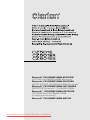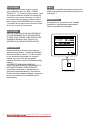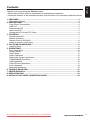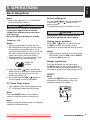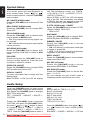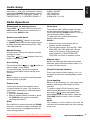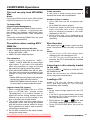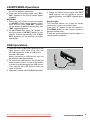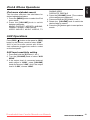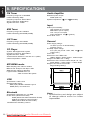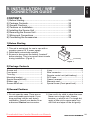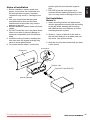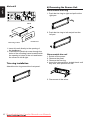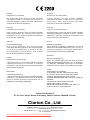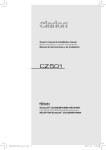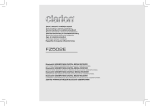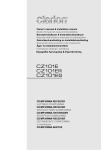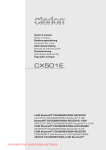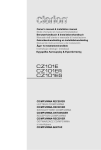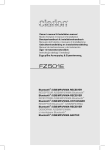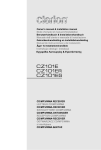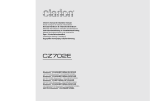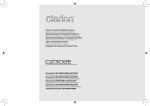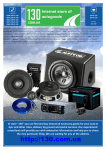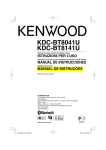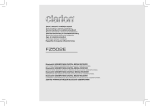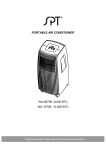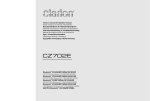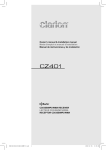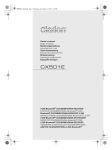Download Clarion CZ501E User Guide Manual - CaRadio
Transcript
Bluetooth® CD/USB/MP3/WMA RECEIVER LECTEUR CD/USB/MP3/WMA Bluetooth® Bluetooth® CD/USB/MP3/WMA-RECEIVER SINTOLETTORE CD/USB/MP3/WMA Bluetooth® Bluetooth® CD/USB/MP3/WMA-ONTVANGER RECEPTOR Bluetooth® CD/USB/MP3/WMA Bluetooth® CD/USB/MP3/WMA-RECEIVER ODTWARZACZ CD/USB/MP3/WMA z interfejsem Bluetooth® Bluetooth® CD/USB/MP3/WMA ΔΕΚΤΗΣ Downloaded from Caradio-Manual.com Manuals 7-2,SHINTOSHIN,CHUO-KU,SAITAMA-SHI,SAITAMA-KEN,JAPAN MANUFACTURED: URF CHINA PN:127070006874 TX-1062B-A CAUTIONS: CHINA PN:127070006821 TX-1073E-A TX-1073E-B OBS! English 65 mm This appliance contains a laser system and is classified as a “CLASS 1 LASER PRODUCT“. To use this model properly, read MW 531-1602kHz FM 87.5-108MHz this Owner’s Manual carefully and keep this LW 153-279kHz manual for your future reference. In case of any trouble with this player, please contact 65 mm your nearest “AUTHORIZED service station”. To prevent direct exposure to the laser beam, do not try to open the enclosure. Apparaten innehåller laserkomponenten som avger laserstrålning överstigande gränsen för laserklass 1. 65 mm MW 531-1602kHz FM 87.5-108MHz LW 153-279kHz 03 2120 This product includes technology owned by Microsoft Corporation and cannot be used or distributed without a license from MSLGP. VAROITUS 65 mm This product includes technology owned by Microsoft Corporation and cannot be used or distributed without a license from MSLGP. 65 mm Suojakoteloa si saa avata. Laite sisältää laserdiodin, joka lähettää näkymätöntä silmille vaarallista lasersäteilyä. CHINA PN:127070007338 TX-1073E-D 03 2120 CHINA PN:127070007334 TX-1073E-E MW 531-1602kH FM 87.5-108MH LW 153-279kHz This product includes tec cannot be used or distrib TX-1073E-F !CAUTION USE OF CONTROLS OR ADJUSTMENTS OR PERFORMANCE OF PROCEDURES OTHER THAN THOSE SPECIFIED IN THE 530-1710kHz 87.9-107.9MHz OWNER’S MANUAL MAY RESULT IN HAZARDOUS RADIATION EXPOSURE. 65 mm 65 mm MW 531-1602kHz FM 87.5-108MHz LW 153-279kHz THIS DEVICE COMPLIES WITH PART 15 OF THE FCC RULES. OPERATION IS SUBJECT TO THE FOLLOWING TWO CONDITIONS: (1)THIS DEVICE MAY NOT CAUSE HARMFUL INTERFERENCE, AND (2)THIS DEVICE MUST ACCEPT ANY INTERFERENCE RECEIVED, INCLUDING INTERFERENCE THAT MAY CAUSE UNDESIRED OPERATION. MW 531-1602kH FM 87.5-108MH LW 153-279kHz 03 2142 THIS DEVICE COMPLIES WITH DHHS RULES 21 CFR CHAPTER I SUBCHAPTER J APPLICABLE AT DATE OF MANUFACTURE. 65 mm This product includes technology owned by Microsoft Corporation and cannot be used or distributed without a license from MSLGP. 65 mm CLARION CO.,LTD. 7-2,SHINTOSHIN,CHUO-KU,SAITAMA-SHI,SAITAMA-KEN,JAPAN ADVARSEL. HD Radio™, HD Radio Ready™, and the HD Radio Ready logo are proprietary trademarks of iBiquity Digital Corporation. Bluetooth QD ID No.: B017439 TX-1058B-A 1 65 mm This product includes tec cannot be used or distrib Bluetooth QD ID No.: B01 FCC ID:AX2CZ501 URF Denne mærking er anbragt udvendigt på apparatet og indikerer, at apparatet arbejder med laserstråler af klasse 1, hvilket betyder, at der anvendes laserstråler af svageste klasse, og at man ikke på apparatets yderside kan blive udsat for utilladelig kraftig stråling. APPARATET BØR KUN ÅBNES AF FAGFOLK MED SÆRLIGT KENDSKAB TIL APPARATER MED LASERSTRÅLER! Indvendigt i apparatet er anbragt den her gengivne advarselsmækning, som advarer imod at foretage sådanne indgreb i apparatet, at man kan komme til at udsaætte sig for laserstråling. MANUFACTURED: This product includes technology owned by Microsoft Corporation and cannot be used or distributed without a license from MSLGP. Bluetooth QD ID No.: B017439 CHINA PN:127070006861 Downloaded from Caradio-Manual.com Manuals TX-1070E-A CHINA PN:127070006894 TX-1070E-B Contents English Thank you for purchasing this Clarion product. • Please fully read this owner’s manual before operating this equipment. • Check the contents of the enclosed warranty card and store it in a safe place with this manual. 1. FEATURES......................................................................................................................... 3 Expanding Systems............................................................................................................ 3 2. PRECAUTIONS.................................................................................................................. 4 Front Panel / Generalities................................................................................................... 4 USB Port............................................................................................................................ 5 Remove the DCP............................................................................................................... 6 Attach the DCP................................................................................................................... 6 Storing the DCP in the DCP Case...................................................................................... 6 3. CONTROLS........................................................................................................................ 7 Operational Panel............................................................................................................... 7 Names of Buttons............................................................................................................... 7 Remote Control (RCX002)................................................................................................. 8 Notes of remote control using............................................................................................ 8 4. CAUTIONS ON HANDLING............................................................................................... 9 Handling Discs................................................................................................................... 9 5. OPERATIONS................................................................................................................... 10 Basic Operations.............................................................................................................. 10 System Setup................................................................................................................... 11 Audio Setup...................................................................................................................... 11 Radio Operations............................................................................................................. 12 Radio Data System Operations........................................................................................ 13 CD/MP3/WMA Operations............................................................................................... 14 USB Operations............................................................................................................... 16 iPod & iPhone Operations................................................................................................ 17 AUX Operations............................................................................................................... 18 Bluetooth Operations........................................................................................................ 19 6. TROUBLE SHOOTING..................................................................................................... 21 7. ERROR DISPLAYS.......................................................................................................... 22 8. SPECIFICATIONS............................................................................................................ 23 9. INSTALLATION / WIRE CONNECTION GUIDE.............................................................. 24 Downloaded from Caradio-Manual.com Manuals 2 English 1. FEATURES • Built-in Bluetooth® Handsfree (HFP) and Audio Streaming (A2DP & AVRCP) • Compatible with iPod® / iPhone® via USB • 4V/6ch RCA Output with HPF/LPF and BEAT-EQ with 3 Band Parametric Equalizer Expanding Systems Expanding audio features 4 Channel Amplifier iPod/iPhone (Connect via CCA-748) USB Memory (Connect via CCA-755) Portable Player (Connect via AUX IN Jack) Bluetooth® cellular phone Note: • The items listed outside of the frames are the commercial products generally sold. • CCA-748 and CCA-755: Sold by separately. 3 Downloaded from Caradio-Manual.com Manuals WARNING English 2. PRECAUTIONS For your safety, the driver should not operate the controls while driving. Also, while driving, keep the volume to a level at which external sounds can be heard. 1.When the inside of the car is very cold and the player is used soon after switching on the heater, moisture may form on the disc or the optical parts of the player and proper playback may not be possible. If moisture forms on the disc, wipe it off with a soft cloth. If moisture forms on the optical parts of the player, do not use the player for about one hour. The condensation will disappear naturally allowing normal operation. 2.Driving on extremely bumpy roads which cause severe vibration may cause the sound to skip. 3.T his unit uses a precision mechanism. Even in the event that trouble arises, never open the case, disassemble the unit, or lubricate the rotating parts. 4.“Made for iPod,” and “Made for iPhone” mean that an electronic accessory has been designed to connect specifically to iPod, or iPhone, respectively, and has been certified by the developer to meet Apple performance standards. Apple is not responsible for the operation of this device or its compliance with safety and regulatory standards. Please note that the use of this accessory with iPod or iPhone may affect wireless performance. iPhone and iPod are trademarks of Apple Inc., registered in the U.S. and other countries. Front Panel / Generalities For a longer service life, be sure to read the following cautions. • Do not allow any liquids on the set from drinks, umbrellas, etc. Doing so may damage the internal circuitry. • Do not disassemble or modify the set in any way. Doing so may result in damage. • Do not let cigarettes burn the display. Doing so may damage or deform the body. • If a problem should occur, have the set inspected at your store of purchase. • The remote control unit may not work if the remote control sensor is exposed to direct sunlight. Cleaning the body • Use a soft, dry cloth and gently wipe off the dirt. • For tough dirt, apply some neutral detergent diluted in water to a soft cloth, wipe off the dirt gently, then wipe again with a dry cloth. • Do not use benzene, thinner, car cleaner, etc., as these substances may damage the body or cause the paint to peel. Also, leaving rubber or plastic products in contact with the body for long periods of time may cause stains. Downloaded from Caradio-Manual.com Manuals 4 USB Port English 5 •The USB memory stick may stick out when inserted,so it may cause danger during driving. When connect USB memory stick to the main unit, please use a USB extension cable (CCA-755). •T h e U S B m e m o r y s t i c k s m u s t b e recognized as “USB mass storage class“ to work properly. Some models may not operate correctly. W hen the memorized data is lost or damaged by any chance, Clarion shall not be liable for any damage. When using an USB memory stick, we recommend that you backup your data stored on it before using a personal computer etc. •Data files may be broken when using USB memory sticks in the following situation: When disconnecting the USB memory stick or turning the power off during reading data. When affected static electricity or electric noise. Connect/disconnect the USB memory stick when it is not accessed. •C onnecting with the computer is not covered. Downloaded from Caradio-Manual.com Manuals Remove the DCP English The control panel can be detached to prevent theft. When detaching the control panel, keep it in the safety place and prevent scratches. We recommend taking the DCP (DETACHABLE CONTROL PANEL) with you when leaving the car. 1.Press the [SRC] button (1 sec.) to turn off the power. 2.Deeply push in [OPEN] button to unlock the DCP. 3.H old the side popped out, remove the DCP. Attach the DCP 1.Hold the DCP and ensure that the panel faces towards you. Set the right side of the DCP into the DCP bracket. 2. Press the left side of the DCP until it locks. Storing the DCP in the DCP Case Hold the DCP, as shown in the figure below, and put it into the supplied DCP case. DCP DCP case CAUTION •The DCP can easily be damaged by shocks. After removing it, be carefully not to drop it or subject it to strong shocks. •Once the [OPEN] button is pressed and DCP is unlocked, car vibrations can cause the DCP to fall •The connector for the main unit and DCP is extremely important. Be careful not to damage it by pressing on it with fingernails, screwdrivers, etc. Note: If the DCP is dirty, wipe off the dirt with a soft, dry cloth only. Downloaded from Caradio-Manual.com Manuals 6 English 3. CONTROLS Operational Panel [MIC] [MENU/ ] [PS/AS] Disc Slot [ ] USB Connector TA [,] [OPEN] [BAND/ [SRC/ ] ] [VOLUME] [SOUND] AUX Jack [1~6] [D] [TA] Names of Buttons [SRC / ] Button • Power / Toggle the audio source [SOUND] Button • Sound effect setting [BAND / ] Button •Select tuner band / Dial / Answer [VOLUME] Knob • Adjust volume level / Confirm (press) [MENU / ] Button • MP3/WMA mode – Search function. • BT mode – Terminate call • CD mode – No function. • RADIO mode – PTY select. • AUX mode – No function. [TA] Button • Traffic announcement [ ] Button • Press to eject disc. [ , ] Buttons • Previous / Next track • Search (long press) [Open] Button • Unlock the front panel. [PS / AS] Button •Scan play / Preset scan •Auto memory store (long press) 7 [1~6] Buttons • [1] Button:Scan play / Preset station 1. • [2] Button:Repeat play / Preset station 2. • [3] Button:Random play / Preset station 3. • [4] Button:Play / Pause / Top play (long press) / Preset station 4. • [5] Button:Previous folder / Preset station 5. 10 tracks down (long press) • [6] Button:Next folder / Preset station 6. 10 tracks up (long press) [D] Button • Display switch • System setup (long press) [MIC] Hole • Internal microphone Downloaded from Caradio-Manual.com Manuals Remote Control (RCX002) , ] Buttons [ • P reset station up/down • Previous/next track • Search (long press) [MUTE] Button • Mute the volume [PS/AS/SCN] Button • Scan play / Preset scan • Auto memory store (long press) [BAND/TOP] Button • Select tuner band • Top play (long press) English [AF/RPT] Button • Alternative frequency • Repeat play [SRC] Button • T oggle the audio source [SRC] [BAND/ TOP] [,] [,] [ , ] Buttons • Volume up / down [ ] Button • Play / Pause [TA] Button • T raffic announcement [ ] [TA] [MUTE] [DISP] [PS/AS/ SCN] [PTY/RDM] [AF/RPT] [DISP] Button • Display switch [PTY/RDM] Button • Programme type • Random play Notes of remote control using 1.Aim the remote control at the remote sensor on the unit. 2.Remove the battery from the remote control or insert a battery insulator if the battery has not been used for a month or longer. 3.D O NOT store the remote control under direct sunlight or in high temperature environment, or it may not function properly. 4.U s e “ b u t t o n s h a p e d ” l i t h i u m b a t t e r y “CR2025” (3V) only. 5.D O NOT subject battery to recharge, disassemble, heat or dispose in fire or water. 6.I nsert the battery in proper direction according to the (+) and (-) polarities. 7.Store the battery in a place where children cannot reach to avoid the risk of accident. Inserting the Battery 1.Slide remote control unit’s rear cover in the direction shown. 2.I nsert battery (CR2025) into insertion guides with printed side (+) up. 3.Press battery into compartment as shown. 4.Replace and slide cover until it clicks into place. Downloaded from Caradio-Manual.com Manuals Insertion guide 8 English 4. CAUTIONS ON HANDLING Handling Discs Handling Storage • New discs may have some roughness around the edges. If such discs are used, the player may not work or the sound may skip. Use a ball-point pen or the like to remove any roughness from the edge of the disc. • Do not expose discs to direct sunlight or any heat source. • Do not expose discs to excess humidity or dust. • Do not expose discs to direct heat from heaters. Ball-point pen Roughness Cleaning • To remove fingermarks and dust, use a soft cloth and wipe in a straight line from the center of the disc to the circumference. • Do not use any solvents, such as commercially available cleaners, anti-static spray, or thinner to clean discs. • After using special disc cleaner, let the disc dry off well before playing it. On Discs • Never stick labels on the surface of the disc or mark the surface with a pencil or pen. • Never play a disc with any cellophane tape or other glue on it or with peeling off marks. If you try to play such a disc, you may not be able to get it back out of the player or it may damage the player. • Do not use discs that have large scratches, are misshapen, cracked, etc. Use of such discs may cause misoperation or damage. • To remove a disc from its storage case, press down on the center of the case and lift the disc out, holding it carefully by the edges. • Do not use commercially available disc protection sheets or discs equipped with stabilizers, etc. These may damage the disc or cause breakdown of the internal mechanism. 9 • Never turn off the power and remove the unit from the car with a disc loaded. CAUTION For your safety, the driver should not insert or eject a disc while driving. Downloaded from Caradio-Manual.com Manuals English 5. OPERATIONS Basic Operations Note: •Refer to the diagrams in “3. CONTROLS” when reading this chapter. CAUTION When the unit is turned on, starting and stopping the engine with its volume raised to the maximum level may harm your hearings. Be careful about adjusting the volume. Volume adjustment Turn the [VOLUME] knob on the front panel or press the [ ] or [ ] button on the remote control. The adjustable range of volume is 0 to 40. CAUTION While driving, keep the volume level at which external sounds can be heard. Power on / off Playing source selection Notes: Press [SRC / ] button on the front panel or [SRC] button on the remote control repeatedly to choose desired playing source. • Start the engine before using this unit. • Be careful about using this unit for a long time without running the engine. If you drain the car’s battery too far, you may not be able to start the engine and this can reduce the service life of the battery. 1. Start the engine. The power button / knob illumination on the unit will light up. Engine ON position 2. Press the [SRC / ] button on the front panel to turn on the power under standby mode. The unit goes back to the last status after power on. 3. Press and hold the [SRC / ] button on the front panel to turn off the power. CT (Clock Time) display Notes: • Playing source selection means selecting work mode, such as DISC mode, RADIO mode and AUX mode, etc. Display system time Press the [D] button on the front panel or [DISP] button on the remote control to switch the display information between RDS information, system time and playing source. RESET Note: * When the [RESET] button is pressed, frequencies of radio stations, titles, etc. stored in memory are cleared. • The displayed clock data is based on the CT (clock time) data in the RDS signal. Mute Press the [MUTE] button on the remote control to mute the volume from the unit. Note: Doing the operation above again or adjusting volume will release muting. Downloaded from Caradio-Manual.com Manuals RESET 10 System Setup English At all mode, press and hold [D] button to ] or [ ] enter system setup. Press [ button to select options, rotate the [VOLUME] knob to adjust. AF: ON/OFF (RADIO mode) Rotate the [VOLUME] knob to choose AF ON or OFF. REG: ON/OFF (RADIO mode) Rotate the [VOLUME] knob to choose REG ON or OFF. DX/LO (RADIO mode) Rotate the [VOLUME] knob to choose radio local or distant at RADIO mode. • LO: Only stations with strong signal can be received. • DX: Stations with strong and weak signals can be received. AUX SENS (AUX mode) Rotate the [VOLUME] knob to choose AUX Input sensitivity LOW, MID or HIGH at AUX mode. PIN CODE Rotate and press the [VOLUME] knob to choose a 4-digit password. Press the knob more than 1 second to confirm. SCRN SVR: ON/OFF Rotate the [VOLUME] knob to choose SCRN SVR (screen saver) ON or OFF. SCROLL: ON/OFF For track information that is longer than the display panel: When SCROLL is ON, the LCD will display ID3 TAG information cyclely, e.g: TRACK>FOLDER->FILE->ALBUM->TITLE>ARTIST->TRACK->... When SCROLL is OFF, the LCD will display one of the ID3 TAG information, the default is TRACK, but user can adjust it to other ID3 TAG information by press [DISP] button. S-CTRL (IPOD mode) : ON/OFF Rotate the [VOLUME] knob to choose S-CTRL (Simple Control) ON or OFF. * Refer to P17. SW PHASE Rotate the [VOLUME] knob to choose SUBWOOFER phase REVERSE or NORMAL. DIMMER: ON/OFF Rotate the [VOLUME] knob to choose DIMMER ON or OFF. • ON: LCD dimmer is active when small light of vehicle is turned ON. • OFF: LCD always maximum brightness regardless of the vehicle small light. BEEP: ON/OFF Rotate the [VOLUME] knob to choose button beep sound ON or OFF. MIC SEL (BT mode) Rotate the [VOLUME] knob to choose Microphone EXTERNAL or INTERNAL. MIC GAIN (BT mode) Rotate the [VOLUME] knob to choose Mic gain: 1, 2, 3, 4, 5. You can change the gain of MIC when a telephone partner cannot hear your voice. Audio Setup Press the [SOUND] button to enter sound effect setting mode. First press shows current EQ. Rotate the [VOLUME] knob to changes BEAT EQ in this order: OFF -> B-BOOST -> IMPACT -> EXCITE -> CUSTOM Rotate the [VOLUME] knob to changes CUSTOM, and press the [VOLUME] knob, the press [ ] or [ ] button to select it including: BAS-G -> BAS-F -> BAS-Q -> MID-G -> MID-F -> MID-Q -> TRE-G -> TRE-F, rotate the [VOLUME] knob to select a 11 value. BAS-G / MID-G / TRE-G: (-7)- (+7) BAS-F: 50/100/200 BAS-Q: 0.7/1/1.4/2 MID-F: 500/1K/2K MID-Q: 0.7/1/1.4/2 TRE-F: 5k/10k/15k TRE-Q 0.7/1.0/1.4/2.0 Press the [SOUND] button, then press [ ] or [ ] button to select USER preset including: BALANCE -> FADER -> M-B EX -> LPF(low Downloaded from Caradio-Manual.com Manuals Audio Setup M-BEX: ON/OFF LPF: 60/90/120 HPF:60/90/120 SUBW VOL: (-6)-(+6) English pass filter) -> S-W VOL (Subwoofer Volume), rotate the [VOLUME] knob to select a value. BALANCE:LEFT 1-7->CENTER->RIGHT 1-7 FADER:FRONT 1-7->CENTER->REAR 1-7 Radio Operations Select tuner as playing source Auto store Press [SRC / ] button on the front panel or [SRC] button on the remote control once or more to enter RADIO mode. Only stations with sufficient signal strength will be detected and stored in the memory. Press and hold the [PS/AS] button (1 sec.) to start automatic station search. To stop auto store, press other buttons having radio functions. Select one radio band Press the [BAND/ ] button on the panel or [BAND/TOP] button on the remote control to select one radio band among FM1, FM2, FM3, MW and LW. Manual tuning During manual tuning, the frequency will be changed in steps. Press the [ ] or [ ] button to tune in a higher / lower station. Auto tuning Press and hold the [ ] or [ ] button to seek a higher / lower station. To stop searching, repeat the operation above or press other buttons having radio functions. Note: When a station is received, searching stops and the station is played. Preset scan Preset scan receives the stations stored in preset memory in order. This function is useful when searching for a desired station in memory. 1. Press the [PS/AS] button. 2. When a desired station is tuned in, press the [PS/AS] button again to continue receiving that station. Note: Be careful not to press and hold the [PS/AS] button for 1 second or longer, otherwise the auto store function is engaged and the unit starts storing stations. Notes: 1. After auto store, the previous stored stations will be overwritten. 2. The unit has 5 bands, such as FM1, FM2, FM3, MW, LW. FM3, MW and LW can store by AS function. Each bands can store 6 stations, CZ501E/CZ501ER/ CZ501EG can store 30 stations in total. Manual store When one expected radio station has been detected, press and hold number button 1~6 to store it in the memory. Recall the stored stations Press one numeric button among 1 to 6 on the panel to select the corresponding stored station. Local seeking When LOCAL seeking is on, only those radio stations with strong radio signal could be received. To open or close LOCAL function, press and hold the [D] button on the front panel, then press [ ] button repeatedly until LO or DX displays on the screen, rotate the [VOLUME] knob to select Local or Distant mode. Note: The number of radio stations that can be received will decrease after the local seeking mode is on. Downloaded from Caradio-Manual.com Manuals 12 Radio Data System Operations English Radio Data System Note: This unit has a built-in “Radio Data System” decoder system that supports broadcast stations transmitting “Radio Data System” data. When using the “Radio Data System” function, always set the radio to FM mode. This function can be used when a regional broadcast of the same network is received. AF function The AF function switches to a different frequency on the same network in order to maintain optimum reception. * The factory default setting is ON. 1.Set to system setup by long pressing [D] button. ] or [ ] button to select 2.Press the [ “AF”. 3.Rotate the [VOLUME] knob to select ON or OFF. • AF ON: “AF” indicator appears in the display and AF function turns on. • AF OFF: “AF” indicator disappears in the display and AF function turns off. REG (Regional programme) function In the TA standby mode, when a traffic announcement broadcast starts, the traffic announcement broadcast is received as top priority regardless of the function mode so you can listen to it. Traffic programme (TP) automatic tuning is also available. *This function can only be used when “TP” appears in the display. When “TP” appears, this means that the “Radio Data System” broadcast station being received has traffic announcement programmes. Setting the TA standby mode If you press the [TA] button, “TA” lights in the display and the unit is set into the TA standby mode until a traffic announcement is broadcast. When a traffic announcement broadcast starts, “TRAF INF” appears in the display. If you press the [TA] button while a traffic announcement broadcast is being received, the traffic announcement broadcast reception is cancelled and the unit goes into the TA standby mode. When the REG function is ON, the optimum regional station can be received. When this function is OFF, if the regional station area switches as you drive, a regional station for that region is received. * The factory default setting is ON. Cancelling the TA standby mode As “TA” appears in the display, press the [TA] button. The “TA” in the display goes off and the TA standby mode is cancelled. Notes: This function enables you to listen to a broadcast of the selected programme type even if the unit is on a function mode other than radio. *Some countries do not yet have PTY broadcast. *In the TA standby mode, a TP station has priority over a PTY broadcast station. •This function is disabled when a national station such as BBC R2 is being received. •The REG function ON/OFF setting is valid when the AF function is ON. 1.Set to system setup by long pressing [D] button. 2.Press the [ ] or [ ] button to select “REG”. 3.Rotate the [VOLUME] knob to select ON or OFF. Manually tuning a regional station in the same network 1.This function is valid when the AF function is ON and the REG function is OFF. 13 TA (Traffic Announcement) PTY (Programme Type) Selecting PTY Press [MENU] button, then rotate the [VOLUME] knob to select PTY type, press the [VOLUME] knob, the unit begin searching. Downloaded from Caradio-Manual.com Manuals CD/MP3/WMA Operations Notes: If you play a WMA file with active DRM (Digital Rights Management), no audio is output. To disable DRM (Digital Rights Management) When using Windows Media Player 9/10/11, click on Tool -> Options -> Copy music tab, then under Copy settings, unclick the Check box for Copy protect music. Then, reconstruct files. Personally constructed WMA files are used at your own responsibility. Precautions when creating MP3/ WMA file Usable sampling rates and bit rates 1.MP3: Sampling rate 8 kHz-48 kHz, Bit rate 8 kbps-320 kbps / VBR 2. WMA: Bit rate 8 kbps-320 kbps File extensions 1.A lways add a file extension “.MP3”, “.WMA” to MP3, WMA file by using single byte letters. If you add a file extension other than specified or forget to add the file extension, the file cannot be played. 2.Files without MP3/WMA data will not play. The files will be played soundlessly if you attempt to play files without MP3/WMA data. * When VBR files are played, the play time display may differ the play location. * When MP3/WMA files are played, a little no sound part is caused between tunes. Logical format (File system) 1.When writing MP3/WMA file on a CD-R disc or CD-RW disc, please select “ISO9660 level 1, 2 or Joliet or Romeo” or Apple ISO as the writing software format. Normal play may not be possible if the disc is recorded on another format. 2.T he folder name and file name can be displayed as the title during MP3/WMA play but the title must be within 32 single byte alphabetical letters and numerals (including an extension). 3.Do not affix a name to a file inside a folder having the same name. Folder structure A disc with a folder having more than 8 hierarchical levels will be impossible. English This unit can play back MP3/WMA files Number of files or folders 1.U p to 999 files can be recognized per folder. Up to 3000 files can be played. 2.Tracks are played in the order that they were recorded onto a disc. (Tracks may not always be played in the order displayed on the PC.) 3.S ome noise may occur depending on the type of encoder software used while recording. Eject function Just pressing the [ ] button, ejects the disc even if the power to the unit was not turned on. Notes: •I f y o u f o r c e a C D i n t o b e f o r e a u t o reloading, this can damage the CD. •If a CD (12 cm) is left ejected for 15 seconds, the CD is automatically reloaded (Auto reload). Listening to a disc already loaded in the unit Press the [SRC / ] button to select the CD/ MP3/WMA mode. When the unit enters the CD/MP3/WMA mode, play starts automatically. Loading a CD I nsert a CD into the center of the CD SLOT with label facing up. The CD plays automatically after loading. Notes: •Never insert foreign objects into the CD SLOT. •If the CD is not inserted easily, there may be another CD in the mechanism or the unit may require service. or mark and •Discs without the CD-ROMs cannot be played by this unit. •Some CD-R/CD-RW discs may not be usable. Downloaded from Caradio-Manual.com Manuals TEXT 14 CD/MP3/WMA Operations English Pausing play Folder Select 1.Press the [ 4 ] button on the front panel or the [ ] button on the remote control to to pause play. “PAUSE” appears in the display. 2.press the above button again to resume CD play. This function allows you to select a folder containing MP3/WMA files and start playing from the first track in the folder. 1. Press the [ 5 ] or [ 6 ] button. Press the [ 6 ] button to move the next folder. Press the [ 5 ] button to move the previous folder. 2.To select a track, press the [ ] or [ ] button. Displaying CD titles This unit can display title data for MP3/WMA disc. When SCROLL is OFF, each time you press the [ D ] button to change the title display. MP3/WMA disc FILE --> FOLDER --> TITLE --> ARTIST --> ALBUM -->FILE --> Notes: •If MP3/WMA disc is not input TAG, “NO TITLE” appears in the display. •Only ASCII characters can be displayed in Tags. Selecting a track 1.Press the [MENU] button to enter fold sch mode. Press the [VOLUME] button to enter the folder list search mode. 2. Turn the [VOLUME] knob to select a folder. 3.Press the [VOLUME] button to enter the file list search mode. And then the track list appears in the display. 4. Turn the [VOLUME] knob to select a track. 5. Press the [VOLUME] knob to play. * When play back MP3 / WMA file, this function is performed in the current folder. Track-up 1.P ress the [ ] button to move to the beginning of the next track. 2.Each time you press the [ ] button, the track advances to the beginning of the next track. 3.For MP3/WMA disc, press and hold the [6] button (1 sec.) to move ahead to +10 tracks. Top function Track-down ] button to move back to 1.Press the [ the beginning of the current track. 2.Press the [ ] button twice to move back to the beginning of the previous track. 3.For MP3/WMA disc, press and hold the [5] button (1 sec.) to move back to -10 tracks. Scan play This function allows you to locate and play the first 10 seconds of all the tracks recorded on a disc. Press the [ 1 ] button on the front panel or the [PS/AS/SCN] button on the remote control to to perform scan play. Fast-forward/Fast-reverse Repeat play This function allows you to play the current track repeatedly or play a track currently being played in the MP3/WMA folder repeatedly. CD: 1.Press the [ 2 ] button on the front panel or [AF/RPT] button on the remote control once or more until “RPT ON” appears on Fast-forward Press and hold the [ ] button . Fast-reverse Press and hold the [ ] button . *For MP3/WMA discs, it takes some time until the start of searching and between tracks. In addition, some error may occur in the play time. 15 Search Function The top function resets the CD player to the first track of the disc. Press and hold the [ 4 ] button on the front panel or the [BAND/TOP] button on the remote control (1 sec.) to play the first track (track No. 1) on the disc. *In case of MP3/WMA, the first track of the current folder will be played. Other various play functions Downloaded from Caradio-Manual.com Manuals CD/MP3/WMA Operations 3.Press the above button again until “RPT OFF” appears on the display to cancel repeat playback, and “RPT” segment goes off. English the LCD to perform repeat play. 2.Press the above button again until “RPT OFF” appears on the LCD to cancel repeat playback. MP3/WMA: 1.Press the [ 2 ] button on the front panel or [AF/RPT] button on the remote control once or more until “TRK RPT” appears on the display to perform repeat play, and “RPT” segment lights on. 2.For MP3/WMA files, press [ 2 ] button on the front panel or [AF/RPT] button on the remote control repeatedly until “FOLD RPT” appears on the display for folder repeat play. Random play This function allows you to play all tracks recorded on a disc in a random order. Press the [ 3 ] button on the front panel or [PTY/RDM] button on the remote control to perform random play. Press the aforementioned button again to cancel random playback. USB Operations 1.Open the cover of the USB connector to the right. Insert a USB cable (CCA-755) into the USB connector. Insert a USB device into the USB cable. When connecting a USB device, the unit will read the files automatically. 2.To remove the USB device, you should first select another source or turn off the power, in order to avoid damaging the USB device. Then take off the USB device. Close the cover to the left. 3. Operation is same as MP3/WMA operation. Downloaded from Caradio-Manual.com Manuals CCA-755 16 iPod & iPhone Operations English Connect an iPod or iPhone to the USB connector via CCA-748 cable. When connecting a device, the unit will read the files automatically. The track information display on the screen once playback start. 1.Press the [ 2 ] button once or more until “RPT ON” appears on the LCD to perform repeat play. 2.Press [ 2 ] button repeatedly until “RPT OFF” appears on the LCD to cancel repeat playback. Random play CCA-748 to monitor MENU In the S-CTRL OFF mode, press [MENU] button, rotate the [VOLUME] knob select “MUSIC” or “VIDEO”. Select “MUSIC”, press the [VOLUME] knob, then rotate the [VOLUME] knob to show PLAY LISTS / ARTISTS / ALBUMS / GENRES / SONGS / COMPOSERS, press and rotate the [VOLUME] knob to select a desired option, then press the [VOLUME] knob to confirm. Select “VIDEO”, press the [VOLUME] knob, then rotate the [VOLUME] knob to show MOVIES / MUSIC / VIDEOS / TV SGIWS / VIDEO PODCASTS / RENTALS, press and rotate the [VOLUME] knob to select a desired option, then press the [VOLUME] knob to confirm. NOTE: •In case of VIDEO Playback, CCA-748 cable and monitor (sold separately) are required. •VIDEO MENU item is different by the model of connected iPod and language setting. Repeat play This function allows you to play the current track repeatedly or play all tracks in your iPod/iPhone repeatedly. 17 This function allows you to play all tracks recorded on a disc in a random order. 1.Press [ 3 ] button repeatedly until “ALBUM RDM” appears on the LCD for album random play. 2.Press the [ 3 ] button once or more until “SONG RDM” appears on the LCD to perform random play. 3.Press [ 3 ] button repeatedly until “RDM OFF” appears on the LCD to cancel random playback. Setting iPod simple control mode Use this function if you wish to operate through your iPod connected to this unit via the USB cable. * The factory default setting is “ OFF “. 1.Press and hold [ D ] button to enter system setup. 2.Press [ ] or [ ] button to select “ S-CTRL“. 3.Rotate the [VOLUME] knob to select “ ON “ or “ OFF “ . •O N: Operations are made through your iPod. •O F F: O p e r a t i o n s c a n n o t b e m a d e through your iPod. Notes: •When performing iPod operations using simple control mode, make the operations slowly. If repetitive operations are performed too quickly, unforeseen errors may occur. •When performing iPod operations using simple control mode, please do not operate the iPod and the unit at the same time, otherwise there may be unexpected event happened. •Some iPod models do not support this function. Consult your nearest Clarion dealer or website to confirm which models do not support this function. Downloaded from Caradio-Manual.com Manuals iPod & iPhone Operations This function searches the subfolders for desired alphabetical letters. 1.Press the [MENU] button to select the iPod menu mode. 2.P ress the [VOLUME] knob to switch between categories. MUSIC: PLAYLIST, ARTISTS, ALBUMS, GENRES, SONGS, COMPOSERS VIDEO: MOVIES, MUSIC VIDEOS, TV SHOWS VIDEO PODCASTS, RENTALS 3.Press the [VOLUME] knob. (The contents of the category are displayed.) 4.Press and hold the [ D ] button (1 sec.). 5.Rotate the [VOLUME] knob to select the desired letter to search. 6.Press the [ D ] button again to next perform search. English iPod menu alphabet search AUX Operations Press [SRC / ] button on the panel or [SRC] button on the remote control to select “AUX”. AUX is just for audio content with 3.5mm Jack connector plugged into audio-in socket on the front panel. AUX Input sensitivity setting 1. Press and hold the [D] button (1 sec.). 2.Turn the [VOLUME] knob to select “AUX SENS”. 3.If the output level of connected external audio player is “HIGH”, rotate [VOLUME] knob and choose “LOW”. And if the output level is “LOW”, choose “HIGH”. Downloaded from Caradio-Manual.com Manuals 18 Bluetooth Operations English The Bluetooth allows you to utilize your car’s built-in audio system for wireless mobile phone or music handsfree communication. Some Bluetooth mobile phones have the audio features, and some portable audio players support Bluetooth feature. This system can play audio data stored in a Bluetooth audio device. The car stereo with Bluetooth will be able to retrieve phonebook contacts, received call, dialled call, missed call, incoming calls, outgoing call and listen to music. Note: •Do not leave the microphone of Bluetooth handsfree in the places with wind passing such as air outlet of the air conditioner, etc. This may cause a malfunction. •If leave it in the places subjected to direct sun, high temperature can cause distortion, discoloration which may result in a malfunction. •This system will not operate or may operate improperly with some Bluetooth audio players. •Clarion cannot guarantee the compatibility of all mobile phones together with the unit. •Audio playback will be set to the same volume level as set during telephone call. This might cause problems, if extreme volume level is set during telephone call. Handsfree Operations Pairing 1.Turn on Bluetooth function of your mobile phone. 2.E nter mobile phone’s Bluetooth setup menu. 3. Search for new Bluetooth devices. 4.Select CZ501 from the pairing list on the mobile phone. 5. Enter “0000” as the password. 6. After pairing successfully, the unit will enter Bluetooth mode automatically, and “BLUETOOTH CONNECTED” will appear on the LCD. 19 Making a call Operation from Bluetooth menu ] button to switch the Press the [SRC / source to “BLUETOOTH”. Press [MENU / ] button to select a way to make outgoing call: • Dial Number 1. Press the [MENU / ] button. 2.Rotate the [VOLUME] knob on the front panel to select "DIAL NUMBER". 3. Press the knob to enter the selected Dial Number. 4. Rotate the [VOLUME] knob to select a number, press the knob to confirm and ready to input the next digit. Repeat the above until all numbers inputted. 5. Press the [BAND / ] to dial. 6. Press [MENU / ] to terminate call. • Dialled/Missed/ Received Call History You can search any Dialled/Missed/Received Call History. 1.R otate the knob to select “DIALLED”, “MISSED” or “RECEIVED”. 2.Press the knob to enter the selected call history. 3.Rotate the knob or press the [ ] or [ ] button on the remote control to scroll the contacts. 4.When the contact name or mobile phone ] No. is displayed, press the [BAND / button to call the mobile phone No. of that contact. *Press the [MENU / ] button to end the call. • Call from Phonebook User can search the contact name in the phonebook and make call. 1.R otate the knob to select “SIM PHONE BOOK” or “MEMORY PHONE BOOK“. 2.P ress the [VOLUME] knob to enter the selected phonebook. 3.Use the [ ] or [ ] button on the remote control or rotate the [VOLUME] knob to scroll the contacts. 4.When the contact name is displayed, press the [BAND / ] button to call the mobile phone No. of that contact. Downloaded from Caradio-Manual.com Manuals Bluetooth Operations ] button to end the Note: Some cellular phones may not be able to transfer the Phone Book data. • Answering a call You can answer an incoming call by pressing the [BAND / ] button. *P ress the [MENU / ] button to reject an incoming call. Audio Streaming Operations What is audio streaming? Audio streaming is a technique for transferring audio data such that it can be processed as a steady and continuous stream. Users can stream music from their external audio player to their car stereo wirelessly and listen to the tracks through the car’s speakers. Please consult your nearest Clarion dealer for more information on the product of wireless audio streaming transmitter offered. CAUTION Please avoid operating your connected mobile phone while audio streaming as this may cause noise or sound choppy on the song playback. Audio streaming may or may not resume after telephone interrupt as this is dependent on mobile phone. System will always return to Radio mode if audio streaming is disconnected. Selecting a track Track-up ] button to move to the 1.P ress the [ beginning of the next track. 2.E ach time the [ ] button is pressed, playback proceeds to another track in the advancing direction. Track-down 1.P ress the [ ] button to move the to beginning of the previous track. 2.E ach time the [ ] button is pressed, playback proceeds to previous track in the reverse direction. English * Press the [MENU / call. Note: Playing order will depend on Bluetooth audio ] button is pressed, some player. When [ A2DP devices will restart the current track depends on the duration of playback. During music streaming playback, “A2DP” will be shown on the display. Information about tracks (e.g. the elapsed playtime, song title, etc.) cannot be displayed on this unit. When A2DP device is disconnected, “BT DISCONNECT” will be shown on the display and return to previously selected audio source. Some Bluetooth audio players may not have play / pause synchronized with this unit. Please make sure both device and main unit are in the same play / pause status in BT MUSIC mode. Note: Be sure to read the chapter “Pairing before proceeding. Play / Pause a track 1.P ush the [ 4 ] button to pause audio playback. 2.To resume audio playback, push the [ 4 ] knob again. Downloaded from Caradio-Manual.com Manuals 20 English 6. TROUBLE SHOOTING GENERAL Problem Unit can not power on. Cause Replace with new fuse of correct rating. Car battery fuse blown. Replace with new fuse of correct rating. Turn off the power and remove the DCP. Press the [RESET] button with a thin rod. Unit can not power on. Nothing happens The microprocessor has when buttons are malfunctioned due to noise, etc. pressed. Display is not accurate. Remote control does not work. Measure Unit fuse blown. Note: When the [RESET] button is pressed, turn off the ACC power.* * When the [RESET] button is pressed, frequencies of radio stations, titles, etc. stored in memory are cleared. Battery depleted. Change the battery. Battery installed incorrectly. Install the battery correctly. Improper audio output connection. Check wiring and correct. No/low audio output. Volume set too low. Increase volume level. Speakers damaged. Replace speakers. Heavily biased volume balance. Adjust the channel balance to center position. Speaker wiring is in contact with metal part of car. Insulate all speaker wiring connections. Non-standard disc used. Use a standard disc. Speaker power rating does not Poor sound quality match unit. or distortion. Wrong connections. Speaker is shorted. Unit resets itself Incorrect connection between when engine is off. ACC and Battery. Replace speakers. Check wiring and correct. Check wiring and correct. Check wiring and correct. DISC Player Problem Disc cannot be loaded. Sound skips or is noisy. Cause Measure Another disc is already loaded. Eject the disc before loading the new one. There is an object installed inside the unit. Remove the object inside the unit. Compact disc is dirty. Clean the compact disc with a soft cloth. Compact disc is heavily scratched or warped. Replace with a compact disc with no scratches. Sound is bad when Condensation may form on the power is first turned internal lens when the car is parked Let dry for about 1 hour with power on. on. in a humid place. 21 Downloaded from Caradio-Manual.com Manuals USB Devices Cause USB device cannot be inserted. USB device is not recognized. The USB device has been inserted with wrong direction. Reversing the connection direction of the USB device, try it again. The USB connector is broken. Replace with a new USB device. The USB device is damaged. Disconnect the USB device and reconnect. If the device is still not recognized, try replacing with a different USB device. Connectors are loose. No sound heard No MP3/WMA file is stored in with the display “No the USB device. File” shown. Sound skips or is noisy. Measure English Problem Store these files properly in the USB device. MP3/WMA files are not encoded Use MP3/WMA files encoded properly. properly. Bluetooth Problem Cause Cannot pair the Bluetooth enabled device with the car audio system. The audio quality is poor after connection with a Bluetooth-enabled device. Measure The device does not support the Use another device to connect. profiles required for the system. The Bluetooth function of the Refer to the user manual of the device for how device is not enabled. to enable the function. Adjust the position of the microphone. The microphone is not correctly For example, stick the microphone onto the positioned. dashboard where close to the driver. Move the device closer to the car audio system The Bluetooth reception is poor. or remove any obstacle between the device and the system. 7. ERROR DISPLAYS If an error occurs, one of the following displays is displayed. Take the measures described below to solve the problem. Display ERROR 3 ERROR 5 Cause Measure Disc is inserted incorrectly. Eject the disc then reload it properly. The disc format is not supported. Try another disc. This is a failure of deck’s mechanism. Consult your store of purchase. If an error display other than the ones described above appears, press the [Reset] button. If the problem persists, turn off the power and consult your store of purchase. *When the [Reset] button is pressed, frequencies of radio stations, titles, etc. stored in memory are cleared. Downloaded from Caradio-Manual.com Manuals 22 English 8. SPECIFICATIONS FM Tuner Audio Amplifier Frequency range: 87.5-108.0MHz Usable sensitivity: 8dBμ Frequency response: 30Hz-15kHz Stereo separation: 30dB(1kHz) Signal/noise ratio: >55dB Maximum power output: 200W (50W x 4) Speaker impedance: 4 (4 to 8 allowable) Input MW Tuner Frequency range: 531-1602kHz Usable sensitivity (S/N=20dB): 30dBμ Audio input sensitivity: High: 320mV (at 1V output) Mid: 650mV (at 1V output) Low: 1.3V (at 1V output) (input impedance 10 k or greater) Aux-in level: ≤2V LW Tuner Frequency range: 153-279kHz Usable sensitivity (S/N=20dB): 30dBμ CD Player System: Disc digital audio system Frequency response: 20Hz-20kHz Signal/noise ratio: >80dB Total harmonic distortion: Less than 0.1% (1kHz) Channel separation: >60dB MP3/WMA mode MP3 sampling rate: 8 kHz to 48 kHz MP3 bit rate: 8 kbps to 320 kbps / VBR WMA bit rate: 8 kbps to 320 kbps Logical format: ISO9660 level 1,2 J oliet or Romeo file system General Power supply voltage: 14.4VDC (10.8 to 15.6V allowable), negative ground Pre-Amp output voltage: 4.0V (CD play mode: 1kHz, 0dB, 10k load, volume max.) Fuse: 15A Dimensions of the Main Unit: 188mm Width × 58mm Height × 190mm Depth Weight of the Main Unit: 1.30kg Dimensions of the remote control unit (W × H × D): 43mm Width × 11mm Height × 113mm Depth Weight of the remote control unit: 36g (including battery) USB Specification: USB 1.0/2.0 Playable audio format: MP3(.mp3): MPEG 1/2/Audio Layer-3 WMA(.wma): Ver 7/8/9.1/9.2 Bluetooth Specification: Bluetooth Ver. 2.0+EDR Profile: HFP (Hands-free Profile) A2DP (Advanced Audio Distribution Profile) AVRCP (AV Remote Control Profile) PBAP (Phone Book Access Profile) Send/Receive Sensitivity: Class 2 23 Notes: •Specifications and design are subject to change without notice for further improvement. Downloaded from Caradio-Manual.com Manuals English 9. INSTALLATION / WIRE CONNECTION GUIDE CONTENTS 1) Before Starting....................................................................... 24 2) Package Contents.................................................................. 24 3) General Cautions................................................................... 24 4) Cautions on Installation.......................................................... 25 5) Installing the Source Unit....................................................... 25 6) Removing the Source Unit..................................................... 27 7) Wiring and Connections......................................................... 28 8) Connecting the Accessories................................................... 29 1) Before Starting 1.This set is exclusively for use in cars with a negative ground 12 V power supply. 2.Read these instructions carefully. 3.Be sure to disconnect the battery “terminal” before starting. This is to prevent short circuits during installation. (Figure 1) Car battery Figure 1 2) Package Contents Source unit........................................... 1 Front panel........................................... 1 Trim ring............................................... 1 Mounting bracket.................................. 1 Special screw(M4x42).......................... 1 Rubber cap........................................... 1 Screws M5x6 mm................................. 4 L-key..................................................... 2 Wire connector..................................... 1 Remote control unit (with battery)........ 1 DCP case............................................. 1 Owner’s manual................................... 1 Warranty card....................................... 1 Special screw (Front panel lock).......... 1 3) General Cautions 1.Do not open the case. There are no user serviceable parts inside. If you drop anything into the unit during installation, consult your dealer or an authorized Clarion service center. 2.Use a soft, dry cloth to clean the case. Never use a rough cloth, thinner, benzine, or alcohol etc. For tough dirt, apply a little cold or warm water to a soft cloth and wipe off the dirt gently. Downloaded from Caradio-Manual.com Manuals 24 4) Cautions on Installation English 1.Prepare all articles necessary for installing the source unit before starting. 2. Install the unit within 30° of the horizontal plane. (Figure 2) 3.If you have to do any work on the car body, such as drilling holes, consult your car dealer beforehand. 4.Use the enclosed screws for installation. Using other screws can cause damage. (Figure 3) Chassis Chassis Damage Max 30˚ Max. 6 mm (M5 screw) Figure 2 Figure 3 5) Installing the Source Unit 1.Place the mounting bracket into the instrument panel, use a screwdriver to bend each stopper of the mounting bracket inward, then secure the stopper. 2.Wire as shown in Section 7) . 3.Insert the source unit into the mounting bracket until it locks. 4.Take care of the top and bottom of the trim ring and mount it so that all the hooks are locked. Notes: 1.Some car models require special mounting kits for proper installation. Consult your Clarion dealer for details. 2.Fasten the front stopper securely to prevent the source unit from coming loose. • Console opening dimensions Hole 25 53 mm (182 mm) Downloaded from Caradio-Manual.com Manuals Notes of installation Dashboard English 1. Before installation, please make sure proper connections are conducted and the unit operates normally. Improper connection may result in damage to the unit. 2. Use only accessories designed and manufactured for this unit and other unauthorized accessories may result in damage to the unit. 3. Before installation, please fasten all power cables. 4. DO NOT install the unit in the place where close to hot area to prevent damage to electrical components such as the laser head. 5. Install the unit horizontally. Installing the unit more than 30 degree vertically may result in worse performance. 6. To prevent electric spark, connect the positive pole first and then the negative pole. 7. DO NOT block the cooling fan exit to ensure sufficient heating dissipation of this unit, or it may result in damage to this unit. Unit installation Method A 1. Insert mounting bracket into dash board, choose appropriate mounting tab according to the gap width, bending the mounting tab outwards with a screwdriver to fix the mounting bracket in place. 2. Screw in 1 piece of M4×42 to the hole of the unit back and put on a rubber cap over the screw. (see picture below) 3. Slide the unit into the bracket until you hear a click sound. Screwdriver Rubber cap Special Screw (M4x42) Mounting Bracket Downloaded from Caradio-Manual.com Manuals 26 6) Removing the Source Unit Method B English Disassemble trim ring 1. Push the trim ring to right and pull out the right part. M5x6 2. Push the trim ring to left and pull out the left part. Mounting Frame Dashboard 1. Insert this unit directly to the opening of the dashboard. 2. Place M5×6 cylindrical screw through the holes of the mounting frame located inside the opening to holes of the unit and fasten the screws to left & right. Trim ring installation Disassemble the unit 1. Switch off the power. 2. Remove the panel. 3. Remove the trim ring. 4. Insert the removal keys straight back until they lock, then pull the unit out. Attach the trim ring around the front panel. 5. Disconnect all the wires. 27 Downloaded from Caradio-Manual.com Manuals 7) Wiring and Connections Rear audio output terminal Left Right Black Purple Red Gray Black Steering wheel control terminal SWC Left Right Subwoofer output 2 SUB OUT 2 White Front audio output terminal Subwoofer output 1 SUB OUT 1 White Red English Purple Black MIC External Microphone (RCB-199: Sold by separately) 4 Channel Amplifier Fuse 15A (Black) Antenna C B 1 2 3 4 5 6 7 8 A 1 2 3 4 5 6 7 8 Refer to next page Downloaded from Caradio-Manual.com Manuals 28 English A 16 14 12 10 8 6 4 2 1 3 5 7 Rear right Front right Front left + Rear left + 2 4 6 8 Remote on ACC + Ground C B 15 13 11 9 7 5 3 1 Location Rear right + 1 3 5 7 Front right + Front left Rear left Illumination Phone Mute 2 4 6 8 Battery + Function Connector A Connector B Rear right (+) / Purple Rear right (-) / Purple with black stripe Front right (+) / Gray Battery 12V(+) / Yellow Front right (-) / Gray with black stripe Remote On / Blue with white stripe Front left (+) / White Illumination / Orange with white stripe Front left (-) / White with black stripe ACC+ / Red Rear left (+) / Green Ground / Black Rear left (-) / Green with black stripe Yellow Red Yellow Red For VW and Audi: Change wiring like above. 8) Connecting the Accessories •Connecting to the external amplifier External amplifiers can be connected to the 4 channel RCA output connections. Ensure that the connectors are not grounded or shorted to prevent damage to the unit. 29 Downloaded from Caradio-Manual.com Manuals English: Español: Declaration of conformity Declaración de conformidad We Clarion declares that this model CZ501E/ CZ501ER/CZ501EG is following the provision of Directive 1999/5/EC with the essential requirements and the other relevant regulations. Clarion declara que este modelo CZ501E/ CZ501ER/CZ501EG cumple con los requisitos esenciales y otras disposiciones aplicables descritos en la Directiva 1999/5/CE. Français: Svenska: Déclaration de conformité Intyg om överensstämmelse Nous, Clarion, déclarons que ce modèle CZ501E/ CZ501ER/CZ501EG est conforme aux exigences essentielles et aux autres dispositions pertinentes de la directive 1999/5/CE. Härmed intygar Clarion att denna modell CZ501E/ CZ501ER/CZ501EG uppfyller kraven i direktiv 1999/5/EG gällande väsentliga egenskaper och övriga relevanta bestämmelser. Deutsch: Polski: Konformitätserklärung Deklaracja zgodności W i r, C l a r i o n , e r k l ä r e n , d a s s d i e s e s M o d e l l CZ501E/CZ501ER/CZ501EG den Bestimmungen der Richtlinie 1999/5/EG im Hinblick auf die grundlegenden Anforderungen und andere relevante Bestimmungen entspricht. Firma Clarion niniejszym oświadcza, że model CZ501E/CZ501ER/CZ501EG jest zgodny z istotnymi wymogami oraz innymi odpowiednimi postanowieniami Dyrektywy 1999/5/WE Ελληνικά: Italiano: Δήλωση συμμόρφωσης Dichiarazione di conformità Clarion dichiara che il presente modello CZ501E/ CZ501ER/CZ501EG è conforme ai requisiti essenziali e alle altre disposizioni pertinenti stabiliti dalla direttiva 1999/5/CE. Nederlands: Conformiteitsverklaring Clarion verklaart dat het model CZ501E/CZ501ER/ CZ501EG in overeenstemming is met de essentiële eisen en andere relevante voorschriften van de bepalingen van Richtlijn 1999/5/EC. Εμείς στην Clarion δηλώνουμε ότι αυτό το μοντέλο CZ501E/CZ501ER/CZ501EG τηρεί τις διατάξεις της Οδηγίας 1999/5/ΕΚ σχετικά με τις ουσιώδεις απαιτήσεις και τους άλλους σχετικούς κανονισμούς. Ιταλία Dichiarazione di conformità: Io mandatario nell’ UE: Clarion Europe S.A.S. Z.I. du Pré à Varois, Route de Pompey, 54670 Custines, Francia Dichiaro che il prodotto CZ501E/CZ501ER/CZ501EG è conforme al DM 2808-1995 ottemperando alle prescrizioni dei DM 25-06-1985 e DM 27-08-1987. Ministerial authorization FI DM 27-08-1987 nº of protocol: 0071311 date 22/10/2010 Clarion Europe S.A.S. Z.I. du Pré à Varois, Route de Pompey, 54670 Custines, FRANCE (Γαλλία) Clarion Co., Ltd. All Rights Reserved. Copyright © 2010: Clarion Co., Ltd. Printed in China / Imprimé en Chine / Gedruckt in China Stampato in Cina / Gedrukt in China / Impreso en China Tryckt i Kina / Wydrukowano w Chinach / Εκτυπώθηκε στην Κίνα PN: 127075002856 Downloaded from Caradio-Manual.com Manuals