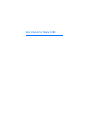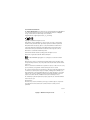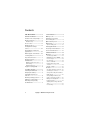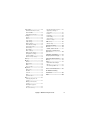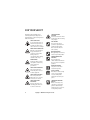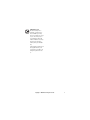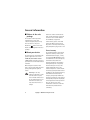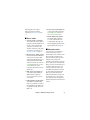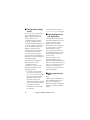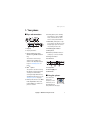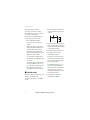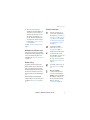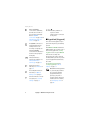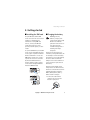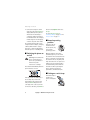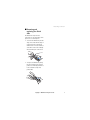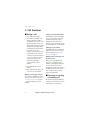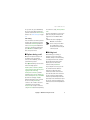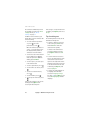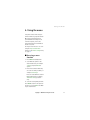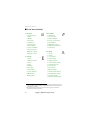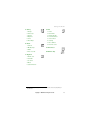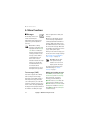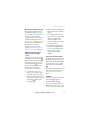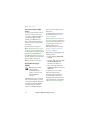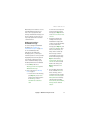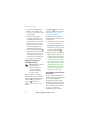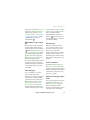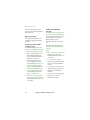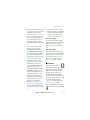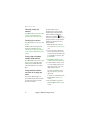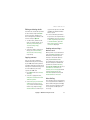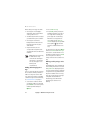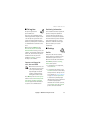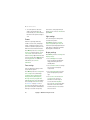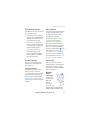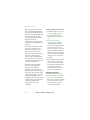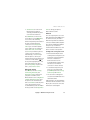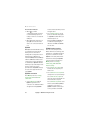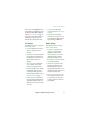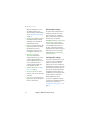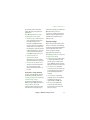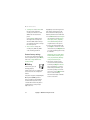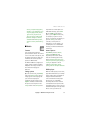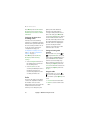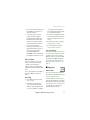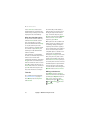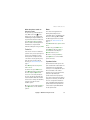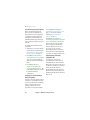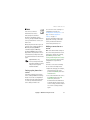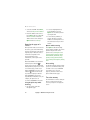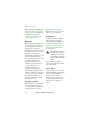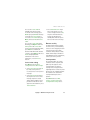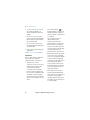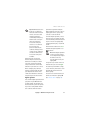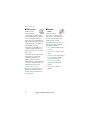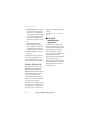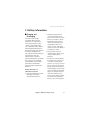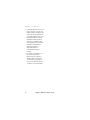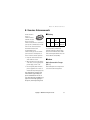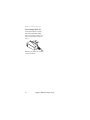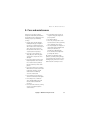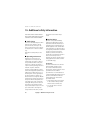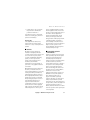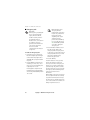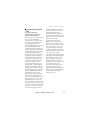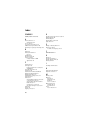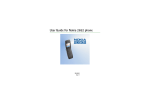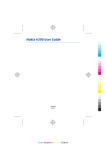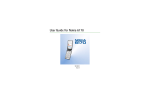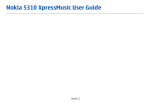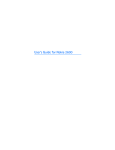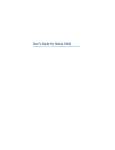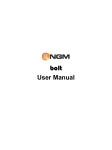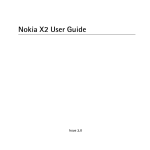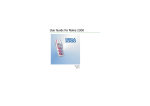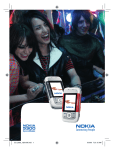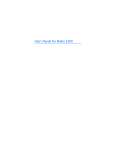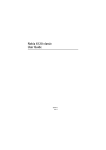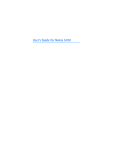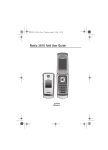Download User`s Guide for Nokia 7280
Transcript
User’s Guide for Nokia 7280 DECLARATION OF CONFORMITY We, NOKIA CORPORATION declare under our sole responsibility that the product RM-14 is in conformity with the provisions of the following Council Directive: 1999/5/EC. A copy of the Declaration of Conformity can be found from http://www.nokia.com/phones/declaration_of_conformity/. Copyright © 2004 Nokia. All rights reserved. Reproduction, transfer, distribution or storage of part or all of the contents in this document in any form without the prior written permission of Nokia is prohibited. Nokia, Nokia Connecting People, Xpress-on, Pop-Port and Navi are trademarks or registered trademarks of Nokia Corporation. Other product and company names mentioned herein may be trademarks or tradenames of their respective owners. Nokia tune is a sound mark of Nokia Corporation. US Patent No 5818437 and other pending patents. All rights reserved. Bluetooth is a registered trademark of Bluetooth SIG, Inc. Includes RSA BSAFE cryptographic or security protocol software from RSA Security. Nokia operates a policy of continuous development. Nokia reserves the right to make changes and improvements to any of the products described in this document without prior notice. Under no circumstances shall Nokia be responsible for any loss of data or income or any special, incidental, consequential or indirect damages howsoever caused. The contents of this document are provided "as is". Except as required by applicable law, no warranties of any kind, either express or implied, including, but not limited to, the implied warranties of merchantability and fitness for a particular purpose, are made in relation to the accuracy, reliability or contents of this document. Nokia reserves the right to revise this document or withdraw it at any time without prior notice. The availability of particular products may vary by region. Please check with the Nokia dealer nearest to you. Export Controls This device may contain commodities, technology or software subject to export laws and regulations from the US and other countries. Diversion contrary to law is prohibited. Issue 1 Copyright © 2004 Nokia. All rights reserved. i Contents FOR YOUR SAFETY................... iv General information ................ vi Stickers in the sales package .... vi About your device......................... vi Shared memory .................................. vi Access codes ................................. vii Network services.......................... vii Configuration settings service ............................................ viii Downloading content and applications .................................. viii Nokia support on the Web....... viii 1. Your phone .......................... Keys and connectors..................... Using the spinner........................... Standby mode................................. 1 1 1 2 Wallpaper and Screen saver ........... 3 Power saving ....................................... 3 Essential indicators ........................... 3 Keypad lock (Keyguard)................ 4 2. Getting started .................... Installing the SIM card................. Charging the battery .................... Switching the phone on and off .............................................. Normal operating position.......... Putting on a wrist strap............... Removing and replacing the Quick slide................................ ii 5 5 5 6 6 6 7 3. Call functions....................... Making a call .................................. Answering or rejecting an incoming call ............................ Options during a call .................... Writing text..................................... 8 8 8 9 9 Tips for writing text ........................ 10 4. Using the menu.................. 11 Accessing a menu function ...... 11 List of menu functions............... 12 5. Menu functions.................. 14 Messages........................................ 14 Text messages (SMS) ...................... Multimedia messages (MMS)....... Voice messages................................. Info messages ................................... Service commands........................... Deleting all messages from a folder................................................ Message settings.............................. 14 16 19 19 19 19 20 Contacts ......................................... 21 Selecting settings for contacts .... 22 Searching for a contact ................. 22 Saving names and phone numbers (Add contact) .................................... 22 Saving multiple numbers, text items or an image per name......... 22 Editing or deleting details ............. 23 Copying contacts ............................. 23 Sending and receiving a business card ...................................................... 23 Voice dialling..................................... 23 Copyright © 2004 Nokia. All rights reserved. Call register ................................... 25 Counters and timers for calls, data and GPRS.................................. 25 Positioning information ................. 25 Settings ......................................... 25 Profiles ................................................ Themes ................................................ Tone settings ..................................... Light settings .................................... Display settings ................................ Time and date settings................... Personal shortcuts ........................... Connectivity ...................................... Call settings....................................... Phone settings .................................. Enhancement settings.................... Configuration settings.................... Security settings .............................. Restore factory settings................. 25 26 26 26 26 27 27 27 31 31 32 32 33 34 Gallery............................................. 34 Media .............................................. 35 Camera................................................ Media player...................................... Radio.................................................... Voice recorder................................... 35 35 36 37 Organiser........................................ 37 Alarm clock........................................ Calendar ............................................. To-do list ............................................ Notes ................................................... Synchronisation................................ 37 38 39 39 39 Disconnecting from a service ....... Appearance settings of the browser........................................ Cookies................................................ Bookmarks.......................................... Downloading ..................................... Service inbox..................................... Browser security............................... 43 43 43 44 44 44 45 SIM services .................................. 48 Number entry .................................... 48 6. PC Connectivity.................. 49 PC Suite.......................................... 49 (E)GPRS, HSCSD and CSD .............. 50 Using data communication applications................................... 50 7. Battery information........... 51 Charging and Discharging ........ 51 8. Genuine Enhancements ..... 53 Battery............................................ 53 Indoor.............................................. 53 Nokia Retractable Charger (AC-1).................................................. 53 Travel Charger (ACP-12) ................ 54 9. Care and maintenance....... 55 10. Additional safety information............................. 56 Index.........................................60 Web.................................................. 41 Setting up the phone for a service.............................................. Making a connection to a service.............................................. Browsing the pages of a service.............................................. The cache memory........................... 41 41 42 42 Copyright © 2004 Nokia. All rights reserved. iii FOR YOUR SAFETY Read these simple guidelines. Not following them may be dangerous or illegal. Read the complete user guide for further information. SWITCH ON SAFELY Do not switch the phone on when wireless phone use is prohibited or when it may cause interference or danger. ROAD SAFETY COMES FIRST Obey all local laws. Always keep your hands free to operate the vehicle while driving. Your first consideration while driving should be road safety. INTERFERENCE All wireless phones may be susceptible to interference, which could affect performance. SWITCH OFF IN HOSPITALS Follow any restrictions. Switch the phone off near medical equipment. SWITCH OFF IN AIRCRAFT Follow any restrictions. Wireless devices can cause interference in aircraft. SWITCH OFF WHEN REFUELLING Don't use the phone at a refuelling point. Don't use near fuel or chemicals. iv SWITCH OFF NEAR BLASTING Follow any restrictions. Don't use the phone where blasting is in progress. USE SENSIBLY Use only in the normal position as explained in the product documentation. Don't touch the antenna unnecessarily. QUALIFIED SERVICE Only qualified personnel may install or repair this product. ENHANCEMENTS AND BATTERIES Use only approved enhancements and batteries. Do not connect incompatible products. WATER-RESISTANCE Your phone is not waterresistant. Keep it dry. BACK-UP COPIES Remember to make back-up copies or keep a written record of all important information stored in your phone. CONNECTING TO OTHER DEVICES When connecting to any other device, read its user guide for detailed safety instructions. Do not connect incompatible products. Copyright © 2004 Nokia. All rights reserved. EMERGENCY CALLS Ensure that the phone is switched on and in service. Press the End key as many times as needed (e.g. to exit a call, to exit a menu, etc.) to clear the display. Press and hold the middle selection key and enter the emergency number, then press the Call key. If the keypad is locked, unlock the keypad first. Give your location. Do not end the call until given permission to do so. Copyright © 2004 Nokia. All rights reserved. v General information ■ Stickers in the sales package The stickers contain important information for service and customer support purposes. Keep these stickers in a safe place. Attach the sticker to the Your Details section supplied in the sales package. ■ About your device The wireless device described in this guide is approved for use on the EGSM 900, GSM 1800 and GSM 1900 networks. Contact your service provider for more information about networks. When using the features in this device, obey all laws and respect the privacy and legitimate rights of others. Warning: To use any features in this device, other than the alarm clock, the device must be switched on. Do not switch the device on when wireless device use may cause interference or danger. vi Your device and its enhancements may contain small parts. Keep them out of the reach of small children. For availability of approved enhancements, please check with your dealer. When you disconnect the power cord of any enhancement, grasp and pull the plug, not the cord. Shared memory The following features in this phone may share memory: contacts, text and multimedia messages, e-mails, voice tags and SMS distribution lists, calendar and to-do notes. Using any such features may reduce the memory available for any features sharing memory. This is especially true with heavy use of any of the features (although some of the features may have a certain amount of memory specially allotted to them in addition to the amount of memory shared with other features). For example, saving many multimedia messages, may take all of the shared memory and your phone may display a message that the memory is full. In this case, delete some of the information or entries stored in the shared memory features before continuing. Copyright © 2004 Nokia. All rights reserved. Note that gallery files share a different memory; for further information see "Gallery" on page 34. ■ Access codes • Security code (5 to 10 digits): The security code helps to protect your phone against unauthorised use. The code is supplied with your phone. The preset code is 12345. To change the code and to set the phone to request it, see "Security settings" on page 33. • PIN code (4 to 8 digits): The PIN (Personal Identification Number) code helps to protect the SIM card against unauthorised use. It may be supplied with the SIM card. If you activate the PIN code request function in the Security settings menu, the code is requested each time the phone is switched on. • PIN2 code (4 to 8 digits): This code may be supplied with the SIM card and is required to access some functions, such as call counters. • PUK and PUK2 codes (8 digits): The PUK (Personal Unblocking Key) code is required to change a blocked PIN code. The PUK2 code is required to change a blocked PIN2 code. • Barring password (4 digits): This code is required when using the Call barring service function in the Security settings menu. • Module PIN and signing PIN: The module PIN is required to access the information in the security module (see page 45). The signing PIN is required for the digital signature (see page 47). ■ Network services To use the phone you must have a service from a wireless service provider. Many of the features in this device depend on features in the wireless network to function. These network services may not be available on all networks or you may have to make specific arrangements with your service provider before you can utilise network services. Your service provider may need to give you additional instructions for their use and explain what charges will apply. Some networks may have limitations that affect how you can use network services. For instance, some networks may not support all language-dependent characters and services. Copyright © 2004 Nokia. All rights reserved. vii ■ Configuration settings service To view and edit the settings see "Configuration settings" on page 32. To use some of the network services, such as mobile Internet services, MMS, or Synchronisation, your phone needs the correct configuration settings. You may receive the settings directly as a configuration message and you need to save the settings on your phone. The service provider may provide a PIN that is needed to save the settings. For more information on the availability of the settings, contact your network operator, service provider, nearest authorised Nokia dealer or visit the support area on the Nokia website, <www.nokia-asia.com/support>. ■ Downloading content and applications When you have received a configuration message Configuration settings received is displayed. To view the received settings, press Show. • To save the received settings, press Save. If the phone asks Enter settings' PIN:, enter the PIN code for the settings and press OK. Select whether or not to have these settings as the default. For availability of the PIN code, contact the service provider that supplies the settings. • To discard the received settings, press Discard. viii You may be able to download new content (for example themes, tones and video clips) to the phone (network service). Select the download function for example in the Gallery menu. To access the download function, see the respective menu descriptions. For the availability of different services, pricing and tariffs, contact your service provider. Your device may have some bookmarks loaded for sites not affiliated with Nokia. Nokia does not warrant or endorse these sites. If you choose to access them, you should take the same precautions, for security or content, as you would with any Internet site. ■ Nokia support on the Web Check <www.nokia-asia.com/support> or your local Nokia Web site for the latest version of this guide, additional information, downloads, and services related to your Nokia product. Copyright © 2004 Nokia. All rights reserved. Your phone 1. Your phone ■ Keys and connectors 6. Call key dials a phone number, and answers a call. In standby mode, it shows the list of the most recently called numbers. 7. Quick slide, sliding out accepts an incoming call, switches on the display light, opens the camera lens; sliding in ends a call. 1. Earpiece 8. Pulsating light indicator 2. Display and mirror 9. Microphone 3. Upper selection key, lower selection key, middle selection key 10.Accessory connector used, for example, to connect a headset The functions of these keys depend on the guiding text shown on the display beside the keys. See "Standby mode" on page 2. 4. NaviTM spinner 11. Charger connector 12.Camera lens 13.Loudspeaker The spinner is used for scrolling through the character bar when entering text and numbers, scrolling through different lists, and browsing messages. See also "Using the spinner" on page 1. 5. End key ends an active call. Exits from any function. Press and hold the End key to switch the phone on and off. 14.Infrared (IR) port 15.SIM drawer ■ Using the spinner You can use the spinner, for example, to enter characters, scroll through different lists, and browse messages. Copyright © 2004 Nokia. All rights reserved. 1 Your phone To use the spinner, rotate it clockwise or counter-clockwise. The middle selection key is located in the centre of the spinner. 1. Shows the signal strength of the cellular network at your current location. For example, in standby mode you can use the spinner as follows: • Press and hold the middle selection key to enter a phone number. Rotate the spinner to scroll to a digit of the phone number in the character bar that is shown at the bottom of the display, and press Select. Repeat this for each digit of the phone number. To call the phone number, press the Call key, or press Options and select Call. To save the phone number with a name, press Options, select Save, select the letters of the name one by one from the character bar, press Options, and select Accept. ■ Standby mode When the phone is ready for use, and you have not keyed in any characters, the phone is in standby mode. 2 2. Shows the name of the network or the operator logo to indicate in which cellular network the phone is currently being used. 3. Shows the battery charge level. 4. The upper selection key in standby mode is Go to. Press Go to to select a function from your personal shortcut list. Select Volume and set the basic volume of your phone. Press Options and select Select options to mark or unmark a function from a list of available functions. Select Organise to rearrange the functions on your personal shortcut list. 5. The middle selection key in standby mode is Menu. Copyright © 2004 Nokia. All rights reserved. Your phone 6. The lower selection key in standby mode may be Names to access the Contacts menu, an operator-specific key to access an operator’s homepage, or a specific function that you have selected in the "Lower selection key" menu. See "Lower selection key" on page 27. See also "Essential indicators" on page 3. Wallpaper and Screen saver You can set your phone to display a background picture, wallpaper and a screen saver when the phone is in standby mode. See "Display settings" on page 26. Power saving For power saving, the light of the display and the keys is switched off after a certain period of time. The pulsating light indicator shows that the phone is switched on. The first key press switches the display light on. Deactivating the pulsating light indicator (Light effects) saves power in addition. See "Profiles" on page 25. Essential indicators You have received one or several text or multimedia messages. See "Reading and replying to an SMS message or an SMS e-mail" on page 15 or "Reading and replying to a multimedia message" on page 18. The phone’s keypad is locked. See "Keypad lock (Keyguard)" on page 4. The phone does not ring for an incoming call or text message when Incoming call alert is set to Off and Message alert tone is set to Off. See "Tone settings" on page 26. The alarm clock is set to On. See "Alarm clock" on page 37. When the (E)GPRS connection mode Always online is selected and the (E)GPRS service is available, the indicator is shown on the top left of the display. Refer to "(E)GPRS connection" on page 30. Copyright © 2004 Nokia. All rights reserved. 3 Your phone When the (E)GPRS connection is established, the indicator is shown on the top left of the display. Refer to "(E)GPRS connection" on page 30 and "Browsing the pages of a service" on page 42. The (E)GPRS connection is suspended (on hold), for example if there is an incoming or outgoing call during the (E)GPRS connection. The indicator is shown on the top right of the display. "Bluetooth wireless technology" indicator. See "Bluetooth wireless technology" on page 27. Infrared connection indicator, see "Infrared" on page 29. The loudspeaker has been activated, see "Options during a call" on page 9. Calls are limited to a closed user group. See "Security settings" on page 33. 4 , , A headset, handsfree or loopset or similar enhancement is connected to the phone. ■ Keypad lock (Keyguard) You can lock the keypad to help to prevent the keys being accidentally pressed. Press Menu or Unlock and then the Call key within 1.5 seconds to lock or unlock the keypad. If the Security keyguard is set to On, press Unlock and enter the security code. An incoming call can be operated normally. When you end or reject the call, the keypad will automatically be locked. For Automatic keyguard and Security keyguard, see "Phone settings" on page 31. Note: When the Keyguard is on, calls may be possible to the emergency number programmed into your phone (e.g. 112, 911 or another official emergency number). For more details, see "Emergency calls" on page 58. Copyright © 2004 Nokia. All rights reserved. Getting started 2. Getting started ■ Installing the SIM card Keep all SIM cards and the SIM release tool out of the reach of small children. For availability and information on using SIM card services, contact your SIM card vendor. This may be the service provider, network operator, or other vendor. To open the SIM drawer, use the SIM release tool provided with the phone or use a paper-clip with a maximum diameter of 0.9 mm. To release the SIM drawer, stick the tool or paperclip into the release hole as shown (1). Insert the SIM card into its holder so that the golden contacts on the card are facing downwards. Insert the SIM drawer (2). ■ Charging the battery Warning: Use only batteries, chargers, and enhancements approved by Nokia for use with this particular model. The use of any other types may invalidate any approval or warranty, and may be dangerous. This device has an internal, nonremovable, rechargeable battery. Do not attempt to remove the battery from the device as you may damage the device. Nokia recommends taking it to the nearest authorised service facility for replacement of the battery. Check the model number of any charger before use with this device. This device is intended for use when supplied with power from AC-1, ACP-7, ACP-8, ACP-12, LCH-8, LCH-9 or LCH-12 chargers. 1. Connect the lead from the charger to the socket on the bottom of your phone. Copyright © 2004 Nokia. All rights reserved. 5 Getting started 2. Connect the charger to an AC wall socket. The text Charging is displayed briefly if the phone is switched on. If the battery is completely empty, it may take a few minutes before the charging indicator appears on the display or before any calls can be made. The charging time depends on the charger used. For example, charging a battery with the AC-1 charger takes up to 1 hour and 30 minutes while the phone is in standby mode. ■ Switching the phone on and off Warning: Do not switch the phone on when wireless phone use is prohibited or when it may cause interference or danger. Press and hold the End key until the phone switches on or off. delete it. Press Options and select Accept. See also PIN code request in "Security settings" on page 33 and "Access codes" on page vii. ■ Normal operating position Your phone has an internal antenna. Use the phone only in its normal operating position. Note: As with any other radiotransmitting device, do not touch the antenna unnecessarily when the device is switched on. Contact with the antenna affects call quality and may cause the device to operate at a higher power level than otherwise needed. Avoiding contact with the antenna area when operating the device optimises the antenna performance and the battery life. ■ Putting on a wrist strap If the phone asks for a PIN code or the security code, scroll to the desired digit in the character bar, and press Select. Repeat this for each digit of the code. If you enter an incorrect character, press Clear to 6 Thread the strap as shown in the picture and tighten it. Copyright © 2004 Nokia. All rights reserved. Getting started ■ Removing and replacing the Quick slide The Quick slide only has to be removed to see the type label of the phone or to clean the phone. • To remove the Quick slide, lift the edge of the slide with the help of your finger nails as shown (1) until the slide is released. Slide it as shown to remove the slide (2). Avoid touching the camera lens • To replace the Quick slide, bring the phone and the slide into the position as shown (3) and slide it to the left until it snaps into position (4). Copyright © 2004 Nokia. All rights reserved. 7 Call functions 3. Call functions ■ Making a call 1. Press and hold the middle selection key in standby mode, and enter the phone number, including the area code. To enter the phone number, scroll to the desired digit in the character bar, and press Select. Repeat this for each digit of the phone number. If you enter an incorrect character, press Clear to delete it. For international calls, enter the + character for the international access code and then enter the country code, the area code without the leading 0, if necessary, and the phone number. 2. Press the Call key to call the number. 3. Press the End key to end the call or to cancel the call attempt. Making a call using the contacts To search for a name/phone number that you have saved in Contacts, see "Searching for a contact" on page 22. Press the Call key to call the number. 8 Calling a recently dialled number In standby mode, press the Call key once to access the list of up to 20 numbers that you last called or attempted to call. Scroll to the number or name that you want, and press the Call key to call the number. Calling your voice mailbox In standby mode, press and hold the middle selection key, select 1, and press the Call key. See also "Voice messages" on page 19. Making another call during a call (network service) During a call, press Options and select New call. Enter the phone number, or press Options and select Search to search for the phone number in the contacts. Press Call or the Call key. The first call is put on hold. To switch between the two calls, press the Call key. ■ Answering or rejecting an incoming call Use the slider or press the Call key to answer the call. If you want to mute the ringing tone, press Silence. Copyright © 2004 Nokia. All rights reserved. Call functions To reject the call, press the End key. The rejected call will be diverted if you have activated the Divert if busy function. See "Call settings" on page 31. Call waiting You can answer a call while you have another call in progress if you have activated the Call waiting function in the Call settings menu (network service). To answer the waiting call, press Answer or the Call key. The first call is put on hold. ■ Options during a call Many of the options that you can use during a call are network services. For availability, contact your network operator. Press Options during a call for some of the following options: Volume, Mute or Unmute, Number entry, Contacts, Menu, Record, Lock keypad, Audio enhancing, Loudspeaker or Handset, and the network services Answer and Reject, Hold or Unhold, New call, Send DTMF (to send tone strings), Swap (to switch between the active call and the call on hold), Transfer (to connect a call on hold to an active call and disconnect yourself), Conference (to set up a conference call), Private call (to discuss privately in a conference call), End call, End all calls. For more information, see the user’s guide for your phone model in the support area on the Nokia’s Web site, <www.nokia-asia.com/support>. Note: Do not hold the device near your ear when the loudspeaker is in use, because the volume may be extremely loud. ■ Writing text When writing, for example, a message, you can enter letters, numbers, and special characters by selecting them from the character bar shown at the bottom of the display. Scroll to the desired character and press Select. To speed up the selection, you can use a method called character prediction in which the most commonly needed characters are placed at the start of the character list. The characters suggested by character prediction depend on the previously selected characters. If you do not use character prediction, the characters are shown in alphabetical order. Copyright © 2004 Nokia. All rights reserved. 9 Call functions The characters available depend on the language selected in the Phone language menu, see "Phone settings" on page 31. If necessary, to accept a written text or number, press Options, and select Accept. In addition to the characters, you may be able to use the character bar for the following: Tips for writing text • To set the character prediction on, select . To set the prediction off, select . • To delete a character to the left of the cursor, press Clear. Press and hold Clear to delete the characters more quickly. When the character prediction is active, is shown at the top of the display and the predicted characters are shown in blue. • To move the cursor in the written text or number select and rotate the spinner. To continue writing, press Continue. • To enter a space, select the space in the character bar. • To enter capital letters, select . • To enter lower-case letters, select . • To enter accented characters, select • To enter numbers, select . • To enter special characters, select . The following functions may also be available for writing text: To delete all the characters at once when writing a message, press Options and select Clear text. • To set the character selector to move to the first character of the character bar if you rotate the spinner to the right at the end of the bar (or if you rotate to the left to the last character at the start of the bar), press Options, and select Looping on. • To change the input language to a language other than that selected in Language settings (see page 31), press Options, and select Writing language and the language. Some of these functions can also be used by pressing Options and selecting the desired option. 10 Copyright © 2004 Nokia. All rights reserved. Using the menu 4. Using the menu Your phone offers a wide range of functions that are grouped in menus. Most of the menu functions are provided with a brief help text. To view the help text, scroll to the desired menu function and wait for about 15 seconds. The help text can be set to on or off using the Help text activation function in the Phone settings menu, see page 31. ■ Accessing a menu function 1. Press Menu in standby mode. 2. Scroll with the spinner to the desired main menu, for example Settings, and press Select to open it. 3. If the menu contains submenus, select the one that you want, for example Call settings. If the selected submenu contains further submenus, for example, Automatic redial, repeat this step. 4. Select the setting that you want. Press Back to return to the previous menu level, or press Exit or the End key to exit the menu. Copyright © 2004 Nokia. All rights reserved. 11 Using the menu ■ List of menu functions 1. Messages 1. Create message 2. Inbox 3. Outbox 4. Sent items 5. Saved items 6. Voice messages 7. Info messages 8. Service commands 9. Delete messages 10.Message settings 11.Message counter 2. Contacts 1. Search 2. Add new contact 3. Delete 4. Copy 5. Settings 6. Voice tags 7. Info numbers1 8. Service numbers1 9. My numbers1 10.Caller groups1 3. Call register 1. Missed calls 2. Received calls 3. Dialled numbers 4. Delete recent call lists 5. Call duration 6. GPRS data counter 7. GPRS connection timer 8. Positioning 4. Settings 1. Profiles 2. Themes 3. Tone settings 4. Light settings 5. Display settings 6. Time and date settings 7. Personal shortcuts 8. Connectivity 9. Call settings 10.Phone settings 11.Enhancement settings2 12.Configuration settings 13.Security settings 14.Restore factory settings 1. Shown if supported by your SIM card. For availability, contact your network operator or service provider. If one of the items is not supported the number of the following menu items changes accordingly. 2. This menu is shown only if the phone is or has been connected to a compatible enhancement available for the phone. 12 Copyright © 2004 Nokia. All rights reserved. Using the menu 8. Web 1. Home 2. Bookmarks 3. Download links 4. Last web address 5. Service inbox 6. Settings 7. Go to address 8. Clear the cache 5. Gallery 1. Images 2. Video clips 3. Themes 4. Graphics 5. Tones 6. Recordings 6. Media 1. Camera 2. Media player 3. Radio 4. Voice recorder 9. SIM services1 10.Number entry 7. Organiser 1. Alarm clock 2. Calendar 3. To-do list 4. Notes 5. Synchronisation 1. Only shown if supported by your SIM card. The name and contents vary depending on the SIM card. Copyright © 2004 Nokia. All rights reserved. 13 Menu functions 5. Menu functions ■ Messages The message services can only be used if they are supported by your network or by your service provider (network services). Note: When sending messages, your phone may display the words Message sent. This is an indication that the message has been sent by your device to the message centre number programmed into your device. This is not an indication that the message has been received at the intended destination. For more details about messaging services, check with your service provider. that are required for a multi-part message. On the top of the display, you can see the message length indicator counting backwards from 160. For example, 10/2 means that you can still add 10 characters for the text to be sent as two messages. Note that special (Unicode) characters such as ë, â, á, ì take up more space. Before you can send a message, you need to save some message settings. See "Settings for text and SMS email messages" on page 20. Note: Only phones that offer picture message features can receive and display picture messages. The text messages function uses shared memory, see "Shared memory" on page vi. Text messages (SMS) Writing and sending messages Your device supports the sending and receiving of text messages beyond the normal 160-character limit. If your message, which also can contain pictures, exceeds 160 characters, it will be sent as a series of two or more messages (multipart message). Invoicing may be based on the number of ordinary messages Press Menu, and select Messages, Create message and Text message. Enter a message. To send the message, press the Call key or Options and select Send. Enter the recipient’s phone number or press Options and select Search to search for the phone number in Contacts. Press Options and select Accept to send the message. 14 Copyright © 2004 Nokia. All rights reserved. Menu functions Options for sending a message After you have written a message, press Options and select Sending options. With Send to many you can send the message to several recipients and to send a message as an SMS e-mail (network service), select Send as e-mail. With Sending profile you can use a predefined message profile to send the message. To define a message profile, see "Settings for text and SMS e-mail messages" on page 20. Reading and replying to an SMS message or an SMS e-mail When you have received a message or an SMS e-mail, the indicator and the number of new messages followed by messages received are shown. The blinking indicates that the message memory is full. Before you can receive new messages, delete old messages. 1. Press Show to view the new message, or press Exit to view it later. If more than one message has been received, select the one that you want to read. An unread text message or SMS e-mail is indicated by . 2. While viewing the message, press Options and view the available options. 3. Select Reply and the message type to reply to a message. When replying to an SMS e-mail, confirm or edit the e-mail address and subject. Then write your reply message. 4. To send the message, press the Call key, or press Options and select Send. Press Options and select Accept to send the message to the displayed number. Inbox and sent items folders The phone saves incoming text and multimedia messages in the Inbox folder and sent text and multimedia messages in the Sent items folder. Text messages are indicated with . Text messages that you wish to send later can be saved in the Saved text msgs., My folders or Templates folder. Templates Your phone includes text templates, indicated by , and picture templates, indicated by . To access the template list, press Menu, and select Messages, Saved items, Text messages and Templates. Copyright © 2004 Nokia. All rights reserved. 15 Menu functions Saved items folder and My folders phone may scale it down to fit the display area. To organise your messages, you can move some of them to the Saved items folder, or add new folders for your messages. While reading a message, press Options. Select Move, scroll to the folder that you want to move the message to and press Select. The multimedia message function uses shared memory, see "Shared memory" on page vi. To add or delete a folder, press Menu, and select Messages, Saved items, Text messages and My folders. To add a folder if you have not saved any folder, press Add. Otherwise, press Options and select Add folder. To delete a folder, scroll to the folder that you want to delete, press Options and select Delete folder. Multimedia messages (MMS) Note: Only devices that offer compatible multimedia message features can receive and display multimedia messages. A multimedia message can contain text, sound and a picture or a video clip. The phone supports multimedia messages that are up to 100 kB in size. If the message contains a picture in compatible format, the 16 If Allow multim. recept. is set to Yes or In home network, your operator or service provider may charge you for every message you receive. The default setting to receive multimedia messages is generally on. See "Settings for multimedia messages" on page 20. Multimedia messaging supports the following formats: • Picture: JPEG, GIF, WBMP, BMP and PNG. • Sound: Scalable Polyphonic MIDI (SP-MIDI), AMR audio and monophonic ringing tones. • Video clips in 3gp format with SubQCIF and QCIF resolution and AMR audio. The phone does not necessarily support all variations of the aforementioned file formats. If a received message contains any unsupported elements, they may be replaced with the file name and the text Object format not supported. Copyright © 2004 Nokia. All rights reserved. Menu functions Note that you are not able to receive any multimedia messages if you have a call in progress. Because delivery of multimedia messages can fail for a variety of reasons, do not rely solely upon them for essential communications. Writing and sending a multimedia message To set the settings for multimedia messaging, see "Settings for multimedia messages" on page 20. To check availability and to subscribe to the multimedia messaging service, contact your network operator or service provider. Copyright protections may prevent some images, ringing tones and other content from being copied, modified, transferred or forwarded. 1. Press Menu, and select Messages, Create message and Multimedia message. 2. Enter a message. See "Writing text" on page 9. • To insert a file in the message, press Options, select Insert and select the desired option from Gallery, or select Calendar note or Business card. To move the text component to the top or bottom of the message, press Options and select Place text first or Place text last. • Your phone supports the sending and receiving of multimedia messages that contain several pages (slides). To insert a slide in the message, press Options, and select Insert and Slide. Each slide can contain text, one image and one sound clip. If the message contains several slides, you can open the desired one by pressing Options and selecting Previous slide, Next slide or Slide list. To set the interval between the slides, press Options and select Slide timing. • The following options may also be available: Delete to delete an image, slide or sound clip from the message, Preview or Save message. In More options the following options may be available: Insert contact, Insert number, Message details and Edit subject. Copyright © 2004 Nokia. All rights reserved. 17 Menu functions 3. To send the message, press the Call key, or press Options and select Send to to select one of the sending options. The blinking indicates that the memory for multimedia messages is full, see "Multimedia messages memory full" on page 19. 4. Enter the recipient’s phone number (or e-mail address) or press Options and select Search to search for it in Contacts. Press Options and select Accept. The message is moved to the Outbox folder for sending. While the multimedia message is being sent, the animated indicator is displayed and you can use other functions on the phone. If sending fails, the message will remain in the Outbox folder and you can try to resend it later. The appearance of a multimedia message may vary depending on the receiving device. Reading and replying to a multimedia message Important: Exercise caution opening messages. Messages may contain malicious software or otherwise be harmful to your device or PC. When your phone is receiving a multimedia message, the animated indicator is displayed. When the message has been received, the indicator and the text Multimedia message received are shown. 18 1. Press Show to view the message, or press Exit to view it later. Reading the message later: Press Menu, and select Messages and Inbox. An unread multimedia message is indicated by . 2. Scroll to view the message. Press Options and, for example, some of the following options may be available: Play presentation, View text, Open image, Open sound clip, Open video clip, Save image, Save sound clip, Save video clip, Details, Delete message, Reply, Reply to all, Forward to number, Forward to e-mail, Forward to many, Edit, Message details. Inbox, Outbox, Saved and Sent items folders The phone saves the multimedia messages that have been received in the Inbox folder. Multimedia messages that have not yet been sent are moved to the Outbox folder. The multimedia messages that you wish to send later can be saved in the Saved items folder. The multimedia messages that have Copyright © 2004 Nokia. All rights reserved. Menu functions been sent are saved in the Sent items folder of the Multimedia messages submenu if the setting Save sent messages is set to Yes. See "Settings for multimedia messages" on page 20. Multimedia messages are indicated with . Multimedia messages memory full When you have a new multimedia message waiting and the memory for the messages is full, the indicator blinks and Multimedia memory full, view waiting message is shown. To view the waiting message, press Show. To save the message, press Options, select Save message and delete old messages by first selecting the folder and then the oId message to be deleted. To discard the waiting message, press Exit and Yes. If you press No, you can view the message. Voice messages The voice mailbox is a network service and you may need to subscribe to it. For more information and for the voice mailbox number, contact your service provider. Press Menu, and select Messages and Voice messages. Select Listen to voice messages to call your voice mailbox at the phone number that you have saved in the Voice mailbox number menu. Select Voice mailbox number to enter, search for or edit your voice mailbox number. If supported by the network, the indicator will show new voice messages. Press Listen to call your voice mailbox number. Info messages With the info message network service you may be able to receive messages on various topics from your service provider. These messages may include, for example, weather or traffic conditions. For availability, topics and the relevant topic numbers, contact your service provider. Service commands Press Menu, and select Messages and Service commands. Enter and send service requests (also known as USSD commands), such as activation commands for network services, to your service provider. Deleting all messages from a folder To delete all messages from a folder, press Menu, and select Messages and Delete messages. Select the folder from which you want to delete the messages and press Yes to confirm the action. If the folder Copyright © 2004 Nokia. All rights reserved. 19 Menu functions contains unread messages, the phone will ask whether you want to delete them also. Message settings The message settings affect the sending, receiving and viewing of messages. Settings for text and SMS e-mail messages Press Menu, and select Messages, Message settings and Text messages. • Select Sending profile. If more than one message profile set is supported by your SIM card, select the set that you want to change. Each set has the following settings: Message centre no. (delivered by your service provider), Messages sent via, Message validity, Default recipient no. (text messages) or E-mail server (e-mail), Delivery reports, Use GPRS, Rep. via same centre (network service) and Rename sending profile. • Select Save sent messages and Yes to set the phone to save sent multimedia messages in the Sent items folder. 20 Settings for multimedia messages If Allow multim. recept. is set to Yes or In home network, your operator or service provider may charge you for every message you receive. The default setting to receive multimedia messages is generally on. Press Menu, and select Messages, Message settings and Multimedia messages. Select • Save sent messages. Select Yes to set the phone to save sent multimedia messages in the Sent items folder. • Delivery reports to ask the network to send delivery reports about your messages (network service). • Scale image down to define the image size when you insert the image into the multimedia message. • Default slide timing to define the default time for slides in multimedia messages. Copyright © 2004 Nokia. All rights reserved. Menu functions • Allow multim. recept.. Choose No, Yes or In home network to use the multimedia service. If Allow multim. recept. is set to Yes or In home network, your operator or service provider may charge you for every message you receive. The default setting to receive multimedia messages is generally on. • Incoming multi. msgs.. Select Retrieve to set the phone to automatically fetch newly received multimedia messages, or select Reject if you do not wish to receive multimedia messages. This setting is not shown if Allow multim. recept. is set to No. • Configuration settings. Select Configuration and select the default service provider for retrieving multimedia messages. Select Account to see the accounts provided by the service provider. If more than one account is displayed choose the one that you want to use. You may receive the settings as a configuration message from the service provider. To receive the settings as a configuration message, see "Configuration settings service" on page viii. To enter the settings manually see "Configuration settings" on page 32. • Allow adverts to choose if you allow the reception of messages defined as advertisements. This setting is not shown if Allow multim. recept. is set to No. Font size settings To select the font size for reading and writing messages, press Menu and select Messages, Message settings, Other settings and Font size. Message counter To view how many messages you have sent and received, press Menu and select Messages and Message counter. Select Sent messages or Received messages or select Clear counters to clear the counters. ■ Contacts You can save names and phone numbers (Contacts) in the phone’s memory and in the SIM card’s memory. The phone's memory can save names and numbers. Different details (text notes) can be associated with each name. You can also attach an image to a limited number of names. Contacts use shared memory, see "Shared memory" on page vi. Names and numbers saved in the SIM card’s memory, are indicated by . Copyright © 2004 Nokia. All rights reserved. 21 Menu functions Selecting settings for contacts Press Menu and select Contacts and Settings. Select Memory in use, Contacts view, or Memory status. Searching for a contact Press Menu and select Contacts and Search. In addition, the following options may also be available: Add new contact, Delete, Copy, Info numbers, Service numbers, My numbers, Caller groups. Saving names and phone numbers (Add contact) Press Menu and select Contacts and Add new contact. Enter the name and the phone number. When the name and number are saved, press Done. Saving multiple numbers, text items or an image per name You can save different types of phone numbers and short text items per name in the phone’s internal memory for contacts. 22 The first number saved is automatically set as the default number and it is indicated with a frame around the number type indicator, for example . When you select a name from contacts, for example to make a call, the default number is used unless you select another number. 1. Make sure that the memory in use is either Phone or Phone and SIM. 2. Scroll to the name saved in the phone’s internal memory for the contact to which you want to add a new number or text item, and press Details. 3. Press Options and select Add number, Add detail or Add image. 4. To add a number or detail, select one of the number types or text types, respectively, or select an image from the Gallery. To change the number or text type, select Change type in the options list. To set the selected number as the default number, select Set as default. 5. Enter the number or text item and press Options and Accept to save it. Copyright © 2004 Nokia. All rights reserved. Menu functions Editing or deleting details Search for the contact that you want to edit or delete and press Details. Scroll to the name, number, text item or image that you want to edit or delete and press Options. • To edit a name, number or text item or to change image, select Edit name, Edit number, Edit detail or Change image, respectively. • To delete a number, text item or image, select Delete number, Delete detail or Delete image, respectively. Copying contacts You can copy names and phone numbers from the phone’s memory to your SIM card’s memory and vice versa. Note that any text items saved in the phone’s internal memory, such as e-mail addresses, will not be copied to the SIM card. 1. Press Menu and select Contacts and Copy. 2. Select the copying direction, From phone to SIM card or From SIM card to phone. 3. Select One by one, All or Default numbers. If you select One by one, scroll to the name that you want to copy and press Copy. Default numbers is shown if you copy from the phone to the SIM card. Only the default numbers will be copied. 4. To choose whether you want to keep or delete the original names and numbers, select Keep original or Move original. If you select All or Default numbers, press Yes when Copy contacts? or Move contacts? is displayed. Sending and receiving a business card When you have received a business card, press Show and Save to save the business card in the phone’s memory. To discard the business card, press Exit and then Yes. To send a business card, search for the name and phone number that you want to send from Contacts, press Details and Options and select Send business card. Select Via infrared, Via text message (network service), Via Bluetooth or Via multimedia (network service) and Default number or All details. Voice dialling You can make a phone call by saying a voice tag that has been added to a phone number. Any spoken word(s), such as a person’s name(s), can be a voice tag. You can add up to ten voice tags. Copyright © 2004 Nokia. All rights reserved. 23 Menu functions Before using voice tags, note that: 2. Select Add voice tag. • Voice tags are not languagedependent. They are dependent on the speaker's voice. 3. Press Start, and say clearly the word(s) you want to record as a voice tag. After recording, the phone plays the recorded tag. • You must say the name exactly as you said it when you recorded it. • Voice tags are sensitive to background noise. Record voice tags and use them in a quiet environment. • Very short names are not accepted. Use long names and avoid similar names for different numbers. Note: Using voice tags may be difficult in a noisy environment or during an emergency, so you should not rely solely upon voice dialling in all circumstances. Adding and managing voice tags Save or copy in the phone’s memory the contacts to which you want to add a voice tag. You can also add voice tags to the names in the SIM card. Voice tags use shared memory, see "Shared memory" on page vi. 1. Scroll to the contact to which you want to add a voice tag and press Details. Scroll to the phone number you want and press Options. 24 When the voice tag has been successfully saved, Voice tag saved is displayed, a beep sounds and a symbol appears after the phone number with a voice tag. To check the voice tags, press Menu and select Contacts and Voice tags. Scroll to the contact with the voice tag that you want, and press Select to see the options to listen to, change or delete the recorded voice tag. Making a call by using a voice tag In standby mode, press and hold the lower softkey. A short tone is heard and Speak now is displayed. Say the voice tag clearly. The phone plays the recognised voice tag and then dials the phone number of the voice tag after 1.5 seconds. If you are using a compatible headset with the headset key, press and hold the headset key to start the voice dialling. Copyright © 2004 Nokia. All rights reserved. Menu functions ■ Call register Positioning information The phone registers the phone numbers of missed, received and dialled calls, and the approximate length of your calls. The phone registers the calls only if the network supports these functions, and the phone is switched on and within the network’s service area. Some networks allow to request the position of the phone (network service). This menu allows you to view the received position requests from the network operator. Contact your network operator or service provider to subscribe and to agree upon the delivery of location information. When you press Options in the Missed calls, Received calls and Dialled numbers menus, you can, for example, view the date and the time of the call, edit or delete the phone number from the list, save the number in Contacts, or send a message to the number. Counters and timers for calls, data and GPRS Note: The actual invoice for calls and services from your service provider may vary, depending upon network features, rounding off for billing, taxes and so forth. Press Menu, and select Call register and then select Call duration, GPRS data counter or GPRS connection timer for approximate information on your recent communications. ■ Settings Profiles Your phone has various setting groups, profiles, for which you can customise the phone tones for different events and environments. Press Menu, and select Settings, Profiles and a profile. • To activate the selected profile, select Activate. • To personalise the profile, select Personalise and select the setting that you want to change. For the tone settings, see "Tone settings" on page 26. Select Light effects to activate the pulsating light indicator if the phone is switched on and the display light is switched off. To rename a profile, select Profile name. The General profile cannot be renamed. Copyright © 2004 Nokia. All rights reserved. 25 Menu functions • To set the profile to be active until a certain time up to 24 hours ahead, select Timed and set the time for the profile setting to end. Scroll to the caller group that you want to select or choose All calls and press Mark. Light settings Themes You can change the setting of the selected active profile. A theme is a package that may include a screen saver, a wallpaper image, a ringing tone and a colour scheme to customise your phone for different events and environments. Press Menu, and select Settings, Light settings and Light effects to activate the pulsating light indicator if the phone is switched on and the display light is switched off. Press Menu, and select Settings and Themes. To activate a theme, select Select theme to view the Themes folder in Gallery. Open the folder and scroll to a theme. Press Options and select Apply theme. To download new themes, select Theme downloads. Tone settings You can change the settings of the selected active profile. Press Menu, and select Settings and Tone settings. Select and change Incoming call alert, Ringing tone, Ringing volume, Vibrating alert, Message alert tone, Keypad tones and Warning tones. You can find the same settings in the Profiles menu, see "Profiles" on page 25. Select Alert for to set the phone to ring only upon calls from phone numbers that belong to a selected caller group. 26 Display settings Press Menu, and select Settings and Display settings. • Select Wallpaper to set your phone to display a background image, when the phone is in standby mode. • Select Colour schemes to change the colour in some display components. • Select Operator logo to set your phone to display the operator logo. • Select Screen saver and Select screen saver to choose an animation or a still image as screen saver from Graphics. Select in Time-out the time after which the screen saver will be activated. Select On to activate the screen saver. Copyright © 2004 Nokia. All rights reserved. Menu functions Time and date settings Voice commands Press Menu, and select Settings and Time and date settings. You can have phone functions which can be activated by saying a voice tag. Up to five functions can be selected for voice tagging. • Select Clock to set the phone to show the clock in standby mode, adjust the clock and select time zone and the time format. • Select Date to set the phone to show the date in standby mode, set the date, and select the date format and date separator. • Select Auto-update of time (network service) to set the phone to automatically update the time and date according to the current time zone. Personal shortcuts With personal shortcuts you get quick access to frequently used phone functions. Lower selection key Press Menu, and select Settings, Personal shortcuts and Lower selection key to allocate one phone function from a predefined list to the lower selection key. Refer also to "Standby mode" on page 2. This menu is not shown in some operator variants. Press Menu, and select Settings, Personal shortcuts and Voice commands. Select the function folder that you want and scroll to the function to which you want to add a voice tag and press Add. A voice tag is indicated with . Refer to the instructions in "Adding and managing voice tags" on page 24. To activate a voice command, refer to the instructions in "Making a call by using a voice tag" on page 24. Connectivity You can connect the phone to a compatible device via an infrared or a Bluetooth connection. You can also define the settings for (E)GPRS dial-up connections. Bluetooth wireless technology This device is compliant with Bluetooth wireless technology Specification 1.1 supporting the following profiles: Headset Profile, Handsfree Profile, Copyright © 2004 Nokia. All rights reserved. 27 Menu functions Object Push Profile, File Transfer Profile, Dial Up Networking Profile. To ensure interoperability between other devices supporting Bluetooth wireless technology, use Nokia approved enhancements for this model. Check with the manufacturers of other devices to determine their compatibility with this device. There may be restrictions on using Bluetooth technology in some locations. Check with your local authorities or service provider. Features using Bluetooth wireless technology, or allowing such features to run in the background while using other features, increase the demand on battery power and reduces the battery's life. Bluetooth technology enables wireless connections between electronic devices within a maximum range of 10 metres. A Bluetooth connection can be used to send images, videos, texts, business cards, calendar notes, or to connect wirelessly to compatible devices using Bluetooth technology, such as computers. Please note that not all computers using Bluetooth technology are necessarily compatible. 28 Setting up a Bluetooth connection 1. Press Menu, and select Settings, Connectivity and Bluetooth. 2. To activate the Bluetooth function, select Bluetooth and On. 3. Select Search for audio enhancements to search for compatible Bluetooth audio devices and select the device that you want to connect to the phone or select Paired devices to search for any Bluetooth device in range. If the list is empty, press New to list any Bluetooth device in range. Scroll to a device and press Pair. 4. Enter the Bluetooth passcode of the device to associate (’pair’) and connect the device to your phone and start using the device. You only need to give this passcode when you connect to the device for the first time. Bluetooth connection Press Menu, and select Settings, Connectivity and Bluetooth. Select • Active device to check which Bluetooth connection is currently active. If you want to close the connection to the selected device, press Disconnect. Copyright © 2004 Nokia. All rights reserved. Menu functions • Paired devices to view a list of Bluetooth devices that are currently paired with the phone. Scroll to the desired device. Press Connect to connect to the selected device or press Options to access some of the following functions depending on the status of the device and the Bluetooth connection. Select Assign short name to give a nickname (visible only to you) to the selected device. Select Auto-conn., no conf. and select Yes if you want the phone to connect to the selected device automatically, or select No if you want the phone to ask for your permission first. An active Bluetooth connection is indicated by at the top of the display.If you want to delete the pairing to the device, press Delete pairing. To pair a new device, select Pair new device. Bluetooth settings Press Menu, and select Settings, Connectivity, Bluetooth, and Bluetooth settings to define how your phone is shown to other Bluetooth devices. Select My phone's visibility and Shown to all to show the phone to all other Bluetooth devices or Hidden to show the phone only to the paired devices. We recommend that you use the hidden mode, if possible. Select My phone's name to change your phone’s Bluetooth device name. Infrared You can set up the phone to receive data through its infrared (IR) port. To use an IR connection, the device with which you want to establish a connection must be IrDA compliant. Do not point the IR (infrared) beam at anyone's eye or allow it to interfere with other IR devices. This device is a Class 1 Laser product. Sending and receiving data via IR • Ensure that the IR ports of the sending and receiving devices are pointing at each other and that there are no obstructions between the devices. The preferable distance between the two devices in an infrared connection is 1 metre at most. • To activate the IR port of your phone to receive data via IR, press Menu, and select Settings, Connectivity and Infrared. • The user of the sending phone selects the desired IR function to start data transfer. If data transfer is not started within 2 minutes after the activation of the IR port, the connection is cancelled and has to be started again. Copyright © 2004 Nokia. All rights reserved. 29 Menu functions IR connection indicator • When is shown continuously, the IR connection is activated and your phone is ready to send or receive data via its IR port. • Select Always online to set the phone to automatically register to a (E)GPRS network when you switch the phone on. • When blinks, your phone is trying to connect to the other device or a connection has been lost. Note that GPRS and EGPRS are not indicated separately, the indicators for GPRS and EGPRS are the same. needs it and closed when you end the application. (E)GPRS (E)GPRS modem settings GPRS (General Packet Radio Service) is a network service that allows mobile phones to be used for sending and receiving data over an Internet Protocol (IP) -based network. EGPRS (Enhanced GPRS) is similar to GPRS but enables faster connections. For more information on availability of (E)GPRS and data transfer speed, for subscription and pricing, contact your service provider. Save the (E)GPRS settings for each of the applications used over (E)GPRS. You can connect the phone via Bluetooth wireless technology and infrared to a compatible PC and use the phone as a modem to enable (E)GPRS connectivity from the PC. (E)GPRS connection Press Menu, and select Settings, Connectivity, GPRS and GPRS connection. • Select When needed and the (E)GPRS registration and connection are established when an application using (E)GPRS 30 To define the settings for (E)GPRS connections from your PC, press Menu, and select Settings, Connectivity, GPRS and GPRS modem settings. • Select Active access point and activate the access point you want to use. • Select Edit active access point to change the access point settings. Select Alias for access point to enter the name you would like for the activated access point. Select GPRS access point to enter the Access Point Name (APN) to establish a connection to a (E)GPRS network. Contact your service provider for the APN. Copyright © 2004 Nokia. All rights reserved. Menu functions You can also set the (E)GPRS service settings (Access Point Name) on your PC using the Nokia Modem Options software, see "PC Suite" on page 49. If you have set the settings both on your PC and on your phone, note that the PC’s settings will be used. • Send my caller ID (network service) and select Yes or Set by network. Call settings Phone settings Press Menu, and select Settings and Call settings. Select Press Menu, and select Settings, Phone settings. Select • Call divert (network service). For details, contact your service provider. • Language settings and Phone language to set the display language of your phone or Writing language to select the language the phone will use when you are writing a text. • Automatic redial and On and your phone will make a maximum of ten attempts to connect the call after an unsuccessful call attempt. • Audio enhancing to modify the voice so that it can be easily heard in a noisy environment. • Call waiting and Activate and the network will notify you of an incoming call while you have a call in progress (network service). See "Call waiting" on page 9. • Summary after call and On and the phone will briefly display the approximate duration and cost (network service) of the call after each call. • Outgoing call line (network service) to select phone line 1 or 2 for making calls. Only shown if supported by your SIM card. • Select Memory status to view the free and used memory. • Automatic keyguard to set the keypad of your phone to lock automatically after a pre-set time delay when the phone is in standby mode and no function of the phone has been used. • Select Security keyguard, enter the security code and select On to set the phone to ask for the security code when you unlock the keyguard. Copyright © 2004 Nokia. All rights reserved. 31 Menu functions When the keyguard is on, calls still may be possible to the official emergency number. Refer also to "Keypad lock (Keyguard)" on page 4. • Cell info display and On to receive information from the network depending on the network cell used (network service). • Welcome note and enter the note that you would like to be shown briefly when the phone is switched on. To save the note, press Options and select Save. • Operator selection and Automatic and the phone automatically selects one of the cellular networks available in your area. With Manual, you can select a network that has a roaming agreement with your home network operator. • Confirm SIM actions. See "SIM services" on page 48. • Help text activation to set the phone to show or not to show the help texts. • Start-up tone to set the phone to play or not to play a start-up tone when it is switched on. 32 Enhancement settings The enhancement settings menu is shown only if the phone is or has been connected to a compatible mobile enhancement, charger and handsfree unit, for example. Press Menu, and select Settings and Enhancement settings. You can select an enhancement menu if the corresponding enhancement is or has been connected to the phone. Depending on the enhancement, you may be able to select some of the following options: Default profile, Automatic answer. Configuration settings Some of the network services need to have the correct configuration settings on your phone. Get the settings from a service provider as a configuration message or enter your personal settings manually. You can also edit the settings with PC Suite. Configuration settings from up to ten different service providers can be stored in the phone and can be managed within this menu. To save the configuration settings received by a configuration message sent by a service provider, see "Configuration settings service" on page viii. Copyright © 2004 Nokia. All rights reserved. Menu functions The settings can be viewed and partly edited also in the different applications. Press Menu, and select Settings, Configuration settings. Select • Default config. to view the list of service providers stored on the phone (the default service provider is highlighted) and to select another service provider as default. Scroll to a provider and press Details to view the list with supported applications. To delete a service provider from the list, press Options and select Delete. • Activate default in all applications to set the applications to use the settings from the default service provider. • Preferred access point to select another access point. Normally the access point from your preferred network operator is to be used. Keying in the settings manually To enter, view and edit the settings manually, press Menu, and select Settings, Configuration settings and Personal config. settings. To add a new configuration, press Add new or press Options and select Add new. Choose one of the application types from the list and enter all the necessary settings. To activate the settings, press Back and Options and select Activate. To view or to edit the user-defined settings select the application that you want to view and select the setting to edit. Security settings When security features that restrict calls are in use (such as call barring, closed user group and fixed dialling) calls may still be possible to the official emergency number programmed into your device. Press Menu, and select Settings and Security settings. Select • PIN code request to set the phone to request your PIN code every time the phone is switched on. Some SIM cards do not allow the PIN code request to be turned off. • Call barring service (network service) to restrict incoming calls to and outgoing calls from your phone. A barring password is required. • Fixed dialling to restrict your outgoing calls to selected phone numbers if this function is supported by your SIM card. • Closed user group (network service) to specify a group of people whom you can call and who can call you. Copyright © 2004 Nokia. All rights reserved. 33 Menu functions • Security level. Select Phone and the phone will request the security code whenever a new SIM card is inserted into the phone. Select Memory and the phone will request the security code when the SIM card’s memory is selected and you want to change the memory in use. • Access codes to change the security code, PIN code, PIN2 code or barring password. Restore factory settings To reset some of the menu settings to their original values, press Menu, and select Settings and Restore factory settings. ■ Gallery In this menu, you can manage graphics, images, video clips, recordings and tones. These files are arranged in folders. Your phone supports a Digital Rights Management (DRM) system to protect acquired content. Always check the delivery terms of any content and activation key before acquiring them, as they may be subject to a fee. 34 Copyright protections may prevent some images, ringing tones, and other content from being copied, modified, transferred or forwarded. 1. Press Menu and select Gallery. A list of folders is shown. Images, Video clips, Themes, Graphics, Tones and Recordings are the original folders on the phone. 2. Scroll to the desired folder and press Open to view a list of files in the folder or press Options and one of the following options may be available: Downloads, Delete folder, Move, Rename folder, Details, Type of view, Sort, Add folder, Memory status, Activation key list. 3. If you have opened a folder, select the file that you want to view and press Open. If Themes was selected before, scroll to a theme and press View to open the theme package. Select and open a file, or press Options and use one of the following functions that may be available for the selected file: Copyright © 2004 Nokia. All rights reserved. Menu functions Delete, Send, Edit image, Move, Rename, Set as wallpaper, Set as ring tone, Apply theme, Details, Type of view, Sort, Delete all, Open in sequence, Mute audio (Unmute audio), Set contrast, Add folder and Memory status, Activate content, Activation key list. ■ Media Camera You can take photos with the phone’s built-in camera. The camera lens is on the back of the phone, and the display of the phone works as a viewfinder. The camera produces pictures in JPEG format. The Nokia 7280 device supports an image capture resolution of 640 x 480 pixels. The image resolution in these materials may appear different. Taking a photo Open the camera lens, press Menu, and select Media, Camera. The live image appears on the display, and you can use the display as a viewfinder. To take a photo, press Capture. A shutter sound is heard. The phone saves the photo in the Images folder of the Gallery menu. If you want to send the photo as a multimedia message, press Send. Or select Back to take another photo, or press Options and select, for example, an option to zoom, delete or rename the saved photo, to open the Gallery, or to set the contrast, to set the photo as wallpaper, to see the details, or to send the photo as a a multimedia message, via infrared or Bluetooth technology. Camera options Press Menu, and select Media, Camera. Press Options and depending on the active camera mode the following options may appear: Change mode, Zoom, Selftimer, View previous, Open gallery, or Settings to adjust the camera settings: Default mode, Image quality, Camera sounds, Default title. Media player With the media player you can view, play and download files, for example images, audio, video and animated images from different kinds of sources. Further the media player allows you to see compatible streaming videos from a network server (network service). Check the availability of these services, pricing and tariffs with your service provider whose service you wish to use. Copyright © 2004 Nokia. All rights reserved. 35 Menu functions Press Menu, and select Media and Media player. Select Open gallery, Bookmarks, Go to address or Media downloads. Setting up the phone for a streaming service You may receive the streaming settings as a configuration message from the service provider that offers the service that you want to use. To receive the service settings as a configuration message, see "Configuration settings service" on page viii. See also "Configuration settings" on page 32. Press Menu, and select Media, Media player and Streaming settings. • Select Configuration and select the default service provider for the streaming service. • Select Account to see the accounts provided by the service provider. If more than one account is displayed choose the one that you want to use. Radio To listen to the radio on your phone connect the compatible headset to the headset connector on the bottom of the phone. The lead of the headset functions as the radio antenna, so let it hang freely. The 36 quality of the radio broadcast depends on the radio station’s coverage in that particular area. To turn on the radio, press Menu and select Media and Radio. The channel location number and the name of the radio channel (if you have saved the channel) and the frequency of the radio channel are displayed. If you have already saved radio channels, scroll and select a radio channel location 1 to 20. Tuning and saving radio channels When the radio is on, select or and press Select to change the radio frequeny in 0.05 MHz steps or press and hold Select to start the channel search. Searching stops when a channel is found. To save a channel, press Options, and select Save channel. Enter the name of the channel, press Options, and select Accept. Using the radio When the radio is on, select or to scroll to the previous or next saved channel or press Options, and select • Switch off to turn off the radio. • Volume to set the volume of the radio. Copyright © 2004 Nokia. All rights reserved. Menu functions • Channels to view the channel list. Press Options to rename or to delete the channel. • Loudspeaker (or Headset) to listen to the radio using the loudspeaker (or headset). Keep the headset connected to the phone. The lead of the headset functions as the radio antenna. • Set frequency. Enter the frequency of the radio channel that you would like to listen to. You can key in a frequency between 87.5 MHz and 108.0 MHz. To set the frequency, press Options and select Accept. Voice recorder You can record pieces of speech, sound or an active call for up to 3 minutes. This is useful, for example, when recording a name and phone number for writing down later. The recorder cannot be used when a data call or GPRS connection is active. Recording 1. Press Menu, select Media and Voice recorder. 2. To start the recording, select Record. To start the recording during a call, press Options, and select Record. While recording a call, all parties to the call will hear a faint beeping sound every 5 seconds approximately. 3. To end the recording, press Stop. The recording will be saved in the Recordings folder of the Gallery menu. 4. To listen to the latest recording, select Play last recorded. 5. To send the latest recording, select Send last recorded. List of recordings Press Menu, and select Media, Voice recorder and Recordings list. The list of folders in the Gallery is shown. Open Recordings to see the list with recordings. Press Options and you can select some of the options for files in the Gallery. See "Gallery" on page 34. ■ Organiser Alarm clock You can set the phone to alarm at a desired time. Press Menu, and select Organiser and Alarm clock. To set the alarm, select Alarm time, and enter the alarm time. To change the alarm time when the alarm time is set, select On. Select Repeat alarm to set the phone to alert you on selected days of the week. Copyright © 2004 Nokia. All rights reserved. 37 Menu functions Select Alarm tone and select the default alarm tone, personalise the alarm tone by selecting one from the ringing tone list or from Gallery. When the alarm time expires The phone will sound an alert tone, and flash Alarm! and the current time on the display, even if the phone was switched off. Press Stop to stop the alarm. If you let the phone continue to sound the alarm for a minute or press Snooze, the alarm stops for about 10 minutes and then resumes. If the alarm time is reached while the device is switched off, the device switches itself on and starts sounding the alarm tone. If you press Stop, the device asks whether you want to activate the device for calls. Press No to switch off the device or Yes to make and receive calls. Do not press Yes when wireless phone use may cause interference or danger. The current day is indicated by a frame. If there are any notes set for the day, the day is shown in bold type. To view the day notes, press View. To view a week, press Options and select Week view. To view a single note, press View. Other options for the calendar view may be options for creating a note, for deleting, editing, moving and repeating a note and for copying a note to another day, or for sending a note as a note directly to another compatible phone’s calendar or as a text message or a multimedia message. In Settings you can set the date, time, time zone, date or time format, or the first day of the week. In the Auto-delete notes option you can set the phone to delete old notes automatically after a specified time. To delete all notes in the calendar, select the month or week view, press Options and select Delete all notes. Making a calendar note Calendar The calendar uses shared memory, see "Shared memory" on page vi. Press Menu, and select Organiser and Calendar. 38 Press Menu, and select Organiser and Calendar. Scroll to the date that you want, press Options and select Make a note. Select one of the following note types: Meeting, Call, Birthday, Memo or Reminder. Copyright © 2004 Nokia. All rights reserved. Menu functions When the phone sounds an alarm for a note The phone beeps, and displays the note. With a call note on the display, you can call the displayed number by pressing the Call key. To stop the alarm and to view the note, press View. Press Snooze and the phone sounds an alarm again after 10 minutes. To stop the alarm without viewing the note, press Exit. To-do list You can save a note for a task that you have to do, select a priority level for the note and mark it as done when you have completed it. You can sort the notes by priority or by date. The to-do list uses shared memory, see "Shared memory" on page vi. Press Menu, and select Organiser and To-do list. To make a note press Add note or press Options and select Add. Enter the note and press Options and select Save. Select the priority for the note. The phone automatically sets the deadline without an alarm for the note. To change the deadline, view the note and select the deadline option. Or scroll to a note and press View or press Options to see the available options. Notes You can use this application for writing and sending notes to compatible devices via IR, Bluetooth wireless technology, SMS or MMS. The Notes application uses shared memory, see "Shared memory" on page vi. Press Menu and select Organiser and Notes. To add a note, press Add note or press Options and select Make a note. Enter the note and press Options and select Save. Or scroll to a note press View or press Options to see the available options for notes. Synchronisation Synchronisation allows you to save your calendar and contacts data on a remote Internet server (network service) or on a compatible PC. If you have saved data on the remote Internet server, you can synchronise your phone by starting the synchronisation from your phone. You can also synchronise the data in your phone’s contacts, calendar and notes to correspond to the data of your compatible PC by starting the synchronisation from your PC. The contact data in your SIM card will not be synchronised. Copyright © 2004 Nokia. All rights reserved. 39 Menu functions Synchronising from your phone Before synchronising from your phone, you need to subscribe to a synchronisation service and get the configuration settings from your provider. For more information on availability and the synchronisation service settings, contact your service provider. To start the synchronisation from your phone: 1. Activate the connection settings you need for the synchronisation. See "Settings for synchronisation from your phone" on page 40. 2. Press Menu, select Organiser, Synchronisation, Server sync and Data to be synchron.. Mark the data to be synchronised and press Done. 3. Press Menu, and select Organiser, Synchronisation, Server sync and Synchronise. The marked data of the active set will be synchronised after confirmation. as a configuration message, see "Configuration settings service" on page viii. To enter the settings manually, see "Configuration settings" on page 32. Press Menu, select Organiser, Synchronisation and Server sync and Sync settings. Select Configuration and scroll to the service provider whose settings you would like to activate and press Select. Select Account to see the accounts provided by the service provider. If more than one account is displayed choose the one that you want to use. Synchronising from your compatible PC To synchronise contacts, the calendar and the notes from your compatible PC, use either an IR or a Bluetooth connection. You also need the PC Suite software of your phone installed on the PC. Start the synchronisation from the PC using PC suite. Ensure that the phone is in standby mode and that the time and date are set. Settings for synchronisation from your phone You may receive the synchronisation settings as a configuration message. For more information on availability and the synchronisation service settings, contact your service provider. For receiving the settings 40 Copyright © 2004 Nokia. All rights reserved. Menu functions ■ Web You can access various mobile Internet services with your phone’s browser. Check the availability of these services, pricing and tariffs with the service provider whose service you wish to use. With your phone’s browser you can view the services that use Wireless Mark-Up Language (WML) or extensible HyperText Mark-up Language (xHTML) on their pages. Appearance may vary due to screen size. Note that you may not be able to view all the details of the Internet pages. Important: Use only services that you trust and that offer adequate security and protection against harmful software. Setting up the phone for a service Your phone may have stored some service settings. Additional settings may be received as a configuration message from the network operator or service provider that offers the service that you want to use. To receive the service settings as a configuration message, see "Configuration settings service" on page viii and "Configuration settings" on page 32. For more information and for the appropriate settings, contact the service provider that offers the service that you want to use. Making a connection to a service Make sure that the Web settings of the service that you want to use are activated. To activate the settings, press Menu, and select Web, Settings and Configuration settings. Select Configuration and select the configuration set you want to activate. To make a connection to the Web, use one of the following means: • Open the start page, for example, the homepage of the service provider: Press Menu, and select Web and Home. • Select a bookmark of the service: Press Menu, and select Web, Bookmarks, and select a bookmark. If the bookmark does not work with the current active service settings, activate another set of service settings and try again. Copyright © 2004 Nokia. All rights reserved. 41 Menu functions • Select the last URL: Press Menu, and select Web, Last web address. • Enter the address of the service: Press Menu, and select Web and then Go to address. Enter the address of the service and press Options and select Accept. Browsing the pages of a service After you have made a connection to the service, you can start browsing its pages. The function of the phone keys may vary in different services. Follow the text guides on the phone’s display. For more information, contact your service provider. Note that if GPRS is selected as the data bearer, the indicator is shown on the top left of the display during browsing. If you receive a call or a text message, or make a call during an (E)GPRS connection, the indicator will be shown on the top left of the display to indicate that the (E)GPRS connection is suspended (on hold). After a call, for example, the phone tries to reconnect the (E)GPRS connection. Using the phone keys while browsing • To select a highlighted item, press the Call key, or press Options to select the option for opening the link. • To enter letters, numbers, or special characters, press the middle selection key and select the characters one by one from the bar. Options while browsing Press Options and the following options may be available. The service provider may also offer other options. Select Scroll right-left or Scroll up-down, Shortcuts, Home, Add bookmark, Bookmarks, Page options, History, Download links, Save to folder, Other options, Reload, Quit. Direct calling The browser supports functions that you can access while browsing. You can make a voice call, send DTMF tones while a voice call is in progress, and save a name and a phone number from a page. The cache memory The information or services that you have accessed are stored in the cache of your phone. To empty the cache: • Use the spinner to browse through the page. 42 Copyright © 2004 Nokia. All rights reserved. Menu functions • while browsing, press Options and select Other options and Clear the cache, or • Show images. Select No and any pictures appearing on the page are not shown. • in standby mode, press Menu, and select Web, and Clear the cache. • Alerts and select Alert for unsec. conn. and Yes to set the phone to alert when a secure connection changes to an insecure one during browsing. Select Alert for unsec. items and Yes to set the phone to alert when a secure page contains an insecure item. Note that these alerts do not guarantee a secure connection. For more information, see "Browser security" on page 45. A cache is a memory location that is used to store data temporarily. If you have tried to access or have accessed confidential information requiring passwords, empty the cache after each use. The information or services you have accessed is stored in the cache. Disconnecting from a service To quit browsing and to end the connection, press Options and select Quit. Alternatively, press the End key twice, or press and hold the End key. Appearance settings of the browser While browsing, press Options and select Other options and Appearance settings, or in standby mode, press Menu, and select Web, Settings and Appearance settings. Select • Text wrapping. Select On and the text continues on the next line. If you select Off, the text will be abbreviated. • Character encoding to select the character set that the phone uses for showing browser pages that do not include that information or to select whether to always use UTF-8 encoding when sending a Web address to a compatible phone. Cookies A cookie is data that a site saves in your phone’s browser cache memory. The data can be, for example, your user information or your browsing preferences. Cookies will be saved until you clear the cache memory, see "The cache memory" on page 42. Copyright © 2004 Nokia. All rights reserved. 43 Menu functions While browsing, press Options and select Other options, Security and Cookie settings, or in standby mode, press Menu, and select Web, Settings, Security settings and Cookies, Allow or Reject. Bookmarks While browsing, press Options and select Bookmarks, or in standby mode, press Menu, and select Web and Bookmarks. Scroll to the bookmark that you want to use and press Select to make a connection to the page associated with the bookmark. Or select Options to view the title and the address of the selected bookmark, edit or delete the selected bookmark, or send it directly to another phone as a bookmark, or as a text message, or create a new bookmark. Your device may have some bookmarks loaded for sites not affiliated to Nokia. Nokia does not warrant or endorse these sites. If you choose to access them, you should take the same precautions, for security or content, as you would with any Internet site. Receiving a bookmark When you have received a bookmark (sent as a bookmark) 1 bookmark received is displayed. Press Show to view the bookmark. To save the 44 bookmark, press Save, or press Options and select View to see the details or Delete to discard it. Downloading To download more tones, graphics, videos or themes to your phone (network service), press Menu, and select Web and Download links. Select Tone downloads, Graphic downloads, Video downloads or Theme downloads. Important: Only install and use applications and other software from sources that offer adequate security and protection against harmful software. For the availability of different services, pricing and tariffs, contact your service provider. Service inbox The phone is able to receive service messages (pushed messages) sent by your service provider (network service). Service messages are notifications of, for example, news headlines, and they may contain a text message or an address of a service. Copyright © 2004 Nokia. All rights reserved. Menu functions To access the Service inbox in standby mode, when you have received a service message, press Show. If you press Exit the message is moved to the Service inbox. To access the Service inbox later, press Menu, and select Web and Service inbox. • Select Automatic conn.. If you have set the phone to receive service messages and select On, the phone will automatically activate the browser from standby mode when the phone has received a service message. To access the Service inbox while browsing, press Options and select Other options and Service inbox. Scroll to the message that you want, press Retrieve to activate the browser and download the marked content, or press Options and select Details to display detailed information on the service notification, or select Delete to delete it. Browser security Service inbox settings Press Menu, and select Web, Settings and Service inbox settings. • Select Service messages and On (or Off) to set the phone to receive (or not to receive) service messages. • Select Message filter and On to set the phone to receive service messages only from content authors approved by the service provider. To view the list of the approved content authors, select Trusted channels. Security features may be required for some services, such as banking services or online shopping. For such connections you need security certificates and possibly a security module which may be available on your SIM card. For more information, contact your service provider. Security module The security module can contain certificates as well as private and public keys. The purpose of the security module is to improve security services for applications requiring browser connection, and it allows you to use a digital signature. The certificates are saved in the security module by the service provider. Press Menu and select Web, Settings, Security settings and Security module settings. Select Copyright © 2004 Nokia. All rights reserved. 45 Menu functions • Security module details to show the security module title, its status, manufacturer and serial number. • Module PIN request to set the phone to request the module PIN when using services provided by the security module. • Change module PIN to change the module PIN, if allowed by the security module. • Change signing PIN to change the signing PIN. See also "Access codes" on page vii. Certificates There are three kinds of certificates: server certificates, authority certificates and user certificates. • The phone uses a server certificate to create a connection with improved security to the content server. The phone receives the server certificate from the service provider before the connection is established and its validity is checked using the authority certificates saved in the phone. Server certificates are not saved. 46 The security indicator is displayed during a connection if the data transmission between the phone and the content server is encrypted. The security icon does not indicate that the data transmission between the gateway and the content server (or place where the requested resource is stored) is secure. The service provider secures the data transmission between the gateway and the content server. • Authority certificates are used by some services, such as banking services, for checking the validity of other certificates. Authority certificates can either be saved in the security module by the service provider, or they can be downloaded from the network, if the service supports the use of authority certificates. • User certificates are issued to users by a Certifying Authority. User certificates are required, for example, to create a digital signature and they associate the user with a specific private key in a security module. Copyright © 2004 Nokia. All rights reserved. Menu functions Important: Note that even if the use of certificates makes the risks involved in remote connections and software installation considerably smaller, they must be used correctly in order to benefit from increased security. The existence of a certificate does not offer any protection by itself; the certificate manager must contain correct, authentic, or trusted certificates for increased security to be available. Certificates have a restricted lifetime. If Expired certificate or Certificate not valid yet is shown even if the certificate should be valid, check that the current date and time in your device are correct. Before changing any certificate settings, you must make sure that you really trust the owner of the certificate and that the certificate really belongs to the listed owner. Digital signature perform the signature. Using the digital signature can be the same as signing your name to a paper bill, contract or other document. To make a digital signature, select a link on a page, for example, the title of the book that you want to buy and its price. The text to sign (possibly including amount, date, etc.) will be shown. Check that the header text is Read and that the digital signature icon is shown. Note: If the digital signature icon does not appear, there is a security breach, and you should not enter any personal data such as your signing PIN. To sign the text, read all of the text first and then you can select Sign. The text may not fit within a single screen. Therefore, make sure to scroll through and read all of the text before signing. Select the user certificate that you want to use. Enter the signing PIN (see "Access codes" on page vii). You can make digital signatures with your phone if your SIM card has a security module. The signature can be traced back to you via the private key on the security module and the user certificate that was used to Copyright © 2004 Nokia. All rights reserved. 47 Menu functions ■ SIM services In addition to the functions available on the phone, your SIM card may provide additional services that you can access in this menu which is shown only if it is supported by your SIM card. The name and contents of the menu depend on the SIM card. For availability, rates and information on using SIM services, contact your SIM card vendor, e.g. network operator, service provider or other vendor. Depending on the operator, you can set the phone to show you the confirmation messages sent between your phone and the network when you are using the SIM services by selecting the option Yes within the menu Confirm SIM actions, in Phone settings. Note that accessing these services may involve sending messages or making a phone call for which you may be charged. 48 ■ Number entry This function allows you to access the number entry state, where you can make a call or perform other tasks to the phone number you have entered. Press Menu and select Number entry and enter the number you want. Press Options and select • Save to add the number to your contacts. • Move cursor to change to cursor mode. • Add to contact to add the number to a contact, that is already stored in your phonebook. • Send message to create a message and send it to this number. • Call to make a call to this number. Copyright © 2004 Nokia. All rights reserved. PC Connectivity 6. PC Connectivity You can send and receive e-mails, and access the Internet when your phone is connected to a compatible PC via an IR or Bluetooth wireless connection. You can use your phone with a variety of PC connectivity and data communications applications. With PC Suite you can, for example, synchronise contacts, calendar and notes between your phone and the compatible PC or a remote Internet server (network service). You may find more information and downloadable files, for example PC suite, in the support area on the Nokia website, <www.nokia-asia.com/support>. ■ PC Suite PC Suite contains the following applications (in alphabetical order): • HTML Help to support the application usage. • Nokia Connection Manager to select the connection type between the PC and the phone. • Nokia Content Copier to backup and restore personal data between your phone and a compatible PC. This application also supports content transfer to another compatible Nokia phone. • Nokia Image Converter to make images in supported formats usable for multimedia messages or wallpaper and to transfer them to your phone. • Nokia Modem Options contains settings for HSCSD and GPRS connections. • Nokia Multimedia Player to play sounds, images, videos and multimedia messages on the PC. Multimedia Player allows you to view multimedia content received on your phone or via email. • Nokia PC Sync to synchronise contacts, calendar and to-do notes between your phone and a compatible PC. • Nokia Contacts Editor to edit contacts in your phone. Copyright © 2004 Nokia. All rights reserved. 49 PC Connectivity • Nokia Phone Browser to view the contents of the Gallery folder of your phone on a compatible PC. You can browse picture and audio files and also modify files in the phone’s memory and transfer files between your phone and the PC. • Nokia Sound Converter to optimise polyphonic ringing tones in supported formats to be compatible with your phone and to transfer them to your phone. • Nokia Text Editor to send text messages. Copyright protections may prevent some images, ringing tones, and other content from being copied, modified, transferred or forwarded. (E)GPRS, HSCSD and CSD With your phone you can use the (E)GPRS (Enhanced GPRS), GPRS (General Packet Radio Service), HSCSD (High Speed Circuit Switched Data) and CSD (Circuit Switched Data, GSM data) data services. charger for the duration of the data transfer. See "(E)GPRS modem settings" on page 30. ■ Using data communication applications For information on using a data communication application, refer to the documentation provided with it. Note that making or answering phone calls during a computer connection is not recommended as it might disrupt the operation. For better performance during data calls, place the phone on a stationary surface with the keypad facing downward. Do not move the phone by holding it in your hand during a data call. For availability and subscription to data services, contact your network operator or service provider. Note that the use of HSCSD services consumes the phone’s battery faster than normal voice or data calls. You may need to connect the phone to a 50 Copyright © 2004 Nokia. All rights reserved. Battery information 7. Battery information ■ Charging and Discharging Your device is powered by a rechargeable battery. The full performance of a new battery is achieved only after two or three complete charge and discharge cycles. The battery can be charged and discharged hundreds of times but it will eventually wear out. When the talk and standby times are noticeably shorter than normal, buy a new battery. Contact the authorised service facility for replacement battery. Do not attempt to do it yourself. Use only Nokia approved batteries, and recharge your battery only with Nokia approved chargers designated for this device. A few practical rules on enhancement operation • Recharge your battery only with Nokia approved chargers designated for this device. • Unplug the charger from the electrical plug and the device when not in use. Do not leave the battery connected to a charger. Overcharging may shorten its lifetime. If left unused, a fully charged battery will lose its charge over time. Temperature extremes can affect the ability of your battery to charge. • Use the battery only for its intended purpose. Never use any charger or battery that is damaged. • Do not short-circuit the battery. Accidental short-circuiting can occur when a metallic object such as a coin, clip, or pen causes direct connection of the positive (+) and negative (-) terminals of the battery. (These look like metal strips on the battery.) This might happen, for example, when you carry a spare battery in your pocket or purse. Short-circuiting the terminals may damage the battery or the connecting object. Copyright © 2004 Nokia. All rights reserved. 51 Battery information • Leaving the battery in hot or cold places, such as in a closed car in summer or winter conditions, will reduce the capacity and lifetime of the battery. Always try to keep the battery between 15°C and 25°C (59°F and 77°F). A device with a hot or cold battery may not work temporarily, even when the battery is fully charged. Battery performance is particularly limited in temperatures well below freezing. • Do not dispose of batteries in a fire as they may explode. Batteries may also explode if damaged. Dispose of batteries according to local regulations. Please recycle when possible. Do not dispose as household waste. 52 Copyright © 2004 Nokia. All rights reserved. Genuine Enhancements 8. Genuine Enhancements A new extensive range of enhancements is available for your phone. Select the enhancements which accommodate your specific communication needs. ■ Battery Some of the enhancements are described in detail below. For availability of the enhancements, please check with your local dealer. A few practical rules for enhancements operation: * Variation in operation times may occur depending on SIM card, network and usage settings, usage style and environments. Use of FM radio and integrated hands-free will affect talktime and standby. • Keep the enhancements out of small children’s reach. ■ Indoor • When you disconnect the power cord of any accessory, grasp and pull the plug, not the cord. Nokia Retractable Charger (AC-1) • Check regularly that all mobile phone equipment in a vehicle is mounted and operating properly. Type Tech Talktime* BL-8N Li-ion up to 3 hours Standby* up to 240 hours Small and light travel charger with convenient cable management. Use only batteries, chargers and enhancements approved by the phone manufacturer. The use of any other types may invalidate any approval or warranty applying to the phone, and may be dangerous. Copyright © 2004 Nokia. All rights reserved. 53 Genuine Enhancements Travel Charger (ACP-12) Small, lightweight travel charger with multivoltage (100 - 240V) switcher technology. Provides easy and convenient way to charge the phone. Note: The plug types vary according to different markets. 54 Copyright © 2004 Nokia. All rights reserved. Genuine Enhancements 9. Care and maintenance Your device is a product of superior design and craftsmanship and should be treated with care. The suggestions below will help you protect your warranty coverage. • Keep the device dry. Precipitation, humidity and all types of liquids or moisture can contain minerals that will corrode electronic circuits. If your device does get wet, remove the battery and allow the device to dry completely before replacing it. • Do not use or store the device in dusty, dirty areas. Its moving parts and electronic components can be damaged. • Do not store the device in hot areas. High temperatures can shorten the life of electronic devices, damage batteries, and warp or melt certain plastics. • Do not paint the device. Paint can clog the moving parts and prevent proper operation. • Use chargers indoors. • Use a soft, clean, dry cloth to clean any lenses (such as camera, proximity sensor, and light sensor lenses). • Use only the supplied or an approved replacement antenna. Unauthorised antennas, modifications, or attachments could damage the device and may violate regulations governing radio devices. All of the above suggestions apply equally to your device, battery, charger, or any enhancement. If any device is not working properly, take it to the nearest authorised service facility for service. • Do not store the device in cold areas. When the device returns to its normal temperature, moisture can form inside the device and damage electronic circuit boards. • Do not attempt to open the device other than as instructed in this guide. • Do not drop, knock, or shake the device. Rough handling can break internal circuit boards and fine mechanics. • Do not use harsh chemicals, cleaning solvents, or strong detergents to clean the device. Copyright © 2004 Nokia. All rights reserved. 55 Genuine Enhancements 10. Additional safety information Your device and its enhancements may contain small parts. Keep them out of the reach of small children. ■ Traffic Safety Do not use a hand-held telephone while driving a vehicle. Always secure the phone in its holder; do not place the phone on the passenger seat or where it can break loose in a collision or sudden stop. Remember road safety always comes first! ■ Operating environment Remember to follow any special regulations in force in any area and always switch off your device when its use is prohibited or when it may cause interference or danger. Use the device only in its normal operating positions. To maintain compliance with radio frequency exposure guidelines only use enhancements approved by Nokia for use with this device. When the device is on and being worn on the body, always use an approved holder or carrying case. Parts of the device are magnetic. Metallic materials may be attracted to the device, and persons with a hearing aid should not hold the device to the ear with the hearing aid. Always secure the device in its holder, because metallic materials may be attracted by the earpiece. Do not place credit cards or other magnetic storage media near the device, because 56 information stored on them may be erased. ■ Medical devices Operation of any radio transmitting equipment, including wireless phones, may interfere with the functionality of inadequately protected medical devices. Consult a physician or the manufacturer of the medical device to determine if they are adequately shielded from external RF energy or if you have any questions. Switch off your device in health care facilities when any regulations posted in these areas instruct you to do so. Hospitals or health care facilities may be using equipment that could be sensitive to external RF energy. Pacemakers Pacemaker manufacturers recommend that a minimum separation of 6 in. (15.3 cm) be maintained between a wireless phone and a pacemaker to avoid potential interference with the pacemaker. These recommendations are consistent with the independent research by and recommendations of Wireless Technology Research. Persons with pacemakers should: • always keep the device more than 6 in. (15.3 cm) from their pacemaker when the device is switched on; • not carry the device in a breast pocket; and Copyright © 2004 Nokia. All rights reserved. Genuine Enhancements • hold the device to the ear opposite the pacemaker to minimise the potential for interference. If you have any reason to suspect that interference is taking place, switch off your device immediately. Hearing aids Some digital wireless devices may interfere with some hearing aids. If interference occurs, consult your service provider. ■ Vehicles RF signals may affect improperly installed or inadequately shielded electronic systems in motor vehicles such as electronic fuel injection systems, electronic antiskid (antilock) braking systems, electronic speed control systems, air bag systems. For more information, check with the manufacturer or its representative of your vehicle or any equipment that has been added. Only qualified personnel should service the device, or install the device in a vehicle. Faulty installation or service may be dangerous and may invalidate any warranty that may apply to the device. Check regularly that all wireless device equipment in your vehicle is mounted and operating properly. Do not store or carry flammable liquids, gases, or explosive materials in the same compartment as the device, its parts, or enhancements. For vehicles equipped with an air bag, remember that air bags inflate with great force. Do not place objects, including installed or portable wireless equipment in the area over the air bag or in the air bag deployment area. If in-vehicle wireless equipment is improperly installed and the air bag inflates, serious injury could result. Using your device while flying in aircraft is prohibited. Switch off your device before boarding an aircraft. The use of wireless teledevices in an aircraft may be dangerous to the operation of the aircraft, disrupt the wireless telephone network, and may be illegal. ■ Potentially explosive environments Switch off your device when in any area with a potentially explosive atmosphere and obey all signs and instructions. Potentially explosive atmospheres include areas where you would normally be advised to turn off your vehicle engine. Sparks in such areas could cause an explosion or fire resulting in bodily injury or even death. Switch off the device at refuelling points such as near gas pumps at service stations. Observe restrictions on the use of radio equipment in fuel depots, storage, and distribution areas, chemical plants or where blasting operations are in progress. Areas with a potentially explosive atmosphere are often but not always clearly marked. They include below deck on boats, chemical transfer or storage facilities, vehicles using liquefied petroleum gas (such as propane or butane), and areas where the air contains chemicals or particles such as grain, dust or metal powders. Copyright © 2004 Nokia. All rights reserved. 57 Genuine Enhancements ■ Emergency calls Important: Wireless phones, including this device, operate using radio signals, wireless networks, landline networks, and userprogrammed functions. Because of this, connections in all conditions cannot be guaranteed. You should never rely solely on any wireless device for essential communications like medical emergencies. To make an emergency call: 1. If the phone is not on, switch it on. Check for adequate signal strength. Some networks may require that a valid SIM card is properly inserted in the phone. 2. Press the End key as many times as needed (e.g. to exit a call, to exit a menu, etc.) to clear the display and ready the phone for calls. If the keypad is locked, unlock the keypad first by pressing the middle selection key and the Call key within 1.5 seconds. Note: Note that calls to emergency numbers programmed to your phone may also be possible when the keypad is locked, depending on the region and network service provider. Press the Call key for 1.5 seconds. Then press Yes and the Call key within 4 seconds to attempt an emergency call. 3. Press and hold the middle selection key and select the digits of the emergency number for your present location (e.g. 112, 911 or other official emergency number) one by one from the character bar. Emergency numbers vary by location. 4. Press the Call key. If certain features are in use, you may first need to turn those features off before you can make an emergency call. If the device is in offline or flight mode you must change the profile to activate the phone function before you can make an emergency call. Consult this guide or your service provider for more information. When making an emergency call, give all the necessary information as accurately as possible. Your wireless device may be the only means of communication at the scene of an accident. Do not end the call until given permission to do so. 58 Copyright © 2004 Nokia. All rights reserved. Genuine Enhancements ■ Certification information (SAR) THIS MODEL PHONE MEETS INTERNATIONAL GUIDELINES FOR EXPOSURE TO RADIO WAVES. Your mobile phone is a radio transmitter and receiver. It is designed and manufactured not to exceed the limits for exposure to radio frequency (RF) recommended by international guidelines (ICNIRP). These limits are part of comprehensive guidelines and establish permitted levels of RF energy for the general population. The guidelines were developed by independent scientific organisations through periodic and thorough evaluation of scientific studies. The guidelines include a substantial safety margin designed to assure the safety of all persons, regardless of age and health.The exposure standard for mobile phones employs a unit of measurement known as the Specific Absorption Rate, or SAR. The SAR limit stated in the international guidelines is 2.0 W/kg*. Tests for SAR are conducted using standard operating positions with the phone transmitting at its highest certified power level in all tested frequency bands. Although the SAR is determined at the highest certified power level, the actual SAR of the phone while operating can be well below the maximum value. This is because the phone is designed to operate at multiple power levels so as to use only the power required to reach the network. In general, the closer you are to a base station, the lower the power output of the phone. The highest SAR value for this model phone when tested for use at the ear is 0.83 W/kg. While there may be differences between the SAR levels of various phones and at various positions, they all meet the relevant international guidelines for RF exposure. This product meets RF exposure guidelines when used either in the normal use position against the ear or when positioned at least 1.50 cm away from the body. When a carry case, belt clip or holder is used for body-worn operation, it should not contain metal and should position the product at least 1.50 cm away from your body. * The SAR limit for mobile phones used by the public is 2.0 watts/kilogram (W/ kg) averaged over ten grams of body tissue. The guidelines incorporate a substantial margin of safety to give additional protection for the public and to account for any variations in measurements. SAR values may vary depending on national reporting requirements and the network band. For SAR information in other regions please look under product information at www.nokia-asia.com. Copyright © 2004 Nokia. All rights reserved. 59 Index SYMBOLS D (E)GPRS, HSCSD and CSD 50 Deleting all messages from a folder 19 Digital signature 47 Downloading 44 Downloading content and applications viii A About your device vi Shared memory vi Access codes vii Accessing a menu function 11 Additional safety information 56 Answering or rejecting an incoming call 8 B Battery 53 Battery information 51 type 53 Bookmarks 44 Browser security 45 browser security security module for WAP applications 45 C Call functions 8 Call register 25 Counters and timers for calls, data and GPRS 25 Care and maintenance 55 Certificates 46 Certification information (SAR) 59 Charging and Discharging 51 Charging the battery 5 Configuration settings service viii Connectivity 27 Contacts 21 Saving multiple numbers, text items or an image per name 22 Saving names and phone numbers (Add contact) 22 Searching for a contact 22 Selecting settings for contacts 22 Contents ii Cookies 43 Copying contacts 23 60 E Editing or deleting details 23 Emergency calls 58 To make an emergency call 58 F FOR YOUR SAFETY iv G Gallery 34 General information vi Genuine Enhancements 53 Getting started 5 I Installing the SIM card 5 K Keypad lock (Keyguard) 4 Keys and connectors 1 M Making a call 8 Media 35 Camera 35 Media player 35 Radio 36 Voice recorder 37 Medical devices 56 Hearing aids 57 Pacemakers 56 menu list of functions 12 Menu functions 14 Message settings 20 Messages 14 Info messages 19 Multimedia messages (MMS) 16 Text messages (SMS) 14 Voice messages 19 N Network services vii Nokia support on the Web viii Normal operating position 6 O Operating environment 56 Options during a call 9 Organiser 37 Alarm clock 37 Calendar 38 Notes 39 Synchronisation 39 To-do list 39 P PC Connectivity 49 PC Suite 49 Personal shortcuts 27 Potentially explosive environments 57 Putting on a wrist strap 6 R Removing and replacing the Quick slide 7 S SAR value 59 Sending and receiving a business card 23 Service commands 19 Service inbox 44 Setting Configuration settings 32 Enhancement settings 32 Phone settings 31 Restore factory settings 34 Security settings 33 Settings 25 Call settings 31 Display settings 26 Profiles 25 Themes 26 Time and date settings 27 Tone settings 26 SIM services 48 Standby mode 2 Essential indicators 3 Power saving 3 Wallpaper and Screen saver 3 Stickers in the sales package vi Switching the phone on and off 6 T The cache memory 42 Traffic Safety 56 U Using data communication applications 50 Using the menu 11 Using the spinner 1 V Vehicles 57 Voice dialling 23 W WAP services security module in SIM 45 Web 41 Appearance settings of the browser 43 Browsing the pages of a service 42 Disconnecting from a service 43 Making a connection to a service 41 Setting up the phone for a service 41 Writing text 9 Tips for writing text 10 Y Your phone 1 61