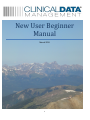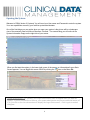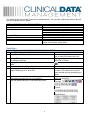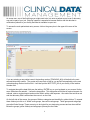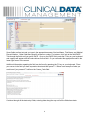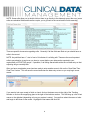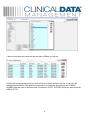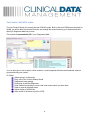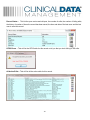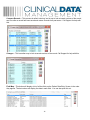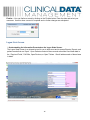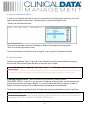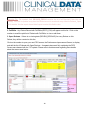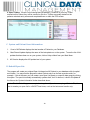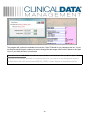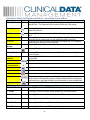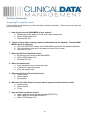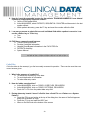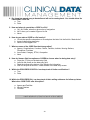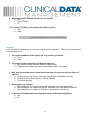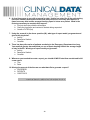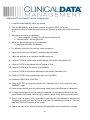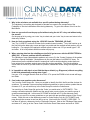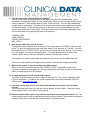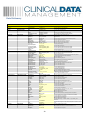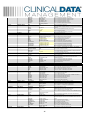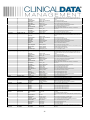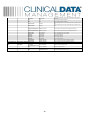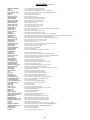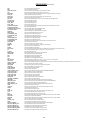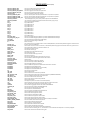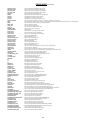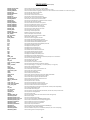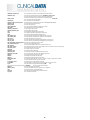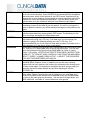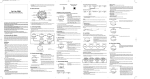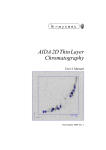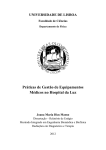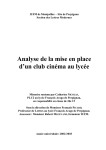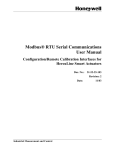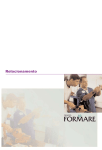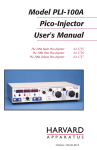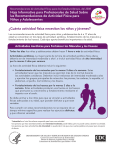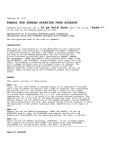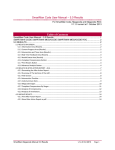Download New User Beginner Manual
Transcript
NewUserBeginner Manual March 2013 1 TableofContents Opening the System ....................................................................................................................................................... 3 Data Entry ....................................................................................................................................................................... 4 Data Entry Finders ........................................................................................................................................................ 10 E‐Code Finder: ......................................................................................................................................................... 10 The Finder 9 AIS/ICD9 coder: ................................................................................................................................. 11 Patient Information Buttons ......................................................................................................................................... 12 Logon Stats Screen ....................................................................................................................................................... 16 A. Report and Export Alerts: .................................................................................................................................... 17 B. Open Patients: ..................................................................................................................................................... 17 C. System and Patient Count Information. .............................................................................................................. 19 D. Rebuild Open List: ................................................................................................................................................ 19 Data Entry Short Cut Buttons and Keys – most used are in yellow .............................................................................. 21 Test Your Knowledge .................................................................................................................................................... 22 Navigating Through the System................................................................................................................................ 22 Code Files .................................................................................................................................................................. 23 Patterns and System Patterns .................................................................................................................................. 25 Filters and List Making .............................................................................................................................................. 26 Reports ..................................................................................................................................................................... 27 Additional Take‐Home Practice Assignments ............................................................................................................... 29 Frequently Asked Questions ......................................................................................................................................... 31 Data Dictionary ............................................................................................................................................................. 33 Glossary of Terms ......................................................................................................................................................... 47 2 OpeningtheSystem Welcome to CDM’s Version 9 Systems! You will need your User name and Password to enter the system. Your user capabilities are set by your facilities system administrator. One of the first things you may notice when you open your system is the picture will be a landscape view of the mountain vista from Mount Sherman, Colorado. The second thing you will notice is the System Information Popup on the right side of your screen. When you first start the registry, in the lower right corner of the screen, an informational Logon Stats Screen appears. You can toggle this screen On/Off by clicking the icon on the Menu Bar: System Administrator Tip: Possibly, your Logon Stats screen does not appear when you start the registry. If you do not see this on start-up, your system administrator may have turned that feature off. If so, just click on the icon shown above to display the Logon Stats screen. Click it again to make it disappear. 3 The details of the Logon Stats Screen will be explained later. For now take a quick look and see this will give you snapshot of your system. DETAILS FOR THE LOGON STATS SCREEN Report Alerts Export Alerts Open Patients Count of All Patients Most Recent Update AIS Version Rebuild Open List Number of reports due soon. Number of exports due soon. Number of records with required fields missing. Number of records with failing edits. Number of records with open reviews. Number of records with open ticklers Number of patients in your system Name of the last update installed on your system. AIS version used in your system Way to rebuild the list the system uses to display the results of the System Logon Stats. DataEntry BEGINNER GOALS FOR FIRST PRACTICE PATIENT YOU ENTER Use <F1> help key at each field Learn the meaning of your fields Use <F2> at all fields with pick-lists Learn what the pick-lists contain and how to easily find codes on the list Using <F2> explore the code finders to help locate codes ECodes for complex searches AIS/ICD9-10 Finder Use green-disk save button to save records and examine edits Understand what a failing edit is and how to fix the data ‘*’ represents a failing edit Understand what a ‘free-text’ field is and how to edit this These fields have no data checking type of field using <F3> and <F4> on them. <F3> allows you to zoom open the field and see everything you typed Understand what a Multi-value field is and how to select Practice selecting more then one more than one code from the <F2> pick-list code from a pick list Use the different buttons on the data entry screen Top right Top left Middle Bottom 4 As a new user, one of the first things you might want to do is to enter a patient record, even if data entry may not be part of your job. Entering a patient is essential to become familiar with the data that is collected on patients in your facility and what is available to report out. To access the main patient data entry screen, click on the green plus in the upper left corner of the screen. If you are entering a new patient record, the tracking number (TRACKING_NO) will default to the next sequential tracking number. The system will keep track of this for you and will automatically put the next unused tracking number into this field. It will also put the INSTITUTE_NO of your facility in the Institute Number field. To navigate through the data fields use the tab key, ENTER key on your keyboard or your mouse. Notice some fields have an asterisk, *, before the description. This designates a field that is required as part of a national, state or regional export and must be filled in with a valid response. Also notice the text turns red and the data entry field is white when the cursor is on the field. On the left side of the screen, the groups of fields or categories are identified by yellow folders. To expand these folders just click on it. Within some groups, there will be subgroups. These groups and subgroups are called Code Groups. These are set up to be logical for your data entry process and can be modified. Below the groups (yellow folders) and subgroups (arrows) are the fields. 5 Some fields are free text and you type in the appropriate answer, like Last Name, First Name, and Medical Record Number. Other fields have specific answers or codes. For instance, let’s look at the field RACE. Tab through the fields until you get to RACE. Once on the RACE field, press the F2 key on your keyboard and a popup will appear with the code choices for that field. Or you can select the appropriate code in the lower right corner of the screen. Additional information regarding the field can be found by pressing the F1 key on your keyboard. Place your cursor in the field you have a question about and then press F1. Below is an example of what you would see if you pressed F1 while on the Cause_Code field. Continue through all the data entry fields, entering data along the way until all the fields have data. 6 As you move through data entry from yellow folder to yellow folder your data is being saved automatically. Your system tracks every time the record is saved, who was logged in at the save and what was changed in the record at the time of save; this is called Mirroring. There is a way to retrieve/restore a Mirror copy of a record if needed. (See CDM Support for details on mirroring.) Once all the data has been entered, or more frequently, you should manually save the record. To save your record, press the green diskette button. This button will save the record and then run through the edits. Edits check to make sure you have required fields filled in correctly; edits look at missing data, answers are logical and date and time accuracy. If there are edits you will see this window with a list of the edits and fields that need correction. You may print this out by clicking on the print button (3rd button from the top.) NOTE: If you want to read the full description a specific edit click on the edit and then on the magnifying glass button located on the right 4th from the bottom. 7 NOTE: Some edits allow you to double click on them to go directly to the data and correct the error (some edits are calculated fields and therefore require you to go back to the record and fix fields manually.) There are specific documents regarding edits. Generally if all the fields are filled out you should have no edits in the record. NOTE: Any edit that has a ‘*’ star in front of it indicates it is a failing edit. These are the most important edits to pay attention to and ones you have to correct before your data can be exported to your region/state or NTDS/TQIP groups. If possible, fix all failing starred edits at the time of data entry so that exporting will go smoothly later. After you have completed a record and are ready to enter another record, click on the ‘Save Data Then Clear Form’ button. This will save the record and clear the data entry screen so you may begin a new record. If you want to look up a record to finish or check, click on the down arrow to the right of the Tracking Number or click on the magnifying glass to the right of the Institute number. This will bring up a list of last names or the alphabet (depending on how your system is setup.) You can then select the name or letter and begin to drill down to the record. Highlight the last name and click OK. 8 If there is more than one record with the last name of Blake, you will see: Double click or highlight the record you wish to look at or modify and then click OK. If you know the Medical Record Number of the patient you can enter in a period and the number at the TRAUMA NUMBER field and enter to find the record. For example .676767 ENTER will find the patient with the MRN of 676767. 9 DataEntryFinders Within the data entry, CDM systems have tools to help with the selection of fields where there may be hundreds of choices. E Codes and ICD codes are examples. These are explained below. E‐CodeFinder: This is an updated look-up Wizard used during data entry. This Wizard correlates to the CAUSE OF INJURY (Cause_Code) you have assigned to a patient. When you first open this screen during data entry using the <F2> key, you will see the branch of the E-Codes for the Cause_Code you selected. Cause of Injury is what CDM systems call ‘Mechanism’. However if you wish to search for codes via ‘Intent’, ‘Type in a word’, or, ‘Browse words’ you can do this as well. This look-up finder is similar to the AIS/ICD9 Version 9 finder used when entering in diagnoses information. From this window you can see the ‘Current Search Words’ you have used in the yellow section; you can ‘Erase Last Word’ from your search easily if you have gone down the wrong path. Coding works from left to right until you see the code you are searching for. When you have selected your first ECode you can ‘Clear Search’ and select an additional E-Code, or, ‘Finish’. The bottom of the Wizard allows easy editing to your list by allowing you to remove codes you have selected, sort the order of the current codes, reset and clear search the entire search window so you can start again, and, ‘View Existing E-Codes’ you may have selected prior to going into the E-Code finder. 10 TheFinder9AIS/ICD9 coder: The new Finder 9 allows you to easily choose ICD9/AIS codes. Built on the work CDM does exclusively for AAAM, you will be able to point-and-click your way through this wizard returning your choices easily and directly to Diagnoses data entry screen. This wizard will automatically fill in your Diagnoses table. You can also type in text to search, refine searches, re-sort diagnoses that have been selected, and use synonyms during your search! V9 Finder: Allows typing in of keywords Easy view of the ‘Current Search Words’ Clipboard for easy pasting Re-Sorting of selected Diagnoses Clear Search functionality to remove the most recent search you have done Reset to clear all selected codes Allows display of AIS98 links Allow search to be driven by AIS or ICD9! 11 PatientInformationButtons At the bottom of the Patient Data Entry Screen are a group of buttons. Each of these buttons presents specific information about the patient. Severity – This button displays the Injury Severity Score (ISS) entered, calculated ISS, New ISS, Age, vital sign number, injury points , Revised Trauma Score and Revised Probability of Survival. 12 DC Stats – Discharge information: discharge time, discharge date, time in ED, length of stay and discharge destination if transferred to a higher level of care. Reviews – Lists unresolved reviews for this patient. Critiques – List critiques for this patient. Document Vault – Click on this button and the documents linked to this patient from the document vault will be listed. 13 Record Status – This list the open review and critiques, the number of edits, the number of failing edits, the history of number of times the record has been saved, the time and date of the last save and the last user to save this record. NTDS Errors – This will list the NTDS edits for this record or tell you that you don’t failing NTDS edits. All Active Edits – This will list all the active edits for this record. 14 Compare Records – This process is called ‘mirroring’ and is way to look at saved versions of the record, see how often a record has been saved and restore records from past saves. Call Support for help with this. Changes – This is another way to look at saved versions of the record. Call Support for help with this. Field Map – This button will display a list of all the fields on the Patient Data Entry Screen in the order they appear. The last column will display the data in each field. You can also print this out. 15 Finalize – You can finalize a record by clicking on the Finalize button. Enter the date and select your username. Use this when a record is complete and no further changes are anticipated. LogonStatsScreen I. Understanding the Information Presented on the Logon Stats Screen: The Logon Stats Screen is an interactive tool for you to both count and to access Exports, Reports, and patient records that are “Open”. Open Patients consist of those records who either have blank data in the ‘Required Fields’, Fail Edits, Open Reviews, or Open Ticklers. We will address each of these items in detail: 16 A. ReportandExportAlerts: In most of your Reports and Exports, there is now a section to set Alerts which remind you to run the specific process before its due date. That new section is found on the bottom of the ‘General’ tab and looks as follows: Once the Alert has been turned on, that Report or Export will be added to the appropriate “Alert” lines of the Logon Stats Screen. Click on the number to recall the pick-list of Reports, or to see the list of Exports with Alerts. B.OpenPatients: Patients are considered “Open” if any one of four conditions exist: any required fields are missing, there are fail Edits, there are open Reviews, or there are open Ticklers. Reporting Tip: The symbolic Field RECORD_OPEN_SUMMARY lists which of these four conditions exist on “Open” Patients. This field is updated every time the Patient record is saved and every time the Patients_Open list is remade. Use the report wizard detail report to select this field to view. 1. Missing Required Fields. There is a record in your Account_Control file called REQUIRED_FIELDS. In this file, if you are part of a Regional or State System, are the fields that are present in the export to the State or Region. If you are a hospital that does not report to a State or Region, this may be a generic list of important fields containing data for each patient. Click on the number to recall the pick-list of Patients with missing required data, to view or edit them. System Administrator Tip: You may adjust this list, to either add additional fields considered important at your hospital, or to delete fields from the list that you do not wish to be in that list, you may easily do so by typing at TCL (F5): CHANGE_REQUIRED_FIELDS <run> 17 Reporting Tip: The symbolic field RECORD_FIELDS contains the list of all Required Fields that are missing. This field is updated every time the Patient record is saved and every time the Patients_Open list is remade. Use the report wizard detail report to select this field to view. 2. Fail Edits. Any Patient Record with Fail Edits (EDITS_FAIL) will appear on this list. Click on the number to recall the pick-list of Patients with Fail Edits, to view or edit them. 3. Open Reviews. If there is no closing date (REVIEW_RESOLVE) for every Review on this Patient, they will be counted on this line. Click on the number to open your new PIPS screen, the Performance Improvement Screen, to display and edit the list of Patients with Open Reviews. A separate document fully explaining the PIPS Screen was released with the 7.37 update. Please refer to that document regarding more details about the screen seen below: 18 4. Open Ticklers. If there is not a closing date (REMINDER_COMPLETE) for every Tickler entered on this Patient, they will be counted on this line. Ticklers are usually started on the patients main data entry screen and completed there or within the PIPS screen. C. SystemandPatientCountInformation. 1. Count of All Patients displays the total number of Patients in your Database 2. Most Recent Update displays the name of the last update run on the system. To see the list of ALL updates that have been run on your system, click on Help>>About from your Main Menu. 3. AIS Version displays the AIS update level of your system. D.RebuildOpenList: The program will create your original Open List based on All Patients in your database with a hospital arrival date. You may want the program to select Patients only from the last several months, for example. If this is the case, you can create a new Open List based on a specific date range by clicking this option. The open list normally automatically updates itself, but if it does not, ‘rebuild’ will update all the lists on the ‘System Information’ button described above. Notice: The List Rebuilding process may take a long time. If you have a very large Patients File, it is best to remake your open list for a SHORT time frame, such as the last several months only. 19 The program will continue to evaluate and count the “Open” Patients for you, based on this list. You do not need to rebuild it again, unless you want to change the date range used for the Patients in the Open List or if you think the count is inaccurate. System Administrator Tip: By default, the date used to create this list is the Hospital_Arrival_Date. If you prefer to use another date field to create this Open List, you may do so by changing the name of the Date field in the VOC record called REBUILD_OPEN. Contact Support for assistance with this. 20 DataEntryShortCutButtonsandKeys–mostusedareinyellow Short Cut F1 = Help Button Explanation Pressing F1 while the cursor is in a field will give you popup help for that specific field. The field name will be written at the top of the popup. F2 = Options Pressing F2 while the cursor is in a field will usually display a list of valid codes for the field. F3 = Zoom Pressing F3 while the cursor is in a field will display a popup zoomed on the field. Pressing F4 while the cursor is in a field will place that field in edit mode. Once the field is in edit mode you can modify the data in that field. Pressing F5 at any time within the software will display the TCL command window without exiting the current screen. Pressing F8 will clear the screen of data. F4 = Edit F5 = TCL F8 = Clear Screen F9 = Save Pressing F9 will save the data entered on a screen. F10 = Main Menu Alt+F2 = Patterns Down arrow on Tracking Number Pressing F10 at any time will activate the Main Menu without exiting the current screen. Pressing Shift+F2 while the cursor is in a field will take you to the Pattern for that field. Move forward and back between data entry screens Last name look-up for patient records Save the record and close the data entry screen Save the record and clear the screen for the next record Use to exit a process without saving changes or starting a process These buttons appear only when in a field that allows multiple entries. Insert with all a line below the cursor, Delete will delete the line of data you are currently on, and, Add will add a line at the botton of your multiple data. Print access to MERGES; a summary/letter on one patients data QBF – Query By Function allows you to scroll through groups of records for review Pressing F6 while in the QBF mode will take you to the previous record. F6 = Previous F7 = Next Pressing F7 while in the QBF mode will take you to the next record. F11 = Initialize Pressing F11 while in a file with initialize the QBF mode. F12 = Execute Pressing F12 while in QBF mode will execute the query Shift+F6 = First Pressing Shift+F6 while in QBF mode will take you to the first record. Shift+F7 = Last Pressing Shift+F7 while in QBF mode will take you to the last record. 21 TestYourKnowledge NavigatingThroughtheSystem Circle the letter to the answer(s) you feel accurately answers the question. There can be more than one correct answer given. 1. How do you get to the MAIN MENU of your system? a. Double-click on the registry icon and enter a sign-on/password b. Call the CDM Support Hub c. Press the ESC key 2. You are ready to begin entering a patient’s information into the database. From the MAIN MENU, where do you start? a. Click on the PATIENTS section at the MAIN MENU and choose the appropriate dataset b. Click on the Green plus sign in the upper left corner of your screen c. Press the ESC key 3. Where would I find a dropdown menu? a. By clicking on any section at the MAIN MENU b. Call the CDM Support Hub c. Press the ESC key 4. What is a function key? a. A key that gets you into a function/process b. A shortcut to a function/process c. A key with multiple uses 5. Where would I find a list of function keys? a. Online manual b. Written manual c. Key template 6. Where do I find help when I’m not sure what is supposed to be entered in a field? a. Online manual b. Written manual c. F1 key 7. How do I delete a patient’s record? a. Open a patient’s record and then press the DELETE key b. Open a patient’s record and press ALT D c. Call the CDM Support Hub 22 8. How do I reset the sequential counter for the patient’s TRACKING NUMBER if I have deleted a patient or inadvertently skipped a number? a. Call the CDM Support desk b. At the MAIN MENU, select PATIENTS, SEQUENTIAL COUNTER and then enter in the last number utilized. c. Within patient data entry, press the F2 key and reset the number within the field 9. I can use my mouse to point-click on each individual field within a patient’s record or I can use the <Enter> key or <Tab> key. a. True b. False 10. FIND these commonly used features: a. Trauma Scoring Calculator b. Provider Credential Information c. Hospital Divert/Bypass information in the FACILITIES file d. PATIENTS dictionary e. System Manual 1: a/b, 2: a/b, 3: a, 4: a/b, 5: a/b/c, 6: a/b/c, 7: b/c, 8: a/b, 9: a CodeFiles Circle the letter to the answer(s) you feel accurately answers the question. There can be more than one correct answer given. 1. What is the purpose of a code file? a. To ensure the consistency of the data. b. To avoid duplication of information c. To make data entry easier 2. How do I add a new physician? a. At the MAIN MENU, click on CODES, CODE FILES, PROVIDERS b. At the MAIN MENU, click on CODES, PATTERNS, PROVIDERS c. Push <ALT><F2> from the patient data entry field 3. During data entry how do I know if a field is from a Code File vs. a Pattern vs. a System Pattern? a. Press the (F2) key and notice at the top of the dialog box, the name of the field appears along with its location of origin b. Press the (F1) key and read the HELP text c. When on the field look at the bottom of the screen 23 4. Dr. Jones has moved away to Australia and will not be coming back. You should delete his PROVIDERS CODE file. a. True b. False 5. How and when do you delete a CODE in a file? a. Ctrl- Alt- Delete, when they give notice of resignation b. Alt D, when you’ve made a typo on his file c. Never 6. How do you make a CODE in a file inactive? a. Go into the specific code pattern or file and place the letter N in the field for “Make Active”. b. Ignore it when doing data entry c. Call the CDM Support Hub 7. What are some of the CODE files that change often? a. Agency, Complications, Counties, Criteria, Facilities, Institute, Nursing Stations, Procedures, Providers b. Area Codes, Category, ETOH, Occupation c. None 8. How do I know a field has options or CODES to choose when I’m doing data entry? a. Press the (F2) key on the data entry field b. Left-click the mouse on the data entry field c. Read the toolbar at the bottom of the Window for information d. Look for the pick-list choices – center bottom of the data entry screen 9. Within the PROVIDERS CODE file I can keep track of his/her certifications? a. True b. False 10. Within the PROVIDERS file I can keep track of their mailing addresses for follow-up letters. What other CODE FILES offer this option? a. Agency and Facilities b. Nursing Stations c. Counties 1: a/b/c, 2: a/c, 3: a, 4: b, 5: c, 6: a/c, 7: a, 8: a/d, 9: a, 10: a 24 PatternsandSystemPatterns Please take a minute to answer the following questions prior to your first scheduled tutor session. Circle the letter to the answer(s) you feel accurately answers the question. There can be more than one correct answer given. 1. The System Pattern Files change frequently. a. True b. False 2. Where would you add a name for a new Abstractor recently hired into your department? a. From the data entry field push <Alt><F2> b. At the MAIN MENU, select CODES, CODE FILES, PROVIDERS c. At the MAIN MENU, select CODES, PATTERNS, ABSTRACTOR 3. The client should never delete System Patterns. a. True b. False 4. You have a new Plastic Surgery service at your hospital. Where would you add that in the system? a. Code Files Specialties b. Patterns Specialties c. System Patterns Specialties 5. If you’re not sure what steps to take related to PATTERNS or SYSTEM PATTERNS you should. a. Call the CDM Support Hub for assistance b. Look in your written or online manual c. Just start changing things, what could it hurt? 6. I still don’t know the difference between CODE files and PATTERNS. Will it make a difference in my data entry? a. No, the difference is internal and important when changing or adding codes. b. Yes, you must fully understand the difference or else you’ll be totally lost. 1: b, 2: a/c, 3: a, 4: a, 5: a, 6: a 25 FiltersandListMaking Circle the letter to the answer(s) you feel accurately answers the question. There can be more than one correct answer given. 1. What is a filter? a. Another name for a list of records b. A rock group c. A grouping of different fields in the system 2. Can you create a FILTER based on a period of time? a. Yes, there is one way to do this, go to the MAIN MENU, FILTERS b. Yes, there are several ways to do this, Wizards, Report Fundamentals and others c. No, it’s impossible 3. What is the importance of a FILTER? a. It is the basis for most reporting on a subset of patients in your system b. It groups patients according to specific fields (Dates, Providers, Age, ICD9, etc.) 4. What is a CURRENT DAY FILTER? a. Creates a list of patients based on today’s date b. Creates a list of patients based on yesterday’s date c. Creates a list of patients based on a group of dates 5. You’ve created a FILTER for the month of DECEMBER and two weeks into the next month, you find a patient’s chart that hasn’t been entered. That patient came into the hospital December 12th. You enter their record and now the FILTER you created for the month of December is updated with that new patient’s tracking number. a. True b. False 6. Should you update the ALL.PATIENTS list frequently? a. Yes, especially when preparing to run a report on the entire database b. No, it does it automatically 7. When would I EDIT a FILTER? a. When I’ve put a patient on a list who doesn’t belong b. When I’ve deleted or added a patient to the database after creating the FILTER c. When the moon is full 8. How do I EDIT a FILTER? a. At the MAIN MENU, select FILTERS, EDIT FILTERS, choose the FILTER, and then make the necessary change, SAVE b. At TCL, type EDITLIST and filter name, <Enter> and then make the necessary change, SAVE c. Call the CDM Support Hub 26 9. What is the one FILTER that should never be deleted? a. TEST b. ALL.PATIENTS c. TS 10. If I delete a FILTER I’ve also deleted the patient’s record. a. True b. False 1: a 2: b, 3: a, 4: a, 5: b, 6: a, 7: a/b 8: a/b/c 9: b, 10: b Reports Circle the letter to the answer(s) you feel accurately answers the question. There can be more than one correct answer given. 1. The report capabilities of the registry are very powerful yet flexible. a. True b. False 2. The purpose of the Frequently Used Reports section is: a. Easy access to reports that are used on a regular basis b. A separate list of reports you cannot find anywhere else in the system 3. Why does the dropdown menu show the various types of reports as well as a library of reports? a. To allow clients to go directly to the type of report they’re interested in utilizing b. To allow clients to search reports in various methods c. To confuse the client 4. When might I use a merge? a. When wanting to run a report with specific information on an individual patient b. When wanting to run a report with specific information on a small subset of patients c. When wanting to run a report on audit filters, complications, reviews, etc. 5. Is the Report Fundamentals reporting engine similar to the Reporting Wizard? a. Yes b. No 27 6. A physician comes to you with a request for data. He/she has asked for all the patients they have ever admitted and wants to know how many were men, how many were women, of those how many died and the average time they spent in house as a patient. What is the first step necessary to complete this request? a. Find out when they need the information b. Clarify the time frame and content of the data being requested c. Create a FILTER (list) 7. Using the scenario in the above question (#6), what type of report would you generate and give to this physician? a. Activity b. Descriptive Statistic c. Crosstab 8. There has been discussion of patients remaining in the Emergency Department too long. Your medical director has asked that you run a report showing him/her the average length of stay in the ED. What type of report would you generate? a. Activity b. Descriptive Statistic c. Crosstab 9. Whenever you’re asked to create a report, you should ALWAYS start from scratch and build a new report. a. True b. False 10. Ninety-nine percent of the time we use what data file to generate a report? a. PROVIDERS b. PATIENTS c. CODE FILES 1: a, 2: a, 3: a/b 4: a/c, 5: a, 6: a/b/c 7: c, 8: b/c, 9: b, 10: b 28 AdditionalTake‐HomePracticeAssignments 1. Locate the online MANUAL within your system. 2. From the MAIN MENU, enter a dummy patient using the PATIENT DATA entry. Make this a patient a female who was involved in a fall and lived during the month of November, 2011 3. Add new physicians to your database. a. Trauma Surgeons – Gregory Cut, MD; James Jefferson, DO b. Neurosurgeons – Steven Spine, MD 4. Add a new pre-hospital agency to your database. a. American Ambulance (Ambulance) 5. Dr. Jefferson moved out of the country, make him inactive. 6. Add a new service to your hospital: Hand/Microvascular Surgery. 7. Add a new specialty to your hospital: Hand/Microvascular. 8. Create a FILTER for patients who were discharged in the month of November 2011. 9. Create a FILTER for the patients in the 4th quarter of 2011. 10. Create a FILTER for all the patients in the database. 11. Create a FILTER for the patients discharged in the month of December 2011. 12. Create a FILTER of all the patients who died, save it as DEAD. 13. Rename the DEAD filter to DEATHS. 14. Using the FILTER you created for patient’s d/c in December 2011, run the frequently used SUMMARY report. 15. Create a report that will show only the average length of stay in the Emergency Department. 16. Dr. Legg wants a report of just the patients he admitted. On this report he wants to see the patient’s name, arrival date, cause of injury, outcome, length of stay and injury severity score. 17. There is only one person (YOU) responsible for data collection, data abstraction and data entry. Therefore, you really don’t want or need to keep track of the abstracting information. Take the ABSTRACTOR field completely off the screen. 18. Change the order of the screens so that the Discharge Data comes just before the Charges. 29 19. Set the admission type to default to E for emergency. 20. Make the category field required with data entry. 21. Find the appropriate section for exporting data to your Region or State, be prepared to explain the process. 30 FrequentlyAskedQuestions 1. Why is the calculator not available for a specific patient during data entry? The calculator is a teaching aid designed to educate new users to the components of the Probability of Survival calculations done during data entry. To get to this choose ‘View’ from the Main Menu. 2. How can you select from the pop-up list without using the old <F2 > key and without using the mouse? On the pop-up list try using your ‘enter’ key to select and your ‘enter’ key to save and return to the data entry window. 3. How do I look up patients using the .LOOK UP from the TRACKING_NO field? Yes. The ‘.LOOK UP’ works off an index for the medical record number. To try this function go to the first field on the data entry screen and type in a period and the medical record number you are looking for. For example if the patient’s medical record number was 123 you would type in .123 and enter. A list of all patients with this number will pop-up. 4. When entering data into the admitting service field I get an error with the SYSPATTERN for ADM_SVC. Is there a problem with the validation? The validation of new codes added to patterns only occurs if in the ‘Custom’ features of the pattern specifies a ‘Special Validation’. Most patterns do not use this feature, but ADM.SVC does. If a pattern does use the validation feature it means that it will be double-checking codes that have been entered into a pattern against some other file such as specialties. The actual validation check does not occur as you add codes to a pattern, instead this occurs during actual patient data entry . 5. Is it possible to edit data in a text field that has a default (e.g. Diagnoses) without everything in the field automatically erasing when I type? Use your <F4> to toggle the edit mode for a field. <F3> opens the ZOOM to look at and edit large text fields. 6. Can I make new question codes & answers? Yes, from the Code Groups file. Here you are able to identify the field, the file and the choices for questions. For example if we want several additional questions to come up when a patient has an outcome of ‘D’ you can set this up in the Code Group file under the Codes menu. You would go to Code Group file and as the ‘Code’ you would enter in ‘OUTCOME.D’. This naming convention takes the field/file and the actual code or entry choice you want the group of questions associated with. In this case OUTCOME is the field and ‘D’ is the data entry code. From here you can fill in as many questions as you want with pre-specified answers in the ‘Group’ screen. Check this out on the data entry screen for Code Groups, look for ‘OUTCOME.D’ and page through the screens to see how this is set up. Also look at the ‘CAUSE_CODE.GSW’. To see them in action try data entry into the ‘Discharge Outcome’ field on the Discharge Data screen and enter a ‘D’, also go to the ‘Cause Code’ field on the Event Data screen and enter in ‘GSW’. 31 7. Can the order of the vital sign fields be changed? Yes, all screens that pop-up fields such as vital signs, risk code fields, transport data, scene procedures, nursing station data, ED vitals, Scene vitals, Referring vitals, provider data all can be easily customized. These screens work off of the ‘Code Group’ file. You can remove/add fields, change fields or code orders. This allows the user tremendous power when adjusting the system to meet their needs. To see how these are set up and how you could make changes go to the ‘Codes’ menu and select ‘Code Groups’. From here, take a look at the following examples being used in the system now (page through each of the screens): CHARGE_CODE COMP_GROUP SCENE_PROCEDURES REF_VITALS 8. How do you switch the order of screens? To adjust the order of the data entry screens you will need to alter the ‘PATIENTS_DATA’ control group. To get to this function from the main menu select ‘Tools’ and click on ‘Controls’. From the list double click on ‘PATIENTS_DATA’ and click on the ‘Dialogs’ tab across the top. You will see a list of the screens you now see during data entry. To reorder these screens left click on the column ‘LABEL’ and you will have the option to reorder your data entry screens. You can also turn off the screen within the code group if you don’t want the data fields at all. Once you are done with these changes simply save the record and the change takes effect. 9. What do the asterisk (*) next to my data entry fields mean? Based on the account control used for called CHECK_FIELDS. These fields should not be removed or disabled on your data entry screens because they most likely are part of requirements within your state/region or NTDS data-set. 10. If I need assistance, how do I reach CDM support? The CDM Technical Support Hub will be happy to take your call. They can be reached at (303) 670-3331 extension 2. In addition you can fax support with screen shots and detail (303) 6703394, or email [email protected] 11. Can I still see my edits even if I turn off the auto-edit that occurs when I save a patient record? Yes! On the data entry screen you will see a button labeled ‘All Active Edit’s’. Chick here at any time during data entry to see edits on your patients. 12. Does the system keep copies of my patient records that I can look at and restore? Yes. The system keeps mirror records of each patient at the time they are saved. These can be accessed by clicking on the button on the data entry screen labeled ‘Compare Records’. 32 DataDictionary ROAD‐MAP FOR GENERAL PATIENT_DATA ( 3/2012) SCREEN FOLDER On Screen On Screen Ticklers! CODE GROUP REMINDER_GROUP NOTE: YELLOW HIGHLIGHT IS FOR NTDS 2012 FIELDS FIELD SCREEN LABEL FIELD NAME FIELD DESCRIPTION Tracking Number Institute Number TRACKING_NO INSTITUTE_NO REMINDER_DATE REMINDER_COMMENTS REMINDER_PROVIDER REMINDER_COMPLETE RECORDER This is the patient's Tracking Number. This is the institution number for the hospital. This is the date of the Reminder. This is comments regarding the reminder. This is the code to whom the reminder applies. This is whether the reminder has been completed. Date Comments Initials Completed (Yes or No)? Record Entry ENTRY_GROUP D.E. Initials Hospital Data HOSPITAL_GROUP Hospital Arrival Time Hospital Arrival Date Transport Mode Other Transport Modes Admit Service Admit Type Admitting Diagnosis Trauma Team Team Activated by Team Level Team Notified Time ED Admission Time ED Admission Date ED Discharge Time ED DC Date ED Disposition Code Time in ED Demographic Data DEMOGRAPHIC_GROUP Med Rec Num Social Security Patient Number Last Name First Name M.I. Address Zip Code City County State Country Alt. Home Area Code Phone Race Other Race Ethnicity Sex Marital Status DOB Event Data EVENT_GROUP Incident No Cause Code Work Related Occupation Admit Num Abstractor Abstract Abstract Date Date Received Which AIS version is used? Injury Time Injury Date Hospital Arrival Time Hospital Arrival Date Transport Mode to Your Hospital Signs of Life at Arrival Final Outcome of Patient Age NUM_ADMISSIONS ABSTRACTOR ABSTRACT ABSTRACT_DATE DATE_RECEIVED SEVERITY_METHOD INJURY_TIME INJURY_DATE HOSPITAL_ARRIVAL_TIME HOSPITAL_ARRIVAL_DATE TRANS HOSPITAL_ARRIVAL_TIME HOSPITAL_ARRIVAL_DATE TRANS TRANS_OTHER ADM_SVC ADMIT_TYPE ADMITTING_DX TEAM_NOTIFIED TEAM_ACTIVATED_BY TEAM_LEVEL TEAM_NOTIFIED_TIME ED_ADM_TIME ED_ADM_DATE ED_DC_TIME ED_DC_DATE ED_DISPOSITION_CODE ER_TIME ARRIVAL_CONDITION OUTCOME MEDICAL_RECORD_NUMBER SOCIAL_SECURITY_NUMBER PATIENT_NUMBER NAME_LAST NAME_FIRST NAME_MI ADDRESS ZIP_CODE RES_CITY RES_COUNTY_STATE RES_STATE COUNTRY HOME AREA_CODE PHONE RACE RACE_OTHER ETHNICITY SEX MARITAL_STATUS DOB AGE_NUMBER Units AGE_UNITS INCIDENT_NO CAUSE_CODE INDUST_ACC OCCUPATION 33 This is the person who recorded the case. This is the number of this admission in relation to previous hospitalizations. This is the name of the person who abstracted this patient. This is the status of the abstract. This is the date this patient was abstracted. This is the date the record was received. This is the severity coding methodology. This is the time of injury. This is the date of the injury. This is the time the patient arrived at the hospital. This is the date the patient arrived at the hospital. This is the transport code. This is the time the patient arrived at the hospital. This is the date the patient arrived at the hospital. This is the transport code. These are other types of transports that were used for this patient. This is the service the patient was admitted to. This is the admit type. This is the admitting diagnosis. This is whether the trauma team was notified or not. This is who activated the trauma team. This is the level of team activation. These are the times of trauma team notifications. This is the ED Admission time. This is the ED Admission date. This is the ED discharge time. This is the ED discharge date. Entered ED Disposition Code. This is the time the patient spent in the ER. This is the condition of the patient on arrival to the hospital. May refer to 'whether there were signs of life present'. This is the patient's outcome: 'A' or 'D'. This is the medical record number for the patient. This is the patient's social security number. This is the patient number. This is the last name of the patient. This is the patient's first name. This is the patient's middle name or initial. This is the address, city, and state for the patient. This is the patient's Zip Code. This is the city of residence. This is the code for residence county or state. This is the state of residence. This is the country of residence. This is a description of the patient's home situation. This is the patient's area code. This is the patient's phone number. This is the patient's race. This is the other (secondary) race designation for this patient. This is the ethnicity of the patient. It is different from the RACE. This is the patient's sex or gender. This is the patient's marital status. This is the patients date of birth. If < 3 wks: this is days; < 3 months: weeks; < 3 yrs: months; years otherwise. This is the unit of age: 'D' for days, 'W' for weeks, 'M' for months or 'Y' for years. This is the incident (crash) nunber. This is the cause code. Refer to the CAUSE file. This is whether the accident is an industrial accident or not. This is the patient's occupation. Industry Trauma Type Details Extrication ECode Location Exact Location Zip Code County where injury occurred Nearest Town State Country Child Restraint If Airbag was a Protective Device, Airbag Type INDUSTRY_TYPE TRAUMA_TYPE INJURY_DETAILS EXTRICATION LOCATION LOCALE INJURY_ZIP This is the type of classification of the industry in which the patient is employed. This is the type of the dominant injury. This is detail of the injury. This is whether extrication was performed. This is the ICD9 'E' geographic location code. Refer to LOCATIONS file. This is a text description of the location of the accident or injury. This is the zip code of the location where the injury occurred. COUNTY_STATE NEAREST_TOWN INJURY_ST INJURY_COUNTRY CHILD_RESTRAINT This is the county or state code. This is the town nearest to the injury. This is the state where the injury occurred. This is the country of injury. This is the type of child restraint used (NTDS07). AIRBAG This is the type of airbag deployed (NTDS07). CAUSE_E_CODES CAUSE_E_CODES_DESC PROTECTIVE_DEVICES TRIAGE_CODES TRIAGE_CODES_DESCRIPTION TRIAGE_IDENTIFIED RISK_TYPE RISK_FACTOR TRANSPORT_AGENCY_CODE TRANSPORT_ORIGIN TRANSPORT_RECORD_NO TRANSPORT_LEVEL TRIP_FORM NOTIFY_TIME NOTIFY_DATE ARRIVAL_TIME ARRIVAL_DATE DEPARTURE_TIME DEPARTURE_DATE TRANSPORT_DESTINATION TRANSPORT_DELAY PULSE RESP_RATE SYS_BP DIAS_BP These are the ICD9 E codes for cause. 'E' is not required. Description of this E Code. These are the protections used, such as seat belt, car seat, etc. These are the triage codes. These are descriptions of the triage codes. This is who or what identified this triage code or reason. E Codes Description Protective Devices Group EVENT_PROTECTIVE_DEVICE Protective Devices Code Triage Data TRIAGE_GROUP Description Identified E Codes Group EVENT_ECODES_GROUP Risk Data RISK_GROUP Code Description Transport Data TRANSPORT_GROUP Agency Origin Record No ALS/BLS Trip Notify Time Notify Date Arrival Time Arrival Date Depart Time Depart Date Destination Explanation Scene Vital Signs VITALS10 Pulse Resp Rate Sys BP Dias BP ED Vital Signs VITALS20 Pulse Resp Rate Sys BP Dias BP GCS Eye Opening EYE_OPENING GCS Verb Response VERBAL_RESPONSE GCS Motor Response MOTOR_RESPONSE GCS Total GLASGOW TS Intub Paralytics Oxygen Saturation VS Time VS Date VS Number VS Loc Code GCS Eye Opening INTUBATED PARALYTICS OXIMETRY VS_TIME VS_DATE VS_NUMBER VS_LOCATION_CODE PULSE RESP_RATE SYS_BP DIAS_BP EYE_OPENING GCS Verb Response VERBAL_RESPONSE GCS Motor Response MOTOR_RESPONSE GCS Total GLASGOW TS Intub Paralytics Oxygen Saturation VS Time VS Date INTUBATED PARALYTICS OXIMETRY VS_TIME VS_DATE 34 These are the risk factor codes. These are descriptions of the risk factors. This is the transporting agency code. These are the origins of the transport segments. This is the patient's transport record number (transport ID number). These are the levels of life support available. This is whether the trip form was completed. These are the times the agencies were notified. These are the dates the agencies were notified. These are the times of arrival on the scene. These are the scene arrival dates. These are the times the agencies departed from the scene. These are the dates the agencies departed from the scene. These are the transport destinations. These are reasons for a delay in transportation. These are the pulse rates. These are the respiratory rates. These are the systolic blood pressures. These are the diastolic blood pressures; 'D' = doppler or 'P' = palpated. These are the GCS eye openings: 1 = none, 2 = pain, 3 = voice or 4 = spontaneous. These are GCS verbal responses: 1= none, 2= incomp, 3= inapp, 4= confused, 5= oriented. These are the GCS motor values: 1= none, 2= ext, 3= flex, 4= withd, 5= local, 6= obey. These are the Glasgow Coma Scores that are filled if the components are not available. These are whether the patient was intubated when Trauma Score was done. Were paralytic agencys given prior to GCS This is the percent blood Oxygen saturation. These are the times the vital signs were measured. These are the dates the vital signs were measured. Vital Sign numbers: scene (1), ER (2), One‐Hour (3). Decimals are extra scores. These are where the Vital Signs were measured. These are the pulse rates. These are the respiratory rates. These are the systolic blood pressures. These are the diastolic blood pressures; 'D' = doppler or 'P' = palpated. These are the GCS eye openings: 1 = none, 2 = pain, 3 = voice or 4 = spontaneous. These are GCS verbal responses: 1= none, 2= incomp, 3= inapp, 4= confused, 5= oriented. These are the GCS motor values: 1= none, 2= ext, 3= flex, 4= withd, 5= local, 6= obey. These are the Glasgow Coma Scores that are filled if the components are not available. These are whether the patient was intubated when Trauma Score was done. Were paralytic agencys given prior to GCS This is the percent blood Oxygen saturation. These are the times the vital signs were measured. These are the dates the vital signs were measured. Full Vitals Table VITALS_GROUP Pulse Resp Rate Sys BP Dias BP VS Number VS Loc Code PTS Air PTS CNS Temps Weights in Kg Respiratory Assistance Supplemental Oxygen GCS Eye VS_NUMBER VS_LOCATION_CODE PTS_AIRWAY PTS_CNS TEMPS WEIGHTS ASSISTING VS_O2 PULSE RESP_RATE SYS_BP DIAS_BP EYE_OPENING GCS Verbal VERBAL_RESPONSE GCS Motor MOTOR_RESPONSE GCS Total Paralytics Oxygen Saturation Time Date Number Location GLASGOW PARALYTICS OXIMETRY VS_TIME VS_DATE VS_NUMBER VS_LOCATION_CODE Vital Sign numbers: scene (1), ER (2), One‐Hour (3). Decimals are extra scores. These are where the Vital Signs were measured. These are the Pediatric Trauma score airway values. These are the Pediatric Trauma Score central nervous system values. These are the patient's temperatures. These are the weights of the patient. This is the type of respiratory assistance. This is the amount of oxygen administered. These are the pulse rates. These are the respiratory rates. These are the systolic blood pressures. These are the diastolic blood pressures; 'D' = doppler or 'P' = palpated. These are the GCS eye openings: 1 = none, 2 = pain, 3 = voice or 4 = spontaneous. These are GCS verbal responses: 1= none, 2= incomp, 3= inapp, 4= confused, 5= oriented. These are the GCS motor values: 1= none, 2= ext, 3= flex, 4= withd, 5= local, 6= obey. These are the Glasgow Coma Scores that are filled if the components are not available. Were paralytic agencys given prior to GCS This is the percent blood Oxygen saturation. These are the times the vital signs were measured. These are the dates the vital signs were measured. Vital Sign numbers: scene (1), ER (2), One‐Hour (3). Decimals are extra scores. These are where the Vital Signs were measured. Transfer Information Temp Respiratory Assistance Supplemental Oxygen Was the Patient transferred HOSPITAL_BYPASS_GROUP from another Facility? Bypass Referring Facility REFERRING_GROUP Referring Facility Code Referring Provider Referring Arrival Time Referring Arrival Date Referring Discharge Time Referring Discharge Date Divert Divert Reason Was Patient Transferred? HOSPITAL_TRANSFER.Y Referring Facility Code Referring Arrival Time Referring Arrival Date Referring Discharge Time Referring Discharge Date Transfer Mode Referring Admit Type Inpatient Units UNIT_GROUP Unit Admit Time Admit Date DC Time DC Date Disposition Discharge DISCHARGE_GROUP Outcome Inpatient Discharge Time Inpatient Discharge Date Inpatient Disposition Code Providers PROVIDERS_GROUP Code Type Call Notify Time Tr Surg Consult Referring Consult Time Referring Consult Date Inpatient Transfer To Facility Total LOS Total ICU LOS Vent Days DC Status DC Status DC Status Comments TEMPS ASSISTING VS_O2 HOSPITAL_TRANSFER HOSPITAL_BYPASS ON_BYPASS BYPASS_EXPLANATION FROM_HOSPITAL REFERRING_PROVIDER REFERRING_ARRIVAL_TIME REFERRING_ARRIVAL_DATE REFERRING_DISCHARGE_TIME REFERRING_DISCHARGE_DATE FROM_HOSPITAL REFERRING_ARRIVAL_TIME REFERRING_ARRIVAL_DATE REFERRING_DISCHARGE_TIME REFERRING_DISCHARGE_DATE TRANSFER_MODE REFERRING_ADMIT_TYPE REFERRING_CONSULT REFERRING_CONSULT_TIME REFERRING_CONSULT_DATE UNIT_CODE UNIT_ADMIT_TIME UNIT_ADMIT_DATE UNIT_DC_TIME UNIT_DC_DATE UNIT_DISPOSITION_CODE OUTCOME DISCHARGE_TIME DISCHARGE_DATE DC_DISPOSITION_CODE DC_DESTINATION_CODE LOS TOTAL_DAYS_ICU VENTDAYS DC_FEED DC_LOC DC_EXP COMMENTS PROVIDERS_CODE PROVIDERS_TYPE MD_CALL_TYPE MD_NOTIFY_TIME 35 These are the patient's temperatures. This is the type of respiratory assistance. This is the amount of oxygen administered. This is whether the patient was transferred from another facility: Y (yes), N (no). This is if another hospital was bypassed: Y (Yes), N (No), NA (Not Applic). This is whether the hospital was on divert at the time the patient arrived. This is an explanation of the bypass situation. This is the facility from which the patient transferred. This is the provider referring the patient. This is the time the patient arrived at the referring hospital. This is the date the patient arrived at the referring hospital. This is the time the patient was discharged from the referring hospital. This is the date the patient was discharged from the referring hospital. This is the facility from which the patient transferred. This is the time the patient arrived at the referring hospital. This is the date the patient arrived at the referring hospital. This is the time the patient was discharged from the referring hospital. This is the date the patient was discharged from the referring hospital. This is the mode of the transfer from the referring facility. This is the admit type at the referring facility. This is whether the patient had a Trauma Service consult at the refrring hospital. This is the time of the Trauma Service consult at the refrring hospital. This is the date of the Trauma Service consult at the refrring hospital. These are the codes for the nursing units. These are the times the patient was admitted to the nursing units. These are the dates the patient was admitted to the nursing units. These are the times the patient was discharged from the nursing units. These are the dates the patient was discharged from the nursing units. These are the unit disposition codes. This is the patient's outcome: 'A' or 'D'. This is the hospital discharge time. This is the hospital discharge date. This is the DC disposition code. This is the discharge destination code, usually a FACILITIES code. This is the patient's LOS (length of stay) in days. This is the total number of days spent in ICU units. The number of days on a ventilator. This is the DC Status code for Feeding. This is the DC Status code for Locomotion. This is the DC Status code for Expression. General comments. These are the codes for the providers on the case. These are the types or specialties of the providers caring for the patient. These are types of calls placed to the MDs. These are the times the physicians were notified. Notify Date Reply Time Reply Date Arrival Time Arrival Date Response Diagnoses DIAGNOSES_GROUP ICD9 Text ISS Procedures ISS_GROUP PROCEDURE_GROUP Etoh CLINICAL_GROUP Tox Group Labs TOX_GROUP LAB_GROUP Drug Screen Results Lab Code Medications MEDICATIONS_GROUP Fluids FLUIDS_GROUP Eligibility Findings ELIGIBILITY_GROUP FINDINGS_GROUP Known AIS Code Region AIS ISS Code Episode Location ICD9 Detail Result Provider Proc Start Time Proc Start Date Proc Stop Time Proc Stop Date DX_KNOWN AIS_CODE REGION AIS ISS PROCEDURE_CODE PROCEDURE_EPISODE PROCEDURE_LOCATION_CODE PROCEDURE_ICD9 PROCEDURE_DETAIL PROCEDURE_RESULT PROCEDURE_PROVIDERS PROCEDURE_START_TIME PROCEDURE_START_DATE PROCEDURE_STOP_TIME PROCEDURE_STOP_DATE Blood Type ETOH (Blood Alcohol) ETOH Tested TOX Tested BLOOD_TYPE ETOH EV TOX_TEST LAB_LOCATION_CODE LAB_TIME LAB_DATE LAB_RESULT_TIME LAB_VALUE Method Drug Provider Location Time Date LAB_METHOD MED_CODE MED_PROVIDERS MED_LOCATION_CODE MED_START_TIME MED_START_DATE FLUIDS_TYPE FLUIDS_AMOUNT FLUIDS_DETAILS FLUIDS_LOCATION_CODE FLUIDS_START_TIME FLUIDS_START_DATE FLUIDS_STOP_TIME FLUIDS_STOP_DATE ELIGIBILITY FINDING_CODE FINDING_VALUE FINDING_NUMBER FINDING_STATUS COMP_TYPE Fluids Amount Details Location Start Time Start Date Stop Time Stop Date Study Eligibility Finding Value Number Status COMP_GROUP Complication Critiques CRITIQUE_GROUP Critique Comp Occur Description Location Date Occurrence Description Date Occurred Responsible Party Location How Identified Review Date REVIEW_GROUP TOX LAB_CODE Done In Order Time Order Date Result Time Value Complications Reviews (TB) MD_NOTIFY_DATE TIME_REPLIED DATE_REPLIED MD_ARRIVAL_TIME MD_ARRIVAL_DATE PROVIDERS_RESPONSE ICD9 DIAGNOSES Issue COMP_OCCUR COMP COMP_LOCATION_CODE COMP_DATE CRITIQUE_CODE CRITIQUE_OCCUR CRITIQUE_DESCRIPTION CRITIQUE_DATE CRITIQUE_RESP CRITIQUE_LOC_CODE CRITIQUE_ID CRITIQUE_IDENTIFIED REVIEW_TOPIC 36 These are the dates the physicians were notified. These are the times the physicians replied to the calls. These are the dates the physicians replied to the calls. These are the times the physicians arrived. These are the dates the physicians arrived. This is the providers response time in minutes. These are the diagnosis ICD9 codes. These are the anatomic diagnoses. How dx were known: S(urgery), A(utopsy), CT( scan), X(ray), E(xamination), or H(istory). These are the full AIS (Abbreviated Injury Scale) values. These are the regions of injury. These are the AIS (Abbreviated Injury Scale) values. This is the Injury Severity Score. These are the codes for the procedures. This is the episode indicator for the procedure. These are where the procedure was performed. These are the ICD 9 codes for the procedures. These are descriptions of the procedures. These are the procedure results. These are the provider codes for the procedures. These are the times the procedures were started. These are the dates the procedures were started. These are the times the procedures were stopped. These are the dates the procedures were stopped. This is the patient's blood type: OPOS (O+), ONEG (O‐), etc, and UNK (unknown) This is the value of the blood alcohol. This is whether ETOH was evident in the patient: 'Y' for yes or 'N' for no. This is whether Toxicology was tested. This is the toxicology (drug screen) results. Separate with a comma (for lab compatibility). These are the lab codes. These are the patient's locations when the lab tests were done (NURSING.STATION file). These are the times the lab tests were performed. These are the dates the lab tests were performed. This is the time the lab result was received. These are the lab values. This is the method by which the lab test was performed. These are the medications that were given. These are the codes of the physicians that ordered medications. These are where the medications were given. These are the times the medications were started. These are the dates the medications were started. These are the fluid codes. Refer to FLUIDS file. These are the amounts of the fluids. These are details of the fluids. These are where the fluids were given. Refer to NURSING.STATION file. These are the times the fluids were started. These are the dates the fluids were started. These are the stop time of the fluids. These are the stop dates of the fluids. These are the studies for which the patient is eligible. These are the codes for the types of finding. These are the values of the findings. These are the numbers that identify the finding group. This is the status of the finding: was it present or not? These are the complication codes. This is the occurrence of this complication. It is used to differentiate multiple occurrences of the same complication code. These are descriptions of the complication codes. These are where the complications occurred. Refer to NURSING.STATION file. These are the dates the complications occurred or were discovered. These are the critique codes. This indicates which occurrence. If a critique occurs more than once in a patient the subsequent occurences can be identified with an occurrence number. These are descriptions of the critiques. This is the date the critique was identified. This is the provider responsible. These are where the critiques occurred. This is how or who identified the critique. This is the date the critique was first identified. This is the topic (a critique code) for this review. Occurrence Topic Description Review Type Review Date Review Discussion Action Physician Reviewer Reviews (MB) REVIEW_GROUP_MB Review Topic Staff Reviewer Preventable Issue Completed Occurrence Topic Description Review Type Review Date Discussion Action Taken Reviewer Review Completed Reviews (TB Multi) REVIEW_GROUP_TB3 Issue Alternate Topics Meeting Next Review Type Occurrence Topic Description Review 1 Review Date 1 Review Discussion 1 Action 1 Physician Reviewer Payments PAYMENT_GROUP REVIEW_OCCUR REVIEW_TOPIC_DESCRIPTION REVIEW_TYPE REVIEW_DATE REVIEW_DISCUSSION REVIEW_ACTION REVIEWER REVIEW_STAFF REVIEW_PREVENTABLE REVIEW_RESOLVE REVIEW_TOPIC REVIEW_OCCUR REVIEW_TOPIC_DESCRIPTION REVIEW_TYPE REVIEW_DATE REVIEW_DISCUSSION REVIEW_ACTION REVIEWER REVIEW_RESOLVE REVIEW_CRITIQUE REVIEW_MEETING REVIEW_NEXT_TYPE REVIEW_TOPIC REVIEW_OCCUR REVIEW_TOPIC_DESCRIPTION REVIEW_TYPE REVIEW_DATE REVIEW_DISCUSSION REVIEW_ACTION REVIEWER Staff Reviewer Preventable Issue Completed Review 2 Review Date 2 Review Discussion 2 Action 2 Review 3 Review Date 3 Review Discussion 3 Action 3 This is the topic (a critique code) for this review. This indicates which occurrence. If a review occurs more than once in a patient the subsequent occurences can be identified with an occurrence number. This is the topic description. This is the type of review performed. This is the date the review was performed. This is a general text field for review‐specific discussion. This is the action resulting from the review. These are codes for the reviewers. This is the date this review was resolved. This is the critique code assigned to this review. Used in MB when creating a unified Critique and Review group. This it the Meetings ID for this review. This is the next type of review. This is the topic (a critique code) for this review. This indicates which occurrence. If a review occurs more than once in a patient the subsequent occurences can be identified with an occurrence number. This is the topic description. This is the type of review performed. This is the date the review was performed. This is a general text field for review‐specific discussion. This is the action resulting from the review. These are codes for the reviewers. Indicates staff members involved in this review (ie, as recorders or abstractors). This is the preventability assessment for this review. This is the date this review was resolved. This is the second type for this review. This is the second date for this review. This is a general text field for review‐specific discussion. This is the second action for this review. This is the third type for this review. This is the third date for this review. This is a general text field for review‐specific discussion. This is the third action for this review. Payment Source REVIEW_STAFF REVIEW_PREVENTABLE REVIEW_RESOLVE REVIEW_TYPE2 REVIEW_DATE2 REVIEW_DISCUSSION2 REVIEW_ACTION2 REVIEW_TYPE3 REVIEW_DATE3 REVIEW_DISCUSSION3 REVIEW_ACTION3 PAYMENT_SOURCE These are the payment sources. Collected Charge Total Amt Collected Comments PAYORS_COLLECTED CHARGE_TOTAL AMT_COLLECTED CHARGE_COMMENTS These are the amounts collected from each payor. This is the filled field for TOTAL.CHARGE. Addition financial field for amount collected. These are comments regarding the charges or payments. DC_FEED DC_FEED DC_LOC DC_LOC DC_EXP DC_EXP This is the DC Status code for Feeding. This is the DC Status code for Feeding. This is the DC Status code for Locomotion. This is the DC Status code for Locomotion. This is the DC Status code for Expression. This is the DC Status code for Expression. Charge Data CHARGE_DATA_GROUP Patient Alive OUTCOME.A DC Status DC Status DC Status DC Status DC Status DC Status Death Data DEATH_GROUP Death Preventable? DOA Patient Died OUTCOME.D Preventable? Autopsy/Charted Autopsy Status Autopsy ID Organs Req./Granted Cause of Death Place of Death Death Time Death Date AUTOPSY AUTOPSY_STATUS AUTOPSY_ID_NO DONATION_STATUS CAUSE_DEATH PLACE_DEATH DEATH_TIME DEATH_DATE This is the preventability: Y (Yes), N (No), P (Possibly), NA (Not Apply), U (Unknown). This is whether the patient was DOA. This is the autopsy code. YY: done, charted; YN: done, uncharted; N: not done. This is the status of the autopsy, ie: JCAHO codes. This is the autopsy report identification number. This is the code for organ donations requested, granted, done. This is a description of the cause of death. This is where the death occurred. This is the time of death. This is the date of death. PREVENTABLE This is the preventability: Y (Yes), N (No), P (Possibly), NA (Not Apply), U (Unknown). PREVENTABLE DOA 37 This indicates which occurrence. If a review occurs more than once in a patient the subsequent occurences can be identified with an occurrence number. This is the topic description. This is the type of review performed. This is the date the review was performed. This is a general text field for review‐specific discussion. This is the action resulting from the review. These are codes for the reviewers. Indicates staff members involved in this review (ie, as recorders or abstractors). This is the preventability assessment for this review. This is the date this review was resolved. Preventable? DOA DOA Autopsy Charted Autopsy Charted Organs Requested/Granted DONATION_STATUS TQIP_GROUP GSW Information CAUSE_CODE.GSW DONATION_STATUS CAUSE_DEATH CAUSE_DEATH DEATH_TIME DEATH_TIME DEATH_DATE DEATH_DATE ORGANS_DONATED ORGANS_DONATED ORGANS_DONATED TQIP Traumatic Brain Injury <F1 for Help> TQIP_TBI_PROMPT TQIP VTE Prophylaxis <F1 for Help> TQIP_VTE_PROMPT Team Type TEAM_MEMBERS TEAM_MEMBERS_TYPE 38 This is the code for organ donations requested, granted, done. AUTOPSY Organs Donated Group AUTOPSY Organs Requested/Granted Cause of Death Cause of Death Death Time Death Time Death Date Death Date Organs Donated Organs Donated DEATH_ORGANS_DONATED Organs Donated TQIP PREVENTABLE DOA DOA This is the preventability: Y (Yes), N (No), P (Possibly), NA (Not Apply), U (Unknown). This is whether the patient was DOA. This is whether the patient was DOA. This is the autopsy code. YY: done, charted; YN: done, uncharted; N: not done. This is the autopsy code. YY: done, charted; YN: done, uncharted; N: not done. This is the code for organ donations requested, granted, done. This is a description of the cause of death. This is a description of the cause of death. This is the time of death. This is the time of death. This is the date of death. This is the date of death. These are the organs that were donated by the patient. These are the organs that were donated by the patient. These are the organs that were donated by the patient. TQIP Traumatic Brain Injury Prompt TQIP VTE Prophylaxis Prompt This are the trauma team members. This are the trauma team members' type. FIELDS USED (UPDATED 3/2012) FIELDS‐USED: ALPHABETIC FIELD LISTING (UPDATED 3/2012) Alphabetic Field Listing ABSTRACT ABSTRACTOR ABSTRACT_COMPLETE ABSTRACT_DATE ADDRESS ADMISSION_DATE ADMISSION_TIME ADMITTING ADMITTING_DX ADMITTING_NAME ADMIT_CONDITION ADMIT_REASON ADMIT_REVIEW ADMIT_TYPE ADM_MD_CODE ADM_SVC ADM_SVC_DESCRIPTION ADM_SVC_SRC AGE AGE_NTDS AGE_NUMBER AGE_UNITS AGE_UNITS_NTDS AIRBAG AIRBAG_NTDS AIS AIS1 AIS10 AIS2 AIS3 AIS4 AIS5 AIS6 AIS7 AIS8 AIS9 AIS_CODE ANESTHETIC ARRIVAL_DATE ARRIVAL_DELAY ARRIVAL_TIME ASA ASSISTING ASSISTING_NTDS ATTENDING AUTOPSY AUTOPSY_ID_NO AUTOPSY_STATUS BLOOD_LOSS BLOOD_LOSSES BLOOD_TYPE BYPASS_EXPLANATION CATEGORY CAUSE_CODE CAUSE_CODE_SRC CAUSE_DEATH CAUSE_E_CODES CAUSE_E_CODES1 CAUSE_E_CODES2 CAUSE_E_CODES_INTENT CAUSE_E_CODES_INTENT1 CAUSE_E_CODES_MECH CAUSE_E_CODES_MECH1 CAUSE_E_CODES_NAME CAUSE_E_CODES_TYPE_NTDS CAUSE_QA_DISPLAY CHARGE_TOTAL CHECKFIELDS CHILD_RESTRAINT CHILD_RESTRAINT_NTDS CODETEST COMMENTS COMORBID_CODE Field Description This is the status of the abstract. This is the name of the person who abstracted this patient. This is whether there are any empty fields on this screen. This is the date this patient was abstracted. This is the address, city, and state for the patient. This calculates the hospital admission date based on the Nursing Stations. If unable to determine admission date this way, the field HOSPITAL.ADMISSION.DATE will This calculates the hospital admission time. This displays the last name of the admitting MD. This is the admitting diagnosis. This displays the name and title of the admitting MD This is the condition on admission. This is the reason for admission (chief complaint). These are the FINDINGS codes associated with the Admission. This is the admit type. This displays the code of the admitting MD. This is the service the patient was admitted to. This is the description of the ADM.SVC from the Specialties file. This is the state report code from the ADM_SVC field. This calculates the patient's age in years and hundredths. NTDS Age calculation. Date of Birth to hospital arrival in decimal years. If < 3 wks: this is days; < 3 months: weeks; < 3 yrs: months; years otherwise. This is the unit of age: 'D' for days, 'W' for weeks, 'M' for months or 'Y' for years. This is the NTDS code for AGE_UNITS. This is the type of airbag deployed (NTDS07). This is the NTDS code for AIRBAG. Returns null if 'airbag deployed' (NTDS 8) was not found in Protective Devices. These are the AIS (Abbreviated Injury Scale) values. Injury AIS Position 1 Injury AIS Position 10 Injury AIS Position 2 Injury AIS Position 3 Injury AIS Position 4 Injury AIS Position 5 Injury AIS Position 6 Injury AIS Position 7 Injury AIS Position 8 Injury AIS Position 9 These are the full AIS (Abbreviated Injury Scale) values. This is the type of anesthetic used. These are the scene arrival dates. This is the time from response to the arrival. These are the times of arrival on the scene. This is the ASA class. This is the type of respiratory assistance. This is the NTDS code for ASSISTING. This displays the last name of the Attending provider. This is the autopsy code. YY: done, charted; YN: done, uncharted; N: not done. This is the autopsy report identification number. This is the status of the autopsy, ie: JCAHO codes. This is the amount of blood loss in CCs from injury time to definitive care. These are the amounts of blood lost in CCs from procedures. This is the patient's blood type: OPOS (O+), ONEG (O‐), etc, and UNK (unknown) This is an explanation of the bypass situation. This is the patient category. This is the cause code. Refer to the CAUSE file. This is the state report code from the CAUSE file. This is a description of the cause of death. These are the ICD9 E codes for cause. 'E' is not required. This is the first Cause_E_Code. This is the second Cause_E_Code. This is the Intention from the NCIPC mechanism and intention matrix This is the Intention from the NCIPC mechanism and intention matrix. First Ecode only. This is the Mechanism from the NCIPC mechanism and intention matrix This is the Mechanism from the NCIPC mechanism and intention matrix. First valid Ecode only. This is the name of the E Code This is the NTDS trauma type base off the Primary Cause E Code mechanism and intention matrix. from Appedix 1 NTDS 1.2.5 Display the code, questions and answers for CAUSE. This is the filled field for TOTAL.CHARGE. Displays the data using the fields in the Check.Fields Account_Control record. This is the type of child restraint used (NTDS07). This is the NTDS code for CHILD_RESTRAINT. Tests codes for validity. General comments. This is the CDM code for the comorbid condition. 39 FIELDS USED (UPDATED 3/2012) COMORBID_DESCRIPTION COMP COMP_DATE COMP_LOCATION_CODE COMP_TYPE CONSULT CONSULT_CALL_TYPE CONSULT_COMMENTS CONSULT_FACILITY CONSULT_NOTIFY_DATE CONSULT_NOTIFY_TIME CONSULT_PROVIDER CONSULT_REPLY_DATE CONSULT_REPLY_TIME CONSULT_RESULT CONTROLLED_RATE COUNTY_STATE COUNTY_STATE_SRC CRITIQUES CRITIQUES_DESC CRITIQUES_FOUND CRITIQUE_ACS CRITIQUE_ACS_SCORE CRITIQUE_AVG_SCORE CRITIQUE_CLASS CRITIQUE_CODE CRITIQUE_CODE_SCORE CRITIQUE_COUNT CRITIQUE_DATE CRITIQUE_DESCRIPTION CRITIQUE_FACTORS CRITIQUE_FOUND CRITIQUE_GROUP CRITIQUE_ID CRITIQUE_JCAH CRITIQUE_JCAH_SCORE CRITIQUE_LIST CRITIQUE_LOC_CODE CRITIQUE_MGMT CRITIQUE_MIN_SCORE CRITIQUE_MIN_SCORES CRITIQUE_OUTCOME CRITIQUE_OUTCOME_FINAL CRITIQUE_QA_DISPLAY CRITIQUE_RATE CRITIQUE_RESP CRITIQUE_REVIEW DATE DATE_OUT DATE_REPLIED DBDOC_KEY_CHECK DC_DESTINATION_CODE DC_DESTINATION_CODE_SRC DC_DISPOSITION_CODE DC_DISPOSITION_CODE_NTDS DC_DISPOSITION_DESC DEATH_DATE DEATH_TIME DEFAULT_AGE DEFAULT_ER_TIME DEFAULT_ISS DEFAULT_LOS DEFAULT_MD_TYPE DEFAULT_PROVIDERS_RESPONSE DEFAULT_TOTAL_DAYS_ICU DEPARTURE_DATE DEPARTURE_TIME DESTINATION_ARRIVAL_DATE DESTINATION_ARRIVAL_TIME DIAGNOSES DIAS_BP DISCHARGE_CONDITIONS DISCHARGE_CONDITIONS_SRC DISCHARGE_DATE DISCHARGE_TIME DISTANCE This is the description of the comorbid condition. These are descriptions of the complication codes. These are the dates the complications occurred or were discovered. These are where the complications occurred. Refer to NURSING.STATION file. These are the complication codes. This is whether a consult call was made. This is the type of consult call. These are comments associated with the consult. These are the facilities consulted by this institute. These are the dates the consult was called. These are the times the consult call was placed. This is the provider consulted. These are the reply dates for the consult call. These are the reply times for the consult call. These are the results of this consult. These are the controlled respiratory rates at the time the Trauma Scores were taken. This is the county or state code. This is the state report code for COUNTY_STATE. These are the critique codes found for the patient. This identifies the critiques that were found and gives the code descriptions These are the critiques found for this patient. This may be different than the CRITIQUE_CODE or the CRITIQUES field These are the ACS critiques as identified in the CRITERIA SOURCE field. This is the minimum score for the ACS critique code from the CRITERIA code file. This is the average minimum score from the criteria file. This is the class for the critique from the criteria file. These are the critique codes. This is the minimum score for the critique code from the CRITERIA code file. This is the number of critiques found for this record. This is the date the critique was identified. These are descriptions of the critiques. These are contributing factors. This is whether any critiques were identified for this patient. 0 This is how or who identified the critique. These are the JCAH critiques as identified in the CRITERIA SOURCE field. This is the minimum score for the JCAHO critique code from the CRITERIA code file. This identifies whether a critique was found for this patient. These are where the critiques occurred. This is the management category for this critique. This is the minimum score from the criteria file. This is the minimum score from the criteria file for each critique. This is the Outcome score for this review. This is the final CRITIQUE.OUTCOME value (last non null value). Display the code, questions and answers for CRITERIA. This is whether this patient had any critiques, expressed as 100 if so and 0 if not This is the provider responsible. Whether patients with critiques also has reviews. Today's date in print format for reports or merges. These are the dates the agencies responded to the call. These are the dates the physicians replied to the calls. Checks record key and data for possible corruption. This is the discharge destination code, usually a FACILITIES code. This is the state report code for DC_DESTINATION_CODE. This is the DC disposition code. This is the NTDS code for DC_DISPOSITION_CODE. This is a description of the discharge disposition. This is the date of death. This is the time of death. This is the calculated age in display format. Determines the amount of time in the ED from nursing unit data. This is the default (calculated) ISS. Determines the hospital length of stay. This is the providers' specialty. This is the time from Hospital Arrival to MD Arrival. The calculated time spent in all ICU units. These are the dates the agencies departed from the scene. These are the times the agencies departed from the scene. These are the dates the agencies arrived at the destinations. These are the times the agencies arrived at the destinations. These are the anatomic diagnoses. These are the diastolic blood pressures; 'D' = doppler or 'P' = palpated. These are the discharge condition codes. Refer to DISCHARGE.CONDITION file. This is the state report code from the DISCHARGE.CONDITIONS file. This is the hospital discharge date. This is the hospital discharge time. This is the distance of travel or flight in miles. 40 FIELDS USED (UPDATED 3/2012) DOA DOB DONATION_STATUS DRG DX_KNOWN EDITS_FAIL EDITS_INFO EDIT_CODES EDIT_LIST ED_ADM_DATE ED_ADM_TIME ED_DC_DATE ED_DC_TIME ED_DESTINATION_CODE ED_DISPOSITION_CODE ED_DISPOSITION_CODE_NTDS ED_OUTCOME_NTDS ELIGIBILITY EMPTY_FIELDS ER_ADMISSION_DATE ER_ADMISSION_TIME ER_DATE ER_DISCHARGE_DATE ER_DISCHARGE_TIME ER_DISPOSITION ER_NUMBER ER_TIME ETHNICITY ETOH ETOHBR ETOH_VALUE EV EV_NTDS EXPORTCHECK EXTRICATION EYE1 EYE2 EYE3 EYE_OPENING FIELD_TIME FINAL_DISPOSITION FINDING_CODE FIRST_NAME FLAG_SBP1 FLUIDS_AMOUNT FLUIDS_DETAILS FLUIDS_LOCATION_CODE FLUIDS_START_DATE FLUIDS_START_TIME FLUIDS_STOP_DATE FLUIDS_STOP_TIME FLUIDS_TYPE FOLLOWUP_COMMENTS FRACTURES FREQUENCY_CODE FROM_HOSPITAL FROM_HOSPITAL_SRC FSEXP FSEXP_SRC FSFEED FSLOC FSLOC_SRC GCS1 GCS2 GLASCOW GLASCOW2 GLASGOW HEIGHT HISTORY_CODE HOME HOSPITAL_ADDRESS HOSPITAL_ARRIVAL_DATE HOSPITAL_ARRIVAL_DAY HOSPITAL_ARRIVAL_HOUR HOSPITAL_ARRIVAL_MONTH HOSPITAL_ARRIVAL_QTR This is whether the patient was DOA. This is the patients date of birth. This is the code for organ donations requested, granted, done. This is the Diagnosis Related Group number from 1 to 473. How dx were known: S(urgery), A(utopsy), CT( scan), X(ray), E(xamination), or H(istory). These are the failed edits for this record. This is the Star, Description and Code for the edit that are found. These are the edit codes for this record. These are the edit descriptions for this record with failed edits indicated by a star. This is the ED Admission date. This is the ED Admission time. This is the ED discharge date. This is the ED discharge time. This is the Nursing Station or Facility that the patient was transferred to after the ED Entered ED Disposition Code. This is the NTDS code for ED_DISPOSITION_CODE. This is the NTDS code for ED_OUTCOME. These are the studies for which the patient is eligible. These are empty fields (rows) for this record. This determines the ER admission date. This determines the ER admission time. This field writes the ER Admission Date in print format. This determines the ER discharge date. This determines the ER discharge time. This determines the ER or Trauma room disposition. If can't be determined This is the patient's ER number. This is the time the patient spent in the ER. This is the ethnicity of the patient. It is different from the RACE. This is the value of the blood alcohol. This is the BreathAlyzer ETOH value. This is the value for ETOH: this field checks the ETOH field, then lab codes, then procedure codes. This is whether ETOH was evident in the patient: 'Y' for yes or 'N' for no This is the NTDS code for EV. Displays export data in converted (not internal) format. This is whether extrication was performed. This displays the Scene eye opening value. This displays the ED eye opening value. This displays the referring eye opening value. These are the GCS eye openings: 1 = none, 2 = pain, 3 = voice or 4 = spontaneous. This calculates the time from injury to hospital arrival. This is the final disposition from the institute, based on DC.Disposition.Code or ED.Disposition. Uses UNK if no disposition can be found These are the codes for the types of finding. This displays the patient's first name in letter format (Aaaaaa). This is whether SBP1 is present and numeric. These are the amounts of the fluids. These are details of the fluids. These are where the fluids were given. Refer to NURSING.STATION file. These are the dates the fluids were started. These are the times the fluids were started. These are the stop dates of the fluids. These are the stop time of the fluids. These are the fluid codes. Refer to FLUIDS file. This is comments regarding followup. These are the fracture status codes for the Pediatric Trauma Score. These are the frequencies of the medications. Refer to the FREQUENCY file. This is the facility from which the patient transferred. This is the state report code for FROM_HOSPITAL (referring facility). Functional Status Expression Score. The state translation code for the Functional Status expression score. Functional Status Feeding Score Functional Status Locomotion Score The state translation code for the Functional Status locomotion score. This calculates Glasgow Coma Scale for the scene. This calculates the Glasgow Coma Scale for the ED. These are the Glasgow Coma Scores that are filled if the components are not available. This displays the ER entered GLASCOW. These are the Glasgow Coma Scores that are filled if the components are not available. This is the height of the patients in INCHES. This is the code for disease or condition history. This is a description of the patient's home situation. This field displays the address of the hospital from the FACILTIES file. This is the date the patient arrived at the hospital. This determines the day of the week of hospital arrival. This determines the hour of hospital arrival. This determines the month number of hospital arrival This determines the Quarter number of hospital arrival. 41 FIELDS USED (UPDATED 3/2012) This is the time the patient arrived at the hospital HOSPITAL_ARRIVAL_TIME This displays the year of hospital arrival. HOSPITAL_ARRIVAL_YEAR HOSPITAL_ARRIVAL_YEAR_MONTH This is the 4‐digit year and month of hospital arrival. This is the year and quarter of hospital arrival. HOSPITAL_ARRIVAL_YEAR_QTR This is the institution number for the hospital. HOSPITAL_CODE This is the date the patient left the hospital whether as an inpatient or outpatient HOSPITAL_DEPARTURE_DATE This is the time the patient left the hospital whether as an inpatient or outpatient HOSPITAL_DEPARTURE_TIME This is the year and quarter of hospital departure. HOSPITAL_DEPARTURE_YEAR_QTR HOSPITAL_LOCATION This field displays the city, state, and zip of the hospital from the FACILITIES file. HOSPITAL_TRANSFER This is whether the patient was transferred from another facility: Y (yes), N (no). ICD9 These are the diagnosis ICD9 codes. ICD9_1 Injury ICD9 Position 1 ICD9_10 Injury ICD9 Position 10 ICD9_2 Injury ICD9 Position 2 ICD9_3 Injury ICD9 Position 3 ICD9_4 Injury ICD9 Position 4 ICD9_5 Injury ICD9 Position 5 ICD9_6 Injury ICD9 Position 6 ICD9_7 Injury ICD9 Position 7 ICD9_8 Injury ICD9 Position 8 ICD9_9 Injury ICD9 Position 9 ICD9_AREA_NTDS This is the calculated AIS region by ICD9 to try to match the NTDS Benchmark analysis. ICD9_AREA_NTDS_AIS_GE3 This is the calculated AIS region by ICD9 to try to match the NTDS Benchmark analysis. ICD9_CLASS This is the ICD9 class (excludes fourth and fifth digits). ICD9_PRIMARY This is the first (primary) diagnosis ICD9 code. ID Patient record key. This is whether the case is included, based on criteria in YEAR.QTR format, as determined by whatever program is referenced in the Account_Control record INCLUDE INCLUDE_QTR These are the reasons for inclusion or exclusion, as determined by whatever program is referenced in the Account_Control record INCLUDE_REASONS This is whether the accident is an industrial accident or not. INDUST_ACC This displays the patient's initials. INITIALS This is the date of the injury. INJURY_DATE This determines the day of the week of injury. INJURY_DAY This is detail of the injury. INJURY_DETAILS This is the state where the injury occurred. INJURY_ST This is the time of injury. INJURY_TIME This is the zip code of the location where the injury occurred. INJURY_ZIP This is the Adult or Pediatric designation level for this Institute INSTITUTE_LEVEL Used for reports INSTITUTE_NAMESRC This is the institution number for the hospital. INSTITUTE_NO This is the state report code for INSTITUTE_NO. INSTITUTE_NO_SRC This is the Regional code for this institute. INSTITUTE_REGIONAL These are whether the patient was intubated when Trauma Score was done. INTUBATED This displays the Scene Intubated value. INTUBATED1 This displays the ED Intubated value. (Used in JCAHO). INTUBATED2 This displays the Final ED Intubated value. INTUBATED3 This is the Injury Severity Score. ISS These are the lab codes. LAB_CODE These are the dates the lab tests were performed. LAB_DATE These are the patient's locations when the lab tests were done (NURSING.STATION file). LAB_LOCATION_CODE This is the method by which the lab test was performed LAB_METHOD This is the time the lab result was received. LAB_RESULT_TIME These are the times the lab tests were performed. LAB_TIME These are the lab values. LAB_VALUE This displays the patient's last name in letter format (Aaaaaa). LAST_NAME These are the levels of consciousness at the time the Trauma Scores were taken. LOC This is a text description of the location of the accident or injury. LOCALE This is the ICD9 'E' geographic location code. Refer to LOCATIONS file. LOCATION This is the state report code for LOCATION (E849 code). LOCATION_SRC This is the patient's LOS (length of stay) in days. LOS This is the patient's maximum AIS value. MAX_AIS This is the region(s) associated with the maximum AIS. MAX_REGION These are the dates the physicians arrived. MD_ARRIVAL_DATE These are the times the physicians arrived. MD_ARRIVAL_TIME These are types of calls placed to the MDs. MD_CALL_TYPE These are the dates the physicians were notified. MD_NOTIFY_DATE These are the times the physicians were notified. MD_NOTIFY_TIME This calculates the MD response times (from notified to arrived) in hundredths. MD_RESPONSE_TIME This is the medical record number for the patient. MEDICAL_RECORD_NUMBER These are the medications that were given. MED_CODE These are the doses of the medications. MED_DOSE This is whether the medications were indicated. MED_INDICATIONS These are where the medications were given. MED_LOCATION_CODE These are the codes of the physicians that ordered medications. MED_PROVIDERS This is the reason the med was given. I.E., For antibiotics: 'T' if the medication was therapeutic or 'P' if it was prophylatic MED_REASONS These are the routes that the medications were given. MED_ROUTE 42 FIELDS USED (UPDATED 3/2012) MED_START_DATE MED_START_TIME MED_STOP_DATE MED_STOP_TIME MED_TYPE MONTH MOTOR1 MOTOR2 MOTOR3 MOTOR_RESPONSE MRN NAME NAME_FIRST NAME_LAST NAME_MI NEAREST_TOWN NEUROSURGEONS NOTIFY_DATE NOTIFY_DELAY NOTIFY_TIME NTDS_EDITS_DATA NTDS_EDITS_FAIL NTDS_EDITS_FAIL_DATA NTDS_EDITS_FIELDS NTDS_EDITS_INFO NTDS_EDITS_LEVEL NTDS_EDITS_MSG NTDS_EDITS_TAG NUM_ADMISSIONS OCCUPATION OPEN_WOUND ORGAN ORGANS_DONATED ORGAN_SRC OR_DISPOSITION_CODE OUTCOME OUTCOME_SCORE OXIMETRY P1 P2 P3 PARALYTICS PARALYTICS1 PARALYTICS2 PARALYTICS3 PATIENT_COUNT PATIENT_NUMBER PATIENT_TYPE PAYMENT_SOURCE PAYMENT_SOURCE_NTDS PAYMENT_SOURCE_SRC PED_TS PHONE PLACE_DEATH PLACE_OF_DEATH POSITION POST_HOSPITAL PREINJCOM PREINJLOC PREVENTABLE PROCEDURES PROCEDURE_ANESTHESIA PROCEDURE_ANES_START_TIME PROCEDURE_ANES_STOP_TIME PROCEDURE_ASSISTANT PROCEDURE_CODE PROCEDURE_CODE_DESCRIPTION PROCEDURE_DAYS PROCEDURE_DETAIL PROCEDURE_EPISODE PROCEDURE_ICD9 PROCEDURE_ICD9_DESC PROCEDURE_ICD9_GROUP PROCEDURE_INDICATIONS PROCEDURE_LOCATION_CODE PROCEDURE_ORDER_TIME These are the dates the medications were started. These are the times the medications were started. These are the dates the medications were stopped. These are the times the medications were stopped. These are the types of medication used. This determines the month number of hospital admission. This displays the Scene motor response value. This displays the ED motor response value. This displays the referring motor response value. These are the GCS motor values: 1= none, 2= ext, 3= flex, 4= withd, 5= local, 6= obey. This is the patient's medical record number. It is generally the number that uniquely identifies the patient over all hospitalizations This is the patients name: last name, first name, middle initial. This is the patient's first name. This is the last name of the patient. This is the patient's middle name or initial. This is the town nearest to the injury. Neurosurgeons These are the dates the agencies were notified. This is the time from injury to notification. These are the times the agencies were notified. These are the NTDS Edits data. NTDS fail edits (level 1 or 2). These are the NTDS Fail Edits data. These are the NTDS Edits fields. NTDS Edits Information. These are the NTDS Edits level. These are the NTDS Edits message. These are the NTDS Edits tag. This is the number of this admission in relation to previous hospitalizations This is the patient's occupation. These are the open wound status codes for the Pediatric Trauma Score. These are the organs, systems, or activities that are evaluated for their functional status. These are the organs that were donated by the patient. This is the state report code from the ORGANS file. OR disposition if patient went directly to the OR from the ED. This is the patient's outcome: 'A' or 'D'. This is the Glascow Outcome Score. This is the percent blood Oxygen saturation. This displays the SCENE pulse rate. This displays the ER pulse rate. This displays the third pulse rate. Were paralytic agencys given prior to GCS This displays the Scene paralytics given. This displays the ED paralytics given. This displays the Final ED paralytics given. This inserted a one in the report for summing. This is the patient number. This is the patient type: trauma, cardiac, ob, etc. These are the payment sources. This is the NTDS code for PAYMENT_SOURCE (value 1). This is the state report code for PAYMENT_SOURCE. These are the Pediatric Trauma Scores. This is the patient's phone number. This is where the death occurred. This displays the unit code where death occurred. This is the position of the patient in the vehicle. This is the type of treatment received after hospital discharge. This is whether there was a pre‐injury communication disability present. This is whether there was a pre‐injury locomotion disability present This is the preventability: Y (Yes), N (No), P (Possibly), NA (Not Apply), U (Unknown). These are the procedure code descriptions from the Procedures file. These are the anesthesiologists or anesthetists. This is the time the anesthesia care started. This is the time the anesthesia care stopped. These are the assistants for the procedure. These are the codes for the procedures. This is the procedure description from the PROCEDURES file. Number of days from Hospital Arrival to the procedure. These are descriptions of the procedures. This is the episode indicator for the procedure. These are the ICD 9 codes for the procedures. This is the procedure description from the PROCEDURE_CODES file. This is the Procedure ICD9 group (excludes third and fourth digits) This is the indications for the procedure These are where the procedure was performed. This is the time the procedure was ordered. 43 FIELDS USED (UPDATED 3/2012) PROCEDURE_PROVIDERS PROCEDURE_QA_DISPLAY PROCEDURE_REASON PROCEDURE_RESULT PROCEDURE_ROOM PROCEDURE_START_DATE PROCEDURE_START_TIME PROCEDURE_STOP_DATE PROCEDURE_STOP_TIME PROCEDURE_TYPE PROTECTIVE_DEVICES PROTECTIVE_DEVICES_SRC PROVIDERS PROVIDERS_CODE PROVIDERS_RESPONSE PROVIDERS_TYPE PROVIDER_RESPONSE PTS_AIRWAY PTS_CNS PULSE PUPILS RACE RACE_OTHER RACE_SRC RECORDER RECORDSIZE RECORD_CHANGE_DATES RECORD_CHANGE_FIRST RECORD_CHANGE_USERS RECORD_COMPLETE_DAYS RECORD_ENTRY_LAST RECORD_REVIEWS RECORD_SUMMARY REFERRAL_TIME REFERRING_ADMIT_TYPE REFERRING_ARRIVAL_DATE REFERRING_ARRIVAL_TIME REFERRING_CONSULT REFERRING_CONSULT_DATE REFERRING_CONSULT_TIME REFERRING_DISCHARGE_DATE REFERRING_DISCHARGE_TIME REFERRING_HOSPITAL REFERRING_MD REF_ARRIVAL_DATE REF_ARRIVAL_TIME REF_DISCHARGE_DATE REF_DISCHARGE_TIME REGION REGION1 REGION10 REGION2 REGION3 REGION4 REGION5 REGION6 REGION7 REGION8 REGION9 REGION_SRC REMINDER_COMMENTS REQUESTER RESIDENT RESPONSE_DELAY RESP_RATE RES_CITY RES_COUNTY_STATE RES_COUNTY_STATE_SRC RES_FIPS RES_STATE RETURN_TIME REVIEWER REVIEW_ACTION These are the provider codes for the procedures. Display the code, questions and answers for PROCEDURES. This is the reason for the procedure. These are the procedure results. This is the exact room number where the procedure was performed. These are the dates the procedures were started. These are the times the procedures were started. These are the dates the procedures were stopped. These are the times the procedures were stopped. These are special procedure prompts for the type of procedure or equipment used. These are the protections used, such as seat belt, car seat, etc. This is the state report code for PROTECTIVE_DEVICES. These are the providers listed in PROVIDERS.CODES or PROCEDURE.PROVIDERS. These are the codes for the providers on the case. This is the providers response time in minutes. These are the types or specialties of the providers caring for the patient. Time to provider response in minutes. These are the Pediatric Trauma score airway values. These are the Pediatric Trauma Score central nervous system values. These are the pulse rates. These are pupil codes (1234): 1, 2 are L size and reaction; 3, 4 are right This is the patient's race. This is the other (secondary) race designation for this patient. This is the state report code for RACE. This is the person who recorded the case. This is the size of the record. These are the change dates from the RECORD_DATE field. These are who made changes from the RECORD_DATE field. These are who made changes from the RECORD.DATE field. This is number of days from the Hospital_Departure_Date to the Record_Complete_Date or the Record_Date_Last. No answer means the data was not available. This is who made the last change from the RECORD.ENTERED field. These are the unresolved reviews at the time of finalization. This is an mv array of summary flags that indicate why a record is still open This is the length of time spent at a referring hospital. This is the admit type at the referring facility. This is the date the patient arrived at the referring hospital. This is the time the patient arrived at the referring hospital This is whether the patient had a Trauma Service consult at the refrring hospital This is the date of the Trauma Service consult at the refrring hospital. This is the time of the Trauma Service consult at the refrring hospital This is the date the patient was discharged from the referring hospital. This is the time the patient was discharged from the referring hospital This displays the name of the referring hospital from the DESTINATIONS file. This displays the last name of the referring MD. This is the arrival date at the referring facility. REFERRING.ARRIVAL.DATE checked first, if empty, looks for arrival date field in This is the arrival time at the referring facility. REFERRING.ARRIVAL.TIME checked first, if empty, looks for arrival time field in This is the discharge date at the referring facility. REFERRING.DISCHARGE.DATE checked first, if empty, looks for discharge date field in REF.PATIENTS file. This is the discharge time at the referring facility. REFERRING.DISCHARGE.TIME checked first, if empty, looks for discharge time field in REF.PATIENTS file. These are the regions of injury. Injury REGION Position 1 Injury REGION Position 10 Injury REGION Position 2 Injury REGION Position 3 Injury REGION Position 4 Injury REGION Position 5 Injury REGION Position 6 Injury REGION Position 7 Injury REGION Position 8 Injury REGION Position 9 This is the state report code from the AREA file. This is comments regarding the reminder. These are who requested the transports. This displays the last name of the Resident provider. This calculates the times from notification to response. These are the respiratory rates. This is the city of residence. This is the code for residence county or state. This is the state report code for RES_COUNTY_STATE. This is the FIPS code of the residence. This is the state of residence. This calculates the times from departure to destination. These are codes for the reviewers. This is the action resulting from the review. 44 FIELDS USED (UPDATED 3/2012) REVIEW_ACTION_TAKEN REVIEW_CATEGORY REVIEW_COMMENTS REVIEW_DATE REVIEW_DESCRIPTION REVIEW_DUE REVIEW_INIT REVIEW_QA_DISPLAY REVIEW_RECEIVED REVIEW_RESP REVIEW_RESOLVE REVIEW_SEQUENCE1 REVIEW_SEQUENCE2 REVIEW_SEQUENCE3 REVIEW_SEQUENCE4 REVIEW_TOPIC REVIEW_TREND REVIEW_TYPE REVIEW_UNRESOLVED RISK_FACTOR RISK_QA_DISPLAY RISK_TYPE ROOM_ASSIGN RPS RPS1 RPS2 RPS3 RR1 RR2 RR3 RTS RTS1 RTS2 SBP2 SBP1 SBP3 SCENE_TIME SEVERITY_METHOD SEX SEX_NTDS SOCIAL_SECURITY_NUMBER SPEED SPEED_CATEGORY SYS_BP TEAM_LEVEL TEAM_NOTIFIED TEAM_NOTIFY_TIME TEMP TEMPS TEMP_ROUTES TICKLER TIME_OUT TIME_REPLIED TIME_TO_PROCEDURE TITLE TOTAL_DAYS_ICU TOTAL_DAYS_STEPDOWN TOTAL_SCENE_TIME TOX TOX_TEST TOX_TEST_NTDS TOX_VALUE TRACKING_NO TRANS TRANSFER_MODE_SRC TRANSPORT_AGENCY TRANSPORT_AGENCY_CODE TRANSPORT_AGENCY_CODE_SRC TRANSPORT_AGENCY_UNIT TRANSPORT_COMPLETED TRANSPORT_DELAY TRANSPORT_DESTINATION TRANSPORT_ID TRANSPORT_LEVEL TRANSPORT_METHOD TRANSPORT_ORIGIN These are the actions that were taken, excluding 'NONE'. This is the category of the review results. May be used for error codes. These are free text comments regarding the review. This is the multivalue version of this field so it can be used in a group This is the date the review was performed. This is the description of the review. This is the date a review action letter is due. This is the date a review action letter was sent. Display the code, questions and answers for REVIEWS. This is the date a review action letter was received. This is the the responsible person to whom this review is directed This is the date this review was resolved. This is the first DateTime column for this sequence. This is the second DateTime column for this sequence. This is the first Detail column for this sequence. This is the second detail column for this sequence. This is the topic (a critique code) for this review. This is the trend note for this review. This is the type of review performed. Whether the review was resolved or not. These are descriptions of the risk factors. Display the code, questions and answers for RISKS. These are the risk factor codes. This is the time room assignment was made. This calculates all Revised Probabilities of Survival. This calculates the Scene Revised Probability of Survival. This calculates the ER Revised Probability of Survival. This calculates the One‐Hour Revised Probability of Survival. This displays the SCENE respiratory rate. This displays the ER respiratory rate. This displays the third respiratory rate. This displays the Revised Trauma Scores. This calculates the Scene Revised Trauma Score. This calculates the ER Revised Trauma Score. This displays the ER systolic blood pressure. This displays the SCENE systolic blood pressure. This displays the third systolic blood pressure. This calculates the times at the scene (from arrival to departure) in hours and minutes This is the severity coding methodology. This is the patient's sex or gender. This is the NTDS code for SEX. This is the patient's social security number. This is the speed of the vehicle at the time of the accident. This is the speed category: 1 = low (0‐30), 2 = moderate (30‐55) or 3 = high (>55). These are the systolic blood pressures. This is the level of team activation. This is whether the trauma team was notified or not. These are the times of team notifications. This is the patient's temperature. These are the patient's temperatures. These are the routes the temperatures were taken. Refer to ROUTES file. This is whether there are any reminders (ticklers) in effect. These are the times the agencies responded to the call. These are the times the physicians replied to the calls. Time to procedure start in minutes. This is the patient's title or salutation. This is the total number of days spent in ICU units. This is the total number of days spent in Stepdown units This is the time from earliest arrival to last departure. This is the toxicology (drug screen) results. Separate with a comma (for lab compatibility). This is whether Toxicology was tested. This is the NTDS code for TOX_TEST. This is the value for TOX: this field checks the TOX field, then lab codes, then procedure codes. This is the patient's Tracking Number. This is the transport code. This is the state report code for the transfer mode from the referring facility. Name of final transport. This is the transporting agency code. This is the state report code for TRANSPORT_AGENCY_CODE. These are the unit identifications for the transporting agencies. These are whether the transport was completed. These are reasons for a delay in transportation. These are the transport destinations. This is the ID from the Transports file (synonym of DATABASE_ID). These are the levels of life support available. This is the method of transport: such as Ambulance, Helicopter, etc. for this transport leg These are the origins of the transport segments. 45 This is the patient's transport record number (transport ID number) TRANSPORT_RECORD_NO These are the transport sequence numbers. TRANSPORT_STATUS_CODE TRANSPORT_SEQ These are the patient status or condition codes during the transport These are other types of transports that were used for this patient. TRANS_SRC TRANS_OTHER This is the state report code for TRANS. This is the patient's Trauma Number. TRAUMA_NO These are where the Trauma Scores were measured (NURSING.STATION file). TRAUMA_SCORE_LOCATION_CODE This is the type of the dominant injury. TRAUMA_TYPE These are the triage codes. TRIAGE_CODES This is who or what identified this triage code or reason. TRIAGE_IDENTIFIED This is whether the trip form was completed. TRIP_FORM Trauma surgeon response time. TRSURG_PT_RESPONSE Trauma surgeon response time. TRSURG_RESPONSE_TIME This displays the Triage Revised Trauma Scores. TRTS This calculates the Scene Triage Revised Trauma Score. TRTS1 This calculates the ER Triage Revised Trauma Score. TRTS2 These are the dates the patient was admitted to the nursing units UNIT_ADMIT_DATE These are the times the patient was admitted to the nursing units UNIT_ADMIT_TIME These are the codes for the nursing units. UNIT_CODE These are the dates the patient was discharged from the nursing units UNIT_DC_DATE These are the times the patient was discharged from the nursing units. UNIT_DC_TIME UNIT_DISCHARGE_CONDITION_CODE These are the unit discharge condition codes. These are the unit disposition codes. UNIT_DISPOSITION_CODE This is a text description of the reason for admission to this unit. UNIT_REASON This calculates the times on each unit and display in hours and minutes if less than 1 day or days UNIT_TIME_DISPLAY This accumulates the time on each unit. UNIT_TIME_TOTAL The number of days on a ventilator. VENTDAYS The integer number of Vent days. VENTDAYS_NTDS These are the units where the VENT procedure occurred. VENTDAYS_UNIT This is the time in days for each unit for the VENT procedure. VENTDAYS_UNIT_TIME This displays the Scene verbal response value. VERBAL1 This displays the ED verbal response value. VERBAL2 This displays the referring verbal response value. VERBAL3 VERBAL_RESPONSE These are GCS verbal responses: 1= none, 2= incomp, 3= inapp, 4= confused, 5= oriented. VS_DATE These are the dates the vital signs were measured. VS_LOCATION_CODE These are where the Vital Signs were measured. VS_NUMBER Vital Sign numbers: scene (1), ER (2), One‐Hour (3). Decimals are extra scores. VS_O2 This is the amount of oxygen administered. VS_TIME These are the times the vital signs were measured. WEEKDAY This is the hospital arrival weekday. WEIGHTS These are the weights of the patient. WEIGHTS_UNITS These are the weights units: 'P' for pounds or 'K' for kilograms. YEAR This displays the year of hospital admission. YEAR_QTR This is the year and calendar quarter of admission.date. ZIP_CODE This is the patient's Zip Code. 46 GlossaryofTerms CODE_GROUPS COMPLICATIONS CQI CRITIQUES FILES Code_Groups are groups of fields displayed in a folder during data entry. The Data Dictionary contains views of these code groups and from here you can determine the FILE and FIELDS used in a particular screen. If you need to adjust a Code_Group you can get to these by going to the MAIN MENU and selecting ‘Codes’ Code Groups find the name referenced in your appendix and enter Group tab. It is advised that you do not delete fields from the group, but rather turn them off by putting a ‘N’ in the ‘Entry’ column. Use your <right click> to access the sort function for this list of fields. NOTE: DO NOT MOVE THE FIRST FIELD POSITION IN ANY CODE GROUP. This file can be accessed from the MAIN MENU by selecting ‘Patterns’ select ‘COMP’; also from data entry if you are on the complications fields use <ALT><F2>. Notice that all complications have a mapping code in place for NTDS, so, if you are adding to this file you must map your new codes to established NTDS codes so that when data is exported to NTDS the correct correlation will be made and sent. If you do not want some of your complication codes it is recommended that you turn the code off instead of deleting it from the system. To turn a code off go to the ACTIVE column and place a ‘N’ on the row you wish to inactivate. NOTE: NOT ALL COMPLICATIONS YOU ASSIGN TO A PATIENT HAVE TO GO ON TO REVIEW. IF YOU DON’T WANT TO REVIEW A COMPLICATION DO NOT SELECT IT WHEN YOU GET TO THE REVIEW FOLDER IN DATA ENTRY. CQI stands for Continuous Quality Improvement. This acronym is often replaced by other abbreviations such as PI (Performance Improvement), QI (Quality Improvement), PIPS (Performance Improvement and Patient Safety). In general this acronym represents the process of reviewing patient care for quality improvement within your facility. Critiques is often now referred to as ‘Issues’, however, ‘Issues’ can be more than just critiques. Critiques is a code file that can be accessed by going from the MAIN MENU to ‘Codes’ ‘Select Codes’ ‘Criteria’. You can also access this code file during data entry by using your <ALT><F2> field from the Critiques field. The Critiques/Criteria code file contains both entered (E) and computed (C) types of codes. Entered Critiques are those that you would enter into a patients record when you identify them; Computed critiques will automatically be assigned to a patient if the system finds programmatically they should have this tagged to their record. An example of a computed critique would be ‘DEATH’; the code could be entered during data entry in the critiques folder for a patient, or, the database will automatically assign the code to the patient since it can programmatically look at the field ‘OUTCOME’ and see if there is a ‘D’ for death in the field. When using <F2> from your Review’s folder both entered and computed critiques will be shown. If you want to make a critique computed and are unsure please refer to CDM’s documentation on Critiques, and/or call support for assistance. NOTE: DO NOT DELETE CRITIQUES, INSTEAD TURN THEM OFF. TO TURN OFF MANY CODES IN A FILE FROM THE MAIN MENU SELECT ‘CODES’ ‘MAKE CODES ACTIVE’ - SELECT THE CRITERIA FILE AND TOGGLE BETWEEN OFF AND ON. A FILE is where data is kept for a specified topic. Files contain FIELDS and these fields are used during data entry, reporting, exporting and several other areas. 47 ISSUES MERGES PATIENTS PATTERNS PROVIDERS REPORTS SCREENS These are the review topics you have tagged as items needing to go through part or all of the review process. Some ISSUES will be closed right from the patients data entry scree, some will be resolved in your PIPS screen, and others will go through one or more meetings. Issues tagged to a patient should be resolved for patients in a timely and thought through manner. If you are able to prove your process there your site reviews will be much more efficient in this respect. This is a one-record per merge report. If you choose a merge for a patient you are asking to report on the data for just one patient. You can run a merge on a group of patients, however, you will be making one merge on each patient in the group. This is the file where patient information on a particular event is captured. It uses both the patient data entry screen and the PIPS screen. The dictionary for this file is very large, the largest file CDM systems uses. Patterns are where your pick-list resides; pick-list can be accessed from fields with patterns by using your <F2> key. From data entry you can change your patterns by going to the field and pushing your <ALT><F2> key. It is recommended that you do not remove a code within a pattern, but rather, turn it off by putting in ‘N’ in the active column in the pattern. All providers, including non-physician staff, are kept within the PROVIDERS code file. Use your <F2> during data entry to see all active providers. You can also get to the providers list by going from the MAIN MENU to Codes ‘Select Codes’ Providers. NOTE: DO NOT DELETE PROVIDERS, INSTEAD TURN THEM OFF. TO TURN OFF MANY CODES IN A FILE FROM THE MAIN MENU SELECT ‘CODES’ ‘MAKE CODES ACTIVE’ - SELECT THE PROVIDERS FILE AND TOGGLE BETWEEN OFF AND ON. Reports can also be accessed from your ‘Report Library’, this can be found from the MAIN MENU ‘Reports’ choice. In addition you can see many reporting engines built into your systems, this is where you could adjust an existing report or make a new report. It is important to remember that when using a report you select the correct file where the data is kept. Most reporting will use the PATIENTS file. Screens are the code groups within a file that are accessed during data entry. Often called ‘Folders’, because they look like folders on your main data entry screen for a patient, these screens can be adjusted to suit your facilities needs by going to the code group for the screen. You are able to change labels, sort fields, add fields, turn fields off, remove fields from code groups. 48