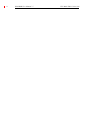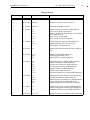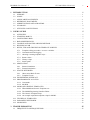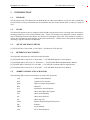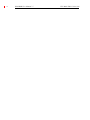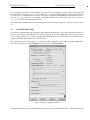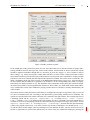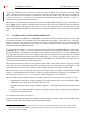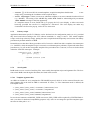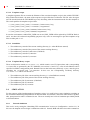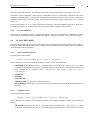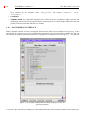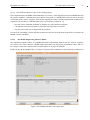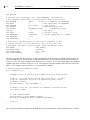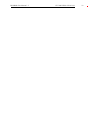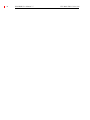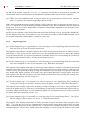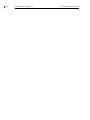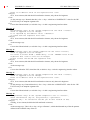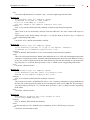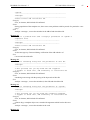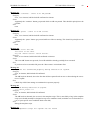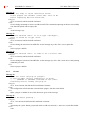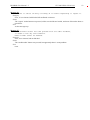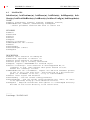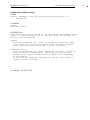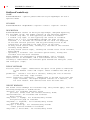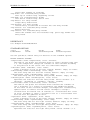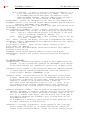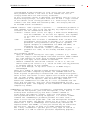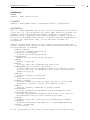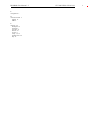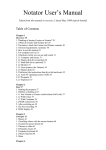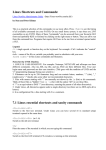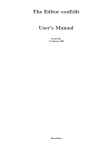Download VERY LARGE TELESCOPE
Transcript
EUROPEAN
SOUTHERN
OBSERVATORY
Organisation Européenne pour des Recherches Astronomiques dans l’Hémisphère Austral
Europäische Organisation für astronomische Forschung in der südlichen Hemisphäre
VERY LARGE TELESCOPE
VLT Software
--HOS / Broker for Observation Blocks
User Manual
Doc.No. VLT-MAN-ESO-17220-1332
Issue 7
Date 24/04/2007
DRAFT - FOR ESO INTERNAL USE ONLY
E. Allaert
24/04/2007
Prepared.......................................................................................................
Name
Date
Signature
K. Wirenstrand
Approved .....................................................................................................
Name
Date
Signature
M. Peron
Released.......................................................................................................
Name
Date
Signature
VLT PROGRAMME * TELEPHONE: +49 89 32006-0 * FAX: +49 89 320 2362
ii
HOS/BOB User Manual - 7
VLT-MAN-ESO-17220-1332
HOS/BOB User Manual - 7
VLT-MAN-ESO-17220-1332
iii
Change Record
Issue/Rev.
Date
Section/Page affected
Reason/Initiation/Document/Remarks
1.0
29/04/1997
All
First version
1.1
20/11/1997
Chapter 2
Adapted to current version (NOV97)
1.2
12/10/1998
Chapter 2
Inclusion of MOBS (OCT98)
1.3
18/11/1999
2.3
2.4
2.7.2
2.7.6
2.13
Added configuration options (SPR 980658)
New section: BOB’s preferences
Added setCallBack (SPR 980658) and sendObsKeys (SPR 990355)
New section: Search paths
New section: Technical Templates
1.4
06/12/2000
2.2
2.7.2
3
Added automatic logging (SPR 20000234)
Added pafReady (new version of [1])
New chapter: Troubleshooting
1.5
06/03/2001
2.3
Added OH-communication option to configuration
2
27/03/2002
2.7.2
2.11
2.6
Added finishOB (SPR 20010506)
Added programmatic access
Added FITS-logs (SPR 20010098)
3
24/03/2003
2.2
2.3
2.6
2.7.1
2.7.2
2.15
3.1.8
Added description of labels (SPR 20020527)
Added comboboxes (SPR 20020526)
Control flow persistence (SPR 20010762)
Use of keyword-arrays (SPR 20020304)
Added seeBobVars (SPR 20020304)
Added section (SPR 20020511)
Described additional warnings (SPR 20020304)
4
19/04/2004
2.3
2.7.2
2.11.1
2.15
4.2
Added details about OB label (SPR 20030145)
Extended seeBobVars (SPR 20030518)
Added bobSave and bobSaveAs (SPR 20040011)
Added snapshot details (SPR 20030520)
Added manpages for several bob* commands
5
27/10/2005
2.3
2.4
Cmd skip-list syntax revised (SPR 20040269),
added config param call-back (SPR 20040363)
Modified preferences panel (SPRs 20040205)
2.6, 2.10
Multiple selection of templates (SPR 20050396)
6
23/01/2007
iv
HOS/BOB User Manual - 7
VLT-MAN-ESO-17220-1332
The information contained in this manual is intended to be used in the ESO VLT
project by ESO and authorized external contractors only.
While every precaution has been taken in the development of the software and in
the preparation of this documentation, ESO assumes no responsibility for errors
or omissions, or for damage resulting from the use of the software or of the information contained herein.
HOS/BOB User Manual - 7
VLT-MAN-ESO-17220-1332
v
1 INTRODUCTION
1.1
1.2
1.3
1.4
1.5
1.6
1.7
PURPOSE. . . . . . . . . . . . . . . . . . . . . . . . . . . . . . . . . . . . . . . . . . . . . . . . . . . . . . . . . . . . . . . . . . . . . .
SCOPE . . . . . . . . . . . . . . . . . . . . . . . . . . . . . . . . . . . . . . . . . . . . . . . . . . . . . . . . . . . . . . . . . . . . . . . .
APPLICABLE DOCUMENTS . . . . . . . . . . . . . . . . . . . . . . . . . . . . . . . . . . . . . . . . . . . . . . . . . . . . .
REFERENCE DOCUMENTS . . . . . . . . . . . . . . . . . . . . . . . . . . . . . . . . . . . . . . . . . . . . . . . . . . . . . .
ABBREVIATIONS AND ACRONYMS. . . . . . . . . . . . . . . . . . . . . . . . . . . . . . . . . . . . . . . . . . . . . .
GLOSSARY . . . . . . . . . . . . . . . . . . . . . . . . . . . . . . . . . . . . . . . . . . . . . . . . . . . . . . . . . . . . . . . . . . . .
STYLISTIC CONVENTIONS. . . . . . . . . . . . . . . . . . . . . . . . . . . . . . . . . . . . . . . . . . . . . . . . . . . . . .
2 USER’S GUIDE
2.1
2.2
2.3
2.4
2.5
2.6
2.7
2.8
2.9
2.10
2.11
2.12
2.13
2.14
2.15
1
1
1
1
1
2
2
5
OVERVIEW. . . . . . . . . . . . . . . . . . . . . . . . . . . . . . . . . . . . . . . . . . . . . . . . . . . . . . . . . . . . . . . . . . . . 5
STARTING BOB UP . . . . . . . . . . . . . . . . . . . . . . . . . . . . . . . . . . . . . . . . . . . . . . . . . . . . . . . . . . . . . 5
CONFIGURING BOB . . . . . . . . . . . . . . . . . . . . . . . . . . . . . . . . . . . . . . . . . . . . . . . . . . . . . . . . . . . . 7
BOB’S PREFERENCES . . . . . . . . . . . . . . . . . . . . . . . . . . . . . . . . . . . . . . . . . . . . . . . . . . . . . . . . . 11
LOADING AND SAVING OB-DESCRIPTIONS . . . . . . . . . . . . . . . . . . . . . . . . . . . . . . . . . . . . . 12
RUNNING AN OB . . . . . . . . . . . . . . . . . . . . . . . . . . . . . . . . . . . . . . . . . . . . . . . . . . . . . . . . . . . . . 13
RULES, TIPS AND TRICKS FOR TEMPLATE SCRIPTS . . . . . . . . . . . . . . . . . . . . . . . . . . . . . . 15
2.7.1 Template calling procedure / access to variables . . . . . . . . . . . . . . . . . . . . . . . . . . . . . . . . . 15
2.7.2 Communication and logging . . . . . . . . . . . . . . . . . . . . . . . . . . . . . . . . . . . . . . . . . . . . . . . . 17
2.7.3 Aborting a running template script. . . . . . . . . . . . . . . . . . . . . . . . . . . . . . . . . . . . . . . . . . . . 19
2.7.4 Return values . . . . . . . . . . . . . . . . . . . . . . . . . . . . . . . . . . . . . . . . . . . . . . . . . . . . . . . . . . . . 19
2.7.5 Library scripts . . . . . . . . . . . . . . . . . . . . . . . . . . . . . . . . . . . . . . . . . . . . . . . . . . . . . . . . . . . 19
2.7.6 Search paths . . . . . . . . . . . . . . . . . . . . . . . . . . . . . . . . . . . . . . . . . . . . . . . . . . . . . . . . . . . . . 20
SIMULATION . . . . . . . . . . . . . . . . . . . . . . . . . . . . . . . . . . . . . . . . . . . . . . . . . . . . . . . . . . . . . . . . . 21
2.8.1 Internal simulation . . . . . . . . . . . . . . . . . . . . . . . . . . . . . . . . . . . . . . . . . . . . . . . . . . . . . . . . 21
2.8.2 External simulation . . . . . . . . . . . . . . . . . . . . . . . . . . . . . . . . . . . . . . . . . . . . . . . . . . . . . . . 21
STATUS RETURNED. . . . . . . . . . . . . . . . . . . . . . . . . . . . . . . . . . . . . . . . . . . . . . . . . . . . . . . . . . . 22
2.9.1 Observation Block Events . . . . . . . . . . . . . . . . . . . . . . . . . . . . . . . . . . . . . . . . . . . . . . . . . . 22
2.9.2 Template Events. . . . . . . . . . . . . . . . . . . . . . . . . . . . . . . . . . . . . . . . . . . . . . . . . . . . . . . . . . 22
ENGINEERING INTERFACE . . . . . . . . . . . . . . . . . . . . . . . . . . . . . . . . . . . . . . . . . . . . . . . . . . . . 22
PROGRAMMATIC ACCCESS. . . . . . . . . . . . . . . . . . . . . . . . . . . . . . . . . . . . . . . . . . . . . . . . . . . . 24
2.11.1 Commands . . . . . . . . . . . . . . . . . . . . . . . . . . . . . . . . . . . . . . . . . . . . . . . . . . . . . . . . . . . . . . 25
2.11.2 bobWish . . . . . . . . . . . . . . . . . . . . . . . . . . . . . . . . . . . . . . . . . . . . . . . . . . . . . . . . . . . . . . . . 26
MOBS AND GENERIC TEMPLATES. . . . . . . . . . . . . . . . . . . . . . . . . . . . . . . . . . . . . . . . . . . . . . 27
2.12.1 What MOBS and Generic Templates are. . . . . . . . . . . . . . . . . . . . . . . . . . . . . . . . . . . . . . . 27
2.12.2 The MOBS Engineering Interface Editor. . . . . . . . . . . . . . . . . . . . . . . . . . . . . . . . . . . . . . . 28
2.12.3 The Generic Template Script . . . . . . . . . . . . . . . . . . . . . . . . . . . . . . . . . . . . . . . . . . . . . . . . 29
2.12.4 An example acquisition template script for MOBS . . . . . . . . . . . . . . . . . . . . . . . . . . . . . . . 30
TECHNICAL TEMPLATES . . . . . . . . . . . . . . . . . . . . . . . . . . . . . . . . . . . . . . . . . . . . . . . . . . . . . . 30
PARAMFILE KEYWORDS . . . . . . . . . . . . . . . . . . . . . . . . . . . . . . . . . . . . . . . . . . . . . . . . . . . . . . 32
SNAPSHOTS . . . . . . . . . . . . . . . . . . . . . . . . . . . . . . . . . . . . . . . . . . . . . . . . . . . . . . . . . . . . . . . . . . 33
3 TROUBLESHOOTING
3.1
1
35
FREQUENTLY ASKED QUESTIONS . . . . . . . . . . . . . . . . . . . . . . . . . . . . . . . . . . . . . . . . . . . . . 35
vi
HOS/BOB User Manual - 7
3.1.1
3.1.2
3.1.3
3.1.4
3.1.5
3.1.6
3.1.7
3.1.8
Installation . . . . . . . . . . . . . . . . . . . . . . . . . . . . . . . . . . . . . . . . . . . . . . . . . . . . . . . . . . . . . . 35
Start-up . . . . . . . . . . . . . . . . . . . . . . . . . . . . . . . . . . . . . . . . . . . . . . . . . . . . . . . . . . . . . . . . . 35
Template scripts . . . . . . . . . . . . . . . . . . . . . . . . . . . . . . . . . . . . . . . . . . . . . . . . . . . . . . . . . . 36
Template signature files . . . . . . . . . . . . . . . . . . . . . . . . . . . . . . . . . . . . . . . . . . . . . . . . . . . . 36
Sounds . . . . . . . . . . . . . . . . . . . . . . . . . . . . . . . . . . . . . . . . . . . . . . . . . . . . . . . . . . . . . . . . . 37
FITS header information . . . . . . . . . . . . . . . . . . . . . . . . . . . . . . . . . . . . . . . . . . . . . . . . . . . 37
Operational states . . . . . . . . . . . . . . . . . . . . . . . . . . . . . . . . . . . . . . . . . . . . . . . . . . . . . . . . . 38
Engineering mode. . . . . . . . . . . . . . . . . . . . . . . . . . . . . . . . . . . . . . . . . . . . . . . . . . . . . . . . . 38
4 REFERENCE
4.1
4.2
VLT-MAN-ESO-17220-1332
41
ERROR MESSAGES . . . . . . . . . . . . . . . . . . . . . . . . . . . . . . . . . . . . . . . . . . . . . . . . . . . . . . . . . . . . 41
4.1.1 OB/Template creation . . . . . . . . . . . . . . . . . . . . . . . . . . . . . . . . . . . . . . . . . . . . . . . . . . . . . 41
4.1.2 OB/Template editing . . . . . . . . . . . . . . . . . . . . . . . . . . . . . . . . . . . . . . . . . . . . . . . . . . . . . . 48
4.1.3 OB execution . . . . . . . . . . . . . . . . . . . . . . . . . . . . . . . . . . . . . . . . . . . . . . . . . . . . . . . . . . . . 48
4.1.4 Selecting/Loading of OBs or .obd files . . . . . . . . . . . . . . . . . . . . . . . . . . . . . . . . . . . . . . . . 51
4.1.5 Various . . . . . . . . . . . . . . . . . . . . . . . . . . . . . . . . . . . . . . . . . . . . . . . . . . . . . . . . . . . . . . . . . 52
MANPAGES. . . . . . . . . . . . . . . . . . . . . . . . . . . . . . . . . . . . . . . . . . . . . . . . . . . . . . . . . . . . . . . . . . . 54
HOS/BOB User Manual - 7
1
1.1
VLT-MAN-ESO-17220-1332
1
INTRODUCTION
PURPOSE
This document is the User Manual for the HOS/Broker for Observation Blocks version 2.9 and is intended to
provide all the necessary information for the installation and use of this module from an end-user’s point of
view.
1.2
SCOPE
This document describes how to configure and use BOB as a high level tool for executing observation blocks,
showing primarily the VLT Control Software side. It does not consider in any detail the creation, modification or scheduling of observation blocks, nor the lower level modules (DCS, ICS, TCS) which are actually acquiring the astronomical data belonging to the observation blocks. Neither does it deal with the subsequent
archiving or pipeline-reduction of these data.
1.3
APPLICABLE DOCUMENTS
[1] VLT-ICD-ESO-17240-19200, 2 31/07/2002 -- ICD between VCS and OH
1.4
REFERENCE DOCUMENTS
The following documents are referenced in this document.
[2] VLT-MAN-ESO-17220-0737, 3 28/03/2002 --- VLT SW HOS/Sequencer User Manual
[3] VLT-MAN-ESO-17220-1349, 1.1 28/08/1997 --- VLT SW HOS/BOB SW Maintenance Manual
[4] VLT-SPE-ESO-17240-0385, 4 13/01/2005 --- VLT SW INS Common Software Specification
[5] VLT-MAN-ESO-17220-3676, 2 25/01/2007 --- VLT SW HOS/Audio SW User Manual
1.5
ABBREVIATIONS AND ACRONYMS
The following abbreviations and acronyms are used in this document:
CCS
Central Control Software
GUI
Graphical User Interface
HOS
High Level Operating Software
HW
Hardware
ICS
Instrument Control Software
OBD
Observation Block Description
OH
Observation Handling
OS
Observation Software
OT
Observing Tool
P2PP
Phase II Proposal Preparation System
SW
Software
TBD
To Be Defined
VCS
VLT Control Software
2
1.6
HOS/BOB User Manual - 7
VLT
Very Large Telescope
WS
Workstation
VLT-MAN-ESO-17220-1332
GLOSSARY
Observation Block
A high level view of VLT operations. An observation block is the smallest schedulable observational
unit for the VLT. It is a rather complex entity, containing all information necessary to execute
sequentially and without interruption a set of correlated exposures, involving a single target (i.e. a single
telescope preset). It contains a.o. one or more template calls, i.e. it describes what templates to call with
which parameters. Consequently, during Phase II Proposal Preparation, observers will have to build
observation blocks, using the tools provided for that purpose, by selecting templates, defining
parameters, and giving additional parameters for scheduling and data reduction.
The contents of an Observation block is reflected in ASCII format by a so-called Observation Block
Description.
Phase II Proposal Preparation
The P2PP system assists the user in preparing Observation Blocks.
sequence, Sequencer script
a set of commands in Sequencer language, generally intended to define and execute a series of related
observations. These sequences are to be interpreted by a sequencer shell.
Tcl/Tk
Tool command language / Toolkit. A general purpose scripting language designed and implemented by
Dr. John Ousterhout of the University of Berkeley, CA (presently working at Sun Microsystems
Laboratories).
Template
An entity containing a sequence (Sequencer script), dealing with the setup and execution of one or more
exposures. It is literally a “template”, to which a set of parameters belong whose specific values
determine the exact behaviour of its execution.
Technically, a template is an object belonging to the Template class, and has several components, one
of the being the Sequencer script defined above. Other components are the template signature file and
the template parameter GUI.
Templates should generally have the complexity of setting up and executing one or a few exposures.
Template call
The name of the template to execute, with its parameter values.
Template signature file
This is a description of a template and its parameters. It contains a.o. information about the type and
allowed ranges of the parameters, so that a trivial validity check can already be performed when
parameters are entered via the template parameter GUI.
1.7
STYLISTIC CONVENTIONS
The following styles are used:
bold
in the text, for commands, filenames, pre/suffixes as they have to be typed.
italic
in the text, for parts that have to be substituted with the real content before typing.
teletype
for examples.
HOS/BOB User Manual - 7
VLT-MAN-ESO-17220-1332
<name>
in the examples, for parts that have to be substituted with the real content before typing.
bold and italic are also used to highlight words.
$ indicates a UNIX shell prompt
3
4
HOS/BOB User Manual - 7
VLT-MAN-ESO-17220-1332
HOS/BOB User Manual - 7
2
VLT-MAN-ESO-17220-1332
5
USER’S GUIDE
2.1
OVERVIEW
BOB is the high-level interface towards the VLT Control Software. It operates on Observation Block Descriptions (OBDs), which it either reads from a disk file or receives from the Scheduling tool (OH/OT). These
OBDs contain (or refer to) all the information needed by VCS as a whole to execute individual exposures. It
is BOB’s task to break these OBDs down, ending up with “units” of individual exposures, sending sequences
of commands which are understood by its VCS lower level partner, i.e. OS. At the same time, BOB’s GUI
keeps the user informed of the contents of Observation Blocks plus Templates, and their status of execution,
as high-level units.
If the OBDs have been received from the Scheduler, the status of execution of the individual Templates etc. is
fed back to the Scheduler as these events occur. This allows the Scheduler to take internal decisions, and also
to inform its fellow processes on the OH side about relevant events.
2.2
STARTING BOB UP
BOB requires communication with the OH-scheduler and with the OS of the instrument it is controlling. For
this communication it uses the CCS message system. Therefore, BOB needs to be started from a shell running
on a WS equipped with CCS and running environments.
As the messages exchanged between BOB and the OH-scheduler do not include the contents of template
scripts nor template signature files, but rather only a reference to their names, these files need to be present on
the system where BOB runs. BOB will look for these files under specific paths, including $INS_ROOT/SYSTEM/COMMON/SEQUENCES1. So it is vital to have the INS_ROOT environment variable set before starting
BOB.
The command to start BOB is
$ bob ?-display <hostName>? -- ?-configFile <fileName>? \
?-password <passwd>? \
?-ccsProcName <name>?
?<scriptFile>? &
The options before the double dash are the same ones as the options permitted for the standard wish (see the
manpage of Tcl). The ones after the double dash are the name of the configuration file under the home-directory (defaulting to .bobrc - see also below), the password to switch to the engineering interface (see
section2.10) and the name under which to register BOB with CCS.
BOB will at start-up automatically configure itself, reading in the last saved configuration file (see below).
When BOB starts up successfully, a main panel will appear on the screen (see Figure 4), and BOB will start
executing <scriptFile> (if specified; see also section 2.11). The various constituent parts of this GUI are:
• a window title bar, which contains a.o. the name with which this instance of bob is registered with CCS,
and the environment under which it is running. If the ccsInit failed, this part within brackets will simply
contain bob@<hostname>
• at the top a menu bar, with the File, Configure, Interface, Errors and Help menus.
1. The search path also include paths which depend on the setting of the INS_USER and the instrument mode,
combined with INS_ROOT, in full compliance with the INS Common Software Specification.
6
HOS/BOB User Manual - 7
VLT-MAN-ESO-17220-1332
Figure 1: BOB’s main panel at start-up
• a vertical toolbar on the left side with buttons which have icons in them. These buttons have balloonhelp, and are typically the only buttons to press for a successful execution of Observation Blocks.
Inactive buttons appear shady.
• a short-help line (white background) at the bottom, with the heartbeat indicator. Depending on where
the mouse cursor is, this line will show a single line of text, showing what the effect will be if a mouse
button (typically the left button) gets pressed.
• below the short-help line, an action area, with labelled buttons. Inactive buttons are shaded out.
• a canvas area for information about loaded Observation Blocks
• a canvas area for information about executing or executed Templates.
Although the main panel by itself is not resizable, the relative distribution of the area occupied by the two latter panes can be modified by dragging the squared sash at the right side on the horizontal separation line between the two panes. Also, these panes are equipped with vertical and horizontal scrollbars, which can be
used to see information which is off-screen.
HOS/BOB User Manual - 7
VLT-MAN-ESO-17220-1332
7
The messages which appear in the Template Log-area are also automatically stored on disk. OB-activity will
be written into $VLTDATA/tmp/bob_<procNameOS>.log, when an OB terminates or when it is aborted. If
<procNameOS> is changed (see 2.3 below), the log-file is changed correspondingly. If the logfile $VLTDATA/tmp/bob_<procNameOS>.log already exists, bob will move it to $VLTDATA/tmp/bob_<procNameOS>.log.old, before opening the former one.
Apart from these template logs, bob will also generate FITS ops-logs, which are archived. See also section
2.6.
2.3
CONFIGURING BOB
To be able to communicate with OS and the OH-scheduler, BOB needs to have some information which reflects its environment. Although BOB at start-up configures itself to the configuration which was last saved,
it is of course necessary to set these configuration parameters when the environment (process names, etc.)
change, or initially when BOB is run for the first time.
The configuration panel (see Figure 2) is invoked by either hitting the “tools” button (toolbar, ninth button
from top) or by clicking on the Configure menu, then going to Environment....
Figure 2: BOB’s configuration panel
This panel contains a.o. the environment name and process name of the OH-scheduler1, which are obviously
8
HOS/BOB User Manual - 7
VLT-MAN-ESO-17220-1332
essential if communication with OH is needed, i.e. when the OBDs will not be retrieved from a disk file. The
environment name / process name for OS also need to be filled out. Remark that Tcl-variables can also be referenced in these latter entry fields (and further down, in the Call-backs and Print command entry fields as
well). This is particularly useful for environment variables, e.g. $env(RTAPENV) stands for the value of the
environment variable RTAPENV.
The fields for the process names can contain a second list-element, in which case this element will be used as
process-identifier part of the label for the OB-canvas (see Figure 1). If for OS there is no such label given, bob
will try to find out the instrument-id by interrogating the OS process: first it will send a “STATUS -function
INS.ID” command, and if this fails, a “FORWARD -subSystem ICS -command STATUS -arguments
1,INS.ID” command. If and only if both these commands do not return any useful information, the OS process-name itself will be used in this label for the OB-canvas. Remark that new entries in all these comboboxes
can be saved in their respective listbox (showing up when the arrow is pressed) by pressing the <Enter> key.
An entry can be removed from a listbox by selecting it (so it appears in the entry field), preceding it with a minus sign and then pressing <Enter>.
It should be noted that the label of the OB-canvas reflects the status of the currently displayed OB. I.e. changing the OH process name via the configuration panel will not be reflected by this label until a new OB is
fetched from OH. On the other hand, changing the OS process name will be shown immediately, as this does
affect the currently displayed OB. Remark that the short help-text for the vertical toolbar top button (to fetch
an OB) contains the information where the OB will be fetched from, and the fourth button (to start an OB) will
say where it sends the template commands to.
The action corresponding to the top button on the toolbar is influenced by the settings for OH: if either the environment name or process name is left blank, BOB will assume you want to retrieve files from disk, instead
of retrieving them from OH.
Part of the configuration can be set directly via the Configuration menu of BOB’s main panel, i.e. without
pressing Environment... and invoking the configuration panel. All of the following configuration menu options can be selected directly:
• Run all OBs: if more than one OB has been downloaded, this option will make sure that they are all
executed one after the other, unless there is some error or operator intervention.
• Auto-request OBs: when set, this will cause BOB to request automatically for the next OB when the
current one is finished. Remark that if an OBD is loaded from a file, while the OH procname is blank
and the auto-request option is set, then BOB will reset the OBs when the last one has been executed, and
start all over again (in other words, BOB will loop infinitely).
• Auto-unfold: when set, the information shown on the canvas about the OB and its templates will
automatically unfold as they are executed, and fold-back when finished - unless the OB/
templates
were explicitly unfolded before the start (in which case they remain as they were).
• Create all TPLs: this will create and check (to some extent) all the templates of all OBs. This is likely
to be a “waste of energy”, as a normal operation of BOB plus scheduler foresees to use only the first of
the OBs received, and then after execution to request the next.
• Verbose TPL communication: this will log in the “Template Messages” text-box all commands +
parameters sent by the template script to OS, plus corresponding replies. Commands are logged in blue,
OK replies in green, error messages and error replies in red. Messages logged explicitly by the templatescript itself and the “starting exposure ...” message remain in black (the standard foreground
colour), and are always underlined.
1. Currently, this process initializes itself with the name schedule.
HOS/BOB User Manual - 7
VLT-MAN-ESO-17220-1332
9
• Simulate TPL communication: this will short-circuit the communication between BOB and OS. This
means that commands sent by the template script to OS will always return successfully, with some
configurable delay. Remark that this type of simulation is without the intervention of any external
simulation process: all short-cuts are taken by BOB itself.
All these configuration menu options appear also on the Configuration panel (see Figure 4). Configuration
items which are in the configuration panel, but not under the Configure menu of BOB’s main panel are:
• The Environment and Process names of both OH and OS (see above). These are the names under
which they run in the CCS environment.
• The Behaviour of bob; this includes the User proficiency (beginner or advanced), which allows bob to
decide how verbose and technical some messages need to be. This section includes also the first four
checkbuttons as available under the Configure menu (see above).
• The Communication with OH: contains the Status events checkbutton. When this button is activated
(which it is by default), all template- and OB-status messages as defined in [1] will be sent to OH.
Otherwise, none of the automatically generated status events will be transmitted, and OH will be told it
should not expect any of these events either. Remark that the PAFReady event, which is not generated
by BOB itself but rather by an explicit call within a template script (see section 2.7.2) is always
transmitted to OH.
• The Communication with OS: contains the Simulate, Verbose and Internals checkbuttons, and two
sliders for simulation delays, allowing to set how many ms a reply should artificially be delayed when
in simulation mode. The top one is for specific commands which are listed in the entry field close to this
slide bar. The bottom one is similar, but for all commands which are not listed in the entry field of the
“specific” OS commands. The Internals checkbutton is for obtaining additional information about
keyword use - i.e. additional info/warnings, logged in the TPL-messages text-box (see section 2.7.1).
Finally, this section has an entry field to list all OS-commands which should be skipped after the Abort
flag has been set (by pressing the Abort button). This can speed up considerably the response time to
the Abort button (see 2.7.3). The character * can be entered as a wildcard for all commands, while
commands preceded by a dash indicate an exclusion from this skip-list.
• Call-backs: the scripts to execute at termination of an OB, template, or when a configuration parameter
is modified. The definition of the template call-back can be overridden programmatically in e.g. the
template script itself via a call to the setCallBack convenience procedure (see section 2.7.2). For the OB
call-back on the other hand there is no similar convenience procedure.
These OB/template call-backs will be executed independent from the exit-status of their OB resp.
template, i.e. even when the OB/template fails, the call-back will be evaluated.
Remark that these call-backs should not be seen as an extension of the template’s functionality (e.g. to
prepare/start exposures). Instead, they should be considered as internal housekeeping functions. Their
typical use is to log the template’s or OB’s termination or to put the instrument in a safe state. They will
be executed after the template’s resp. OB’s termination status has been communicated to the Scheduler
(OH/OT). The template call-backs will not skip any commands after the ABORT key has been pressed,
independent of the configuration setting explained in the section above on Communication with OS. This
allows to put the instrument into a safe state, independent of the termination status of the template/OB.
The call-back for the modification of a configuration parameter is executed at global level, and gets at
invocation automatically four more arguments than what is declared in the corresponding entry field:
a. the name of the modified configuration parameter.
b. a boolean indicating if this call-back is executed during the initialization phase (value 1) or during
normal operation (value 0)
c. the previous value of that configuration parameter
10
HOS/BOB User Manual - 7
VLT-MAN-ESO-17220-1332
d. the new value of that configuration parameter
E.g. if in the configuration panel the entry field for this call-back is set to ‘myCfgCB a b’, the command
myCfgCB could be defined in a library as
proc myCfgCB {fixed1 fixed2 configParam initFlag oldValue newValue} {
# here we process the input params
...
}
• Template libraries: a space-separated list of names of VLT/Tcl-libraries which contain declarations of
auxiliary procedures used by some templates. Remark that these names do not include the “lib” prefix
nor the “.tcl” suffix of the directory they are stored in, so in the example of Figure 4 BOB would look
for procedures under directories called lib/libmySeqLib.tcl and lib/libmyTclLib.tcl. The
search path for these directories will be:
e. the current working directory
f. the parent directory of the current working directory
g. the directory pointed to by the environment variable INTROOT
h. the directory pointed to by the environment variable VLTROOT
This scheme coincides with what is common practice for the VLT Common Software, and is supported
by a.o. vltMakefile.
• Print command: command into which logs will be piped when printing is requested. As this is actually
the trailing part of a Tcl exec-command, Tcl-variables can be used
• Load Tcl Plugin: to import a Tcl script (e.g. a VLT panel), within the same interpreter as BOB. This
means such a Tcl script can have access to e.g. variables set by the template script. If the at start-up
checkbutton is ticked, this script will be executed during start-up, immediately after bob is initialized.
Otherwise this script can be activated via the Configure menu.
The configuration settings can be saved by pressing the Save or Save as ... action buttons in the Configuration
Panel. In the former case (Save button) these settings will be stored in the file as indicated in the Configuration Panel title bar, i.e. the currently loaded configuration file. In the latter case (Save as ... button), a file selection panel will pop up to enter a filename. After saving the configuration file, the window title showing the
name of the configuration file will be updated. Remark that the default name for the configuration file is
.bobrc, and this can be overridden at BOB’s start-up with the -configFile option. If this is a relative
pathname, it will be interpreted as relative to the home-directory. If this file exists, it will be read by BOB at
start-up, i.e. BOB will start-up with the configuration that was last saved into that file. Otherwise, BOB will
try to give some “reasonable” default values to these parameters.
A similar scheme is applied for the Preferences. The Preferences panel can be triggered via the Configuration menu or the “palette” button on the toolbar. The purpose and contents of the Preferences panel is explained in section 2.4.
2.4
BOB’S PREFERENCES
There are several settings of BOB which do not require any adjustment in order to have BOB operating and
behaving correctly. These have been grouped in a Preferences panel, which will pop-up when the toolbar-button below Configure is pressed. The panel which will then be displayed is shown in Figure 3.
There are currently 3 sections in this panel: font definitions, sound related settings and log-texts for the OS
WAIT command. In the former, one can set the fonts for the labels of the OB canvas and TPL-messages textbox, the text within the OB canvas (the upper part of BOB’s main panel), the text within the template log area
(the lower part of BOB’s main panel), the dialog boxes showing warning or error messages, and finally the
editor panels used during editing of OBs/templates (within engineering mode - see section 2.10).
HOS/BOB User Manual - 7
VLT-MAN-ESO-17220-1332
11
Figure 3: BOB’s preferences panel
In the middle part of the preferences panel, one can select the audio-server, indicate whether its proper functioning should be tested at start-up or not, set the audio-volume and determine at what occasion this volume
should be applied. Remember though that it is necessary to press the “Apply” or “Save” button to enforce
these settings - e.g. merely moving the volume slider will have no effect on the volume until either of these
latter buttons has been pressed. In this part of the panel one can also point to the sound files to be played when
particular events occur. Remark that this requires the sound to be enabled. This can be done via either the “Enabled” checkbutton at the top of this section, or the BOB toolbar-button below Preferences. Of course that on
its turn requires that the audio-server pointed to (by default or via the corresponding entry field) is properly
functioning; for details on audio see [5]. The filenames of the sound-files need to have their extension included in these entry-fields. Current supported file formats are WAV, MP3, AU, SND, AIFF, SMP, and RAW binary; as BOB relies on the audio module for playing sounds, this list of formats is actually determined by the
audio module.
The bottom section of this preferences panel allows to configure the messages to log when a reply is received
on a WAIT command sent to OS, according to the option that is passed along with this WAIT command. The
options are specified in the left column, while the text is entered in the right column. The resulting log-text for
a matching option will be “exposure <exposureNr> of <nrOfExposures> <text> (<timeStamp>)” whereby <text> is as defined in the right column. If a WAIT command is issued for which there is
no match as far as its accompanying options are concerned, the log-text upon receiving a reply will be “ended
exposure <exposureNr> of <nrOfExposures> (<timeStamp>)”. Remark that the option-matching
is done using regular expressions, so in order to match any amount of whitespace one should specify “\s+”.
To edit the entries in this widget, some key-bindings have been defined. In short, you first click on an entry in
the left or right listbox to select which option/text you want to edit; you validate this editing by pressing the
12
HOS/BOB User Manual - 7
VLT-MAN-ESO-17220-1332
<Enter> key while the cursor is in the left or right entry field. To add an entry, first click on the left or right
listbox, and then click on the <Insert> key. Now you can edit this new entry in the fields below. To remove an
entry, select the line first in the left or right listbox, then press the <Delete> key. See also the manpage of
BobPanedComboBox.n in section 4.2, in particular for additional key-bindings, and the re_syntax.n
manpage for the syntax of regular expressions.
The different action buttons for this preferences panel are standard: OK will apply the values and remove the
panel, Apply will force BOB to immediately take the shown values into account while leaving the preferences
panel displayed, Save will apply the values and save them in the configuration file, leaving the panel on the
display, while Cancel will pull out of this preferences setting, keeping the values as they were when applied
last.
2.5
LOADING AND SAVING OB-DESCRIPTIONS
OBs can be loaded via the File menu - Load OBs. A sub-menu will allow to either request one or more OBs
from the OH-scheduler, or to load them from a file (penultimate menu option). In the latter case a file-selection box will appear. The file pointed to needs to start with a so-called PAF header (see [1]), followed by the
OBD(s), in the exact same format as sent by OH. It can contain more than one OB; in that case a next OB is in
that file marked by the OBS.ID keyword.
If a set of OBs was loaded via a file, it can afterwards also be reloaded via the Reload file menu option under
Load OBs. This is useful e.g. if one has edited some parameters via the Engineering interface, and wants to
discard the changes. This button can normally also be activated during execution of an OB. Although this
may look like a graceful recovery for a hanging script, there is presently for technical reasons no complete
clean-up of internal tables and stacks associated with this action. I.e. if a reply was pending when a file was reloaded, this reply will still be pending and can actually disturb BOB if it would still come in at a later time. So
care has to be taken with the use of this menu option.
The next OB can also be solicited via the top button of the toolbar. This will then lead to a request of a single
OB to OH. If in the Configuration panel the environment name or process name of the OH partner is left
blank, BOB will assume you want to retrieve a file from disk, instead of retrieving an OB from OH.
The OBs which are received from OH can also be saved locally, either by the Save command under the File
menu, or via the third button of the toolbar. In either case a file-selection box will appear to get a filename. If
the filename given does not have a .obd extension, BOB will append one to the filename.
When the OBD is loaded, BOB will show its contents, and allows you to perform several actions on it, like:
• fold/unfold the information; an arrow pointing to the right indicates there is more information hidden
underneath, and clicking on it will unfold to the next level.
• flag that a particular OB or template should be skipped1, or that BOB must pause when it gets to that
point.
• select one or more particular OBs or templates to display their logs; logs are empty at the beginning and
get filled as execution proceeds.
An example of this is shown in Figure 4.
Remark that the label of an OB and its templates contains information which is taken from the OBD and the
template signature files. This includes the ID of OBs and templates.
1. This is an engineering mode, which is not to be used as a standard observation practise, as it actually renders
the OB useless for further dataflow-pipeline processing. For that reason, this feature may not be globally available in future releases of BOB.
HOS/BOB User Manual - 7
VLT-MAN-ESO-17220-1332
13
Figure 4: An example OBD loaded into BOB. It is (partially) expanded, and some flags have been set.
2.6
RUNNING AN OB
Press the “Start” action button, or the telescope button in the toolbar (fourth from top). An icon will appear
next to the OB and template, showing its state (“running”). In general, an OB inherits the state of the currently executing template. If this template returns an error, or is aborted, its OB will get the same status.
OBs and templates can be paused or aborted while running. The “pause” action button will only pause in between 2 templates. An “abort” will pass the proper flags on to the executing template, but the template only
looks at these flags on particular moments, so an “abort” is usually not immediate. Anyway, BOB itself does
not issue an abort-command towards OS, it merely sets a flag which can be picked up by the template. It is up
to the template to decide to issue an abort command. BOB will not permit to send specific commands to OS
for this particular template (see section 2.3).
OBs and templates can also get a “breakpoint” as long as they are idle (i.e. not running nor finished). This is
achieved by clicking with mouse-button-3 on the label of the particular OB/template on the canvas. This
clicking works as a toggle, i.e. the breakpoint is removed by clicking again. Putting a breakpoint on an OB
means it will enter into “pause” before any of its templates starts. Putting a breakpoint on a template means it
will enter into pause before the template script is started.
Pressing again mouse-button-3 on an OB or template with a breakpoint will change this breakpoint into a
“skip”-flag. I.e. if during execution such a flag is seen, the OB resp. template will be skipped. A third
mouse-button-3 press on such an item will put it back into its “normal” idle state.
Note that if more than one OB/template is currently selected, this toggling between “normal” , “breakpoint”
and “skip” will be applied to all selected OBs/templates, if the right mouse button is clicked while the mouse
14
HOS/BOB User Manual - 7
VLT-MAN-ESO-17220-1332
pointer is over any of these selected objects. The instructions on how to select multiple OBs/templates can be
found in section 2.10.
When a template is executing, it can write some log messages to the template text-box (lower part of panel).
It should at least indicate what the important actions are. The start of an exposure is automatically intercepted
by BOB and a corresponding log-message is displayed. Every template keeps record of its own text, and this
can be displayed by clicking with mouse-button-1 on the template label.
If during the execution of the template script an error occurs within this script, a message dialog box will pop
up indicating this. If the user-level is set to “advanced”, this message will also contain an error stack trace.
Foldable items (i.e. items which contain more viewable information) are indicated on the canvas with a small
triangle, which at the same time indicates the status of folding. The (un)folding is simply performed by
clicking with the mouse-button-1 on this triangle (see Figure 4).
OBs and templates can be marked with:
• a STOP sign; only possible if not yet executed
• a reject sign: to flag that the OB/template needs to be skipped
• an arrow in flashy colours: the OB/template is being executed
• a dark blue arrow: the OB/template has been paused.
• a green diamond: all went fine - full completion.
• a skull: the OB/template was aborted. Remark that aborting a template leads immediately to the abortion
of its OB.
• a red flag: some error was returned by one of the templates. This is usually because OS returned an error.
When this happens, an error dialogue box will pop up signalling this problem.
Once an OB is finished (either successfully or with error), it cannot be executed again. For the time being,
there is a “Reset status” action button, which will reset the status of all OBs and templates on the canvas, so
they can be re-executed, while maintaining the flow control settings (breakpoints and skip flags). To start an
OB fully afresh, i.e. without flow control flags as set before, one should instead re-load the OB.
If there are more than 1 OBs loaded, and when BOB is idle, the next OB to execute can be selected by clicking
mouse-button-1 on its label.
There can be several FITS ops-logs during the running of an OB, e.g. when it starts and stops, and also when
a new OB gets loaded. Remark that this requires the OBS and TPL dictionaries to be loaded into logManager
- this is not done by bob itself. On top of the ops-logs generated automatically by bob at particular occasions,
template scripts themselves may also create ops-logs - see section 2.7.2.
2.7
RULES, TIPS AND TRICKS FOR TEMPLATE SCRIPTS
As all the other files and formats involved in the execution of OBs, template scripts need to comply with a certain set of rules which are outlined in documents [1] and [4]. Based on these assumptions, the search for a
template script that gets called for a certain template takes place as follows:
1. The keyword TPL.ID in the OBD allows to determine the name of the template signature file. The latter
needs to have a .tsf extension. This template signature file is then searched for in a number of
directories under $INS_ROOT. Remark that the setting of the keyword TPL.MODE in the OBD can
influence this search - see [4].
2. The template signature file must contain the keyword TPL.PRESEQ. This keyword contains the filename
of the template script, excluding the pathname, and with or without the .seq extension. Remark that the
HOS/BOB User Manual - 7
VLT-MAN-ESO-17220-1332
15
template script needs to be stored in a file which has a .seq extension. Although most of the times the
basename contained in TPL.PRESEQ will be the same as the one from TPL.ID, this is not mandatory.
The label of the template shown on BOB’s canvas will contain both if they are different.
3. The script file is located searching a set of directories based on the environment variable INS_ROOT.
Again, the value of TPL.MODE has an impact on the paths searched.
4. This script file is sourced in before a template starts its execution; the basename of that file is assumed
to be identical to the procedure-name contained in it.
5. To execute the template, the procedure with name as given in 4. gets executed
2.7.1
Template calling procedure / access to variables
Templates must be written as Tcl-procedures. There are no arguments passed to them1; BOB takes care that
these procedures have automatically access to the keyword-variables as local arrays, as explained below.
The information contained in the Observation Block Description in so-called Parameter File Format is parsed
by BOB, and put into arrays for easy access. E.g. the OBD-line
DET.WIN1.BINX
“1”;
will result in a variable DET(WIN1.BINX) with value 1.
These arrays are automatically made accessible to the template script2 (but not its library procedures it uses see below). Remark that only the arrays for which keywords are within this OB defined for the current template are made accessible, plus the DPR array. The TPL array contains the TPL parameters set by the Observation Block Description plus the ones defined in the signature file (e.g. TPL(REFSUP) for the instrument
reference setup file).
The following rules/guidelines should be observed when accessing these arrays:
1. While template scripts have automatic access to these arrays, library procedures must use the
convenience procedure seeBobVars (see section 2.7.2 item 10.) before dealing with these arrays as
local variables.
2. Keywords specified in the OBD (as received from OH or as read from a disk-file) and/or the template
signature file should be considered strictly read-only, i.e. the template script should not write into the
corresponding keyword elements, nor should it unset any of these keyword elements.
3. Same for a specific list of keywords generated by BOB itself: TPL(START), TPL(EXPNO).
4. Template scripts are allowed to add elements to these keyword-arrays and write into them.
BOB sets traces on all these category-arrays when in engineering mode (see 2.10). This permits to check if all
keywords declared in the OBD and/or TSF are effectively used by the template script, and do not get overwritten or unset. Remark that the category-arrays created by BOB are only guaranteed to exist during template execution, i.e. one cannot keep a reference to such an array after the template script finishes, in particular
indirect references created via upvar commands.
By means of the mentioned tracing mechanism, BOB will report within the Template-log window the following “infractions” against the above rules:
1. BOB-versions up to 1.108 required 2 arguments, namely first the list of category-names and second a reserved
argument. It also required that each template script takes care itself of making these category-arrays (which are
passed by reference) locally accessible, by means of upvar instructions. Newer versions of BOB still honour
this scheme, for backward-compatibility reasons, although its use is no longer recommended.
2. Only if no arguments are passed to the template script - see the previous footnote.
16
HOS/BOB User Manual - 7
VLT-MAN-ESO-17220-1332
1. Keywords in the OBD/TSF which are not used by the template script
2. Infractions to rules 2.. and 3. above
3. Keyword-arrays that have been made accessible via an own, internal upvar scheme (i.e. not using
seeBobVars), whereby the original category array-names were linked to variables of a different name.
When the tplInternals flag is set (see sections 2.3 and 2.11), there will be additionally the following messages, if applicable:
1. Warning that keywords are linked from a different namespace. Although not forbidden, this requires
imperatively that these links are removed before the template finishes - otherwise there will be persistent
links to variables of deleted objects.
2. The list of category-array elements created by the template script.
Although BOB can in principle ensure that keywords are read-only, it will not enforce this (for backward
compatibility reasons); apart from logging messages as described above, BOB will continue as normal.
It is mandatory for every template script that contains some hardcoded exposures (i.e. the amount of which is
unknown to BOB), to set the total number of exposures in the variable TPL(NEXP), before starting the first
one, and to adjust it during the execution as this value gets affected by runtime conditions. E.g. for a template
which loops SEQ(NEXPO) times over an exposure setup and execution, and has three more hardcoded exposures, we need
set TPL(NEXP) [expr $SEQ(NEXPO)+ 3]
This is for BOB the only way to know how many exposures there will be in total. BOB uses this value to
show it in the message next to the OB-identifier (“(exposure X of nnn)”) and in the Template Log when it
starts executing an exposure (“Starting exposure X of nnn”). By default, BOB assumes there is only one exposure in a template script.
2.7.2
Communication and logging
There are basically 10 convenience-procedures available from BOB:
1. sendCmd
This has to be used for whatever communication with OS. A direct call via seq_msgSendCommand is
not allowed. Remark that BOB tries to filter out three particular command-names, as they require and
receive a special treatment:
a. START
When BOB sees this command, it will - before forwarding this START to OS - insert a SETUP
command to pass on all OBS and TPL keywords that should be written into the FITS header of
each exposure. One of these keywords is TPL.EXPNO, i.e. the sequential number of this
exposure within the template (with the counter starting from 1).
b. START_NO_OS
If for particular applications (like engineering) the above mentioned insertion of an additional
SETUP command would be disturbing, the START_NO_OS command should be used instead of
START.
A typical scenario for this is when BOB is used in engineering mode straight with DCS. Of
course DCS does not have the OBS and TPL keywords in its dictionary, and consequently would
complain if it receives them. Using the START_NO_OS instead, there is no such problem. One
could actually say that BOB together with the proper OBs and templates behave in this case (to
some extent) as a replacement for OS.
HOS/BOB User Manual - 7
VLT-MAN-ESO-17220-1332
17
c. WAIT
This command is simply filtered to detect when to display messages in BOB that the current
exposure was finished (i.e. after the final reply to WAIT came in).
2. tplLog
This allows to log some messages in the template text-box at the lower part of the BOB GUI. Remark
that this will also be recorded into the automatic log (stored in $VLTDATA/tmp/
bob_<procNameOS>.log), like all other messages that end up in the Template Log-area.
3. checkAbortFlag
A procedure to check if BOB’s ABORT button was pressed. It will automatically generate an “ACK
ABORT” error message if the abort flag was set, otherwise it returns with an empty string
4. setResult
A procedure which allows to set a variable to a certain value, so that it can be picked up by another
template in the same OB, using the companion procedure getResult (see below). Remark that all such
variables are erased when the first template of an OB starts it execution. In other words, with this
procedure result-passing from one template to another is only possible within a single OB.
5. getResult
The companion procedure of setResult - see above.
6. setCallBack
To set the script to be evaluated upon termination of the current template, thereby overriding - for this
template only - the setting in the configuration panel of the default template call-back script.
7. sendObsKeys
To send the OBS and DPR keywords, plus some TPL keywords, to OS. This is normally done
automatically by bob when a “START” command is given within the template; however, there are cases
where data can be produced without starting an exposure, i.e. without a START
command. The
“sendObsKeys” procedure provides for these cases a means to still have the proper OBS-, DPR- and
TPL-keywords recorded into the FITS header. This proc should only be called once per data file, and
only if there is no START command involved.
8. finishOB
To indicate that the entire OB should be finished immediately after the current template terminates, i.e.
that the remaining templates should be skipped. Optionally, the OB termination status sent to OH
(default: TERMINATED) can be indicated as an argument to this procedure. Of course, this needs to be
consistent with what OH can expect for this instrument, i.e. with what is written in the instrument
summary file.
9. pafReady
To send an event to OH, signalling the readiness of some PAF-files. OH can after receiving this event
decide to retrieve these files at a later point in time. Remark that this event will always be sent to OH,
independent from BOB’s configuration setting for the sending of the automatically generated OB/TPL
status events.
10.seeBobVars
This makes a series of variables, created/owned by BOB, accessible as local variables to the invoking
template library procedure. Currently, the only variables are the category arrays, as described in section
2.7.1. Remark that these variables are made automatically accessible at the level of the template script
itself, so calling seeBobVars at the level of the template script itself will lead to errors, complaining
about already existing variables.
18
HOS/BOB User Manual - 7
VLT-MAN-ESO-17220-1332
This procedure can also take the optional argument “-localcopy <categories>”, in which case the list of
<categories> will appear as local arrays.
This procedure can be called from any namespace, thereby making these BOB-vars available in that
namespace; however, if called in a different namespace, the template script will have to ensure that these
links do not exist beyond the execution of the template script (to avoid the existence of references to
variables of deleted objects), e.g. by deleting this namespace; this problem does not exist if using local
variables within a procedure, as these are non-persistent.
The technical details about these ten procedures and how to use them (i.e. the number and meaning of their argument(s)) are given in the bobTPL manpage (see chapter 4, under the heading CLASS PROCEDURES.
If a parameter-value to be sent to OS is a string containing quotes, it has to be passed on to sendCmd with the
quotes well protected, by either surrounding them with braces or escaping them with backslashes. Examples:
sendCmd $timeout SETUP -expoId $id -function CAT.PAR {“my value”}
or
sendCmd $timeout SETUP -expoId $id -function CAT.PAR \”my value\”
The above list of procedures does not consider “basic” Sequencer commands or library procedures which are
available to any Sequencer script, and which may be very useful for logging purposes (e.g.
seq_logFitsAction(n) - see [2]).
2.7.3
Aborting a running template script
As BOB is not fully aware about the detailed status of the execution of a template and its exposures, BOB cannot decide when to abort an exposure after the “Abort” button has been pressed. For this purpose, a variable
is accessible within the template, flagging the pressing of this abort button. This variable is accessible only
after issuing the following command in the template script:
upvar abort localAbortFlag
The template script should then at appropriate times test this localAbortFlag (0 means no abort, 1 is abort
pending), and take appropriate action if necessary. When it has finally take action, it should also return an error as follows:
error “ACK ABORT”
Alternatively template script can use the checkAbortFlag convenience procedure to deal with the abort-flag
(see item 3. in section 2.7.2). As this method is for template developers far easier to use and less error prone,
it is clear that this is the preferred way to test the abort-flag. The above mentioned direct use of the abort-flag
is still supported, but only for backward-compatibility reasons.
Remark that BOB allows to configure the set of commands that should no longer be sent to OS once the abort
flag has been raised. This can indeed speed-up the abortion of the template script. At the same time, it allows
to still send some critical commands that always should be sent to guarantee a graceful termination (leaving
the instrument/telescope in a safe state).
2.7.4
Return values
Template scripts should return the following way, with proper values:
• return “<RA> <Dec>”: for successfully terminated acquisition templates, with <RA> and <Dec>
the coordinates of the acquired object (both in degrees, as a float number, identical to how the primary
FITS keywords RA and DEC are written)
HOS/BOB User Manual - 7
VLT-MAN-ESO-17220-1332
• return {}: if all went OK, for normal templates; acquisition templates should return
empty string, containing the coordinates of the acquired object.
19
a non-
• error “message”: if there is some error within the template, or an error returned from the OS-level
(e.g. ABORT). The setting of the ABORT-flag within BOB should be acknowledged by an error
“ACK ABORT” message at the first opportunity.
If a template returns an error, BOB will try to pop-up the CCS error display, to allow error-stack
browsing, provided the user-level is configured to “advanced”. The error display can under any
circumstance be forced to pop-up, via the Errors menu item.
2.7.5
Library scripts
Application/instrument specific Tcl libraries can be declared via the configuration panel (see 2.3), provided
they have been built according to the VLT software standards, i.e. using vltMake. This means template
scripts can be kept relatively simply, putting the more complicated and frequently used sections into library
procedures by default unknown to BOB.
Remark however that these library procedures will of course be called from bob’s template class namespace
(i.e. ::BobTPL), while the template script is executed; to avoid namespaces problems, in particular when these
procedures try to call on their turn public template class procedures like sendCmd, it is best to declare them
within the ::BobTPL namespace. Example:
namespace eval ::BobTPL {
proc myProc {arg} {
....
sendCmd $timeout $cmd
....
}
}
2.7.6
Search paths
BOB needs to access a series of auxiliary files, most notably the template scripts and signature files. The locations where BOB scans through to find them, are listed in this section.
2.7.6.1 Template signature files
An OBD can include for every template the TPL.MODE keyword, which is in fact extracted from the template signature file at the time an OBD is constructed. If it does, i.e. if the instrument mode is defined, the
search path will be:
1.$INS_ROOT/$INS_USER/<insMode>/TEMPLATES/TSF
2.$INS_ROOT/$INS_USER/<insMode>/SEQUENCES
3.$INS_ROOT/$INS_USER/COMMON/TEMPLATES/TSF
4.$INS_ROOT/$INS_USER/COMMON/SEQUENCES
In case the environment variable INS_USER was not set, $INS_USER will be replaced by SYSTEM. Paths 2.
and 4. are there for backward compatibility purposes only: users are encouraged to put their template signature files in either path 1. or 3.
20
HOS/BOB User Manual - 7
VLT-MAN-ESO-17220-1332
2.7.6.2 Template scripts
A template signature file can contain the filename of the associated template script in the variable TPL.PRESEQ. If this field is blank, the name of the sequencer script will be derived from the TPL.ID. Also, the signature file should include the TPL.MODE keyword, describing what the instrument mode for this template is.
The search path for the template script will be:
1.$INS_ROOT/$INS_USER/<insMode>/TEMPLATES/SEQ
2.$INS_ROOT/$INS_USER/<insMode>/SEQUENCES
3.$INS_ROOT/$INS_USER/COMMON/TEMPLATES/SEQ
4.$INS_ROOT/$INS_USER/COMMON/SEQUENCES
In case the environment variable INS_USER was not set, $INS_USER will be replaced by SYSTEM. Paths 2.
and 4. are there for backward compatibility purposes only: users are encouraged to put their template script
files in either path 1. or 3.
2.7.6.3 Sound files
1. The subdirectory sounds of the current working directory (i.e. when BOB was started)
2. The subdirectory sounds of the parent of the current working directory
3. The subdirectory sounds of $MODROOT (if defined)
4. The subdirectory sounds of $INTROOT
5. The subdirectory sounds of $VLTROOT
2.7.6.4 Template library scripts
These are directories named as lib<name>.tcl, which contain a set of Tcl-procedures and a corresponding
tclIndex file, as generated by the VLT Makefile (see sections 2.3 and 2.7.5). A list of such libraries can be
specified via BOB’s configuration panel. Remark however that in this entry field only <name> must be given,
excluding the lib-prefix and .tcl-extension. In this case, the corresponding Tcl-library directory
lib<name>.tcl will be searched for in:
1. The subdirectory lib of the current working directory (i.e. when BOB was started)
2. The subdirectory lib of the parent of the current working directory
3. The subdirectory lib of $MODROOT (if defined)
4. The subdirectory lib of $INTROOT
5. The subdirectory lib of $VLTROOT
2.8
SIMULATION
For the purposes of the implementation of template scripts, it is useful to have some simulation, resulting on
the one hand in BOB being independent from the other hard- and software, and on the other hand in a predictable, prompt reaction when a command is sent. There are actually two levels of simulation provided by BOB,
as described below.
2.8.1
Internal simulation
This level is set by setting the “Simulating TPL communication” to true (see Configuration - section 2.3). In
this case the template will no longer communicate with OS. Instead, BOB will short-circuit this communica-
HOS/BOB User Manual - 7
VLT-MAN-ESO-17220-1332
21
tion in the sendCmd procedure, and normally return after a certain delay with a reply equal to “OK SIM”.
This delay is also configurable: a first group of commands can have a certain delay, and all the other commands get a different delay. Typically the commands that reflect the execution of an exposure would have a
somewhat longer delay (set in first group), and most other commands can get a much shorter one. See also
section 2.3.
If any of these delays is set to a value larger than the time-out value the template passes on to sendCmd, a
time-out error will occur. In this case the error reply will contain “simulated reply timeout”.
2.8.2
External simulation
This involves two external processes: simOS and simOH. This level of simulation is intended for development purposes of BOB itself, and is normally not needed by template developers. See [3] for more details.
2.9
STATUS RETURNED
If in the configuration panel both the process name and environment name of the OH-partner are filled in,
BOB will return information to this partner, telling in what state the Observation Block and/or Template are.
The following events are fed back:
2.9.1
Observation Block Events
All messages have the format
<OBSid> yyyy-mm-ddThh:mm:ss <status> <add_params>
where <OBSid> is the observation block identifier; <status> is one of the following:
• ABORTED; if the abortion is due to a user-intervention via BOB’s GUI, <add_params> is a string
containing a description of the motive, as entered in the abort dialogue-box. If the abortion is due to an
error returned by the template script, <add_params> will contain “template
error:
<errorText>”.
• STARTED
• PAUSED
• CONTINUED
• TERMINATED: in case of successful termination
• MUSTREPEAT followed by a message why the OB needs to be repeated (BOB’s Repeat button was
pressed).
2.9.2
Template Events
All messages have the format
<OBSid> <TPLid> yyyy-mm-ddThh:mm:ss <status> <add_params>
where <OBSid> and <TPLid> are the observation block resp. template identifier; <status> is one of the following:
• ABORTED; if the abortion is due to a user-intervention via BOB’s GUI, <add_params> is a string
containing a description of the motive, as entered in the abort dialogue-box. If the abortion is due to an
22
HOS/BOB User Manual - 7
VLT-MAN-ESO-17220-1332
error returned by the template script, <add_params> will contain “template
<errorText>”.
error:
• STARTED
• TERMINATED; for acquisition templates this is followed by the coordinates (right ascension and
declination, in that order) of the acquired object, (both in degrees, as a float number, identical to how the
primary FITS keywords RA and DEC are written).
2.10
ENGINEERING INTERFACE
BOB’s menubar contains an item to change the interface from Observation (default) to Engineering. In the
latter mode, one still has access to the normal buttons, but there is more functionality available: one can edit
the OB and the template parameters, partially in a graphical cut-and-paste way (see Figure 5). The function
Figure 5: An example OBD loaded into BOB, displayed via the Engineering interface.
to execute is pre-selected by clicking one of the small buttons below the menubar, and this action will be per-
HOS/BOB User Manual - 7
VLT-MAN-ESO-17220-1332
23
formed on all currently selected OBs/templates which are marked by a shaded reactangle, by pressing the
middle mouse button on any selected item. Alternatively, if one wants to affect only one particular OB, template or section of parameters, there is no need to select it first, i.e. one can immediately press the middle
mouse button on this unselected object.
The selection of operands (OBs or templates) is done with the left mouse button, in conjunction with the
<Shift> and <Ctrl> modifier keys: a simple click will select the object under the mouse pointer, after de-selecting all other currenlty selected objects (if any); pressing the left mouse button while the <Ctrl> key is
pressed will add the object under the mouse pointer to the selected objects, if it wasn’t selected yet, or de-select it when it was already selected; when the <Shift> button is pressed, clicking the left mouse button will remove or add all objects between the previous selection and the one under the mouse pointer, depending on
whether they were already selected or not. Note that all selected objects need to be of the same type, i.e. BOB
will not permit to select OBs together with templates.
If parameter-editing is on, clicking this middle mouse button on a single parameter will allow to edit the value
straight on the canvas, via a standard entry widget with the usual key-bindings. Pressing the <Enter> key is
required to accept the value, while <Esc> will cancel this editing. If on the other hand the middle mouse button is clicked over an OB or template label, or on a keyword-category such as TEL, a new mega-widget will
pop up allowing to modify the entire set of corresponding values (see Figure 6). When the edited values are
Figure 6: The megawidget for editing template-parameters.
accepted, this section of the OBD will again be verified using the same procedures as for a newly read-in
OBD, labels on the canvas will get updated, etc.
The selection of this Engineering interface will be password protected once the Trusted mode option has been
disabled. This is to provide some basic level of security against accidental modification of OB parameters by
people who are not (yet) very comfortable with this engineering interface; such parameter modification, in
particular for science OBs at the telescope, can invalidate the entire data-flow process for this OB. On the
other hand, engineers building templates and exercising their software and instrument may find the engineering interface a useful tool, providing a convenient and direct means to edit an OB.
The password can also be given on the commandline when BOB is started up (see 2.2). This password is requested every time a switch is made from Observing mode to Engineering mode, once the “Trusted mode” under the Interface menu has been disabled (it is enabled by default). A newly installed BOB will have an
24
HOS/BOB User Manual - 7
VLT-MAN-ESO-17220-1332
empty password, which should after installation be modified to a proper value, using the “Change passwd..” menu-item.
Under this interface, the template log can contain error messages about some keywords which have not been
touched by the template script, although they are defined in the Observation Block Description and/or the
Template Signature File, so they should be sent to OS. This is of course to be seen as an error in the template
script.
More explanation about this Engineering interface can be found in [3].
2.11
PROGRAMMATIC ACCCESS
The initial implementation of BOB considered its interactive use as a GUI only. It became quickly clear however that there is a definite interest in programmatic access to BOB’s functionality, be it by sending it CCS
messages, or alternatively by starting it up as a shell passing it a script to execute, or even running it interactively in prompt-mode. Consequently, there was first a (somewhat limited) shell implementation of BOB,
called bobWish, followed by enabling the sending of commands (e.g. to start an OB) via CCS to the standard
BOB, and the addition of the <scriptFile> run-string parameter (see also section 2.2).
This means that alternatively to using the standard BOB GUI, commands can be given in a typed, interactive
form or grouped together in a script, using a set of specific bob(Wish)-commands. This enables the creation of
different applications with a BOB-like behaviour (based on these bob(Wish)-commands), or even to execute
OBs via modem connections without having to deal with the X-traffic generated by BOB’s GUI - as explained
below. A useful and typical application of bob(Wish) is a bob(Wish)-script dealing with the automatic execution of one or more OBs as part of a non-interactive maintenance procedure.
In the following section a list of publicly available commands are listed, giving access to most of BOB’s settings. This is the only supported API for retrieving or modifying these settings.
2.11.1
Commands
The following list contains the commands available at script level from bob and bobWish; calling these procedures has the same effect as interactively executing the corresponding GUI-function (like e.g. pressing the
“Start OB” button or calling the configuration panel):
• configuration/preferences commands:
bobProcNameOH,
bobProcNameOHlist,
bobEnvNameOS,
bobEnvNameOSlist,
bobEnvNameOH,
bobEnvNameOHlist,
bobProcNameOS,
bobProcNameOSlist,
bobUserLevel, bobRunAll, bobAutoUnfold, bobGetNext, bobAutoCreateTpl,
tplEvents, tplSim, tplVerbose, tplInternals, tplSimList, tplSpeDelay,
tplDefDelay,
tplSkipList,
tplCallBack,
bobCallBack,
bobCfgCallback,
bobPrintCmd,
bobPlugin,
bobPluginFlag,
tplLibList,
bobCfgFile,
bobTitleFont, bobCanvasFont, bobLogFont, bobDialogFont, bobEditorFont,
bobSoundOn,
bobSoundVolume,
bobSoundHeadphones,
bobSoundSpeaker,
bobSoundLineOut,
bobErrorSound,
bobWarningSound,
bobBreakpointSound,
bobTplSound, bobObSound, bobWaitOptions
These commands correspond with the fields in BOB’s configuration and preferences panel (see 2.3 resp.
2.4). When given without arguments, they return the current setting. They can also be given a single
argument, in which case this value will be set into the corresponding configuration variable.
Remark that modifying a configuration setting can trigger a call-back (see section 2.3). The name of the
configuration variable that will be passed to this call-back corresponds to the commandname used to
HOS/BOB User Manual - 7
VLT-MAN-ESO-17220-1332
25
retrieve or set this parameter, e.g. using ‘bobProcNameOH myScheduler ’ to modify the OH process
name will trigger the configuration call-back with additional argument ‘bobProcNameOH’.
• action commands:
bobStart,
bobPause,
bobContinue,
bobAbort,
bobNextObsBlocks, bobSave, bobSaveAs, bobSoundOn,
bobInfo, bobSaveConfig, bobSaveConfigAs
bobRepeat,
bobReset,
bobPrint, bobSnapshot,
Most of these commands correspond to GUI buttons, and do not require any arguments. There are three
notorious exceptions to the latter rule. First the bobNextObsBlocks command, which can have as
arguments either an integer number (for the number of OBs to download from OH) or the word “file”
optionally followed by a filename (to avoid the file-selection box to pop-up). Second resp. third
exception are the bobSaveAs and bobSaveConfigAs commands, which can have a filename as
argument (also to avoid that a file-selection window pops up).
• status commands:
- audioFailed: boolean, indicating whether an attempt to play an existing sound-file has failed
- bobVersion: version number of bob. Remark that this is not necessarily a decimal number, as it
is the version number manipulated by the cmm-tool (i.e. when dealing with a branched off
version, it will be of the form i.j.k.l)
- configFile: filename of the current configuration file
- interface: enumerator, showing the type of selected interface; 0 = Observation mode, 1 =
Engineering mode
- interpreter: gives the Tcl-interpreter name, i.e.. bob or bobWish; this permits scripts to
distinguish between a graphical and non-graphical interface
- obdFile: filename (absolute path) of the loaded technical OB, or empty if the OB was retrieved
from OH.
- obdSource: string indicating the source of the OB; can have the values OH or file
These commands are all declared in the namespace ::bob. To have them available in the global namespace,
one should call the procedure bobMakeUifProcsGlobal. Remark however that this is not recommended: to
avoid name-clashes and avoid pollution of namespaces (in particular the global one), it is better to use the fully qualified commandnames, with the ::bob:: prefix.
2.11.2
bobWish
All runstring parameters which can be passed to BOB (see section 2.2) are also accepted by bobWish; bobWish retrieves its configuration the same way as BOB does (i.e. the file ~/.bobrc, or the file specified with
the -configFile option), and these settings can also be modified via commands. An overview of the special
bobWish-commands are given at the start-up of an interactive run (try bobWish at your terminal to see, or
have a look at the bobWish manpage in section 4.2).
The command bobSetup within bobWish shows the list of modifiable parameters (listed with the command
name to change them). Remark that bobWish does not provide an engineering mode, nor any command related to this mode: as the purpose is exactly to avoid the use of GUIs and their associated X-traffic, this is considered beyond the scope of bobWish.
Using the bob(Wish)-commands listed in section 2.11.1, one can easily write a script to load and execute an
OB. These scripts should be terminated with an exit command.
One important caveat: although during normal execution you will not see GUIs on any screen, the use of bobWish requires the definition of the environment variable DISPLAY to a sensible value, i.e. to an X-server for
which you have authorization to connect (typically your X-terminal is OK, if you are already logged into it).
26
HOS/BOB User Manual - 7
VLT-MAN-ESO-17220-1332
Remark that for some error messages a dialog window will still pop-up, and some commands, depending on
the options given, may require input widgets, like a file selection box.
Once the DISPLAY environment variable is set, proceed as follows for a programmatic background session
from a remote site:
• dial in to your institution and connect to your workstation.
• start your script as follows, redirecting stdout:
bobWish -- theFileNameOfYourScript > theFileNameForOutput &
where:
• theFileNameOfYourScript is self-explanatory
• theFileNameForOutput is the file to send messages to that would normally appear on the screen
during an interactive session
• & is needed to make the thing run in the background and not having it abort when logging off
before the script is finished.
• log off
• verify at any later stage the output in the file theFileNameForOutput
Remark that by default the bobStart and bobContinue commands will make an OB run in the background. In
other words, control is returned to your terminal or script immediately after this command has been accepted,
and actually before the OB is running. This of course permits full asynchronous control of the OB’s execution
(e.g. it permits to give the bobAbort command before the OB finishes its execution), but on the other hand requires a mechanism to check and verify the state of execution, e.g. within a script. WIthout such synchronization one may give a subsequent command too early, particularly when running non-interactively, via a script.
One of these mechanisms is the OB-termination call-back (see section 2.3). For non-interactive use however,
this asynchronous behaviour is normally not required. For that reason, the bobStart and bobContinue have a foreground option. If this option is given, these commands will only return control as the OB finishes.
2.12
2.12.1
MOBS AND GENERIC TEMPLATES
What MOBS and Generic Templates are
MOBS (Multiple Observations Software) has been defined as a common part of the VLT INS software (see
[4]). Its was initially presented as a separate software module, interacting with the OS of each instrument.
While the task of OS is to coordinate and supervise the execution of a single exposure, MOBS’s task was to
offer an “easy” way to define, modify and execute a sequence of such exposures. The flexibility and “intelligence” offered by relatively complicated templates is many times not required at all, in particular if the goal is
to execute unconditionally a set of exposures, simply one after the other, changing a couple of parameters in
between. In ESO’s pre-VLT software this feature was offered in the form of so-called sequence tables, where
each row in the table contained the definition of a single exposure, and the columns contained the values for
specific parameters. The usefulness and appreciation of this feature was translated into a requirement towards
the VLT software to offer something similarly simple and powerful.
Templates on the other hand are of course very powerful tools to deal with a certain predefined sequence of
commands required to execute one or more exposures. But their scope is limited in the sense that they are designed for very specific modes of observation. To overcome this limitation, the ICD between VCS and OH
(see [1]) mentions so-called generic templates. This sort of templates has been inspired by the specification of
MOBS: it must be possible to specify/modify any parameter within a given mode of observation. [1] refers to
MOBS as the tool to achieve this, by means of a table editor as described above. Remark however that the use
of generic templates imposes certain restrictions on the Data Flow: as for a generic template any instrument/
telescope parameter can be specified, it is in practice impossible to classify a priori such exposures and to ap-
HOS/BOB User Manual - 7
VLT-MAN-ESO-17220-1332
27
ply e.g. a pre-defined reduction recipe on the resulting images.
In the implementation of MOBS within BOB there is of course a clear mapping between the MOBS-table and
the generic templates: a MOBS Observation Block corresponds to a MOBS table, and each line of the table
corresponds with a generic template. Through this mapping the features already implemented in BOB can be
exported to the execution of a MOBS-table (alias a set of generic templates), e.g.:
• the table can be expanded (unfolded) or folded as any OB containing templates
• a breakpoint can be inserted before a particular line in the table is executed
• any line of the table can be skipped during execution
Of course the availability of these and other features has been one of the prime driving factors to integrate the
MOBS concepts into BOB.
2.12.2
The MOBS Engineering Interface Editor
The engineering interface editor for a MOBS-table differs substantially from the one for “normal” templates
(see section 2.10). This is because a MOBS Observation Block can (largely) be presented by a table, and a table-widget is much more compact and surveyable than a set of pages in notebook.
BOB will pop up this MOBS Editor (see Figure 7) instead of the standard one if the following conditions are
Figure 7: The MOBS-OB editor with sample data
28
HOS/BOB User Manual - 7
VLT-MAN-ESO-17220-1332
met:
• The first template of the OB can be either an acquisition template or a generic template
• all the other templates of the OB are generic templates
By extension of the concept of generic templates, we will call further on such an OB a generic OB or a
MOBS-OB. Such an OB is dealt with by BOB in a generic fashion, independent of the instrument.
The MOBS-OB editor contains 2 distinct parts, and the top one is already familiar: it is the tab-notebook style
widget as used for editing “normal” templates (see section 2.10). The parameter which can be edited in this
part are:
1. The OB parameters like OBS.ID
2. The parameters for the acquisition template, if and only if the first template is of this type
Below this is a table widget, with at as many lines as the MOBS-OB contains generic templates, complemented with a few empty (available) lines. The table has a minimum of 6 columns, in fixed positions on the left of
the table. These columns are, from left to right:
• A loop counter. It tells the generic template script how many times the exposure defined on this line
needs to be repeated, and its default value is 1. Remark that the full SETUP command, including
reference to the various setup-files, is normally sent only once, before the first exposure starts.
Subsequent exposures will be preceded by a SETUP command without any arguments, in order to
retrieve an exposure-id. This standard behaviour can be modified by using a negative value for the loop
counter; in this case, the full SETUP command will be repeated for every exposure.
• The timeout value in seconds for the setup command to OS which the generic template script will
construct from the collection of all parameters on this line. If for a line this field is left blank, the timeout
value taken by the generic template script will be the one previously defined within the same OB
(possibly also in the acquisition template - see section 2.12.4 for an example). If no such parameter has
been defined, a default of 30 seconds is applied.
• The name of the reference setup file for this observation. This will determine the list of parameters
which can appear as additional columns (see further).
• The partial setup files for INS, DET and TEL setup.
The existence of any other columns beyond these six, and their meaning, depends on the contents of the Observation Block Description. The MOBS-OB editor will show every keyword it has found in this description
as a separate column. It is possible to add new columns, or remove some already defined by pressing the Columns action button, and selecting the set of additional keywords to display. When the OK button is pressed,
only the keywords and values of the columns displayed are saved, i.e. not the ones of the columns which were
removed.
2.12.3
The Generic Template Script
The execution of a MOBS-OB is based on the generic template script. This script is not instrument specific,
and is therefore picked up form a central place rather than from a directory under $INS_ROOT. It is supplied
and installed together with its template signature file as part of the bob software module. Once bob was installed, the generic template script is accessible.
The tasks executed by the generic template script are as follows (in the order as listed):
• determine a timeout value (see section 2.12.2)
HOS/BOB User Manual - 7
VLT-MAN-ESO-17220-1332
29
• determine the name of the reference setup file. If for this generic template no reference setup file was
given, use the one defined before within the same OB.
• construct a SETUP command, including the name of the reference and partial setup files, and the other
keyword-value pairs which are part of the observation block description for this template.
• send this SETUP command to OS. For this purpose the sendCmd is used (see section 2.7.2), with a
timeout as calculated before. OS will return an exposure-Id.
• Use this expoId to START the exposure, using the same timeout
• Use this expoId to WAIT for the exposure to finish - this time with a sufficiently large timeout, and
return
2.12.4
An example acquisition template script for MOBS
The first template of a MOBS-OB can be either an acquisition template or a generic template. One possibility
is to define within such acquisition template a mode of observation, i.e. a reference setup file, and not worry
about it any further for the rest of the OB. On top of that, we could at that stage already define a default value
for the timeout of the SETUP command.
The contents of a template which does nothing more than that is given below. This template, called MMS, has
2 parameters of category SEQ, namely SEQ.SETUP.FILE and SEQ.SETUP.TIMEOUT. The corresponding
template signature file and script are both installed under $VLTROOT/templates/forBOB/mobs/ as part of the
installation of the bob software module.
# Example acquisition template script
proc MMS {} {
setResult refSetupFile $SEQ(SETUP.FILE)
setResult timeout $SEQ(SETUP.TIMEOUT)
tplLog “MMS finished”
return {}
}
2.13
TECHNICAL TEMPLATES
Up to this point we have considered the use of BOB as a tool to execute “real” OBs (imported from the Data
Flow world). OBs contain templates, and each of these templates contain instructions for the OS process of
the instrument it is controlling. This communication with OS is taken care of by BOB.
BOB is actually not interested in knowing whether the OS-process it is talking to is really an OS, or any other
process that responds properly to the commands it receives. This means we can have templates designed e.g.
to talk to ICS, combine them together and declare their arguments in an OBD, and have them executed by
BOB. Of course the rules imposed by BOB for use of templates, and template signature files, for dealing with
hierarchical keywords, return values etc. must be respected (see also section 2.7). As long as this is the case,
one can benefit from the features offered by BOB also for tasks which in reality have very little to do with
Data Flow and “real” OBs. For that reason, this type of templates is qualified as technical templates.
As an example, let’s assume we want to send a single SETVAL command to a process. The parameter of this
command is supposedly a single integer, in the range 100-1000, and we want to pass this parameter to the
template as an argument. We can easily create a template signature file1 for that purpose:
PAF.HDR.START
;
# Marks start of header
1. see document [1] for more detailed info on the syntax, structure and content of template signature files.
30
HOS/BOB User Manual - 7
VLT-MAN-ESO-17220-1332
........
PAF.HDR.END
# The next set of keywords (up to TPL.RESOURCES) are mandatory.
# The assigned values need to be adjusted for each signature file.
TPL.INSTRUM
“TEST”;
# This is a template for WORKSHOP
TPL.MODE
““;
# Not applicable for WORKSHOP
TPL.VERSION
“0.1 alpha”;
# (any string)
TPL.REFSUP
““;
# Reference setup file
TPL.PRESEQ
“waTemplate.seq”;
# Sequencer script
TPL.GUI
““;
# GUI panel
TPL.TYPE
“test”;
# science, calib, ...
TPL.EXECTIME
“computed”;
# can be “computed” or a number
TPL.OVERHEAD
“1.0”;
TPL.RESOURCES
““;
# Here starts the description of the various arguments of the
# template script. In this particular case, we have only one
# parameter. We need to give its type, range and default value.
TPL.PARAM
“SEQ.VALUE”;
SEQ.VALUE.TYPE
“integer”;
SEQ.VALUE.RANGE
“100..1000”;
SEQ.VALUE.DEFAULT
“555”;
The above signature file shows there is a unique argument for the script, and it is defined with the name VALUE in the SEQ category. On top of that, it will make BOB look for a corresponding template script called waTemplate.seq (see value assigned to the keyword TPL.PRESEQ). So to keep things simple, the template
signature file can be named waTemplate.tsf (the template script and signature files share the same basename). The template script waTemplate.seq could look as follows:
# Example Technical Template script
proc waTemplate {} {
checkAbortFlag;
# Check if bob’s ABORT button has been pressed
# Make it look like we’re talking about real OBs, so we don’t
# get any complaints from bob (in engineering mode) about
# unused variables
set TPL(REFSUP); set TPL(EXPNO) 1
# Timeout value (ms) for replies on commands to partner process
set timeout 10000
# send command SETVAL
tplLog “About to send SETVAL command ...”
set reply [sendCmd $timeout “SETVAL $SEQ(VALUE)”]
return {}
}
We can put this technical template into an OBD. In fact, the example below calls this template twice, with dif-
HOS/BOB User Manual - 7
VLT-MAN-ESO-17220-1332
31
ferent arguments:
# Standard parameter file header
PAF.HDR.START
;
# Marks start of header
PAF.TYPE
“OB Description”; # Type of parfile
PAF.ID
““;
# Unused
PAF.NAME
““;
# Unused
PAF.DESC
““;
# Unused
PAF.CRTE.NAME
“BOB”;
# Broker for OBs
PAF.CRTE.DAYTIM
“1999-04-20T11:54:34”; # Date+time of creation
PAF.LCHG.NAME
““;
# Unused
PAF.LCHG.DAYTIM
“1999-04-20T11:54:34”; # Date+time of last change
PAF.CHCK.NAME
““;
# Unused
PAF.CHCK.DAYTIM
““;
# Unused
PAF.CHCK.CHECKSUM
““;
# Unused
PAF.HDR.END
;
# Marks end of header
# Observation Block description follows; first come the keywords
# belonging to the OB itself (up to OBS.PROG.ID).
OBS.ID
“125672”
OBS.PI-COI.NAME
“Allaert”
OBS.GRP
““
OBS.NAME
“Workshop OB #1”
OBS.PROG.ID
“ThisIsMyId”
# 1st TPL
TPL.ID
TPL.NAME
SEQ.VALUE
“waTemplate”
“Workshop demo template”
“444”
# 2nd TPL
TPL.ID
TPL.NAME
SEQ.VALUE
“waTemplate”
“Workshop demo template”
“555”
The only remaining task now is to configure BOB properly with its partner data: the name under which this
partner process registered itself with CCS, and its environment name need to be inserted into BOB’s configuration panel, in the entry fields that corresponds to a “normal” OS (see section 2.3). After this has been done,
we can activate the usual features of BOB:
• load the OBD into BOB
• execute the OB, thereby sending the proper SETVAL command to the partner process
• modify the value assigned to SEQ.VALUE within the Engineering Interface (see section 2.10); in other
words, this permits to edit the parameter of the SETVAL command.
• save the OBD with these modified values, giving it a filename of our choice.
etc.
2.14
PARAMFILE KEYWORDS
There has been a special keyword-type defined, called paramfile. This allows keywords to absorb the contents
of a PAF-file. I.e. the value of such keyword will be ASCII text, taken from a disk file. When bob gets such a
32
HOS/BOB User Manual - 7
VLT-MAN-ESO-17220-1332
parameter as part of an OB, it will store this text in a file with name as given by the text itself: the basename is
taken from the included PAF.NAME keyword, while the path is taken from the mandatory
TPL.FILE.DIRNAME keyword. If the latter is an empty string, the path $INS_ROOT/INS_USER/MISC will
be used. For security reasons, storage of these PAF-files will only happen if the resulting path points to a directory under $INS_ROOT.
Remark that after storing this file to disk, bob will put the absolute pathname of this stored PAF-file into the
keyword, so it becomes a relatively short string to display. This filename, rather than the complete text, can
then be edited via the engineering interface. When the OBD is saved, the file pointed to will be read-in, and
the complete ASCII text will be saved into the .obd file.
Bob will by default remove files stored by this mechanism, when the corresponding template gets deleted (e.g.
when a new OB is loaded). In order to override this behaviour, one needs to set the boolean keyword
TPL.FILE.KEEP in the paramfile-text.
Detailed explanation about the paramfile keyword-type can be found in [1].
2.15
SNAPSHOTS
The bottom toolbar button in the main panel of BOB allows to store a snapshot of the information involving
BOB. When this button is pressed the following sequence of actions takes place:
• Create the directory /vltdata/tmp/<bobProcName>.<timestamp>
• Save the currently running or last executed *.obd file (name: active.obd) in this directory
• Make a copy of /vltdata/tmp/logFile and place it in the above directory; same for the most recent
previous logFile (if any).
• Make a copy of /vltdata/tmp/bob_<OS>.log into the above directory
• Create a text file (name: bobSnapshot) containing info about the currently executing OB/template/
exposure, and the template logs of the current OB.
• Add to this file the current Tcl error message stack, the complete CCS error stack, the Tcl errorInfo
contents at the last template script problem.
• Prompt for a motive, and add this comment to this text file.
• Report via a popup panel the name of the created directory that contains the above snapshot
This function can also be activated via the ::bob::bobSnapshot command (see section 2.11).
HOS/BOB User Manual - 7
VLT-MAN-ESO-17220-1332
33
34
HOS/BOB User Manual - 7
VLT-MAN-ESO-17220-1332
HOS/BOB User Manual - 7
3
3.1
3.1.1
VLT-MAN-ESO-17220-1332
35
TROUBLESHOOTING
FREQUENTLY ASKED QUESTIONS
Installation
Q1 I need the latest and greatest features of bob, but I do not wish to update the entire VLT-software just for that. So can I use the current version of bob on top of a previous release of the
VLT software?
It depends. New features of bob can be tightly linked to new features of the VLT Sequencer library, Tcl/Tk,
the VLT CCS package or other VLT common software components, in which case a mere upgrade of bob will
not give you the expected features (and may even lead to a crashing bob). So the recommendation is surely to
upgrade everything at the same time, to be on the safe side. In case of doubt, consult the author.
Q2 I have a home-directory which is NFS-mounted on a HP-UX, a Solaris and a Linux box. When
running bob I have some engineering mode password problems on some of these machines.
How do I fix this?
This is due to the way passwords are encrypted by bob up to version 1.117 inclusive. The encryption is done
with the help of the “crypt” utility, available only on HP-UX and Solaris, and there is no encryption used on
Linux. But apart from the fact that this crypt utility is not available on Linux, its result are not identical between HP-UX and Solaris. This means that this password can only be validated on the platform it was generated.
For that reason there is since bob 1.118 a Tcl-based crypt procedure, which of course produces identical results cross-platform. So the solution is to upgrade to (at least) this version
Q3 After upgrading to bob 1.118, bob reports that I use a wrong password when attempting to enter engineering mode. Can this be fixed?
Yes - just delete the old and new password files (~/.bobpasswd resp. ~/.bob.passwd). Although bob will attempt to convert automatically the old to the new, there are some conditions under which it will fail. The easiest way out is to deleted these password files. From that point on you should have the default (blank)
password.
3.1.2
Start-up
Q4 How do I run several bob-processes on one host, each with their own settings for OH and OS?
Start-up these bob-processes with the -configFile option, pointing to individual configuration files. See
also section 2.2. You can of course use this feature as well for the case that you want to use different configurations, still talking to the same OH and OS. If you need to distinguish these various bob-processes from
CCS’s point of view, you should use additionally the -ccsProcName option when starting them up.
3.1.3
Template scripts
Q5 How come I cannot access OBS-keywords within my template script?
36
HOS/BOB User Manual - 7
VLT-MAN-ESO-17220-1332
The OBS-keywords are automatically sent to OS (when a START command is given), so you should not be
worried about them not getting to OS. Caring about OBS keywords is generally not the task of the template; a
template can deal with all keywords which are its own (TPL) or at a lower level (DCS, TCS, ....), not with the
ones which are at a higher level (OBS). Remark that giving access to these OBS keywords within the template
would expose them to modification - and this is forbidden, as this risks to invalidate the entire OB. If your
template really depends on an OBS-keyword, there may be something wrong either with the design of the
template script, or with the classification of this keyword.
However, since bob version 1.130 one can use the “seeBobVars -localcopy OBS” command to get a
local copy of the OBS into the context of the procedure where this is called from.
Q6 How can I find out within a template script which keywords have a .VALUE entry in the template signature file?
You cannot - at least not easily. Some keywords have indeed a .VALUE entry in their .tsf file, with the purpose of flagging to P2PP/OT that these keywords should not be edited, i.e. have a fixed value. In fact, P2PP/
OT currently do not include .VALUE keywords into the OB they produce; upon receipt of an OB bob verifies
its contents and adds some info contained only in the .tsf files (e.g. the .VALUE keywords). After this verification/combination took place, there is for a template script no way to tell the difference between a keyword
which was defined in the OB by P2PP/OT versus one which had its value fixed in its corresponding .tsf file
- unless you start of course with your own analysis of the .tsf file.
3.1.4
Template signature files
Q7 I want to force the user (engineer) to edit some keyword values after he loads an OBD. Can I
do this by leaving the keyword out of the OBD, and by setting the DEFAULT value of a keyword to “NODEFAULT” in the template signature file?
This is an invalid approach. The value “NODEFAULT” for the DEFAULT keyword in a template signature
file is intended to show that there is no reasonable default value (see [1]) - it is not a flag to anyone that this
keyword should be defined after loading the OB. It has been introduced for the purposes of P2PP, which will
in this case force the users to enter a value. Which means none of these keywords are left undefined in the resulting Observation Block, by the time it gets to bob.
Defining a keyword after loading a template is actually explicitly forbidden by the ICD (see [1]). All keywords must be defined in the OBD, with the possible exception of the ones with a valid (i.e. matching the corresponding TYPE) DEFAULT or VALUE keyword in their resp. template signature file. “NODEFAULT”
cannot be abused as a flag to have a keyword created which is not in the OBD. The .obd files are there for
cases where you don’t have P2PP, e.g. during development/testing. Their content however has to be identical
to what P2PP would send, i.e. their syntax has to be correct, no stories about parameters which in this case can
be dropped, etc.
Bob will complain (as it should) about all parameters defined in the TSF and absent in the OBD, also if in the
TSF their DEFAULT value has been declared with NODEFAULT. Bob will however create the corresponding variable, which will allow editing.
The recommended, clean solution addressing the need for an editable parameter is in any case an .obd file
which does contain also the keywords whose value you want to change.
3.1.5
Sounds
Q8 Running bob on an audio-equipped HP X-station, bob crashed when I clicked on the “enable/
HOS/BOB User Manual - 7
VLT-MAN-ESO-17220-1332
37
disable sounds” icon, with a segmentation fault. Is this a bug in bob?
There is a known problem on HP X-terminals with some versions of the Audio-server software, which these
terminals normally download at boot-time from their server workstation. This bug makes *any* program accessing the audio-hardware core-dump. There is a patch (from Hewlett-Packard) for this Audio-server software available, which gets installed on a workstation when the normal installation procedure is followed.
Remark however that some X-terminals boot from a flash-ROM card, and consequently do not pick up this Xserver update from the workstation. So make first of all sure that your X-terminal is configured to boot from
an updated workstation. Ask “vltmgr” for more info / how to configure your X-terminal etc.
Q9 When I run bob from an HP-UX 10.20 box on an X-emulator or an HP X-station without audio
hardware, bob crashed when I clicked on the “enable/disable sounds” icon, with a segmentation fault. Is this a bug in bob?
There is a problem with earlier versions of the “snack” audio extension (used by bob), leading to a core dump,
on all HP-UX versions, when trying to access non-existing audio-hardware. This should only affect preMAR2002 versions, as the MAR2002 version of snack has been patched to correct this problem.
3.1.6
FITS header information
Q10 Could it be that OBS.START does not have the same value for all files produced by one OB?
In principle this should of course never happen. OBS.START is calculated when the OB is started (after having been initialized when the OB was created), and is not modified further on. It is completely independent
from the type of templates in the OB, their sequence of execution, etc. There are however a few situations
which may produce “inconsistent” values (and these are all features rather than bugs):
a. The acquisition template (i.e. the first template of the OB) does not send a START command to
OS, although it does produce one or more FITS files. This START command is the (documented)
requirement to get all these OBS-keywords sent automatically to OS. If you cannot live with this
mechanism, you should use the convenience procedure “sendObsKeys” to get them across - see
section 2.7.2. In the absence of this new OBS-info and depending on how your OS is
implemented, your OS may just insert the OBS.START of the previous OB, which is not the
value you expect.
b. You use the START_NO_OS command, to explicitly avoid sending of these keywords to OS. No
surprises here...
c. You press the “Reset Status” on the bob-panel (lower right button) after executing the acquisition
template, and then start the OB again, this time skipping the acquisition template. Again, the
result is what has been asked for...
3.1.7
Operational states
Q11 When I abort a running exposure via the OS-panel, bob doesn’t seem to realize that this happens, and flags a normal termination of the template. How can that be?
A typical template should after starting an exposure issue a WAIT command to OS. This command should
only return when the exposure is finished, indicating in its reply the exposure status (as an integer, see the
“expStatus” database attribute as defined in [4]). It is then up to the template to interpret this status, and
eventually to return with an “error” command instead of “return {}”. Using this “error” command,
38
HOS/BOB User Manual - 7
VLT-MAN-ESO-17220-1332
the OB will be aborted. Using the “return {}” statement, bob will not be aware that the exposure was
aborted at the OS level. bob itself does not interpret this expStatus returned by the WAIT command.
Q12 When I press the ABORT button on the bob-panel, the current exposure still proceeds, and only
after it is finished, the template and OB get aborted. Why?
Bob’s abort command aborts the currently running template and OB, it does not abort the currently active exposure, i.e. bob does not send automatically ABORT commands to OS. This is intentional, and was decided at
design time. You can of course decide within a template to send ABORT commands to OS, using the sendCmd convenience procedure.
By the way, the template is only aborted when bob checks the abort-flag as set by pressing the ABORT button; this happens only if the “checkAbortFlag” convenience procedure is called within a template, and at
the (normal) termination of the template - whichever comes first.
3.1.8
Engineering mode
Q13 In the template-logs, I occasionally see some messages in red complaining about keywords that
have not been accessed. What does that mean?
This happens if the OB and/or template signature file contain some keywords which are not used by the template script, i.e. they are not read nor sent across to OS. This probably means there is a bug in the template
script, the OB or the TSF: if a keyword gets defined, it probably needs to be accessed during the execution of
the template script. Otherwise there is no sense in having this keyword.
Q14 In the template-logs, I occasionally see some messages in red complaining about keywords that
have been modified or unset by the template script. What does that mean?
This happens if the template script and/or its library procedures attempt to modify or unset the keyword array
element(s) listed in this message. So this message will appear whenever an existing element’s value gets overwritten or unset. This points most likely to a bug in the template script: keywords are in principle read-only;
they should either appear explicitly in the OBD, or be derived from DEFAULT/VALUE entries in the template signature file. The few exceptions (like TPL.NEXP) are filtered out before printing this warning message into the template-logs. See also section 2.7.1.
Q15 In the template-logs, I occasionally see some messages in red complaining about reading or
writing into some gvar-variables instead of using the public interface. What does that mean?
This happens if the template script and/or its library procedures attempt to read, write or unset particular elements of the global array gvar. This array is used internally by bob to pass some information between the various panel widgets and bob itself - it is not intended for public use. To obtain the result you’re after, please use
the public API as documented in section 2.11.1.
Q16 In the template-logs, I occasionally see some messages in red complaining about ‘... keys of unknown category (due to misuse of “upvar”)’. What does that mean?
This happens if the template script and/or its library procedures “hijack” the names of the categories (TPL,
DET, ...), ie. if by the use of upvar commands these category names end up being referred to by any other
name. As BOB has put traces on the original arrays, it will get a trace call-back referring to this new name;
when this happens, it won’t know anything about this mapping, so it won’t be able to do the usual keyword
HOS/BOB User Manual - 7
VLT-MAN-ESO-17220-1332
39
checks (see also Q13).
The template script should use the seeBobVars convenience procedure instead - see section 2.7.2.
Q17 I get in Engineering Mode a message in the template log, saying that the template did not use
the TPL.EXPNO and TPL.NEXP keywords. Although I effectively do not use either of these explicitly in any of my templates, most templates do not complain about this. Why?
BOB takes always care of TPL.EXPNO (the current exposure’s sequential number within the template), and
sets TPL.NEXP (the number of exposures in this template) to a default value of 1 if it is not defined in the
TSF nor OBD. These 2 keywords are passed automatically by BOB to OS when the template intends to send a
START command to OS, or gives explicit instructions to forward all OBS and TPL header keywords by
means of the sendObsKeys convenience procedure. So most likely, in the template which produces this log,
there is neither a call to sendObsKeys nor a “sendCmd START”.
This is all based on the assumptions for which BOB was designed, i.e. to deal with templates which start exposures, talking to an OS. This turned out to be not always the case, in particular not for technical templates
and acquisition templates without exposures - which will then also produce this log. Hence, future versions of
BOB could be modified to deal with this situation.
Q18 What’s the purpose of editing keywords which are supposed to have a fixed value, assigned via
a .VALUE entry in their template signature file?
This is for the purposes that Bob’s OB-editor was created, i.e. engineering. So typically, if you want to tune
these values, you’d edit them via the engineering mode, and after determining an optimum value you’d put
this value back into the .VALUE entry of the template signature file.
Remark however that after the editing of an OB (or template), the resulting OB will be again checked against
the .tsf file. Now if this modified keyword has a value which is different from what the .tsf dictates (via the
.VALUE entry), bob will flag this by popping up a warning. This warning will appear independent of the
user-level, and will stay up for 15 seconds or until acknowledged (“OK” pressed), whichever comes first. Just
to make sure that this cannot ever be considered a standard procedure.
Q19 A technical OB with many templates failed half-way and I’ve restarted it after setting the already executed templates one by one to “skip”. Is there a better/faster way to do that?
Yes there is: you can select an entire range of templates by first clicking the left mouse button over the first
template, and then clicking over the last template while holding down the <Shift> key. This will select the entire range of templates. Release the <Shift> key, and press the right mouse button once over any of the selected templates - this will put them all into “skip”. See also section 2.10.
40
HOS/BOB User Manual - 7
VLT-MAN-ESO-17220-1332
HOS/BOB User Manual - 7
4
VLT-MAN-ESO-17220-1332
41
REFERENCE
4.1
ERROR MESSAGES
During the operation of bob, while it analyses or tries to execute an OB and its templates, there are of course
plenty of things which can go wrong: illegal syntax, values out of range, referenced files not found, etc. In the
following sections you will find a list of error messages which can pop up in the form of dialogue boxes or
logs; they are grouped according to the activity that is going on. Within each activity, the order is alphabetical
(case insensitive).
4.1.1
OB/Template creation
Remark that some of these messages can also appear after the OB/template is edited via bob’s engineering
mode editor, as some of the “creation checks” are then passed through again.
Message 1
Could not find the sequencer script for <tplId>.
This template cannot be executed, and
you will have to reload the OB to which it belongs,
after making the sequencer script available.
Category
error, no timeout, bob blocked till confirmed
Cause
As the message says. Either the file pointed to by TPL.PRESEQ was not found, or TPL.PRESEQ was
not defined and <tplId>.seq could not be found
Cure
Make the proper .seq file available and reload the OB.
Message 2
Could not find the template signature file
for <tplId>. This template cannot be executed, and
you will have to reload the OB to which it belongs,
after making the template signature file available.
Category
error, no timeout, bob blocked till confirmed
Cause
the template signature file is searched for, based on the <tplId> name (i.e. <tplId>.tsf), eventually taking the INS.MODE into account as defined in the OB. Apparently this file is not found. It is searched
for under $INS_ROOT/<insMode>/TEMPLATES/TSF and $INS_ROOT/COMMON/TEMPLATES/
TSF.
Cure
Correct either the <tplId>, or make <tplId>.tsf available.
Message 3
Error: <message> while dealing with parameter <key>
of the <tplId> template (type: paramfile).
Please correct and re-load this OB.
Category
error, no timeout, bob blocked till confirmed
Cause
As the <message> says.
Cure
Let yourself lead by the <message>.....
42
HOS/BOB User Manual - 7
VLT-MAN-ESO-17220-1332
Message 4
The keyword TPL <key> is missing for the template <tplId>.
It must either be in the OB description or in the template signature file.
Category
error, no timeout, bob blocked till confirmed
Cause
There is a set of mandatory TPL keywords, which should be defined for all templates.
Cure
Correct the .tsf or the OB, and reload the OB.
Message 5
The keyword TPL.MODE is not set in the template signature file,
nor in the OB Description.
Category
error, no timeout, bob blocked till confirmed
Cause
As the message says.
Cure
Correct the .tsf and reload the OB.
Message 6
The keyword TPL.PRESEQ is not set in the template signature file.
I will look for the template script using naming rules.
Category
error, no timeout, bob blocked till confirmed
Cause
As the message says. A search for <tplId>.seq will be undertaken, although in principle TPL.PRESEQ
should be defined.
Cure
Correct the .tsf and reload the OB.
Message 7
The OBD-info for template <tplId> contains the keyword <key>
which is not in the template signature file <tsf>.
Category
error, no timeout, bob blocked till confirmed
Cause
As the message says.
Cure
Correct the .tsf file and reload the .obd file
Message 8
The PAF file with the set of OBs has an illegal format:
it contains more than one PAF.HDR.START
Category
error, no timeout, bob blocked till confirmed
Cause
bob has received an OB (or read an .obd file) with an illegal format, as indicated by the message.
Cure
Correct the OB and reload it.
Message 9
The PAF file with the set of OBs has an illegal format:
it has no PAF.HDR.START
Category
HOS/BOB User Manual - 7
VLT-MAN-ESO-17220-1332
error, no timeout, bob blocked till confirmed
Cause
bob has received an OB (or read an .obd file) with an illegal format, as indicated by the message.
Cure
Correct the OB and reload it.
Message 10
The PAF file with the set of OBs has an illegal format:
there is no OBS.ID
Category
error, no timeout, bob blocked till confirmed
Cause
bob has received an OB (or read an .obd file) which does not contain an OBS.ID keyword.
Cure
Correct the OB and reload it.
Message 11
The PAF file with the set of OBs has an illegal format:
there is no TPL.ID
Category
error, no timeout, bob blocked till confirmed
Cause
bob has received an OB (or read an .obd file) which does not contain a TPL.ID keyword.
Cure
Correct the OB and reload it.
Correct the .tsf and reload the OB.
Message 12
The parameter <key> of the <tplId> template has the value ”<value>”,
which is supposed to be a float.
It is replaced by the default value: ”<default>”
as taken from the signature file <tsf>.
Category
error, 10 sec timeout, bob blocked till confirmed or timeout, only shown for beginners
Cause
As the message says.
Cure
Correct the OB and reload it, or edit this <key> via bob’s engineering interface editor.
Message 13
The parameter <key> the <tplId> template has the value ”<value>”,
which is supposed to be a float.
Its value is either fixed (.VALUE entry) or the .DEFAULT value in the
signature file <tsf> is also not a float.
Please correct the OB and the signature file.
Category
error, 10 sec timeout, bob blocked till confirmed or timeout
Cause
As the message says.
Cure
Correct the OB and/or TSF, reload the OB, or edit this <key> via bob’s engineering interface editor.
Message 14
The parameter <key> of the <tplId> template has the value ”<value>”,
which is supposed to be a float.
43
44
HOS/BOB User Manual - 7
VLT-MAN-ESO-17220-1332
There is no default value in the signature file <tsf>
Category
error, 10 sec timeout, bob blocked till confirmed or timeout, only shown for beginners
Cause
As the message says. Remark that this is for a <key> which has a NODEFAULT value for the DEFAULT entry in its template signature file.
Cure
Correct the OB and reload it, or edit this <key> via bob’s engineering interface editor.
Message 15
The parameter <key> of the <tplId> template has the value ”<value>”,
which is supposed to be an integer.
It is replaced by the default value: ”<default>”
as taken from the signature file <tsf>.
Category
error, 10 sec timeout, bob blocked till confirmed or timeout, only shown for beginners
Cause
As the message says.
Cure
Correct the OB and reload it, or edit this <key> via bob’s engineering interface editor.
Message 16
The parameter <key> the <tplId> template has the value ”<value>”,
which is supposed to be an integer.
Its value is either fixed (.VALUE entry) or the .DEFAULT value in the
signature file <tsf> is also not an integer.
Please correct the OB and the signature file.
Category
error, 10 sec timeout, bob blocked till confirmed or timeout, only shown for beginners
Cause
As the message says.
Cure
Correct the OB and/or TSF, reload the OB, or edit this <key> via bob’s engineering interface editor.
Message 17
The parameter <key> of the <tplId> template has the value ”<value>”,
which is supposed to be an integer.
There is no default value in the signature file <tsf>.
Category
error, 10 sec timeout, bob blocked till confirmed ror timeout, only shown for beginners
Cause
As the message says. Remark that this is for a <key> which has a NODEFAULT value for the DEFAULT entry in its template signature file.
Cure
Correct the OB and reload it, or edit this <key> via bob’s engineering interface editor.
Message 18
The parameter <key> of the <tplId> template is set to ”<value>”,
which should match (any of) the pattern(s) ”<patterns>”.
(Warning only - no corrective actions yet in this version of bob).
Category
warning, 10 sec timeout, bob blocked till confirmed or timeout,
Cause
As the message says. This is for a <key> of type “filename”, which should match any of the the patterns
defined in the .RANGE entry of the tsf.
HOS/BOB User Manual - 7
VLT-MAN-ESO-17220-1332
45
Cure
Correct the OB and reload it, or edit this <key> via bob’s engineering interface editor.
Message 19
The parameter <key> for template <tplId>
is defined in the OBD as ”<obd_value>”,
but it is overridden to ”<value>”.
See <key>.VALUE in the template signature file <tsf>.
Category
error, 15 sec timeout, bob blocked till confirmed or timeout, only shown for beginners
Cause
There seems to be an inconsistency between what the OBD and <tsf> files contain with respect to
<key>.
This message is only shown during a first pass, i.e. it will not show up if such a <key> is edited via
bob’s engineering mode editor.
Cure
Correct the .tsf or .obd file and reload the .obd file
Message 20
The parameter <key> for template <tplId>
is not defined in the OBD. It is set to the default “<default>”
as defined in the template signature file <tsf>.
Category
error, no timeout, bob blocked for 15 sec or till confirmed, only shown for beginners
Cause
This is for a keyword which has a default value defined in the <tsf>. This will warn beginners about this
“automatic” assignment of values. Normally OBs should include this keyword, as the .DEFAULT entry
in the <tsf> serves for P2PP to pick up the value and put it in the OB. This message is only shown during a first pass, i.e. it will not show up if such a <key> is edited via bob’s engineering mode editor.
Cure
Correct the .obd and reload it.
Message 21
The parameter <key> for template <tplId>
is not defined in the OBD. There is no default value
defined in the template signature file <tsf>.
Category
error, 15 sec timeout, bob blocked till confirmed or timeout
Cause
This is about a key with a .NODEFAULT entry in <tsf>. Such keys should have a proper definition in
the OB. This is done properly by P2PP. So we’re dealing here with a local .OBD file. This message is
only shown during a first pass, i.e. it will not show up if such a <key> is edited via bob’s engineering
mode editor.
Cure
Correct the .obd and reload it.
Message 22
The template signature file <tsf> assigns no value
to the <key>.RANGE keyword.
Category
error, no timeout, bob blocked till confirmed
Cause
As the message says. The .RANGE entry is mandatory, if the .VALUE entry is not given.
Cure
Correct the .tsf and reload the OB.
46
HOS/BOB User Manual - 7
VLT-MAN-ESO-17220-1332
Message 23
The template signature file <tsf> assigns no value
to the <key>.TYPE keyword.
Category
error, no timeout, bob blocked till confirmed
Cause
As the message says. The .TYPE entries in the <tsf> are mandatory
Cure
Correct the .tsf and reload the OB.
Message 24
The template signature file <tsf> assigns no value
to the <key>.VALUE nor <key>.DEFAULT keywords.
Category
error, no timeout, bob blocked till confirmed
Cause
As the message says. Either the .DEFAULT or .VALUE entry should be defined.
Cure
Correct the .tsf and reload the OB.
Message 25
The template signature file <tsf> assigns the value “<type>”
to the <key>.TYPE keyword.
This is not a legal type.
Category
error, no timeout, bob blocked till confirmed
Cause
As the message says.
Cure
Correct the .tsf and reload the OB.
Message 26
The template signature file <tsf> has an illegal format:
there is no TPL.PARAM.
Category
error, no timeout, bob blocked till confirmed
Cause
As the message says.
Cure
Correct the .tsf and reload the OB.
Message 27
The TPL ID (<tplId>) is not in the correct format;
Check the TPL dictionary <TPL_dictionary>.
This template is illegal and cannot be coped with.
Category
error, no timeout, bob blocked till confirmed
Cause
the <tplId> is passed as part of the OB. It should be in the format of <context>/<name>/<version>, or
<name> (see ESO-VLT-DIC.TPL).
Cure
Correct the OB and reload it.
Message 28
There is a problem with some <category> parameters of this template
HOS/BOB User Manual - 7
VLT-MAN-ESO-17220-1332
47
<tplId>:
-------------------------------------------------------<message>
-------------------------------------------------------Please correct and reload this OB.
Category
error, no timeout, bob blocked till confirmed
Cause
during population of the template tree, there were some problems with keywords of a particular <category>
Cure
Analyse <message>, correct the mistakes in the OB/tsf and reload the OB.
Message 29
There is a problem with some <category> parameters of <tplId>’s
signature file:
------------------------------------------------<message>
------------------------------------------------Please correct and reload this OB.
Category
error, no timeout, bob blocked till confirmed
Cause
As the message says. Detected during verification of the OB with the .tsf.
Cure
Correct and reload the OB.
Message 30
There is something wrong with the parameters of this OB:
-------------------------------------------------------<message>
-------------------------------------------------------I will proceed, but you may find this OB crippled.
I suggest to check this, and eventually to reload this OB.
Category
error, no timeout, bob blocked till confirmed
Cause
something went wrong with the parsing of the keywords of this OB.
Cure
Analyse <message>, correct the mistakes (in the OB) and reload the OB.
Message 31
There is something wrong with the parameters of <tplId>:
-------------------------------------------------------<message>
-------------------------------------------------------I will proceed, but you may find this template crippled.
I suggest to check this, and eventually to reload this OB.
Category
error, no timeout, bob blocked till confirmed
Cause
software bug: a template object was created with arguments which lead to this error.
Cure
Analyse <message>, correct the mistakes in the code
Message 32
48
HOS/BOB User Manual - 7
VLT-MAN-ESO-17220-1332
There is something wrong with this template’s <tplId> parameters:
-------------------------------------------------------<message>
-------------------------------------------------------I will proceed, but you may find this template crippled.
I suggest to check this, and eventually to reload this OB.
Category
error, no timeout, bob blocked till confirmed
Cause
something went wrong with the parsing of the keywords of this template.
Cure
Analyse <message>, correct the mistakes (in the OB and/or .tsf files) and reload the OB.
Message 33
<tplId>’s signature file contains keywords of category of “<category>”,
which are illegal. Please correct and reload this OB.
Category
error, no timeout, bob blocked till confirmed
Cause
As the message says.
Cure
4.1.2
OB/Template editing
Remark that several messages which are listed in 4.1.1 can also appear after OB/Template editing, as most of
the verification steps (and corresponding code) are identical.
Message 34
The parameter <key> for template <tplId>
is set in the TSF to the fixed value “<value>”,
but you have set it to ”<edited_value>”.
The latter value will be used.
Category
warning, 15 sec timeout, bob blocked till confirmed or timeout.
Cause
Within the engineering mode editor, a <key> was edited which supposedly should have a fixed value.
This message is not shown during a first pass, i.e. it will show up only if such a <key> is edited via
bob’s engineering mode editor.
Cure
None. This message will not appear if <edited_value> is equal to <value>.
4.1.3
OB execution
Message 35
Cannot abort - there is no OB active!
Category
error, 5 sec timeout, bob blocked till confirmed or timeout.
Cause
Apparently the “abort” button got pressed while no OB was running/paused. This should in principle
not be possible.
Cure
none
HOS/BOB User Manual - 7
VLT-MAN-ESO-17220-1332
49
Message 36
Cannot continue - there is no OB paused!
Category
error, 5 sec timeout, bob blocked till confirmed or timeout.
Cause
Apparently the “continue” button got pressed while no OB was paused. This should in principle not be
possible.
Cure
none
Message 37
Cannot pause - there is no OB active!
Category
error, 5 sec timeout, bob blocked till confirmed or timeout.
Cause
Apparently the “pause” button got pressed while no OB was running. This should in principle not be
possible.
Cure
none
Message 38
Cannot start this OB!
Its state is not idle.
Try the ”Reset status” action button..
Category
error, 10 sec timeout, bob blocked till confirmed or timeout.
Cause
The “start OB” button was pressed, for an OB which has already (partially) been executed.
Cure
If you do need to re-start this OB, press the “Reset status” action button first.
Message 39
Exposure not terminated properly during execution of <tplId>.
Category
error, no timeout, bob blocked till confirmed.
Cause
The OB has been aborted, due to the fact that OS has reported back an error or abort during the execution of <tplId>.
Cure
Check why OS did not manage to terminate this exposure properly.
Message 40
Problem during execution of $tplId:
==> <error_stack> <==
Category
error, no timeout, bob blocked till confirmed.
Cause
The OB has been aborted, due an error in the template script. This is most likely a bug in the template
script (as it should normally be designed to trap error conditions itself, and either recover from these errors, or pass specific error conditions back to the OB).
Cure
Debug the template script.
Message 41
The sequencer script for <tplId> was not found
50
HOS/BOB User Manual - 7
VLT-MAN-ESO-17220-1332
when this template was loaded. Hence it cannot be executed,
and this is how far the OB to which it belongs gets.
Category
error, no timeout, bob blocked till confirmed.
Cause
The OB has been aborted, due to the error indicated in the message. Actually, that this sequencer script
was missing should have been signalled already when the OB was loaded.
Cure
Make the sequencer script for this <tplId> availabel and reload the OB.
Message 42
The template signature file for <tplId> was not found
when this template was loaded. Hence it cannot be executed,
and this is how far the OB to which it belongs gets.
Category
error, no timeout, bob blocked till confirmed.
Cause
The OB has been aborted, due to the error indicated in the message. Actually, that this template signature file was missing should have been signalled already when the OB was loaded.
Cure
Make the template signature file for this <tplId> availabel and reload the OB.
Message 43
This keyword’s value is too long to edit directly on the canvas.
If you’re sure you want to modify this value,
edit the entire category, template or OB instead.
Category
error, no timeout, bob blocked till confirmed.
Cause
This is when bob has truncated a value on the canvas (appending trailing dots to where it truncated), because this value contained too many characters. It is error-prone to try to edit such strings directly on
the canvas.
Cure
Follow the instructions contained in the message.
Message 44
You have to load an Observation Block before it can be started.
Category
error, 5 sec timeout, bob blocked till confirmed or timeout.
Cause
This is when the “start” button gets pressed before an OB has been loaded, i.e. just after bob was started.
Cure
Load an OB before attempting to press “start”.
Message 45
You have to select an Observation Block before it can be started.
Category
error, 5 sec timeout, bob blocked till confirmed or timeout.
Cause
This is when the “start” button gets pressed before an OB has been selected, i.e. with multiple OBs
loaded.
Cure
Select an OB before attempting to press “start”.
HOS/BOB User Manual - 7
VLT-MAN-ESO-17220-1332
51
Message 46
<message>
Such request is incompatible with the current OB status.
Category
error, 10 sec timeout, bob blocked till confirmed or timeout.
Cause
Within non-interactive use (bobWish-script), there was an attempt to abort the OB while it was not in a
state to be aborted.
Cure
Do not attempt to abort an OB while it is not running.
4.1.4
Selecting/Loading of OBs or .obd files
Message 47
Could not communicate with OH.
Check the Environment settings (under Configure menu)
and the CCS error-log.
Category
error, no timeout, bob blocked till confirmed.
Cause
Occurs during an attempt to retrieve an OB from OH. This is a CCS communication problem.
Cure
As the message says.
Message 48
Could not read file <file>. Check its access permissions.
Category
error, no timeout, bob blocked till confirmed.
Cause
Occurs during the selection of an OBD file. As the message says: this <file> is not readable.
Cure
Set the file-permission of this .obd file properly, and retry.
Message 49
Could not retrieve observation blocks from OH.
There was a problem trying to receive replies from OH.
Check the CCS error-log.
Category
error, no timeout, bob blocked till confirmed.
Cause
Occurs during an attempt to retrieve an OB from OH. The command requesting an OB was successfully
sent, but the replies did not (all) come in.
Cure
As the message says.
Message 50
Got an error returned by OH. Check the CCS error-log.
Category
error, no timeout, bob blocked till confirmed.
Cause
Occurs during an attempt to retrieve an OB from OH. The command requesting an OB was successfully
sent, but OH replied with an error.
Cure
As the message says.
52
HOS/BOB User Manual - 7
VLT-MAN-ESO-17220-1332
Message 51
OH is not ready to return observation blocks.
Please prepare the schedule (select OBs) first in OH
before requesting OBs from within Bob.
Category
error, no timeout, bob blocked till confirmed.
Cause
Occurs during an attempt to retrieve an OB from OH. The command requesting an OB was successfully
sent, but OH replied with an empty OB.
Cure
As the message says.
Message 52
You have selected <file>. It is of type ”<fileType>”,
while it should be of type ”file”.
Category
error, no timeout, bob blocked till confirmed.
Cause
Occurs during the selection of an OBD file. As the message says: this <file> is not a plain file.
Cure
Select a proper .obd file.
Message 53
You have selected <file>. It seems to be a circular link.
Category
error, no timeout, bob blocked till confirmed.
Cause
Occurs during the selection of an OBD file. As the message says: this <file> seems to be a link pointing
(ultimately) to itself.
Cure
Select a proper .obd file.
4.1.5
Various
Message 54
Could not locate the plug-in <plugin>”.
It must be under the bin/ subdirectory of either
., .., $INTROOT or $VLTROOT (searched in that order).
Continuing without loading this plug-in.
Category
error, 10 sec timeout, bob blocked till confirmed or timeout.
Cause
The configuration of bob tells that it should load <plugin>, but this action failed.
Cure
Make <plugin> available in one of the directories given in the message.
Message 55
Select OB before printing !
Category
error, 5 sec timeout, bob blocked till confirmed or timeout.
Cause
Apparently the “print” button got pressed while no OB was selected, i.e. there are several OBs loaded.
Cure
none
HOS/BOB User Manual - 7
VLT-MAN-ESO-17220-1332
53
Message 56
You have to select an OB by clicking on it before requesting to repeat it.
Category
error, 10 sec timeout, bob blocked till confirmed or timeout.
Cause
The “repeat” action button was pressed, while several OBs are loaded, and none of them has been selected first.
Cure
As the message says.
Message 57
Your terminal either has some problem with the audio-hardware,
or doesn’t have any such hardware.
Hence sounds cannot be enabled.
Category
error, 8 sec timeout, bob not blocked.
Cause
The “enable audio” button was pressed, but apparently there is some problem
Cure
none.
54
4.2
HOS/BOB User Manual - 7
VLT-MAN-ESO-17220-1332
MANPAGES
bobAbort(n), bobContinue(n), bobPause(n), bobPrint(n), bobRepeat(n), bobStart(n), bobNextObsBlocks(n), bobReset(n), bobSaveConfig(n), bobSnapshot(n)
NAME
bobAbort, bobContinue, bobPause, bobPrint, bobRepeat, bobStart,
bobNextObsBlocks, bobReset, bobSaveConfig, bobSnapshot
- several procedures used from GUI level to control bob
SYNOPSIS
bobAbort
bobContinue
bobPause
bobPrint
bobRepeat
bobStart ?<contFlag>?
bobNextObsBlocks <nr> ?<file>?
bobReset
bobSaveConfig
bobSaveConfigAs ?<file>?
bobSnapshot
DESCRIPTION
bobAbort: abort execution of running OB
bobContinue: equivalent to bobStart <1>
bobPause: pause execution of running OB
bobPrint: print logs of currently selected OB
bobRepeat: request a MUSTREPEAT for selected object
bobStart ?<contFlag>?: start execution of selected/paused OB; if
<contFlag> is true, then continue after pause instead of start.
Default for <contFlag> is false.
bobNextObsBlocks <nr> ?<fileName>?: request <nr> OBs from scheduler process.
if <nr> is set to the word 'file', then either pop up a file-selection
panel (if <fileName> is not set), or try to load <fileName>.
bobReset: reset objects and interface
bobSaveConfig : save the current config parameters
bobSaveConfigAs : save the current config parameters into <file>. If <file>
is not specified, bring up a file-selection box first.
bobSnapshot : dump bob-related info and logfiles to a timestamped directory.
The name of this latter directory is the return value.
-----Last change: 23/05/05-10:02
HOS/BOB User Manual - 7
VLT-MAN-ESO-17220-1332
bobSave(n), bobSaveAs(n)
NAME
bobSave, bobSaveAs - save the observation block description of a
selected OB
SYNOPSIS
bobSave
bobSaveAs ?<file>?
DESCRIPTION
These procs will retrieve the OBD of the selected OB, and prepend a proper
header to it before writing it to an .obd file. There are two forms of
basically the same function:
bobSave
saves the current OBD into a file. If the OBD was originally loaded
from a local file, it will be saved into that same file; otherwise
a file-selection window will pop up to ask for a filename.
bobSaveAs ?<file>?
saves the current OBD into <file>. Remark that if <file> is given but
does not contain an absolute path, the saving will be done with
respect to the current working directory, which can be manipulated
by any template.
If <file> is not specified, bobSaveAs will pop up a file-selection
window to select a filename.
-----Last change: 23/05/05-10:02
55
56
HOS/BOB User Manual - 7
VLT-MAN-ESO-17220-1332
BobPanedComboBox(n)
NAME
BobPanedComboBox - special paned combo-box style megawidget for bob's
specific needs
SYNOPSIS
BobPanedComboBox <widgetName> ?<option> <value>? ?<option> <value>?
DESCRIPTION
BobPanedComboBox creates an iTk-style mega-widget, designed especially
for the needs of bob. The widget consists of the following elements:
- a listbox (top left) to show typically the names of variables
- a listbox (top right) to show typically the values of variables.
There is be a 1-to-1 correspondence between the lines of both
listboxes, i.e. the name of a variable and its value are displayed
in the same vertical position, and any positioning action in one
listbox will be followed by the same action in the other.
- an entry field (bottom left), showing e.g. the name of the variable
currently being edited
- an entry field (bottom right), showing the current value of the variable
being edited
- optionally a scrollbar (see -scrollbar option below); moving this
scrollbar will move both listboxes
These elements are organized in 2 paned windows, with a vertical
separation bar in the middle, and a sash between the two columns,
allowing to redistribute the available space between the name part (left)
and value part (right).
PUBLIC METHODS
fraction <left> <right>: redistribute the space of the panes as indicated
by the numbers <left> and <right>. These 2 numbers must add up to
100.
getEntries : returns a list with 2 sublists, namely the list of entries
in the left resp. right listbox.
insert {<leftList> <rightList>} : append items to the end of the left and
right listboxes; the single argument consists of 2 sublists, one
for each listbox. Both sublists must have the same size
WIDGET BINDINGS
The normal class bindings for listboxes resp. entry fields apply, with the
following exceptions or modifications:
<Button1>: for listboxes and entry field
get focus, select item (for listbox and entry field)
<Button1-Motion>: for listboxes and scrollbar
drag & select
<Key-Prior> (= PageUp): for listboxes/entry fields
show previous page in listboxes
<Key-Next> (= PageDown): for listboxes/entry fields
show next page
<Key-Up> (= Arrow up): for listboxes/entry fields
select previous element in listboxes
<Key-Down> (= Arrow down): for listbox/entry field
HOS/BOB User Manual - 7
VLT-MAN-ESO-17220-1332
select next element in listboxes
<Key-Home>: for listboxes/entry fields
show top of listbox resp. beginning of line
<Key-End>: for listboxes/entry fields
show end of listbox resp. end of line
<Key-Enter>: for entry fields
accept entry-field value
<Key-Escape>: for entry fields
restore entry as selected in listbox into the entry fields
<Key-Delete>: for listboxes/entry fields
delete selection
<Key-Insert>: for listboxes/entry fields
insert new element into the listboxes resp. paste copy buffer into
entry field
INHERITANCE
itk::Widget<-bobPanedComboBox
STANDARD OPTIONS
cursor
borderWidth
font
relief
height
selectBackground
width
selectForeground
See the options(n) manual entry for details on the standard options.
WIDGET-SPECIFIC OPTIONS
-helpvariable (name: helpVariable, class: Variable)
The name of the global Tcl-variable which is used to display help text
i.e. this widget will change the contents of this variable according
to the position of the cursor over its constituent widgets.
-leftlabel (name: leftLabel, class: Label)
label to display on top of the left listbox; default: empty (no label)
-leftlisthelp (name: leftListHelp, class: Help)
The short help text for the left listbox; default: empty (no help)
-leftentryhelp (name: leftEntryHelp, class: Help)
The short help text for the left entry-field; default: empty (no help)
-leftentrystate (name: leftEntryState, class: State)
Specifies the state for the left entry field. Can be "normal" (i.e.
editable), "disabled" or "readonly". Default: readonly
-listvariable (name: listVariable, class: Variable)
The name of the global Tcl-variable which contains the contents of
the 2 listboxes, if a format as returned by the getEntries method.
If the value of this variable changes, the widget will automatically
update itself to reflect the new values. Attempts to assign a
variable with an invalid list of sublists to -listvariable will cause
an error. Attempts to unset a variable in use as a -listvariable will
fail but will not generate an error.
-rightlabel (name: rightLabel, class: Label)
label to display on top of the right listbox; default: empty (no label)
-rightlisthelp (name: rightListHelp, class: Help)
The short help text for the right listbox; default: empty (no help)
-rightentryhelp (name: rightEntryHelp, class: Help)
The short help text for the right entry-field; default: empty (no help)
-rightentrystate (name: rightEntryState, class: State)
Specifies the state for the right entry field. Can be "normal" (i.e.
57
58
HOS/BOB User Manual - 7
VLT-MAN-ESO-17220-1332
editable), "disabled" or "readonly". Default: normal
-scrollbar (name: scrollbar, class: Scrollbar)
Controls the presence of a vertical scrollbar to the right of the
entry-listbox. It can take the value "on", "off" or "auto". In the
latter case, the scrollbar will appear only if the listboxes contain
more elements than fit in a single view. Default: auto.
CAUTIONS
When -scrollbar is set to "auto", the need for a scrollbar is evaluated
when data are inserted in the listboxed. For the listbox sizes returned
by Tk to be correct, it is needed that this widget is being displayed.
This may not be the case if it is e.g. part of a tabnotebook page. In
this case, one should either make sure this page is displayed, or opt
for the "on" or "off" value instead of "auto".
SEE ALSO
options(n)
-----Last change: 23/05/05-10:02
HOS/BOB User Manual - 7
VLT-MAN-ESO-17220-1332
BobTPL(n)
NAME
BobTPL - base class for template objects
SYNOPSIS
BobTPL <obj_name>|#auto \
<rawData> <obdSource> <canvas> <scrolledText> \
<initialObsInfo> <tplNr> <args>
DESCRIPTION
defines template objects - inherits BobBaseObject
METHODS
constructor: contruct the BobBaseObject, and do the store in array (always
done at creation time for templates). Do also a first check on
the parameters value;see [incr Tcl]
destructor: delete any saved paramfiles and proceed with base object
destruction;
configure: see [incr Tcl]
abort: request an abort of the template's execution. This will set a
variable called "abort", which can be upvar-ed by the template.
ackabort: acknowledge the abort (sendStatus)
unmark: extend 'unmark' to also clear the log of this template
editRawData ?<cats>? ?<pars>?: pops up the TPL editor. The set of parameters
to be edited depends on the 2 arguments:
<cats> : name of a single keyword-category to be edited, or the word
"all" to include all categories. Default: all
<pars> : name of specific keywords to edit (assuming <cats> is not set
to a "all"). Default: all
execute <OBSinfo> <seqNr> <statVarName>: execute the template, whereby
its sequential number in its parent OB is <seqNr>;
<OBSinfo> contains relevant info passed to the template for execution.
This method returns potentially messages and the exec-status in a
variable whose name is given in <statVarName>. Possible values for
exec-status:
-3 : MustRepeat
-2 : Paused
-1 : Aborted; returns also the string "ACK ABORT".
0 : OK - normal completion; return value will be empty
>0 : error - the return value of the method itself will contain an
error message
1: Could not find the template signature file
2: Could not find the sequencer script
3: TPL ID has illegal format
10: Error returned by the template
11: Template was aborted at OS-level
Template scripts should return the following way, with proper values:
return "<RA> <Dec>" : for successfully terminated acquisition
templates, with <RA> and <Dec> the coordinates of the acquired
object (both in degrees, as a float number, identical to how
the primary FITS keywords RA and DEC are written)
return {} or return without value: if all went OK, for all but
acquisition templates
59
60
HOS/BOB User Manual - 7
VLT-MAN-ESO-17220-1332
error "message" : if there is some error within the template, or an
error returned from the OS-level (e.g. ABORT). The setting
of the ABORT-flag within BOB causes the template to skip
SETUP and START commands. When the template sees the abortflag (see above), it should return an "ACK ABORT".
getEditedData: returns the edited data in the form of "raw" template data
getExpNr: returns a list with the current exposure number and the number of
exposures (TPL(EXPNO) resp. TPL(NEXP)).
getTplId: returns TPL(ID); used to make nice tabs label wile editing an OB
getTplType: returns TPL(TYPE)
init_editRawData <pathName> ?<cats>? ?<pars>?: initializes the TPL-editor
widget <pathName> with the data as indicated by the two optional args:
<cats> : name of a single keyword-category to be edited, or the word
"all" to include all categories. Default: all
<pars> : name of specific keywords to edit (assuming <cats> is not set
to a "all"). Default: all
mark: 'select' this Tpl and display its in the corresponding text widget
mustRepeat: request a MUSTREPEAT of the template's execution; this implies
an abort (see above).
paste <object> <where> : paste <object> <where> relative to this
pause: pause the template
populate: create all BobVisualTree child associated with this template
printLog: prints the log
showExpNr: shows current exposure number in canvas area display
updateRawData: builds a TPL raw-data string starting from the keyword
arrays.
CLASS PROCEDURES
checkAbortFlag: convenience procedure to check if bob's ABORT button was
pressed. It will automatically generate an "ACK ABORT" error message
if the abort flag was set, otherwise it returns with an empty string
finishOB ?-status <status>?: tell the OB that when this template finishes,
it should skip the remaining templates and return the termination
status <status> (default: TERMINATED) to OH.
getResult <name> : retrieve the value for the previously stored <name>
variable. Remark that all variables are erased when the first TPL of
an OB starts it execution. In other words, result-passing from one
template to another is only possible within a single OB.
Bob itself stores the execution status (0 = OK, 1 = error) of the
last template in the variable "tplExitStatus". This variable can
then be used by the call-back script to decide on proper actions.
pafReady <pathName> ?<keep>? : send an event to OH signalling that the
PAF-file <pathName> is ready for download. This file will be deleted by
bob after OH fetched it, unless the boolean variable <keep> is set to
true (or 1). Unlike other events, this one will be sent to OH even if
the template executing this command is part of an OB which was not
downloaded from OH.
If <pathName> is a directory, there will be an event generated to OH
for every single file on that directory.
seeBobVars ?-localcopy <listOfCats>?: in the absence of the -localcopy
option, issues the proper set of "upvar" instructions, within the
context of the calling procedure, to make the various category-arrays
HOS/BOB User Manual - 7
VLT-MAN-ESO-17220-1332
created/owned by BOB accessible as local arrays with the same name.
This procedure returns a list with as first element the list of
category names which are then locally accessible.
If the "-localcopy" option is specified, <listOfCats> must be a list of
keyword category-arrays, for which there will be then a *copy* created
in the context of the calling procedure (i.e. these arrays are *not*
linked to the ones owned and accessed by BOB). The category OBS can
be included within <listOfCats>.
sendCmd <timeout> <cmd> ?<param1>? ?<param2>? ...: convenience procedure to
send commands to OS. This is the one and only way template-scripts are
allowed to use for communication with OS.
<timeout>: timeout value (in ms) for reply; 0 means return immediately
with the commandId - do not wait for replies; this argument
is not taken into account if the template-simulation mode
is on.
<cmd>
: command; this is either a commandname alone (in which case
pararameters can be given in <paramX>) or it includes some
parameters (more parameters can be given as <paramX>).
Typical examples of commandnames are SETUP and START, of
parameters are "-file <fileName>" and
"-function <function1> <value1> [<function2> <value2> .....]"
<paramX> : parameter for <cmd>, if not already included as part of
<cmd>.
This procedure returns:
- reply on command if waiting for last reply (<timeout> # 0). Remark
that this reply is the new expoId value when the first SETUP command
for a new exposure is given (with an expoId-argument equal to 0).
Only the last reply on the command is returned.
- cmdId if command was sent OK and <timeout> is set to 0; this can
then be used by the caller to e.g. attach an event (see seq_evtAttach)
to incoming replies on this command.
- error (with message) if any error occurs or if ABORT flag is
acknowledged
There are a number of messages logged automatically logged by this
procedure into BOB's template log window; the commands sent will be
shown in green if operating in verbose mode (see configuration panel),
while in this case normal or error replies will be shown in green resp.
red. If <cmd> is WAIT, there will also be a message logged indicating
the termination of the exposure, when the final reply comes in.
Remark that sendCmd will not send any of a list of commands once the
abort flag has been set. This list can be defined/edited via the
configuration panel. The skipping of such commands is indicated in BOB's
template log window.
sendObsKeys ?<timeout>? ?-array <listOfCats>?: convenience procedure to send
the OBS and DPR keywords, plus some TPL keywords, to OS. This is
normally done automatically by bob when a "START" command is
given within the template; however, there are cases where data
can be produced without starting an exposure, i.e. without a START
command. The "sendObsKeys" procedure provides for these cases a
means to still have the proper OBS-, DPR- and TPL-keywords recorded
into the FITS header. The default timeout for OS to reply is 2000 ms.
Remark that a call to sendObsKeys will automatically increase the
exposure number (TPL EXPNO), so this proc should only be called once
per data file, and only if there is no START command involved.
The "-array <listOfCats>" optional pair is only legal in case OS is
not defined (i.e. BOB is used for particular engineering purposes).
61
62
HOS/BOB User Manual - 7
VLT-MAN-ESO-17220-1332
<listOfCats> is now limited to OBS only. By using this optional
argument, the array OBS will become available at the level that this
procedure is called. Remark that during normal operation (with OS)
there is no need to access the OBS keywords passed in the OB.
(This "-array <listOfCats>" option is actually deprecated: please use
"seeBobVars -localcopy <listOfCats>" instead).
setCallBack <script>: set the script to be evaluated upon termination of
this template to <script>, thereby overriding - for this template
only - the setting in the configuration panel of the default template
call-back script.
<script> will be invoked whether or not the template returned an error.
It can find out the termination status of the template script via a
"getResult tplExitStatus" command (0 = OK, 1 = error). It
is up to the call-back to decide if and to what extent it should
continue if the template script returned with an error.
If the call-back script needs to get access to values the template
script has set, the "setResult" and "getResult" mechanism can be used.
Remark that these call-backs should not be seen as an extension of the
template's functionality (e.g. to prepare/start exposures). Instead,
their typical use is to log the template's termination or to put the
instrument in a safe state. For that reason. this call-back's returnstatus does NOT influence the overall return-status of the template.
setResult <name> <value>: set the <value> for the variable <name>; this
value can then be retrieved by another template in the same OB see "getResult".
tplLog <text> ?<colour> ?<underline>??
append <text> to the current log-text, in colour <colour> (default is
standard default for text), and underlined if the boolean <underline>
is set. <text> is allowed to contain newline characters.
Remark that when "verbose communication" is on, the messages sent to
OS are logged in blue, and OK-replies are logged in SpringGreen4.
Errors come logged in red. The messages which are always added
automatically by "sendCmd" (e.g. "starting exposure n of m...") are
underlined. These colour-schemes of bob should be respected, in order
to avoid confusion.
SEE ALSO
ICD between the VLT Control SW and the Observation Handling Subsystem
(VLT-ICD-ESO-17240-19200)
-----Last change: 23/05/05-10:02
HOS/BOB User Manual - 7
VLT-MAN-ESO-17220-1332
bobWish(n)
NAME
bobWish - shell version of bob
SYNOPSIS
bobWish ?-ccsProcName <name>? ?-configFile <file>? ?<scriptFile>?
DESCRIPTION
This is a shell implementation of bob. The start-up parameters are similar
as for bob, i.e. you can specify the <name> under which this process will
register itself with the CCS environment, and pick up configuration
parameters from a different <file> than the default ~/.bobrc. If you do
not wish to run bobWish interactively, or need to run some script before
you enter into interactive mode, you can also pass the name of a
<scriptFile>.
BobWish contains dummy objects for all widget related operations. The
actions accessible via buttons or menus in bob are here activated through
the following set of commands :
bobAbort <reason>
abort the currently executing OB
bobContinue ?-foreground?
continue the currently paused OB
bobDisplayLog
display the log of the current OB-object
bobHelp
display a help text
bobInfo
give info about the loaded OBs and their state
bobNextObsBlocks ?<nr>|file? ?<filename>?
load <nr> OBs from the scheduler process, or an OBD from a file.
In the latter case, if <filename> is not given, a file-selection
widget will pop-up.
bobPause
stop the currently executing OB
bobPrint
print the log of the current OB
bobRepeat <reason>
tell the scheduler process to repeat this OB at a later stage,
giving also a textual <reason>. This implies an abort.
bobReset
mark all currently loaded OBs as freshly loaded
bobSaveConfig
save the configuration parameters in the configuration file.
bobSaveConfigAs ?<file>?
save the configuration parameters into <file>, or if <file> is
not specified, bring up a file selection box first.
bobSetup
display a help text, listing all the configuration commands.
bobSnapshot
dump bob-related info and logfiles to a timestamped directory.
bobStart ?-foreground?
start the OB
If the -foreground (of -fg) flag is given (valid for the bobStart and
63
64
HOS/BOB User Manual - 7
VLT-MAN-ESO-17220-1332
bobContinue commands), control will be passed back to the shell *after*
the OB has terminated, instead of running it in the background and
returning control immediately.
CAUTIONS
Some dialogs are still kept with tk. This depends partially on the
setting of "bobUserLevel".
-----Last change: 23/05/05-10:02
HOS/BOB User Manual - 7
C
configuration 7
O
observation block 5
loading 12
OBD 5
T
template 5, 8
breakpoint 14
call-back 9
execution 13
libraries 10
log area 7
script 5, 9, 15
signature files 20
skip 14
VLT-MAN-ESO-17220-1332
1