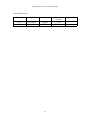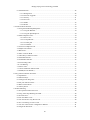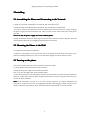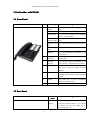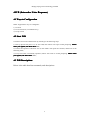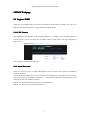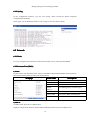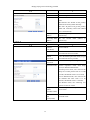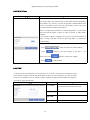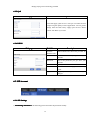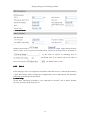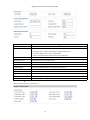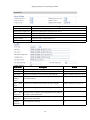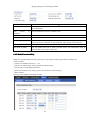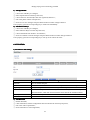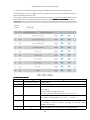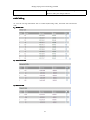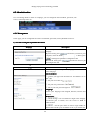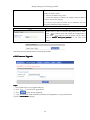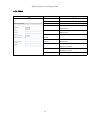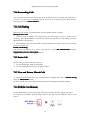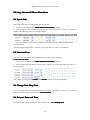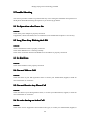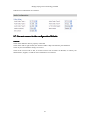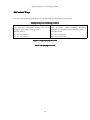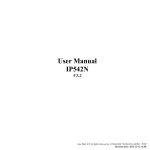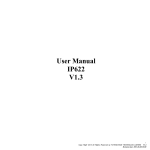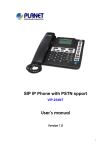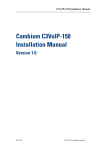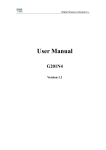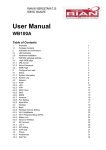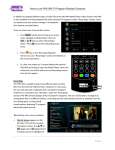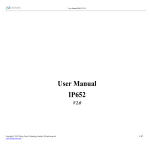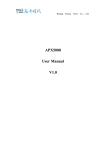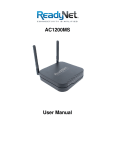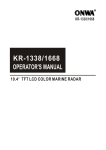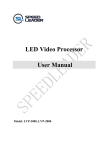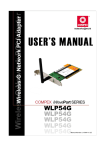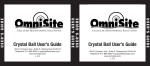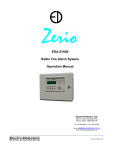Download User Manual - Mondo Plast
Transcript
User Manual IP601 1 V1. V1.1 I Beijing Flying Voice Technology Limited Reversion Records Version Date Author V1.0 V1.1 2012-08-13 2012-12-06 Maylin Maylin II Firmware Version V2.0 V2.0 Applicability Beijing Flying Voice Technology Limited 1 Introduction.................................................................................................................................... 1 1.1 Thanks for Purchasing IP601.............................................................................................. 1 1.2 Package Contents.................................................................................................................1 2 Installing.........................................................................................................................................2 2.1 Assembling the Phone and Connecting to the Network...................................................... 2 2.2 Mounting the Phone to the Wall.......................................................................................... 2 2.3 Turning on the phone...........................................................................................................2 3 Get familiar with IP 601................................................................................................................. 3 3.1 Front Panel.......................................................................................................................... 3 3.2 Rear Panel............................................................................................................................3 3.3 LED Introduction.................................................................................................................4 4 IVR (Interactive Voice Response).................................................................................................. 5 4.1 Ways to Configuration.........................................................................................................5 4.2 Start IVR..............................................................................................................................5 4.3 IVR Descriptions................................................................................................................. 5 4.4 Notice.................................................................................................................................. 8 5 IP601 Webpage...............................................................................................................................9 5.1 Login to WEB......................................................................................................................9 5.1.1 URL Format..............................................................................................................9 5.1.2 About Password........................................................................................................ 9 5.2 WEB Interface Introduction.............................................................................................. 10 6 Configuration from WEB............................................................................................................. 11 6.1 Status................................................................................................................................. 11 6.1.1 Basic....................................................................................................................... 11 6.1.2 Syslog..................................................................................................................... 12 6.2 Network............................................................................................................................. 12 6.2.1 Basic....................................................................................................................... 12 6.2.2 Internet Port(WAN)................................................................................................ 12 6.2.3 MAC Clone............................................................................................................ 13 6.2.4 VPN........................................................................................................................ 14 6.2.5 QoS......................................................................................................................... 14 6.2.6 DDNS..................................................................................................................... 15 6.3 SIP Account....................................................................................................................... 15 6.3.1 SIP Settings.............................................................................................................15 6.3.2 Line 1...................................................................................................................16 6.4 Phone................................................................................................................................. 19 6.4.1 Preference............................................................................................................... 19 6.4.2 Multi-Functional Key............................................................................................. 22 6.4.3 Dial Rule.................................................................................................................23 6.4.4 Phonebook.............................................................................................................. 25 6.4.5 Call Log.................................................................................................................. 27 III Beijing Flying Voice Technology Limited 6.5 Administration................................................................................................................... 28 6.5.1 Management........................................................................................................... 28 6.5.2 Firmware Upgrade..................................................................................................30 6.5.3 Security...................................................................................................................31 6.5.4 Provision.................................................................................................................31 6.5.5 SNMP..................................................................................................................... 32 6.5.6 TR069..................................................................................................................... 33 7 Use Basic Phone function.............................................................................................................34 7.1 Using the Handset/Speakerphone......................................................................................34 7.1.1 Using the Handset...................................................................................................34 6.1.2 Using the Speakerphone......................................................................................... 34 7.2 Make Telephone Call.........................................................................................................34 7.2.1 Place a call..............................................................................................................34 7.2.2 Use Speed Dial....................................................................................................... 34 7.2.3 Use Dial plan.......................................................................................................... 34 7.2.4 Use Hotline.............................................................................................................34 7.3 Answer a Telephone Call................................................................................................... 35 7.4 Adjust Call Volume............................................................................................................35 7.5 Black List.......................................................................................................................... 35 7.6 Place a Call on Hold.......................................................................................................... 36 7.7 Three Way Conference Calls............................................................................................. 36 7.8 Attended Transfer.............................................................................................................. 36 7.9 Unattended Transfer.......................................................................................................... 36 7.10 Forwarding Calls............................................................................................................. 37 7.11 Call Waiting..................................................................................................................... 37 7.12 End a Call........................................................................................................................ 37 7.13 View and Return Missed Calls........................................................................................ 37 7.14 DND(Do Not Disturb)..................................................................................................... 37 8 Using Advanced Phone Functions................................................................................................38 8.1 Speed dials.........................................................................................................................38 8.2 Shortcut Keys.................................................................................................................... 38 8.3 Change Your Ring Tone.....................................................................................................38 8.4 Set your Date and Time..................................................................................................... 38 8.5 Reboot Your Phone............................................................................................................39 8.6 Factory Reset..................................................................................................................... 39 9 Trouble Shooting.......................................................................................................................... 40 9.1 No Operation after Power On............................................................................................40 9.2 Long Time Stop Blinking the LED....................................................................................40 9.3 No Dial Tone..................................................................................................................... 40 9.4 Can not Make a Call.......................................................................................................... 40 9.5 Can not Receive Any Phone Call...................................................................................... 40 9.6 No voice during an Active Call......................................................................................... 40 9.7 Can not connect to the configuration Website................................................................... 41 9.8 Forget the Password...........................................................................................................41 IV Beijing Flying Voice Technology Limited 10 Contact Ways..............................................................................................................................42 V Beijing Flying Voice Technology Limited 1 Introduction 1.1 Thanks for Purchasing IP601 Thank you for purchasing IP601. The IP601 which has one line is a full-featured VOIP (Voice over Internet protocol) phone that provides voice communication over IP network. This phone functions not only much like a traditional phone, allowing to place and receive calls and enjoy other features that traditional phone has, but also it owns many data services which you could not expect from traditional telephone. The IP601 provides Power over Ethernet(PoE) and one Ethernet port for connecting another device to the local area network. This guide will help you easily use the various features and services available on your phone. 1.2 Package Contents Your Package includes the following: ◆ One IP601(with PoE) IP Phone Unit ◆ Handset and handset cord ◆ One universal power adapter ◆ One Ethernet cable ◆ Wall-mounting screw pack If the above device or accessory is damaged or lost, please contact with your reseller for replacement. 1 Beijing Flying Voice Technology Limited 2 Installing 2.1 Assembling the Phone and Connecting to the Network 1) Plug one end of the coiled phone cord into the left of the phone base. 2) Plug the other end of the handset cord into the jack at the button of the handset. 3) If you are using an external power source, push the power cord into the power supply, and plug the power supply into the phone base unit. Then you will see the LED at the back of the phone turns red. Note: Use only the power supply that came with the phone. 4) Plug the Ethernet cable into Internet port in the rear side of the base station. Plug the other end of the Ethernet cable into your already prepared network connection. 2.2 Mounting the Phone to the Wall 1) Complete the assembly introductions. 2) Attach two appropriate screws to the wall. Leave 1/4 distance from the wall. This allows you to slide the mounting brackets on to the screws. Push down slightly to lock the phone in place. 2.3 Turning on the phone This section assumes that the correct connections have been made. 1) Check whether the Internet port is well connected. 2) Plug the AC power adapter into the electrical outlet. Note: Use only the adapter that comes with the phone. 3) Then the LED at the back of the phone will turn red, wait about 30 seconds, then the LED turns green for a little while and turns light red again,hook and you can hear ring tone, that means you can use the phone normally. Note: If the LED does not turn on or you can not hear ring tone, re-confirm installation and connections. If these are incorrect, try unplugging the phone and plugging it back in again. If you still don’t have the upon features, then contact your Phone Administrator or service provider. 2 Beijing Flying Voice Technology Limited 3 Get familiar with IP 601 3.1 Front Panel Front Panel NO. Part Name Description Handset top cradle For the placement of handset(Receiver end). Hook switch For hang-up and hang-off of handset. Cradle latch To prevent the handset from dropping when it is wall-mounted. Handset bottom cradle For the placement of handset(Transmitter end) Handset cord port RJ-11 jack on the left side of the IP phone. Headset wire port RJ-11 jack on the bottom of the handset. Headset To mount mouthpiece and earpiece on the single handle. 2 Multi-Functi onal Keys These keys can be used as speed dial and shortcut keys. 3 Numeric Keypad Enters numeric digits for initiating a call or for entering configuration information. 4 HOLD The hold key is used to hold the current call, press it again to release the hold function. 5 XFER The XFER key is used to transfer calls, including attended transfer and unattended transfer. 6 CONF The CONF key is used to implement conference meeting calls. 7 SPEAKER Press it to use handsfree. 1 3.2 Rear Panel Rear Panel Part Name DND Switch 3 Description The switch is used to turn on or off DND. Under the character DND is a dot. When the switch near the dot, DND is on, otherwise DND is off. Beijing Flying Voice Technology Limited LED indicator, details please refer to 3.3LED Introduction. DC 5V Power port Internet Connects to the Ethernet switch, router or Internet. 3.3 LED Introduction LED Indicator Color Status Light red Solid IP601 is power on and not registered. Green Solid IP601 is registered and line has no call. Red Blinking Red Solid Red Blinking in 10Hz 4 Description There is a new call incoming. IP601 is registered and line is in active call. IP601 is firmware upgrading. Beijing Flying Voice Technology Limited 4 IVR (Interactive Voice Response) 4.1 Ways to Configuration IP601 support three ways to configurate: 1) Use IVR 2) Use web browser (recommend way) 3) Use provision 4.2 Start IVR Customers can use the IVR function by referring to the following steps: Please 1) Pick up phone and press‘****’to start IVR, then IP601 will report sound prompting ‘Please …… enter your option, one WAN Port Port…… ……’; 2) Choose the operation code from 0 to 9, then IP601 will report the contents, details are in the following table; Please enter 3) Every time after successfully operation, IP601 will return to sound prompting ‘Please your option, one WAN Port …… ……’; 4.3 IVR Description Descriptionss Below is the table that lists commands, and descriptions: 5 Beijing Flying Voice Technology Limited 1 WAN Port Connection Type 2 WAN Port IP Address 3 WAN Port Subnet Mask 4 Gateway 5 DNS **** IP601 Start IVR choose 6 Factory Reset 7 Reboot 8 WAN Port Login 9 WEB Access Port 0 Check Status Operation Code 1 2 Contents **** 1) Pick up phone and press ‘**** ****’ to start IVR; 2) Choose ‘11’, and IP601 reports the current WAN port connection type type; Please enter password #’ if 3) Prompt ‘Please password’, user need to input password with end char ‘# user want to configuration WAN port connection type; ◆The password in IVR is same as the one of WEB login, user can use phone keypad to enter password directly, and the matching table is in 4.4 Notice Notice. admin ◆ For example: WEB login password is ‘admin admin’, so password in IVR is ‘admin’ too, user input '23646' to access and then configuration WAN connection port. operation successful 4) Report ‘operation successful’ if password is right; #'; 5) Choose the new WAN port connection type from1.DHCP and 2.Static,end with '# 6) Report 'operation successful', this means user make the changes successfully, and Please enter your option, one WAN then IP601 will return to sound prompting 'Please Port ……'. ◆ Note Note: add '##'to assume after input password and select new WAN port connection type. *'. ◆If you want to quit by the wayside, press '* **** 1) Pick up phone and press '**** ****'to start IVR; 2) Choose '22',and IP601 reports current WAN Port IP Address Address; #'; 3) Input the new WAN port IP address and with the end char '# * . 192*168*20*168 ◆ Using '*' to replace '.', user can input to set the new IP address 192.168.20.168 192.168.20.168. 6 Beijing Flying Voice Technology Limited ◆Press '##' key to indicate that you have finished. operation successful 4) Report 'operation successful' if user operation properly. ** Note Note: If you want to quit by the wayside, press'** **'. 3 **** 1) Pick up phone and press'**** ****'to start IVR; 2) Choose '33', and IP601 reports WAN port subnet mask mask; #'; 3) Input a new WAN port subnet mask and with the end char '# ◆Using '**' to replace '.', user can input 255*255*255*0 to set the new WAN port subnet mask 255.255.255.0 ◆Press '##' key to indicate that you have finished. operation successful 4) Report 'operation successful' if user operation properly; ** Note: If you want quit by the wayside,press '** **'. 4 **** 1) Pick up phone and press'**** ****'to start IVR; 4 2) Choose '4', and IP601 report current gateway gateway; 3) Input the new gateway and with the end char '#'; ◆ Using '**' to replace '..', user can input 192*168*20*1 to set the new gateway 192.168.20.1 192.168.20.1. ◆Press '##' key to indicate that you have finished. operation successful 4) Report 'operation successful' if user operation properly. ** Note: If you want quit by the wayside, press '** **'. 5 **** Pick up phone and press'**** ****'to start IVR; 2) Choose '55', and IP601 reports current DNS DNS; 3) Input the new DNS and with the end char '#'; ◆ Using '**' to replace '..', user can input 192*168*20*1 to set the new DNS 192.168.20.1 192.168.20.1. ◆Press '##' key to indicate that you have finished. operation successful 4) Report 'operation successful' if user operation properly. ** Note: If you want to quit by the wayside,press'** **'. 6 **** Pick up phone and press '**** ****' to start IVR; Factory reset 2) Choose '66', and IP601 reports 'Factory reset'; Please enter password 3) Prompt 'Please password', the method of inputting password is the same as operation 1; *' ◆If you want to quit by the wayside,press '* operation successful 4) Prompt 'operation successful' if password is right and then IP601 will be factory setting; 5) Press '7' reboot to make changes effective. 7 **** 1) Pick up phone and press '**** ****' to start IVR; 7 Reboot 2) Choose '7', and IP601 reports 'Reboot Reboot'; Please enter password 3) Prompt 'Please password', the method of inputting password is same as operation 1; 4) IP601 will reboot if password is right and operation is properly. *'. ◆If you want to quit by the way side,press '* 8 **** 1) Pick up phone and press '**** ****' to start IVR; WAN Port Login 2) Choose '88', and IP601 reports 'WAN Login'; 3) Prompt 'Please enter password password', the method of inputting password is same as 7 Beijing Flying Voice Technology Limited operation 1; *'. ◆If you want to quit by the way side,press '* Operation successful 4) Report 'Operation successful' if user operation properly. 1enable 2disable #'; 5) Prompt '1enable 2disable', choose 1 or 2, and with confirm char '# 6) Report 'operation successful' if user operation properly. 9 **** 1) Pick up phone and press '**** ****' to start IVR; WEB Access Port 2) Choose '9', and IP601 report s 'WEB Port'; Please enter password 3) Prompt 'Please password', the method of inputting password is same as operation 1; operation successful 4) Report 'operation successful' if user operation properly; 5) Report the current WEB Access Port Port; WEB access port #'; 6) Set the new and with end char '# 7) Report 'operation successful successful' if user operation properly. 0 **** 1) Pick up phone and press '**** ****' to start IVR; Firmware version 2) Choose '00', and IP601 report current 'Firmware version''. 4.4 Notice ◆ In Voice Menu, press *(star) to return to up level menu. ◆ If any changes made in the IP assignment mode, please reboot the IP601 to take the settings into effect. *' to represent ‘.’ and add '# #' to finish inputting, ◆ When enter IP address or subnet mask, input '* 192*168*1*11# for example, to enter the IP address 192.168.1.11 by keypad, press these keys:192*168*1*11# 192*168*1*11#. ◆ You can enter the password by phone keypad, the matching table between number and letters as follows: ♦ To input: A,B,C,a,b,c------press '2'; ♦ To input: D,E,F,d,e,f------press '3'; ♦ To input: G,H,I,g,h,i------press '4'; ♦ To input: J,K,L,j,k,l------press '5'; ♦ To input: M,N,O,m,n,o------press '6'; ♦ To input: P,Q,R,S,p,q,r,s------press '7'; ♦ To input: T,U,V,t,u,v------press '8'; ♦ To input: W,X,Y,Z,w,x,y,z------press '9'; ♦ To input all other characters in the administration password------press '0'. ◆ Press '##'(pound) key to indicate that you have finished entering the IP address or subnet mask or other settings. ◆ When assigning IP address in Static IP mode, customer must set IP address, subnet mask and default gateway. If in DHCP mode, please make sure that DHCP Server is available in your exiting broadband connection to which WAN port of IP601 is connected. 8 Beijing Flying Voice Technology Limited 5 IP601 Webpage 5.1 Login to WEB IP601 has an embedded Web server that will respond to HTTP get/post requests. User can use a Web browser like Microsoft's IE to login and then configure IP601. 5.1.1 URL Format The WEB login URL format is: http://WAN IP Address, for example: if your WAN IP address is 192.168.20.199, you can just input this IP address, then you will jump to the login webpage of IP601, just as: You can get the IP address through IVR. 5.1. 5.1.22 About Password There are 2-level to access to IP601:administration level and user level, password of different levels are different. User with administration level can browse and set all configuration parameters, while user with user level can set all configuration parameters except SIP line that some parameters can not be changed, such as server address and port. Default user with administration level: the password is admin; Default user with user level: the password is user. 9 Beijing Flying Voice Technology Limited 5.2 WEB Interface Introduction Serial Number 1 Name Description Navigation bar Click navigation bar, many sub-navigation bar will appear in the place 2. 2 3 4 5 Sub-navigation bar Click sub-navigation ba to enter configuration page. Configuration title The configuration title Configuration bars The configuration bars Main information Display the firmware version, DSP version,current time, and user can change login level (mode) to return to login page by press blue Switch button. 6 Help Display the main information for configuration; user can get help from it directly. Every time making some changes, user should press the button to confirm the changes. After pressing the button, the red will appear to notice user to reboot. To cancel the changes. Press it to reboot IP601. 10 Beijing Flying Voice Technology Limited 6 Configuration from WEB 6. 6.11 Status User can view IP601 Basic and Syslog. It is the first page which user will see firstly after login to WEB. 6.1.1 Basic User can see the Product Information, Line Status, Net Status, VPN Status, LAN status and System Status. 11 Beijing Flying Voice Technology Limited 6.1.2 Syslog In this configuration interface, you can view Syslog, which records the IP601's important configuration information. In this page, you can Refresh/Clear/Save your syslog by click the relative button. 6.2 Network 6.2.1 Basic User can configurate the parameters of Internet Port, MAC Clone, VPN, QoS and DDNS. 6.2.2 Internet Port(WAN) 1) Static: In static mode, user should fill in the values of IP Address,Subnet Mask,Default Gateway,Primary DNS and Secondary DNS got from your administration. Webpage Field Name Description Internet port Choose Static IP IP Address The IP address of Internet port Subnet Mask The subnet mask of Internet port Default Gateway The default gateway of Internet port DNS Mode No chosen option Primary DNS The primary DNS of Internet port Secondary DNS The second DNS of Internet port 2) DHCP: In DHCP mode, IP phone is a DHCP client. IP phone will get the IP Address, Subnet Mask and Default Gateway from the DHCP server. 12 Beijing Flying Voice Technology Limited Webpage Field Name Description Internet Port Choose DHCP DHCP Renew Renew the phone's IP address DNS Mode Choose DNS mode from Manual and Auto. ♦In Manual: user should set the primary DNS and secondary DNS manually. ♦In Auto: IP phone will get the primary DNS and secondary DNS from DHCP server automatically. Primary address DNS Set the primary manual-way. DNS address in Secondary DNS address Set the second manual-way. DNS address in 3) PPPoE: Webpage Field Name 13 Description Internet Port(WAN) Choose PPPoE PPPoE Account Fill in the PPPoE account which you get from Internet Service Provider. PPPoE Password Fill in the PPPoE password which you get from Internet Service provider. Confirm Password Fill in the PPPoE password again Operation mode Choose Operation mode from Keep Alive,On Demand and Manual. ♦In Keep Alive mode, user need set the 'keep alive redial period' from 0 to 3600 seconds, the default value is 60 seconds; ♦In On Demand mode, user need set the 'on demand idle time' from 0 to 60 minutes, the default value is 5 minutes. ♦In Manual mode, the following two options are not for chosen. Keep Alive Redial Period(0-3600s) Set the keep alive redial period in 'Keep Alive' mode. On Demand Idle Time(0-60m) Set the on demand idle time in 'On Demand' mode. Beijing Flying Voice Technology Limited 6.2.3 MAC Clone Webpage Description MAC is the hardware address of network equipment. Sometimes network providers may bind network account with network equipment's MAC address. So you may not pass the provider's authentication when you use a new IP601. In this case, you can use MAC clone to copy your PC's MAC address to IP601's Internet port. MAC is an important parameter for network equipments, so you should make sure that the MAC is right, in order to prevent to make IP601 unusable. You can login in IP601's webpage via PC port if you are incautious to make it wrong. And then clone the right right MAC or resume the default settings. Enable MAC address clone; ① Press button to get the PC's MAC address; ② Press button to save your change; if you won't MAC clone, press ③ Press use button to cancel your change; to reboot IP601. 2.4 VPN 6. 6.2.4 A Virtual Private Network(VPN) is the extension of a private network that encompasses links across shared or public networks like the Internet.In short, by VPN technology, you can send data between two computers across a shared or public network in manner that emulates the properties of a point-to -point private link. Webpage Field Name Description If or not enable VPN. And user can choose the VPN mode from PPTP and L2TP. VPN server IP address The user name for authentication. Password for authentication. 14 Beijing Flying Voice Technology Limited 2.5 QoS 6. 6.2.5 Webpage Description Some ISP supply QoS services. The QoS can make the best of improving the quality of Voice application. You can get the settings from the ISP if they supply QoS services. Please connect with them if you need. 2.6 DDNS 6. 6.2.6 Webpage Field Name Description Dynamic DNS Provider Enable DDNS and choose the provider for it. Account Fill in the account you get from your provider. Password Fill in the password you get from your provider. DDNS Fill in your DDNS domain or IP address . Status Reflect if the DDNS upgrade successfully or not. Apply/Cancel Apply your changes. 6.3 SIP Account 6.3.1 SIP Settings 1) SIP Settings Parameters Parameters: the following picture describes the parameters briefly. 15 changes or cancel your Beijing Flying Voice Technology Limited 2) NAT Traversal Enable NAT traversal in , IP601 support STUN traversal, choose 'STUN' if you want traverse NAT/Firewall. And fill in the STUN Server IP address in , set the value of interval of refreshing NAT in , the default value is 60 seconds and set the value of STUN server port in ,the default value is 3478. 6.3.2 Line 1 In this webpage, users can configure the information about SIP account 1, including the following 4 parts: Basic Setup, Audio Configuration, Supplementary Service Subscription and Advanced. Following are the descriptions about these. 1) Basic Setup Set the basic information provided by your VOIP Service Provider, such as Phone Number, Account, password, SIP proxy and so on. 16 Beijing Flying Voice Technology Limited Field Name Description Line Enable If or not enable Line 1 Peer To Peer If or not enable Peer To Peer ♦ If enable, line 1 will not send register request to SIP server; ♦ In System Status, line 1 status is Registered; ♦ Line 1 can make calls out, but others can not call line1. Proxy Server Fill in the IP address of your SIP server. Outbound Server Outbound Proxy IP or domain name. Backup Outbound Server Backup outbound server IP or domain name. Proxy port The value of Proxy Port, the default value is 5060. Outbound Port The value of Outbound Port, the default value is 5060. Backup Outbound Port The value of Backup Outbound Port, the default value is 5060. Display Name The number will display in callee. Phone Number The number provided by SIP Proxy. Account SIP Account provided by SIP Proxy. Password SIP password provided by SIP Proxy. 2) Audio Configuration Select the audio Codec you want to use. 17 Beijing Flying Voice Technology Limited Field Name Description Audio Codec Type 1 Choose the audio codec type from G.711A,G.711U,G.722,G.729 and G.723 Audio Codec Type 2 Choose the audio codec type from G.711A,G.711U,G.722,G.729 and G.723 Audio Codec Type 3 Choose the audio codec type from G.711A,G.711U,G.722,G.729 and G.723 Audio Codec Type 4 Choose the audio codec type from G.711A,G.711U,G.722,G.729 and G.723 Audio Codec Type 5 Choose the audio codec type from G.711A,G.711U,G.722,G.729 and G.723 G.723 Coding Speed Choose the speed of G.723 from 5.3kbps and 6.3kbps. Packet Cycle(ms) The RTP packet cycle time, the default value is 20ms. Silence Supp If or not enable silence. Echo Cancel If or not enable echo cancel. 3) Supplementary Service Subscription Field Name Description Call Waiting If or not enable call waiting Hot Line Fill in the hotline number. If you have set it ,when you pick your phone up, IP601 will dial out the hotline number automatically. MWI Enable If or not enable MWI(message waiting indicate), if you want to use mailbox, please enable it. Voice Mailbox Numbers Fill in the mailbox's feature code provided by your server, for example, in Elatix the code is *97 . 4) Advanced Field Name Description Domain Name Type If or not use domain name in the SIP URI. Carry Port Information If or not carry Port information in the SIP URI. 18 Beijing Flying Voice Technology Limited Signal Port The local port of SIP protocol, default value is 5060. DTMF Type Choose the DTMF type from In-band,RFC2833 and SIP Info. RFC2833 Payload(>=96) User can use the default setting. Register Intervals(sec) The interval between two normal Register messages. You can use the default setting. Refresh RTP Port Set the port to send RTP. IP phone will select one idle port for RTP if you set '0', otherwise use the value user set. Cancel Message Enable When you set enable, an unregistered message will be sent before registration, while you set disable, unregistered message will not be sent before registration. You should set the option for different Proxy. Session Time(sec) The interval time between two sessions. You can use the default value. Refresh Refresher Choose refresher from UAC and UAS. Prack Enable If or not enable Prack. SIP OPTIONS Enable If this option is enabled, IP601 will sent SIP-PING to server periodically instead of sending hello packet. The send interval is Keep-alive interval. Keep-alive Interval(10-60s) The interval that IP601 will send an empty packet to Proxy. Anonymous Call If or not enable anonymous call. Anonymous Call Block If or not enable anonymous call block. Proxy DNS Type Set the proxy DNS type from A Type and DNS SRV. Use OB Proxy In Dialog If or not use OB proxy in dialog. VPN If or not enable VPN. 6.4 Phone In this webpage, user can configure IP601's preference, Multi-Functional Key, Dial Rule,Phonebook and Call Log. 6.4.1 Preference 1) Preference 19 Beijing Flying Voice Technology Limited Field Name Description Handset Input Gain Adjust the handset input gain from 0 to 7. Speakerphone Input Gain Adjust the speakerphone input gain from 0 to 7. Handset Volume Adjust the output gain from 0 to 7. Speaker Volume Adjust the speaker volume from 0 to 7. Ringer Volume Adjust the ringer volume from 0 to 7. Speakerphone Mic Boost If or not enable speakerphone mic boost. 2) Regional Field Name Description Default Tone Type Choose tone type from Custom, China, Us, India and so on. Custom Dial Tone Played when prompting the user to enter a phone number. 350@-19,440@-19;30(*/0/1+2) Busy Tone Played when a IP601 is received for an outbound call. 480@-19,620@-19;30(.5/.5/1+2) Off Hook Waiting Tone Played when the subscriber does not place the handset on 480@-19,620@-19;*(.25/.25/1+2 the cradle properly. ) Ring Tone Back Played for an outbound call when the far end is ringing. 440@-19,480@-19,*(2/4/1+2) Call Waiting Tone Special dial done played when call waiting is activated. 440@-19;*(.3/10/1) Min Jitter Delay(ms) The Min value of IP601's jitter delay,IP601's jitter delay is 0 an adaptive jitter mechanism. Max Jitter Delay(ms) The Max value of IP601's jitter delay, IP601's jitter is an 80 adaptive jitter mechanism. Ringing Time(sec) How long IP601 will ring. 60 3) Call Forward 20 Beijing Flying Voice Technology Limited Webpage/Field Name Features Call Forward Description All Forward If or not enable all forward. Busy Forward If or not enable busy forward. No Answer Forward If or not enable no answer forward. All Forward Set the target phone number for all forward. Busy Forward Set the target phone number for busy forward. No Answer Forward Set the target phone number for no answer forward. No Answer Timeout The seconds to delay forwarding calls, if there is no answer at your phone. Cfwd All On Code The feature code of enabling all forward provided by your SIP provider. Cfwd All Off Code The feature code of disabling all forward provided by your SIP provider. Feature Code Cfwd Busy On Code The feature code of enabling busy forward provided by your SIP provider. Cfwd Busy Off Code The feature code of disabling busy forward provided by your SIP provider. Cfwd No Ans On Code The feature code of enabling no answer forward provided by your SIP provider. Cfwd No Ans Off Code The feature code of disabling no answer forward provided by your SIP provider. DND On Code The feature code of enabling DND. DND Off Code The feature code of disabling DND. 4) Miscellaneous 21 Beijing Flying Voice Technology Limited Field Name Description Auto Answer Auto Answer CallINFO If or not enable auto answer. If enable, IP601 will automatically answer all incoming calls immediately. by If or not enable auto answer in CallINFO way. Dial Time Out How long IP601 will sound dial out tone when IP601 dial numbers. Call Immediately Key Choose call immediately key from * or #. ICMP Ping If or not enable ICMP Ping. If enable this option, IP601 will ping the SIP Server every interval time, otherwise, it will send 'hello' empty packet to the SIP Sever. Preferred Audio Device Choose preferred audio device from handsfree and headset. Auto Hook on Mode If or not enable auto hook on mode. If enable, IP601 will automatically hook on when the other side speaker end the call. 6.4.2 Multi-Functional Key IP601 have 20 multi-functional keys, these keys can be used for making speed dial and change the value of volume. ①Choose one EXP Key from key 1…20; ②Choose one function type from speed dial and shortcut keys; ③Set the other corresponding parameters; ④Press Save button to save changes, press cancel button to cancel changes; ⑤Reboot IP601. Blowing is the webpage and setting example: 22 Beijing Flying Voice Technology Limited 1) Add Speed Dial ① Choose one EXP Key to configure; ② Select Speed Dial from the drop down list; ③ Choose the Line from auto(the first line registered) and line 1; ④ Fill in the phone number in Expansion; ⑤ Press Save to save changes and press Reboot button to make changes effective. If set properly, press the corresponding key to make call immediately. 2) Add Shortcut Keys ① Choose one EXP Key to configure; ② Select Shortcut Keys from the drop down list; ③ Choose the Mode from Volume+ and Volume-; ④ Press Save button to submit changes and press Reboot button to make changes effective. If set properly, press the corresponding key to turn up or turn down the value. 6.4.3 Dial Rule 1) Parameters and Settings Field Name Description Dial Plan If or not enable dial plan. Line Choose the call mode from line1. Fill in the sequence used to match input number. Digit Map The syntactic, please refer to the following Dial Plan Syntactic. Action Choose the dial plan mode from Deny and Dial out. Deny means IP601 reject the matched number, while dial out means IP601 allow dial out the matched number. Move Up Press it to move up. Move Down Press it to move down.. 2) ① ② ③ ④ Add Dial Plan Enable Dial Plan; Click Add button, and the configuration table will be like the nearest upon picture; Fill in the value of parameters; Press OK button to end configuration; 23 Beijing Flying Voice Technology Limited ⑤ Press Save to submit the changes and press Reboot button to make the changes effective. The following picture is an example of the use of dial plan. You can set your IP phone like this to check if its dial plan function well. If set properly, take No.1in the following picture for example, you dial #56#, the IP phone's output will be 23%5623%, since IP601 don't have LCD,you can use Hammer or Wireshark to check . 3) Dial Plan Syntactic No. String Description 1 0123456789*# 2 x 3 [sequence] To match one character from one sequence. For example: ♦ [0-9]: match one digit from 0 to 9; ♦ [23-5*]: match one character from 2 or 3 or 4 or 5 or *. 4 x. Match to x, xx, xxx and so on. For example: '01.'can match '0', '01', '011',......'0111111....'. 5 <dialed:substituted> 6 x,y Legal numbers Lowercase letter x stands for on legal character. Replace dialed with substituted. For example: <#:23%>xx<#:23%>, the input is #56#, the output should be 23%5623%. Make outside dial tone after dialing 'x', stop until dialing 'y'. 24 Beijing Flying Voice Technology Limited For example<5,:><:241333>8101, the input is 58101 and the output will be 2413338101. What more, IP601 will make out line dial tone after dialing '5', stop until dialing character '8'. 7 T Set the delayed time. For example: '<9:111>T2'means IP601 will dial out the matched number '111' after 2 seconds ignoring the dial time. 6.4.4 Phonebook 1) Phonebook Webpage Field Name Description Name Input the name. Number Input the phone number. Ring Choose different ring . OK/Cancel Submit or cancel your change. picture1 Steps: Add one phonebook: ① Click Add button, and the configuration table will be like picture1; ② Fill in the value of parameters; ③ Press OK button to submit your change or press cancel button to cancel your change, then press reboot button to make your change effective. Edit one phonebook: ① Choose one phone book; ② Click Edit button, and the configuration table like picture3 will appear; ③ Change the value of parameters; ④ Press OK button to end configuration; ⑤ Press Save button to save your change and reboot the phone. picture 2 picture3 25 Beijing Flying Voice Technology Limited Delete one phonebook: ① Choose one phonebook; ② Click Delete button to delete the phone book; ③ Press Save button to submit your change and reboot the phone to make your change effective. Move one phonebook to blacklist: ① Choose one phonebook; ② Click Move to Blacklist button, then number you choose will be deleted from the phone book list and be moved to blacklist. ③ Press Save button to submit your change and press reboot to make your change effective. Picture4 Picture5 2) Blacklist Webpage Field Name Name Number Description Input the name. Input the number. picture1 Steps: Add one Blacklist: ① Click Add button, then the configuration table like picture1 will appear; ② Fill in the value of parameters; ③ Press OK button to end configuration; ④ Press save button to submit change and reboot IP601 to make your change effective. Edit one Blacklist: ① Choose one blacklist; ② Click Edit button, and the configuration table like picture3 will appear; ③ Change the value of parameters; ④ Press OK button to end edit and press save to submit your change and reboot IP601. Delete one Blacklist: ① Choose one blacklist; ② Click Delete button to delete the blacklist; ③ Press Save button to submit your change and reboot the phone to make your change effective. Move one blacklist to phonebook: ① Choose one blacklist; ② Click move to phonebook button to move the blacklist to the phonebook. picture2 picture3 picture4 picture5 26 Beijing Flying Voice Technology Limited ③ Press Save button to submit your change and reboot the phone to make your change effective. 6.4.5 Call Log To view the call log information such as redial list(incoming calls), answered calls and missed calls. 1)Redial Redial List 2) Answered Calls 3) Missed Calls 27 Beijing Flying Voice Technology Limited 6.5 Administration User can manage IP601 in these six webpage; you can configurate the Time/Date, password, web access, system log and so on. 6.5.1 Management In this page, you can configurate the value of Time/Date, password, Factory Defaults and so on. 1) Save File Config File Upload&&Download Webpage Description User can upload and download configuration file in the webpage. ♦Upload: firstly press and choose your file in your computer, when the blank is filled, press and begin to upload the configuration file. ♦Download: firstly press and choose where to put the configuration file. 2) Administrator Settings Webpage Description User can change IP601's password,language and Web Access in this webpage. Password Reset: ① Choose your type from Normal User and Admin User in ; ② Set your user name in ③ Set your new password in ; ; ④ Fill in your new password again in . Language: Choose your language from English, Russian, Finnish and Spanish. Web Access: ① : if or not enable user login in the webpage via Internet port. If enable, user can access to WEB to administration. ② : Set the port which is used to login WEB via Internet Port and PC port, the default is 80, if you enable this, 28 Beijing Flying Voice Technology Limited you must add :80 in the URL. ③ : Set the Web Idle timeout time. The webpage can be logged out after WEb Idle Timeout without any operation. 3) Time/Date Setting Webpage Field Name Current Time Display the current time. NTP Settings Choose NTP Primary Sever picture1 Description NTP Fill in the primary NTP server IP address or Domain name. Secondary NTP Server Fill in the secondary NTP sever IP address or Domain name. NTP synchronizatio n(1-1440m) The synchronization period with NTP, fill in the blank from 1 to 1440 minute, the default value is 60 minutes. Daylight Saving Time If or not enable Daylight Saving Time. Steps: ① Enable Daylight Saving Time; ② Set value of offset, just like picture2; ③ Set Starting Month/ Week/Day/Hour in Start Month/Start Day of Week Last in Month/Start Hour of Day Day, analogously, set stop Month/Week/Day/Hour in Stop Month/Stop Day of Week Last in Month/Stop Day of Week/Stop Hour of Day Day, picture2 just like in picture2. ④ Press Save button to save your changes and press Reboot button to activate the changes. 4) System Log Setting Webpage picture1 picture2 Field Name Description Syslog Enable If or not enable system log. Syslog level Choose log level from Info and Debug. Debug has priority to Info, the higher priority, the more information in syslog. IP601 support local and remote Syslog. In local: ① Disable Remote Syslog, and choose one system log level, just like in picture1. ② Press Save button to save and press Reboot button to activate changes. ③ User can view syslog in Status/Syslog webpage. In remote: 29 Beijing Flying Voice Technology Limited ① Enable Remote Syslog, and fill in Remote Syslog Server IP address or domain name; ② Choose one kind of Log Level; ③ Press Save button to submit your changes and press Reboot button to activate the changes. ④ User can view syslog in remote server, and he/she can view the syslog in Status/Syslog webpage,too. 5) Packet Trace Webpage Description Pcaket Trace is used to crash the data packet sent by users. Click button to start, and refresh the webpage until it stops, click button to save the packet you got. Please refer to Packet Trace_User_Manua Trace_User_Manual if you want more details. 6) Factory Defaults Press Reset Factory Defaults button to make IP601 default. 6.5.2 Firmware Upgrade Steps : ① Set Upgrade Types to be Upgrade Software; ② Press to browser the upgrade file; ③ Press button to start upgrading; ④ Login web and then check the firmware whether well upgraded by viewing the firmware version in Status/Basic webpage. 30 Beijing Flying Voice Technology Limited 6.5.3 Security Webpage picture1 Field Name Description TR069 CA Certificate The CA certificate file of TR069. TR069 Client Certificate The Client certificate file of TR069. TR069 Private Key The Private Key file of TR069. Provision CA Certificate The CA certificate file of provision. Provision Certificate The Client provision. Client Provision Private Key Certificate file of The Private Key file of provision. User can upload cert files for TR069 and Provision as follows: ① Choose one File Type from , like picture1; ② Press to browser file; picture2 ③ Press to start upgrading. Picture2 is the webpage which all provision files have been well loaded. 6.5.4 Provision 1) Provisioning allow IP601 to realize auto-upgrading and auto-configurating. 2) IP601 supports 3 ways to provision: TFTP, HTTP and HTTPS. ♦ Before testing or using TFTP, user should have TFTP Server and upgrading file and configuration file. ♦ Before testing or using HTTP, user should have HTTP server and upgrading file and configuration file. ♦ Before testing and using HTTPS, user should have HTTPS Server and upgrading file and configuration file. What's more, user should have CA Certificate(should be the same as HTTPS Server's) and Client Certificate file and Private Key file. 3) User can uploading CA Certificate file and Client Certificate file and Private Key file in Equipment Management/Cert Manage page. 31 Beijing Flying Voice Technology Limited 4) Details please refer to document Provision_User_Manual_en_v1.4.doc. Webpage Field Name Description Provision Enable If or not enable provision. Resync On Reset If or not enable resync Resync Random Delay(sec) Set the maximum delay for request the synchronization file. Resync Period(sec) Set the period time for resync,default is 3600s. Resync Error Retry Delay(sec) If the last resync was failure, IP601 will retry resync after the 'Resync Error Retry Delay' time,default is 3600s. Forced Resync Delay(sec) If it's time to resync, but IP601 is busy now,in this case ,IP601 will wait for a period time, the longest is 14400s, when the time is over, IP601 will forced to resync. Option 66 If or not enable option 66. Config Name File Fill in the configuration file name. Configuration File Name is used for IN-house provision mode only. When use TFTP with option 66 to realize provisioning, user must input right configuration file name in IP601's webpage. Profile Rule Fill in the URL of your configuration file. Upgrade Enable If or not enable Upgrade. Upgrade Error Retry Delay(sec) Set the time to retry upgrade, effective when the last upgrade was failure. Upgrade Rule Fill in the URL of upgrade file. 6.5.5 SNMP Webpage Field Name Description SNMP Service If or not enable SNMP. Trap Server Address Fill in the IP address or domain of trap server. Read Name Community A string, it is used an express password between management process and the agent process. Write Name Community A string, it is used an express password between management process and the agent process. Trap Community The community code in Trap. Trap interval(sec) The interval period between traps. 32 period Beijing Flying Voice Technology Limited 6.5.6 TR069 Webpage Field Name Description TR069 Enable If or not enable TR069. CWMP Enable If or not enable CWMP. ACS URL The URL of TR069 server. User Name The IP601's user name for connecting to TR069 server. Password The IP601's password for connecting to TR069 server. Periodic Enable Inform If or not enable periodic inform. Periodic Interval Inform The interval to send information to TR069 server. User Name The TR069 server's user name for connecting to IP601. Password The TR069 server's connecting to IP601. SSL Key Fill in SSL key. 33 password for Beijing Flying Voice Technology Limited 7 Use Basic Phone function 7.1 Using the Handset/Speakerphone 7.1.1 Using the Handset To place and answer calls using the handset, simply lift the handset. 6.1.2 Using the Speakerphone To place and answer calls using the speaker, press the speaker button. 7.2 Make Telephone Call 7.2.1 Place a call You can place a call by: 1) Lifting the handset and dialing phone number, followed by the # or wait 5 seconds, IP601 will dial out the phone number; 2) Press the speaker button and dial phone number, followed by the # or wait 5 seconds, IP601 will dial out the phone number. 7.2.2 Use Speed Dial Configurate one Multi-Function Key to speed dial according to the prompt, then press the Multi-Function Key corresponding to speed dial to make call immediately. 7.2.3 Use Dial plan 1) Open Phone/Dial Plan webpage; 2) Add one dial plan, user can refer to 6.4.3 Dial Rule; Use dial plan to make a call: Dial the phone according to one dial plan. 7.2.4 Use Hotline Add the hotline from SIP Account/Line1 webpage, Supplementary Service Subscription column,below is one example: Open SIP Account/Account 1 webpage, Supplementary Service Subscription column; 34 Beijing Flying Voice Technology Limited Fill in the hotline number, user can also add the delayed time. Example 1: set the hotline number is 515. Example 2: set the hotline number is 516, and the delayed time is 3 seconds. If user has set properly, every time he picks up the handset or press speaker button, IP601 will dial the number at once; if user has set delay time, after he picked up the phone for delay time, IP601 will dial the number. 7.3 Answer a Telephone Call When a call is incoming, the phone will ring, and the LED at the back of IP601 will blinking . You can receive the call by: ① Press the speakerphone; ② Lift the handset; ③ Auto-answer: if auto-answer is enabled, IP601 will answer the phone automatically when there is a call incoming. User can enable auto-answer in Phone/Preference webpage, Miscellaneous column. 7.4 Adjust Call Volume User can adjust Call Volume by using Multi-Functional Key, the steps are as following: ① Choose two multi-functional key(assuming the two multi-functional keys are EXP Key4 and EXP Key5), and the following picture is the configuration webpage: ② Press Save button to save changes and reboot IP601 to make the changes effective. ③ Press Exp Key4 button to turn up volume and press Exp Key5 to turn down volume. 7.5 Black List If user add a black list, IP601 will forbid the phone number incoming. User can add a black list from the webpage. Blacklist column; ① Login on the webpage, open Phone/Phonebook webpage,Blacklist ② Refer to the 6.4.4 Phonebook to add blacklist. 35 Beijing Flying Voice Technology Limited 7.6 Place a Call on Hold When IP601 is during one active call: ① Press the hold button to put the active call on hold, then you will hear a dial tone, the remote party will hear the holding music. ② User can input the phone number to make another call; ③ Press the hold button again to release the previously Hold state and resume the bi-directional media. 7.7 Three Way Conference Calls ① To initiate a conference call, Press HOLD button during an active call and the first call is placed on hold, and you will heat a dial tone. ② Dial the second person's telephone number; ③ After the second person answers the call, press CONF button to start the conference call; all three parties will be participate in a conference call. Note: If you hang up firstly, the other two parties will be disconnected; if one party hangs up firstly, you can go on talking with the other party. 7.8 Attended Transfer You call the person to whom you are transferring the call and speaker to them before transferring the call: ① To initiate a transfer, press HOLD button during an active call. This places the first call on hold and you will hear a dial tone; ② Dial the second person's telephone number; ③ When the second person answers, you can have a private conversation with the second person without the first person hearing it; ④ To connect the call to the second person,press XFER button to complete the transfer. You will be disconnected from the call; ⑤ If you hang up during the call with the second person before pressing XFER button, the transfer is not completed, this only ends the call with the second person, and you can press HOLD button to continue the first call. 7.9 Unattended Transfer You can transfer an active call to a third party without announcement. ① To initiate an unattended(blind) transfer, press the XEFR button during an active call. The first call is placed on hold and you will hear a dial tone. ② Now dial the second person's telephone number with immediately ending char '#', IP601 will transfer phone automatically and you will be disconnected from the call. 36 Beijing Flying Voice Technology Limited 7.10 Forwarding Calls You can forward all calls, forward the calls when the phone is busy or forward calls when there is no answer. You can set call forwarding options from your PC using the IP phone Web Interface. Details please refer to 6.4.1 Preference. 7.11 Call Waiting Before use call waiting, you should enable it firstly, and the default is 'enable'. During an active call: ① If call waiting is enabled, call waiting alerts you with ringing if there is another call is incoming , press HOLD button to answer the second call with the first call holding, and press HOLD button to change again. ② If call waiting is off, new calls would be rejected and the new caller will hear busy tone when you are on another call. Enable Call Waiting: You can turn call waiting on or off by using your PC to open SIP Account/Line1 webpage, Supplementary Service Subscription column. 7.12 End a Call To end a call, you can use the following ways: ① To end a handset call, hang up the handset. ② To end a speakerphone call, press the speaker button. 7.13 View and Return Missed Calls To view a list of all missed calls, you can login IP601's webpage and search in Phone/Call Log webpage, Missed Calls column. To return missed calls, please check the missed calls in the webpage and dial the numbers. 7.14 DND(Do Not Disturb) Use the DND feature to prevent incoming calls from incoming calls from ringing your phone. To enable Do Not Disturb, push the DND button to the side neat the DND dot, below is one picture: 37 Beijing Flying Voice Technology Limited 8 Using Advanced Phone Functions 8.1 Speed dials Following are the steps to create speed dials in webpage: ① Access to web, and then open Phone/Multi-Functional Key webpage; ② Then configures one Exp Key to speed dial, and then choose the line and fill in the phone number. The following picture is a setting example: ③ Press Save button to save changes and then press Reboot button to make changes effective. Use Speed Dials: Press the configured Exp Key1 to call 515 or press Exp Key 2 to call 511 immediately. 8.2 Shortcut Keys The steps below described how to configure the shortcut key from webpage: Create Shortcut Keys: ① Access to web, and then open Phone/Multi-Functional Key webpage; ② Then configures the Exp Keys to shortcut keys, and set as you need. The following picture is a setting example: Note: IP601 can only support volume+ and volume- function by using shortcut keys. 8.3 Change Your Ring Tone User can change ring tone in Phone/Phonebook webpage, set different ting tone to fit with the different numbers. Details please refer to 6.4.4 Phonebook Phonebook. 8.4 Set your Date and Time User can set date and time for IP601, details please refer to 6.5.1 Management Management. 38 Beijing Flying Voice Technology Limited 8.5 Reboot Your Phone This setting is to configure and troubleshoot the network. You should not change these settings unless directed to by your Administrator as this can negatively affect your phone's function. There are two methods to reboot your IP phone, one is to use IVR and set as the phone voice notes you. Another way is to set in the webpage. The details about IVR, you may refer to 4 IVR IVR. 8.6 Factory Reset There are two ways to make factory default: use IVR and use website. Use IVR IVR: press '****' to enter IVR and press '6', you will be required to input the password of IP601 , input 'admin' and end with char '#', then IP601 will be factory default. Use webpage webpage: Login the webpage, and set in Administration/Management webpage, Factory Default column, press Save button and reboot IP601, then the phone's settings will be default value. 39 Beijing Flying Voice Technology Limited 9 Trouble Shooting This section provides solutions to problems that may occur during the installation and operation of the IP phone. Read the following descriptions if you are having problems. 9.1 No Operation after Power On Solution: Check if the power adapter is properly connected. If applicable, check if the PoE( Power over Ethernet) switch behind the IP phone is set correctly. 9.2 Long Time Stop Blinking the LED Solution: check if the Ethernet cable is properly connected. Check if the DHCP server is working normally. Check if the connection between the DHCP Server and IP601 is properly connected. 9.3 No Dial Tone Solution: Check if the handset cord is properly connected. 9.4 Can not Make a Call Solution: Check the status of your SIP registration status or contact your administrator,supplier,or ITSP for more information or assistance. 9.5 Can not Receive Any Phone Call Solution: Check the status of your SIP registration status, or contact your administrator, supplier, or ITSP for more information or assistance. 9.6 No voice during an Active Call Solution: Check if the servers support the current audio codec type, or contact your administrator,supplier,or 40 Beijing Flying Voice Technology Limited ITSP for more information or assistance. 9.7 Can not connect to the configuration Website Solution: Check if the Ethernet cable is properly connected. Check if the URL is right written, the format of URL is http://the Internet port IP address. Check if your firewall/NAT settings are correct. Check if the version of IE is IE8, or use the browser such as Firefox or Mozilla, or contact your administrator, supplier, or ITSP for more information or assistance. 41 Beijing Flying Voice Technology Limited 10 Contact Ways If you have any questions, please contact us. The following chart describes the ways briefly. Beijing Flying Voice Technology Limited Beijing Shenzhen Add: Room415, ChuangXin Building A#, NO.12 Add: Room7007, Tiansha Building, MajiaLong, HongDa North Rd, BDA, Beijing, China Industrial area, NanShan district, Shenzhen, China ZIP code: 100176 ZIP code:518052 Tel: +86-10-67886296 Tel: +86-755-26099365 Fax: +86-10-67883237 Fax: +86-755-26099347 Support: [email protected] Sales: [email protected] 42