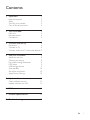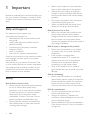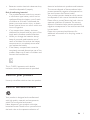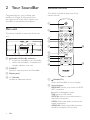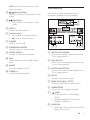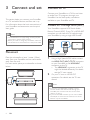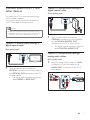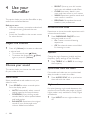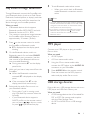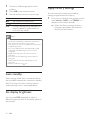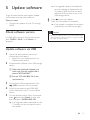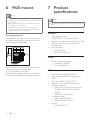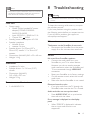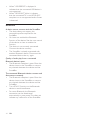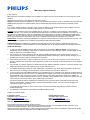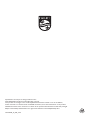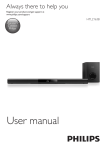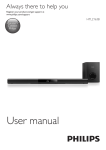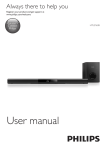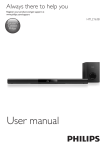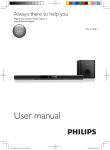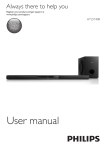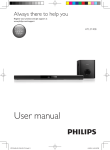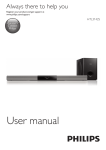Download User manual - Appliances Online
Transcript
Always there to help you Register your product and get support at www.philips.com/support Question? Contact Philips User manual HTL2163B Contents 1Important 2 Help and support 2 Safety2 Care for your product 3 Care of the environment 3 2 Your SoundBar 4 Main unit 4 Remote control 4 Connectors5 3 Connect and set up 6 Placement6 Connect to TV 6 Connect audio from TV and other devices7 4 Use your SoundBar 8 8 8 9 9 9 10 10 10 5 Update software 11 11 11 6 Wall mount 12 7 Product specifications 12 8Troubleshooting 13 Adjust the volume Choose your sound Play audio through Bluetooth MP3 player USB storage devices Auto standby Set display brightness Apply factory settings Check software version Update software via USB EN 1 1Important Read and understand all instructions before you use your product. If damage is caused by failure to follow instructions, the warranty does not apply. • • • • Help and support For extensive online support, visit www.philips.com/support to: • download the user manual and the quick start guide • watch video tutorials (available only for selected models) • find answers to frequently answered questions (FAQs) • email us a question • chat with our support representative. Follow the instructions on the website to select your language, and then enter your product model number. Alternatively, you can contact Consumer Care in your country. Before you contact, note down the model number and serial number of your product. You can find this information on the back or bottom of your product. Safety Risk of electric shock or fire! • Never expose the product and accessories to rain or water. Never place liquid containers, such as vases, near the product. If liquids are spilt on or into the product, disconnect it from the power outlet immediately. Contact Consumer Care to have the product checked before use. • Never place the product and accessories near naked flames or other heat sources, including direct sunlight. 2 EN Never insert objects into the ventilation slots or other openings on the product. Where the mains plug or an appliance coupler is used as the disconnect device, the disconnect device shall remain readily operable. Disconnect the product from the power outlet before lightning storms. When you disconnect the power cord, always pull the plug, never the cable. Risk of short circuit or fire! • Before you connect the product to the power outlet, ensure that the power voltage matches the value printed on the back or bottom of the product. Never connect the product to the power outlet if the voltage is different. Risk of injury or damage to this product! • Never place the product or any objects on power cords or on other electrical equipment. • If the product is transported in temperatures below 5°C, unpack the product and wait until its temperature matches room temperature before connecting it to the power outlet. • Parts of this product can be made of glass. Handle with care to avoid injury and damage. Risk of overheating! • Never install this product in a confined space. Always leave a space of at least four inches around the product for ventilation. Ensure curtains or other objects never cover the ventilation slots on the product. Risk of contamination! • Do not mix batteries (old and new or carbon and alkaine, etc.). • Danger of explosion if batteries are incorrectly replaced. Replace only with the same or equivalent type. • Remove batteries if they are exhausted or if the remote control is not to be used for a long time. • Batteries contain chemical substances, they should be disposed of properly. Risk of swallowing batteries! • The product/remote control may contain a coin/button type battery, which can be swallowed. Keep the battery out of reach of children at all times! If swallowed, the battery can cause serious injury or death. Severe internal burns can occur within two hours of ingestion. • If you suspect that a battery has been swallowed or placed inside any part of the body, seek immediate medical attention. • When you change the batteries, always keep all new and used batteries out of reach of children. Ensure that the battery compartment is completely secure after you replace the battery. • If the battery compartment cannot be completely secured, discontinue use of the product. Keep out of reach of children and contact the manufacturer. electrical and electronic products and batteries. The correct disposal of these products helps prevent potentially negative consequences on the environment and human health. Your product contains batteries, which cannot be disposed of with normal household waste. Please inform yourself about the local rules on separate collection of batteries. The correct disposal of batteries helps prevent potentially negative consequences on the environment and human health. Please visit www.recycle.philips.com for additional information on a recycling center in your area. This is CLASS II apparatus with double insulation, and no protective earth provided. Care for your product Use only microfiber cloth to clean the product. Care of the environment Your product is designed and manufactured with high quality materials and components, which can be recycled and reused. Never dispose of your product with other household waste. Please inform yourself about the local rules on the separate collection of EN 3 2 Your SoundBar Congratulations on your purchase, and welcome to Philips! To fully benefit from the support that Philips offers, register your SoundBar at www.philips.com/support. Main unit Remote control This section includes an overview of the remote control. a b This section includes an overview of the main unit. c d e a b a c d (Standby-On/Standby indicator) • Switch the SoundBar on or to standby. • When the SoundBar is in standby, the standby indicator turns red. l f g h i k j b SOURCE Select an input source for the SoundBar. c Display panel d +/- (Volume) Increase or decrease volume. a (Standby-On) Switch the SoundBar on or to standby. b Source buttons HDMI ARC: Switch your source to HDMI ARC connection. : Switch to Bluetooth mode. USB: Switch to USB mode. OPTICAL: Switch your audio source to the optical connection. COAX: Switch your audio source to the coaxial connection. AUDIO IN: Switch your audio source to the MP3 connection (3.5mm jack). 4 EN AUX: Switch your audio source to the AUX connection. Connectors c / (Previous/Next) Skip to the previous or next track in USB mode. This section includes an overview of the connectors available on your SoundBar. d (Play/Pause) • Start, pause or resume play in USB mode. h g e BASS +/Increase or decrease bass. f Volume control • +/-: Increase or decrease volume. • : Mute or restore volume. g SOUND Select a sound mode. d ef h SURROUND ON/OFF Select surround or stereo sound. a b c i AUDIO SYNC +/Increase or decrease audio delay. a DIGITAL IN-COAXIAL Connect to a coaxial audio output on the TV or a digital device. j DIM Set the brightness of SoundBar display panel. k NIGHT Turn night mode on or off. l TREBLE +/Increase or decrease treble. b AUX IN (L/R) Connect to an analog audio output on the TV or an analog device. c DIGITAL IN-OPTICAL Connect to an optical audio output on the TV or a digital device. d DC IN Connect to the power supply. e HDMI OUT (ARC) - TO TV Connect to the HDMI input on the TV. f SUBWOOFER Connect to the supplied subwoofer. g (USB) • Audio input from a USB storage device. • Upgrade software of this product. • Charge a USB device. h AUDIO IN • Audio input from, for example, an MP3 player (3.5mm jack). EN 5 3 Connect and set up This section helps you connect your SoundBar to a TV and other devices, and then set it up. For information about the basic connections of your SoundBar and accessories, see the quick start guide. Note •• For identification and supply ratings, see the type plate Connect to TV Connect your SoundBar to a TV. You can listen to audio from TV programs through your SoundBar. Use the best quality connection available on your SoundBar and TV. Connect to TV through HDMI (ARC) Your SoundBar supports HDMI with Audio Return Channel (ARC). If your TV is HDMI ARC compliant, you can hear the TV audio through your SoundBar by using a single HDMI cable. at the back or bottom of the product. •• Before you make or change any connections, make sure that all devices are disconnected from the power outlet. TV Placement Place the subwoofer at least 1 meter (3 feet) away from your SoundBar, and ten centimeters away from the wall. For best results, place your subwoofer as shown below. 1 2 Using a High Speed HDMI cable, connect the HDMI OUT (ARC)-TO TV connector on your SoundBar to the HDMI ARC connector on the TV. • The HDMI ARC connector on the TV might be labeled differently. For details, see the TV user manual. On your TV, turn on HDMI-CEC operations. For details, see the TV user manual. Note •• If your TV is not HDMI ARC compliant, connect an audio cable to hear the TV audio through your SoundBar (see 'Connect audio from TV and other devices' on page 7). •• If your TV has a DVI connector, you can use an HDMI/ DVI adapter to connect to TV. However, some of the features may not be available. 6 EN Connect audio from TV and other devices Play audio from TV or other devices through your Soundbar speakers. Use the best quality connection available on your TV, Soundbar, and other devices. Option 2: Connect audio through a digital coaxial cable Good quality audio Note •• When your Soundbar and TV are connected through HDMI ARC, an audio connection is not required. (see 'Connect to TV through HDMI (ARC)' on page 6) 1 Option 1: Connect audio through a digital optical cable Best quality audio TV Using a coaxial cable, connect the COAXIAL connector on your SoundBar to the COAXIAL/DIGITAL OUT connector on the TV or other device. • The digital coaxial connector might be labeled DIGITAL AUDIO OUT. Option 3: Connect audio through analog audio cables Basic quality audio 1 1 Using an optical cable, connect the OPTICAL connector on your SoundBar to the OPTICAL OUT connector on the TV or other device. • The digital optical connector might be labeled SPDIF or SPDIF OUT. Using an analog cable, connect the AUX connectors on your SoundBar to the AUDIO OUT connectors on the TV or other device. DVD EN 7 4 Use your SoundBar • BRIGHT: Spice up your dull movies and music with added sound effects. • CLEAR: Hear every detail in your music and clear voices in your movies. • WARM: Experience spoken words and music vocals in comfort. • PERSONAL: Personalize the sound based on your preferences. This section helps you use the SoundBar to play audio from connected devices. Before you start • Make the necessary connections described in the quick start guide and the user manual. • Switch the SoundBar to the correct source for other devices. Surround sound mode Experience an immersive audio experience with surround sound modes. 1 Adjust the volume 1 Press +/- (Volume) to increase or decrease a volume level. • To mute sound, press (Mute). • To restore the sound, press (Mute) again or press +/- (Volume). Equalizer Change the high frequency (treble) and low frequency (bass) settings of the SoundBar. 1 Choose your sound This section helps you choose the ideal sound for your video or music. Sound mode Select predefined sound modes to suit your video or music. 1 8 Press SOUND to select a sound option from the display panel. • AUTO: Automatically select a sound setting based on the sound stream. • POWERFUL: Enjoy thrilling arcade sounds, ideal for action-packed videos and loud parties. • BALANCED: Experience the original sound of your movies and music, without added sound effects. EN Press SURROUND ON/OFF to turn surround mode on or off. • On: Create a surround listening experience. • Off: Two-channel stereo sound. Ideal for listening to music. Press TREBLE +/- or BASS +/- to change the frequency. Synchronize video and sound If the audio and video are not synchronized, delay the audio to match the video. 1 Press AUDIO SYNC +/- to synchronize the audio with the video. Night mode For quiet listening, night mode decreases the volume of loud sounds when audio is played. Night mode is only available for Dolby Digital soundtracks. 1 Press NIGHT to turn night mode on or off. Play audio through Bluetooth Through Bluetooth, connect the SoundBar with your Bluetooth device (such as an iPad, iPhone, iPod touch, Android phone, or laptop), and then you can listen to the audio files stored on the device through your SoundBar speakers. What you need • A Bluetooth device which supports Bluetooth profile A2DP, AVRCP and with Bluetooth version as 3.0 + EDR. • The maximum operational range between the SoundBar and a Bluetooth device is approximately 10 meters (30 feet). 1 2 3 4 Press on the remote control to switch the SoundBar to Bluetooth mode. »» BT is displayed on the display panel, blinking. On the Bluetooth device, switch on Bluetooth, search for and select PHILIPS HTL2163B to start connection (see the user manual of the Bluetooth device on how to enable Bluetooth). »» During connection, BT on the display panel blinks. 5 To exit Bluetooth, select other source. • When your switch back to Bluetooth mode, Bluetooth connection remains active. Note •• The music streaming may be interrupted by obstacles between the device and SoundBar, such as wall, metallic casing that covers the device, or other devices nearby that operate in the same frequency. •• If you want to connect your SoundBar with another Bluetooth device, press and hold on the remote control to disconnect the currently connected Bluetooth device. MP3 player Connect your MP3 player to play your audio files or music. What you need • An MP3 player. • A 3.5mm stereo audio cable. 1 Using the 3.5mm stereo audio cable, connect the MP3 player to the AUDIO IN connector on your SoundBar. Wait until you hear a beep sound from the SoundBar. »» When the Bluetooth connection succeeds, BT is displayed on the display panel. 2 3 »» If the connection fails, BT on the display panel blinks continuously. USB storage devices Select and play audio files or music on your Bluetooth device. • During play, if a call is coming, music play is paused. Play resumes when the call ends. • If your Bluetooth device supports AVRCP profile, on the remote control you can press / to skip to a track, or press to pause/resume play. Enjoy audio on a USB storage device, such as an MP3 player and USB flash memory, etc. Press AUDIO IN on the remote control. Press the buttons on the MP3 player to select and play audio files or music. What you need • A USB storage device that is formatted for FAT or NTFS file systems, and complies with the Mass Storage Class. • An MP3 or WMA file on a USB storage device EN 9 1 2 3 Connect a USB storage device to this product. Press USB on the remote control. Use the remote control to control play. Button Action Start, pause or resume play. Skip to the previous or next track. During USB play, press repeatedly to select a repeat or shuffle mode, or turn off a play mode. / USB Note •• This product supports WMA files which are converted via Windows Media Player (WMA files converted via other file format converters may not work). •• This product may not be compatible with certain types of USB storage device. •• If you use a USB extension cable, USB HUB, or USB multi-reader, the USB storage device may not be recognized. •• Digital camera PTP and MTP protocols are not supported. •• Do not remove the USB storage device while it is being read. •• DRM-protected music files (MP3, WMA) are not supported. •• Support a USB port: 5V , 1A. Auto standby When playing media from a connected device, the SoundBar automatically switches to standby after 29 minutes of button inactivity and no audio/video play from a connected device. Set display brightness You can press DIM repeatedly to select a different brightness level of the display panel on this product. 10 EN Apply factory settings You can reset this product to the default settings programmed at the factory. 1 In any source mode, on the remote control press Volume -, BASS -, and TREBLE - in sequence within three seconds. »» When the factory settings restore is complete, the product automatically switches off and restarts. 5 Update software To get the best features and support, update your product with the latest software. What you need • Connect this product to your TV through HDMI. Check software version In HDMI ARC source, on the remote control press TREBLE -, BASS -, and Volume - in sequence. 6 7 »» If an upgrade media is not detected, an error message is displayed on the TV screen. Make sure that the latest software of this product is put in the USB storage device. Press to start the update. Wait until the update is completed. »» If the update is complete, this product automatically turns off and on again. Caution •• Do not turn off the power or remove the USB storage device when the software update is in progress because you might damage this player. Update software via USB 1 2 Check the latest software version on www.philips.com/support. • Search for your model and click on "Software and drivers". Download the software into a USB storage device. aUnzip the download if zipped, and make sure that the unzipped file is named "HTL2163.BIN". bPut the "HTL2163.BIN" file in the root directory. 3 4 5 Connect the USB storage device to the (USB) connector on this product. Switch this product to the HDMI ARC source, and switch your TV to the HDMI source. On the remote control, within six seconds press twice then Volume + once, and then hold down SURROUND ON. »» If an upgrade media is detected, on the TV screen you are prompted to start the update. EN 11 6 Wall mount Note 7Product specifications •• Improper wall mounting may result in accident, injury or damage. If you have any query, contact Consumer Care in your country. •• Before wall mounting, make sure the wall can support the weight of your SoundBar. •• Before wall mount, you need not remove the four rubber feet at the bottom of the SoundBar, otherwise the rubber feet cannot be fixed back. Screw length/diameter Depending on the type of wall mounting your SoundBar, make sure that you use screws of a suitable length and diameter. 3.5-4mm Note •• Specifications and design are subject to change without notice. Amplifier • • • • 4mm Total output power: 120W RMS (+/- 0.5 dB, 10% THD) Frequency response: 20 Hz-20 kHz / ±3 dB Signal-to-noise ratio: > 65 dB (CCIR) / (A-weighted) Input sensitivity: • AUX: 900 mV • AUDIO IN: 500 mV Audio > 25mm See the illustration in the quick start guide on how to wall mount the SoundBar. 1) Drill two holes on the wall. 2) Secure the dowels and screws in the holes. 3) Hang the SoundBar on the fastening screws. • USB • • • • • • • 12 EN S/PDIF Digital audio input: • Coaxial: IEC 60958-3 • Optical: TOSLINK Compatibility: Hi-Speed USB (2.0) Class support: USB Mass Storage Class (MSC) File system: FAT16, FAT32, NTFS Supports MP3 and WMA file formats Sampling frequency: • MP3: 8 kHz, 11 kHz, 12 kHz, 16 kHz, 22 kHz, 24 kHz, 32 kHz, 44.1 kHz, 48 kHz • WMA: 44.1 kHz, 48 kHz Constant bit rate: • MP3: 8 kbps-320 kbps • WMA: 32 kbps-192 kbps Version: • WMA: V7, V8, V9 Note •• This product supports WMA files which are converted via Windows Media Player (WMA files converted via other file format converters may not work). 8Troubleshooting Warning •• Risk of electric shock. Never remove the casing of the product. Main unit •• •• • • •• •• Power supply: • Model (Philips branded AC power adapter): DYS602-210309W; AS650-210-AA309 • Input: 100-240 V~, 50/60 Hz 1.5 A • Output: 21V , 3.09A Standby power consumption: ≤ 0.5 W Speaker impedance • Woofer: 8 ohm • tweeter: 16 ohm Speaker drivers: 2 x (90mm/3.5" x 34mm/1.3") woofer + 2 x 31mm/1.2" tweeter Dimensions (WxHxD): 843 x 52 x 60 mm Weight: 1.4 kg Subwoofer • • • • Impedance: 3.6 ohm Speaker drivers: 1 x 134 mm (5.25") woofer Dimensions (WxHxD): 165 x 240 x 297 mm Weight: 2.5 kg Remote control batteries • 1 x AAA-R03-1.5 V To keep the warranty valid, never try to repair the product yourself. If you have problems using this product, check the following points before you request service. If you still have a problem, get support at www.philips.com/support. Main unit The buttons on the SoundBar do not work. • Disconnect the SoundBar from the power supply for a few minutes, then reconnect. Sound No sound from SoundBar speakers. • Connect the audio cable from your SoundBar to your TV or other devices. However, you do not need a separate audio connection when the SoundBar and TV are connected through HDMI ARC connection. • Reset your SoundBar to its factory settings. • On the remote control, select the correct audio input. • Make sure that the SoundBar is not muted. Distorted sound or echo. • If you play audio from the TV through the SoundBar, make sure that the TV is muted. Audio and video are not synchronized. • Press AUDIO SYNC +/- to synchronize the audio with the video. Error message is displayed on the display panel. • When "ERROR" is displayed, it indicates that an input audio format is not supported. EN 13 • • When "USB ERROR" is displayed, it indicates that the connected USB device is not supported. When "HDMI ARC" blinks, it indicates that the connected TV is not HDMI ARC compliant or an unsupported audio format is detected. Bluetooth A device cannot connect with the SoundBar. • The device does not support the compatible profiles required for the SoundBar. • You have not enabled the Bluetooth function of the device. See the user manual of the device on how to enable the function. • The device is not correctly connected. Connect the device correctly. • The SoundBar is already connected with another Bluetooth device. Disconnect the connected device, then try again. Quality of audio play from a connected Bluetooth device is poor. • The Bluetooth reception is poor. Move the device closer to the SoundBar, or remove any obstacle between the device and the SoundBar. The connected Bluetooth device connects and disconnects constantly. • The Bluetooth reception is poor. Move the device closer to the SoundBar, or remove any obstacle between the device and the SoundBar. • Turn off Wi-Fi function on the Bluetooth device to avoid interference. • For some Bluetooth, the Bluetooth connection can be deactivated automatically to save power. This does not indicate any malfunction of the SoundBar. 14 EN Warranty Against Defects In this warranty: We means Woox Innovations Singapore Pte Ltd ARBN 165 105 975, and our contact details are set out at the end of this warranty; You means the purchaser or the original end-user of the Goods; Supplier means the authorised distributor or retailer of the Goods that sold you the Goods in Australia or New Zealand; and Goods means the product or equipment which was accompanied by this warranty and purchased in Australia or New Zealand. If you require assistance with the operation of the product, its features or specifications please call the Philips Consumer Care Centre on 1300 850 633 in Australia or 0800 639 953 in New Zealand. Australia: If you are taken to have been supplied with our goods as a “Consumer” for the purposes of the Australian Consumer Law then : Our Goods come with guarantees that cannot be excluded under the Australian Consumer Law. You are entitled to a replacement or refund for a major failure and compensation for any other reasonably foreseeable loss or damage. You are also entitled to have the Goods repaired or replaced if the goods fail to be of acceptable quality and the failure does not amount to a major failure. This is not a complete statement of your legal rights as a consumer. New Zealand: Our Goods come with guarantees that cannot be excluded under the Consumer Guarantees Act 1993. This guarantee applies in addition to the conditions and guarantees implied by that legislation. Additional Warranty: In addition to the rights and remedies that you may have under the Australian Consumer Law, Consumer Guarantees Act of New Zealand or any other applicable law, we provide the following warranty against defects: (Additional Warranty). 1. If, during the first 12 months from their date of purchase from the Supplier (Warranty Period), the Goods prove defective by reason of improper workmanship or materials and none of your statutory rights or remedies apply, we will repair or replace the Goods without charge. 2. We do not have to repair or replace the Goods under this Additional Warranty if the Goods have been used for a commercial purpose; misused, improperly or inappropriately installed, operated or repaired; abused; damaged; or not maintained in accordance with the manufacturer’s instructions. 3. Even when we do not have to repair or replace the Goods, we may decide to do so anyway. In some cases, we may decide to substitute the Goods with a similar alternative product of our choosing. All such decisions are at our absolute discretion. 4. All goods that are repaired, replaced or substituted under this Additional Warranty continue to receive the benefit of this Additional Warranty for the time remaining on the original Warranty Period. 5. This Additional Warranty is limited to repair, replacement or substitution only. As far as the law permits, we will not be liable for any loss or damage caused to property or persons arising from any cause whatsoever. 6. In order to claim under this Additional Warranty you must telephone us on 1300 850 633 in Australia or 0800 639 953 in New Zealand within the Warranty Period. You will be asked for details of the Goods, a description of the defect and your personal details. Upon accepting your claim, we shall assist you with either returning the Goods to the Supplier for replacement or a Philips Authorised Service Centre in Australia or New Zealand for your Goods to be repaired. We may require that you return the Goods for repair, replacement or substitution. ∗ All returned Goods must be accompanied by satisfactory proof of purchase which clearly indicates the name and address of the Supplier, the date and place of purchase and identifies product. It is best to provide a legible and unmodified receipt or sales invoice. ∗ You must bear any expense for return of the Goods or otherwise associated with making your claim under this Additional Warranty. 7. This warranty is only valid and enforceable in Australia and New Zealand. Contact us for further details. In Australia contact Consumer Care: 1300 850 633 E-mail: [email protected] Website: www.philips.com/support 65 Epping Rd, North Ryde, NSW 2113 In New Zealand contact Consumer Care: 0800 639 953 Email: [email protected] Website: www.philips.com/support © 2013 WOOX Innovations Limited. All rights reserved. This product was brought to the market by WOOX Innovations Limited or one of its affiliates, further referred to in this document as WOOX Innovations, and is the manufacturer of the product. WOOX Innovations is the warrantor in relation to the product with which this booklet was packaged. Philips and the Philips Shield Emblem are registered trademarks of Koninklijke Philips N.V.” 15 Specifications are subject to change without notice 2014 © WOOX Innovations Limited. All rights reserved. This product was brought to the market by WOOX Innovations Limited or one of its affiliates, further referred to in this document as WOOX Innovations, and is the manufacturer of the product. WOOX Innovations is the warrantor in relation to the product with which this booklet was packaged. Philips and the Philips Shield Emblem are registered trademarks of Koninklijke Philips N.V. HTL2163B_79_UM_V2.0