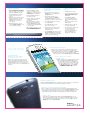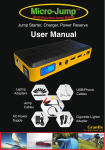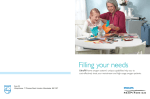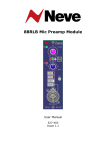Download USC_3panel brochure_C1 - Illinois Signal Communications
Transcript
front ORDER Genuine Samsung Accessories samsung.com/us/mobile/cell-phones-accessories 1.800.SAMSUNG back – For Internal Use Only – © 2012 Samsung Telecommunications America, LLC. Samsung, Galaxy S and AMOLED are all trademarks of Samsung Electronics Co., Ltd. Google, Google Mobile, Google Play and other marks are trademarks of Google Inc. Appearance of device may vary. Screen images simulated. Other company names, product names and marks mentioned herein are the property of their respective owners and may be trademarks or registered trademarks. Printed in U.S.A. • Barometer • Digital Compass • Proximity Sensor – up to 64GB • Gyroscope • Weight: 4.7 oz MEMORY • Standard Battery: 2100 mAh • 16GB and 32GB memory options • 6-Axis Accelerometer • microSD™ memory card support (optional accessory) • Display: 4.8" HD Super AMOLED™ (1280x720) flap • Dimensions: 5.4" x 2.8" x 0.3" • NFC Capable • Wi-Fi® 802.11 a/b/g/n • Bluetooth® Wireless Connectivity Capable • Android™ 4.0, Ice Cream Sandwich TECHNICAL SPECS Sharing. Intelligence. Greatness. TAKING PICTURES 1. Swipe the Camera icon when the screen is locked, touch the Camera icon on the Home screen, or touch Apps, then Camera to activate. 2. Using the display as a viewfinder, point the camera lens at your subject. 3. When the image you wish to capture appears in the display, press the Camera button or, if S Voice is activated, just say “cheese” to take a picture. 4. After taking the picture, you can touch the thumbnail image to view, share or upload your picture. CAPTURING VIDEOS 1. Swipe the Camera icon when the screen is locked, touch the Camera icon on the Home screen, or touch Apps, then Camera to activate. 2. Slide the Camera mode button from picture to video. 4. When the image that you wish to capture appears in the display, press the Record button to start recording. Press the Record button to stop recording. 5. After recording your video, you can press the thumbnail image to view, edit and share your video. Tips & Tricks PAIRING BLUETOOTH® DEVICES 1. From the Home screen, touch the Play Store icon or touch Apps, then the Play Store icon. 2. Place the other Bluetooth device in discoverable mode. (See the device user manual for more information.) 2. If not already logged in to your Google™ account, touch Existing. Touch New and follow the on-screen prompts if you need to create an account. 3. Using the display as a viewfinder, point the camcorder lens at your subject. CAPTURING VIDEOScAP ACCESSING GOOGLE PLAY™ STORE AND DOWNLOADING A NEW APP 1. Verify Bluetooth® is active. 3. Touch Scan for devices. Your device displays a list of discovered in-range Bluetooth devices. 3. Touch Sign in and enter your Google account information. 4. Touch a device from the list to initiate pairing. 4. Touch Accept to agree to Play Store’s terms of service. 5. Enter the passkey or PIN code, if needed, and touch OK. 5. Browse through the categories, find an application you’re interested in, and touch the name. 6. The external device must accept the connection then enter your device’s PIN code. 6. Touch Download if the app is free, then Accept & download. If it’s a paid app, follow the on-screen prompts in order to purchase and download the app. 7. Once successfully paired to a device, the Bluetooth icon displays in the Status area. ENABLE MOTION GESTURES Customize how you interact with your Samsung Galaxy S® III and enable the motion gestures you want to use. To enable hand gestures and learn how to use them, touch Settings, then Motion. Touch the name of any gesture to view a tutorial. To enable eye-tracking features, touch Settings, Display, then Smart Stay. SHARE CONTENT ON YOUR TV AND STEREO USING ALLSHARE® PLAY MAKE A QUICK CALL FROM A TEXT MESSAGE AllShare® Play is perfect for sharing any of your favorite songs and user-generated content like vacation videos and family reunion photos. To get started with AllShare Play, you need a Samsung account. If you don’t have one, visit allshareplay.com to sign up. Reading a message from a friend, but want to respond with a call? Enable the Pick Up to Call gesture so you can just lift the phone to your ear while in the message screen, call log or contact details to dial the contact displayed on the screen. To enable the Pick Up to Call gesture, touch Settings, then Motion, and slide the bar to green on Place to ear to make a call. MUTE AN INCOMING CALL When the Turn Over to Mute gesture is enabled in your gesture settings, you can simply turn the phone over to mute the ringer of an incoming call, alarm or alert tone. MULTITASK WITH VIDEO PICTURE-IN-PICTURE When you need to check your email, send a text or surf the web while watching a video, there’s no need to pause the action anymore. Just touch the picture-in-picture icon within the media player and you’ll be able to move the screen around and multitask while you watch. Picture-in-picture works with content that plays in the native video player only. SHINE A LIGHT You’ll always have a flashlight handy thanks to the Assistive Light widget on your Galaxy S III. This widget turns your camera’s flash into a flashlight whenever you need one. To add the Assistive Light widget to your Home screen, touch Apps, select the Widgets tab, then touch Assistive Light.