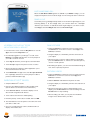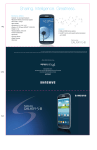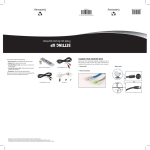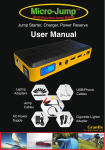Download Sharing. Intelligence. Greatness.
Transcript
Sharing. Intelligence. Greatness. KEY FEATURES/TECHNICAL SPECS • 4G LTE • 4.8" HD Super AMOLED™ Touchscreen • 8.0MP Camera With Flash/1.9MP Front-Facing Camera • Powerful 1.5GHz Dual-Core Processor • Android™ 4.1, Jelly Bean • Wi-Fi® With Bluetooth® Wireless Connectivity • NFC Capability • Dimensions: 5.4" x 2.8" x 0.3" • Weight: 4.7 Ounces MEMORY • 2GB RAM/16GB ROM • External Memory Card Supports Up to 64GB (not included) Tips & Tricks SHARE CONTENT ON YOUR TV AND STEREO USING ALLSHARE® PLAY MAKE A QUICK CALL FROM A TEXT MESSAGE AllShare Play is perfect for sharing any of your favorite songs and Enable the Direct Call gesture so you can just lift the phone to user-generated content, like vacation videos and family reunion your ear while in the message screen, call log or contact details to photos. To get started with AllShare Play, you need a Samsung dial the contact displayed on the screen. To enable the Direct Call account. If you don’t have one, visit allshareplay.com to sign up. gesture, touch Settings, Motion and slide the bar to green (ON). ENABLE MOTION GESTURES Customize how you interact with your Samsung Galaxy S® III and Reading a message from a friend, but want to respond with a call? Touch Motion, then touch the box next to Direct Call. The green check mark means the feature is ready to use. enable the motion gestures you want to use. To enable hand MULTITASK WITH VIDEO PICTURE-IN-PICTURE gestures and learn how to use them, touch Settings, then When you need to check your email, send a text or surf the web Motion. Touch the name of any gesture to view a tutorial. To while watching a video, there’s no need to pause the action enable eye-tracking features, touch Settings, Display, then anymore. Just touch the picture-in-picture icon within the media Smart Stay™. player, and you’ll be able to move the screen around and multitask while you watch. Picture-in-picture works with content that plays in the native video player only. MUTE AN INCOMING CALL When the Turn Over to Mute gesture is enabled in your Motion settings, you can simply turn the phone over to mute the ringer of an incoming call, alarm or alert tone. SHINE A LIGHT You’ll always have a flashlight handy, thanks to the Assistive Light widget on your Samsung Galaxy S® III. This widget turns your camera’s flash into a flashlight whenever you need one. To add the Assistive Light widget to your Home screen, touch Apps, select the Widgets tab, then touch Assistive Light. ACCESSING GOOGLE PLAY™ STORE AND DOWNLOADING A NEW APP 1. From the Home screen, touch the Play Store icon or touch Apps, then touch the Play Store icon. 2. If not already logged in to your Google™ account, touch Existing. Touch New and follow the on-screen prompts if you need to create an account. 3. Touch Sign in and enter your Google account information. 4. Touch Accept to agree to Play Store’s terms of service. 5. Browse through the categories, find an application you’re interested in and touch the name. 6. Touch Download if the app is free, then Accept & download. If it’s a paid app, follow the on-screen prompts in order to purchase and download the app. TAKING PICTURES 1. Swipe the Camera icon when the screen is locked, touch the Camera icon on the Home screen or touch Apps, then Camera, to activate. 2. Using the display as a viewfinder, point the camera lens at your subject. 3. When the image you wish to capture appears in the display, press the Camera button or, if S Voice™ is activated, just say “cheese” to take a picture. 4. After taking the picture, you can touch the thumbnail image to view, share or upload your picture. CAPTURING VIDEOS 1. Swipe the Camera icon when the screen is locked, touch the Camera icon on the Home screen or touch Apps, then Camera, to activate. PAIRING BLUETOOTH® DEVICES 2. Slide the Camera mode button from picture to video. 1. Verify that Bluetooth® is active. 3. Using the display as a viewfinder, point the camcorder lens at your subject. 2. Place the other Bluetooth device in discoverable mode. (See the device user manual for more information.) 3. Touch Scan for devices. Your device displays a list of discovered in-range Bluetooth devices. 4. Touch a device from the list to initiate pairing. 4. When the image that you wish to capture appears in the display, press the Record button to start recording. Press the Record button to stop recording. 5. After recording your video, you can press the thumbnail image to view, edit and share your video. 5. Enter the passkey or PIN code, if needed, and touch OK. 6. The external device must accept the connection; then enter your device’s PIN code. 7. Once successfully paired to a device, the Bluetooth icon displays in the Status area. © 2013 Samsung Telecommunications America, LLC. Samsung, Galaxy S, AllShare, S Voice, Smart Stay and Super AMOLED are all trademarks of Samsung Electronics Co., Ltd. Google, Android, Google Play and other marks are trademarks of Google Inc. Appearance of device may vary. Screen images simulated. Other company names, product names and marks mentioned herein are the property of their respective owners and may be trademarks or registered trademarks. Printed in U.S.A.