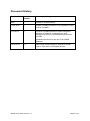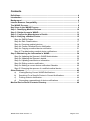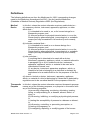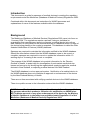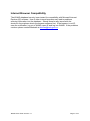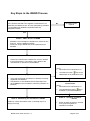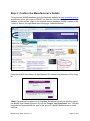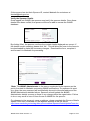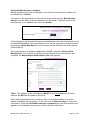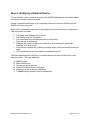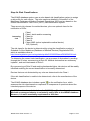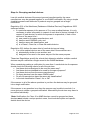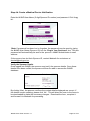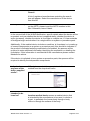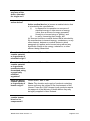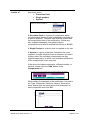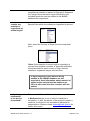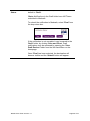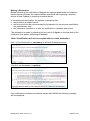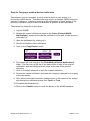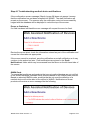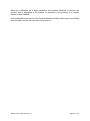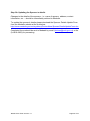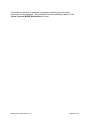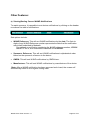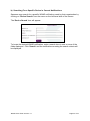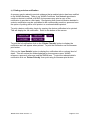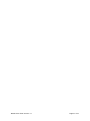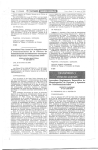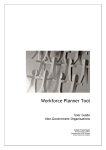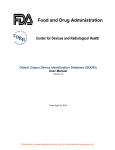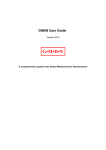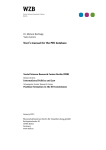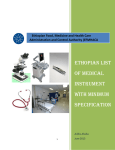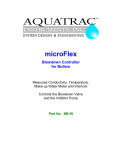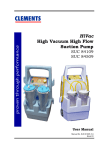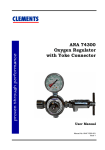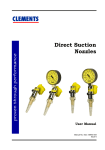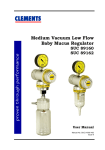Download WAND User Manual
Transcript
User Guide for WAND (Web Assisted Notification of Devices) Version 3.1 July 2014 Document History Revision Date Version Number Summary of changes 2003 1 Release of WAND manual 1-Feb-2010 2 Update of WAND manual to cover operation of new version of WAND. 1-Jul-2014 3 Revision of WAND manual to reflect changes to definition of medicine, medical device, and therapeutic purpose in the Medicines Amendment Act 2003. Updated instructions for the use of the WAND database. 14-Jul-2014 3.1 WAND User Guide Version 3.1 Instructions added relating to material of animal origin in IVDs and to formulated devices. Page 2 of 47 Contents Definitions ................................................................................................................. 4 Introduction .............................................................................................................. 6 Background .............................................................................................................. 6 Internet Browser Compatibility ............................................................................... 7 The WAND Process .................................................................................................. 8 Key Steps in the WAND Process ............................................................................ 9 Step 1: Identifying Medical Devices...................................................................... 10 Step 2: Obtain Access to WAND ........................................................................... 11 Step 3: Confirm the Manufacturer’s Details ......................................................... 12 Step 4: Notifying a Medical Device ....................................................................... 15 Step 4a: GMDN Codes ..................................................................................... 16 Step 4b: Risk Classifications ............................................................................. 17 Step 4c: Grouping medical devices ................................................................... 18 Step 4d: Create a Medical Device Notification .................................................. 19 Step 4e: Copying a medical device notification ................................................. 31 Step 4f: Troubleshooting medical device notifications ....................................... 32 Step 5: Maintaining the Information in WAND ..................................................... 34 Step 5a: Updating the Sponsor’s WAND Administrator ..................................... 35 Step 5b: Updating the Sponsor’s details ........................................................... 36 Step 5c: Updating manufacturer information ..................................................... 37 Step 5d: Editing a device notification ................................................................ 38 Step 5e: Making a current device notification Obsolete .................................... 40 Step 5f: Changing the sponsor of a notified medical device .............................. 41 Other Features: ...................................................................................................... 42 a) Viewing/Sorting Current WAND Notifications ........................................... 42 b) Searching For a Specific Device in Current Notifications ......................... 43 c) Printing a device notification .................................................................... 44 d) Generating a spreadsheet of device notifications .................................... 45 Medical Device Recall Contacts Directory ........................................................... 46 WAND User Guide Version 3.1 Page 3 of 47 Definitions The following definitions are from the Medicines Act 1981, incorporating changes made by the Medicines Amendment Act 2013, (the Act) and the Medicines (Database of Medical Devices) Regulations 2003 (the Regulations). Medical Device In this Act, unless the context otherwise requires, medical device— (a) means any device, instrument, apparatus, appliance, or other article that— (i) is intended to be used in, on, or for human beings for a therapeutic purpose; and (ii) does not achieve its principal intended action in or on the human body by pharmacological, immunological, or metabolic means (but may be assisted in its function by such means); and (b) includes a material that— (i) is intended to be used in or on human beings for a therapeutic purpose; and (ii) does not achieve its principal intended action in or on the human body by pharmacological, immunological, or metabolic means (but may be assisted in its function by such means); and (c) also includes— (i) anything that is intended to be used with a device, instrument, apparatus, appliance, article, or material referred to in paragraph (a) or (b) to enable the device, instrument, apparatus, appliance, article, or material to be used as its manufacturer intends; and (ii) any device, instrument, apparatus, appliance, article, or material of a kind or belonging to a class that is declared by regulations to be a medical device for the purposes of this Act; but (d) does not include a device, instrument, apparatus, appliance, article, or material of a kind or belonging to a class that is declared by regulations not to be a medical device for the purposes of this Act. Therapeutic In this Act, unless the context otherwise requires, therapeutic purpose Purpose means any of the following purposes, or a purpose in connection with any of the following purposes: (a) preventing, diagnosing, monitoring, alleviating, treating, curing, or compensating for, a disease, ailment, defect, or injury; or (b) influencing, inhibiting, or modifying a physiological process; or (c) testing the susceptibility of persons to a disease or ailment; or (d) influencing, controlling, or preventing conception; or (e) testing for pregnancy; or (f) investigating, replacing, or modifying parts of the human WAND User Guide Version 3.1 Page 4 of 47 anatomy. Sponsor In relation to a medical devicea. meansi. a person in New Zealand who exports, or arranges the exportation of, the device from New Zealand: ii. a person in New Zealand who imports, or arranges the importation of, the device into New Zealand: iii. a person in New Zealand who manufactures the device in New Zealand, or arranges for another person to manufacture the device in New Zealand, for supply (whether in New Zealand or elsewhere); but b. does not include a person whoi. exports, imports, or manufactures a device; or ii. arranges for the exportation, importation, or manufacture of a device, on behalf of another person, who, at the time of the exportation, importation, manufacture, or making of the arrangements, is a resident of, or is carrying on business in, New Zealand. WAND User Guide Version 3.1 Page 5 of 47 Introduction This document is a guide for sponsors of medical devices in meeting the regulatory requirements under the Medicines (Database of Medical Devices) Regulations 2003. Contained within this document are instructions for WAND processes and explanations of some of the features available within the database. Background The Medicines (Database of Medical Devices) Regulations 2003 came into force on 1 January 2004. The regulations require a sponsor, being an individual or organisation that manufactures, imports or exports a medical device into or from New Zealand, to notify details of the medical devices to a database within 30 days of the device being placed on the market or exported. This database is called the Web Assisted Notification of Devices (WAND) database. Sponsors are required to maintain the information notified to the WAND database. Should the information entered into the WAND database cease to be correct or complete, sponsors are required to correct or update the information within 10 working days of it ceasing to be correct or complete. The purpose of the WAND database is to provide information for the DirectorGeneral of Health, to assist with the investigation of post-market medical device issues and concerns, by identifying the organisations supplying particular medical devices in New Zealand, or exporting medical devices from New Zealand. The WAND database is not an approval system. Notification of a medical device to the WAND database does not constitute an approval or endorsement of the device by the New Zealand Ministry of Health. There are no fees associated with notifying medical devices to the WAND database. There is no public access to the information entered into the WAND database. WAND is a notification database only, and is reliant on information provided by sponsors about their products. Inclusion of a notification on WAND does NOT indicate approval or any other endorsement of the device by the Ministry of Health. Statements to that affect are prohibited under Regulation 10 of the Medicines (Database of Medical Devices) Regulations 2003. WAND User Guide Version 3.1 Page 6 of 47 Internet Browser Compatibility The WAND database has only been tested for compatibility with Microsoft Internet Explorer (IE) software. Use of other internet browsers may lead to problems entering information into the database. Should there be any issues with the electronic forms please check the browser software first. If the browser is not IE, save the notification, log out of WAND, open IE and log into WAND. If the problems continue please contact Medsafe at [email protected]. WAND User Guide Version 3.1 Page 7 of 47 The WAND Process There are five key steps in the WAND process: 1. Determining whether a product is a medical device 2. Requesting access to the WAND database 3. Notifying details of the manufacturer to the WAND database 4. Notifying details of the medical devices to the WAND database 5. Maintaining the information notified to the WAND database Each of these steps is explained in the following sections. WAND User Guide Version 3.1 Page 8 of 47 Key Steps in the WAND Process STEP 1: Identify Notifiable Medical Devices Is the product intended to be supplied a medical device as defined by the Medicines Act, and not exempted by Schedule 1 to the Medicines (Database of Medical Devices) Regulations 2003? No No further action required Yes STEP 2: Obtain Access to WAND Submit the ‘Access Rights to WAND’ form, Sections One and Two, from the Medsafe website. Receive a unique WAND User ID and password from Medsafe. STEP 3: Confirm the Manufacturer’s Details Confirm the manufacturer’s details are correct in WAND. If the manufacturer is not present, notify details of the manufacturer for inclusion in the database. STEP 4a: Determine GMDN Codes Using: Information from manufacturer; or STEP 4: Notifying a Medical Device Verify that the desired manufacturer’s address is already registered with Medsafe. Complete the on-line Medical Device Notification form. Click ‘submit’ on the final draft to send the notification to Medsafe. STEP 4b: Determine Risk Classification Using: Information from manufacturer; or WAND User Guide Version 3.1 The Classification Guide that is available on the notification form. STEP 4c: Grouping of medical devices STEP 5: Maintaining the information in WAND Update or correct information within 10 working days of a change occurring The Search function next to the GMDN field on the notification form. Check whether the devices are able to be grouped together for notification to WAND Page 9 of 47 Step 1: Identifying Medical Devices The legal definition of a medical device in New Zealand is stated in the Medicines Act 1981 as amended by the Medicines Amendment Act 2013. The definitions for a medical device and therapeutic purpose appear in the Definitions section of this guide. All medical devices are required to be notified, unless specifically exempted under Schedule 1 of the Medicines (Database of Medical Devices) Regulations 2003. Medical devices that are currently exempted from notification are: products made specifically in accordance with a request by a registered health professional and intended to be used only in relation to a particular individual imported devices held in bond for export medical devices imported as part of a clinical trial items imported for personal use and not for resale or use on others. The Director-General of Health may also exempt other specified medical devices or types of medical device by notice in the New Zealand Gazette. Notices of Exemptions are also published to the Medsafe website. Currently the only type of medical devices exempted by the Director-General of Health are In-Vitro Diagnostic (IVD) devices. If in doubt, please contact Medsafe at [email protected] for advice. Please include details of the product, e.g. instructions for use, and any examples of regulatory approval granted for the product. WAND User Guide Version 3.1 Page 10 of 47 Step 2: Obtain Access to WAND Access to the WAND database is necessary for sponsors to notify details of their medical devices to the database in accordance with regulatory requirements. The definition of a sponsor is stated in the Medicines (Database of Medical Devices) Regulations 2003 and appears in the Definitions section of this guide. Please review the definition. To obtain access to the WAND database, download the application form from the Medsafe website at: http://www.medsafe.govt.nz/regulatory/DevicesNew/34AccessingWANDDatabase.asp Complete both sections of the New Zealand WAND Application Access form. Section 1 is for the sponsor details and Section 2 for the WAND Administrator, who is the point of contact at the sponsor. When completed, submit the form to Medsafe by following the instructions on the form. Forms that are incomplete, incorrect or illegible will be returned without access being granted. Processing a sponsor application can take up to 10 working days. Once the application has been accepted and processed, Medsafe will send a unique Sponsor ID number and password to the email address detailed in Section 2 of the completed form. The Sponsor ID is a five digit number and will be the sponsor’s ‘WAND User Name’. Medsafe issues only one (1) Sponsor ID and password per sponsor. If a sponsor has multiple individuals that access WAND it is the sponsor’s responsibility to ensure only those that require access to the WAND database are able to use the Sponsor ID and password. The password can be reset at any time, with the new password being sent to the email address of the sponsor’s WAND Administrator. This password should be kept secure. WAND is a secure database. The User ID is required to ensure security when notifying new products. If the sponsor loses the Sponsor ID, do not re-apply for WAND Access, instead contact [email protected]. WAND User Guide Version 3.1 Page 11 of 47 Step 3: Confirm the Manufacturer’s Details To log into the WAND database go to the Medsafe website at www.medsafe.govt.nz and click on either the ‘Login to WAND’ link from the Devices tab in the header of the website, or click on the ‘Login to the medical device database (WAND)’ option in the ‘I want to’ box on the right hand side of the page (indicated below). Enter the WAND User Name (5 digit Sponsor ID number) and password. Click ‘Log In’. *Note: If password has been lost or forgotten, the password may be reset by typing the WAND User Name (Sponsor ID) into the ‘Forgot Your Password’ box. The new password will automatically be sent to the sponsor’s WAND Administrator’s email address. WAND User Guide Version 3.1 Page 12 of 47 If the sponsor has lost their Sponsor ID, contact Medsafe for assistance at [email protected] Verify the Sponsor Details Once logged into WAND, the sponsor must verify the sponsor details. Once these details have been verified, the sponsor will then be able to access the WAND database. By clicking ‘Yes’, the sponsor confirms the contact details displayed are correct. If the details require updating, please click ‘No’. This will direct the user to the forms to be downloaded to make the necessary changes. Download the form, complete it and forward it to Medsafe for processing. *Note: The WAND Administrator is the person nominated by the sponsor as the point of contact for Medsafe concerning WAND notifications. If a password is reset by a User, the new password will automatically be sent to the email address of the WAND Administrator detailed above. Sponsors should update the WAND Administrator details as soon as there is any change within the organisation. Failure to do so may result in loss of User Access to WAND for the sponsor. For changes to the sponsor’s name or address, please complete the Sponsor Details Update Form that is available on the Medsafe website at the link below http://www.medsafe.govt.nz/regulatory/DevicesNew/SponsorDetailsUpdateForm.doc WAND User Guide Version 3.1 Page 13 of 47 Verify the Manufacturer’s Address Before beginning any device notification verify that the manufacturer’s details are recorded in the database. To search for the manufacturer of the device to be notified, select ‘Manufacturer Search’ from the Menu at the left-hand side of the screen. Type the name of the manufacturer in the ‘Search’ box and click ‘Search’. A list will appear with all manufacturers (and addresses) with that name which are on the Medsafe database. If the manufacturer is on this list, proceed to notify the device by selecting ‘Add a New Device’ from the Menu on the left-hand side of the screen. (Refer Step 5d) If the manufacturer is address is not listed in WAND, select the ‘Notify a New Manufacturer’ link, located in the Menu on the left-hand side of the screen, and complete the ‘Manufacturer Notification Form’ that appears. *Note: The address of the manufacturer MUST be the street address. A postal address will NOT be accepted on this form. When all the details have been entered, click on the Submit button to send the details to Medsafe for processing. It can take up to 5 business days to verify this information. Once the verification has been completed, the new manufacturer will appears in the database and may be used for device notifications. WAND User Guide Version 3.1 Page 14 of 47 Step 4: Notifying a Medical Device To successfully notify a medical device to the WAND database the information about the device must be correctly entered. Please review the information in the following sections to become familiar with the WAND notification process. Some of the information may need to be supplied by the manufacturer of the device. This information includes: The name and address of the device The GMDN code for the device The manufacturer’s intended purpose for the device The method of sterilisation Whether the device contains any material of microbiological, genetically modified, or human origin If the device contains any material of animal origin, the species and country of origin The ingredients for any formulated or medicated device This step describing the notifying of a medical device has been divided into 6 substeps for clarity. The sub-steps are: a) b) c) d) e) f) GMDN codes Risk classification Grouping medical devices Create a medical device notification Copying a medical device notification Troubleshooting medical device notifications WAND User Guide Version 3.1 Page 15 of 47 Step 4a: GMDN Codes The Global Medical Device Nomenclature (GMDN) code is a coding system intended to provide universally understood descriptions of medical devices. The coding system is administered by the GMDN Agency. Information about the GMDN Agency is available on its website at www.gmdnagency.org. The GMDN code is a 5 digit code that references a definition of a device. The GMDN code for the device is determined by the manufacturer. If the device is marketed in Europe, Canada or Australia the manufacturer should already have determined the GMDN code for the device. The WAND system includes a GMDN Search tool to assist in locating codes. Once logged into the WAND system, enter one or more words describing the device into the GMDN box, then click the Search button. The search will look for the word at the beginning of each term name. To search the entire GMDN descriptor for the words entered, use the ‘%’ wildcard at the end of the word. For example: o typing bandage% in the Search box, the database will provide a list of all GMDN terms that contain the word ‘bandage’ anywhere in the descriptor o typing bandage in the Search box, the database will only provide a list of all GMDN terms that start with the word ‘bandage’ A second box will appear with a list of possible GMDN descriptors. Scroll down the list and select an appropriate term. Check if this is appropriate by clicking the yellow which gives a full description of the GMDN term in a drop-down window. The GMDN codes used in the WAND database are regularly updated, however, if the code the manufacturer has provided does not appear in the database please contact Medsafe at [email protected] for assistance. Medsafe cannot assign a GMDN code as it is the role of the manufacturer to determine the nature and use of the device. Specified GMDN terms For a basic Class I device only, a Specified GMDN descriptor may be used if an exact term is not available. Specified GMDN terms can be readily identified as they include the term ‘<specify>‘ in the descriptor field, i.e. ‘Analyser <specify>‘. WAND User Guide Version 3.1 Page 16 of 47 Step 4b: Risk Classifications The WAND database system uses a rules based risk classification system to assign a risk profile for each device. The rules used are detailed in Schedule 2 of the Medicines (Database of Medical Devices) Regulations 2003 and are based on the Global Harmonisation Task Force (GHTF) risk classification system. There are six risk classes for medical devices, plus one optional class for the notification of IVDs: Increasing risk Class I Class I sterile and/or measuring Class IIa Class IIb Class III Class AIMD (active implantable medical device) IVD (Optional) The risk class for the device is determined by using the classification system in Schedule 2 of the Medicines (Database of Medical Devices) Regulations 2003, which is available online at http://www.legislation.govt.nz/regulation/public/2003/0325/latest/DLM224296.html. To determine the correct risk classification, use a process of elimination by working through the 22 rules, commencing at Rule 22 ‘Medical devices that are mammary implants’, and work backwards to Rule 2. By commencing at Rule 22 and working backwards higher risk devices will be readily identified enabling the correct classification to be easily determined. Devices that are not eliminated by any rule are determined to be Class I. If the risk classification is unable to be determined, refer to the manufacturer of the device. The WAND database also includes a guide on the notification form, which assesses the risk class based on responses to a sequence of questions about the intended purpose of the device. An IVD Class has been included on the WAND Classification drop-down menu. Medsafe encourages Industry to voluntarily notify IVDs to the WAND database. However, it is not a mandatory requirement at this time. WAND User Guide Version 3.1 Page 17 of 47 Step 4c: Grouping medical devices Low risk medical devices of the same type and manufactured by the same manufacturer may be grouped together in one WAND notification. By using a simple checklist sponsors can determine if products may be grouped into a single notification. Regulation 5(3) of the Medicines (Database of Medical Devices) Regulations 2003 states as follows; if a particular sponsor is the sponsor of 2 or more medical devices, it is only necessary to enter information in respect of each kind of device (instead of in respect of each device) for which the sponsor is responsible, if each of the devices of the same kind – a) was made by the same manufacturer; and b) has the same GMDNS code; and c) has the same risk classification; and d) is a Class I, Class IIa, or Class IIb medical device. Regulation 5(5) defines the same kind of medical devices as being; 2 or more medical devices are of the same kind if those devices are – a) substantially similar to one another; and b) designed to be used in the same way and for the same purpose. These two Regulations specify the criteria that determine whether multiple medical devices may be notified as a single record to the WAND database. When considering making a notification for more than 1 medical device the sponsor should check the following criteria for all of the devices. Are these devices designed to be used the same way? Are these devices intended to be used for the same purpose? Are these devices from the same manufacturer? Do these devices have the same GMDN code? Do all of these devices have the same risk classification? Is the risk classification Class I, IIa, or IIb? If the answer to all of the above questions is yes then the devices may be grouped into a single notification. If the answer to any question is no then the sponsor may be able to exclude 1 or more devices to create a grouped notification. Alternatively the devices may have to be notified individually. *Note: Notifications for Class III or AIMD devices cannot be grouped as these devices must include a unique product name, functional description and specific details about the device. WAND User Guide Version 3.1 Page 18 of 47 Step 4d: Create a Medical Device Notification Enter the WAND User Name (5 digit Sponsor ID number) and password. Click ‘Log In’. *Note: If password has been lost or forgotten, the password may be reset by typing the WAND User Name (Sponsor ID) into the ‘Forgot Your Password’ box. The new password will automatically be sent to the sponsor’s WAND Administrator’s email address. If the sponsor has lost their Sponsor ID, contact Medsafe for assistance at [email protected] Verify the Sponsor Details Once logged into WAND, the sponsor must verify the sponsor details. Once these details have been verified, the sponsor will then be able to access the WAND database. By clicking ‘Yes’, the sponsor confirms the contact details displayed are correct. If the details require updating, please click ‘No’. This will direct the user to the forms to be downloaded to make the necessary changes. Download the form, complete it and forward it to Medsafe for processing. WAND User Guide Version 3.1 Page 19 of 47 *Note: The WAND Administrator is the person nominated by the sponsor as the point of contact for Medsafe concerning WAND notifications. If a password is reset by a User, the new password will automatically be sent to the email address of the WAND Administrator detailed above. Sponsors should update the WAND Administrator details as soon as there is any change within the organisation. Failure to do so may result in loss of User Access to WAND for the sponsor. For changes to the sponsor’s name or address, please complete the Sponsor Details Update Form that is available on the Medsafe website at the link below http://www.medsafe.govt.nz/regulatory/DevicesNew/SponsorDetailsUpdateForm.doc Notification of a medical device to the WAND database is straightforward with a series of drop-down menus to be completed. However, please pay particular attention to the following: if the device is intended to be supplied in a sterile state please indicate this if the device is a kit, procedure pack or multi component system please ensure this is indicated and do not identify the product as a single device if the device is active (powered by an energy source other than human effort or gravity), please ensure it is identified as such if the device contains components, please list each of the components in the appropriate field if the device is medicated or formulated (made by mixing a series of known ingredients in specific proportions) please identify this, and include details of medication or formulation. Please advise Medsafe if this information is confidential. *Note: The draft notification may be saved at any point during the notification process. This allows the draft notification to be worked on at a later time without having to re-enter information. Draft notifications are not lodged to the WAND database and may be identified as the central four characters of the identifier are DRFT, i.e. 123456-DRFT-QW3RT6. (In a completed notification the central four characters of the identifier are WAND, i.e. 123456-WAND-QW3RT6.) Draft WAND User Guide Version 3.1 Page 20 of 47 notifications are stored in the ‘Draft Notifications’ folder which may be accessed from the Menu on the left-hand side of the screen. Sponsor’s Own Reference This free text field is for the sponsor to use as a reference. Medsafe recommends this field incorporate a description of the device that includes the brand and description to easily identify the device(s) notified. For example; ‘Tonka Large Scale Trucks’ instead of ‘Trucks’. Note that some words should not be used in the Sponsor's Own Reference as it may interfere with the notification process. Words to avoid using include; ‘class’, ‘GMDN’, ‘manufacturer’, ‘ARTG’, and ‘purpose’. Class Please select the device classification from the dropdown menu. If required, use the for classification guidance. Refer to Step 4b of this guide for more information. GMDN code Please choose the GMDN code specified by the device manufacturer. Click the to read the full definition of the GMDN code. *Note: See Step 4a of this guide for more information. Intended Purpose Please state the purpose(s) that the device manufacturer intends the device to be used for. This field is where the sponsor must clarify the manufacturer’s therapeutic purpose of the device, as defined by Section 4 of the Medicines Act 1981. *Note: The intended purpose is defined by the device manufacturer, not the local sponsor. WAND User Guide Version 3.1 Page 21 of 47 Manufacturer Enter the name of the desired manufacturer and click ‘Search’. A list of registered manufacturers matching the search term will appear. Select the manufacturer of the device from this list. ARTG (if known) This is an optional field. If the device has been included on the ARTG, please insert the ARTG number in this field. Otherwise, leave it blank. In the second half of the WAND Notification, specific details about the device will be requested, such as whether the device is supplied sterile, whether the device is active (powered), whether the device is for single or multiple use, if it has materials of biological origin and whether it is a single device or system or procedure pack. Additionally, if the medical device includes a medicine, is formulated, or is made up of several components as a system or procedure pack, this should be indicated. If the product is indicated as being medicated or formulated, the sponsor will be required to enter additional information identifying the medication or detailing the formulation. If this information is confidential to the manufacturer please contact Medsafe for advice. If the device is indicated to be a system or procedure pack, the sponsor will be required to identify the independent components. Is the device or any form of the device supplied sterile? If ‘Yes’, please select the appropriate sterilisation method from the drop-down menu. Is the device intended to be invasive? Please select ‘Yes’ or ‘No’. Invasive medical device means a medical device that is intended by the manufacturer to be used, in whole or in part, to penetrate the human body through a body orifice or through the surface of the body. WAND User Guide Version 3.1 Page 22 of 47 Is the device or any form of the device intended for single use? Please select ‘Yes’ or ‘No’. Is the device an active device? Please select ‘Yes’ or ‘No’. Active medical device (a) means a medical device that is intended by the manufacturer(i) to depend for its operation on a source of electrical energy or other source of energy (other than a source of energy generated directly by a human being or gravity); and (ii) to act by converting that energy; but (b) does not include a medical device that is intended by the manufacturer to transmit energy, a substance, or any other element, between a medical device to which paragraph (a) applies and a human being without any significant change in the energy, substance, or other element being transmitted Does the device contain material or ingredients of microbial origin? Please select ‘Yes’ or ‘No’. Does the device contain material or ingredients manufactured or formulated using a genetically modified organism? Please select ‘Yes’ or ‘No’. Does the device contain material or ingredients of human origin? Please select ‘Yes’ or ‘No’. Does the device contain human blood or its components? Please select ‘Yes’ or ‘No’. *Note: The donation and supply of products containing human cells may be subject to the requirements of the Human Tissue Act 2008. Human tissue products require the approval of the Minister of Health before they may be legally supplied in New Zealand. WAND User Guide Version 3.1 Page 23 of 47 Does the device consist of Please select one of the following descriptors from the drop-down menu: Procedure Pack Single product System A Procedure Pack is a group of components which include medical device(s) and is intended to be used for a specific purpose. The pack itself must be notified and the components listed in the notification. If these are also supplied separately, the medical device components must also be notified individually to WAND. A Single Product is a device that is supplied on its own. A System is a group of devices intended to be used together. A single notification can encompass the entire system unless the individual components are also supplied separately, in which case individual notification of the components is also required. If the device includes components, different models, or variants, please click the ‘Add’ button in the Components box. When adding Components to the notification, first select the Type: Component, Model or Variant. Once this is done, please type the name and a brief description of each component and click ‘OK’. WAND User Guide Version 3.1 Page 24 of 47 *Note for New Zealand manufacturers only: If the manufacturer intends to request a Regulatory Statement for Foreign Governments to export the devices, the individual products must be notified to the WAND database as components. Does the device contain any material or ingredients of animal origin? If ‘Yes’, please use the drop-down list to select the Species from which the material or ingredient is derived. Next, select the Country of Origin from the drop-down menu. *Note: If the material of animal origin or ingredient is sourced from multiple countries, a separate notification should be made for each country of origin that the material or ingredient may be sourced from. In Vitro Diagnostic (IVD) devices being notified to the WAND database are not required to have information about material of animal origin entered into the database as IVDs do not come into direct contact with the patient. Is the device medicated? Is the device formulated? Please select ‘Yes’ or ‘No’ for each of these questions. A Medicated device is one in which a medicine is included in, or with, the device. If the product contains a medicine, it will need to be submitted to Medsafe for categorisation. Please contact [email protected] for further information. WAND User Guide Version 3.1 Page 25 of 47 *Note: If the medicine does not have the consent of the Director-General of Health, or if the intended purpose of the combination is primarily medicinal, then the product is likely to be considered a medicine, and requires consent before it may be legally supplied. Contact Medsafe for advice if uncertain. A Formulated device is one in which the device is formed by mixing specific components (none of which are medicines) in defined proportions. Examples include fillers, lubricants and adhesives. Ingredients purely for colour, flavour or perfume need not be notified to the database. In Vitro Diagnostic (IVD) devices being notified to the WAND database are not required to have the ingredients entered into the database as IVDs do not come into direct contact with the patient. If ‘Yes’ is selected for either, the following Ingredients box will appear on the notification: Click the ‘Add’ button in the Ingredients box and the following Search box will appear: WAND User Guide Version 3.1 Page 26 of 47 Type the name of the ingredient in the Search box and click ‘Search’. A list of both Ingredient Names and Preferred/Synonym Names will appear. From either list, choose the correct ingredient for the device. Enter the quantity and the unit of the ingredient selected. For example, 0-5% Purified Water. If the device contains exactly 5% Water, please enter the values as 5%-5% Water. *Note: If the desired ingredient cannot be located, please contact Medsafe at [email protected] for assistance. Does the product Please select ‘Yes’ or ‘No’. contain a medicine that has consent for marketing in New Zealand? Does the product Please select ‘Yes’ or ‘No’. contain a medical device which incorporates a medicine as an integral part and that has an action ancillary to the device? WAND User Guide Version 3.1 Page 27 of 47 Notification Status At the bottom of the notification, the Status box will default to ‘Draft’. *Note: Notifications in the Draft folder have NOT been submitted to Medsafe. To submit the notification to Medsafe, select ‘Final’ from the drop-down box. If the notification is not complete it may be saved to the ‘Draft’ folder, by clicking ‘Save and Close’. Draft notifications may be accessed by opening the ‘View Draft Devices’ folder from the left-hand Menu on the homepage. Once ‘Final’ has been selected, the declaration will become visible and the ‘Submit’ button will appear. WAND User Guide Version 3.1 Page 28 of 47 Making a Declaration Before submitting the notification to Medsafe the sponsor must make a declaration that the sponsor accepts the responsibilities associated with supplying a medical device in New Zealand or exporting a medical device. In completing the declaration, the sponsor is declaring that: the product is a medical device; the device will only be recommended by the sponsor for the purpose specified by the manufacturer; and the information included in, or with, the notification is complete and correct. The declaration is made by checking the box next to ‘I Agree’ on the final draft of the notification form before submitting to Medsafe. *Note: A Notification will not be accepted without a valid declaration. Part 1 of the Declaration is mandatory for all New Zealand sponsors: Part 2 of the Declaration is optional: If the notification has been successfully lodged with WAND the following message will be displayed. WAND User Guide Version 3.1 Page 29 of 47 Once submitted, active WAND Notification immediately appear on the ‘Home (Current WAND Notification)’ screen. A link to this screen is located on the Menu on the left-hand side of the screen. When a device notification is successfully lodged with WAND the reference for it changes from ‘123456-DRFT-QW3RT6’ to ‘123456-WAND-QW3RT6’. WAND User Guide Version 3.1 Page 30 of 47 Step 4e: Copying a medical device notification Sometimes it may be necessary to notify a device which is very similar to a previously notified device. The difference may only be a changed GMDN code and sponsor’s reference. Instead of entering all the information in again, a copy of the previous notification can be made and amended to produce a new notification. The process for doing this is as follows: 1. Log into WAND 2. Search the current notifications listed on the ‘Home (Current WAND Notifications)’ screen and locate the notification to be used to base the new notification on 3. Open the notification by clicking on it 4. Scroll to the bottom of the notification 5. Click on the ‘Copy Device’ button 6. The screen will now change to the ‘Draft Medical Device Notifications’ folder. The first entry at the top of the table will be a copy of the original notification, with the additional word ‘clone’ at the end of the sponsor reference 7. Click on the draft reference to open the copied notification 8. Review the copied notification and make all necessary changes for it to apply to the new device 9. Once all the information has been updated move to the bottom of the screen and change the notification status from ‘Draft’ to ‘Final’ 10. Complete the declaration(s) 11. Click on the ‘Submit’ button to notify the device to the WAND database WAND User Guide Version 3.1 Page 31 of 47 Step 4f: Troubleshooting medical device notifications If the confirmation screen message (Step 4d, page 28) does not appear it means that the notification has not been accepted into WAND. The draft notification will remain on the screen. The reasons why the notification could not be successfully lodged with the database will be displayed in red at the top of the screen. Errors or Omissions If a field has been left blank the error message will request the error be fixed. Review the errors listed, check the information entered as part of the notification and correct the information as appropriate. If the errors cannot be resolved, save the notification as a draft notification so it may continue to be worked on later. Draft notifications are stored in the ‘Draft Notifications’ folder which may be accessed from the Menu on the left-hand side of the screen. GMDN Code To ensure that medicines and products that are not medical devices are not notified to the WAND database, Medsafe filters products based on the GMDN code entered. Based on selected GMDN codes, products that do not meet the definition of a medical device will not be able to be notified to WAND. Notifications of these products will receive an error message like the following. WAND User Guide Version 3.1 Page 32 of 47 Save the notification as a draft notification and contact Medsafe to discuss the product that is attempted to be notified to determine if the product is a medical device in New Zealand. Draft notifications are stored in the ‘Draft Notifications’ folder which may be accessed from the Menu on the left-hand side of the screen. WAND User Guide Version 3.1 Page 33 of 47 Step 5: Maintaining the Information in WAND Sponsors are required to keep the information entered into the WAND database correct and complete. Regulation 8 of the Medicines (Database of Medical Devices) Regulations 2003 states that: (1) Subclause (2) applies if any information recorded on the database in respect of a medical device or kind of medical device ceases to be accurate or complete (whether because of a change of circumstances, for example, a change in the name of a manufacturer or sponsor, or a lapse in any certification relating to the device or kind of device, or otherwise). (2) If this subclause applies, the sponsor must, within 10 working days of the information ceasing to be accurate or complete, ensure that the DirectorGeneral or any person who maintains the database on behalf of the DirectorGeneral is notified of the correct details, or the complete information, as the case requires. This means any change to information about the sponsor, a manufacturer, or a device that the sponsor is aware of must be updated within 10 working days of the information ceasing to be correct or complete. Guidance is provided below for the following situations: a) b) c) d) e) f) Updating the sponsor’s WAND Administrator Updating the sponsor’s details Updating manufacturer information Editing a device notification Making a current device notification Obsolete Changing the sponsor of a notified medical device WAND User Guide Version 3.1 Page 34 of 47 Step 5a: Updating the Sponsor’s WAND Administrator The sponsor’s WAND Administrator is Medsafe’s point of contact with the sponsor. If there is a change in the WAND Administrator there is the potential Medsafe will not be able to immediately contact the sponsor should this be necessary. It is therefore important that the sponsor ensure that when there is a change to the WAND Administrator the details of this contact person are immediately updated. The details should also be updated in the event of a change in email address, telephone number, or fax number. To update the sponsor’s WAND Administrator’s details please download the WAND Administrator Details Update Form from the Medsafe website at the link below: http://www.medsafe.govt.nz/regulatory/DevicesNew/NZWANDAdministratorDetailsU pdateForm.doc Completed forms should be sent to Medsafe by email ([email protected]) or fax (04-819-6806) for processing. WAND User Guide Version 3.1 Page 35 of 47 Step 5b: Updating the Sponsor’s details Changes to the details of the sponsor - i.e. name of sponsor, address, contact information, etc. – should be immediately advised to Medsafe. To update the sponsor’s details please download the Sponsor Details Update Form from the Medsafe website at the link below: http://www.medsafe.govt.nz/regulatory/DevicesNew/SponsorDetailsUpdateForm.doc Completed forms should be sent to Medsafe by email ([email protected]) or fax (04-819-6806) for processing. WAND User Guide Version 3.1 Page 36 of 47 Step 5c: Updating manufacturer information If the manufacturing site for a device changes, and the new manufacturing site is already detailed in the WAND database, the device notification should be edited, as outlined in section d) below. If the manufacturer moves location to a new address, or has a name change, the manufacturer information in the WAND database needs to be updated. Sponsors are not able to edit manufacturer information. Sponsors should contact Medsafe to request the manufacturer’s information be updated. To request a change to the manufacturer’s information the sponsor should email the following to Medsafe ([email protected]): The name and details of the manufacturer as currently recorded in WAND The details of the manufacturer needs to be changed to An explanation of the need for the change; i.e. moved location, change of name, acquisition by another organisation, etc. Medsafe will verify the information and process the request within 5 working days. *Note: Changes to the manufacturer’s details will be reflected in all notifications made for that manufacturer’s products notified to WAND. WAND User Guide Version 3.1 Page 37 of 47 Step 5d: Editing a device notification A sponsor may edit any current device notification made to the WAND database. Before editing any device notification the sponsor should be clear about the information that needs to be changed. Any changes should be confirmed with the manufacturer before the notification is edited. The sponsor begins the process by changing the status of an active notification from ‘Active’ to ‘Draft’. To do this select the WAND notification to be edited from the ‘Home (Current WAND notifications)’ screen, located in the Menu on the left-hand side of the homepage. Open up the notification and scroll down to the bottom. Underneath the ‘Status’, there are several options. To edit the notification, click the ‘Return to Draft’ button. This moves the notification to the Draft Devices folder. To change to this folder, click on the ‘View Draft Devices’ folder, located in the Menu on the left-hand side of the homepage. The WAND notification should now be in this folder. *Note: A WAND notification is not considered valid or current while it is in ‘Draft’ mode. Open the WAND notification and edit the desired fields. Notice that the Notification Status at the bottom of the page is ‘Draft’. Save the changes to the notification by clicking ‘Save and Close’ at the bottom of the notification. The notification will remain in the Draft Devices folder until the sponsor changes the status to Final and submits it to WAND. When all the changes have been completed and the notification is ready to be submitted again, change the Notification Status from ‘Draft’ to ‘Final’ at the bottom of the screen. Once a notification has been put back to ‘Final’, the declaration will appear. The declaration must be made before submitting it to Medsafe (see Step 4d for more information). WAND User Guide Version 3.1 Page 38 of 47 If the edited notification is accepted a message confirming the new device notification will be displayed. The notification should immediately appear in the ‘Home (Current WAND Notifications)’ screen. WAND User Guide Version 3.1 Page 39 of 47 Step 5e: Making a current device notification Obsolete If a device is no longer being supplied by a sponsor in New Zealand, it is the sponsor’s responsibility to update the WAND database. This is done by selecting the desired notification from the ‘Home (Current WAND notifications)’ screen and scrolling to the bottom to view the (notification) Status. To delete the WAND notification, select ‘Obsolete’ from the drop-down menu next to the ‘Status’ field. Once this is done, click ‘Save’ at the bottom of the screen. The device will now be removed from the ‘Home (Current WAND notification)’ screen. WAND User Guide Version 3.1 Page 40 of 47 Step 5f: Changing the sponsor of a notified medical device A WAND device notification number is a unique identifier that specifies a particular combination of sponsor, manufacturer, and device. It is therefore not possible to reassign a device notification from one sponsor to another if there is a change in supply arrangements in New Zealand. The current sponsor (Sponsor A) must make the relevant device notifications obsolete, and the new sponsor (Sponsor B) must notify the devices to the WAND database. *Note: Regulation 8 of the Medicines (Database of Medical Devices) Regulations 2013 requires sponsors to update the information in the database within 10 working days of it ceasing to be either accurate or complete. Sponsors are recommended to follow the procedure outlined below when a change of sponsor is required. 1. One month prior - Sponsor B to apply for access to the WAND database, if not already a sponsor. Refer Step 2 2. One month prior - Sponsor B to request from the manufacturer information about the intended purpose and GMDN codes in preparation for making the new device notification. 3. On the date of the change - Sponsor B to begin notifying the transferred device(s) to the WAND database. (Note that this step may commence earlier if the sponsor wishes.) Refer Step 4d 4. Within 10 days of the change - Sponsor A to make obsolete all of the affected notifications to the WAND database. Refer Step 5e 5. Within 30 days of the change - Sponsor B to complete notifying the transferred device(s) to the WAND database. 6. Optional - Sponsors A and B to advise their customers of the change in WAND numbers for the transferred devices. WAND User Guide Version 3.1 Page 41 of 47 Other Features: a) Viewing/Sorting Current WAND Notifications To assist sponsors, it is possible to sort device notifications by clicking on the header row above the table of notifications. Sort options include: WAND Reference: This will sort WAND notifications by the date. The first six digits of any WAND Reference number represents the date that the notification was initially submitted to Medsafe. For example, a notification containing the WAND reference number, 070331WAND-72Y5CX, was submitted to Medsafe on 31/03/2007 Sponsor’s Reference: This will sort WAND notifications in alphabetical order based on the sponsor’s reference to the device. GMDN: This will sort WAND notifications by GMDN term. Manufacturer: This will sort WAND notifications by manufacturer of the device. *Note: After a WAND notification has been accessed and closed, the screen will automatically return to the original sorting order. WAND User Guide Version 3.1 Page 42 of 47 b) Searching For a Specific Device in Current Notifications Sponsors may search for a specific WAND notification made by their organisation by clicking on ‘Device Search’ from the menu on the left-hand side of the screen. The ‘Device Search’ box will appear: To locate the desired WAND notification, enter a search term in one or more of the fields displayed. Click ‘Search’ and the notifications meeting the search criteria will be displayed. WAND User Guide Version 3.1 Page 43 of 47 c) Printing a device notification A sponsor may be asked to provide evidence that a medical device has been notified to the WAND database. There is no ‘WAND Certificate’ that Medsafe provides to confirm a device is notified to WAND, but sponsors may print a copy of the notification to provide to a third party. Recognising that some information detailed in a device notification may be considered to be commercially sensitive, sponsors have the option of printing either a full printout or a reduced details printout. To print a device notification, begin by opening the device notification to be printed. This will display the full notification. Scroll to the bottom of the screen. To print the full notification click on the ‘Printer Friendly’ button to display the notification as it will appear when printed. To print the notification use the browser print button. Click on the ‘Less Details’ button to display the notification with a reduced level of detail. This will reduce the fields displayed to show sponsor name, WAND reference, sponsor’s reference and the GMDN term. To print the reduced details notification click on ‘Printer Friendly’ then print using the browser print button. WAND User Guide Version 3.1 Page 44 of 47 d) Generating a spreadsheet of device notifications There is no option within WAND for a sponsor to automatically generate a spreadsheet of the device notifications they have notified. However, it is possible to build such a spreadsheet from the table of active notifications displayed on the ‘Home (Current WAND notifications)’ screen. To do this, follow the instructions below. 1. Open your spreadsheet program and open a new spreadsheet 2. Log into the WAND database using the 5-digit Sponsor ID Number (User Name) and password 3. Confirm your sponsor details are correct 4. The list of current, submitted device notifications is displayed on the screen. 5. Move to the bottom right hand cell of the list of WAND notifications and use your mouse to select all the WAND information on the screen. 6. With all the information selected click on ‘Edit’ in the toolbar in your browser, and then click on ‘Copy’ 7. Move to your spread sheet program 8. Click in an empty cell then click on ‘Home’ or ‘Edit’ (depending on your program) in the toolbar in your spreadsheet program, and then click on ‘Paste’ 9. The information from WAND should now appear in the spreadsheet 10. Save the spreadsheet 11. If you have more than one screen of WAND notifications move back to WAND, scroll to the bottom of the screen, and click on the next page number to display additional notifications 12. Repeat steps 5 through 11 until all the WAND notifications have been copied to the spreadsheet 13. Once all the WAND notifications have been copied, click on the column header of the column containing all of the WAND numbers. This should highlight the contents of that column. 14. Right click the mouse anywhere in the highlighted column and select ‘Remove hyperlink’. All of the WAND numbers should now change colour to black and no longer be underlined. 15. Save the spreadsheet 16. The creation of the spreadsheet is now completed. You are now able to sort and filter the data as required. WAND User Guide Version 3.1 Page 45 of 47 Medical Device Recall Contacts Directory In the event that a sponsor needs to conduct a recall action this should be done in compliance with the guidance printed in the Medsafe Uniform Recall Procedure for Medicines and Medical Devices. This publication, and further information about conducting recall action, is available on the Medsafe website at the link below: http://www.medsafe.govt.nz/regulatory/DevicesNew/8Recalls.asp When communicating a recall action to users Medsafe recommends that sponsors direct their correspondence to the contacts detailed in the Medical Device Recall Contacts Directory. The directory is downloaded from within the WAND website by clicking on the ‘Hospital Recall Contacts’ entry located on the Menu on the left-hand side of the homepage. Information contained within the Directory is updated as contacts change so should only be downloaded at the time it is required. *Note: The Directory should only be used following consultation with Medsafe regarding the conduct of a medical device recall action. For further information about the Medical Device Recall Contacts Directory or about conducting a corrective action please contact [email protected] WAND User Guide Version 3.1 Page 46 of 47 WAND User Guide Version 3.1 Page 47 of 47