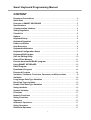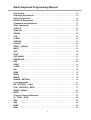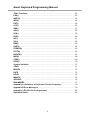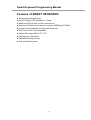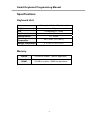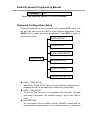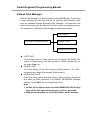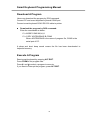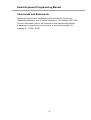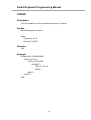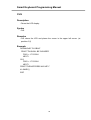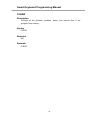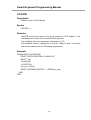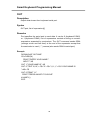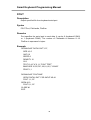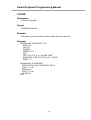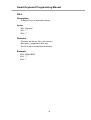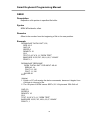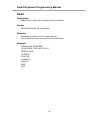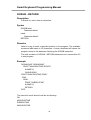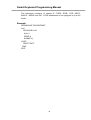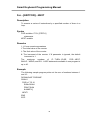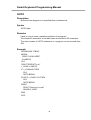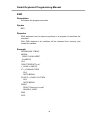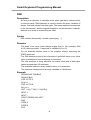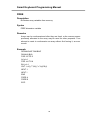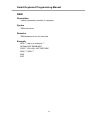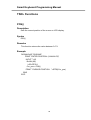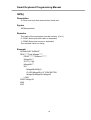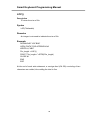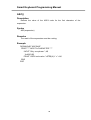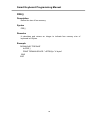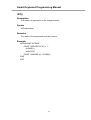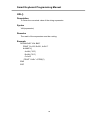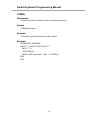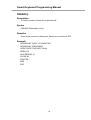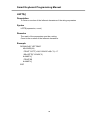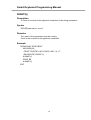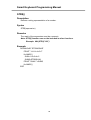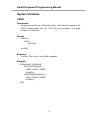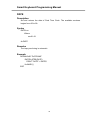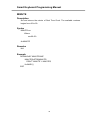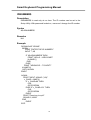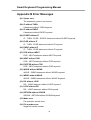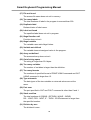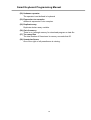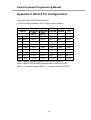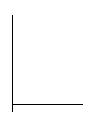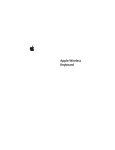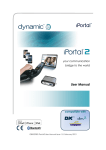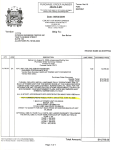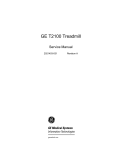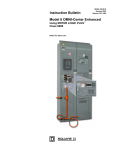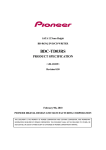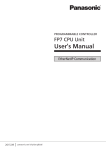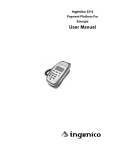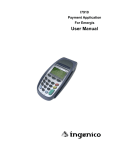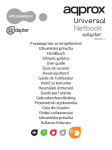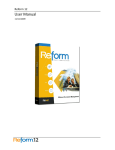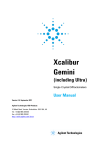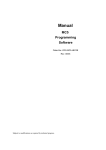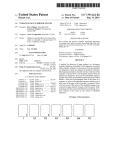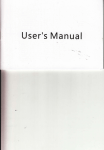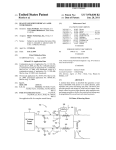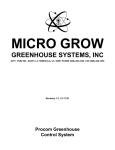Download SMART KEYBOARD PROGRAMMING MANUAL
Transcript
SMART KEYBOARD
PROGRAMMABLE PRINTER CONTROLLER
PROGRAMMING
MANUAL
Smart Keyboard Programming Manual
z
z
z
The information contained herein is subject to change without notice.
Reproduction of this manual either in part of its entireties is forbidden.
Note that the manufacturer assumes no responsibility for any injury or loss
incurred while using this manual.
Smart Keyboard Programming Manual
CONTENT
Document Conventions ……………………………………………………………iv
Quick Start ……………………………………………………………......................1
Features of SMART KEYBOARD …………………………………………………2
Specifications ………………. ……………………………………………………..3
Communication Interface ……………………………………………………………4
Safety Regulation
…………………………………………………………………5
Check-List ……………………………………………………………………………5
Options …………………………………………………………………………………5
Keyboard Setup ………………………………………………………………………6
Keyboard Operation . ……………………………………………….……………….6
Power-on Utilities
…………………………………………………………………6
Auto Execution ………………………………………………………………………6
Keyboard Initialization ……………………………………………………………6
Keyboard Configuration Setup
…………………………………………………7
Keyboard BIOS Update ……………………………………………………………9
On-Line Editing Utility
……………………………………………………..……10
Extend Files Manager
…………………………………………………………..11
Execute downloaded BASIC program …………………………………………..12
Using SMART KEYBOARD ……………………………………………………..13
Edit A Program ……………………………………………………………………..13
Download A Program
…………………………………………………………..14
Execute A Program ………………………………………………………………..14
Variables, Constants, Functions, Operators, and Expressions …………..15
Variables
…………………………………………………………………………..15
Long Integer Data Type Variables ………………………………………………..15
Float Data Type Variables…………………………………………………………..16
Double Float Data Type Variables ………………………………………………..16
String Variables ……………………………………………………………………..16
System Variables
………………………………………………………………..16
Functions …………………………………………………………………………..17
Numeric Functions ………………………………………………………………..17
String Functions ……………………………………………………………………..17
Operators …………………………………………………………………………..17
Arithmetic Operators ………………………………………………………………..17
String Operators ……………………………………………………………………..17
Relational Operators ………………………………………………………………..17
i
Smart Keyboard Programming Manual
Expressions …………………………………………………………………………..18
Arithmetic Expressions …………………………………………………………..18
String Expressions ………………………………………………………………..18
Relational Expressions …………………………………………………………..18
Commands and Statements …………………………………………………..…19
TSKL Commands
………………………………………………………………..20
<ESC>!R
…………………………………………………………………………..20
<ESC>!W
…………………………………………………………………………..21
SOUND ………………………………………………………………………………..22
CLS……………………………………………………………………………………..23
CLEAR ………………………………………………………………………………..24
CURSOR
…………………………………………………………………………..25
LOCATE
…………………………………………………………………………..26
PRINT…[USING] ……………………………………………………………………..27
INPUT ………………………………………………………………………………..28
OUT
………………………………………………………………………………..29
FOUT ………………………………………………………………………………..30
OUT USING …………………………………………………………………………..31
DOWNLOAD…………………………………………………………………………..32
EOP
………………………………………………………………………………..33
OPEN ………………………………………………………………………………..34
CLOSE ………………………………………………………………………………..35
KILL
………………………………………………………………………………..36
SEEK ………………………………………………………………………………..37
READ ………………………………………………………………………………..38
WRITE ………………………………………………………………………………..39
GOSUB…RETURN ………………………………………………………………..40
Loop Statements
………………………………………………………………..41
DO…[EXITDO]…LOOP …………………………………………………………..41
FOR…[EXITFOR]…NEXT …………………………………………………………..43
WHILE…WEND ……………………………………………………………………..44
GOTO ………………………………………………………………………………..45
Program-Control Statements ……………………………………………………..46
IF…THEN…ELSE
………………………………………………………………..46
END
………………………………………………………………………………..48
DIM ……………………………………………………………………………………..49
FREE ………………………………………………………………………………..50
REM
………………………………………………………………………………..51
ii
Smart Keyboard Programming Manual
TSKL Functions ……………………………………………………………………52
POS() ………………………………………………………………………………52
INKEY() ………………………………………………………………………………53
INP$() ………………………………………………………………………………54
EOF() ………………………………………………………………………………55
LOF() ………………………………………………………………………………56
ABS() ………………………………………………………………………………57
ASC() ………………………………………………………………………………58
LEN() ………………………………………………………………………………59
FRE() ………………………………………………………………………………60
INT()
………………………………………………………………………………61
VAL() ………………………………………………………………………………62
RND() ………………………………………………………………………………63
CHR$() ………………………………………………………………………………64
FREAD$() …………………………………………………………………………65
LEFT$() ………………………………………………………………………………66
RIGHT$()
…………………………………………………………………………67
MID$() ………………………………………………………………………………68
STR$() ………………………………………………………………………………69
SPC$() ………………………………………………………………………………70
System Variables
………………………………………………………………71
YEAR ………………………………………………………………………………71
MONTH ………………………………………………………………………………72
DATE ………………………………………………………………………………73
HOUR ………………………………………………………………………………74
MINUTE ………………………………………………………………………………75
SECOND
…………………………………………………………………………76
IDNUMBER$ …………………………………………………………………………77
Appendix A Limitations of Keyboard Control Language ……………………78
Appendix B Error Messages ……………………………………………………79
Appendix C RS-232 Pin Configurations
……………………………………82
Operation Guide ……………………………………………………………………85
iii
Smart Keyboard Programming Manual
Document Conventions
This manual uses the following typographic conventions
Examples of convention
<>
[]
Ctrl
Ctrl-C
Italic
Bold Italic
Description
Angle brackets, enclose mnemonic
representations of ASCII control characters.
Square brackets, the data within square
brackets is optional.
Bold letters represent a key on the keyboard.
Two keys with a dash, representing
simultaneous key-presses.
Italic letters represent explanations given in the
context.
Note. Important information.
iv
Smart Keyboard Programming Manual
Quick Start
1. Verify if the pin configuration of keyboard COM1 port (keyboard cable) is
compatible with your printer COM port. If they are not compatible, please
refer to section Specification and Appendix A for more information.
2. Turn off printer power. Connect keyboard COM1 port to printer serial port.
3. Press F1 to setup the communication parameters of keyboard. Please refer
to section Keyboard Utilities for more information.
4. Press ALT-EXIT to reset keyboard. It is now ready to download programs.
5. Key in the program as below:
CLS
PRINT “HELLO !”
A=INKEY()
END
NOTE: TSKL only accepts capital letters.
6. Save the file with filename of “DEMO.BAS”.
7. Select Utilities | Download File to download program file to keyboard.
Note: When download programs (*.BAS), please select BAS file
extension in the Download file dialog box.
8. A sharp and short beep sound means the file has been downloaded to
keyboard memory.
9. Press FORM key and use the ↑ and ↓ to execute downloaded programs.
10. “HELLO !” will be shown on the LCD display. Press any key to end the
program.
11. Press ALT-EXIT to reset the printer.
Com2
1
Com1
Smart Keyboard Programming Manual
Features of SMART KEYBOARD
z 68 keys large keypad layout
z Big LCD screen (20 characters × 2 lines)
z Additional RS-232 port for other input device
z Maximum 50 files can be stored in memory (SRAM and FLASH )
z Upload or download files through both serial port
z Real Time Clock (Y2K compatible)
z Built-in Euro logo (ASCII 176, 177)
z Floating point calculation
z Password locking security
z Auto execution function
2
Smart Keyboard Programming Manual
Specifications
Keyboard Unit
261mm(L)×142.2mm(W)×31mm(H)
Size
440g
Weight
20 characters × 2 lines
LCD
Max Current
5V, 250mA
External Power
Operating
Temperature
Storage Temperature
5V, 150mA
40°F~104°F (5°C~40°C)
-4°F~140°F (-20°C~60°C
Memory
FLASH
512 KB for system, 1 MB for application
SRAM
128 KB for system, 128KB for application
3
Smart Keyboard Programming Manual
Communication Interface
The available communication parameters for both 2 serial ports are listed as
below:
Baud rate: 2400, 4800, 9600, 19200 bps
Parity check: none, even or odd
Data bits: 7 or 8
Stop bit(s): 1 or 2
COM1 Port
The serial interface COM1 is a 9-pin, male D-style subminiature connector
with cable; pin assignments are shown as below:
Pin
Configuration
1
Power input 5 volts, 250mA
2
RxD
3
TxD
4
DTR
5
Ground
6
DSR
7
RTS
8
CTS
9
Connect with Pin1 internally
COM2 Port
The COM2 is a 9-pin, female D-style subminiature connector. The pin
assignments are shown as below:
Pin
Configuration
1
Power input 5 volts, 250mA
2
TxD
3
RxD
4
DSR
5
Ground
4
Smart Keyboard Programming Manual
6
DTR
7
CTS
8
RTS
9
Connect with Pin1 internally
Safety Regulation
FCC Class A
CE Class A
Check-List
Verify the contents of the container according to the list below, if any parts are
missing, please contact your local representative.
z SMART KEYBOARD keyboard unit
z SMART KEYBOARD User’s Manual
z 25 pin to 9 pin RS-232 converter
z 2 screws for SI thread
z Codepage stickers
Options
z External power set
AC adapter
Input: 110V AC or 220V AC
Output: 5V DC
RS-232 cable with power adapter jack
5
Smart Keyboard Programming Manual
Keyboard Setup
Please turn off printer power prior connecting keyboard COM1 port to printer.
COM2 port of keyboard is used for download files from PC or can be
connected to other input devices such as bar code scanner.
Keyboard Operation
z Power-on Utilities
Auto Execution
SMART KEYBOARD will execute the program automatically when
turning on power without pressing any key, if one of the downloaded
programs is named “AUTO.BAS”
Please press ALT-F1 first to disable the auto execution functions prior
keyboard configuration setup, on-line editing, initialization and extend
files manager utilities if the auto execution file is downloaded in
keyboard.
Keyboard Initialization
Press the ALT-CLEAR while turning on printer power will initialize the
keyboard. All files stored in the SRAM will be deleted. Code page and
country codes are set to defaults value of 437 and 001 respectively.
Both of serial port communications parameters are set to 9600 bps,
none parity check, 8 data bits and 1 stop bit.
Items
Default Parameters
COM1 Port
9600,N,8,1,Xon/Xoff
COM2 Port
9600,N,8,1,DSR/DTR
Country Code 001
Code Page
437
Key Sound
On
ID Number*
T.S.C.
6
Smart Keyboard Programming Manual
Password*
None
Note: The items with asterisk (*) can’t be initialized.
Keyboard Configuration Setup
Keyboard configurations can be changed by pressing ALT-F1 keys. The
left and right arrow keys are used to select different parameters. Press
ENTER key to enable the selected parameter. Press EXIT to return to
upper level of menu.
COM1 SETUP
COM2 SETUP
DATE /TIME SETUP
Setup Utility
INFORMATION
UTILITY SETUP
PASSWORD SETUP
COM1, COM2 SETUP:
With COM1, COM2 SETUP, users can select different communication
parameter as well as handshaking to download or upload data.
DATE / TIME SETUP:
The built-in Real Time Clock is compatible with year 2000. The leap
year timing is automatic. The available setting of year is from 1950 to
2049.
INFORMATION:
The information lists the available memory (SRAM) in system and the
extended Flash memory status. If the extended memory is installed, it
7
Smart Keyboard Programming Manual
shows 8M else “None” is shown on the display.
UTILITY SETUP:
The code page, country code and key sound on/off is set in UTILITY
SETUP.
The available code pages and country code are listed as below:
¾ Code pages
437: United States
850: Multilingual
852: Slavic
860: Portuguese
863: Canadian/French
865: Nordic
¾ Country codes
001: USA
002: Canadian French
003: Spanish (Latin America)
031: Dutch
032: Belgian
033: French (France)
034: Spanish (Spain)
036: Hungarian
038: Yugoslavian
039: Italian
041: Switzerland
042: Slovak
044: United Kingdom
045: Danish
046: Swedish
047: Norwegian
048: Polish
049: Germany
055: Brazil
061: English (International)
351: Portuguese
358: Finnish
There is a beep sound after each key strokes. It can be disabled by
set the key sound off.
8
Smart Keyboard Programming Manual
PASSWORD SETUP:
SMART KEYBOARD supports password security. With password
locked on, the download, uploads programs, on-line editing, deleting
files, firmware upgrade and extend files manager will be disabled. The
maximum characters of password are up to 14 characters, which are
not case sensitive.
Note: If the password is lost, please contact the Customer
Service Department of your distributor or reseller.
SMART KEYBOARD provides another password namely ID Number,
which can be verified in the program. The allowable maximum number
of characters of ID number is 49. The ID number is not case sensitive.
The default ID number is T.S.C.
Keyboard BIOS Update
Press ALT-SHIFT keys is used to enter the update BIOS utility.
Users can upgrade the BIOS by copying the firmware through specified
serial port to keyboard in DOS environment.
If the check sum of BIOS is not correct after upgraded, the “UPDATE FAIL”
will show on LCD screen. Please turn off power and enter upgrade mode
again.
If the upgrade process is successful, SMART KEYBOARD will boot
automatically.
9
Smart Keyboard Programming Manual
On-Line Editing Utility
On-line editing utility can be acceded by press ALT-F2 keys. This feature is
useful for modifying programs in the field. The available maximum editing
characters are 79 characters x 250 lines. The upward and downward arrow
keys are used to scroll the files displayed on LCD screen. Enter key is
used to select program for editing. ALT-CLEAR keys are used to delete the
files stored in keyboard memory. F1 key is used to upload the files through
the specified serial port of keyboard to the connected device if the cursor is
stopped at selected file. Select “New File” and press Enter to editing a new
file. The available filename is up to 8 characters and 3 characters for
extension. Press F2 to save the file when completed editing.
10
Smart Keyboard Programming Manual
Extend Files Manager
Extend Files Manager can be accessed by press ALT-D keys. Files stored
in flash memory are read only and file list, deleting, and download utility
must be operated through Extended Files Manager. The download and
delete files process will be different than files stored in standard memory.
The operations of Extended Files Manager is described as below:
LIST FILES
ERASE FILES
EXTEND FILES MANAGER
DOWNLOAD FILES
LIST FILES:
All the files stored in Flash memory will be listed. The BASIC files
stored in Flash memory will also be listed in BASIC program file list
by press Form key.
ERASE FILES:
This utility delete all the files stored in Flash memory. The “KILL”
command can’t delete files stored in Flash memory.
DOWNLOAD FILES:
Enter this utility before download files to Flash memory. Download
files either by DOS command or by SMART KEYBOARD Windows
software. Press EXIT key to exit download utility.
Note:
1. All files will be deleted when invoked DOWNLOAD FILES utility.
Copy all the files again although only one file is appended.
2. With password locked on, the utilities above will be disabled.
11
Smart Keyboard Programming Manual
Execute Downloaded BASIC Program
Press FORM key to list all the BASIC files stored in smart keyboard. The
upper and downward arrow keys are used to scroll files displayed in LCD
screen. SMART KEYBOARD also supports hot key feature to find the
program. For example: If the program is named DEMO.BAS, press FORM
and then press D. It scrolls the files to the first one that begins with D
automatically. Execute the selected program by press ENTER key.
12
Smart Keyboard Programming Manual
Using SMART KEYBOARD
By the end of this section, you will be able to
1. Edit a TSKL program file on PC.
2. Download the program file to keyboard.
3. Execute the program.
Edit A Program
To edit a program file, you need a plain text editor, for example: DOS Editor, or
Windows Notepad.
The following example is editing by general text editor.
1. Open a new text file.
2. Add the header at the first line of the file as listed below:
DOWNLOAD “MYPROG.BAS”
Where “MYPROG.BAS” is the file name to be stored in keyboard
memory.
3. Edit the program contents.
4. Insert a line of command at the end of program as below:
EOP
5. Save this file.
.
13
Smart Keyboard Programming Manual
Download A Program
Users can download the program by DOS command.
Connect PC and smart keyboard by board COM2 port.
Connect smart keyboard COM1 RS-232 cable to printer.
Download the program by DOS command:
Enter the commands as below:
C:\> MODE COM2 96,N,8,1
C:\> COPY MYPROG.BAS /B COM2
Where MYPROG.BAS is the name of program file, COM2 is the
serial port of PC.
A sharp and short beep sound means the file has been downloaded to
keyboard memory.
Execute A Program
Reset smart keyboard by pressing ALT-EXIT.
Press FORM to list program files.
Press ↑ and ↓ to select a program to execute.
If you want to interrupt the program, press ALT-EXIT.
14
Smart Keyboard Programming Manual
Variables, Constants, Functions, Operators, and
Expressions
The information in this chapter will help you to learn about variables, constants,
functions, operators, and expressions in TSKL. Variables and constants are
manipulated by operators to form expressions.
Variables
Variables are placeholders used to store values; they have names and data
types. The data type of a variable determines how the bits representing
those values are stored in the computer's memory. When you declare a
variable, you can also supply a data type for it. All variables have a data
type that determines what kind of data they can store.
The variable name in TSKL can vary from one to ten characters. The first
character must be a letter or an underscore with subsequent characters being
letters, numbers, or underscore. There are two categories of variables in TSKL:
numeric data type and string data type.
TSKL supplies several numeric data types: long integer, float and double float.
Then maximum numbers of variable available in one program is listed as
following:
z
z
z
200 long integer and float data type variables
100 double float data type variables
50 string data type variables
The range of data types in the system are listed as below:
Data Type
Identifier
Byte
Range
Significant digits
Long integer
%
4
-2147483648 to 2147483647
10
Float
N/A
4
7
Double float
#
8
String
$
256
-9999999 to 9999999
-999999999999999 to
999999999999999
254 characters
15
N/A
Long Integer Data Type Variables
The “%” identifier is used to declare a long integer variable by placing the
“%” at the end of variable name. For example, A% and SUM% are integer
variables.
15
Smart Keyboard Programming Manual
Float Data Type Variables
The default data type in TSKL is float data type. If no identifier is placed
at the end of variable name. The variable will be treated as float data type
in the system. For example, A and B are float variables. The precision of
float data type is to 6 digits.
Double Float Data Type Variables
The “#” identifier is used to declare a double float variable by placing the
“#” at the end of variable name. For example, A# and SUM# are floating
point variables. The precision of double float data type is to 15 digits.
String Variables
The “$” identifier is used to declare a string variable by placing the “$” at
the end of variable name. For example, A$ and TITLE$ are string
variables. Each string variable can store 254 byte of data.
System Variables
System variables are the data maintained by smart keyboard. For
example, Real Time Clock.
All the system variables are listed below:
YEAR
MONTH
DATE
HOUR
MINUTE
SECOND
IDNUMBER$
16
Smart Keyboard Programming Manual
Functions
Functions are built-in procedures or subroutines used to evaluate, make
calculations on, or transform data.
Functions used in TSKL can be grouped into numeric functions, string
functions. For more information, please refer to TSKL Functions.
Numeric Functions
Numeric functions include integral functions and floating point functions.
For example, INT(), ASC().
String Functions
String functions include string conversion, string manipulation. For
example, RIGHT$(), STR$().
Operators
The operators used in TSKL can be grouped into numeric operators, string
operators and relational operators.
Arithmetic Operators
Arithmetic operators: ‘+’, ’-‘, ’*’, ’/’.
String Operators
String operators: ‘+’.
Relational Operators
Relational operators: ‘>’, ‘=’, ‘<’, ‘<>’,’>=’,’<=’
17
Smart Keyboard Programming Manual
Expressions
Operators, constants, and variables are the constituents of expressions. An
expression in TSKL is any valid combination of these pieces. There are three
kinds of expressions in TSKL.
Arithmetic Expressions
Arithmetic expressions can be integral expression or floating point
expression, depends on the calculation value. In integral expression,
floating point operands will be converted to integer, and vice versa.
String Expressions
There is only one operator in string expression, ‘+’, that is, add a string to
another string.
Relational Expressions
The relational expressions are used to determine the relationship of one
quantity to another. The result is true if the value is non-zero, otherwise, it
is false.
18
Smart Keyboard Programming Manual
Commands and Statements
Commands instruct smart keyboard to work accordingly. Sometimes,
commands followed by one or several parameters, For example, INPUT A$.
For more information refer to the command in this programming manual..
A statement is composed of one command or several commands, For
example, IF…THEN…ELSE.
19
Smart Keyboard Programming Manual
TSKL Commands
<ESC>!R
Description
This command is used to reset the keyboard. Keyboard will search for
AUTO.BAS auto execution program first after reset.
Syntax
<ESC>!R
Remarks
<ESC> is ASCII 27 escape character.
Example
N/A
20
Smart Keyboard Programming Manual
<ESC>!W
Description
This command is used to upgrade the firmware. Keyboard will enter BIOS
upgrade mode after receive this command and disable to execution of
AUTO.BAS program.
Syntax
<ESC>!W
Remarks
N/A
Example
N/A
21
Smart Keyboard Programming Manual
SOUND
Description
Turn the speaker on at the specified frequency of interval.
Syntax
SOUND frequency, interval
where
Frequency: 0~15
Interval: 0~65535
Remarks
N/A
Example
DOWNLOAD “SOUND.BAS”
FOR F=0 TO 15
FOR I=0 TO 65535
SOUND F,I
FOR J=1 TO 10
NEXT J
NEXT I
NEXT F
EOP
22
Smart Keyboard Programming Manual
CLS
Description
Clears the LCD display.
Syntax
CLS
Remarks
CLS clears the LCD and places the cursor in the upper left corner. (at
position 0,0)
Example
DOWNLOAD "CLS.BAS"
PRINT "THIS WILL BE CLEARED"
FOR I = 1 TO 5000
NEXT I
CLS
FOR I = 1 TO 2000
NEXT I
PRINT "PLEASE PRESS ANY KEY "
K= INKEY()
EOP
23
Smart Keyboard Programming Manual
CLEAR
Description
Remove all the declared variables, arrays, and opened files in the
program from memory.
Syntax
CLEAR
Remarks
N/A
Example
CLEAR
24
Smart Keyboard Programming Manual
CURSOR
Description
Select cursor appearance.
Syntax
CURSOR mode
Remarks
The available modes of cursor are listed below:
0: Hides the cursor.
1: Block with blinked cursor.
2: Fixed Underline cursor.
3: Block blinked and underline fixed cursor. (default)
Example
CURSOR 1
25
Smart Keyboard Programming Manual
LOCATE
Description
Position cursor in LCD display.
Syntax
LOCATE x, y
Remarks
LOCATE moves the cursor to the given position in LCD display. If the
coordinates are invalid, the command will be ignored.
The available value of x parameter is between 0 to 79.
The available value of y parameter is 0 and 1. Where 0 and 1 is the first
line and the second line of LCD display respectively.
Example
DOWNLOAD "LOCATE.BAS"
PRINT "ENTER POSITION: (0<NUM<79)"
INPUT "",A$
B=VAL(A$)
LOCATE B,1
Cur_pos = POS()
PRINT "CURSOR POSITION "+STR$(Cur_pos)
END
EOP
26
Smart Keyboard Programming Manual
PRINT…[USING]
Description
PRINT command is used to output the numeric and strings to LCD
display. TSKL also supports formatted output to LCD display by PRINT
USING command.
The available maximum numbers of specified format for PRINT USING
command is 15.
Syntax
PRINT list of expression[;]
Specify the numeric data output format:
PRINT USING “###.##”,A
Specify the string data output format:
PRINT USING “\
\”,A$
Remarks
A blank line is displayed on LCD if there is no expressions after the
PRINT command. The PRINT USING command sends 0D 0A ( carriage
return and line feed) at the end of the expression if no “;” (semicolon) is at
the end of the expression. The “,” (comma) is used to separate the values
by 8 spaces. There are no spaces between the two values if the “;”
(semicolon) is used between the two expressions. If “;” (semicolon) is the
last character of PRINT statement, the cursor will stop in this line.
The “#” (pound sign) and “\” (back slash) is used to specify the output
format of numeric data and string data respectively. If the actual value is
greater that the specified format, a “%” (percent) sign will be paced at the
end of value.
Example
DOWNLOAD "P_USING.BAS"
B=123.45
PRINT 12+3;ASC("A")
K=INKEY()
PRINT USING "####.##",B
END
EOP
27
Smart Keyboard Programming Manual
INPUT
Description
Input numeric or string from keyboard keypad or COM2 port and assign
them to variables.
Syntax
INPUT prompt; variables
Remarks
Prompt must be a string constant. Variable list contains the variable
names to be assigned.
The input value will pass to the variable if ENTER key is pressed. The
other input devices such bar code scanner can be connected to the
COM2 port of keyboard to get data instead of key in data by keyboard.
Example
DOWNLOAD "INPUT.BAS"
PRINT "ENTER YOUR NAME:"
INPUT "",ITEM$
PRINT "YOUR NAME IS "+ITEM$
K=INKEY()
EOP
28
Smart Keyboard Programming Manual
OUT
Description
Output data stream from keyboard serial port.
Syntax
OUT port; list of expressions[;]
Remarks
Port specifies the serial port to send data. It can be 0 (keyboard COM1)
or 1 (keyboard COM2). List of expressions consists of string or numeric
expression separated by semicolons. The OUT command sends 0D0A
(carriage return and line feed) at the end of the expression except that
the semicolon is used. (“,” (comma) also sends 0D0A to serial port)
Example
DOWNLOAD "OUT.BAS"
C$=CHR$(34)
PRINT "ENTER YOUR NAME:"
INPUT "",A$
OUT 1;"YOUR NAME IS ";A$
OUT 0;"TEXT10,10,"+ C$+"4"+ C$+",0,1,1,"+ C$+"YOUR NAME IS
"+A$+ C$
OUT 0;"PRINT 1,1"
PRINT "PRESS ANYKEY TO LEAVE"
K=INKEY()
EOP
29
Smart Keyboard Programming Manual
FOUT
Description
Output specified file from keyboard serial port.
Syntax
FOUT Port, FileHandle, FileSize
Remarks
Port specifies the serial port to send data. It can be 0 (keyboard COM1)
or 1 (keyboard COM2). The number of FileHandle is between 0~14.
FileSize is expressed in bytes.
Example
DOWNLOAD "DATA1.DAT",137,
SIZE 4,2.5
GAP 0,0
SPEED 3
DENSITY 10
CLS
TEXT 10,10,"4",0,1,1,"FOUT TEST"
BARCODE 10,50,"39",100,1,0,2,5,"123456"
PRINT 1,1
DOWNLOAD "FOUT.BAS"
OPEN "DATA1.DAT" FOR INPUT AS #1
FOUT 1,1,137
SEEK #1,0
FOUT 0,1,137
CLOSE #1
EOP
30
Smart Keyboard Programming Manual
OUT USING
Description
Output formatted data stream from keyboard serial port.
Syntax
OUT port USING “format”,list of expressions[;]
Remarks
Port specifies keyboard serial port to send data. It can be 0 (keyboard
COM1) or (keyboard COM2) port.
List of expressions consists of string or numeric expression separated by
semicolons. The OUT USING command sends 0D0A (carriage return and
line feed) at the end of the expression except that the semicolon (“;”) is
used. Comma (“,”) also sends 0Dh 0Ah to serial port
Example
DOWNLOAD "O_USING.BAS"
A=123.45
B$="TSC-PRINTER"
OUT 1 USING "######.## ",A
OUT 1 USING "\
\",B$
EOP
31
Smart Keyboard Programming Manual
DOWNLOAD
Description
The “DOWNLOAD” keyword is the identifier to save files into keyboard
memory. There are two types of file that can be downloaded into
keyboard memory: program file and data file.
Syntax
Program file:
DOWNLOAD “FILENAME.BAS”
File contents…
EOP
Data file:
DOWNLOAD “FILENAME”, FILESIZE,<DATA FILE>
Remarks
The maximum character of filename is up to 8 characters and extension
is up to 3 characters.
The extension of program file must be BAS.
Data file can be any format of file. 0D 0A is used as separator of each
data for text dada file.
The FILESIZE parameter is calculated by bytes.
Example
Program file:
DOWNLOAD “DEMO.BAS”
CLS
PRINT “This is a test”
EOP
Data file:
DOWNLOAD “DEMO.DAT”,10,0123456789
32
Smart Keyboard Programming Manual
EOP
Description
End of program. The keyword must be placed at the end of program file
is the DOWNLOAD keyword is used in the program.
Syntax
EOP
Remarks
N/A
Example
DOWNLOAD “EOP.BAS”
CLS
PRINT “This is a test”
EOP
33
Smart Keyboard Programming Manual
OPEN
Description
To establish file handles for file access. 15 files can be access in one
program.
Syntax
OPEN “filename” FOR mode AS #FileHandle.
Remarks
Filename is the name of the file.
Mode parameter specified the file operation mode. It can be :
INPUT : Position to the beginning of the file and this file is “read
only”. If the file does not exist, The “File not found” error is
displayed on LCD display.
OUTPUT : Position to the beginning of the file, and this file is
“write only”. If the file does not exist, a new file is
created.
APPEND: Append characters to the end of file.
FileHandle is a constant number or expression result, between 0 and 14.
Remember to close the file handle when the file is no longer used.
Example
DOWNLOAD "DATA1.DAT",135,
SIZE 4,2.5
GAP 0,0
SPEED 3
DENSITY 10
CLS
TEXT 10,10,"4",0,1,1,",OPEN TEST"
BARCODE 10,50,"39",100,1,0,2,5,"123456"
PRINT 1,1
DOWNLOAD "OPEN.BAS"
OPEN "DATA1.DAT" FOR INPUT AS #1
FOUT 1,1,135
SEEK #1,0
FOUT 0,1,135
CLOSE #1
EOP
34
Smart Keyboard Programming Manual
CLOSE
Description
To clear file handles.
Syntax
CLOSE #FileHandle
Remarks
FileHandle must be constant number which the file is opened.
Example
DOWNLOAD "DATA1.DAT",136,
SIZE 4,2.5
GAP 0,0
SPEED 3
DENSITY 10
CLS
TEXT 10,10,"4",0,1,1,"CLOSE TEST"
BARCODE 10,50,"39",100,1,0,2,5,"123456"
PRINT 1,1
DOWNLOAD "CLOSE.BAS"
OPEN "DATA1.DAT" FOR INPUT AS #1
FOUT 1,1,136
SEEK #1,0
FOUT 0,1,136
CLOSE #1
EOP
35
Smart Keyboard Programming Manual
KILL
Description
To delete file(s) in keyboard memory.
Syntax
KILL “filename”
KILL “*.*”
KILL “*”
Remarks
Filename can be any file in the memory.
Wild card (*) supports all files only.
The file must be closed before deleting.
Example
KILL “DEMO.BAS”
KILL “*.*”
KILL “*”
36
Smart Keyboard Programming Manual
SEEK
Description
Reposition a file pointer in specified file buffer.
Syntax
SEEK #FileHandle, offset.
Remarks
Offset is the number from the beginning of file to the new position.
Example
DOWNLOAD "DATA1.DAT",135,
SIZE 4,2.5
GAP 0,0
SPEED 3
DENSITY 10
CLS
TEXT 10,10,"4",0,1,1,"SEEK TEST"
BARCODE 10,50,"39",100,1,0,2,5,"123456"
PRINT 1,1
DOWNLOAD "SEEK.BAS"
OPEN "DATA1.DAT" FOR INPUT AS #1
SEEK #1,14
FOUT 0,1,135
FOUT 1,1,135
CLOSE #1
EOP
(Notice)
1. Printer or PC will receive the below commands, because it begins from
15th byte to the end of file.
2. The 14 bytes of SEEK means SIZE 4,2.5 10 bytes and ODh OAh x2
GAP 0,0
SPEED 3
DENSITY 10
CLS
TEXT 10,10,"4",0,1,1,"SEEK TEST"
BARCODE 10,50,"39",100,1,0,2,5,"123456"
PRINT 1,1
37
Smart Keyboard Programming Manual
READ
Description
Read data from data file and assign them to variables.
Syntax
READ #FileHandle; list of variables.
Remarks
FileHandle specifies the file to read data from.
The variables store the data read from the FileHandle.
Example
DOWNLOAD "READ.BAS"
OPEN "DATA" FOR INPUT AS #1
READ #1;A$;A
CLOSE #1
PRINT A$
K=INKEY()
PRINT A
END
EOP
38
Smart Keyboard Programming Manual
WRITE
Description
Write data to an opened file.
Syntax
WRITE #FileHandle; list of expressions.
Remarks
FileFandle specifies the file to write data to.
The variables are used to write data to opened data file.
Example
DOWNLOAD "WRITE.BAS"
OPEN "DATA" FOR OUTPUT AS #1
WRITE #1;"THIS IS (WRITE) TEST"
WRITE #1;"12345678"
CLOSE #1
PRINT "WRITE OK!"
END
EOP
39
Smart Keyboard Programming Manual
GOSUB…RETURN
Description
To branch to, return from a subroutine.
Syntax
GOSUB label
Statement block1
Label:
Statement block2
RETURN
Remarks
Label is a tag to mark a specified position in the program. The available
maximum label name is 20 characters. A return statement will cause the
program return to the statement following the GOSUB statement.
The total numbers of GOSUB…RETURN statement can’t exceed than 40
in one program.
Example
DOWNLOAD "GOSUB.BAS"
PRINT "MAIN ROUTINE (START)"
K=INKEY()
GOSUB SUB1
PRINT "MAIN ROUTINE (END)"
END
SUB1:
PRINT "SUBROUTINE"
K=INKEY()
RETURN
EOP
The execution result should look like as following.
OK
MAIN ROUTINE
SUBROUTINE
MAIN ROUTINE
40
Smart Keyboard Programming Manual
Loop Statements
Loop statements allow program to execute one or more lines of code
repetitively. The loop statements that TSKL supports include:
DO…LOOP
FOR…NEXT
WHILE…WEND
DO…[EXITDO]…LOOP
Description
Use a DO loop to execute a block of statements by an indefinite number
of times. There are several variations of DO…LOOP statement, but each
evaluates a numeric condition to determine whether to continue
execution.
Syntax
DO {WHILE | LOOP}
Statements
{EXITDO}
LOOP
Or
DO
Statements
{EXITDO}
LOOP {WHILE | LOOP}
Or
DO
Statements
{EXITDO}
LOOP
Remarks
The total numbers of nested DO…LOOP statement in one program can
not exceed than 40 levels.
41
Smart Keyboard Programming Manual
The maximum numbers of nested IF…THEN…ELSE, FOR…NEXT,
WHILE…WEND, and DO…LOOP statements in one program is up to 40
levels.
Example
DOWNLOAD "DOLOOP.BAS"
A=0
DO WHILE A<10
A=A+1
PRINT A
K=INKEY()
LOOP
PRINT "EXIT"
END
EOP
42
Smart Keyboard Programming Manual
For…[EXITFOR]…NEXT
Description
To execute a series of instructions by a specified number of times in a
loop.
Syntax
FOR variable= I TO J [STEP K]
statements
NEXT variable
Remarks
I, J, K are numeric expressions
I: The initial value of the counter
J: The final value of the counter
K: The increment of the counter. If K parameter is ignored, the default
increment is 1.
The maximum numbers of IF…THEN…ELSE, FOR…NEXT,
WHILE…WEND, and DO…LOOP statements available in one program is
up to 40.
Example
The following sample program prints out the sum of numbers between 1
and 10 :
DOWNLOAD "FOR.BAS"
SUM=0
FOR I=1 TO 10
SUM=SUM+I
PRINT SUM
K=INKEY()
NEXT I
END
EOP
43
Smart Keyboard Programming Manual
WHILE…WEND
Description
To execute a series of statements in a loop until the given condition is
false.
Syntax
WHILE expression
statements
WEND
Remarks
If expression is true the program will be executed until the WEND
statement is encountered, then return to the WHILE statement to check
again, as encountering a false condition, program will branch to the
statement following the WEND.
The total numbers of nested WHILE…WEND statement in one program
can not exceed than 40 levels.
The maximum numbers of nested IF…THEN…ELSE, FOR…NEXT,
WHILE…WEND, and DO…LOOP in one program is up to 40 levels.
Example
DOWNLOAD "WHILE.BAS"
A=1
WHILE A<10
PRINT "A= "+STR$(A)
A=A+1
K=INKEY()
WEND
EOP
44
Smart Keyboard Programming Manual
GOTO
Description
Branches from program to a specified block of statements.
Syntax
GOTO label
Remarks
Label is a tag to mark a specified position in the program.
The maximum characters of the label name are limited to 20 characters.
The total numbers of GOTO statement in a program can not exceed than
200.
Example
DOWNLOAD "IF.BAS"
BEGIN:
PRINT "LOOK HERE"
K=INKEY()
CLS
PRINT "REPEAT?(y/n)"
v_CHAR = INKEY()
IF v_CHAR=89 THEN
CLS
GOTO BEGIN
ELSE IF v_CHAR=121 THEN
CLS
GOTO BEGIN
ENDIF
PRINT "Press key to quit!"
SOUND 5,10000
END
EOP
45
Smart Keyboard Programming Manual
Program-Control Statements
The program-control statements are the essence of any computer
language because they govern the flow of program execution.
program-control statements may be separated into two categories:
IF…THEN
IF…THEN…ELSE
IF…THEN…ELSE
Description
Use an IF…THEN block to execute one or more statements conditionally.
You can use either a single-line syntax or multiple-line “block” syntax:
Syntax
IF condition THEN statement
Notice that the single-line form of IF…THEN does not use an ENDIF
statement.
Or
IF condition THEN
Statements
ENDIF
Or
IF condition THEN
Statements
ELSE
Statements
ENDIF
Or
IF condition1 THEN
Statement block 1
ELSEIF condition2 THEN
46
Smart Keyboard Programming Manual
Statement block 2
ELSE
Statement block n
ENDIF
Remarks
If the result of the expression is nonzero, the statement following THEN
will be executed. If the result of the expression is zero, and the statement
following the ELSE present, it will be executed. Otherwise the next line of
statement is executed.
If there are block of statements in IF…THEN …ELSE, ENDIF must be
used at the end of the IF…THEN…ELSE statement.
Limitations:
The total numbers of nested IF…THEN…ELSE statement in a program
can not exceed than 40 levels.
The total numbers of IF…THEN…ELSE, FOR…NEXT, WHILE…WEND,
and DO…LOOP in a program can not exceed than 40 levels.
Example
DOWNLOAD "IF.BAS"
BEGIN:
PRINT "LOOK HERE"
K=INKEY()
CLS
PRINT "REPEAT?(y/n)"
v_CHAR = INKEY()
IF v_CHAR=89 THEN
CLS
GOTO BEGIN
ELSE IF v_CHAR=121 THEN
CLS
GOTO BEGIN
ENDIF
PRINT "Press key to quit!"
SOUND 5,10000
END
EOP
47
Smart Keyboard Programming Manual
END
Description
Terminates the program execution.
Syntax
END
Remarks
END statement may be placed anywhere in a program to terminate the
execution.
With END statement, all variables will be released from memory and
closed file handles.
Example
DOWNLOAD "IF.BAS"
BEGIN:
PRINT "LOOK HERE"
K=INKEY()
CLS
PRINT "REPEAT?(y/n)"
v_CHAR = INKEY()
IF v_CHAR=89 THEN
CLS
GOTO BEGIN
ELSE IF v_CHAR=121 THEN
CLS
GOTO BEGIN
ENDIF
PRINT "Press key to quit!"
SOUND 5,10000
END
EOP
48
Smart Keyboard Programming Manual
DIM
Description
An array is a collection of variables of the same type that is referenced by
a common name. DIM statement is used to declare the array variables of
integer, float and double float data types. The lowest address corresponds
to the first element, and the highest address to the last element. A specific
element in an array is accessed by an index.
Syntax
DIM variable (subscripts)[, variable (subscripts), …]
Remarks
The base of an array index always begins from 0. For example, DIM
A(10), there are totally 11 elements of variable A (0 to 10).
Do not duplicate declare array in the program without executing the
FREE statement.
The DIM statement sets all the elements of specified arrays to an initial
value of numbers to zero and strings to null string.
The total numbers of array elements (no matter what kind of data type)
cannot exceed than 200 elements.
The available maximum array variable name is 10 characters.
The maximum dimensions of an array variables is 3 dimension.
Example
DOWNLOAD "DIM.BAS"
DIM A(8),B(8)
FOR I=0 TO 8
A(I)=I+1
FOR J=0 TO 8
B(J)=J+1
OUT 1; A(I);"*";B(J);"=";A(I)*B(J)
NEXT J
NEXT I
PRINT “PRESS ANY KEY!”
END
FREE A
FREE B
EOP
49
Smart Keyboard Programming Manual
FREE
Description
Eliminates array variables from memory.
Syntax
FREE dimension variable
Remarks
Arrays can be re-dimensioned after they are freed, or the memory space
previously allocated to the array may be used for other purposes. If an
attempt is made to re-dimension an array without first freeing it, an error
occurs.
Example
DOWNLOAD "DIM.BAS"
DIM A(8),B(8)
FOR I=0 TO 8
A(I)=I+1
FOR J=0 TO 8
B(J)=J+1
OUT 1; A(I);"*";B(J);"=";A(I)*B(J)
NEXT J
NEXT I
END
FREE A
FREE B
EOP
50
Smart Keyboard Programming Manual
REM
Description
Inserts explanatory remarks in a program.
Syntax
REM comments
Remarks
REM statements are not executed.
Example
REM *** this is an example ***
DOWNLOAD “REMB.BAS”
PRINT “YOU WILL NOT SEE REM”
REM *** REM ***
END
EOP
51
Smart Keyboard Programming Manual
TSKL Functions
POS()
Description
Gets the current position of the cursor on LCD display.
Syntax
POS()
Remarks
This function returns the value between 0~79.
Example
DOWNLOAD "POS.BAS"
PRINT "ENTER POSITION: (0<NUM<79)"
INPUT "",A$
B=VAL(A$)
LOCATE B,1
Cur_pos = POS()
PRINT "CURSOR POSITION "+STR$(Cur_pos)
END
EOP
52
Smart Keyboard Programming Manual
INKEY()
Description
To return the ASCII code of the character read from keyboard. The
returned ASCII code will not shown on LCD display.
Syntax
INKEY( )
Remarks
All tasks are pending until a key is pressed.
Example
DOWNLOAD "IF.BAS"
BEGIN:
PRINT "LOOK HERE"
K=INKEY()
CLS
PRINT "REPEAT?(y/n)"
v_CHAR = INKEY()
IF v_CHAR=89 THEN
CLS
GOTO BEGIN
ELSE IF v_CHAR=121 THEN
CLS
GOTO BEGIN
ENDIF
PRINT "Press key to quit!"
SOUND 5,10000
END
EOP
53
Smart Keyboard Programming Manual
INP$()
Description
To return one byte that received from serial port.
Syntax
INP$(expression)
Remarks
The result of the expression must be numeric. (0 or 1)
0: COM1 (Serial port with cable on keyboard)
1: COM2 (Serial port mount on keyboard)
The returned value is a string
Example
DOWNLOAD "INP.BAS"
REM *****Total Mileage*****
PRINT "******Distance******"
Milage1$=""
OUT 0;"~!@"
Milage2$=""
DO
Milage2$=INP$(0)
IF ASC(Milage2$)=13 THEN EXITDO
Milage1$=Milage1$+Milage2$
LOOP
PRINT Milage1$
END
EOP
54
Smart Keyboard Programming Manual
EOF()
Description
To return nonzero when the end of a file has been reached, or to return 0
if the end of file (EOF) has not been found.
Syntax
EOF(file number)
Remarks
If file pointer points to the end of the file, EOF returns non-zero.
Example
DOWNLOAD "DATA",10,1234567890
DOWNLOAD "EOF.BAS"
OPEN "DATA" FOR INPUT AS #1
C=0
Repeat:
IF EOF(1)>0 THEN GOTO End_of_file
READ #1;A
C=C+1
GOTO Repeat
End_of_file:
PRINT "PRESS ANY KEY!"
END
EOP
55
Smart Keyboard Programming Manual
LOF()
Description
To return the size of file.
Syntax
LOF(FileHandle)
Remarks
An integer is returned to indicate the size of file
Example
DOWNLOAD "LOF.BAS"
OPEN "DATA" FOR APPEND AS #1
WRITE #1;"ABC"
File_length = LOF(1)
PRINT "File_length= "+STR$(File_length)
CLOSE #1
END
EOP
At the end of each write statement, a carriage feed (OA OD) consisting of two
characters are added, thus adding the total to five.
56
Smart Keyboard Programming Manual
ABS()
Description
To return the absolute value of the expression.
Syntax
ABS(expression)
Remarks
The result of the expression must be numeric.
Example
DOWNLOAD "ABS.BAS"
X=ABS(5-12)
PRINT "Absolute value: "+X
K=INKEY()
X=5-12
PRINT "Value: "+X
END
EOP
57
Smart Keyboard Programming Manual
ASC()
Description
Returns the value of the ASCII code for the first character of the
expression.
Syntax
ASC(expression)
Remarks
The result of the expression must be a string.
Example
DOWNLOAD "ASC.BAS"
PRINT "*** INPUT A CHARACTER ***"
INPUT "Only one please: ",A$
X=ASC(A$)
PRINT "ASCII code value "+STR$(X)+" = "+A$
END
EOP
58
Smart Keyboard Programming Manual
LEN()
Description
To return the length of the string.
Syntax
LEN(string expression)
Remarks
The maximum returned string length is 255.
Example
DOWNLOAD "LEN.BAS"
BEGIN:
PRINT "HOW MANY DIGITS?"
INPUT "ABC-DEF ",A$
X=LEN("ABC-DEF")
IF A$=STR$(X) THEN
PRINT "CORRECT! ANSWER IS "+X
ELSE
PRINT "WRONG! ANSWER IS "+STR$(X)
ENDIF
END
EOP
59
Smart Keyboard Programming Manual
FRE()
Description
Return the size of free memory.
Syntax
FRE( )
Remarks
It calculates and returns an integer to indicate free memory size of
keyboard in K Bytes.
Example
DOWNLOAD "FRE.BAS"
A=FRE( )
PRINT "REMAIN SPACE: "+STR$(A)+" K bytes"
END
EOP
60
Smart Keyboard Programming Manual
INT()
Description
To truncate an expression to an integral number.
Syntax
INT(expression)
Remarks
The result of the expression must be numeric.
Example
DOWNLOAD "INT.BAS"
PRINT "INTEGER OF 5/2 = ?"
K=INKEY()
A=INT(5/2)
PRINT "ANSWER IS: "+STR$(A)
END
EOP
61
Smart Keyboard Programming Manual
VAL()
Description
To return the numerical value of the string expression.
Syntax
VAL(expression)
Remarks
The result of the expression must be a string.
Example
DOWNLOAD "VAL.BAS"
PRINT "A=123, B=321, A+B=?"
K=INKEY()
A=VAL("123")
B=VAL("321")
C=A+B
PRINT "A+B= "+STR$(C)
END
EOP
62
Smart Keyboard Programming Manual
RND()
Description
RND returns a number between 0 and 1
Syntax
A=RND()
Remarks
N/A
Example
DOWNLOAD "RND.BAS"
A=RND()
PRINT STR$(A)
K=INKEY()
EOP
63
Smart Keyboard Programming Manual
CHR$()
Description
To return the ASCII character of the numerical expression.
Syntax
CHR$(expression)
Remarks
The result of the expression must be numeric.
Example
DOWNLOAD "CHR.BAS"
PRINT "*** INPUT YOUR VALUE ***"
INPUT " ",A
X$=CHR$(A)
PRINT "ASCII character "+X$+" = "+STR$(A)
END
EOP
64
Smart Keyboard Programming Manual
FREAD$()
Description
To read a number of bytes from specified file.
Syntax
FREAD$ (FileHandle, count)
Remarks
Count is the number of data bytes. Maximum count size is 255.
Example
DOWNLOAD "DATA",10,1234567890
DOWNLOAD "FREAD.BAS"
OPEN "DATA" FOR INPUT AS #1
SEEK #1,5
A$=FREAD$(1,5)
CLOSE #1
PRINT A$
END
EOP
65
Smart Keyboard Programming Manual
LEFT$()
Description
To return a number of the leftmost characters of the string expression
Syntax
LEFT$(expression, count)
Remarks
The result of the expression must be a string.
Count is the number of the leftmost characters.
Example
DOWNLOAD "LEFT.BAS"
A$=CHR$(34)
PRINT "LEFT("+A$+"123456"+A$+",3) =?"
B$=LEFT$("123456",3)
K=INKEY()
PRINT B$
K=INKEY()
EOP
66
Smart Keyboard Programming Manual
RIGHT$()
Description
To return a number of the rightmost characters of the string expression
Syntax
RIGHT$(expression, count)
Remarks
The result of the expression must be a string.
Count is the number of the rightmost characters.
Example
DOWNLOAD "RIGHT.BAS"
A$=CHR$(34)
PRINT "RIGHT$("+A$+"123456"+A$+",3) =?"
B$=RIGHT$("123456",3)
K=INKEY()
PRINT B$
K=INKEY()
EOP
67
Smart Keyboard Programming Manual
MID$()
Description
To return a number of characters begin from the starting parameter to the
specified length.
Syntax
MID$(String, Starting, Length)
Remarks
String: Can be a string or expression
Start: Character position in string at which the part to be taken begins. If
start is greater than the number of characters in string, Mid returns a
zero-length string ("").
Length: The numbers of characters to be returned.
Example
DOWNLOAD "MID.BAS"
A$=CHR$(34)
PRINT "MID$("+A$+"123456"+A$+",3,3) =?"
B$=MID$("123456",3,3)
K=INKEY()
PRINT B$
K=INKEY()
EOP
68
Smart Keyboard Programming Manual
STR$()
Description
Returns a string representation of a number.
Syntax
STR$(expression)
Remarks
The result of the expression must be a numeric.
Note: STR$() function can not be included in other functions.
Example: VAL(STR$(“123”)
Example
DOWNLOAD "STRING.BAS"
PRINT "1+2+3+4+5=?"
K=INKEY()
SUM=1+2+3+4+5
SUM$=STR$(SUM)
PRINT "SUM= "+SUM$
K=INKEY()
EOP
69
Smart Keyboard Programming Manual
SPC$()
Description
To insert a number of spaces in a string
Syntax
SPC$(expression)
Remarks
The result of the expression must be numeric.
Example
DOWNLOAD "SPACE.BAS"
PRINT "PRICE";SPC$(5);"123.5"
K=INKEY()
EOP
70
Smart Keyboard Programming Manual
System Variables
YEAR
Description
Set and returns the year of Real Time Clock. The available numbers to set
YEAR variable begins from 00 to 99. The returned data is a 4 digits
number. Ex: 1998,2001.
Syntax
YEAR=nn
Where
nn=00~99
A=YEAR
Remarks
The Real Time Clock is Year 2000 compatible.
Example
DOWNLOAD "YEAR.BAS"
YEAR$=STR$(YEAR)
PRINT "YEAR "+YEAR$
K=INKEY()
YEAR$=MID$(YEAR$,3,2)
PRINT "YEAR "+YEAR$
K=INKEY()
EOP
71
Smart Keyboard Programming Manual
MONTH
Description
Set and returns the month of Real Time Clock. The available numbers
begins from 01 to 12.
Syntax
MONTH=nn
Where
nn=01~12
A=MONTH
Remarks
N/A
Example
DOWNLOAD "MONTH.BAS"
MONTH$=STR$(MONTH)
PRINT "MONTH "+ MONTH$
K=INKEY()
EOP
72
Smart Keyboard Programming Manual
DATE
Description
Set and returns the date of Real Time Clock. The available numbers
begins from 00 to 99.
Syntax
DATE=nn
Where
nn=01~31
A=DATE
Remarks
The leap year timing is automatic
Example
DOWNLOAD "DATE.BAS"
DATE$=STR$(DATE)
PRINT "DATE "+ DATE$
K=INKEY()
EOP
73
Smart Keyboard Programming Manual
HOUR
Description
Set and returns the hour of Real Time Clock. The available numbers
begins from 00 to 23.
Syntax
HOUR=nn
Where
nn=00~23
A=HOUR
Remarks
N/A
Example
DOWNLOAD "HOUR.BAS"
HOUR$=STR$(HOUR)
PRINT "HOUR "+ HOUR$
K=INKEY()
EOP
74
Smart Keyboard Programming Manual
MINUTE
Description
Set and returns the minute of Real Time Clock. The available numbers
begins from 00 to 59.
Syntax
MINUTE=nn
Where
nn=00~59
A=MINUTE
Remarks
N/A
Example
DOWNLOAD "MINUTE.BAS"
MINUTE$=STR$(MINUTE)
PRINT "MINUTE "+ MINUTE$
K=INKEY()
EOP
75
Smart Keyboard Programming Manual
SECOND
Description
Set and returns the second of Real Time Clock. The available numbers
begins from 00 to 59.
Syntax
SECOND=nn
Where
nn=00~59
A=SECOND
Remarks
N/A
Example
DOWNLOAD " SECOND.BAS"
SECOND $=STR$( SECOND)
PRINT " SECOND "+ SECOND$
K=INKEY()
EOP
76
Smart Keyboard Programming Manual
IDNUMBER$
Description
IDNUMBER$ is read only at run time. The ID number can be set in the
Setup Utility. With password locked on, users can’t change the ID number.
Syntax
A$=IDNUMBER$
Remarks
N/A
Example
DOWNLOAD "ID.BAS"
BEGIN:
PRINT "ENTER THE ID NUMBER:"
INPUT "",A$
IF A$=IDNUMBER$ THEN
PRINT "HELLO ~ WELCOME!"
K=INKEY()
END
ELSE
PRINT "WRONG ID -- TO NEXT!"
K=INKEY()
GOTO AGAIN
ENDIF
AGAIN:
PRINT "INPUT AGAIN? (Y/N)"
v_CHAR = INKEY()
IF v_CHAR=89 THEN
CLS
GOTO BEGIN
ELSE IF v_CHAR=121 THEN
CLS
GOTO BEGIN
ENDIF
PRINT "Press key to quit!"
SOUND 5,10000
END
ENDIF
EOP
77
Smart Keyboard Programming Manual
Appendix A Limitations of Keyboard Control
Language
The total numbers of nested IF…THEN…ELSE, FOR…NEXT,
WHILE…WEND and DO…LOOP in a program can’t exceed than 40
layers
The maximum numbers of nested GOSUB…RETURN can’t exceed than
40 layers.
The number of labels can’t exceed than200.
200 long integer and float data type variables
100 double float data type variables
50 string data type variables
The maximum number of characters for variable name is 10 characters.
The maximum number of characters for label name is 20 characters.
The available memory for download is 128 KB
The numbers of downloaded file can’t exceed than 50 files for SRAM, 150
files for flash memory (V1.08 and later versions).
15 files can be opened simultaneously in one program.
Maximum numbers of dimensions for array variable is 3 dimensions.
The total numbers of specified format of PRINT USING and OUT USING
statement can’t exceed that 15.
78
Smart Keyboard Programming Manual
Appendix B Error Messages
(01) Syntax error
The statement syntax is not correct.
(02) IF without THEN
If statement without THEN keyword.
(03) IF without ENDIF
If statement without ENDIF keyword.
(04) ELSEIF without IF
IF…THEN…ELSE…ELSEIF statement without ELSEIF keyword.
(05) ELSE without IF
IF…THEN…ELSE statement without IF keyword.
(06) ENDIF without IF
IF…THEN…ELSE statement without IF keyword.
(07) FOR without NEXT
FOR…NEXT statement without NEXT keyword.
(08) NEXT without FOR
FOR…NEXT statement without FOR keyword.
(09) EXITFOR without FOR
FOR…NEXT statement without FOR keyword.
(10) WHILE without WEND
WHILE…WEND statement without WEND keyword.
(11) WEND without WHILE
WHILE…WEND statement without WHILE keyword.
(12) DO without LOOP
DO…LOOP statement without LOOP keyword.
(13) LOOP without DO
DO…LOOP statement without DO keyword.
(14) RETURN without GOSUB
GOSUB…RETURN without GOSUB keyword
(15) Mode error
File operation access error.
(16) File number error
Illegal file handle number.
79
Smart Keyboard Programming Manual
(17) File not found
The access file name does not exit in memory.
(18) Too many labels
The total numbers of label in the program is execeed than 200.
(19) Duplicate label
Declared twice of label name.
(20) Label not found
The specified label does not exit in program.
(21) Illegal function call
Function does not exit.
(22) Illegal variable
The variable name exits illegal letters.
(23) Variable not defined
The variable does not assigned value in the program.
(24) Array not defined
The accessed array does not exit.
(25) Out of string space
The string is longer than 254 bytes.
(26) Too many variables
The number of variables is larger than the definition.
(27) Too many formats
The numbers of specified format of PRINT USING command and OUT
USING command is larger than 15.
(28) Type mismatch
The data types of the two variables or returned values are not the
same.
(29) Port error
The port specified in OUT and FOUT command is other than 0 and 1.
(30) Stack overflow
The total numbers of GOSUB…RETURN, WHILE…WEND,
DO…LOOP, FOR…NEXT, IF…THEN…ELSE statement is larger than
the specified number.
(31) Division by zero
The dividend is zero.
80
Smart Keyboard Programming Manual
(32) Unknown operator
The operator is not defined in keyboard
(33) Expression too complex
Arithmetic expression is too complex.
(35) Duplicate array
Duplicate declare array variable.
(36) Out of memory
There is no t enough memory for download program or data file.
(37) Too many files
The total number of files stored in memory exceeds that 50.
(38) Unmatched brace
One of the right or left parentheses is missing.
81
Smart Keyboard Programming Manual
Appendix C RS-232 Pin Configurations
Host and Printer RS-232 PIN Definition:
A. RS-232 Serial Interface 9 Pin D Type connector define:
IBM PC
COM1
Host
Device
Printer
Keyboard Keyboard Keyboard Axiohm
TSC
COM1
(Note 1)
COM1
(Note 2)
COM2
COM2
COM2
Pin 1
/CD Å
+ 5V Å
+ 5VÅ
+ 5V Å
+ 5V Æ
+ 5V Æ
Pin 2
RXD Å
RXD Å
TXD Æ
TXD Æ
RXD Å
TXD Æ
Pin 3
TXD Æ
TXD Æ
RXD Å
RXD Å
TXD Æ
RXD Å
Pin 4 /DTR Æ
/DTR Æ
/DSR Å
/DSR Å
NC
/DSR Å
GND
GND
GND
GND
GND
Pin 6 /DSR Å
/DSR Å
/DTR Æ
/DTR Æ
NC
RDY Æ
Pin 7
/RTS Æ
/RTS Æ
/CTS Å
/CTS Å
/RTS Æ
NC
Pin 8
/CTS Å
/CTS Å
/RTS Æ
/RTS Æ
/CTS Å
RDY Æ
Pin 9
RIÅ
+ 5V Å
+ 5V Å
+ 5V Å
+ 5V
Æ
+ 5V Æ
Pin 5
GND
Note 1: Smart Keyboard Hardware SW1 & SW2 must ON .
Note 2: SMART KEYBOARD Hardware SW1 & SW2 must OFF .
Note 3: <-- symbol emblem INPUT , --> symbol emblem OUTPUT.
82
Smart Keyboard Programming Manual
B. RS-232 Serial Interface 25 Pin D Type connector define:
Host
Printer
RS-232C
Zebra
IBM PC PC-8801 ProTool+
( Note 1 )
1
Protective Ground
SHELL
GND
Frame GND
Frame GND
2
Transmitted Data
TXD Æ
TXD
RXD Å
TXD Æ
3
Received Data
RXD Å
RXDÅ
TXD Æ
RXD Å
4
Request to Send
/RTS Æ
RTSÆ
/CTS Å
/RTS Æ
5
Clear to Send
/CTS Å
/CTS Å
/RTS Æ
/CTS Å
6
Data Set Ready
/DSR Å
/DSRÅ
/DTR Æ
/DSR Å
7
Signal Ground
GND
GND
GND
GND
8
Received Line Signal Detector
/CD Å
DCD
NC
NC
9
(Reserved for Data Set Testing)
NC
NC
+ 5V 0.25A Å
10
(Reserved for Data Set Testing)
NC
NC
+ 5V 0.25A Å NC
11
Unassigned
NC
NC
NC
NC
12
Secondary Received Line
NC
NC
NC
NC
NC
5V 1A Æ
Signal Detector
13
Secondary Clear to Send
NC
NC
NC
14
Secondary Transmitted Data
NC
NC
+ 5V 0.25A Å NC
15
Transmission Signal Element
NC
NC
NC
NC
Timing
16
Secondary Received Data
NC
NC
NC
NC
17
Receiver Signal Element Timing
NC
RXCÅ
NC
NC
18
Unassigned
NC
NC
NC
NC
19
Secondary Request to Send
NC
NC
NC
NC
20
Data Terminal Ready
/DTR Æ
/DTRÆ
/DSR Å
/DTR Æ
21
Signal Quality Detector
NC
NC
NC
NC
22
Ring Indicator
RI
NC
NC
NC
23
Data Signal Rate Selector
NC
NC
+ 5V 0.25A
ÅNC
24
Transmitter Signal Element
NC
TXCÆ
NC
NC
NC
NC
Å
Timing
25
Unassigned
NC
NC
(Continued on next page)
83
Smart Keyboard Programming Manual
DATAMAX
1 Protective Ground
Ring
CHASSIS
TEC
Frame GND
Frame GND
SATO
Frame GND
2 Transmitted Data
TXD Æ
TXD Æ
RXD Å
TXD Æ
3 Received Data
RXD Å
RXD Å
TXD Æ
RXD Å
4 Request to Send
/RTS Æ
/RTS Æ
/CTS Å
/RTS Æ
5 Clear to Send
/CTS Å
/CTS Å
/RTS Æ
/CTS Å
6 Data Set Ready
NC
/DSR Å
/DTR Æ
/DSR Å
7 Signal Ground
GND
GND
GND
8 Received Line Signal Detector
NC
NC
NC
NC
9 (Reserved for Data Set Testing)
NC
NC
NC
NC
10 (Reserved for Data Set Testing) NC
+ 5V
NC
NC
11 (Unassigned)
NC
NC
NC
NC
12 (secondary Received Line
NC
NC
NC
NC
13 Secondary Clear to Send
NC
To Be Left Unused
NC
NC
14 Secondary Transmitted Data
+ 5V 0.1A Æ
To Be Left Unused
NC
NC
15 Transmission Signal Element
NC
NC
NC
NC
16 Secondary Received Data
NC
NC
NC
NC
17 Receiver Signal Element
NC
NC
NC
NC
18 Unassigned
NC
NC
NC
NC
19 Secondary Request to Send
NC
NC
NC
20 Data Terminal Ready
BUSY Æ
/DTR Æ
/DSR Å
21 Signal Quality Detector
NC
NC
NC
NC
22 Ring Indicator
NC
NC
NC
NC
23 Data Signal Rate Selector
NC
+ 5V
NC
NC
24 Transmitter Signal Element
NC
NC
NC
NC
NC
NC
GND
Signal Detector
Timing
Timing
To Be Left Unused
/DTR Æ
Timing
25 Unassigned
NC
To Be Left Unused
84
Smart Keyboard Programming Manual
Operation Guide
Auto Execution Utility
Power on
Execute the “AUTO.BAS” program automatically
Power-on Utility
Power on with ALT F1
Disable the auto execution utility
Power on with ALT SHIFT
Upgrade keyboard BIOS
Power on with ALT CLEAR Keyboard initialization
Power on with ALT D or
ALT E
Extend Files Manager utility
Keyboard Utilities
FORM
Select BASIC files to execute
ENTER
Execute the selected item
EXIT
Exit sub-menu
← →
Select parameters
↑ ↓
Scroll files or cursor
ALT F1
Keyboard configuration setup
ALT F2
On-line editing utility
ALT F2 F1
Upload files
ALT F2 CLEAR
Delete files
ALT D
Extend files manager
ALT EXIT
Reset keyboard
85