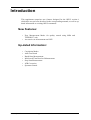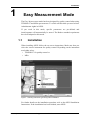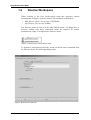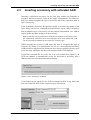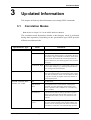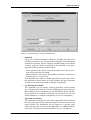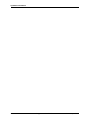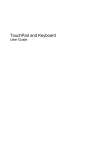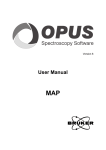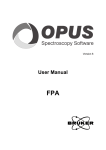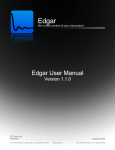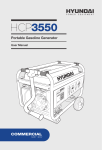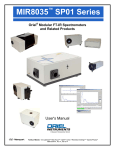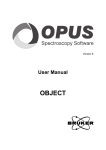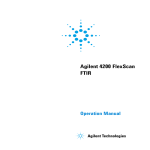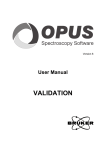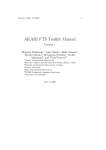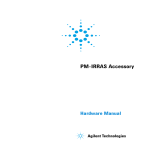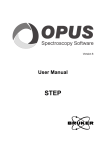Download SUPPLEMENT
Transcript
Version 6 User Manual SUPPLEMENT © 2006 BRUKER OPTIK GmbH, Rudolf-Plank-Straße 27, D-76275 Ettlingen, www.brukeroptics.com All rights reserved. No part of this manual may be reproduced or transmitted in any form or by any means including printing, photocopying, microfilm, electronic systems etc. without our prior written permission. Brand names, registered trademarks etc. used in this manual, even if not explicitly marked as such, are not to be considered unprotected by trademarks law. They are the property of their respective owner. The following publication has been worked out with utmost care. However, Bruker Optik GmbH does not accept any liability for the correctness of the information. Bruker Optik GmbH reserves the right to make changes to the products described in this manual without notice. This manual is the supplement documentation for OPUS 6. Table of Contents Introduction . . . . . . . . . . . . . . . . . . . . . . . . . . . . . . . . . . . . . . . . . . . . . . .1 1 Easy Measurement Mode . . . . . . . . . . . . . . . . . . . . . . . . . . . . . . . . . . . .3 1.1 1.2 1.3 2 Accessories in Measurement Dialog and OVP . . . . . . . . . . . . . . . . . . .9 2.1 2.2 2.3 2.4 2.5 2.6 3 Installation . . . . . . . . . . . . . . . . . . . . . . . . . . . . . . . . . . . . . . . . . . . . . . . . . . . 3 Routine Workspace . . . . . . . . . . . . . . . . . . . . . . . . . . . . . . . . . . . . . . . . . . . . . 4 Switching off Mode . . . . . . . . . . . . . . . . . . . . . . . . . . . . . . . . . . . . . . . . . . . . 6 Accessories in Measurement Dialog . . . . . . . . . . . . . . . . . . . . . . . . . . . . . . . 9 Accessories in OVP . . . . . . . . . . . . . . . . . . . . . . . . . . . . . . . . . . . . . . . . . . . 10 Inserting accessory with activated AAR . . . . . . . . . . . . . . . . . . . . . . . . . . . . 11 Inserting accessory without activated AAR . . . . . . . . . . . . . . . . . . . . . . . . . 12 Special case: ATR Several Crystals . . . . . . . . . . . . . . . . . . . . . . . . . . . . . . . 13 Special case: HYPERION . . . . . . . . . . . . . . . . . . . . . . . . . . . . . . . . . . . . . . 13 Up-dated Information . . . . . . . . . . . . . . . . . . . . . . . . . . . . . . . . . . . . . .15 3.1 3.2 3.3 3.4 3.5 3.6 3.7 Correlation Modes . . . . . . . . . . . . . . . . . . . . . . . . . . . . . . . . . . . . . . . . . . . . 15 AAR Test Result . . . . . . . . . . . . . . . . . . . . . . . . . . . . . . . . . . . . . . . . . . . . . . 16 Rapid Scan Measurement . . . . . . . . . . . . . . . . . . . . . . . . . . . . . . . . . . . . . . . 17 Interleaved Time Resolved Measurement . . . . . . . . . . . . . . . . . . . . . . . . . . 18 Step Scan Measurement . . . . . . . . . . . . . . . . . . . . . . . . . . . . . . . . . . . . . . . . 18 ATR Correction . . . . . . . . . . . . . . . . . . . . . . . . . . . . . . . . . . . . . . . . . . . . . . 18 Spectrum Search . . . . . . . . . . . . . . . . . . . . . . . . . . . . . . . . . . . . . . . . . . . . . . 18 iii iv Introduction This supplement comprises new features designed for the OPUS version 6, which have not yet been described in the corresponding manuals, as well as updated information on existing OPUS commands. New Features: • Easy Measurement Mode: for quality control using MPA and TENSOR 27 only • Accessories in measurement and OVP Up-dated Information: • • • • • • • Bruker Optik GmbH Correlation Modes AAR Test Result Rapid Scan Measurement Interleaved Time Resolved Measurement Step Scan Measurement ATR Correction Spectrum Search Supplement for OPUS 6 1 2 Supplement for OPUS 6 Bruker Optik GmbH Installation 1 Easy Measurement Mode The Easy Measurement mode has been designed for quality control when using TENSOR 27 and MPA spectrometers. To switch off this mode you need to have Administrator rights in OPUS. If you work in this mode, specific parameters are pre-defined and interferograms will automatically be stored. The Bruker standard experiments have been adapted to this mode. 1.1 Installation When installing OPUS follow the on-screen instructions. Make sure that you select the correct instrument for quality control. Depending on the instrument used either select: • TENSOR 27 for quality control or • MPA Figure 1: Selecting instrument type during OPUS installation For further details on the installation procedure refer to the OPUS Installation Instructions. If the installation has been finished, start OPUS. Bruker Optik GmbH Supplement for OPUS 6 3 Easy Measurement Mode 1.2 Routine Workspace When working in the Easy Measurement mode the respective routine measurement workspace opens by default. The workspace is defined as: • MIR_Routine_Quali. ows (in case of TENSOR) • NIR_Routine_ows (in case of MPA) The Measure menu as well as all the other OPUS menus, e.g. Manipulate or Evaluate include only those commands which are required for routine measurement. Figure 2 exemplifies the Measure menu. Figure 2: Measure menu in Easy Measure mode To perform a measurement select the Advanced Measurement command from the Measure menu. The following dialog opens: Figure 3: Measurement - Basic tab 4 Supplement for OPUS 6 Bruker Optik GmbH Routine Workspace The DEFAULT measurement experiment with parameters specified by Bruker is automatically loaded. Click on the Load button if you want to load a different experiment. If the parameters defined for a user-specific experiment differ from the parameters specified by Bruker, the following error message pops up: Figure 4: Error message This may occur in case of loading existing experiments in the Easy Measurement mode. Measurements using non-conforming parameters are not possible, by default. Note: Before storing the experiment file with the new parameters a backup is made of the original file (*.xpm.bak). If you work in validated mode, you have to sign the experiment once again after the experiment file has been stored. On the Optics tab all registered accessories are displayed (only in case of TENSOR). Select the appropriate accessory from the drop-down list (A in figure 5). If the accessory currently inserted has already been registered, the name of the this accessory is also displayed (B in figure 5) in the measurement dialog. Bruker Optik GmbH Supplement for OPUS 6 5 Easy Measurement Mode A B Figure 5: Measurement - Optic tab 1.3 Switching off Mode The Easy Measurement mode can only be switched off by the Administrator. Select the Optic Setup and Service command from the Measure menu and click on the Devices/Options tab. 6 Supplement for OPUS 6 Bruker Optik GmbH Switching off Mode Figure 6: Optic Setup and Service - Devices/Options tab The Enforced Pre-defined Measurement Parameter check box is automatically activated if OPUS is installed for the first time to perform measurements by using MPA or TENSOR. To deactivate the mode remove the check mark. Bruker Optik GmbH Supplement for OPUS 6 7 Easy Measurement Mode 8 Supplement for OPUS 6 Bruker Optik GmbH Accessories in Measurement Dialog 2 Accessories in Measurement Dialog and OVP Note: Refers to chapter 13 in the OPUS Reference Manual The following describes the QuickLock accessory recognition in OVP. This kind of feature is available for TENSOR and VERTEX spectrometer series only. 2.1 Accessories in Measurement Dialog If you select the Advanced Measurement command to open the measurement dialog, a drop-down list is displayed on the Optics tab, which includes all accessories registered for the respective spectrometer. Note: For information on how to register accessories by Automatic Accessory Recognition (AAR) refer to the OPUS AAR manual. Figure 7: Measurement - Accessory list The accessory currently inserted into the spectrometer is also shown to the right of the drop-down list (see figure 5). If you store a measurement experiment, the accessory selected from the dropdown list will be stored as a parameter. This means that the measurement using this experiment can only be performed by inserting the correct accessory. If you load an experiment which uses an accessory not currently inserted into the sample compartment, the drop-down list field in the measurement dialog is marked red. In this case no measurement can be performed. Bruker Optik GmbH Supplement for OPUS 6 9 Accessories in Measurement Dialog and OVP 2.2 Accessories in OVP If you have selected any accessory in OVP (A in figure 8) the measurement configuration, i.e. the combination of source, beamsplitter, measurement channel and detector, will be extended by this accessory (B). B A Figure 8: Setup OVP In this case make sure that you measure the laser wavenumber with the accessory being inserted. The measurement will then recognize the correct test channel and thus the correct laser wavenumber, depending on the accessory being inserted. 10 Supplement for OPUS 6 Bruker Optik GmbH Inserting accessory with activated AAR 2.3 Inserting accessory with activated AAR Inserting a QuickLock accessory for the first time enables the firmware to recognize that any accessory exists in the sample compartment. The firmware, however, cannot recognize the type of accessory and writes a question mark as type of accessory. If the Automatic Accessory Recognition (AAR) is activated by means of the Optic Setup and Service command from the Measure menu, OPUS recognizes that an unknown type of accessory is in the sample compartment. Use AAR to exactly define the name and type of the accessory. Note: AAR only runs if you first have defined a test channel in OVP for the sample compartment. Otherwise, an error message pops up in AAR. Afterwards AAR sets up a second test channel for the respective accessory type. When inserting the accessory AAR starts and tries to recognize the type of accessory by means of a measurement. In case of a non-registered accessory AAR provides a drop-down list which you use to select a general accessory type or an accessory which has already been registered in the OVP database. If you have activated the Accessory has to be tested check box (figure 9), an OVP test channel is automatically set up for this kind of accessory and a shortened S/N test (one measurement) performed. Figure 9: AAR - Accessory to be tested If you deactivate the check box, no OVP test channel will be set up. Select the new test channel in OVP for the respective type of accessory. Figure 10: Setup OVP - Accessory selected Bruker Optik GmbH Supplement for OPUS 6 11 Accessories in Measurement Dialog and OVP Afterwards, click on the Measure LWN button to measure the laser wavenumber. OVP will then enter the accessory recognition into the test channel configuration (as defined in AAR). If you perform measurements by using this type of accessory, the test channel will automatically be recognized and the correct laser wavenumber used. When inserting a different registered type of accessory, only the S/N test will be performed OVP. 2.4 Inserting accessory without activated AAR In this case the firmware defines all accessories inserted by a question mark in the optics. Therefore, these types of accessories will neither be recognized by OVP nor displayed in the measurement dialog (see figure 7). You have to manually set up a separate OVP channel for this type of accessory. As soon as you measure the laser wavenumber the name of the accessory selected in OVP will be used and replaced by this name in the optics. Thus, the accessory is also displayed in the measurement dialog even if AAR is not activated. If you perform a measurement by using this type of accessory, the test channel will also be automatically recognized and the correct laser wavenumber used. Note: This feature is only activated for Sample Compartment measurement channels. In case of an external channel (e.g. External Port) the sample compartment accessory currently inserted for this measurement channel will not be taken into account. 12 Supplement for OPUS 6 Bruker Optik GmbH Special case: ATR Several Crystals 2.5 Special case: ATR Several Crystals In case of ATR accessories with changeable crystals neither the optics nor OVP recognizes what type of crystal is currently used. This requires a separate OVP test channel to be set up for every possible kind of crystal. Select General Type - ATR Several Crystals from the Accessory drop-down list in OVP for each one of these test channels. Figure 11: Setup OVP - General Type ATR several crystals Consequently, the same configuration exists several times in OVP. In case of several identical configurations OVP always uses the laser wavenumber of the first configuration found. Tests have shown that the crystal type has an insignificant influence, if at all, on the laser wavenumber. Due to the different optical characteristics of crystals you have to measure reference spectra for each crystal separately to run PQ tests. 2.6 Special case: HYPERION As Hyperion is no QuickLock accessory it cannot be recognized by the spectrometer optics. To ensure an OVP accessory assignment OVP writes accessory information into the optics as soon as the laser wavenumber has been measured for a Hyperion configuration. The following kind of information is written into the optics: • Type of accessory: HYPERION • Accessory ID: HYPERI01_xx with being xx = IT Channel No (01, 02, 03…) • Name of accessory: as indicated in the OVP accessory list (e.g. Hyperion 1000/2000 ATR Objective) • Accessory location: 0x0 Hyperion configurations are also displayed in the Accessory drop-down list of the measurement dialog. They are recognized by OVP and assigned to the correct test channel. This ensures that the correct laser wavenumber is used when a measurement is performed. Bruker Optik GmbH Supplement for OPUS 6 13 Accessories in Measurement Dialog and OVP 14 Supplement for OPUS 6 Bruker Optik GmbH Correlation Modes 3 Up-dated Information This chapter includes up-dated information on existing OPUS commands. 3.1 Correlation Modes Note: Refers to chapter 7.2.5 in the OPUS Reference Manual The correlation mode determines whether a data integrity check is performed during data acquisition. Depending on the spectrometer type OPUS provides different correlation modes. Spectrometer Type AQP instruments Mode Definition No No data check Around Peak, Low This mode is only available, if several scans are averaged. Each new interferogram is compared to the first one within a range around the centerburst. If the deviation exceeds the threshold the interferogram will be rejected. Otherwise, the interferogram will be used for averaging. Around Peak, High Same as Around Peak Low, but the limit is more sensitive to minor changes (e.g. caused by thermal drift in case of long-term measurements). AQP instruments with Raman Full Igram Length All interferogram data points are compared to each other. An interferogram is rejected if the points contain more than 10 defective areas or if the number of defective points exceeds one eighth of the total number of interferogram points. TENSOR, MATRIX, MPA, VERTEX, IFS 125HR OFF No data check ADC FS (Full Scale) The complete scan is rejected if the inteferogram amplitude is greater than 80%. If this mode is activated, acquisition and co-addition of overloaded signals is avoided. Vel (Velocity) Rejects all scans which velocity deviation is greater than the specified limit during data acquisition. The default deviation limit is set to >2% and can be customized. IFG_Length_Difference The number of interferogram data points is not identical to the nominal number. This mode should be activated in case of non-frequent and intense mechanical disturbances to have the scan automatically rejected. Bruker Optik GmbH Supplement for OPUS 6 15 Up-dated Information Spectrometer Type 3.2 Mode Definition Signal Amplitude Limits Scans of a particular interferogram amplitude range are used only. The range can be customized. Start on Signal Amplitude Limits The measurement starts only if one scan is within the defined amplitude limit. Thus, the measurement is triggered by intensity. Example: sample inserted, measurement starts Stop on Signal Amplitude Limits The measurement stops if a scan is beyond the defined amplitude limit. Example: sample removed, measurement stops Raman Detects Raman spikes in the interferogram and substitutes them by other scans of the same measurement. If more than 10% of the interferogram data points have to be substituted, the scan will be rejected. AAR Test Result The result of the AAR reference tests is also displayed in the AAR dialog. Figure 12: AAR test result OK 16 Supplement for OPUS 6 Bruker Optik GmbH Rapid Scan Measurement Figure 13: AAR test result not OK 3.3 Rapid Scan Measurement Note: Refers to chapter 7.4 in the OPUS Reference Manual The Rapid Scan measurement parameters described in chapter 7.4 do not apply to MATRIX and MPA spectrometers. The description in the OPUS Reference Manual refers to AQP instruments. In case of TENSOR and VERTEX spectrometer series the parameters have to be adapted individually. For further information on typically-used measurement parameters in case of TENSOR and VERTEX series refer to the separate documentation which can be provided on request. Bruker Optik GmbH Supplement for OPUS 6 17 Up-dated Information 3.4 Interleaved Time Resolved Measurement Note: Refers to chapter 7.5 in the OPUS Reference Manual The Interleaved Time Resolved measurement parameters described in chapter 7.5 apply to the IFS 66(v)/S and IFS 120HR spectrometers only. 3.5 Step Scan Measurement The Step Scan measurement parameters available in OPUS do not apply to TENSOR, MATRIX, MPA and IFS 125HR spectrometers. The description in the OPUS Step Scan manual refers to EQUINOX 55 and IFS 66(v)/S. In case of VERTEX spectrometer series the parameters have to be adapted individually. For further information on typically-used measurement parameters in case of VERTEX refer to the separate documentation which can be provided on request. 3.6 ATR Correction Note: Refers to chapter 8.24.2 in the OPUS Reference Manual Load the spectra measured by an ATR unit into the OPUS browser. Make sure that the spectrum contains no ranges with strong noise. Otherwise, use the Cut or the Straight Line Generation command from the Manipulate menu to modify these ranges. As the extended ATR correction is sensitive to noise wrong results may be produced. 3.7 Spectrum Search Note: Refers to chapter 9.11 in the OPUS Reference Manual and 2.3.1 in the OPUS SEARCH manual. The following search algorithms which can be selected from the drop-down list on the Search Parameters tab are available in OPUS. 18 Supplement for OPUS 6 Bruker Optik GmbH Spectrum Search Figure 14: Spectrum Search - Search Parameters tab • Standard All pieces of band information, which are available from the query and library spectrum, are reflected in the hit quality. The information contains the position, relative intensity and half-width of each band. A library spectrum band is considered to be identified in the query spectrum if this spectrum contains a band - which position does deviate from the position in the library spectrum by less than the half-width, - which difference between the half-widths and relative intensities is less than factor 2, respectively. This algorithm also allows to further specify the search result. Select the appropriate option button to define whether the query spectrum consists of one main component or multiple components. • Use Existing Peak Table This algorithm uses an already existing peak table, which enables you to suppress the influence of peaks originating from the substrate. Depending on the measurement you can additionally define whether the spectrum to be searched for contains one component (in case of a single substance) or multiple components (in case of compounds). • Spectrum Correlation This algorithm calculates the sum of the squared deviations between the query spectrum and the result spectrum for the data points of the range defined. The summation can be limited to a spectral range selected by the user. If you use this algorithm, two additional dropdown lists, Normalization Method and Derivative, are displayed. Bruker Optik GmbH Supplement for OPUS 6 19 Up-dated Information 20 Supplement for OPUS 6 Bruker Optik GmbH