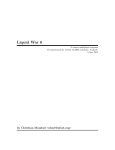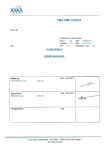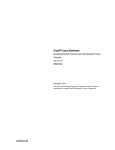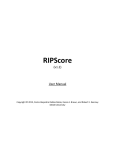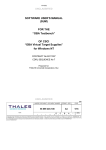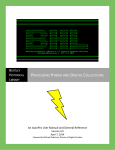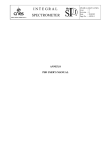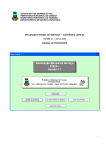Download Installation and User Manual
Transcript
PAIS
AKKA Technologies
SGDS-MI-5230-1330-SI
Issue:
02
Date: 06/03/2015
Revision: 00
Date: 06/03/2015
MT:
X
Distribution code:
E
Ref.: SGDS-MI-5230-1330-SI
INSTALLATION MANUAL
CNES CCSDS PAIS PROTOTYPE INSTALLATION AND USER
MANUAL
Drafted by:
CEPHIRINS Vincent
AKKA IS
Validated by:
LORMANT Nicolas
AKKA IS
For application:
19/03/15 18:03
On: 06/03/2015
On: 06/03/2015
On:
AKKA IS
SGDS-MI-5230-1330-SI
Iss.: 02
Date: 06/03/2015
PAIS
Reference: SGDS-MI-5230-1330-SI
Rev.: 00
Page: i.2
Date: 06/03/2015
INDEX SHEET
CONFIDENTIALITY:
P
DOCUMENT TITLE:
KEYWORDS: PAIS, Prototype, OAIS, Archive, Installation
Installation Manual
CNES CCSDS PAIS Prototype Installation and User Manual
AUTHOR(S):
CEPHIRINS Vincent
AKKA IS
SUMMARY: This document explains how to install and use the PAIS prototype software, with examples
ASSOCIATED DOCUMENTS: This document stands on its own.
VOLUME: 1
TOTAL NO. OF PAGES: 50
COMPOSITE DOCUMENT: O
LANGUAGE: EN
INCL. INTRODUCTORY PAGES: 5
NO. OF ADDITIONAL PAGES: 0
CONF. MANAGEMENT: NG
NG
CAUSE D'EVOLUTION : PAIS Version 2.13:
PostgreSQL replaced by Derby database
CONTRACT: 127616 dated 24.08.2012
HOST SYSTEM:
Microsoft Word 14.0 (14.0.7121)
P:\MODELES_GDOC\GDOC_AKKA.dot
Version GDOC : v4.3.0.0_TW05
Base projet :
\\akka.eu\groupe\PROJETS\BASSO\CNES\ACIS\08_Utilitaires_Outil\GDOC_4.3.0\bases\VALDO\Vdlib.mdb
19/03/15 18:03
AKKA IS
SGDS-MI-5230-1330-SI
Iss.: 02
Date: 06/03/2015
PAIS
Rev.: 00
Page: i.3
Reference: SGDS-MI-5230-1330-SI
Date: 06/03/2015
INTERNAL DISTRIBUTION
Name
Abbreviation
MORENO Richard
BOUCON Danièle
DCT/PS/TVI
DCT/PS/TVI
iPO
(Bpi)
1502
1502
Observations
EXTERNAL DISTRIBUTION
Name
LORMANT Nicolas
19/03/15 18:03
Abbreviation
AKKA
TECHNOLOGIES
Observations
AKKA IS
PAIS
Reference: SGDS-MI-5230-1330-SI
SGDS-MI-5230-1330-SI
Iss.: 02
Date: 06/03/2015
Rev.: 00
Page: i.4
Date: 06/03/2015
RECORD OF CHANGES
Iss. Rev.
Date
02
00
06/03/2015
01
00
07/10/2013
Reference, Author(s), Reasons for change
SGDS-MI-5230-1330-SI
CEPHIRINS Vincent
AKKA IS
PAIS Version 2.13:
PostgreSQL replaced by Derby database
SGDS-MI-5230-1330-SI
CEPHIRINS Vincent
AKKA IS
PAIS Version 2.10:
Creation
1 GLOSSARY AND LIST OF TBC & TBD PARAMETERS ................................... 1
2 GENERAL ............................................................................................................ 2
2.1
2.2
REFERENCE DOCUMENTS ........................................................................... 2
APPLICABLE DOCUMENTS ........................................................................... 2
3 INTRODUCTION .................................................................................................. 3
4 ENVIRONMENT ................................................................................................... 4
4.1
4.2
4.3
4.4
SOFTWARE AND TEST CASE TREE STRUCTURE ...................................... 4
SOFTWARE INSTALLATION .......................................................................... 6
DATABASE INSTALLATION ........................................................................... 7
DATABASE VISUALISATION.......................................................................... 7
5 GETTING STARTED ........................................................................................... 8
19/03/15 18:03
5.1
5.2
STARTING UP THE SOFTWARE .................................................................... 8
IMPORTING AND EXPORTING A PROJECT ................................................. 8
5.2.1
Importing a project ................................................................................. 8
5.2.2
Exporting a project ................................................................................. 9
5.3
5.4
IMPORTING A DESCRIPTOR OR CONSTRAINT FILE ................................ 10
CREATING A PROJECT AND SETTING UP THE MOT ............................... 13
5.4.1
Creating the project .............................................................................. 13
5.4.2
Renaming the project ........................................................................... 14
5.4.3
Editing the project ................................................................................ 15
5.4.4
Creating the descriptors ...................................................................... 16
5.4.5
Creating a link between descriptors ................................................... 17
5.4.6
Editing descriptor attributes................................................................ 18
5.4.7
Deleting a descriptor ............................................................................ 21
5.4.8
Printing the model ................................................................................ 22
AKKA IS
PAIS
Reference: SGDS-MI-5230-1330-SI
5.4.9
5.4.10
5.4.11
SGDS-MI-5230-1330-SI
Iss.: 02
Date: 06/03/2015
Rev.: 00
Page: i.5
Date: 06/03/2015
Hiding / Showing association links .................................................... 23
Deleting a project ................................................................................. 25
Receiving XFDU files and validating ................................................... 26
6 QUICK START-UP............................................................................................. 27
6.1
6.2
IMPORTING THE POLDER PROJECT ......................................................... 27
OPENING THE PROJECT ............................................................................. 28
6.2.1
Editing a descriptor .............................................................................. 30
6.3
RECEIVING XFDU FILES AND VALIDATING ............................................... 31
6.3.1
Switching to transfer mode ................................................................. 31
6.3.2
Placing XFDU files in the “reception” directory ................................ 32
6.3.3
Launching the acquisition ................................................................... 33
6.3.5
Viewing control errors on a given descriptor .................................... 38
6.3.6
Checking controls carried out on SIPs during acquisition ............... 39
6.3.7
Resetting the test set ........................................................................... 40
6.4
LOGGING....................................................................................................... 40
6.4.1
Configuring the error and log output (log4j.xml) ............................... 42
7 POSSIBLE ERROR MESSAGES DURING PROCESSING.............................. 44
19/03/15 18:03
AKKA IS
PAIS
Reference: SGDS-MI-5230-1330-SI
SGDS-MI-5230-1330-SI
Iss.: 02
Date: 06/03/2015
Rev.: 00
Page: 1
Date: 06/03/2015
1 GLOSSARY AND LIST OF TBC & TBD PARAMETERS
CNES
XML
Centre National d'Etudes Spatiales
eXtended Markup Language
List of TBC parameters:
List of TBD parameters:
19/03/15 18:03
AKKA IS
PAIS
Reference: SGDS-MI-5230-1330-SI
SGDS-MI-5230-1330-SI
Iss.: 02
Date: 06/03/2015
Rev.: 00
Page: 2
2 GENERAL
2.1 REFERENCE DOCUMENTS
DR1
Producer-Archive Interface Specification
CCSDS-651.1.1-R-1
DR2
XML formatted data unit (XFDU) structure and construction rules
CCSDS 661.0-B-1
2.2 APPLICABLE DOCUMENTS
19/03/15 18:03
Date: 06/03/2015
AKKA IS
PAIS
Reference: SGDS-MI-5230-1330-SI
3
SGDS-MI-5230-1330-SI
Iss.: 02
Date: 06/03/2015
Rev.: 00
Page: 3
INTRODUCTION
This document explains how to install and use the CNES CCSDS PAIS prototype.
19/03/15 18:03
Date: 06/03/2015
AKKA IS
PAIS
Reference: SGDS-MI-5230-1330-SI
4
SGDS-MI-5230-1330-SI
Iss.: 02
Date: 06/03/2015
Rev.: 00
Page: 4
Date: 06/03/2015
ENVIRONMENT
The minimum configuration recommended for installation of the software is as follows:
-
PC operating system: Windows XP sp2 or higher
-
Memory: at least 512MB.
-
Java run time: JRE 1.6 or higher
4.1 SOFTWARE AND TEST CASE TREE STRUCTURE
All of the files required are grouped together in zip packages with the following names:
-
pais-<version>.exe (self-extracting executable for Windows), or pais-<version>.zip (zip archive for
Mac),
-
pais-data-<version>.zip
The first package contains the prototype and the libraries needed to run the program.
The second package contains example cases with their description and the required data files for the database.
The software installs under a conventional directory, such as C:\Program files\PAIS:
in which pais.jar is the software, lib is the directory of required libraries, pais.properties is the configuration file for
the software and directories in particular, log4j.xml is the log4j configuration file and pais.bat (or pais.sh) is the
program launcher.
19/03/15 18:03
AKKA IS
PAIS
Reference: SGDS-MI-5230-1330-SI
SGDS-MI-5230-1330-SI
Iss.: 02
Date: 06/03/2015
Rev.: 00
Page: 5
Date: 06/03/2015
Examples and the associated files can be deployed in a dedicated space, such as C:\PAIS_DATA:
The “database” directory contains the tables and data managed by the “Apache Derby” database.
The “examples/projects/” contains the example files:
“exp_*.epp” files which are exported from example projects.
“Manifests_*” directories which contain the SIP manifests of exported projects.
To install the example projects, refer to the “6. Quick start-up” section.
Once deployed, the project appears as follows:
The “conf” directory contains the model definition files (Xml Schema).
The “descriptors” directory contains the project description files.
The “logs” directory holds the processing log for this project
The “xfdu” directory is made up of 3 sub-directories:
19/03/15 18:03
“archives” which contains the xfdu files received.
AKKA IS
PAIS
Reference: SGDS-MI-5230-1330-SI
SGDS-MI-5230-1330-SI
Iss.: 02
Date: 06/03/2015
Rev.: 00
Page: 6
“invalid” which contains the incorrect xfdu files received.
“reception” which contains the xfdu files to be processed.
Date: 06/03/2015
Note: For Mac, copy the zip files into /Applications. The program launcher is called pais.sh.
4.2 SOFTWARE INSTALLATION
For Windows:
From the Windows explorer, execute (double-click) the pais-<version>.exe file.
Select the software installation directory and then click “start”.
Deploy the example file pais-<version>-data.zip which contains the manifest files, project exports and some files to
manage the database, under “C:\PAIS_DATA” in our example:
.
Issue the “pais.properties” file (default location is “C:\Program files\PAIS\Vx.y”, vx.y is the version number) to
update the “pais.dataroot.dir“ variable with the directory corresponding to the installation of PAIS_DATA, and enter
the “pais.proxy” parameter if necessary.
For Mac:
Copy the zip files into /Applications.
Issue the “pais.properties” file (default location “/Applications/PAIS/Vx.y”, vx.y is the version number”) to update the
“pais.dataroot.dir“ variable with the directory corresponding to the installation of PAIS_DATA, and enter the
“pais.proxy” parameter if necessary.
19/03/15 18:03
AKKA IS
PAIS
Reference: SGDS-MI-5230-1330-SI
SGDS-MI-5230-1330-SI
Iss.: 02
Date: 06/03/2015
Rev.: 00
Page: 7
Date: 06/03/2015
4.3 DATABASE INSTALLATION
Since the version 2.13 of the CNES CCSDS PAIS prototype, the database is managed by an “Apache Derby”
relational database embedded by the application. No specific installation is needed, and administrator rights are not
required.
4.4 DATABASE VISUALISATION
Note: This section is an administrative one, and doesn’t concern a common usage of PAIS. The next installation IS
NOT NEEDED to run the application.
PAIS use a Derby database. To show database content, you can use a client like ‘SQuirreL SQL’. After the
installation of this tool (http://squirrel-sql.sourceforge.net/), you need to follow these steps:
First, you need to download and unzip the lib distribution of ‘Apache Derby’
(http://db.apache.org/derby/derby_downloads.html),
Then, you need to define an ‘Apache Derby Embedded’ driver: Click on the tab ‘Drivers’ on the left side select
‘Apache Derby Embedded’ in the list and double click on it. On the driver configuration dialog, select the tab ‘Extra
Class Path’, click on ‘Add’ button and select all ‘jar’ files included in the lib folder of your ‘Apache Derby’ distribution
installed during the previous step,
To finish, you need to define a new alias to connect to the PAIS database: Click i the tab ‘Aliases’ on the left side,
click on the tool button with the blue icon ‘+’ to create a new alias. In the alias definition dialog box: define a name
for your alias (for example ‘PAIS’), select the ‘Apache Derby Embedded’ driver, and define the URL with:
‘jdb:derby:YOUR_PAIS_DATA_FOLDER\database\PAIS’ (Replace ‘YOUR_PAIS_DATA_FOLDER’ by the path of
your ‘PAIS_DATA’ folder).
Now, you can open the connection dialog by double clicking on your alias, and connect to your database by clicking
on the ‘Connect’ button.
19/03/15 18:03
AKKA IS
PAIS
Reference: SGDS-MI-5230-1330-SI
SGDS-MI-5230-1330-SI
Iss.: 02
Date: 06/03/2015
Rev.: 00
Page: 8
Date: 06/03/2015
5 GETTING STARTED
5.1 STARTING UP THE SOFTWARE
For Windows
From the Windows explorer, execute (double-click) the “pais.bat” launcher (default location: “C:\Program
files\PAIS\Vx.y”, vx.y is the version number).
For Mac
From the explorer, execute (double-click) the “pais.sh” launcher (default location: “/Applications/PAIS/Vx.y”, vx.y is
the version number).
Enter a login / password; then click on “OK”. In the case of the prototype, no account is created and any username
and password can be used.
To facilitate quick start-up with the software, example projects are provided in the PAIS_DATA directory. These
exported projects are in the form files with the extension “epp” for “Export Pais Projet”. For each project, a
“Manifest_*” directory with example SIPs are provided. For quick start-up, see the 6. Quick start-up paragraph.
5.2 IMPORTING AND EXPORTING A PROJECT
5.2.1 Importing a project
Importing a previously exported project is only possible if the project is no longer in the “Project manager” space;
otherwise, it needs to be deleted or renamed before being imported (check that other tabs are closed).
Open the “File” menu and click on “Import …”. Select an “epp” extension export file in the
“PAIS_DATA/examples/projects” directory, then validate by clicking on the “Import” button.
19/03/15 18:03
AKKA IS
PAIS
Reference: SGDS-MI-5230-1330-SI
SGDS-MI-5230-1330-SI
Iss.: 02
Date: 06/03/2015
Rev.: 00
Page: 9
Date: 06/03/2015
5.2.2 Exporting a project
A project can be exported into an “epp” extension file on the “Project manager” page. The project export concerns
only the model files and the descriptors. Select a project and then click on “Export”, either from the contextual menu
(right-click the mouse on the selected element) or the “File” menu.
19/03/15 18:03
AKKA IS
PAIS
Reference: SGDS-MI-5230-1330-SI
SGDS-MI-5230-1330-SI
Iss.: 02
Date: 06/03/2015
Rev.: 00
Page: 10
Date: 06/03/2015
5.3 IMPORTING A DESCRIPTOR OR CONSTRAINT FILE
A descriptor can be imported into an existing project and opened via the MOT editor. If this descriptor does not
comply, it is rejected and the errors are logged into the monitor. Imported descriptors must then be associated in
the model.
19/03/15 18:03
AKKA IS
PAIS
Reference: SGDS-MI-5230-1330-SI
SGDS-MI-5230-1330-SI
Iss.: 02
Date: 06/03/2015
Rev.: 00
Page: 11
Date: 06/03/2015
To import descriptors, select “Import Descriptor” in the contextual menu and select files in the dialog:
You have then to associate the exported descriptors to the right nodes by links.
Note: the imported descriptors may have a wrong parentCollection Identifier (this causes no error because what is
19/03/15 18:03
AKKA IS
PAIS
Reference: SGDS-MI-5230-1330-SI
SGDS-MI-5230-1330-SI
Iss.: 02
Date: 06/03/2015
Rev.: 00
Page: 12
Date: 06/03/2015
required for the transfer is the mandatory controls performed on the Transfer Object descriptors). Nevertheless, if
you want to update this Identifier, you have to change the XML files directly in the “descriptors” directory.
To import the constraint file, select the “Import Constraint” in the contextual menu and select files in the dialog:
19/03/15 18:03
AKKA IS
PAIS
Reference: SGDS-MI-5230-1330-SI
SGDS-MI-5230-1330-SI
Iss.: 02
Date: 06/03/2015
Rev.: 00
Page: 13
Date: 06/03/2015
5.4 CREATING A PROJECT AND SETTING UP THE MOT
5.4.1 Creating the project
Select the “new project” icon on the left in the toolbar (
), and then enter the project name and description.
Note: The only characters permitted for project names are alphanumeric characters + the following characters: ‘_’, ‘‘, ‘$’.
19/03/15 18:03
AKKA IS
PAIS
Reference: SGDS-MI-5230-1330-SI
SGDS-MI-5230-1330-SI
Iss.: 02
Date: 06/03/2015
Rev.: 00
Page: 14
Date: 06/03/2015
5.4.2 Renaming the project
Select the project, right-click the mouse (to display the contextual menu) and click on “Rename…”.
Note: The only characters permitted for project names are alphanumeric characters + the following characters: ‘_’, ‘‘, ‘$’.
19/03/15 18:03
AKKA IS
PAIS
Reference: SGDS-MI-5230-1330-SI
SGDS-MI-5230-1330-SI
Iss.: 02
Date: 06/03/2015
Rev.: 00
Page: 15
Date: 06/03/2015
5.4.3 Editing the project
Select the project, right-click the mouse (to display the contextual menu) and click on “Open the project…”.
19/03/15 18:03
AKKA IS
PAIS
Reference: SGDS-MI-5230-1330-SI
SGDS-MI-5230-1330-SI
Iss.: 02
Date: 06/03/2015
Rev.: 00
Page: 16
Date: 06/03/2015
5.4.4 Creating the descriptors
Two models exist by default: CCSD0015 for the Collections descriptors which are the nodes of the tree, and
CCSD0014 for the Terminal descriptors (leaves of the tree) which contain the data descriptions.
Select the root descriptor (created by default), double-click or right-click the mouse (to display the contextual menu)
and then click on “Edit”. Enter the node identifier and label, and then select the Collection model (CCSD0015).
We assume that the MOT contains at least one collection of objects to transfer. By default, the name of the root
node is the same as the project name.
Move the graphic descriptor object on the graph and then create a new descriptor by clicking the icon on the left
(
) in the toolbar. Enter its identifier, its label and its model.
Note: The only characters permitted for descriptor names are alphanumeric characters + the following characters:
‘_’, ‘-‘, ‘$’.
19/03/15 18:03
AKKA IS
SGDS-MI-5230-1330-SI
Iss.: 02
Date: 06/03/2015
PAIS
Rev.: 00
Page: 17
Reference: SGDS-MI-5230-1330-SI
Date: 06/03/2015
5.4.5 Creating a link between descriptors
nd
Activate the link creation function by clicking the 2 icon on the left (
descriptor to select it and then “drag” it to the target descriptor.
) in the toolbar. Click on the original
Remark: position the cursor in the centre of the object to drag it (a “hand” appears).
19/03/15 18:03
AKKA IS
PAIS
Reference: SGDS-MI-5230-1330-SI
SGDS-MI-5230-1330-SI
Iss.: 02
Date: 06/03/2015
Rev.: 00
Page: 18
Date: 06/03/2015
5.4.6 Editing descriptor attributes
Save the project ( ), select a descriptor, right-click the mouse (to display the contextual menu) and then click on
“Edit descriptor …”
Fill in the fields using the editor. Red-coloured fields indicate that they are not valid (mandatory, incorrect value,
etc.). Once all of the fields are valid, and after saving ( ) the changes, the descriptor’s status on the graph also
switches to valid.
19/03/15 18:03
AKKA IS
PAIS
Reference: SGDS-MI-5230-1330-SI
19/03/15 18:03
SGDS-MI-5230-1330-SI
Iss.: 02
Date: 06/03/2015
Rev.: 00
Page: 19
Date: 06/03/2015
AKKA IS
PAIS
Reference: SGDS-MI-5230-1330-SI
19/03/15 18:03
SGDS-MI-5230-1330-SI
Iss.: 02
Date: 06/03/2015
Rev.: 00
Page: 20
Date: 06/03/2015
AKKA IS
PAIS
Reference: SGDS-MI-5230-1330-SI
SGDS-MI-5230-1330-SI
Iss.: 02
Date: 06/03/2015
Rev.: 00
Page: 21
Date: 06/03/2015
5.4.7 Deleting a descriptor
Select a descriptor, right-click the mouse (to display the contextual menu) and click on “Remove…”. The descriptor
is permanently deleted, as are the links attached to the deleted node.
19/03/15 18:03
AKKA IS
PAIS
Reference: SGDS-MI-5230-1330-SI
SGDS-MI-5230-1330-SI
Iss.: 02
Date: 06/03/2015
Rev.: 00
Page: 22
Date: 06/03/2015
5.4.8 Printing the model
Print the model by clicking on the icon (
) in the bar or right-clicking the mouse (to display the contextual menu)
and then clicking on “Print …”. The entire model is printed as it is shown on the screen (WYSIWYG mode).
19/03/15 18:03
AKKA IS
PAIS
Reference: SGDS-MI-5230-1330-SI
SGDS-MI-5230-1330-SI
Iss.: 02
Date: 06/03/2015
Rev.: 00
Page: 23
Date: 06/03/2015
5.4.9 Hiding / Showing association links
Show links by clicking on the icon (
) in the bar or right-clicking the mouse (to display the contextual menu) and
then clicking on “Hide/show association …”.
All of a node’s associations can be seen via the MOT editor, by leaving the mouse on the node for approximately
1s. A tooltip appears, stating the details of each association.
19/03/15 18:03
AKKA IS
PAIS
Reference: SGDS-MI-5230-1330-SI
19/03/15 18:03
SGDS-MI-5230-1330-SI
Iss.: 02
Date: 06/03/2015
Rev.: 00
Page: 24
Date: 06/03/2015
AKKA IS
PAIS
Reference: SGDS-MI-5230-1330-SI
5.4.10
SGDS-MI-5230-1330-SI
Iss.: 02
Date: 06/03/2015
Rev.: 00
Page: 25
Date: 06/03/2015
Deleting a project
Select a project, right-click the mouse (to display the contextual menu) and click on “Delete”. Deleting the project
results in permanent deletion of the descriptors associated with the project.
19/03/15 18:03
AKKA IS
PAIS
Reference: SGDS-MI-5230-1330-SI
5.4.11
SGDS-MI-5230-1330-SI
Iss.: 02
Date: 06/03/2015
Rev.: 00
Page: 26
Date: 06/03/2015
Receiving XFDU files and validating
In order to switch to transfer mode, all MOT descriptors need to have valid status, and the MOT needs to have been
saved. In the current prototype context, at this stage, no further changes should be made to the structure of the
MOT (adding nodes, ID changes, etc.).
To switch to transfer mode, first, open the corresponding project editor (right-click on the name of the project on the
home page), and then click on "Switch to transfer mode".
Completing the description of this part involves creating XFDU files and placing them in the reception directory,
which is not covered in this document.
See section 6.3 of the test case on using this part of the tool.
19/03/15 18:03
AKKA IS
PAIS
Reference: SGDS-MI-5230-1330-SI
SGDS-MI-5230-1330-SI
Iss.: 02
Date: 06/03/2015
Rev.: 00
Page: 27
Date: 06/03/2015
6 QUICK START-UP
To illustrate quick start-up, we will use the POLDER project provided as an example.
6.1 IMPORTING THE POLDER PROJECT
Open the “File” menu and click on “Import …”. Select the “epp” extension project file in the
“PAIS_DATA/examples/project /exp_POLDER.epp” directory, and then validate by clicking on the “Import” button.
The project created in the Project manager space is in design mode.
19/03/15 18:03
AKKA IS
PAIS
Reference: SGDS-MI-5230-1330-SI
SGDS-MI-5230-1330-SI
Iss.: 02
Date: 06/03/2015
Rev.: 00
Page: 28
Date: 06/03/2015
6.2 OPENING THE PROJECT
Select the project, right-click the mouse (to display the contextual menu) and click on “Open the project…” or
double-click on the project.
19/03/15 18:03
AKKA IS
PAIS
Reference: SGDS-MI-5230-1330-SI
SGDS-MI-5230-1330-SI
Iss.: 02
Date: 06/03/2015
Rev.: 00
Page: 29
By default, the project is in design mode. The various nodes can be edited and modified.
19/03/15 18:03
Date: 06/03/2015
AKKA IS
PAIS
Reference: SGDS-MI-5230-1330-SI
SGDS-MI-5230-1330-SI
Iss.: 02
Date: 06/03/2015
Rev.: 00
Page: 30
Date: 06/03/2015
6.2.1 Editing a descriptor
For accessing to the XML Editor, select a descriptor, right-click the mouse (to display the contextual menu) and
click on “Edit descriptor…”.
19/03/15 18:03
AKKA IS
PAIS
Reference: SGDS-MI-5230-1330-SI
SGDS-MI-5230-1330-SI
Iss.: 02
Date: 06/03/2015
Rev.: 00
Page: 31
Date: 06/03/2015
6.3 RECEIVING XFDU FILES AND VALIDATING
6.3.1 Switching to transfer mode
On the main project tab, the following two types of icons show the project status, i.e. in design mode (at left) and in
transfer mode (at right):
On the “MOT editor” tab, right-click the mouse (to display the contextual menu) and then click on “Switch to transfer
mode …”. The project then becomes:
19/03/15 18:03
AKKA IS
PAIS
Reference: SGDS-MI-5230-1330-SI
SGDS-MI-5230-1330-SI
Iss.: 02
Date: 06/03/2015
Rev.: 00
Page: 32
Date: 06/03/2015
6.3.2 Placing XFDU files in the “reception” directory
To simulate the XFDU file’s arrival in the archive (from the producer), copy one or several “.zip” files from the
“PAIS_DATA\examples\projects \Manifest_POLDER\tc3-polder-test-results” directory into the “PAIS_DATA\projects
\POLDER\xfdu\reception” directory.
19/03/15 18:03
AKKA IS
PAIS
Reference: SGDS-MI-5230-1330-SI
SGDS-MI-5230-1330-SI
Iss.: 02
Date: 06/03/2015
Rev.: 00
Page: 33
Date: 06/03/2015
6.3.3 Launching the acquisition
On the “Transfer monitoring” tab, right-click the mouse (to display the contextual menu) and then click on “Launch
XDFU reception/validation…”.
At the end of the acquisition, a message appears on the screen indicating the number of SIPs treated and those
19/03/15 18:03
AKKA IS
PAIS
Reference: SGDS-MI-5230-1330-SI
SGDS-MI-5230-1330-SI
Iss.: 02
Date: 06/03/2015
Rev.: 00
Page: 34
rejected due to error, if any:
If all of the SIPs are correct, the “transfer object” reception counters are updated.
19/03/15 18:03
Date: 06/03/2015
AKKA IS
PAIS
Reference: SGDS-MI-5230-1330-SI
SGDS-MI-5230-1330-SI
Iss.: 02
Date: 06/03/2015
Rev.: 00
Page: 35
Date: 06/03/2015
6.3.4 Check the invalid SIP files and associated reports.
If SIPs are invalid during the acquisition, the error messages can be checked from the “Transfer monitoring” tab by
right-clicking the mouse (to display the contextual menu) and then clicking on “Show invalid XFDU …”.
Double-click on the file that you want to view.
19/03/15 18:03
AKKA IS
PAIS
Reference: SGDS-MI-5230-1330-SI
19/03/15 18:03
SGDS-MI-5230-1330-SI
Iss.: 02
Date: 06/03/2015
Rev.: 00
Page: 36
Date: 06/03/2015
AKKA IS
PAIS
Reference: SGDS-MI-5230-1330-SI
SGDS-MI-5230-1330-SI
Iss.: 02
Date: 06/03/2015
Rev.: 00
Page: 37
In the XFDU display window, the associated errors are displayed in the lower section.
19/03/15 18:03
Date: 06/03/2015
AKKA IS
PAIS
Reference: SGDS-MI-5230-1330-SI
SGDS-MI-5230-1330-SI
Iss.: 02
Date: 06/03/2015
Rev.: 00
Page: 38
Date: 06/03/2015
6.3.5 Viewing control errors on a given descriptor
Select a descriptor, right-click the mouse (to display the contextual menu) and click on “Show errors…”.
19/03/15 18:03
AKKA IS
PAIS
Reference: SGDS-MI-5230-1330-SI
SGDS-MI-5230-1330-SI
Iss.: 02
Date: 06/03/2015
Rev.: 00
Page: 39
Date: 06/03/2015
Double-click on the error to show the XFDU file that caused the error.
6.3.6 Checking controls carried out on SIPs during acquisition
The controls carried out during SIP acquisition can be shown in a “pais_historic.log” file associated with the project
in the “PAIS_DATA\projects \POLDER\logs” directory.
This file can also be viewed on the prototype monitor launched during start-up. See the section on _Journalisation.
19/03/15 18:03
AKKA IS
PAIS
Reference: SGDS-MI-5230-1330-SI
SGDS-MI-5230-1330-SI
Iss.: 02
Date: 06/03/2015
Rev.: 00
Page: 40
Date: 06/03/2015
6.3.7 Resetting the test set
Within the prototype framework, in order to replay a scenario, it is possible to reset the reception of all SIPs for the
project in progress. This also reinitializes all errors and associated counters. To implement a reset, right-click the
mouse (to display the contextual menu) and click on “Delete SIPs”.
6.4 LOGGING
Each project has its own “pais_historic.log” treatment log in the logs directory. This file contains all of the operations
carried out on this project since its creation.
Messages are logged in the following manner:
19/03/15 18:03
AKKA IS
PAIS
Reference: SGDS-MI-5230-1330-SI
SGDS-MI-5230-1330-SI
Iss.: 02
Date: 06/03/2015
Rev.: 00
Page: 41
Date: 06/03/2015
<DATE> <[LEVEL]> <[MODULE]> <MESSAGE>
e.g.:
2008-08-22 10:17:14 [INFO] [RECEIVER] Initialized
2008-08-22 10:17:14 [INFO] [RECEIVER] started
. . .
2008-08-22 10:17:14 [INFO] [RECEIVER] entry = cdpp_wind_xfdu_0002.xml
2008-08-22 10:17:14 [INFO] [CONTROL] projectId = cdpp-wind
2008-08-22 10:17:14 [INFO] [CONTROL] CU = waves_documentation_cu, TO = cdpp-windtransfer-object-0002
2008-08-22 10:17:14 [INFO] [CONTROL] descriptorId
2008-08-22 10:17:14 [INFO] [CONTROL] groupConstraint
2008-08-22 10:17:14 [ERROR] [CONTROL] waves_documentation : ERROR 3 'Type of the sip
'SIP-TYPE-ERROR' unknown'
2008-08-22 10:17:14 [INFO] [CONTROL] globalOccurrencies
2008-08-22 10:17:14 [INFO] [CONTROL] sipOccurrencies
2008-08-22 10:17:14 [INFO] [CONTROL] dataOccurrencies
2008-08-22 10:17:14 [INFO] [CONTROL] dataFormat
2008-08-22 10:17:14 [INFO] [CONTROL] sequenceConstraint
2008-08-22 10:17:15 [ERROR] [RECEIVER] treated = cdpp_wind_xfdu_0002.xml
. . .
2008-08-22 10:17:17 [INFO] [RECEIVER] entry = cdpp_wind_xfdu_0020.xml
2008-08-22 10:17:17 [INFO] [CONTROL] projectId = cdpp-wind
2008-08-22 10:17:17 [INFO] [CONTROL] CU = waves_documentation_cu, TO = cdpp-windtransfer-object-0020
2008-08-22 10:17:17 [INFO] [CONTROL] descriptorId
2008-08-22 10:17:17 [INFO] [CONTROL] groupConstraint
2008-08-22 10:17:17 [INFO] [CONTROL] globalOccurrencies
2008-08-22 10:17:17 [INFO] [CONTROL] sipOccurrencies
2008-08-22 10:17:17 [INFO] [CONTROL] dataOccurrencies
2008-08-22 10:17:17 [INFO] [CONTROL] dataFormat
2008-08-22 10:17:17 [INFO] [CONTROL] sequenceConstraint
2008-08-22 10:17:17 [INFO] [RECEIVER] treated = cdpp_wind_xfdu_0020.xml
. . .
2008-08-25 12:49:40 [INFO] [RECEIVER] stopped
The LEVEL indicates whether an error occurred during processing of the XFDU. The error occurring during a
control is repeated as a general error for the XFDU received.
The MODULE specifies the source of the error: CONTROL for an error on a specific control or RECEIVER for a
general error.
19/03/15 18:03
AKKA IS
PAIS
Reference: SGDS-MI-5230-1330-SI
SGDS-MI-5230-1330-SI
Iss.: 02
Date: 06/03/2015
Rev.: 00
Page: 42
Date: 06/03/2015
6.4.1 Configuring the error and log output (log4j.xml)
The error output can be parameterized differently using the “log4j.xml” configuration file found in the executable
installation directory. The application needs to be restarted to take the change into account.
The error output (for errors other than XFDU processing errors) is logged in the “pais.log” file in the application
installation directory. To display these errors on the console (standard output and no more pais.log), edit the
“log4j.xml” file and then replace the value “rolling” with “stdout” under the "com.cnes.pais" logger:
<!-- level value = (fatal, error, warn, info, debug, trace, all, off) -->
<logger name="com.cnes.pais" additivity="false">
<level value="info"/>
<appender-ref ref="rolling"/>
</logger>
These logs can be viewed using a configurable real-time monitor. To show/hide this MMI monitor at application
start-up, the “log4j.xml” configuration file of the application directory needs to be changed by deleting/inserting the
comments from the “monitor” line under the “pais_historic” logger:
. . .
<logger name="pais_historic" additivity="false">
<level value="info"/>
<appender-ref ref="historic"/>
<!-- <appender-ref ref="monitor"/> -->
</logger>
19/03/15 18:03
AKKA IS
PAIS
Reference: SGDS-MI-5230-1330-SI
SGDS-MI-5230-1330-SI
Iss.: 02
Date: 06/03/2015
Rev.: 00
Page: 43
Date: 06/03/2015
For further information on configuring Log4j.xml, see the documentation available on this website:
http://logging.apache.org/log4j/
19/03/15 18:03
AKKA IS
SGDS-MI-5230-1330-SI
Iss.: 02
Date: 06/03/2015
PAIS
Rev.: 00
Page: 44
Reference: SGDS-MI-5230-1330-SI
Date: 06/03/2015
7 POSSIBLE ERROR MESSAGES DURING PROCESSING
General Error
Comments
-
Control error
There is an error in the Control. See the
associated message for further information.
-
packageHeader missing
The SIP heading is missing.
-
informationPackageMap missing
The SIP’s general information block is missing.
Error
19/03/15 18:03
Message
Message
Comments
1
Bad descriptor Id
The descriptor identifier does not belong to the
model.
2
out of range [{?}..{?}]
The number of descriptors exceeds the limits
declared in the model.
3
Type of the sip ''{?}'' unknown
The SIP type is not known in this model.
4
This descriptor does not exist in this Sip The descriptor identifier does not belong to the
Content Type ''{?}''
group type declared for this SIP
5
This descriptor is missing in this Sip
Content Type ''{?}''
The descriptor identifier is missing in the group
type declared for this SIP
6
out of range [{?}..{?}]
The number of SIPs received exceeds the limits
declared for this type of SIP group
7
Sequencing error for ''{?}'' with group
''{?}''
Non-compliance with the reception sequence for
the SIP types.
8
out of range [{?}..{?}] for data object
type ''{?}''
The number of objects for the descriptor exceeds
the limits declared in the model.
9
out of range [{?}..{?}] for group id ''{?}''
The number of objects for the group does not
match the expected number declared in the
model
10
Data object type ''{?}'' unknown
The type of object is not known in this model
11
Data object pointer ''{?}'' is not a valid
reference
The descriptor refers to an object that does not
exist in this SIP.
12
Invalid mime type ''{?}'' / ''{?}'' for data
object id ''{?}''
The object’s mime type is not known.
AKKA IS
PAIS
Reference: SGDS-MI-5230-1330-SI
19/03/15 18:03
SGDS-MI-5230-1330-SI
Iss.: 02
Date: 06/03/2015
Rev.: 00
Page: 45
Date: 06/03/2015
13
Bad group Id “{?}” for data
The group identifier does not belong to this
model.
14
Descriptor id different between transfer
object id “{?}” and “{?}”
The descriptor identifier is invalid.
15
Descriptor id “{?}” to replace not found
for transfer object id “{?}”
Invalid descriptor identifier to be replaced
16
Data validation
Error during data validation
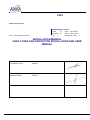
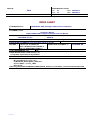
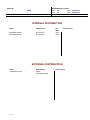
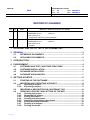
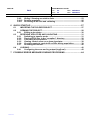
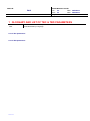
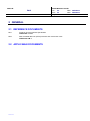
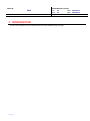
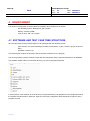
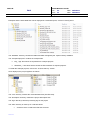
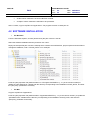
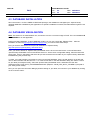
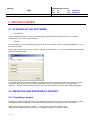
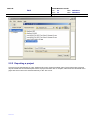
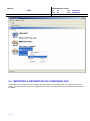
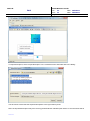
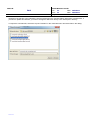
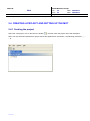
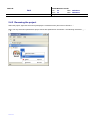
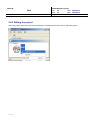
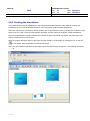
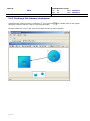
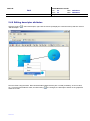
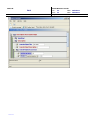
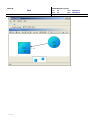
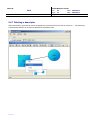
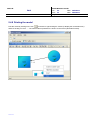
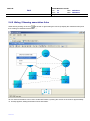
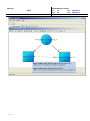
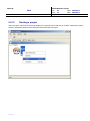
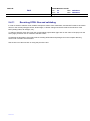
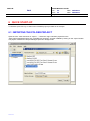
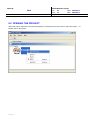
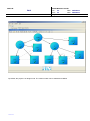
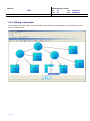
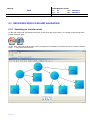
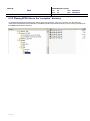
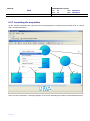
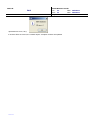
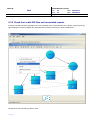

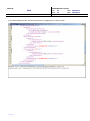
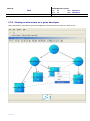
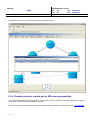
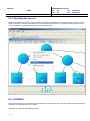

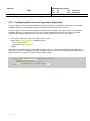
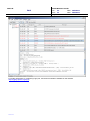
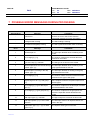
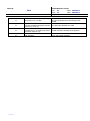
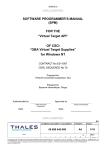


![PIN_Face aux métadonnées [Mode de compatibilité]](http://vs1.manualzilla.com/store/data/006451353_1-0e390eb8c83dd3f55b2558a90374d660-150x150.png)