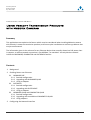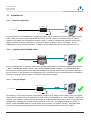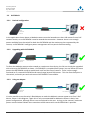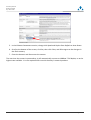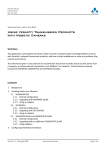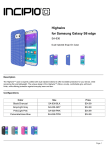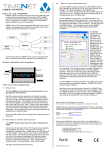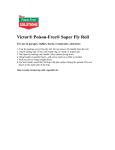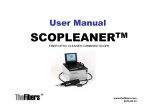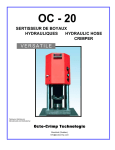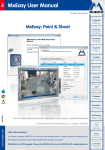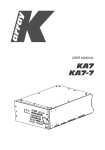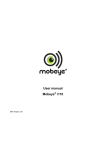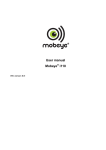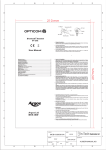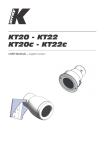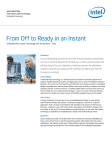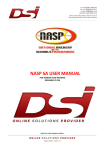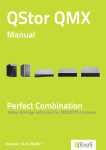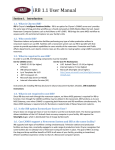Download Using Veracity`s transmission products with Mobotix
Transcript
Veracity UK Ltd 6 Barns Street Ayr KA7 1XA Application note AN-001: Using Veracity Transmission Products with Mobotix Cameras Summary This application note explains the factors which must be considered when installing Mobotix cameras with Veracity's network transmission products, and how to plan installations or solve any problems that may be encountered. The information given is also relevant for any Ethernet device that normally draws less PoE power than it requests, or whose network connection is not 100Base-T as standard. Veracity devices covered include the HIGHWIRE, CAMSWITCH and OUTREACH families. Contents 1 2 3 Background Enabling Power over Ethernet 2.1 HIGHWIRE POE 2.1.1 Desired configuration 2.1.2 Upgrading with HIGHWIRE QUAD 2.1.3 Using an adaptor 2.2 OUTREACH 2.2.1 Desired configuration 2.2.2 Upgrading with OUTSOURCE 2.2.3 Using an adaptor 2.3 HIGHWIRE QUAD and CAMSWITCH QUAD 2.3.1 Desired configuration 2.3.2 Upgrading with an additional CAMSWITCH QUAD 2.3.3 Using adaptors Configuring the Network Interface Version 1.0 24 July 2008 www.veracityuk.com Page 1 of 9 Veracity UK Ltd 6 Barns Street Ayr KA7 1XA 1 Background Veracity's HIGHWIRE, CAMSWITCH and OUTREACH products have been especially designed to allow network infrastructure problems to be solved quickly and simply. They are compatible with the universal IEEE Ethernet and Power over Ethernet (PoE) standards, and incorporate features such as auto-negotiation and intelligent power management, to ensure straightforward installation. However, in order to offer unique capabilities such as Ethernet-over-coax, universal low-voltage inputs, and PoE range extension, some restrictions must be placed on connected devices. Although this is never a concern for the majority of network applications, such as installations of conventional IP video cameras, there are some devices whose functionality demands less conventional interface configurations, and for these devices some extra consideration is required when planning an installation. Mobotix cameras are the most frequently occurring examples of such devices. Unlike most IP cameras, they are highly integrated, incorporating video recording and analysis features and many optional external interfaces. As such, their network interface is set up to accommodate their worst-case configuration, demanding more PoE power than is usually necessary and often defaulting to the minimum Ethernet data rate. The following two sections of this note explain the limitations this places on the use of Mobotix cameras with Veracity devices, and how to plan around them or solve any problems that may be seen on installation: Section 2 deals with PoE, and outlines the approaches that should be taken to ensure power is enabled to Mobotix cameras; while Section 3 describes the steps that should be taken to ensure a reliable network data connection between devices. Version 1.0 24 July 2008 www.veracityuk.com Page 2 of 9 Veracity UK Ltd 6 Barns Street Ayr KA7 1XA 2 Enabling Power over Ethernet In standard form, Mobotix cameras boast a very low power requirement of around 4 Watts. However, to allow for the demands of additions such as extra software or connected USB devices, they always request the maximum allowable PoE power from the network. Whereas most fixed cameras would only request PoE power in Class 1 (up to 4 Watts of power) or Class 2 (7 Watts), Mobotix cameras are Class 0. This means that a PoE source, such as a PoE network switch, would refuse to switch on power to the camera unless it had a guaranteed 15 Watts available. (For a more detailed explanation of PoE Classes, please refer to Veracity's PoE Explained white paper). For many conventional PoE sources, this is not a problem: they draw their power directly from the mains and are designed to be able to deliver 15 Watts to all of their channels at once. However, where power availability is restricted, such as when forwarding PoE, or when converting power from a low-voltage input, PoE delivery may have to be limited according to the Power Class of the connected device. For Veracity's products, the following effects may be seen on connection of a Class 0 camera: Product Symptoms Explanation HIGHWIRE POE PoE not enabled to camera HIGHWIRE POE can only deliver 7 Watts so will only enable PoE to Class 1 or 2 devices OUTREACH PoE not enabled to camera, PoE Out LED blinking OUTREACH cannot forward PoE to maximum-class devices when connected to a standard PoE source HIGHWIRE QUAD PoE only enabled to two QUAD products have a maximum available power CAMSWITCH cameras, flashing green LEDs budget of 30 Watts, which is used up by two Class QUAD on other connected ports 0 cameras There are two approaches that may be taken to adapt any installations that are constrained in this way by the cameras' Class 0 power requirement: 1. Treat each camera as a 15 Watt device when planning the installation. This is the technicallycorrect approach to take, and although the installation will appear over-designed for the apparent requirements of the cameras, it is guaranteed to cope with all upgrades to camera accessories or power-intensive software that are present or may be added. 2. Use an adaptor to make the camera request the appropriate power class. This simply involves the addition of a low-cost inline adaptor, which reduces the requested device power to a lower class, allowing an otherwise standard PoE installation. As long as the guidelines are followed, for the vast majority of installations this represents a simple and rapid solution. Implementations of both solutions, for HIGHWIRE POE, OUTREACH, and HIGHWIRE QUAD or CAMSWITCH QUAD, are described in the next three parts of this section. Version 1.0 24 July 2008 www.veracityuk.com Page 3 of 9 Veracity UK Ltd 6 Barns Street Ayr KA7 1XA 2.1 HIGHWIRE POE 2.1.1 Desired configuration HIGHWIRE POE to HIGHWIRE IP ca mera to l egacy PSU x In this application, a HIGHWIRE link is used to provide a digital network connection over legacy coaxial cable, and at the camera end a HIGHWIRE POE converts power from an available 12V DC or 24V AC supply to POE power for the Mobotix network camera. However, although the network camera only requires 4 Watts of power nominally, it requests 15 Watts of power from its PoE supply. As the HIGHWIRE POE is restricted to 7 Watts, no power can be enabled and the camera does not turn on. 2.1.2 Upgrading with HIGHWIRE QUAD HIGHWIRE QUAD to HIGHWIRE to l egacy PSU IP ca mera For the first approach, in order to allow for all possible configurations and camera loads of greater than 7 Watts, a HIGHWIRE QUAD is used in place of the HIGHWIRE POE as shown. The HIGHWIRE QUAD performs the same function as the original HIGHWIRE POE, but can deliver the extra power requested by the camera. It also facilitates an upgrade path for connection of other network devices or additional cameras, as long as sufficient power is available from the local supply. 2.1.3 Using an adaptor HIGHWIRE POE to HIGHWIRE Ada ptor to l egacy PSU IP ca mera Alternatively, if the camera's power requirement is known to be safely under 6 Watts, then the original setup can be modified with the addition of a Veracity Class 2 PoE Adaptor (or “Blue Adaptor”) before the camera. This solution is appropriate for the majority of applications where the camera is in a low-power configuration, although the installer must ensure this is the case. The adaptor appears as a Class 2 device, so the HIGHWIRE POE will cut off power to the camera if it exceeds 7 Watts. A Mobotix M12 camera running standard software and with no CamIO board fitted draws at most 4.5 Watts. Version 1.0 24 July 2008 www.veracityuk.com Page 4 of 9 Veracity UK Ltd 6 Barns Street Ayr KA7 1XA 2.2 2.2.1 OUTREACH Desired configuration PoE network s wi tch OUTREACH IP ca mera x In the application shown above, a Mobotix camera must be located more than 100 metres from a PoE network switch, so an OUTREACH is used to extend the connection. However there is not enough power available from the switch for both the OUTREACH and the maximum class requested by the camera, so OUTREACH's intelligent power management will not permit PoE forwarding. 2.2.2 Upgrading with OUTSOURCE network s wi tch OUTREACH OUTSOURCE IP ca mera To allow the Mobotix camera to be treated as a maximum-class device, the link can simply be upgraded with a Veracity OUTSOURCE as shown. OUTSOURCE is a standard PoE injector, but can deliver the extra power that OUTREACH needs to enable both itself and the Class 0 camera. There is also enough overhead to fit a second OUTREACH and extend range beyond 200 metres. This also frees PoE ports in the switch, and multi-port and rack-mount OUTSOURCEs are available. 2.2.3 Using an adaptor PoE network s wi tch OUTREACH Ada ptor IP ca mera It is also possible to use Veracity's Blue Adaptor to make the Mobotix camera appear as a Class 2 PoE device, shown in this diagram. Again this is only recommended for Mobotix cameras in basic, lowpower configurations, although there is more overhead in this case. As long as the camera's maximum power remains below 6 Watts then extension to 300 metres with two OUTREACHes is possible. Version 1.0 24 July 2008 www.veracityuk.com Page 5 of 9 Veracity UK Ltd 6 Barns Street Ayr KA7 1XA 2.3 HIGHWIRE QUAD and CAMSWITCH QUAD These two products have similar PoE characteristics, so HIGHWIRE QUAD will be used in the examples. 2.3.1 Desired configuration x to HIGHWIRE to l egacy PSU HIGHWIRE QUAD IP ca mera s The first diagram shows a typical installation where a legacy coaxial cable has been upgraded to digital using HIGHWIRE, with a HIGHWIRE QUAD converting local power to PoE for four Mobotix cameras. The HIGHWIRE QUAD has an available power budget of 30 Watts, enough for four conventional 6 Watt cameras, but as each camera is requesting 15 Watts of power, only two can be enabled. 2.3.2 Upgrading with an additional CAMSWITCH QUAD to HIGHWIRE to l egacy PSU HIGHWIRE QUAD CAMSWITCH QUAD IP ca mera s A configuration which ensures the correct 15 Watts is available for each camera is shown above. The CAMSWITCH QUAD converts an additional 30 Watts of power from the local low voltage supply, allowing two further cameras to be enabled. This configuration also leaves 3 non-PoE ports spare for expansion. Version 1.0 24 July 2008 www.veracityuk.com Page 6 of 9 Veracity UK Ltd 6 Barns Street Ayr KA7 1XA 2.3.3 Using adaptors to HIGHWIRE to l egacy PSU HIGHWIRE QUAD Ada ptors IP ca mera s Adaptors can also be used for Mobotix cameras in this case. HIGHWIRE QUAD and CAMSWITCH QUAD do provide over-current protection, cutting power if the total or per-channel power budget is exceeded, however as before the strict rule for reliable operation is that the cameras fitted are in their standard configuration with no CamIO board or peripherals fitted. Version 1.0 24 July 2008 www.veracityuk.com Page 7 of 9 Veracity UK Ltd 6 Barns Street Ayr KA7 1XA 3 Configuring the Network Interface Mobotix cameras are compatible with both the 10Base-T and 100Base-T Ethernet standards, but do not require a high bandwidth, so are often configured for 10Base-T half-duplex only by default. When this is the case, the following symptoms may be seen on connection to Veracity products: Product Symptoms Explanation HIGHWIRE HIGHWIRE POE Dropped packets, frozen images Rate mismatch end-to-end. HIGHWIRE automatically connects at the highest available rate and duplex at both ends. OUTREACH No network connection, network link LEDs not light Connection not possible. OUTREACH only permits connection at 100Base-T full-duplex, to prevent mismatches and collisions. HIGHWIRE QUAD None, camera connects fine CAMSWITCH QUAD QUAD products have full 10/100 switch functionality so no packets are lost. However upgrading to 100Base-T is still advised. These can all be remedied by enabling 100Base-T operation as described below. (However if the camera is not receiving power, please refer to section 2 first.) 1. Connect the camera to a PC, via a PoE power supply such as a network switch 2. Open the camera in a web browser. You may need to disable your firewall and set a new IP address for your PC as described in your camera's user manual 3. Select the Admin Menu as shown, and log in. (The factory default login is admin, with password meinsm. Follow the Quick installation if required.) 4. Select Ethernet Interface as shown below. Alternatively, browse to: http://10.x.x.x/admin/etherconfig Version 1.0 24 July 2008 www.veracityuk.com Page 8 of 9 Veracity UK Ltd 6 Barns Street Ayr KA7 1XA 5. In the Ethernet Parameters section, change Link Speed and Duplex from Default to Auto Detect 6. Scroll to the bottom of the screen, click Set, then click Close, and OK to agree to the changes in the flash memory 7. Close the browser and disconnect the camera. The next time the camera is powered up, it will automatically connect at 100Base-T full duplex, or at the highest rate available. It is now optimised for use with Veracity's network products. Version 1.0 24 July 2008 www.veracityuk.com Page 9 of 9