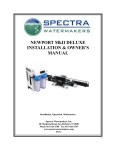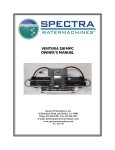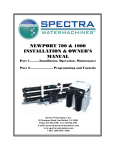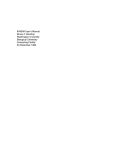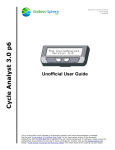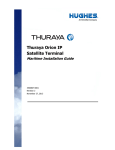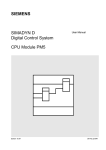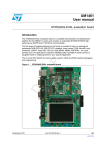Download SB25 USER`S MANUAL 1 General Information 2 I/O
Transcript
SB25 USER’S MANUAL 1 General Information 1.1 SB25 Controller The SB25 is an environmentally hardened, software controlled, valve drive board. It receives inputs from rotational sensors (Digisensors), switches, pulse type inputs (tachometers), and other transducers and directly operates inductive loads such as proportional PWM electrohydraulic valves, digital (on/off) loads, and loads requiring a proportional analog voltage. Each output signal may be independently fine-tuned and calibrated with the hand held Optimizer. The SB25 has removable connectors for power, inputs, outputs, and Optimizer connections. These connectors are designated “BT1” through “BT8”. All inputs and outputs have an associated LED for diagnostic use. In addition, 4 system diagnostic LEDs are provided for board operation status. A custom cover label identifies the customer defined name for each of the active inputs and outputs. This cover label also shows the pinout for each connector and identifies the function of each diagnostic LED. The SB25 Controller is a versatile and flexible control device. It is custom factory programmed by OEM Controls Inc. to perform the required control function. A few examples of its flexibility include: Single or dual coil proportional valves with PWM frequencies from 33Hz to 250Hz. Single or dual axis joysticks. Digital inputs for High/Low ranges, start-up interlocks, output enables, etc. Auxiliary outputs for dump valves, alarms, multiplexed output selection, etc. User defined “belly” curves to modify the joystick’s output characteristics. The SB25 is supplied with factory default settings (such as maximum output, threshold, and ramp time) for the electrohydraulic valves used. However, the customer may select custom default settings and adjustment limits. Factory programmed data allows the SB25 to be installed and ready to use as delivered. Please contact OEM Controls Inc. for details on customizing the SB25 Controller for your particular application. 2 I/O The SB25 has multiple I/O (input/output) options. The number of each type of I/O is configurable by OEM Controls, Inc. 2.1 Inputs 2.1.1 Digisensor Inputs The Digisensor is a rotational sensor that converts joystick or rotary handle movement into an electrical signal. The Digisensor requires only two wires and can transmit its signal to an SB25 controller up to 500 feet away. 1 Two wires connect the Digisensor to the system. The Digisensor’s Red wire connects to the +12Vor +24V system power, and the Black wire connects to one of the SB25’s Digisensor Inputs. Two red diagnostic LEDS mounted on the Digisensor indicate its position (whenever power is applied). The “Direction A” LED turns on when the potentiometer shaft is turned counter-clockwise, and the “Direction B” LED turns on when rotated clockwise. When the Digisensor’s shaft is centered (turned halfway between its ends of rotation) both LEDS will be on. The section titled “Troubleshooting - Digisensor” presents additional details. The Digisensor Inputs on the SB25 are designed to verify the integrity of the Digisensor signal. Digisensor signals with improper voltages, currents, or timing are rejected and that Digisensor Input is considered to be off. Since the Digisensor is a bi-directional sensor, one sensor can control two proportional outputs, one for each direction. 2.1.1.1 Contactless Digisensor An additional type of available Digisensor is the Contactless Digisensor. The Contactless Digisensor’s output signal is identical to the standard digisensor. The Contactless Digisensor has a non-contacting magnetic Hall Effect internal circuit for increased rotational lifetime. The Contactless Digisensor’s signal and operation is identical to the standard digisensor. The only connection difference is that the Contactless Digisensor requires a third wire. The third wire is Yellow and is connected to system ground (0V) 2.1.2 Local Digital Inputs Digital Inputs are inputs that have two states, ON or OFF. A Digital Input is driven to the ON state by applying battery voltage. The OFF state is attained by either applying ground (0V) or when an open circuit occurs at the digital input. Therefore, an input with no applied voltage is OFF. 2.1.2.1 Inverted Digital Inputs A special type of Digital Input available on the SB25 is the Inverted Digital Input. An Inverted Digital Input is like a standard Digital Input except an Inverted Digital Input with no applied voltage is ON. 2.1.3 Pulse Type Inputs Pulse Type Inputs are used to count the rate of an input signal. Pulses per second are counted and are used by the software to control an output. A pulse is measured on the transition of the input signal from ground or open circuit to battery voltage. The SB25 can accurately monitor a Pulse Type Signal of up to 700 pulses per second. 2 2.1.4 Analog Inputs Analog Inputs are used to measure an external DC voltage in the 0-5V range. Also, this input can function as a PLC type 4 – 20mA input because the input circuitry was designed such that a DC input voltage of 5V results in 20mA of input current. 2.1.5 RS485 Communication ( Remote Inputs ) Inter-board communications between the SB25 and other OEM Controls, Inc. SB family boards such as the SB10 or Digiplexor is accomplished with the RS485 communication port. Typically, Digital Inputs on a remote board, such as the SB10 or Digiplexor, are used to control Digital Outputs on the SB25 through the RS485 communication port. 2.2 Outputs 2.2.1 Output Protection SB25 PWM and Digital Outputs utilize “smart” FET based power transistors that provide excellent protection against electronic hazards inherent to mobile applications. These outputs have over voltage, overload, over temperature and short circuit protection. In addition, they are protected against limited ESD (Electro Static Discharge) and reverse battery events. 2.2.2 PWM Outputs Outputs can be configured to drive proportional PWM inductive loads. A PWM Output will cycle from ON to OFF at a predefined rate (frequency) required by the PWM load. The percentage of time that the PWM Output is ON is referred to as the Duty Cycle. The Duty Cycle is varied to control the load. Typically, the Digisensor rotary input sensor provides the input for one (unidirectional) or two (bi-directional) PWM Outputs. 2.2.2.1 Diode Clamping A diode clamp is used to limit the back EMF of an inductive PWM load to one diode drop below ground. This type of clamping is typically used for high current PWM loads 2.2.2.2 Zener Clamping Certain inductive PWM loads require a very negative back EMF level. A Zener Clamping configuration is available for all PWM Outputs. 2.2.3 Digital Outputs Loads that attain an ON or OFF state due to the state of one or more inputs are referred to as Digital Outputs. Digital Outputs do not cyclically change state but are typically controlled by inputs. Inductive loads connected to Digital Outputs are clamped and do not require additional external clamping. 2.2.4 Analog Outputs Low current analog voltage outputs can be configured to drive high impedance loads that require voltages in the range of 0-10VDC. 3 2.3 I/O allocation See the SB25 specifications to determine the number of each type of I/O that can be allocated on one SB25. There is a maximum number of each type of I/O. Also, some I/O channels can be configured multiple ways. This leads to a high degree of flexibility for the SB25 but must be considered when determining the I/O capacity of the SB25. 3 Optimizer The Optimizer is a hand held user interface with a keypad and an alphanumeric display. It is used as a calibration and diagnostic tool for display of various system values, and to make adjustments to the SB25 Controller. 3.1 Optimizer Connection The Optimizer is connected to the SB25 through the BT1 connector. Refer to the board cover label for the location of BT1. 3.2 Optimizer Operation When an Optimizer is connected to the SB25 and a Digisensor Input (joystick) is operated, the Optimizer display will indicate the status of the active input. The active channel or function is identified using the customer defined name, and the actual output value (in %Duty Cycle) is displayed. As the input is varied, the displayed value will change. If more than one input is operated at the same time, so that several outputs are active, the Optimizer display will show the channel who’s input was most recently moved. There are five adjustment select keys: Threshold, Maxout, Low Range, Ramp Up and Ramp Down. These keys are used to select one of these 5 parameters to adjust. The Direction Select key toggles (alternates between) the A and B direction. This key only functions when all joystick controllers are off. The Optimizer automatically selects the direction when a joystick is operated; this makes active adjustments easy to perform. The Function Select chooses one output channel for adjustment. This key only operates when all controllers are off. Each time this key is pressed, the next function (or channel) is selected, that is 1 ... 2 ... 3 ... 4 ... 1 ... etc. The Optimizer automatically selects the function (channel) whenever a joystick is operated, making active adjustments easy to perform. 3.2.1 Diagnostic Menus Diagnostic and system information is available with the Menu key. After pressing the Menu key, the Enter key is used to step through all menu items. Available information through the menu includes OEM part number, serial number, status for individual I/O channels, Digisensor counts, etc. Status for I/O channels provides useful troubleshooting information. Due to space constraints, the identifier for each I/O channel uses OEM Controls, Inc. name rather than 4 the customer defined name. Conversion from the customer defined name to the OEM Controls, Inc. name is done by referring to the cover label. The connector definitions on the cover label have the connector pin # in the left column, the customer defined name in the center column and the OEM Controls, Inc. name for the I/O channel in the right column. The number below the OEM Controls, Inc. name for I/O channel indicates the status of that I/O. A “1” indicates that the I/O channel is ON and a “0” indicates that it’s OFF. For Digisensor inputs, the number varies from 0 through 510. For bi-directional outputs, 0 indicates full ON in one direction and 510 is full ON in the other direction. A Digisensor count of 255 is centered (or OFF). If the Digisensor is either not connected, centered, or malfunctioning, a count of 255 will be displayed under the OEM Controls, Inc. name for that Digisensor. 3.3 Optimizer Adjustments The Optimizer Plus and Minus keys are used for changing the various adjustments (threshold, ramp, etc.). The process is described below. The Run key must be pressed after making an adjustment so the new value is saved. Two different methods may be used to calibrate the system: 1) Active or 2) Bench / Static. In the Active mode, the equipment is actually operated with the joystick controllers while making the adjustments. The Bench / Static mode does not require operating the equipment or moving the joystick handles. For best results, the Active method is recommended. NOTE - After making an adjustment, always press the RUN key to save the new value. If the RUN key is not pressed, the new settings will be lost as soon as the Optimizer is unplugged or the SB25 power is turned off. 3.3.1 Active Adjustments WARNING - Your machine will be operated during this calibration procedure. Be sure to locate the machine in an area that is suitable for safe operation. NOTE - The Action (Channel) and the Direction are automatically selected when a Joystick controller is operated. Plug in the Optimizer and turn on power. Follow any additional procedures specified by the equipment manufacturer. To adjust THRESHOLD (initial starting or creep speed): Move the joystick handle (of the function to adjust) just far enough so that the Optimizer display changes from “Run Mode Functions Off” to “RUN: ... Fn...” 5 At this point, the channel is operating. Continue to hold the joystick handle in this position and perform the following steps. Press the Threshold key. The Threshold value is displayed, and it blinks (flashes) to indicate that it can be adjusted. Press the Plus key to start or speed up this function if it does not move. Press the Minus key to stop or slow down the function if it moves too fast. Press the RUN key to save the new value. Repeat these steps for adjusting the Threshold in the opposite direction. To adjust MAXOUT (full speed): If the machine has two speeds (Dual Range), make sure the High range is selected. (If this is not possible, then temporarily adjust the Low Range to 100%. Move the joystick handle fully on (to the end of its travel) in the direction to be adjusted, and hold it there. Allow time for the machine function to accelerate to full speed. Press the Maxout key. The Maximum Output value is displayed and flashes. Press the Plus key to increase the function speed. Press the Minus key to decrease the function speed. Press the RUN key to save the new value. Repeat these steps for adjusting Maxout in the opposite direction. To adjust LOW RANGE (a slower speed range): NOTE - the Maxout adjustment should be made first. The Low Range speed is affected by the Maxout setting; low range is actually a percentage of the maximum output. Select the “low range” machine function. This may be a selector switch or other device. Move the joystick handle fully on (to the end of its travel) in the direction to be adjusted, and hold it there. Allow time for the machine function to accelerate to full speed. Press the Low Range key. The Low Range value is displayed, and will be flashing. 6 Press the Plus key to increase the function speed. Press the Minus key to decrease the function speed. Press the RUN key to save the new value. Repeat these steps for adjusting Low Range in the opposite direction. To adjust RAMP UP (acceleration time): Ramp Up determines the time it will take for the machine function to accelerate from off to full on when the joystick handle is moved abruptly. Ramp up time is used to prevent sudden jerky movements of the machine. Ramp up (and ramp down) time is adjustable in tenths of a second increments. If the machine has two speeds (Dual Range), make sure the High range is selected. (If this is not possible, then temporarily adjust the Low Range to 100%. Press the Ramp Up key. The Ramp Up value is displayed and flashing. Move the joystick handle very quickly to its fully ON position (to the end of its travel) in the direction to be adjusted. Observe the machine’s response. If the machine starts too quickly and/or is jerky, press the Plus key to increase the ramp up time. If the machine takes too long to start up, press the Minus key to decrease the ramp up time. Press the RUN key to save the new value. Repeat these steps for adjusting the Ramp Up time in the opposite direction. To adjust RAMP DOWN (deceleration time): Ramp Down determines the time it will take for the machine function to decelerate from full ON to OFF when the joystick handle is moved abruptly. Ramp down time is used to prevent sudden jerky movements of the machine and allow smooth stopping. CAUTION - Setting the Ramp Down time too high will increase the time it takes for the machine function to stop. If the machine has two speeds (Dual Range), make sure the High range is selected. (If this is not possible, then temporarily adjust the Low Range to 100%. 7 Press the Ramp Down key. The Ramp Down value is displayed and will flash. Move the joystick handle fully on in the direction to be adjusted. Allow the machine to reach full speed. Then quickly move the joystick handle to its off position. Observe the machine’s response. If the machine slows down too quickly and/or is jerky, press the Plus key to increase the ramp down time. If the machine takes too long to stop, press the Minus key to decrease the ramp down time. Press the RUN key to save the new value. Repeat these steps for adjusting the Ramp Down time in the opposite direction. After all adjustments have been made for the desired machine performance, it is advisable to record all of these settings for future reference. The following table can be used to record the settings. 1A 1B 2A 2B 3A 3B 4A 4B Threshold Maxout Low Range Ramp up Ramp down 3.3.2 Bench / Static Adjustments Any adjustment can be made without operating the machine. This process is known as “static” or “on the bench” calibration. Use the following steps: • Provide power to the SB25 Controller. Connect the Optimizer. • Select a function (channel) by pressing the Function Select key one or more times, until the desired channel (1 through 4) is displayed. • Select a direction (A or B) by pressing the DIR A/B key. • Select a controller adjustment by pressing one of Threshold, Maxout, Low Range, Ramp Up or Ramp Down keys. • Use the Plus and Minus keys to make the adjustment. • Press RUN to save the changes before powering down or disconnecting the Optimizer. 8 4 Installation 4.1 Mounting The SB25 Controller is typically mounted on a metal plate. The mounted SB25 can be assembled into enclosures or in another protected area. Allow at least 12 by 7 inches to mount the SB25, and provide at least 3 inches of clearance above it for the wire connectors and cable routing. Since the SB25 Control System is installed at the site of the machine’s final assembly there are many installation variations. Follow these guidelines when installing or replacing the Controller: • Place the SB25 in an enclosure, protected from rain and other fluids. The SB25 is moisture proof, but it is NOT rated for submerged operation. • Be sure there are weep holes or one way drains at the bottom of the enclosure. • Orient the SB25 so that the cover label can be read during troubleshooting and wiring. 4.2 Wiring Proper electrical connection to the SB25 is critical to successful operation. The following sections provide general guidelines for wiring the system. Follow these general guidelines when wiring to the SB25 Controller: • Use a minimum of 18 AWG wire, especially on the power and output connections. • Install the wiring per SAE Specification J-1121. • Use 3 amp flyback diodes on all relay coils and non-proportional solenoid valves to prevent EMI (Electro Magnetic Interference). The use of flyback diodes on coils and solenoids is necessary even for devices that are not controlled by the SB25. Unclamped inductive loads will cause spikes to occur in the system power that can cause the SB25 and other electronics in the system to malfunction. • Provide at least 3 inches of clearance above the SB25 for the wire connectors and cable routing. • All crimp connections must be made per the crimp contact manufacturers specifications. CAUTION - Provide external current paths when welding on the machine. Disconnect all of the connectors from the SB25 before welding to prevent damage to the SB25 or to its wiring. 4.2.1 Power Supply Power supply (+ & -) wiring is critical. The following guidelines must be followed for successful operation: • The power supply wires MUST follow as direct a path to the battery as possible. Do NOT install the SB25 “downstream” of any high current or noisy devices. 9 • Attempt to make the SB25 the closest device connected to the battery. This guideline must be followed for BOTH the + and – connections. The SB25 is configured to operate with EITHER a +12 volt system power (10 – 16V) or a +24 volt system power (20 – 32V). Circuit components differ for the two voltage levels and therefore the configuration is different for each voltage level. 4.2.2 Input Devices 4.2.2.1 Digisensor based input devices Two wires connect the Digisensor to the system. The Digisensor’s Red wire connects to the +12Vor +24V system power. The system power for the Digisensor does not need to be wired directly to the SB25, but it must be at the same voltage level as the +V for the SB25 and it must be referenced to the same ground. The Black wire carries the Digisensor’s electrical signal and connects to one of the SB25’s Digisensor Inputs. 4.2.2.2 Digital Inputs Devices driving Digital Inputs, typically a switch to +V system power, must connect +V system power to turn the Digital Input ON and either connect ground or an open circuit to turn the Digital Input OFF. Devices that drive Digital Inputs must be capable of driving the low current levels (20mA). 4.2.3 Output Devices Outputs are controlled by the particular application’s software program that is built into the SB25. The function of various terminals is dependent on the application. Refer to the cover label for the proper BT connector location for each device. 4.2.3.1 Electrohydraulic Valves The SB25 drives Electrohydraulic Valves with its PWM outputs. The SB25 PWM outputs are connected to the plus side of the valve. Connect the minus side of the valve to battery ground. The ground used for the valve must be at the same voltage as the ground used for the SB25 Power Supply – connection. 5 Troubleshooting The SB25 System has been designed to perform in the harsh environments of the mobile equipment industry. Most of the common problems encountered are external to the SB25 Controller. Problems may include: broken wires, loose or corroded or defective connections, wiring errors, wiring shorts, and improper power supply voltages. The SB25 Controller has several built in features that can assist with testing and troubleshooting your system. Check for the following machine related problems: • Power is turned on and supplied to the SB25. Supply voltage is OK (batteries aren’t weak). • Make sure all cables and wiring are connected properly. 10 • • Verify that the ground wiring is correct. Are there any machine interlocks (or “enable” signals) that are preventing operation? 5.1 Use of diagnostic LEDs 5.1.1 I/O diagnostic LEDs Each I/O channel has an associated diagnostic LED. The cover label indicates the I/O channel that each LED is associated with. The number above each LED indicates the pin number on the BT connector that the LED is associated with. Conversion from the customer defined name to the pin number on the BT connector is accomplished by referring to the cover label. The connector definitions on the cover label have the connector pin # in the left column, the customer defined name in the center column and the OEM Controls, Inc. name for the I/O channel in the right column. The LED for each I/O channel is ON if the associated I/O channel is ON and OFF if the associated I/O channel is OFF. This is a very simple and powerful diagnostic tool. If an output is not ON when you expect it to be ON, first check the LED associated with that output. Than verify that the input(s) that control the non-functioning output is present at the expected SB25 input. Most problems can be traced back to faulty input sensors, poor connections and incorrect wiring rather than the SB25 Controller. 5.2 Optimizer diagnostics Diagnostic and system information is available with the Optimizer Menu key. Connect an Optimizer to the SB25. Press the Menu key to enter the Diagnostic Menu. The Enter key is used to step through all menu items. Status for I/O channels provides useful troubleshooting information. The identifier for each I/O channel uses OEM Controls, Inc. name rather than the customer defined name. Conversion from the customer defined name to the OEM Controls, Inc. name is done by referring to the cover label. The connector definitions on the cover label have the connector pin # in the left column, the customer defined name in the center column and the OEM Controls, Inc. name for the I/O channel in the right column. The number below the OEM Controls, Inc. name for I/O channel indicates the status of that I/O. A “1” indicates that the I/O channel is ON and a “0” indicates that it’s OFF. For Digisensor inputs, the number varies from 0 through 510. For bi-directional outputs, 0 indicates full ON in one direction and 510 is full ON in the other direction. A Digisensor count of 255 is centered (or OFF). If the Digisensor is either not connected, centered, or malfunctioning, a count of 255 should be displayed under the OEM Controls, Inc. name for that Digisensor. 5.3 Digisensor diagnostic LEDs There are two LEDS on each Digisensor. To check for proper operation, apply power to the Digisensor and observe the LEDS. 11 Power may be supplied by the machine or by using a fresh 9 Volt transistor radio battery. Connect the battery plus to the red wire, and the battery minus to the black wire. One or both LEDS should be on. If neither LED turns on, replace the Digisensor. Next, rotate the Digisensor’s potentiometer shaft. When it is turned fully counterclockwise, the left “direction A” LED turns on. When the shaft is turned fully clockwise, the right “direction B” LED turns on. There is a small area when the potentiometer shaft is turned about halfway where both LEDS are on. This is important for aligning the Digisensor to the Joystick controller. Whenever a Digisensor is mounted to a joystick controller, the mechanical alignment must be checked and adjusted if necessary. This is important as the SB25 Controller depends on proper Digisensor signals to operate the valves. Check the Digisensor LEDS when the Joystick handle is in its center or “off” position. NOTE - it may be necessary to operate the joystick’s on/off micro-switch to apply power to the Digisensor. Both LEDS must be ON when the handle is centered. If this is not the case, rotate the shaft until both LEDS turn on, and then tighten all mechanical hardware. 5.4 System diagnostic LEDs Four system diagnostic LEDs are found between BT1 and BT3. They indicate system status. The system diagnostic LEDs have the following function: • The BUS LED flashes whenever communications are occurring on the RS485 Communications Bus • The OUTPUT LED flashes when any of the PWM Outputs are active. It will turn off when all of the outputs are OFF (this may take several seconds if a long Ramp Down time is used). • The CPU LED flashes to indicate that the microprocessor (CPU) is operating properly. If this LED is on constantly (not flashing) there is a CPU failure, and the SB25 Controller must be replaced or repaired by OEM Controls, Inc. • The INPUT LED flashes whenever one or more Digisensors are operated. This LED is off if all Digisensors are off. If this LED remains off when a joystick is operated, check the wiring, and make sure there is power to the joystick. This LED will be on continuously (not flashing) if one of the Digisensor wires is shorted to battery voltage. 12