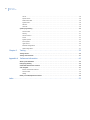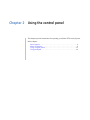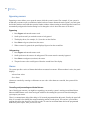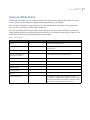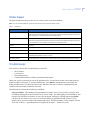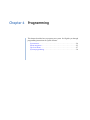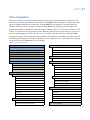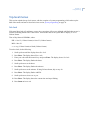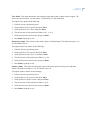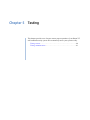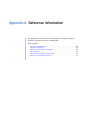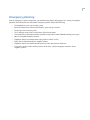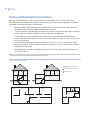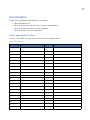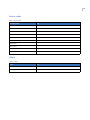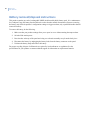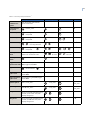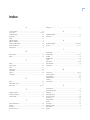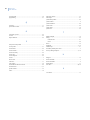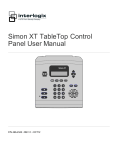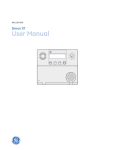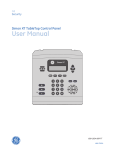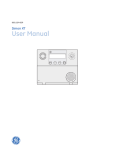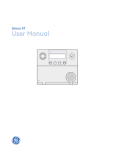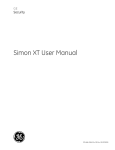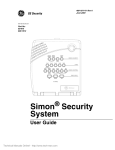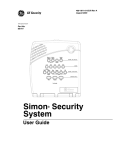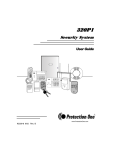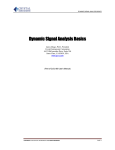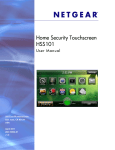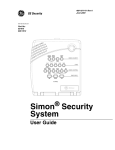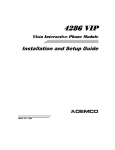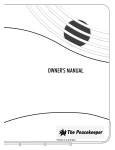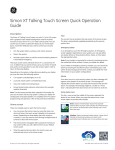Download Simon XT User Manual
Transcript
GE Security Simon XT User Manual g P/N 466-2292 REV A ISS 03FEB09 Copyright © 2009 GE Security, Inc. This document may not be copied in whole or in part or otherwise reproduced without prior written consent from GE Security except where specifically permitted under US and international copyright law. Document number: 466-2292A (February 2009). Disclaimer The information in this document is subject to change without notice. GE Security, Inc. (“GE Security”) assumes no responsibility for inaccuracies or omissions and specifically disclaims any liabilities, losses, or risks, personal or otherwise, incurred as a consequence, directly or indirectly, of the use or application of any of the contents of this document. For the latest documentation, contact your local supplier or visit us online at www.gesecurity.eu. This publication may contain examples of screen captures and reports used in daily operations. Examples may include fictitious names of individuals and companies. Any similarity to names and addresses of actual businesses or persons is entirely coincidental. Trademarks and patents GE and the GE monogram are registered trademarks of General Electric Company. Simon and Simon XT are trademarks of GE Security. Other trade names used in this document may be trademarks or registered trademarks of the manufacturers or vendors of the respective products. This product and the use of this product may be covered by one or more of the following patents: 5,805,063; 5,872,512; 5,942,981; 5,686,896; 5,686,885; or 4,855,713. Intended use Use this product only for the purpose it was designed for; refer to the data sheet and user documentation. For the latest product information, contact your local supplier or visit us online at www.gesecurity.eu. EU directives 2004/108/EC (EMC directive). Non-European manufacturers must designate an authorized representative in the Community. Our authorized manufacturing representative is GE Security, Kelvinstraat 7, 6003 DH Weert, Nederland. 1999/5/EC (R&TTE directive). Hereby, GE Security declares that this device is in compliance with the essential requirements and other relevant provisions of Directive 1999/5/EC. 2002/96/EC (WEEE directive). Products marked with this symbol cannot be disposed of as unsorted municipal waste in the European Union. For proper recycling, return this product to your local supplier upon the purchase of equivalent new equipment, or dispose of it at designated collection points. For more information, visit www.recyclethis.info. 2006/66/EC (battery directive). This product contains a battery that cannot be disposed of as unsorted municipal waste in the European Union. The battery is marked with this symbol, which may include lettering to indicate cadmium (Cd), lead (Pb), or mercury (Hg). For proper recycling, return the battery to your supplier or to a designated collection point. For more information, visit www.recyclethis.info. EN 50131-1:2006 Manufacturer: GE Security Description: Intrusion Alarm Control Panel Designed and Manufactured to EN 50131-1:2006 Security Grade 2 Environmental Class II Regulatory iii Contents Preface . . . . . . . . . . . . . . . . . . . . . . . . . . . . . . . . . . . . . . . . . . . . . . . . . . . . . . . . . . . . . . . . . . . . . . . . . . . . . . . . . . . . . . . . . v Conventions used in this document . . . . . . . . . . . . . . . . . . . . . . . . . . . . . . . . . . . . . . . . . . . . . . . . . . . . . . . . . . . . . . . . v Safety terms and symbols . . . . . . . . . . . . . . . . . . . . . . . . . . . . . . . . . . . . . . . . . . . . . . . . . . . . . . . . . . . . . . . . . . . . . . . . . v Chapter 1. Introduction . . . . . . . . . . . . . . . . . . . . . . . . . . . . . . . . . . . . . . . . . . . . . . . . . . . . . . . . . . . .1 Security system components . . . . . . . . . . . . . . . . . . . . . . . . . . . . . . . . . . . . . . . . . . . . . . . . . . . . . . . . . . . . . . . . . . . . . 2 Communicating with your system. . . . . . . . . . . . . . . . . . . . . . . . . . . . . . . . . . . . . . . . . . . . . . . . . . . . . . . . . . . . . . . . . 4 Chapter 2. Using the control panel . . . . . . . . . . . . . . . . . . . . . . . . . . . . . . . . . . . . . . . . . . . . . . . . . .5 Panel controls. . . . . . . . . . . . . . . . . . . . . . . . . . . . . . . . . . . . . . . . . . . . . . . . . . . . . . . . . . . . . . . . . . . . . . . . . . . . . . . . . . . 6 Standard text display . . . . . . . . . . . . . . . . . . . . . . . . . . . . . . . . . . . . . . . . . . . . . . . . . . . . . . . . . . . . . . . . . . . . . . . . . . . . . 8 Simon XT features . . . . . . . . . . . . . . . . . . . . . . . . . . . . . . . . . . . . . . . . . . . . . . . . . . . . . . . . . . . . . . . . . . . . . . . . . . . . . . . 9 Things you can do . . . . . . . . . . . . . . . . . . . . . . . . . . . . . . . . . . . . . . . . . . . . . . . . . . . . . . . . . . . . . . . . . . . . . . . . . . . . . . . . 9 Home security . . . . . . . . . . . . . . . . . . . . . . . . . . . . . . . . . . . . . . . . . . . . . . . . . . . . . . . . . . . . . . . . . . . . . . . . . . . . . . . . . . . . 9 Exit/entry delay . . . . . . . . . . . . . . . . . . . . . . . . . . . . . . . . . . . . . . . . . . . . . . . . . . . . . . . . . . . . . . . . . . . . . . . . . . . . . . . . . . 10 Bypassing sensors . . . . . . . . . . . . . . . . . . . . . . . . . . . . . . . . . . . . . . . . . . . . . . . . . . . . . . . . . . . . . . . . . . . . . . . . . . . . . . . 12 Alarms . . . . . . . . . . . . . . . . . . . . . . . . . . . . . . . . . . . . . . . . . . . . . . . . . . . . . . . . . . . . . . . . . . . . . . . . . . . . . . . . . . . . . . . . . . 12 Light control (optional) . . . . . . . . . . . . . . . . . . . . . . . . . . . . . . . . . . . . . . . . . . . . . . . . . . . . . . . . . . . . . . . . . . . . . . . . . . . 13 Chimes . . . . . . . . . . . . . . . . . . . . . . . . . . . . . . . . . . . . . . . . . . . . . . . . . . . . . . . . . . . . . . . . . . . . . . . . . . . . . . . . . . . . . . . . . . 13 Latchkey . . . . . . . . . . . . . . . . . . . . . . . . . . . . . . . . . . . . . . . . . . . . . . . . . . . . . . . . . . . . . . . . . . . . . . . . . . . . . . . . . . . . . . . . 14 System status . . . . . . . . . . . . . . . . . . . . . . . . . . . . . . . . . . . . . . . . . . . . . . . . . . . . . . . . . . . . . . . . . . . . . . . . . . . . . . . . . . . 14 Using an offsite phone . . . . . . . . . . . . . . . . . . . . . . . . . . . . . . . . . . . . . . . . . . . . . . . . . . . . . . . . . . . . . . . . . . . . . . . . . . 15 Using touchpads . . . . . . . . . . . . . . . . . . . . . . . . . . . . . . . . . . . . . . . . . . . . . . . . . . . . . . . . . . . . . . . . . . . . . . . . . . . . . . . 16 Two-way talking touchpad . . . . . . . . . . . . . . . . . . . . . . . . . . . . . . . . . . . . . . . . . . . . . . . . . . . . . . . . . . . . . . . . . . . . . . . 16 Keyfob . . . . . . . . . . . . . . . . . . . . . . . . . . . . . . . . . . . . . . . . . . . . . . . . . . . . . . . . . . . . . . . . . . . . . . . . . . . . . . . . . . . . . . . . . . 17 Chapter 3. How your system communicates. . . . . . . . . . . . . . . . . . . . . . . . . . . . . . . . . . . . . . . . .19 Alarm sirens and lamp modules . . . . . . . . . . . . . . . . . . . . . . . . . . . . . . . . . . . . . . . . . . . . . . . . . . . . . . . . . . . . . . . . . 20 Panel indicator lights . . . . . . . . . . . . . . . . . . . . . . . . . . . . . . . . . . . . . . . . . . . . . . . . . . . . . . . . . . . . . . . . . . . . . . . . . . . 20 Status beeps . . . . . . . . . . . . . . . . . . . . . . . . . . . . . . . . . . . . . . . . . . . . . . . . . . . . . . . . . . . . . . . . . . . . . . . . . . . . . . . . . . . 21 Trouble beeps. . . . . . . . . . . . . . . . . . . . . . . . . . . . . . . . . . . . . . . . . . . . . . . . . . . . . . . . . . . . . . . . . . . . . . . . . . . . . . . . . . 21 Chapter 4. Programming . . . . . . . . . . . . . . . . . . . . . . . . . . . . . . . . . . . . . . . . . . . . . . . . . . . . . . . . . .23 System menu . . . . . . . . . . . . . . . . . . . . . . . . . . . . . . . . . . . . . . . . . . . . . . . . . . . . . . . . . . . . . . . . . . . . . . . . . . . . . . . . . . 24 Entering and exiting the system menu . . . . . . . . . . . . . . . . . . . . . . . . . . . . . . . . . . . . . . . . . . . . . . . . . . . . . . . . . . . . 24 Code options . . . . . . . . . . . . . . . . . . . . . . . . . . . . . . . . . . . . . . . . . . . . . . . . . . . . . . . . . . . . . . . . . . . . . . . . . . . . . . . . . . . . 24 Menu navigation . . . . . . . . . . . . . . . . . . . . . . . . . . . . . . . . . . . . . . . . . . . . . . . . . . . . . . . . . . . . . . . . . . . . . . . . . . . . . . . 25 Top-level menus. . . . . . . . . . . . . . . . . . . . . . . . . . . . . . . . . . . . . . . . . . . . . . . . . . . . . . . . . . . . . . . . . . . . . . . . . . . . . . . . 27 Set clock . . . . . . . . . . . . . . . . . . . . . . . . . . . . . . . . . . . . . . . . . . . . . . . . . . . . . . . . . . . . . . . . . . . . . . . . . . . . . . . . . . . . . . . . 27 Set date . . . . . . . . . . . . . . . . . . . . . . . . . . . . . . . . . . . . . . . . . . . . . . . . . . . . . . . . . . . . . . . . . . . . . . . . . . . . . . . . . . . . . . . . . 28 Light schedules . . . . . . . . . . . . . . . . . . . . . . . . . . . . . . . . . . . . . . . . . . . . . . . . . . . . . . . . . . . . . . . . . . . . . . . . . . . . . . . . . . 28 Sensor lights. . . . . . . . . . . . . . . . . . . . . . . . . . . . . . . . . . . . . . . . . . . . . . . . . . . . . . . . . . . . . . . . . . . . . . . . . . . . . . . . . . . . . 28 iv Simon XT User Manual Chime . . . . . . . . . . . . . . . . . . . . . . . . . . . . . . . . . . . . . . . . . . . . . . . . . . . . . . . . . . . . . . . . . . . . . . . . . . . . . . . . . . . . . . . . . . . 28 Special chime. . . . . . . . . . . . . . . . . . . . . . . . . . . . . . . . . . . . . . . . . . . . . . . . . . . . . . . . . . . . . . . . . . . . . . . . . . . . . . . . . . . . 28 View event buffer . . . . . . . . . . . . . . . . . . . . . . . . . . . . . . . . . . . . . . . . . . . . . . . . . . . . . . . . . . . . . . . . . . . . . . . . . . . . . . . . 29 System tests. . . . . . . . . . . . . . . . . . . . . . . . . . . . . . . . . . . . . . . . . . . . . . . . . . . . . . . . . . . . . . . . . . . . . . . . . . . . . . . . . . . . . 29 Revision . . . . . . . . . . . . . . . . . . . . . . . . . . . . . . . . . . . . . . . . . . . . . . . . . . . . . . . . . . . . . . . . . . . . . . . . . . . . . . . . . . . . . . . . . 29 Contrast. . . . . . . . . . . . . . . . . . . . . . . . . . . . . . . . . . . . . . . . . . . . . . . . . . . . . . . . . . . . . . . . . . . . . . . . . . . . . . . . . . . . . . . . . 29 System programming. . . . . . . . . . . . . . . . . . . . . . . . . . . . . . . . . . . . . . . . . . . . . . . . . . . . . . . . . . . . . . . . . . . . . . . . . . . 30 Access codes . . . . . . . . . . . . . . . . . . . . . . . . . . . . . . . . . . . . . . . . . . . . . . . . . . . . . . . . . . . . . . . . . . . . . . . . . . . . . . . . . . . . 30 Security . . . . . . . . . . . . . . . . . . . . . . . . . . . . . . . . . . . . . . . . . . . . . . . . . . . . . . . . . . . . . . . . . . . . . . . . . . . . . . . . . . . . . . . . . 31 Phone numbers. . . . . . . . . . . . . . . . . . . . . . . . . . . . . . . . . . . . . . . . . . . . . . . . . . . . . . . . . . . . . . . . . . . . . . . . . . . . . . . . . . 32 Timers . . . . . . . . . . . . . . . . . . . . . . . . . . . . . . . . . . . . . . . . . . . . . . . . . . . . . . . . . . . . . . . . . . . . . . . . . . . . . . . . . . . . . . . . . . 32 System options . . . . . . . . . . . . . . . . . . . . . . . . . . . . . . . . . . . . . . . . . . . . . . . . . . . . . . . . . . . . . . . . . . . . . . . . . . . . . . . . . . 33 Siren options . . . . . . . . . . . . . . . . . . . . . . . . . . . . . . . . . . . . . . . . . . . . . . . . . . . . . . . . . . . . . . . . . . . . . . . . . . . . . . . . . . . . 34 Light control . . . . . . . . . . . . . . . . . . . . . . . . . . . . . . . . . . . . . . . . . . . . . . . . . . . . . . . . . . . . . . . . . . . . . . . . . . . . . . . . . . . . . 36 Ethernet configuration . . . . . . . . . . . . . . . . . . . . . . . . . . . . . . . . . . . . . . . . . . . . . . . . . . . . . . . . . . . . . . . . . . . . . . . . . . . 37 GSM configuration . . . . . . . . . . . . . . . . . . . . . . . . . . . . . . . . . . . . . . . . . . . . . . . . . . . . . . . . . . . . . . . . . . . . . . . . . . . . . . . 37 Chapter 5. Testing . . . . . . . . . . . . . . . . . . . . . . . . . . . . . . . . . . . . . . . . . . . . . . . . . . . . . . . . . . . . . . . .39 Testing sensors . . . . . . . . . . . . . . . . . . . . . . . . . . . . . . . . . . . . . . . . . . . . . . . . . . . . . . . . . . . . . . . . . . . . . . . . . . . . . . . . 40 Testing communication . . . . . . . . . . . . . . . . . . . . . . . . . . . . . . . . . . . . . . . . . . . . . . . . . . . . . . . . . . . . . . . . . . . . . . . . . 41 Appendix A. Reference information . . . . . . . . . . . . . . . . . . . . . . . . . . . . . . . . . . . . . . . . . . . . . . . . .43 Alarm system limitations. . . . . . . . . . . . . . . . . . . . . . . . . . . . . . . . . . . . . . . . . . . . . . . . . . . . . . . . . . . . . . . . . . . . . . . . 44 Emergency planning . . . . . . . . . . . . . . . . . . . . . . . . . . . . . . . . . . . . . . . . . . . . . . . . . . . . . . . . . . . . . . . . . . . . . . . . . . . . 45 Smoke and heat detector locations . . . . . . . . . . . . . . . . . . . . . . . . . . . . . . . . . . . . . . . . . . . . . . . . . . . . . . . . . . . . . . 46 Your floorplan. . . . . . . . . . . . . . . . . . . . . . . . . . . . . . . . . . . . . . . . . . . . . . . . . . . . . . . . . . . . . . . . . . . . . . . . . . . . . . . . . . 47 Sensor and module locations . . . . . . . . . . . . . . . . . . . . . . . . . . . . . . . . . . . . . . . . . . . . . . . . . . . . . . . . . . . . . . . . . . . . . 47 Access codes . . . . . . . . . . . . . . . . . . . . . . . . . . . . . . . . . . . . . . . . . . . . . . . . . . . . . . . . . . . . . . . . . . . . . . . . . . . . . . . . . . . . 49 Delays . . . . . . . . . . . . . . . . . . . . . . . . . . . . . . . . . . . . . . . . . . . . . . . . . . . . . . . . . . . . . . . . . . . . . . . . . . . . . . . . . . . . . . . . . . 49 Battery removal/disposal instructions. . . . . . . . . . . . . . . . . . . . . . . . . . . . . . . . . . . . . . . . . . . . . . . . . . . . . . . . . . . . 50 Index . . . . . . . . . . . . . . . . . . . . . . . . . . . . . . . . . . . . . . . . . . . . . . . . . . . . . . . . . . . . . . . . . . . . . . . . . . . . . .53 v Preface This is the GE Simon XT User Manual. This document includes an overview of the product and detailed instructions on how to operate the system. Read these instructions and all ancillary documentation entirely before operating this product. The most current versions of this and related documentation may be found on our online publication library. To access the library, go to our website at the following location: http://www.gesecurity.eu In the Customer Support menu, select the Resource Library link. After you register and log on, you may search through our online library for the documentation you need.1 Conventions used in this document The following conventions are used in this document: Bold Menu items and buttons. Italic Emphasis of an instruction or point; special terms. File names, path names, windows, panes, tabs, fields, variables, and other GUI elements. Titles of books and various documents. Blue italic (Electronic version.) Hyperlinks to cross-references, related topics, and URL addresses. Monospace Text that displays on the computer screen. Programming or coding sequences. Safety terms and symbols These terms may appear in this manual: CAUTION: Cautions identify conditions or practices that may result in damage to the equipment or other property. WARNING: Warnings identify conditions or practices that could result in equipment damage or serious personal injury. 1. Many GE documents are provided as PDFs (portable document format). To read these documents, you will need Adobe Reader, which can be downloaded free from Adobe’s website at www.adobe.com. vi Simon XT User Manual Chapter 1 Introduction This chapter describes the Simon XT’s components. In this chapter: Security system components . . . . . . . . . . . . . . . . . . . . . . . . . . . . . . . . . . .2 Communicating with your system . . . . . . . . . . . . . . . . . . . . . . . . . . . . . . .4 2 Simon XT User Manual Security system components The Simon XT uses wireless technology to warn your family about intrusion and fire. It may also be used to control lights and appliances within your home. The system communicates with a central monitoring station and sends voice messages to an offsite phone. Figure 1. Simon XT system 1 2 3 4 5 6 7 8 9 0 Door/window sensor Two-way talking touchpad Shock sensor Keyfob Smoke detector Two-button pendant panic sensor PIR motion sensor Ethernet module (internal) Universal module Lamp module Appliance module GSM module (internal) Note: The universal, lamp, and appliance modules require a special power supply board to be installed. The security system uses sensors that communicate alarms to the control panel using radio waves. The system is supervised, meaning that the panel checks the status of each sensor to detect problems. If the panel detects trouble, it will notify you with displayed and spoken messages, beeps, and indicator lights on the panel itself. A Simon XT installation may include any of the devices listed in Table 1 on page 3. Chapter 1 Introduction Table 1. Simon XT system components Component Type Control panel Sensors Touchpads Modules Description Operates and programs your security system. It communicates to you through displayed and spoken messages. The panel can communicate to a central monitoring station and send voice messages to your off-site phone. Door/window Detects the opening of a door or window. Indoor motion Detects motion in a protected indoor area. When motion is detected, the panel may respond by sounding chimes or an alarm. Two-button pendant panic A wireless device used for activating police and auxiliary alarms through your security system. Shock sensor Detects vibration made by an intruder breaking a window or door. Smoke sensor Detects smoke or a significant rise in temperature. They have a built-in siren that sounds when smoke or a significant rise in temperature is detected. Keyfob This keychain touchpad controls the security system from within or near the outside of your home. Two-way talking touchpad Controls the security system from within your home and provides voice feedback. Appliance Can be programmed to turn appliances or fluorescent lights on and off. Lamp Can be programmed to turn nonfluorescent lights on and off. Universal Used for controlling devices other than appliances and lamps. Check with your installer for other applications. Ethernet Provides broadband connection for communicating with the central monitoring station or the PremisesConnect server. GSM Provides GSM network connection for communicating with the central monitoring station. 3 4 Simon XT User Manual Communicating with your system You can send commands or instruct your security system through a series of keypresses on the panel, touchpads, or a remote telephone. Table 2. System communication devices Device Description Control panel You can enter commands for your security system through simple keypresses on the panel. Depending on how your system is programmed, you may need to enter an access code for certain commands. An access code is a numeric code that allows authorization to operate your security system. Two-way talking touchpad This touchpad controls the security system from within your home and provides voice feedback. You can enter commands through simple keypresses on the touchpad. Keyfob Keyfobs are handy for simple arming, disarming and light control functions. They are portable and can be carried offsite in a purse or pocket. Telephone You can use touchtone telephones to communicate with your system while you are offsite. Ask your installer if you have this feature. Note: The default master code is 1-2-3-4 when the security system is shipped from the factory. If your installer has changed the length of the system codes, the default master code may also be 1-2-3, 1-2-3-4-5, or 1-2-3-4-5-6. You should change your code after your system is installed. See Code options on page 24. Chapter 2 Using the control panel This chapter provides instructions for operating your Simon XT Security System. In this chapter: Panel controls . . . . . . . . . . . . . . . . . . . . . . . . . . . . . . . . . . . . . . . . . . . . . .6 Simon XT features . . . . . . . . . . . . . . . . . . . . . . . . . . . . . . . . . . . . . . . . . . .9 Using an offsite phone . . . . . . . . . . . . . . . . . . . . . . . . . . . . . . . . . . . . . . .15 Using touchpads . . . . . . . . . . . . . . . . . . . . . . . . . . . . . . . . . . . . . . . . . . .16 6 Simon XT User Manual Panel controls You can operate the self-contained security system through several different methods: • • • The front panel buttons provide a means of arming and disarming the system when you enter or exit your home. These buttons also provide a method for determining which sensors are active and determining system status. A set of three fast action keys provide immediate communication with the central monitoring station to report police, fire, or auxiliary alarms. The more complex operating functions are achieved using a combination of the panel buttons and a display menu. This method is used by your installer to establish your system configuration. You can use this method to program certain user features. See Menu navigation on page 25. The self-contained panel (Figure 2) provides the user interface for system operation and programming system functions. Table 3 on page 7 provides a description of the panel keys and display. Figure 2. Simon XT self-contained panel Stay Away Piezo siren Disarm Status Scroll up Enter Scroll down LCD display Silent Bypass Emergency Police Number keypad Speaker Microphone Fire Lights on Lights off Door Chapter 2 Using the control panel Table 3. Simon XT panel keys and features Control Description Piezo siren The piezo siren makes alarm beeps and status beeps. Fire and intrusion alarm beeps are always played at high volume, while the volume of status beeps (such as trouble or chime beeps, entry and exit delay beeps, or auxiliary alarm beeps) is programmable. LCD display The LCD module has a 2 x 16 character array that displays a variety of phrases and icons. Away Press to arm perimeter and interior sensors. Stay Press to arm perimeter sensors. Disarm Press to turn off intrusion/burglary protection for your system. Only intrusion/burglary sensors such as doors, windows, and motion sensors are disarmed. Environmental sensors, such as smoke and carbon monoxide, stay active at all times. Status Press to determine system status. Silent Press to silence exit beeps when arming. Bypass Press to bypass a sensor. Emergency Press and hold the Emergency button for two seconds (or press twice quickly) to call the central monitoring station and notify them of a nonmedical call for help. Police Press and hold the Police button for two seconds (or press twice quickly) to call the central monitoring station and notify them of a nonmedical call for help. Fire Press and hold the Fire button for two seconds (or press twice quickly) to call the central monitoring station and notify them of a nonmedical call for help. Microphone Used to communicate with central monitoring station after an alarm. Scroll up/scroll down Press to scroll through lists of similar items. Enter Press to select a particular menu item or commit to memory a menu item that has just been programmed. Numeric keypad Twelve-key telephone-type keypad (0 through 9, *, #) for entering access codes or other numerical data. Speaker Provides voice output and sounds key beeps. The panel speaks arming level changes, system status, and voice chime sensor trips. The panel voice is also used for voice reporting and remote phone control. Door Covers the lower panel. * Lights on. # Lights off. 7 8 Simon XT User Manual Standard text display While the panel is idle, the following text displays: Display line 1 Arming level Display line 2 HH:MMx (Time) and status icons Note: Depending on how your system is configured, the arming level and status icons may only be displayed for 30 seconds following a keypress, after which the time appears on line 1 and line 2 is blank. Arming level text could be one of the following: • • • • Subdisarm Disarm Stay Away The phrase – No delay is appended to the arming level when no entry delay is active. Here are the possible status icons: Chime - Solid bell Special chime - Outlined bell Light schedules - Clock Sensor lights - Light bulb Latchkey on - Key LEDs Every key on the front keypad has an LED behind it, except for the scroll up and down keys. There are four status LEDs behind the row of keys below the LCD display. These status LEDs indicate the arming level. There is one status LED behind the Enter button. This status LED is lit when there are no open sensors in the system. All other LEDs are controlled as a group and provide backlighting for the keypad for 30 seconds after a key is pressed. Chapter 2 Using the control panel Simon XT features Your Simon XT self-contained security system provides the following features: • • • • • • • Home security Entry and exit delays Light control Emergency Bypassing sensors Chime Latchkey Things you can do The Simon XT features provide you with the ability to perform the following functions: • • • • • • • • Arm perimeter (stay) or entire system (away). Control lights to be turned on and off at a set time or if an intruder is detected. Use one button to send quick response alerts to the central monitoring station. Access the system from a keyfob that is similar to that used for your car. Access the system from a remote telephone. Disable sensors so you can leave a window open while the system is armed. Get an audio alert when a protected door is opened while the system is disarmed. Have the system notify you if your children do not arrive at home by a predetermined time. Home security The Simon XT allows you to control which sensors are active at any given time. Table 4 describes the arming levels that you can set from the control panel. Table 4. Simon XT arming levels Level Function Description 0 Subdisarm If your system includes 24-hour protection sensors on items such as gun or jewelry cases, you must subdisarm the panel before accessing these areas to avoid causing an alarm. Environmental sensors, such as smoke and carbon monoxide, stay active at all times. 1 Disarm In this level, only 24-hour sensors are active. 2 Stay This level arms the door and window sensors, while leaving the interior motion sensors disarmed. 3 Away This level lets you arm the interior motion sensors and the exterior door and window sensors. Arming/disarming Arming a sensor makes it active and allows the panel to generate an alarm when a door or window is opened, or when an unauthorized person enters a specific area. Disarming makes the sensor inactive in the system. The current arming level is shown on the panel display and changes in arming level are announced on the speaker. 9 10 Simon XT User Manual Subdisarm 1. Enter the master code while the system is disarmed. 2. The panel displays and speaks Subdisarmed, the Disarm button blinks, and the panel beeps once. 3. When you’ve finished accessing the temporarily unprotected areas, press Disarm to return to Disarmed. Disarm (off) 1. Press Disarm, then enter your code when the panel displays Enter code. 2. The panel displays and speaks Disarmed, the Disarm button lights up, and the panel beeps once. Arming doors and windows (Stay) 1. Ensure that all doors and windows are closed. 2. Press Stay, then enter your code when the panel displays Enter code, if a code is required. 3. The panel displays Stay, speaks Stay, and the Stay button lights up. 4. The panel starts an exit delay, and sounds exit beeps in groups of 2 until the exit delay expires. Arming doors, windows, and motion sensors (Away) 1. Press Away, then enter your code when the panel displays Enter code, if a code is required. 2. The panel displays Away, speaks Away, and the Away button lights. 3. The panel starts an exit delay and sounds exit beeps in groups of four until the exit delay expires. Exit/entry delay Your Simon XT provides a delay after entering or exiting your home before the system is alarmed. Table 5 provides details for the entry and exit delay features. Table 5. Entry and exit delay details Function Description Entry delay Some active sensors cause immediate alarms when tripped. Other sensors, if enrolled in a delayed response group, start an entry delay that lets you enter the premises and disarm the system. If the system has not been disarmed by the end of the entry delay, the alarm occurs. No delay If the system was armed with the no delay feature activated, there will be no entry delay and the alarm will occur immediately. Exit delay When the user arms the system, an exit delay starts. During the delay the user can vacate the premises through a delayed response door without causing an alarm. Protest during arming The system may protest an arming level change if certain abnormal conditions exist. If a sensor that is active in the requested arming level is open, the system sounds protest beeps and automatically bypasses the open sensor (depending on system configuration). Chapter 2 Using the control panel Exit delay The exit delay is the amount of time the system gives you to exit the home before the system is armed. This is programmed by the installer. After you arm the system you will hear beeps during the exit delay. See Status beeps on page 21. Silent exit The silent exit feature silences the status beeps that accompany the exit delay. See Status beeps on page 21. Press Silent after you arm the system to silence status beeps. The panel will still beep at the beginning and end of the exit delay. Note: Enabling silent exit doubles the exit delay time. Entry delay The entry delay is the amount of time the system gives you to disarm the system after entering the home. This is programmed by the installer. When you enter your home, you will hear beeps during the entry delay. See Status beeps on page 21. No entry delay Use the no delay feature when you are staying at home, for instance when you are asleep, or when you’re away from home and will carry a wireless touchpad that will allow you to disarm the system before opening a protected door. Check with your installer to find out how this option is programmed. 1. Close all doors and windows. 2. Press the Stay button twice. If a code is required for arming, enter your code after the first press of the Stay button, then press the button again. 3. The panel displays Stay - no delay and speaks Stay, no entry delay. The Stay light will blink and the exit delay will begin. Note: To avoid causing an alarm, you must disarm the system with a wireless touchpad before entering your home. Quick exit Use the quick exit feature when someone wants to briefly leave while the home is still armed (for instance to get the newspaper). This feature needs to be enabled by your installer. When you press the Disarm button, the display shows Exit time is on. This allows a designated exit door to be open for up to two minutes without triggering an alarm. Note: The designated door may be opened and closed only once. If you close the designated door behind you when you exit, you will have to disarm the system upon reentering. Leave the designated door open while using the quick exit feature. Exit delay extension If enabled by your installer, the exit delay extension feature will recognize when you arm the system, leave your house and then quickly re-enter your house (such as you would if you forgot your car keys.) In such a case Simon XT will restart your exit delay to give you the full exit delay again. 11 12 Simon XT User Manual Bypassing sensors Bypassing a sensor allows you to open the sensor while the system is armed. For example, if your system is armed and you want to open your kitchen window but do not want to disarm the entire system, you can bypass the kitchen window sensor and then open the kitchen window without causing an alarm. Bypassed sensors are automatically unbypassed when the arming level is changed to a level where the sensor is not active. Bypassing 1. Press Bypass and enter the master code. 2. Scroll up/down until you reach the sensor to be bypassed. 3. The display shows, for example, Sn 1 front door on the first line. 4. Press Enter to bypass (deactivate) the sensor. 5. When a sensor is bypassed, the panel displays Bypassed on the second line. Unbypassing 1. Press Bypass and enter the master code. 2. Scroll up/down to the sensor to be unbypassed. The sensor must be currently bypassed. 3. Press Enter to unbypass (reactivate) the sensor. 4. The panel removes the word Bypassed from the second line of the display. Alarms The system provides a series of alarms that indicate an unusual occurrence. When an alarm is active, the panel displays: Alarm Alarm Alarm Press Status Alarms are canceled by entering a valid master or user code. After alarms are canceled, the system will be disarmed. Canceling and preventing accidental alarms One of the biggest concerns you might have regarding your security system is causing an accidental alarm. Most accidental alarms occur when leaving the residence after arming the system or before disarming the system upon your return. There is a communicator delay (dialer delay) of 30 seconds programmed into this panel. Usually, the panel will delay 30 seconds before dialing the central monitoring station to send reports. You can have your installer program this delay time between 0 and 254 seconds. To cancel an accidental alarm before the programmed dialer delay time expires, enter your access code. Chapter 2 Using the control panel Guidelines for preventing accidental alarms Use the following guidelines to prevent accidental alarms. • • • • • • • • • Close doors and windows before you leave your house. Gather your belongings, so you can exit immediately after arming the system. Always enter and exit within the programmed delay times. Make sure you leave through a door that has a delay time set for it. Disarm your system immediately upon returning home. Be aware of the devices in your security system and learn how each one operates. If you have pets, ask your installer if you need pet lenses in your motion detectors. Check the location of your smoke detectors. Smoke detectors near bathrooms and kitchens can be tripped by steam and smoke from cooking. Make a note of the display, system beeps, and indicator lights that indicate the current system status. Light control (optional) Simon XT lets you control lights and appliances using lamp, appliance, or universal modules. You can do the following: • • Turn lights with unit numbers 1 to 8 on or off manually or at a specific time. Turn on lights when a sensor is tripped. You can program lockout times when sensor-activated lights won’t be active. To turn on all of the lights that are controlled by lamp modules, press the * button twice. The panel display will show All lights on. To turn off all lights that are controlled by lamp modules, press the # button twice. The panel display will show All lights off. To turn on or off individual lights, do the following: • • To turn on a light with unit number N (1 to 8), press the * button, then <N>. The panel displays and speaks Light <N> On. To turn off a light with unit number N (1 to 8), press the # button, then <N>. The panel displays and speaks Light <N> Off. Chimes Use the chime feature to signal when a protected door is opened while the system is disarmed. The panel chimes twice when a chime sensor is tripped, if the chime mode is enabled. This feature allows you to be notified when family members are going in and out of your home. The chime and special chime features are turned on or off in the system menu. See Chime on page 28 and Special chime on page 28. Note: If there are no chime sensors in your system, the chime option will not be in the System menu. Voice chime Your installer may have programmed the system to speak the sensor name or make a custom chime sound when a chime sensor is tripped. The chime sound, if programmed, will be played in place of the standard chime beeps. 13 14 Simon XT User Manual Special chime Special chime allows you to install motion sensors in a patio or at the front door, and be notified when someone is approaching those areas. These motion sensors are not used for intrusion protection. The panel will chime three times, if the special chime mode is enabled. Note: If there are no special chime sensors in your system, the special chime option will not be shown in the System menu. Latchkey Use the latchkey feature to notify you, via a remote phone, if a family member does not arrive home at a predetermined time and disarm the system. When this feature is active, a latchkey alarm is reported if the premises are not disarmed by the programmed latchkey time. For example, if you set the latchkey time for 3:00 p.m. and the system is not disarmed by that time a message is sent to your remote phone. The latchkey feature can be activated during arming if a latchkey time is programmed. To activate the latchkey feature, do the following: 1. Press Away twice. If a code is required, enter your code after the first press of the Away button, then press Away a second time. 2. The panel speaks Away latchkey and displays the latchkey icon, and the exit delay will begin. System status Press Status (a code may be required) to cause the system to display and speak the following types of information: • • • • • Alarm conditions Alarm history Trouble conditions Open sensors Bypassed sensors The Status button blinks when an active alarm exists. The Status button is lit when an abnormal condition such as a trouble or open sensor exists in the system. You can clear certain status entries from the system (such as old alarm history) by pressing Disarm after checking the status. Note: Like the bars on your GSM phone, the panel will indicate the signal level of its GSM module based on the number of boxes filled in. The more boxes filled, the greater the signal strength. Three or more bars indicates a good signal level, while one bar or less indicates a weak signal. Chapter 2 Using the control panel Using an offsite phone If enabled by the installer, you can control your Simon XT panel remotely from an offsite phone. The panel answers a phone call according to the dialing method programmed by your installer. After a certain combination of rings and pauses, the panel will answer the call with the voice prompt Enter your code. You must enter the correct code to gain access. If you are interacting with your panel and the panel hangs up on you, the system is calling in a report to the central monitoring station or remote phone due to an action by you or someone at the security system site. The actions listed in Table 6 may be performed from an offsite phone. Table 6. Phone controls Action Phone keypresses Comments Disarm 1 System not already disarmed Subdisarm 1 Must have used the master code to gain access; system was disarmed Arm doors and windows (Stay) 2 Press 2 again to activate No delay feature Arm doors, windows, and motion sensors (Away) 3 Press 3 again to activate Latchkey feature Check status 0 Turn light on * –<unit_num>. N = 1-8, unit number Turn light off # –<unit_num>. N = 1-8, unit number Turn all lights on *–* Turn all lights off #–# Hang up 9 2-way voice session 5 During session, pressing 1 turns speaker on, 3 turns microphone on, 9 ends session (hangs up). If no keypresses are heard by the panel for 90 seconds, it will hang up. After each keypress, the panel will send a short tone. 15 16 Simon XT User Manual Using touchpads You can use touchpads to control the security system from any location within or near your home. Two-way talking touchpad Interfacing with the system using a two-way talking touchpad is similar to using the panel. Figure 3. Two-way talking touchpad 1 2 3 4 5 6 7 8 9 0 Chapter 2 Using the control panel Keyfob If your installer programmed the keyfob with no entry delay, and you armed the system with the keyfob, you must disarm your system before entering the home to avoid causing an alarm. CAUTION: To avoid causing false alarms, check with your installer on how your touchpad options are programmed. Figure 4. Keyfob (keychain touchpad) Note: For any keypress on the keyfob, hold the button until the indicator light blinks If your installer programmed your system for remote touchpad arming, you must enter your home to start the entry delay before you can use your keyfob to disarm the system. Note: Panic alarms need to be silenced from the panel, a remote handheld touchpad, or another keyfob. They cannot be silenced from the same keyfob that activated the alarm. – Lock Press once for Stay. Lock Press twice for Away. Lock Press three times for Away, and to activate the latchkey option. – – + Hold both Lock and for 3 sec. unlock Press both buttons simultaneously for three seconds to send a panic (intrusion, silent, or nonmedical emergency) alarm to the central monitoring station. Check with the installer to find out how the keyfob panic buttons will operate. Unlock Press to disarm your security system. Star Can be programmed to control a device connected to a universal module. Light Can be programmed to control a device connected to a lamp module. Press once to turn on all lights on lamp module. Press again to turn off all lights on lamp module. 17 18 Simon XT User Manual Chapter 3 How your system communicates Your system responds to you through the use of display and voice messages, status beeps, alarms, and panel indicator lights. In this chapter: Alarm sirens and lamp modules . . . . . . . . . . . . . . . . . . . . . . . . . . . . . . .20 Panel indicator lights . . . . . . . . . . . . . . . . . . . . . . . . . . . . . . . . . . . . . . .20 Status beeps . . . . . . . . . . . . . . . . . . . . . . . . . . . . . . . . . . . . . . . . . . . . . . .21 Trouble beeps. . . . . . . . . . . . . . . . . . . . . . . . . . . . . . . . . . . . . . . . . . . . . .21 20 Simon XT User Manual Alarm sirens and lamp modules Exterior and interior sirens make three different alarm sounds on the premises, each indicating a different type of alarm. Sirens are programmed by the installer to time out and stop sounding after a specified time. Use Table 7 to understand the siren sounds used by the security system. Table 7. Alarm Siren and X10 Light Information Function Fire Intrusion Emergency X10 Lights Steady Flashing Steady X10 Siren Steady Steady Alarm beeps Interior and panel siren Temporal 3 a Steady Fast on/off Exterior siren Temporal 3 a Steady a. Temporal 3 refers to a continuous pattern of three siren pulses, then off for 1.5 seconds, three siren pulses, then off for 1.5 seconds. Panel indicator lights Use Table 8 to understand the panel indicator lights. Table 8. Panel indicator lights Button or display icon When button light or display icon is on When the button flashes Stay Doors and windows armed Doors and windows armed and no entry delay on Away Doors, windows, and motion sensors armed Doors, windows, and motion sensors armed, and latchkey on Disarm System disarmed System subdisarmed Status System trouble, open sensor, or bypassed sensor System in alarm Enter There are no open sensors Chime - Solid bell Door will cause chime Special chime - Outlined bell Motion will cause chime Light schedules - Clock Time-activated lights feature enabled Sensor lights - Light bulb Sensor-activated lights feature enabled Latchkey on - Key Latchkey feature enabled GSM (mobile) signal bars Three or more solid bars = signal good Less than two solid bars = signal low Chapter 3 How your system communicates Status beeps The panel sounds status beeps to alert you to various system events and conditions. Note: You may receive a different number of status beeps if you press the buttons quickly. Table 9. Status beeps Activity Beep Response Stay Exit delay and Entry delay beeps sound two times every five seconds and two times per second during the last ten seconds. If silent exit is used, the exit delay beeps will only sound twice when you arm and twice when the exit delay expires. Away Exit delay and Entry delay beeps sound four times every five seconds and four times per second during the last ten seconds. If silent exit is used, the exit delay beeps will only sound four times when you arm and four times when the exit delay expires. Disarm One beep. Chime Two beeps. Special chime Three beeps. Trouble beeps Six beeps every minute. Press Status to stop beeps for four hours. The time interval can be increased by the installer to up to 12 hours. No activity beeps Twenty beeps every minute for five minutes. Feature must be programmed by the installer. Trouble beeps Your security system is able to automatically test itself for: • • • • Power failures Low batteries Nonworking sensors Communication troubles with the central monitoring station When your security system detects one of the problems above, six rapid beeps sound every minute until the trouble condition is corrected. To stop the trouble beeps, press Status or arm/disarm the system while the trouble condition exists. Trouble beeps will resume four hours later (up to 12 hours if programmed by the installer) unless the trouble condition is corrected. The following list explains the trouble beep conditions: AC power failure. This condition (if programmed by installer) occurs if your security system has been accidentally unplugged or if there has been an AC power outage. Any status lights go out immediately, and trouble beeps start after five minutes. If you press any button, the display will light and pressing Status will show the AC failure. If AC power is not restored within a programmed period of time (5 to 254 minutes) the system will call the central monitoring station. The backup battery, if fully charged, will last for at least 12 hours — depending on the load applied to the panel — with no AC power. 21 22 Simon XT User Manual System battery failure. This condition occurs if the emergency backup battery has failed. Trouble beeps will start. Press the Status button and the display will show System low battery. If your AC power is not working, your security system will shut down once the battery has failed. If the condition does not clear after AC power has been restored and 24 hours have passed, call your security system dealer. Restoration of power. This condition occurs after a complete loss of power (AC and battery). When power is restored, the panel will return to the arming state with the same zones bypassed it had prior to losing power. Sensor failure. This condition occurs if a sensor is not communicating with the panel. Trouble beeps will start and the Status button will light. Press the Status button and the display will show what sensors have failed. Perform sensor tests. You may need to call your security system dealer if the problem continues. Sensor low battery. This condition occurs if a system sensor has a low battery. The sensor may still be communicating with the panel. Trouble beeps will start and the Status button will light. Press the Status button and the display will show what sensors have a low battery. You may need to call your security system dealer to resolve this problem. Some sensor batteries can be replaced by the homeowner. Fail-to-communicate. This condition occurs if your security system cannot communicate to the central monitoring station. Your system will try to report to the central monitoring station eight times before it tells you there is a fail-to-communicate problem. Trouble beeps will start and the Status button will light. Press the Status button and the display will show Comm test fail or Comm fail.You may need to call your security system dealer if the problem continues. Sensor open. This condition occurs if a door or window is open or a system sensor has been disturbed and not reset properly. For example, a door/window sensor magnet may have been removed from the sensor. Your system will indicate this condition to you by causing the Status button to light. When you press the Status button, the display shows, for example, Sn 1 front door open. Correct the problem by resetting the sensor. If this condition continues, call your security system dealer. Sensor tampered. This condition occurs when a sensor is physically tampered with, for example, the cover is taken off of one of the sensors. If the system is armed an alarm will occur. Your system will indicate this condition to you by causing the Status button to light. Trouble beeps will start. Press the Status button and the display shows Sn # name tampered. Correct the problem by resetting the sensor. If this condition continues, call your security system dealer. RF jam detected. The panel receiver may be experiencing some interference. The system will call to notify the central monitoring station about this problem. Clearing status. Some types of status conditions, such as the alarm history, must be cleared manually. To clear system status, press the Status button, read and/or listen to the status messages, then press Disarm. If the trouble condition was a low system battery, perform a sensor test. The Status light should turn off if all trouble conditions have been corrected. Chapter 4 Programming This chapter describes how to program your system. It will guide you through programming instructions for system features. System menu . . . . . . . . . . . . . . . . . . . . . . . . . . . . . . . . . . . . . . . . . . . . . .24 Menu navigation . . . . . . . . . . . . . . . . . . . . . . . . . . . . . . . . . . . . . . . . . . .25 Top-level menus . . . . . . . . . . . . . . . . . . . . . . . . . . . . . . . . . . . . . . . . . . . .27 System programming . . . . . . . . . . . . . . . . . . . . . . . . . . . . . . . . . . . . . . . .30 24 Simon XT User Manual System menu Your Simon XT self-contained security system security system allows you to program certain user options, such as access codes, time schedules, or the system time. These options are accessed through a system menu. Entering and exiting the system menu To enter the system menu, press the scroll up/down buttons or the Enter button in the upper right of the panel. Press Status to exit a menu or option edit mode and navigate up one level. Pressing Status while in the top menu level exits the system menu. The panel automatically exits the system menu after a few seconds of inactivity if no access code has been entered. After an access code has been entered to access a code-protected area of the system menu, the timeout is 30 minutes. Code options The Simon XT security system provides a system of codes to be entered when a certain level of authority is required to perform an action. These codes allow you to activate system options, customize panel operations, and generate a silent alarm. The default code is based on the code length (3, 4, 5, or 6-digit code) determined at installation. The code types are listed in Table 10. Table 10. Simon XT system codes Code Description Master code The master code is the main code used for panel operations. The default code will be 123, 1234, 12345, or 123456 depending on the value set by the installer for code length. User codes 1 through 8 These eight codes are supplemental user codes. These codes can be used for panel operations such as disarming, but not programming. These codes can be any 3, 4, 5, or 6digit code, depending on the code length. Duress code The duress code is used to generate a silent duress alarm while disarming. Note: Any combination of invalid codes in excess of 40 keypresses (such as fourteen invalid three-digit codes) will cause a system access alarm. The alarm locks all touchpads, except keyfobs, for 90 seconds. Chapter 4 Programming Menu navigation Each menu contains a list of options and/or submenus. Press the scroll up/down buttons to navigate up and down the list of options and submenus in that menu. Pressing Enter after navigating to an option selects that option for editing and flashes the current value. Pressing Enter after navigating to a submenu enters that submenu, making a new list of options accessible. Pressing Status exits and goes to the next higher level. Programming options are arranged in a menu structure as outlined in Table 11. The top menu contains several features, as well as the System programming menu. When accessing the System programming or System tests menu, the panel prompts you to enter an access code. To continue, enter the master code, then press Enter. To program an option, first navigate to that option until it is displayed, then press Enter. The option value will start flashing, indicating that it is ready to be changed. Use the scroll keys or enter a numerical value to change the option, then press the Enter key to save the change. Table 11. Simon XT menu structure Set clock (page 27) Phone numbers (page 32) Set date (page 28) Phone #1 Light schedules (page 28) Phone #2 Sensor lights (page 28) Phone #3 Chime (page 28) Phone #4 Special chime (page 28) View event buffer (page 29) System tests (page 29) Sensor test Timers (page 32) Latchkey time System options (page 33) Date format Communication test Date order Initiate call to downloader Separator Initiate call to flashloader Year format System programming (page 30) Access codes (page 30) Master code Month format Day of week Daylight saving time (DST) User code 1 DST start date User code 2 DST start time and offset User code 3 DST end date User code 4 DST end time and offset User code 5 Siren options (page 34) User code 6 Panel piezo beeps User code 7 Panel voice User code 8 Panel piezo alarms Duress code Voice chime Security (page 31) Downloader code Master code enabled programming Status beep volume Speaker volume Light control (page 36) 25 26 Simon XT User Manual Set entry lights GSM configuration (page 37) Sensor lights Manufacturer Light schedules Model Housecode Software revision Sensor-activated light lockout time Serial number Ethernet configuration (page 37) General Current operator RSSI (signal strength) Current panel IP address BER (error rate) Current router IP address GSM network status Current subnet mask MAC address PUK required System tests (page 29) Sensor test Communication test Initiate call to downloader Initiate call to flashloader Revision (page 29) Contrast (page 29) Chapter 4 Programming Top-level menus This section explains the top-level menus, with the exception of system programming, which makes up the bulk of the menus and can be found in its own section, System programming on page 30. Set clock If the panel loses both AC and battery power, the system time will reset to midnight and blink when power is restored, indicating that the time is not correct. Your installer has set the system time to display in 12- or 24-hour format. Time of day format is HH:MMx, where: HH = 01 to 12 (12-hour format) or 00 to 23 (24-hour format) MM = 00 to 59 x = a or p (12-hour format) or blank (24-hour format) To set the clock, do the following: 1. Scroll up/down until the display shows Set clock. 2. Press Enter. The display shows Enter code. 3. Enter your code with the numeric keys and press Enter. The display shows Set clock. 4. Press Enter. The display flashes the hours. 5. Scroll up/down to set the hours. 6. Press Enter. The display flashes the minutes. 7. Scroll up/down to set the minutes. If using 24-hour format, skip to step 10. 8. Press Enter. The display flashes AM/PM. 9. Scroll up/down to select a.m. or p.m. 10. Press Enter. The display shows the current time and stops flashing. 11. Press Status twice to exit. 27 28 Simon XT User Manual Set date The date displays in the format YYYY-MM-DD. To set the date, do the following: 1. Scroll up/down until the display shows Set date. 2. Press Enter. 3. Scroll up/down to set the year or enter the year using the numeric keypad. 4. Press Enter. 5. Scroll up/down to set the month or enter the month number using the numeric keypad. 6. Press Enter. 7. Scroll up/down to set the day or enter the day (with a leading zero if necessary) using the numeric keypad. Invalid days such as February 30 will not be accepted. 8. Press Enter. The display shows the current date and stops flashing. 9. Press Status twice to exit. Light schedules This option lets you enable/disable time-scheduled lights. It only appears in the menus if time schedules are programmed. Press Enter to edit, scroll to select On or Off, then press Enter again to save. Press Status to exit. Sensor lights This option lets you enable/disable sensor-activated lights. It only appears in the menus if you have sensors associated with lights. Press Enter to edit, scroll to select On or Off, then press Enter again to save. Press Status to exit. Chime This option lets you enable/disable the chime feature. It only appears in the menus if you have chime sensors. Press Enter to edit, scroll to select On or Off, then press Enter again to save. Press Status to exit. Special chime This option lets you enable/disable the special chime feature. It only appears in the menus if you have special chime sensors. Press Enter to edit, scroll to select On or Off, then press Enter again to save. Press Status to exit. Chapter 4 Programming View event buffer This menu item is a read-only display of the last 250 events in the system’s flash buffer. The display shows the event number, starting at 000, and the event description on the first line. The display shows the time and date of the event on the second line. Use the following keys to view information not on the display: • • • Silent scrolls to the left. Bypass scrolls to the right. Silent + Bypass together switches the line you are scrolling. Scroll up to display events from latest (#000) to earliest. Press Status to exit. System tests This menu lets you run sensor and communication tests, and initiate a phone call from the panel to the Enterprise Downloader. For more information, see Chapter 5 Testing on page 39. Revision This menu item is a read-only display of the system’s firmware version. Contrast To adjust the contrast of the display, do the following: 1. Scroll up/down to Contrast. 2. Press Enter. 3. Scroll up/down to increase and decrease the contrast setting. (There are eleven contrast levels.) 4. Press Status to save the setting and exit. Note: Changes in contrast are more noticeable when not looking at the display straight on. 29 30 Simon XT User Manual System programming To enter system programming mode, do the following: 1. Press the scroll buttons until the panel displays System programming. 2. Press Enter. The system prompts for an access code. 3. Enter your master code. The system displays each entered access code digit as an asterisk. 4. Press Enter. The panel is now in program mode. At this point, you are in the System programming submenu. At this level, the following items are accessible: • • • • • • • • • • Access codes Security on page 31 Phone numbers on page 32 Timers on page 32 System options on page 33 Siren options on page 34 Light control on page 36 Ethernet configuration on page 37 GSM configuration on page 37 System tests The following sections describe the options that you can program in the System programming menu. Access codes There are three types of access codes: master, user, and duress. Master code. The master code is your most powerful code and can be used for all user operations including programming. To change the master code, do the following: 1. Enter the System programming menu. 2. Scroll up/down to Access codes, then press Enter. 3. Scroll up/down to Master code, then press Enter. 4. A flashing cursor is now displayed. 5. Enter a new code (use correct length), then press Enter. 6. Press Status repeatedly to exit. The initial value of the master code is 123, 1234, 12345, or 123456, depending on the installerprogrammed access code length. User codes 1 to 8. There are eight user codes, which can be used for many user operations, but not subdisarming, programming, or bypassing sensors. To change a user code, do the following: 1. Enter the System programming menu. 2. Scroll up/down to Access codes, then press Enter. Chapter 4 Programming 3. Scroll up/down to the user code you want to change, then press Enter. 4. A flashing cursor is now displayed. 5. Enter a new code (use correct length), then press Enter. 6. Press Status repeatedly to exit. Initially, all user codes are blank. You can delete a user code by pressing Disarm while changing the code. Duress code. The duress code, when used in place of another user code, generates a silent duress alarm which is reported to the central monitoring station. To change the duress code: 1. Enter the System programming menu. 2. Scroll up/down to Access codes, then press Enter. 3. Scroll up/down to Duress code, then press Enter. 4. A flashing cursor is now displayed. 5. Enter a new code (use correct length), then press Enter. 6. Press Status repeatedly to exit. Initially, the duress code is blank. You can delete the duress code by pressing Disarm while changing the code. Security The Security menu contains the download enable and master code enabled programming options. Download enable. This option determines whether your dealer can access the system remotely. To program the download enable option, do the following: 1. Enter the System programming menu. 2. Scroll up/down to Security, then press Enter. 3. Scroll up/down to Download enable, then press Enter. 4. The current value of this option now flashes. 5. Scroll up/down to toggle this option on/off, then press Enter. 6. Press Status repeatedly to exit. Master code enabled programming. This option requires the master code to authorize any dealer or installer programming when turned on. To change the master code enabled programming, do the following: 1. Enter the System programming menu. 2. Scroll up/down to Security, then press Enter. 3. Scroll up/down to Master code enabled programming, then press Enter. The current value of this option flashes. 31 32 Simon XT User Manual 4. Scroll up/down to toggle this option on/off, then press Enter. 5. Press Status repeatedly to exit. Phone numbers You can change phone numbers 1 to 4 if they have been set up for voice reporting of alarms by the installer. To change phone numbers 1 to 4, do the following: 1. Enter the System programming menu. 2. Scroll up/down to Phone #s, then press Enter. 3. Scroll up/down to Phone #1 to Phone #4, then press Enter. 4. The current phone type value flashes: GSM (mobile) or PSTN (land line). Scroll up/down to select the phone type you want, then press Enter. 5. The first digit of the current value of the phone number now flashes (this phone number may take up both lines on the display). 6. Change each digit of the phone number by scrolling or entering a numerical value, then move to the next digit by pressing Enter. 7. When done, press Enter again to save the new phone number. 8. Press Status repeatedly to exit. The phone number can be deleted by pressing the Disarm button while changing a digit. Timers The latchkey time option is the only timer setting available to you. The latchkey time is the time of day by which the panel must be disarmed to avoid triggering a latchkey alarm, if the latchkey time option is enabled during arming. To change the latchkey time, do the following: 1. Enter the System programming menu. 2. Scroll up/down to Timers, then press Enter. 3. Scroll up/down to Latchkey time, then press Enter. 4. The HH (hours) part of the time now flashes. 5. Program the hour value by scrolling or entering a numerical value, then press Enter. 6. The MM (minutes) part of the time now flashes. 7. Program the minute value by scrolling or entering a numerical value, then press Enter. 8. If you are using 12-hour clock format, the a or p (AM/PM) part of the time now flashes. 9. Select a or p by scrolling, then press Enter. 10. Press Status repeatedly to exit. Chapter 4 Programming System options You can change the date format and the daylight saving time options. Date format. You can change the day/month/year order, separator, year format, and month format of the dates that are displayed in the event buffer. To program the date format, do the following: 1. Enter the System programming menu. 2. Scroll up/down to System options, then press Enter. 3. Scroll up/down to Set date format (the current date and time are displayed in the programmed format), then press Enter. 4. Do the following, depending on which item you want to change. • • • • To program the date order, scroll up/down to Set date order, press Enter and scroll to select the desired value, then press Enter again to save. The available values are Day Month Year, Month Day Year, and Year Month Day. To program the separator, scroll up/down to Set separator, press Enter and scroll to select the desired value, then press Enter again to save. The available values are - (hyphen),. (period), and / (slash). To program the year format, scroll up/down to Set year format, press Enter and scroll to select the desired value, then press Enter again to save. The available values are None, 2-digit, and 4-digit. To program the month format, scroll up/down to Set month format, press Enter and scroll to select the desired value, then press Enter again to save. The available values are 2-digit number and Abbreviated name. 5. Press Status to go back to Set date format. Press Status repeatedly to exit. Daylight saving time. You can change the dates and times that daylight saving time (DST) starts and ends, as well as the magnitude of the adjustment.To program the DST, do the following: 1. Enter the System programming menu. 2. Scroll up/down to System options, then press Enter. 3. Scroll up/down to Set daylight saving, then press Enter. 4. Do the following, depending on which item you want to change. • • • • To program the DST start date, scroll up/down to DST start date and press Enter repeatedly to advance to one of the three items you can change — the week number, the day of the week, and the month of the start date. Scroll to select the desired value, then press Enter to save. To program the DST start time and offset, scroll up/down to DST start time and press Enter repeatedly to advance to one of the four items you can change — the start time hours and minutes and the offset hours and minutes. Scroll to select the desired value, then press Enter to save. To program the DST end date, scroll up/down to DST end date and press Enter repeatedly to advance to one of the three items you can change — the week number, the day of the week, and the month of the end date. Scroll to the select the desired value and then press Enter to save. To program the DST end time and offset, scroll up/down to DST End time and press Enter repeatedly to advance to one of the four items you can change — the end time hour and minutes and the offset hours and minutes. Scroll to select the desired value and then press Enter to save. 5. Press Status to go back to Set daylight saving. Press Status repeatedly to exit. 33 34 Simon XT User Manual Siren options The panel has two built-in sound sources: a piezo siren and a speaker. The piezo siren makes alarm beeps and status beeps. Fire and intrusion alarm beeps are always played at high volume, while the volume of status beeps (such as trouble or chime beeps, entry and exit delay beeps, or auxiliary alarm beeps) is programmable. The speaker emits the panel’s voice and also sounds beeps when a key is pressed. Its volume is also programmable. The siren and built-in speaker options consist of the following: Panel piezo beeps. Panel piezo beeps (status beeps sounded on the siren). This option determines whether or not the panel sounds nonalarm beeps. To program piezo beeps, do the following: 1. Enter the System programming menu. 2. Scroll up/down to Siren options, then press Enter. 3. Scroll up/down to Piezo beeps, then press Enter. 4. The current value of this option now flashes. 5. Scroll up/down to toggle this option on/off, then press Enter. 6. Press Status repeatedly to exit. Panel voice. Panel voice (spoken phrases on the speaker) and keypress sounds from the speaker heard while controlling the system. This option determines whether or not the panel speaks status messages and arming level changes. To program panel voice, do the following: 1. Enter the System programming menu. 2. Scroll up/down to Siren options, then press Enter. 3. Scroll up/down to Panel voice, then press Enter. 4. The current value of this option now flashes. 5. Scroll up/down to toggle this option on/off, then press Enter. 6. Press Status repeatedly to exit. Panel piezo alarms. Loud alarms on the siren. This option determines whether or not the panel sounds alarm beeps. To program panel piezo alarm, do the following: 1. Enter the System programming menu. 2. Scroll up/down to Siren options, then press Enter. 3. Scroll up/down to Panel piezo alarm, then press Enter. 4. The current value of this option now flashes. 5. Scroll up/down to toggle this option on/off, then press Enter. 6. Press Status repeatedly to exit. Chapter 4 Programming Voice chime. This option determines what sound the panel makes when a chime sensor is tripped. The choices are Off (no sound), 1 (sensor name), 2 (chime bell) or 3 (soft chime bell). To program voice chime, do the following: 1. Enter the System programming menu. 2. Scroll up/down to Siren options, then press Enter. 3. Scroll up/down to Voice chime, then press Enter. 4. The current value of this option now flashes (off, 1, 2, or 3). 5. Scroll up/down to the desired value, then press Enter. 6. Press Status repeatedly to exit. Status beep volume. This option sets the sound volume of nonalarm beeps. The numerical range is 1 to 10. The default value is 7. To program status beep volume, do the following: 1. Enter the System programming menu. 2. Scroll up/down to Siren options, then press Enter. 3. Scroll up/down to Status beep vol, then press Enter. 4. The current value of this option now flashes (1 to 10). 5. Scroll up/down to the desired value, then press Enter. 6. Press Status repeatedly to exit. Speaker volume. This option sets the sound volume of the panel speaker for keypresses and alarm sounds. The numerical range is 1 to 8. The default value is 8. To program speaker volume, do the following: 1. Enter the System programming menu. 2. Scroll up/down to Siren options, then press Enter. 3. Scroll up/down to Speaker volume, then press Enter. 4. The current value of this option now flashes (1 to 8). 5. Scroll up/down to the desired value, then press Enter. 6. Press Status repeatedly to exit. 35 36 Simon XT User Manual Light control You can control certain lights by using X10 lamp, appliance, or universal modules. As set up by the installer, these modules have unit numbers from 1 to 8 and are set to the same housecode. These lights can be turned on for certain arming operations, when a sensor is tripped, or based on a time schedule. Light control includes: Set entry lights. In this menu, each unit number can be set up as an entry light. These lights flash when the system is armed. An entry light flashes once when disarming, twice when arming to Stay, and four times when arming to Away. To set entry lights, do the following: 1. Enter the System programming menu. 2. Scroll up/down to Light control, then press Enter. 3. Scroll up/down to Set entry lights, then press Enter. 4. Scroll up/down to the unit number you want to set, then press Enter. 5. The current option value flashes. 6. Scroll up/down to toggle this option on/off, then press Enter. 7. Press Status repeatedly to exit. Sensor lights. In this menu, each sensor can be tied to a unit number. For example, a light in a room can be set up to turn on when a motion sensor in that room is tripped. To set up sensor lights, do the following: 1. Enter the System programming menu. 2. Scroll up/down to Light control, then press Enter. 3. Scroll up/down to Sensor light, then press Enter. 4. The number and name of the first sensor are displayed, along with its associated unit number. 5. Scroll up/down to the sensor you want to set up, then press Enter. 6. The current option value now flashes (1 to 8 or Off). 7. Scroll up/down to the desired value or enter a numerical value, then press Enter. 8. Press Status repeatedly to exit. Light schedules. In this menu, a light schedule can be programmed for each unit number (1 to 8). To program light schedules, do the following: 1. Enter the System programming menu. 2. Scroll up/down to Light control, then press Enter. 3. Scroll up/down to Light schedules, then press Enter. 4. Scroll up/down to the desired light schedule (as defined by the unit number), then press Enter. 5. The current option value now flashes. 6. Enter the desired start time by entering the hours, minutes, and AM/PM (press Enter after programming each part). Chapter 4 Programming 7. Enter the desired end time by entering the hours, minutes, and AM/PM (press Enter after programming each part). 8. Press Status repeatedly to exit. Housecode. To change the housecode, do the following: 1. Enter the System programming menu. 2. Scroll up/down to Light control, then press Enter. 3. Scroll up/down to Housecode, then press Enter. 4. The current option value (A to O) now flashes. 5. Scroll up/down to the desired value, then press Enter. 6. Press Status repeatedly to exit. Sensor-activated light lockout time. Each light (unit numbers 1 to 8) that has been tied to a sensor can be programmed not to turn on during a certain time of day. To program the lock interval, do the following: 1. Enter the System programming menu. 2. Scroll up/down to Light control, then press Enter. 3. Scroll up/down to Lock interval, then press Enter. 4. Scroll up/down to the unit number for which you want to program a lockout time, then press Enter. 5. The current option value now flashes. 6. Program the start and end times (see Light schedules on page 36). 7. Press Status repeatedly to exit. Ethernet configuration The current panel IP address, current router IP address, current subnet mask, and MAC address are read-only network parameters that provide you with information about the configuration of the panel on your local Ethernet network. To read these parameters, enter the System programming menu, select the Ethernet configuration submenu, and then scroll to the appropriate option. GSM configuration The manufacturer, model, software revision, and serial number of the GSM modem, as well as the current GSM network operator, signal strength (RSSI), error rate (BER), GSM network status, and PUK status are read-only GSM parameters that provide you with information about the optional GSM module in the panel. To read these parameters, enter the System programming menu, select the GSM configuration submenu, then scroll to the appropriate option. The GSM signal strength is also indicated in system status by the number of solid bars (filled rectangles) shown. Three or more bars (an RSSI level of 16 to 31) indicate a very good or excellent signal, and one bar or less (an RSSI level of less than 10 or equal to 99) indicates a weak signal. 37 38 Simon XT User Manual Chapter 5 Testing This chapter provides a set of tests to ensure proper operation of your Simon XT self-contained security system. We recommend you test your system weekly. Testing sensors. . . . . . . . . . . . . . . . . . . . . . . . . . . . . . . . . . . . . . . . . . . . .40 Testing communication . . . . . . . . . . . . . . . . . . . . . . . . . . . . . . . . . . . . . .41 40 Simon XT User Manual Testing sensors You can test sensors one at a time to make sure they are sending strong signals to the panel. You should test the security system at least once a week. To perform the sensor test, do the following: 1. Scroll to System tests. 2. Press Enter. The display shows Enter code. 3. Enter your master code with the numbered keys. 4. Press Enter to accept the master code. The display shows Sensor test. 5. Press Enter. The display shows, for example, Trip Sn 1 front door and automatically displays the list of sensors to be tested. The panel sounds six beeps once a minute while in sensor test mode. See Table 12. When you trip a sensor the display shows, for example, Sn 1 packets = 8 front door. You may trip the sensors in any order. As each sensor is heard from, it is removed from the list of sensors to be tested. After all sensors have been successfully tested, the display shows Sn test complete, press Status. To terminate the sensor test, do the following: 1. Press Status. The display shows Sensor test OK. 2. After a few seconds the display shows Sensor test. 3. Press Status repeatedly to exit. If any of the sensors did not test successfully and you want to terminate the test, press Status. The panel display will show Sensor test fail or aborted. The display then shows Sensor test. Press Status once to exit the system test. If a sensor test fails, call your security dealer. Table 12. How to trip devices for sensor test Device To trip device Door/window sensor Open the secured door or window. Motion sensor Avoid the motion sensor’s view for five minutes, then enter its view. Shock sensor Tap the glass twice, away from the sensor. Wait at least 30 seconds before testing again. Smoke sensor Press and hold the test button until the system sounds transmission beeps. Two-button pendant panic sensor Press and hold both buttons simultaneously for three seconds. Keyfob Press and hold lock and unlock simultaneously for three seconds. Remote handheld touchpad Press and hold the two emergency buttons simultaneously for three seconds. Chapter 5 Testing Testing communication Test communication between your system and the central monitoring station or a voice report destination at least once per week to make sure you have the proper telephone or internet connection. To perform a communication test, do the following: 1. Scroll to System tests. 2. Press Enter. The display shows Enter code. 3. Enter the master code. 4. Press Enter to accept the master code. The display shows Comm test. 5. Scroll to Comm Test. 6. Press Enter. The display shows Comm test is on. 7. After the communication test is successful, the display shows Comm test OK. 8. Press Status repeatedly to exit. Note: If your system is not connected to a central monitoring station and you do not have a voice report destination programmed, you won’t be able to perform the communication test. If the communication test is successful, the system displays Comm test OK. If the test is unsuccessful, the Status button will light and within ten minutes the panel will display Comm fail and a channel number that indicates which communication channel has failed. Channels 1 to 4 are the phone channels and channels 5 to 7 are the three Internet channels. If a communication test fails, call your security system dealer. 41 42 Simon XT User Manual Appendix A Reference information This appendix provides a list of system limitations, emergency planning, floorplan, and a quick reference command table. In this appendix: Alarm system limitations . . . . . . . . . . . . . . . . . . . . . . . . . . . . . . . . . . . . .44 Emergency planning . . . . . . . . . . . . . . . . . . . . . . . . . . . . . . . . . . . . . . . .45 Smoke and heat detector locations . . . . . . . . . . . . . . . . . . . . . . . . . . . . .46 Your floorplan . . . . . . . . . . . . . . . . . . . . . . . . . . . . . . . . . . . . . . . . . . . . .47 Battery removal/disposal instructions . . . . . . . . . . . . . . . . . . . . . . . . . . .50 Simon XT system quick reference . . . . . . . . . . . . . . . . . . . . . . . . . . . . . .51 44 Simon XT User Manual Alarm system limitations Not even the most advanced alarm system can guarantee protection against burglary, fire, or environmental problems. All alarm systems are subject to possible compromise or failure-to-warn for a variety of reasons. • • • • • • • If sirens are not placed within hearing range of persons sleeping, in remote parts of the premises, or if they are placed behind doors or other obstacles. If intruders gain access through unprotected points of entry or areas where sensors have been bypassed. If intruders have the technical means of bypassing, jamming, or disconnecting all or part of the system. If power to sensors is inadequate or disconnected. If freeze or any environmental sensors are not located in areas where the appropriate condition can be detected. If smoke does not reach a smoke sensor. For example, smoke sensors cannot detect smoke in chimneys, walls, roofs, or areas blocked by a closed door. Sensors may not detect smoke in other levels of the building. Sensors may not warn in time when fires are caused by smoking in bed, explosions, improper storage of flammables, overloaded electrical circuits, or other hazardous conditions. If telephone lines are out of service. Inadequate maintenance is the most common cause of alarm failure. Therefore, test your system at least once per week to be sure sensors, sirens, and phone communication are all working correctly. Although having an alarm system may make you eligible for reduced insurance premiums, the system is no substitute for insurance. WARNING: Security system devices cannot compensate you for the loss of life or property. 45 Emergency planning Since an emergency is always unexpected, you should develop plans to help prepare for a variety of emergency situations. Periodically discuss and rehearse emergency plans to include the following: • • • • • • • • • • Understand how to use your security system. Know the normal state of doors and windows: open, closed, or locked. Escape fast! (Do not stop to pack.) Use a different escape route if closed doors feel hot to the touch. Crawl and hold your breath as much as possible to help reduce smoke inhalation during your escape. Meet at a designated outdoor location. Emphasize that no one should return to the premises if there is a fire. Notify the fire department from a neighbor’s phone. Emphasize that no one should enter the premises if they hear sirens in the house. If you arrive at the premises and hear sirens, do not enter. Call for emergency assistance from a neighbor’s phone. 46 Simon XT User Manual Smoke and heat detector locations Selecting a suitable location is critical to the operation of smoke alarms. Figure 5 shows some typical floorplans with recommended smoke and heat detector locations. Use these location guidelines to optimize performance and reduce the chance of false alarms: • • • • • • • Before mounting alarms, program (learn) them into memory and do a sensor test from the alarm’s intended location to ensure good RF communication to the panel. Locate the alarm in environmentally controlled areas where the temperature range is between 40 and 100°F (5 and 38°C) and the humidity is between 0 and 90% noncondensing. Locate alarms away from ventilation sources that can prevent smoke from reaching the alarm. Locate ceiling mounted alarms in the center of the room or hallway, at least 4 in. (10 cm) away from any walls or partitions. Locate wall mounted alarms so the top of the alarm is 4 to 12 in. (10 to 31 cm) below the ceiling. In rooms with sloped, peaked, or gabled ceilings, locate alarms 3 ft. (0.9 m) down or away from the highest point of the ceiling. When mounting to suspended ceiling tile, the tile must be secured with the appropriate fasteners to prevent tile removal. Note: Do not mount the alarm to the metal runners of suspended ceiling grids. The metal runners can draw the magnet’s field away from the alarm’s reed switch and cause a false tamper alarm. Figure 5. Smoke detector locations Required smoke detector Optional smoke detector Bedroom Hall Bedroom Bedroom Hall Bedroom Heat detector Living room Living room Dining room Recreation room Basement Basement Dining room Kitchen Bedroom Bedroom TV room Dining room Kitchen Living room Living room Bedroom Bedroom Bedroom Bedroom 47 Your floorplan Use the following guidelines when drawing your floorplan: • • • • Show all building levels. Show exits from each room (two exits per room are recommended). Show the location of all security system components. Show the location of any fire extinguishers Sensor and module locations Use Table 13 and Table 14 on page 48 to list your sensor and module locations. Table 13. Sensor locations Sensor number Sensor name Sensor type Location Example Front door Door/window sensor Front door 1 2 3 4 5 6 7 8 9 10 11 12 13 14 15 16 17 18 19 20 48 Simon XT User Manual Table 13. Sensor locations (continued) Sensor number Sensor name Sensor type Location 21 22 23 24 25 26 27 28 29 30 31 32 33 34 35 36 37 38 39 40 Table 14. X10 module locations Unit # Location Unit # 1 9 2 10 3 11 4 12 5 13 6 14 7 15 8 16 Location 49 Access codes Table 15. Access codes Code description Code Master code User code 1 User code 2 User code 3 User code 4 User code 5 User code 6 User code 7 User code 8 Duress code Delays Table 16. Delays Delay Exit delay Entry delay Time 50 Simon XT User Manual Battery removal/disposal instructions This product contains one sealed, rechargeable NiMH (nickel metal hydride) battery pack. It is a maintenancefree, leakproof, long-life battery that should not be removed under normal circumstances. Because removing the battery may affect the product’s configuration settings or trigger an alarm, only a qualified installer should remove the battery. To remove the battery, do the following: 1. Make sure that your product settings allow you to open its cover without starting the tamper alarm. 2. Switch off the mains power. 3. Press the tabs at the top of the panel and swing cover/chassis assembly away from the back piece. 4. Disconnect the battery by unplugging the battery leads from the battery connector on the panel. 5. Unfasten the battery strap and remove the battery. For proper recycling, dispose of all batteries as required by local ordinances or regulations. See the specifications for your product or contact technical support for information on replacement batteries. 51 Table 17. Simon XT system quick reference a Control panel Level 0: Subdisarm the system Remote touchpad Keyfob Telephone Enter the master code while the system is disarmed. 1 Level 1: Disarm the system – <access_code> 1 Level 2: Stay – <access_code> (if required) 2 Level 3: Away – <access_code> (if required) Activate no delay – Activate latchkey – <access_code> – (if required) Activate panic alarm Appends –No Delay to arming level text. Press Fire, Emergency, or Police twice within 3 sec. or hold it for 2 sec. - 3 – 2–2 – + Hold both for 3 sec. Check system status – – + Hold both for 3 sec. 3–3 0 Toggle chime or Scroll to Chime or Special Chime, special chime mode Enter, toggle On/Off, Enter. Bypass a sensor – <master_code> – (scroll to sensor) Time-activated lights on/off Scroll to Light Schedules, Enter, toggle On/Off, Enter. Sensor-activated lights on/off Scroll to Sensor Lights, Enter, toggle On/Off, Enter. Specific light on Press *, <unit_num>. – <unit_num>. *– <unit_num>. Specific light off Press #, <unit_num>. – <unit_num>. #– <unit_num>. All lights on To turn on all lights controlled by lamp modules, press * twice. The panel displays All Lights On. – *–* All lights off To turn off all lights controlled by lamp modules, press # twice. The panel displays All Lights Off. – #–# a. A minus sign (–) between buttons means press one then the next; a plus sign (+) between buttons means press both simultaneously. 52 Simon XT User Manual 53 Index A floorplans................................................................................................ 47 AC power failure .................................................................................... 21 H access codes...................................................................................... 30, 49 accidental alarms .................................................................................... 13 handheld touchpad................................................................................ 3, 4 alarm sirens............................................................................................. 20 housecode ............................................................................................... 37 alarms ..................................................................................................... 12 appliance module...................................................................................... 3 K appliance modules .................................................................................... 2 arm doors and windows.......................................................................... 10 keychain touchpad..................................................................... See keyfob arm motion sensors................................................................................. 10 keyfob............................................................................................. 2, 3, 17 arming levels ............................................................................................ 9 B L lamp module ............................................................................................. 3 battery failure ......................................................................................... 22 lamp modules ..................................................................................... 2, 20 bypass ..................................................................................................... 12 latchkey .................................................................................................. 14 latchkey time .......................................................................................... 32 C LEDs......................................................................................................... 8 light control ...................................................................................... 13, 36 chimes..................................................................................................... 13 light schedules ........................................................................................ 36 clearing status ......................................................................................... 22 lock button.............................................................................................. 17 clock ....................................................................................................... 27 code options............................................................................................ 24 M components............................................................................................... 2 contrast ................................................................................................... 29 master code....................................................................................... 24, 30 conventions............................................................................................... v menu navigation ..................................................................................... 25 menu structure ........................................................................................ 25 D module locations .................................................................................... 47 modules .................................................................................................... 3 delays...................................................................................................... 49 motion sensor ........................................................................................... 2 door/window sensors................................................................................ 2 duress code ....................................................................................... 24, 31 P E panel controls ........................................................................................... 6 panel indicator lights .............................................................................. 20 emergency button ..................................................................................... 7 panel keys ................................................................................................. 7 emergency planning ............................................................................... 45 panel piezo alarm ................................................................................... 34 exit/entry delay ....................................................................................... 10 panel piezo beeps ................................................................................... 34 panel voice.............................................................................................. 34 F phone numbers ....................................................................................... 32 phones..................................................................................................... 15 fail-to-communicate ............................................................................... 22 piezo beeps ............................................................................................. 34 features ..................................................................................................... 9 PIR motion sensor .................................................................................... 2 fire button ................................................................................................. 7 police button ............................................................................................. 7 firmware revision ................................................................................... 29 preface ...................................................................................................... v 54 Simon XT User Manual program mode......................................................................................... 30 status beep volume ................................................................................. 35 programming .......................................................................................... 23 status beeps............................................................................................. 21 system battery failure ............................................................................. 22 Q system features ......................................................................................... 9 system limitations................................................................................... 44 quick exit ................................................................................................ 11 system menu ........................................................................................... 24 quick reference chart .............................................................................. 51 system status........................................................................................... 14 system tests............................................................................................. 29 R restoration of power................................................................................ 22 T revision ................................................................................................... 29 talking touchpad ................................................................................... 3, 4 RF jam detected...................................................................................... 22 testing ..................................................................................................... 39 S communication................................................................................... 41 sensors ............................................................................................... 40 timers ...................................................................................................... 32 safety terms and symbols ......................................................................... v touchpads............................................................................................ 3, 16 security menu ......................................................................................... 31 trouble beeps .......................................................................................... 21 sensor failure .......................................................................................... 22 two-button pendant panic sensor.............................................................. 3 sensor locations ...................................................................................... 47 two-way talking touchpad .................................................................. 2, 16 sensor low battery................................................................................... 22 sensor open ............................................................................................. 22 U sensor tampered...................................................................................... 22 sensors ...................................................................................................... 3 unbypass ................................................................................................. 12 shock sensor ............................................................................................. 3 universal module ...................................................................................... 3 silent exit ................................................................................................ 11 universal modules..................................................................................... 2 siren options ........................................................................................... 34 unlock button.......................................................................................... 17 smoke and heat detector locations.......................................................... 46 user codes ......................................................................................... 24, 30 smoke detector...................................................................................... 2, 3 speaker volume....................................................................................... 35 V status....................................................................................................... 14 voice chime ............................................................................................ 13