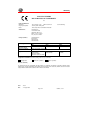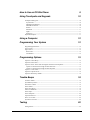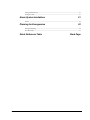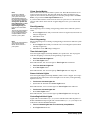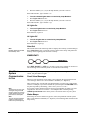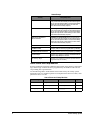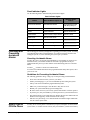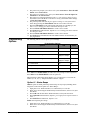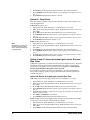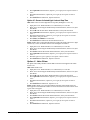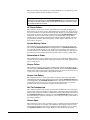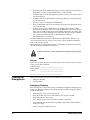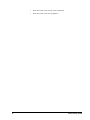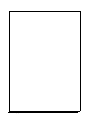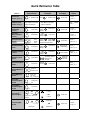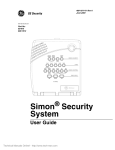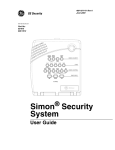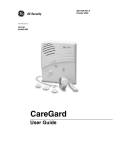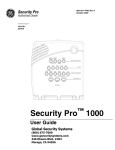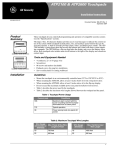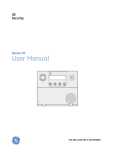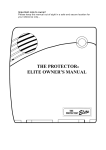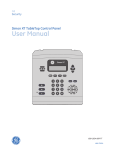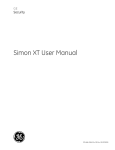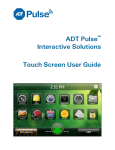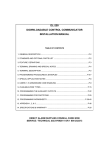Download Simon® Security System
Transcript
) 466-1871-01-EUR Rev A August 2004 *(6HFXULW\ ZZZJHVHFXULW\FRP Part No: 60-911 Doors & Motion Windows Sensors System Status HO ME S EC UR IT Y Arm 1/2 Disarm 3/4 5/6 7/8 9/0 CODE Chime Doors Motion Time Sensor On Off HOME CONTROL Lights Bypass EMERGENCY FIRE POLICE AUX Test Weekly Simon Security System ® User Guide GE Security MANUFACTURERS DECLARATION OF CONFORMITY For Product identification: Model/type Category (description) Brand : 60-911 Simon 3 series BOM revision level : Security alarm control panel : GE Security/Aritech / Sentrol/ESL/ITI/Caddx Manufacturer: GE Security Inc. 1275 Red Fox Road Arden Hills, MN 55112 Phone: (1)-651-777-2690 Fax: (01)-651-779-4890 EU Representative: GE Interlogix B.V. Kelvinstraat 7 6003 DH Weert The Netherlands Concerning RTTE EMC TUV 0123 / GE Security Inc. A sample of the product has been tested by: Test report reference Applied standards Safety GE Security Inc. : See model listing Radio TUV 0123 CEQP 60-911 Simon 3 Euro Rev. D EN50130-4(1995) +A1(1998) EN55022(1998) EN61000-3-2(2000) EN61000-3-3(1995)/A1(2000) IEC60950, 3rd Ed 1999-4 EN60950: 2000 EN300220-3 v1.3.1 (09-2000) Equipment class identifier (RF products falling under the scope of R&TTE) Not Applicable X None (class 1 product) (class 2 product) Means of conformity We declare under our sole responsibility that this product is in conformity with Directive 93/68/EEC (Marking) and/or complies to the essential requirements and all other relevant provisions of the 1999/5/EC (R&TTE) based on test results using harmonized standards in accordance with the Directives mentioned Place Date : Weert : 24 August 2004 Page 1 of 2 Number: 31.13f Model listing The Euro Simon 3 security alarm panel will be marketed under the following product codes: Model Description BOM revision level 60-911-011-4-IE 60-911-010-4-IE 60-911-011-4-IT 60-911-010-4-IT 60-911-011-4-ES 60-911-010-4-ES 60-911-011-4-FR 60-911-010-4-FR 60-911-010-4-ES-D 60-911-010-4-DE 60-911-010-4-NL 60-911-010-4-NL-D 60-911-010-4-TR 60-911-010-4-FI 60-911-010-4-DK 60-911-010-4-EUR 60-911-010-4-EUR-D 60-970 Simon 3 Ireland w/2 Way Voice X-10 Simon 3 Ireland w/2 Way Voice Simon 3 Italy w/2 Way Voice X-10 Simon 3 Italy w/2 Way Voice Simon 3 Spain w/2 Way Voice X-10 Simon 3 Spain w/2 Way Voice Simon 3 France w/2 Way Voice X-10 Simon 3 France w/2 Way Voice Simon 3 Spain Distribution w/2 way Voice Simon 3 German w/2 Way Voice Simon 3 Dutch w/2 Way Voice Simon 3 Dutch Distribution w/2way voice Simon 3 Turkish w/2 Way Voice Simon 3 Finnish w/2 Way Voice Simon 3 Danish w/2 Way Voice Simon 3 Simon 3 English Distribution w/2way voice 220 Volt X10 power supply Part # 60-911-011-4-IE Rev. A Part # 60-911-010-4-IE Rev. A Part # 60-911-011-4-IT Rev. A Part # 60-911-010-4-IT Rev. A Part # 60-911-011-4-ES Rev. A Part # 60-911-010-4-ES Rev. A Part # 60-911-011-4-FR Rev. A Part # 60-911-010-4-FR Rev. A Part # 60-911-010-4-ES-D Rev A Part # 60-911-010-4-DE Rev. A Part # 60-911-010-4-NL Rev. A Part# 60-911-010-4-NL-D Rev A Part # 60-911-010-4-TR Rev. A Part # 60-911-010-4-FI Rev. A Part # 60-911-010-4-DK Rev. A Part# 60-911-010-4-EUR Rev A Part# 60-911-010-4-EUR-D Rev A Part # 60-970 Rev B Place Date : Weert : 24 August 2004 Page 2 of 2 ) Number: 31.13f *(6HFXULW\ *(6HFXULW\6LPRQLVDUHJLVWHUHGWUDGHPDUNRI*(6HFXULW\$OORWKHUWUDGH PDUNVDUHSURSHUWLHVRIWKHLURZQHUV $OOULJKWVUHVHUYHG 5HG)R[5RDG $UGHQ+LOOV01 Contents Introduction to Your Security System 1 Security System Components ..................................................................................................................... 1 How You Communicate to Your System 2 Control Panel .............................................................................................................................................. Remote Handheld Touchpad....................................................................................................................... Keychain Touchpad .................................................................................................................................... Telephone.................................................................................................................................................... Computer .................................................................................................................................................... How to Use Your Control Panel 2 HOME SECURITY .................................................................................................................................... Arm ......................................................................................................................................................... Disarm..................................................................................................................................................... System Status .......................................................................................................................................... Exit Delay ............................................................................................................................................... Entry Delay ............................................................................................................................................. Quick Exit ............................................................................................................................................... Silent Exit ............................................................................................................................................... Subdisarm ............................................................................................................................................... CODE.......................................................................................................................................................... HOME CONTROL..................................................................................................................................... Chime Doors ........................................................................................................................................... Chime Special Motion ............................................................................................................................ Direct Bypassing..................................................................................................................................... Direct Unbypassing................................................................................................................................. Time Activated Lights ............................................................................................................................ Sensor Activated Lights.......................................................................................................................... Controlling Individual Lights ................................................................................................................. All Lights On .......................................................................................................................................... All Lights Off.......................................................................................................................................... Silent Exit ............................................................................................................................................... EMERGENCY............................................................................................................................................ How Your System Communicates to You 3 3 3 3 3 3 3 3 3 5 5 5 6 6 6 6 6 6 7 7 7 7 7 Panel Voice Messages ................................................................................................................................. Status Beeps ................................................................................................................................................ Alarm Sirens and Lamp Modules ............................................................................................................... Panel Indicator Lights................................................................................................................................. Canceling and Preventing Accidental Alarms 2 2 2 2 2 7 7 8 9 9 Canceling Accidental Alarms ..................................................................................................................... 9 Guidelines for Preventing Accidental Alarms ............................................................................................ 9 i How to Use an Off-Site Phone Using Touchpads and Keypads 9 10 Touchpads and Keypads ........................................................................................................................... System Status........................................................................................................................................ ARM Doors & Windows ...................................................................................................................... ARM Motion Sensors ........................................................................................................................... Disarm................................................................................................................................................... Subdisarm ............................................................................................................................................. Lights .................................................................................................................................................... Emergency ............................................................................................................................................ Keychain Touchpad .................................................................................................................................. 10 10 10 10 10 11 11 11 11 Using a Computer 12 Programming Your System 12 Programming Instructions......................................................................................................................... Access Codes ............................................................................................................................................ Light Control............................................................................................................................................. House Code........................................................................................................................................... Unit Number ......................................................................................................................................... Programming Options 15 Option 01 - Status Beeps .......................................................................................................................... Option 02 - Panel Voice ............................................................................................................................ Option 36 and 37- Sensor Activated Light Lockout Start and Stop Times .............................................. Option 36: Sensor Activated Light Lockout Start Time ....................................................................... Option 37: Sensor Activated Light Lockout Stop Time ....................................................................... Option 41 - Voice Chime .......................................................................................................................... Option 42 - Speaker Level ........................................................................................................................ Option 55: Status Beep Volume................................................................................................................ Trouble Beeps 15 16 16 16 17 17 18 18 18 AC Power Failure ..................................................................................................................................... System Battery Failure.............................................................................................................................. Restoration of Power ................................................................................................................................ Sensor Failure ........................................................................................................................................... Sensor Low Battery .................................................................................................................................. Fail-To-Communicate ............................................................................................................................... Sensor Open.............................................................................................................................................. Sensor Tampered....................................................................................................................................... Option 50 Detected ................................................................................................................................... Siren 1 or 2 Failure ................................................................................................................................... System Access Alarm ............................................................................................................................... Testing 12 13 14 14 14 19 19 19 19 19 19 19 20 20 20 20 20 Testing Sensors ......................................................................................................................................... 20 ii Testing Communication............................................................................................................................ 21 Setting the Clock....................................................................................................................................... 21 Alarm System Limitations 21 Service ...................................................................................................................................................... 22 Planning for Emergencies 22 Emergency Planning ................................................................................................................................. 22 Your Floor Plan......................................................................................................................................... 23 Quick Reference Table iii Back Page Introduction to Your Security System Your security system uses wireless technology to warn your family about intrusion and fire. It may also be used to control lights and appliances within your home. The system has the capabilities of communicating with a central monitoring station. This manual describes how to operate your system. It will guide you through programming instructions for system features as well as basic arming and disarming commands for the system. Some devices shown below may not be available with your security system. Door/Window Sensors Keychain Touchpad Motion Sensors $(, $ # $ $ $" + ,! $ 1 (# 1 ( /( , /"1 " $ $" + ,! $ $$ " 7# 8 ,/% $ $(, 3 1 # , # $" $(, $ # $ &,1# , 5 & 4 # (+ # 6 # *% . "# $ !%'$ &() #* Remote Handheld Touchpad Smoke Sensor X-10 Modules Security System Components The security system uses devices called sensors that use radio waves to communicate alarms to the Control Panel (panel). The system is supervised, meaning that the panel checks the status of each sensor to detect problems. If the panel detects trouble it will notify you with beeps and indicator lights on the panel itself. Your security system installation may include any of the following devices: Control Panel The Control Panel is used to operate and program your security system. It communicates to you through voice messages, beeps, and by lighting or flashing buttons. The panel can communicate to a central monitoring station. Touchpads Remote Handheld Touchpads are used to control the security system primarily from within the home. Keychain Touchpads are used to control the security system from within or near the outside of your home. Sensors Indoor Motion Sensors detect motion in a protected indoor area. When motion is detected the panel may respond by sounding chimes or an alarm. Door/Window Sensors detect the opening of a door or window. Smoke Sensors detect smoke and a significant rise in temperature. They have a built in siren that sounds when smoke or a significant rise in temperature is detected. Simon Security System 1 Modules Appliance Modules can be programmed to turn appliances or fluorescent lights on and off. Lamp Modules can be programmed to turn non-fluorescent lights on and off. Universal Modules are primarily used for controlling devices other than appliances and lamps. Check with your installer for other applications. Ethernet Interface Module is designed to provide access to the panel via a computer and the premisesconnect.com website. • Installers - to aid in installation and maintenance of security systems. • Dealers - to simplify customer and account management. • First Responders - to identify where and how to respond. • Customers - to receive event notifications and control their security system. How You Communicate to Your System Sending commands or instructing your security system is done through key presses on the panel, touchpads, through the use of a remote telephone or a computer. Note The Master Access Code default is 1-2-3-4 when the security system is shipped from the factory. You should change your code after your system is installed (see “Programming Your System”). Control Panel You can enter commands for your security system through simple key presses on the panel. Depending on how your system is programmed, you may need to enter an access code for certain commands. An access code is a numeric code that allows authorization to operate your security system. Some panels have the capability for 2-way communication. 2-Way is primarily used by the central monitoring station to monitor sounds and verbally communicate with a person inside the home. This feature is similar to a speaker phone feature on a phone. Remote Handheld Touchpad This touchpad gives you the option to enter commands from any room in your house. You can enter commands through simple key presses on the touchpad. Keychain Touchpad Keychain Touchpads are handy for simple arming, disarming and light control functions. They are portable and can be carried off-site in a purse or pocket Telephone Touchtone telephones can be used to communicate with your system while you are offsite. Ask your installer if you have this feature. Computer With the addition of the Ethernet Interface module a computer can be used to control your system. How to Use Your Control Panel The panel interface consists of four rows of buttons. Note It may be necessary to enter an access code to arm your system. Check with your installer to see if this feature is enabled. • HOME SECURITY • CODE • HOME CONTROL • EMERGENCY 2 Simon Security System HOME SECURITY Doors & Windows System Status Motion Sensors HOME SECURITY Arm Disarm The Home Security buttons are used to arm and disarm doors, windows and motion sensors in your system. The System Status button is used to give information on system activity. Arm Turn on intrusion/burglary protection for your system. You can arm door/window sensors, motion sensors or both depending on the buttons you press. Disarm Turn off intrusion/burglary protection for your system. Only intrusion/burglary sensors such as doors/windows and motion are disarmed. Environmental sensors, such as smoke, stay armed at all times. System Status Press to hear information about your system. If the button is lit, there is a problem with the system. If the button is blinking, an alarm has occurred. Press the button to hear what is wrong with the system. (See “Status Beeps”.) Exit Delay Exit Delay is the amount of time the system gives you to exit the home before the system is armed (between 5 and 254 seconds). This is programmed by the installer. When you arm you will hear beeps during the exit delay (see the table “Status Beeps” of this manual to determine the meaning of panel/system beeps). Your Exit Delay is set for ___ seconds. Entry Delay Entry Delay is the amount of time the system gives you to disarm the system after entering the home (between 5 and 254 seconds). This is programmed by the installer. When you enter your home you will hear beeps during the entry delay (see the table “Status Beeps” of this manual to determine the meaning of panel/system beeps). Your Entry Delay is set for ___ seconds. Quick Exit Note The designated door may be opened and closed once. If you close the designated door behind you when you exit, you will have to disarm the system upon reentering. Leave the designated door open while using the Quick Exit feature. The Quick Exit feature is used when someone wants to briefly leave while the home is still armed (i.e. get the newspaper). This feature needs to be enabled by your installer. When you press the Disarm button the panel will announce exit time on. This will allow a designated exit door to be open for up to 2 minutes without triggering an alarm. Silent Exit This feature silences the status beeps that accompany the exit delay (see Status Beeps). Press Chime Doors after you arm the system to silence status beeps. The panel will still beep at the beginning and end of the exit delay. Subdisarm If your system includes 24-hour protection sensors on items such as gun or jewelry cases, you must subdisarm the panel before accessing these areas to avoid causing an alarm. Environmental sensors, such as smoke, stay armed at all times. Simon Security System 3 ¾Arming Your System with Doors & Windows Closed 1. Close all doors and windows. 2. Press Arm Doors & Windows button. 3. Enter Access Code (if needed). Panel announces, Doors and windows on, Arm Doors & Windows light will be lit and the exit delay will begin. Note Any sensors that are bypassed by the system will NOT be protecting your home. ¾Arming Your System with Doors or Windows Open (Indirect Bypassing) 1. Close all doors and windows except the ones you wish to remain open. 2. Press Arm Doors & Windows button. 3. Enter Access Code (if needed). Panel announces any protected doors or windows that are open. Any sensors that are open when the system is armed will be bypassed after exit. Arm Doors & Windows light will be lit and the exit delay will begin. ¾Arming Your System with No Entry Delay Note No Entry Delay can be used in two ways. First, you can use this feature when you’re staying at home, after you’ve armed the system (i.e. when you’re asleep). Second, you can use this when you’re away from your home. To avoid causing an alarm, you must disarm the system with a remote handheld touchpad or keychain before entering your home. Check with your installer to find out how this option is programmed. 1. Close all doors and windows. 2. Press Arm Doors & Windows button twice. 3. Enter Access Code (if needed). Panel announces, Doors and windows on, no entry delay. Arm Doors & Windows light will blink and the exit delay will begin. ¾Arm Motion Sensors 1. Press Arm Motion Sensors button once. 2. Enter access code (if needed). Panel announces, Motions on. Arm Motion Sensors light will be lit and the exit delay will begin. This feature is most likely used when there is no one on the premises ¾Disarming Your System 1. Upon reentering your home the entry delay will begin. 2. Status beeps will sound. 3. Enter your access code using the Code buttons. Panel announces, System disarmed and the Disarm light will be lit. ! If you enter you home and you hear alarm sirens, or if controlled lights that should be off are on, an intruder may be inside or another emergency may have occurred. Leave immediately and call for help. Warning ¾Subdisarm Your System 1. Enter your Master Access Code while the system is disarmed. Panel announces, System disarmed. Disarm button light blinks and the system is subdisarmed. When you’ve finished accessing the protected areas, press the Disarm button again. Panel announces, System disarmed. Disarm button light stops blinking. System is in Disarm mode. If You Never Leave After Arming Your panel can be programmed to recognize that you never left the premises. If you press the Arm Doors & Windows button and the Arm Motion Sensors button but 4 Simon Security System don’t exit before the exit delay expires, the panel will not arm the motion sensors. Check with your installer to find out if this feature is enabled for your panel. If You Forgot Something After Arming Your panel can be programmed to recognize when you leave the premises then quickly reenter. The panel will restart the exit delay to give you time to collect your things and leave again. You must leave before the exit delay expires or disarm the system. Ask your installer if this feature is enabled for your system. Arming When the Panel Battery is Low Your panel may be programmed so that you cannot arm the system if the panel battery is low. Ask your installer if this feature is enabled for your system. CODE Note 40 keypresses for invalid codes (i.e. 10 invalid 4-digit codes) will cause a system access alarm. The alarm locks all touchpads, except keychains, for 90 seconds. 1 / 2 3 / 4 5 / 6 7 / 8 9 / 0 C O D E There are 5 CODE buttons located in the second row of the panel. Each button represents 2 numbers. The left CODE button is 1/2, which means that this button is pressed when entering either 1 or 2. For example, if your access code is 1-2-3-4 you must press the 1/2 button twice and the 3/4 button twice to enter that access code. Access code lengths (programmed by the installer) need to be between 3 and 6 digits. HOME CONTROL Chime Doors Motion Time Sensor On Off HOME CONTROL Bypass Lights The Home Control buttons are used to monitor activity within and around the home. They are not used for intrusion protection. If any of the Home Control buttons are pressed and a sensor or module is not associated (programmed) with this feature the panel will announce, Function not available. Chime Doors Chime Doors is used to signal (chime) when a protected door is opened while the system is disarmed. The panel will announce the door that has been tripped and chime twice (ask your installer how this feature is programmed). This is a nice feature to use if you’re busy in one part of your home and you want to know when family members are going in and out of your home. ¾Turn Chime Doors on: 1. System must be disarmed. Press Chime Doors button. Panel will announce, Chime on. Chime Doors button will be lit. ¾Turn Chime Doors off: 1. Press Chime Doors button Panel will announce, Chime off. Chime Doors button no longer lit Simon Security System 5 Chime Special Motion Note If there are no Special Motion Chime sensors in your system, the Chime Special Motion button can be used for Direct Bypassing and Unbypassing. See the Arming Your System with Direct Bypassing and Arming Your System with Direct Unbypassing sections for more information. Note You can only use this feature if there is a Bypass button on your panel and there are no Special Motion Chime sensors in your system. This is used to detect movement within a specific area. These Motion Sensors are not used for intrusion protection. The panel will chime three times and announce (see Option 41) the sensor that has been tripped. Use the same panel procedures as Chime Doors, except, with the Chime Special Motion button. If you have Motion Sensors located in areas such as in a patio area or at the front door and you want to know when someone is approaching these areas, you would use this feature. Direct Bypassing Direct Bypassing refers to turning off (bypassing) certain sensors while the system is armed. 1. 2. Press the Bypass button until you reach the sensor to be bypassed (sensor must currently be unbypassed). Enter Master Code Direct Unbypassing Note You can only use this feature if there are no Special Motion Chime sensors in your system. Direct Unbypassing refers to turning on (unbypassing) certain sensors while the system is armed. 1. 2. Press the Bypass button until you reach the sensor to be unbypassed (sensor must currently be bypassed). Enter Master Code. OR Change arming level. Time Activated Lights Turn on designated lights (with Lamp Modules) at a specific time. You can program what time the lights go on and off (see Programming - Light Control). ¾Turn Time Activated Lights on: 1. Press Time Lights button. Panel will announce, time activated light on. Time Lights button will be lit. ¾Turn Time Activated Lights off: 1. Press Time Lights button. Panel will announce, time activated light off. Time Lights button no longer lit. Sensor Activated Lights Turn on designated lights (with Lamp Modules) when a sensor is tripped. You can program lockout times when Sensor Activated Lights won’t be active (see Programming Options 36 and 37). ¾Turn Sensor Activated Lights On: 1. System must be disarmed. Press Sensor Lights button. Panel will announce, sensor activated lights on. Sensor Lights button will be lit. ¾Turn Sensor Activated Lights Off: 1. Press Sensor Lights button. Panel will announce, sensor activated lights off. Sensor Lights button no longer lit. Controlling Individual Lights Lights with even unit numbers (2, 4, 6, 8) can be controlled from either the panel or a Remote Handheld Touchpad. Lights with odd unit numbers (1, 3, 5, 7) can only be controlled from a Remote Handheld Touchpad. ¾Turn on individual lights that are controlled by Lamp Modules: 1. Press Lights On button once. 6 Simon Security System 2. Press the number (2, 4, 6, 8) of the lamp module you want to turn on. Panel will announce, light <number> on. ¾Turn off individual lights that are controlled by Lamp Modules: 1. Press Lights Off button once. 2. Press the number (2, 4, 6, 8) of the lamp module you want to turn off. Panel will announce, light <number> off. All Lights On ¾Turn on all lights that are controlled by Lamp Modules. 1. Press Lights On button twice. Panel announce, Lights on. All Lights Off ¾Turn off all lights that are controlled by Lamp Modules. 1. Press Lights Off button twice. Panel announces, Lights off. Silent Exit Note Enabling Silent Exit doubles the Exit Delay Time. This feature silences the status beeps that accompany the exit delay (see Status Beeps). Press Chime Doors after you arm the system to silence status beeps. The panel will still beep at the beginning and end of the exit delay. EMERGENCY EMERGENCY FIRE POLICE AUX Press FIRE, POLICE, or AUX for 2 seconds (or press twice quickly) to call the central monitoring station and notify them of a non-medical call for help. How Your System Communicates to You Note The panel will not give voice messages during an AVM session. Talk to your security system dealer to see if your panel has the AVM option. Note You may receive a different number of status beeps if buttons are pressed quickly. Simon Security System Your system responds to you through the use of panel voice messages, status beeps, alarms, and panel indicator lights. Panel Voice Messages When you press the buttons on the panel or the touchpads, the panel responds with voice messages. Panel voice can be enabled or disabled (see “Options”). These messages may respond with system information or prompt you to take further action. For example, if you want to disarm the system and press the DISARM button, the panel responds by announcing, “Please enter your access code.” If you press a button and the feature has not been programmed, the panel voice will respond with “Function not available.” An example of this would be pressing CHIME Special Motion button when you have no motion sensors in your system. Status Beeps Status beeps are used to indicate key presses, status, and problems with the system. They can be enabled or disabled (see “Options”). The following table describes status beep activity. 7 Status Beeps Activity Beep Response ARM Doors & Windows Exit delay and Entry delay beeps sound 2 times every 5 seconds and 2 times per second during the last 10 seconds (if Silent Exit is used, the Exit delay beeps will only sound twice when you arm and twice when the Exit delay expires) ARM Motion Sensors Exit delay and Entry delay beeps sound 3 times every 5 seconds and 3 times per second during the last 10 seconds (if Silent Exit is used, the Exit delay beeps will only sound 3 times when you arm and 3 times when the Exit delay expires) ARM Doors/Windows & Motion Sensors Exit delay and Entry delay beeps sound 4 times every 5 seconds and 4 times per second during the last 10 seconds (if Silent Exit is used, the Exit delay beeps will only sound 4 times when you arm and 4 times when the Exit delay expires) DISARM 1 beep CHIME DOORS 2 beeps (feature must be programmed by installer) CHIME SPECIAL MOTION 3 beeps (feature must be programmed by installer) Trouble Beeps 6 beeps every minute. Press the SYSTEM STATUS button to stop beeps for 4 hours No Activity Beeps 20 beeps every minute for 5 minutes (feature must be programmed by the installer) Alarm Sirens and Lamp Modules Exterior and interior sirens make 3 different alarm sounds on the premises, each indicating a different type of alarm. Sirens are programmed by the installer to time-out and stop sounding after a specified time. Use the following table to understand the siren sounds used by the security system. Temporal 3 refers to a continuous pattern of 3 siren pulses then off for 2 seconds, 3 siren pulses then off for 2 second. Alarm Sirens and Lamp Modules Alarm Type 8 Interior Siren Sound Exterior Siren Sound Lights Fire Temporal 3 Temporal 3 Turn on Intrusion On steady On steady Flash Emergency Fast on-off ________ Turn on Simon Security System Panel Indicator Lights Use the following table to understand the panel indicator lights. Panel Indicator Lights Button Canceling and Preventing Accidental Alarms When the Button Flashes When the Button Light is On Arm Doors & Windows Doors/Windows armed Doors/Windows armed & No Entry Delay on Arm Motion Sensors Motion Sensors armed _________________ Disarm System disarmed System subdisarmed System Status System trouble or Open Sensor System in alarm Chime Doors Door will cause chime _________________ Chime Special Motion Motion will cause chime _________________ Time Lights Time activated lights on _________________ Sensor Lights Sensor activated lights on _________________ One of the biggest concerns you might have regarding your security system, is causing an accidental alarm. Most accidental alarms occur when leaving the residence after arming the system, or, before disarming the system upon your return. Canceling Accidental Alarms You may have up to 254 seconds (programmable by your installer) to cancel an accidental alarm. See your installer to find out what time is programmed. If the programmed time has passed, you must call the central monitoring station to cancel the alarm. You have ___ seconds to cancel an accidental alarm. To cancel an accidental alarm before the programmed dialer delay time expires, enter your access code. Guidelines for Preventing Accidental Alarms The following guidelines will go a long way toward preventing accidental alarms. How to Use an Off-Site Phone Simon Security System • Close doors and widows before you leave your house. • Gather your belongings, so you can exit immediately after arming the system. • Always enter and exit within the programmed delay times. • Make sure you leave through a door that has a delay time set for it. • Disarm your system immediately upon returning home. • Be aware of the devices in your security system and learn how each one operates. • If you have pets, ask your installer if you need pet lenses in your motion detectors. • Check the location of your smoke detectors. Smoke detectors near bathrooms and kitchens can be tripped by steam and smoke from cooking. • Take note of system beeps, voice announcements and indicator lights which indicate the current system status. You may use an off-site phone to arm/disarm your panel, turn lights on and off, check system status, or conduct an audio session (ask your installer if you have this feature). 9 ¾How to gain access to the Control Panel: 1. Call the panel and let the phone ring twice then hang up. 2. Wait at least 10 seconds and call the panel again. You may wait up to 40 seconds before calling again. 3. The panel should answer on the first ring. You won’t hear any prompt when the system answers. 4. Press the * button on your telephone and you will hear system activated. At this point you may perform the actions listed in the following table of phone commands. CODE refers to the master and access codes programmed into your system. Phone Commands Panel Function Phone Command DISARM * + CODE + 1 ARM Doors/Windows * + CODE + 2 ARM Doors/Windows with No Entry Delay * + CODE + 2 + 2 ARM Motions * + CODE + 3 ARM Doors/Windows and Motions * + CODE + 2 + 3 Lights On/Off * + CODE + 0 System Status * + CODE + # + 1 Hang Up * + CODE + 9 If you are interactive with your panel and the panel hangs up on you, the system is calling in a report to the central monitoring station due to an action made by you or someone at the security system site. Using Touchpads and Keypads Touchpads and keypads are used to control the security system from any location within or near your home. Touchpads and Keypads Interfacing with the system using a Remote Handheld Touchpad is similar to using the panel. System Status Press System Status once to hear information about your system from the panel. See “Status Beeps”. ARM Doors & Windows Press Arm Doors & Windows button once to turn the security system protection on for all protected doors and windows. Press twice to eliminate the pre-programmed entry delay. ARM Motion Sensors Note Depending upon how your dealer programmed your panel, you may be required to enter your access code to arm the system. Press Arm Motion Sensors button once to turn protection on for all Motion Sensors. Use when no one is home. This is usually used in combination with ARM Doors & Windows. Disarm Press Disarm button once and enter your access code using the NUMERIC buttons to turn security protection off. 10 Simon Security System Subdisarm Enter your master access code using the NUMERIC buttons while the system is disarmed. Panel will announce, system disarmed. The Disarm button on the panel will begin to blink. Lights ¾Turn on all lights that are controlled by Lamp Modules: 1. Press Lights On button twice. Panel announces, Lights on. ¾Turn off all lights that are controlled by Lamp Modules: 1. Press Lights Off button twice. Panel announces, Lights off. ¾Turn on individual lights that are controlled by Lamp Modules: 1. Press Lights On button once. 2. Press the number of the lamp module you want to turn on. Panel will announce, light <number> on. ¾Turn off individual lights that are controlled by Lamp Modules: 1. Press Lights Off button once. 2. Press the number of the lamp module you want to turn off. Panel will announce, light <number> off. Emergency Press both EMERGENCY buttons for 3 seconds to cause the system to call a central monitoring station to report a non-medical emergency. Keychain Touchpad If your installer programmed the Keychain Touchpad with no entry delay, and you armed the system with the Keychain Touchpad, you must disarm your system before entering the home to avoid causing an alarm. If your installer programmed your system for Remote Touchpad Arming, you must enter your home to start the entry delay before you can use your Keychain Touchpad to disarm the system. ! Warning To avoid causing false alarms, check with your installer on how your touchpad options are programmed. ! Security system devices cannot compensate you for the loss of life LOCK Press once to arm doors and windows. LOCK Press twice to arm doors, windows, and Motion Sensors. LOCK and UNLOCK Press both buttons simultaneously for 3 seconds to send a panic (intrusion, silent, or non-medical emergency) alarm to the central monitoring station. Note Panic alarms need to be silenced from the panel, a remote handheld touchpad or another keychain touchpad. They cannot be silenced from the same keychain that activated the alarm. Simon Security System 11 UNLOCK Press to disarm your security system. Note For any keypress on the Keychain Touchpad, hold the button until the indicator light blinks. STAR Can be programmed to control a device connected to a universal module. LIGHT Can be programmed to turn on and off all lights controlled by lamp modules. Using a Computer With a Ethernet Interface module installed in your panel, you can control your system via the premisesconnect.com website. Premisesconnect.com can be used by: • Installers - to aid in installation and maintenance of security systems. • Dealers - to simplify customer and account management. • First Responders - to identify where and how to respond. • Customers - to receive event notifications and to control their security system. For more information on controlling your system via a computer, visit premisesconnect.com. Programming Your System The programming decals are visible when you open the panel cover (see below). These decals are designed to make system programming easier for you. Always begin by entering your master access code. Then, choose an operation from the START MENU. Follow the voice prompts and flow arrows to complete the desired task. Notice the button flow diagrams following the Instruction Summary. 1. Press Down Doors & Motion Windows Sensors Version 3 Status HOME SECURITY START MENU Cancel Delete Add Test System should be checked by a qualified technician at least every three years. * Press for program Disarm 3/4 5/6 System 7/8 Light Control 9/0 * CODE Doors Special Motion Time Sensor On Off EMERGENCY * 4 Instruction Summary MAIN MENU Sensor/ Access Code Remote Clock Set * 0 1 Entry/Exit CONTROL MENU Time Delay Sensors Unit # HOME CONTROL Lights Chime Option # * * 5 2 3 7 - Minutes 8 POLICE Test Weekly AUX Hold key or press repeatedly until you hear the desired item. 9 Delete + To delete an option or access code Delete Add Option FIRE Note: - Hours + * 6 422-2806 Rev A information. Arm 1/2 Option #1: Option #2: Option #3: Option #36: Option #37: Option #41: Option #42: Option #43: Option #55: Panel Beeps Panel Voice DONE Latchkey Time Sensor Activated Light Lockout Start Time Sensor Activated Light Lockout Stop Time Chime Voice Speaker Volume Pager Phone Number Status Beep Volume Add press and follow the voice prompting. Add Access Code and follow voice prompts. See Note Cancel Add Access Code DONE Press , then See Note use red numbers to enter 4-digit code. Clock Set Hours If you make a mistake or want to Cancel start over press Sensor or Phone Test Set Clock Option # Press Minutes Press See Note DONE Test To select a test, press and follow the voice prompting. 2. Open Cover Programming Instructions Note If Trouble Beeps are turned on, the panel will sound six trouble beeps every minute the panel cover is open. Ask your installer if Trouble Beeps are turned on for your system. Use the following instructions to access the programming buttons and programming decals. 2. System must be disarmed. Open the Panel Cover by pressing the plastic latch on the top of the panel. When you open the cover you will immediately be prompted by the panel voice to use the numbered keys to enter your ID. Enter the Master Access Code. Note The Master access code is 1-2-3-4 when the panel is shipped. You should change your Master Access Code after your system is installed (see “Access Code”). 3. The system voice will prompt you to begin with the START MENU. 12 1. The START MENU includes the following buttons: • Add • Delete • Cancel Simon Security System • Test • Clock Set Press the appropriate button. After pressing a button on the START MENU the system voice will prompt you to use the MAIN MENU. The MAIN MENU includes the following buttons: 4. • Light Control • Option # • Sensor/Remote • Access Code Press the appropriate button. Depending on the button you pressed, the system will prompt you to continue by pressing other buttons on the panel. Version 3 Test System should be checked by a qualified technician at least every three years. Press for program information. Light Control * * MAIN MENU Sensor/ Access Code Remote * 4 Clock Set * 0 1 Entry/Exit CONTROL MENU Time Delay Sensors Unit # Instruction Summary Option # * 5 2 3 7 - Note: Hold key or press repeatedly until you hear the desired item. - Hours + * 6 422-2806 Rev A * START MENU Cancel Delete Add Minutes 8 9 Delete + To delete an option or access code Delete Add Option Option #1: Option #2: Option #3: Option #36: Option #37: Option #41: Option #42: Option #43: Option #55: Panel Beeps Panel Voice DONE Latchkey Time Sensor Activated Light Lockout Start Time Sensor Activated Light Lockout Stop Time Chime Voice Speaker Volume Pager Phone Number Status Beep Volume Add Press press and follow the voice prompting. Add Access Code See Note , then See Note If you make a mistake or want to Cancel use red numbers to enter 4-digit code. start over press Set Clock Sensor or Phone Test Option # and follow voice prompts. Cancel Add Access Code DONE Press Clock Set Hours Minutes Press See Note DONE Test To select a test, press and follow the voice prompting. Access Codes Note Codes are always needed to disarm the system. Depending on the panel configuration, codes may be needed to arm the system. Simon Security System Your security system has a master access code, access codes 1-5, and a panic code used for arming and disarming the panel. The master code is used for disarming and programming your system. Access codes 1-5 are generally used for children or as temporary codes for a baby-sitter or service personnel. The panic code may be entered to arm, disarm or subdisarm the system in a non-medical emergency situation. The panel will call the central station with a panic alarm report, but there will be no indication of an alarm at the panel. 13 Note Because different codes can be entered using the same button presses you have to use caution when programming the panic code. You need to ensure that the panic code does not use the same button presses as other access codes. For example if the master code is 1234, do not program the panic code to be 2244. The panel would interpret these codes to be the same code. Your system may be set up so that the master code or an access code is required when arming. If so, the panel will prompt you to enter a code when you attempt to arm the system. ¾How to change an Access Code: Add Access Code Access Add Code DONE 1. 2. 3. 4. 5. Note Access Code length is set to ___ numbers. then use red numbers Press 6. 7. Open the cover of the panel. The panel voice prompts you to Use numbered keys to enter ID. Enter your master access code using the numbered keys. The panel voice prompts you to Please select from START MENU. Press the Add button on the START MENU. The panel voice prompts you to Select from MAIN MENU. Press the Access Code button on the MAIN MENU. The panel voice responds with Master Code, press again for next access code or DONE to select or press CANCEL to quit. Press the access code button again to hear the next access code. When you hear the access code you wish to change press the DONE Button. Enter 3-6 new numbers using the numbered keys. (Access Code length is programmed by the installer.) Close the panel cover. ¾How to Delete an Access Code: Delete Access Code Access Delete Code DONE Press 1. 2. 3. 4. 5. 6. Open the cover of the panel. The panel voice prompts you to Use numbered keys to enter ID. Enter your master access code using the numbered keys. The panel voice prompts you to Please select from START MENU. Press the Delete button on the START MENU. The panel voice prompts you to Select from MAIN MENU. Press the Access Code button on the MAIN MENU. The panel voice responds with Access Code 1, press again for next access code or DONE to select or press CANCEL to quit. Press the access code button again to hear the next access code. When you hear the access code you wish to delete, press the DONE Button. The panel voice responds with Access Code X deleted. Close the panel cover. Light Control Your system has the ability to control lights from the panel. A specific light or group of lights can be programmed to turn on and off at designated times. House Code Note The panel lists house codes A - O. Ask your installer what house code your lights are set up on. Your house code for lights is ____. Refers to a group of lights that can be controlled from the panel. Unit Number Refers to a specific light within a house code. ¾How to set time for light control: 1. Open the cover of the panel. 2. The panel voice prompts you to Use numbered keys to enter ID. Enter your master access code using the numbered keys. 14 Simon Security System The panel voice prompts you to Please select from START MENU. Press the Add button on the START MENU. 4. The panel voice prompts you to Select from MAIN MENU. Press the Light Control button on the MAIN MENU. 5. The panel voice responds with House Code is *, press again to change or press unit number. This is the House Code that was set by your installer. Don’t change it. Press the Unit # button. 6. The panel responds with Unit #1 press again to change or select from control menu. Keep pressing the Unit # button until the correct unit is selected. 7. Press the Time button on the control menu. The panel voice prompts you, On time is **** to change press hours and minutes then press done. 8. Press the Hours and Minutes buttons to set the correct on time. 9. Press Done. Panel will announce, Off time is **** to change press hours and minutes then press done. 10. Press the Hours and Minutes buttons to set the correct off time. 11. Press Done. Panel will announce the unit number with the on and off times you just programmed. 3. Programming Options The following table is a list of options you can change. Programming Options Option # Add Delete 01 - Panel Beeps On Off 02 - Panel Voice On Off 36 - Sensor Activated Light Lockout Start Time 12:00 am (midnight) to 11:59 pm Off 37 - Sensor Activated Light Lockout Stop Time 12:00 am (midnight) to 11:59 pm Off 41 - Chime Voice On Off 42 - Speaker Volume 1-8 8 (highest) 55 - Status Beep Volume 1 - 10 7 Press Add in the START MENU and follow the voice prompts to turn an option on. Press Delete in the START MENU to turn an option off. When entering a single digit option number (1-9), you must type a zero before the number (i.e. 01, 02,.....). All option numbers must be 2 digits. Option 01 - Status Beeps Add this option to enable panel beeps. Status beeps are any beeps (including chime beeps) that come from the panel. See “Status Beeps”. 1. 2. Open panel cover. Panel announces, Use numbered keys to enter ID. Enter Access Code using the numbered keys. Panel announces, Please select from Start Menu. 3. Press Add from the Start menu. Panel announces, Select from main menu. 4. Press Option #. Panel announces, Option 1, press again for next option or done to select 5. Press DONE. Panel announces, Option 1 is on. Delete turns off panel piezo beeps. 1. 2. Simon Security System Open panel cover. Panel announces, Use numbered keys to enter ID. Enter Access Code using the numbered keys. Panel announces, Please select from Start Menu. 15 3. 4. 5. Press Delete from the Start menu. Panel announces, Select from main menu. Press Option #. Panel announces, Option 1, press again for next option or done to select. Press DONE. Panel announces, Option 1 deleted. Option 02 - Panel Voice Panel Voice may be disabled, except for status messages, open sensor responses, and when in program mode. Add enables the panel voice. 1. 2. Note The panel voice is always on for status messages, open sensor responses and when in program mode. Open panel cover. Panel announces, Use numbered keys to enter ID. Enter Access Code using the numbered keys. Panel announces, Please select from Start Menu. 3. Press Add from the Start menu. Panel announces, Select from main menu 4. Press Option #. Panel announces, Option 1, press again for next option or done to select. 5. Press 02. Panel announces, Option 2, press again for next option or done to select 6. Press DONE. Panel announces, Option 2 is on. Delete disables the panel voice. 1. Open panel cover. Panel announces, Use numbered keys to enter ID. 2. Enter Access Code using the numbered keys. Panel announces, Please select from Start Menu. 3. Press Delete from the Start menu. Panel announces, Select from main menu 4. Press Option #. Panel announces, Option 1, press again for next option or done to select. 5. Press 02. Panel announces, Option 2 press again for next option or done to select. 6. Press DONE. Panel announces, Option 2 deleted. Option 36 and 37- Sensor Activated Light Lockout Start and Stop Times Adding these options lets you control when sensor activated lights are active. The panel will not turn on a light between the programmed start time (option 36) and the programmed stop time (option 37), even if sensor activated lights are on. Both options must be programmed for this option to work correctly. For example, if you don’t want sensor activated lights to be active during daylight hours, set the lockout start time to begin at dawn and set the stop time (option 37) to coincide with sunset. Option 36: Sensor Activated Light Lockout Start Time Add enables sensor activated light lockout start time (midnight to 11:59 P.M.). 1. 2. Open panel cover. Panel announces, Use numbered keys to enter ID. Enter Access Code using the numbered keys. Panel announces, Please select from Start Menu. 3. Press Add from the Start menu. Panel announces, Select from main menu 4. Press Option #. Panel announces, Option 1, press again for next option or done to select. 5. Press 36. Panel announces, Option 36, press again for next option or set hours and minutes, then press done. 6. Press Hours and Minutes to set the time. 7. Press DONE. Panel announces the time that has been set. Delete disables sensor activated light lockout start time. The panel will turn on a light activated by a sensor, if sensor activated lights are enabled. 1. 2. 3. 16 Open panel cover. Panel announces, Use numbered keys to enter ID. Enter Access Code using the numbered keys. Panel announces, Please select from Start Menu. Press Delete from the Start menu. Panel announces, Select from main menu Simon Security System 4. 5. 6. Press Option #. Panel announces, Option 1, press again for next option or done to select. Press 36. Panel announces, Option 36, press again for next option or done to delete. Press DONE. Panel announces, Option 36 deleted. Option 37: Sensor Activated Light Lockout Stop Time Add enables sensor activated light lockout stop time (midnight to 11:59 P.M.). 1. 2. Open panel cover. Panel announces, Use numbered keys to enter ID. Enter Access Code using the numbered keys. Panel announces, Please select from Start Menu. 3. Press Add from the Start menu. Panel announces, Select from main menu 4. Press Option #. Panel announces, Option 1, press again for next option or done to select. 5. Press 37. Panel announces, Option 37, press again for next option or set hours and minutes, then press done. 6. Press Hours and Minutes to set the time. 7. Press DONE. Panel announces the time that has been set. Delete disables sensor activated light lockout stop time. The panel will turn on a light activated by a sensor at all times if sensor activated lights are enabled. 1. 2. 3. 4. 5. 6. Open panel cover. Panel announces, Use numbered keys to enter ID. Enter Access Code using the numbered keys. Panel announces, Please select from Start Menu. Press Delete from the Start menu. Panel announces, Select from main menu Press Option #. Panel announces, Option 1, press again for next option or done to select. Press 37. Option 37, press again for next option or done to delete. Press DONE. Panel announces, Option 37 deleted. Option 41 - Voice Chime The panel will verbally announce which chime sensor has been tripped if the chime feature is on. Add enables chime voice. 1. 2. Open panel cover. Panel announces, Use numbered keys to enter ID. Enter Access Code using the numbered keys. Panel announces, Please select from Start Menu. 3. Press Add from the Start menu. Panel announces, Select from main menu 4. Press Option #. Panel announces, Option 1, press again for next option or done to select. 5. Press 41. Panel announces, Option 41, press again for next option or done to select 6. Press DONE. Panel announces, Option 41 is on. Delete disables chime voice. The panel will not announce which chime sensor has been tripped but will still chime 2 times for doors and 3 times for motion sensors when a given sensor is tripped. 1. 2. 3. 4. 5. 6. Simon Security System Open panel cover. Panel announces, Use numbered keys to enter ID. Enter Access Code using the numbered keys. Panel announces, Please select from Start Menu. Press Delete from the Start menu. Panel announces, Select from main menu Press Option #. Panel announces, Option 1, press again for next option or done to select. Press 41. Panel announces, Option 41, press again for next option or done to delete Press DONE. Panel announces, Option 41 deleted. 17 Option 42 - Speaker Level When this option is turned on you can set the panel speaker level from 1 (the lowest voice level) to 8 (the highest voice level). When you turn this option off, the speaker level is set to 8 (the highest voice level). Add allows you to set the speaker level from 1-8. 1. 2. Open panel cover. Panel announces, Use numbered keys to enter ID. Enter Access Code using the numbered keys. Panel announces, Please select from Start Menu. 3. Press Add from the Start menu. Panel announces, Select from main menu 4. Press Option #. Panel announces, Option 1, press again for next option or done to select. 5. Press 42. Panel announces, Option 42, press again for next option or use numbered keys to enter option. 6. Enter the voice level (1 - 8) with the numbered keys. 7. Panel announces the speaker level that has been selected Delete sets the speaker level to 8 (the highest voice level). 1. 2. 3. 4. 5. 6. Open panel cover. Panel announces, Use numbered keys to enter ID. Enter Access Code using the numbered keys. Panel announces, Please select from Start Menu. Press Delete from the Start menu. Panel announces, Select from main menu Press Option #. Panel announces, Option 1, press again for next option or done to select. Press 42. Panel announces, Option 42, press again for next option or done to delete. Press DONE. Panel announces, Option 42 deleted. Option 55: Status Beep Volume Add allows you to set the volume for status sounds, such as arming beeps, trouble beeps, and status beeps. The lowest volume setting is 1, the highest is 10. 1. 2. Open panel cover. Panel announces, Use numbered keys to enter ID. Enter Access Code using the numbered keys. Panel announces, Please select from Start Menu. 3. Press Add from the Start menu. Panel announces, Select from main menu 4. Press Option #. Panel announces, Option 1, press again for next option or done to select. 5. Press 55. Panel announces, Option 55, press again for next option or done to select 6. Use the numbered keys to enter the desired volume setting (01-10). 7. Press DONE. Delete sets the volume of status sounds to the default setting (7). 1. 2. 3. 4. 5. 6. Trouble Beeps 18 Open panel cover. Panel announces, Use numbered keys to enter ID. Enter Access Code using the numbered keys. Panel announces, Please select from Start Menu. Press Delete from the Start menu. Panel announces, Select from main menu Press Option #. Panel announces, Option 1, press again for next option or done to select. Press 55. Press DONE. Your security system is able to automatically test itself for: • Power failures • Low batteries • Non-working sensors • Communication troubles with the Central Monitoring Station Simon Security System When your security system detects one of the problems above, six rapid beeps sound every minute, until the trouble condition is corrected. Silencing Trouble Beeps To stop the trouble beeps, press the SYSTEM STATUS button or arm/disarm the system while the trouble condition exists. Trouble beeps will begin 4 hours later, unless the trouble condition is corrected. AC Power Failure This condition occurs if your security system has been accidentally unplugged or if there has been an AC power outage. The backup battery will take over. If AC power is not restored within 15 seconds, the panel will go dark and alert you with trouble beeps. If you press any button, the display will light and pressing SYSTEM STATUS will confirm the AC power failure. If AC power is not restored within a programmed period of time (5-254 minutes) the system will call the central monitoring station (if programmed by installer). The backup battery, if fully charged, will last for 18 - 24 hours with no AC power. System Battery Failure This condition occurs if the emergency backup battery has failed. Status beeps will start and the SYSTEM STATUS button will light. Press the SYSTEM STATUS button to hear the trouble message. If your AC power is not working, your security system will shut down once the battery has failed. If the condition does not clear after AC power has been restored and 24 hours have passed, call your security system dealer. Restoration of Power This condition occurs after a complete loss of power (AC and battery). When power is restored, the panel will return to the arming state with the same zones bypassed it had prior to losing power. Sensor Failure This condition occurs if a sensor is not communicating with the panel. Status beeps will start and the SYSTEM STATUS button will light. Press the SYSTEM STATUS button to hear which sensor(s) failed. Perform sensor tests. It may be necessary for you to call your security system dealer if the problem continues. Sensor Low Battery This condition occurs if a system sensor has a low battery. The sensor may still be communicating with the panel. Status beeps will start and the SYSTEM STATUS button will light. Press the SYSTEM STATUS button to hear which sensor has a low battery. It may be necessary for you to call your security system dealer to resolve this problem. Some sensor batteries can be replaced by the homeowner. Fail-To-Communicate This condition occurs if your security system cannot communicate to the central monitoring station. Your system will try to report to the central monitoring station 8 times before it tells you there is a Fail-To-Communicate problem. Status beeps will start and the SYSTEM STATUS button will light. Press the SYSTEM STATUS button to hear the trouble message. It may be necessary for you to call your security system dealer if the problem continues. Sensor Open This condition occurs if a door or window is open, a system sensor has been disturbed and not reset properly. For example, a Door/Window Sensor magnet may have been removed from the sensor. Your system will indicate this condition to you by causing the SYSTEM STATUS button to light. When you press this button, the system Simon Security System 19 responds with Sensor # Name open. Correct the problem by resetting the sensor. If this condition continues, call your security system dealer Sensor Tampered This condition occurs when a sensor is physically tampered with. If the system is armed an alarm will occur. For example, the cover is taken off of one of the sensors. Your system will indicate this condition to you by causing the SYSTEM STATUS button to light. When you press this button, the system responds with, Sensor # Name tampered. Correct the problem by resetting the sensor. If this condition continues, call your security system dealer. Option 50 Detected The panel receiver may be experiencing some interference. The system will call to notify the central monitoring station about this problem. Siren 1 or 2 Failure Call your security system dealer. System Access Alarm The panel cover was opened while the system was armed. The system will call the central monitoring station to report a tamper alarm. Clearing System Status Press the SYSTEM STATUS button, listen to the status message, then disarm the system to clear system status. If the trouble condition was a low CPU battery, perform a sensor test. The SYSTEM STATUS button should turn off if all trouble conditions have been corrected. Testing As an added safeguard, there are system tests you should do yourself on a regular basis. It is recommended that you test your system weekly. Testing Sensors You can test sensors one at a time to make sure they are sending strong signals to the panel. You should test the security system at least once a week. ¾To perform the sensor test: 1. Open the panel Cover. 2. Enter the master access code. 3. Press the Test button once. The panel will announce Sensor Test. 4. Press the DONE button. The panel will voice prompt you with a list of your programmed sensors that you need to test. The panel will start with sensor 1 and announce Test sensor 1, sensor name. When you trip a sensor and it communicates successfully it will be removed from the list. You may trip the sensors in any order. The sensor test has a 4 minute time-out that resets with each sensor trip. After all sensors have been successfully tested, the panel will announce Sensor test complete, press DONE. Press DONE. The panel will announce Sensor test ok. If any of the sensors did not test successfully and you want to terminate the test, press DONE or Cancel. The panel will announce Sensor test canceled or failure. If a sensor test fails, call your security dealer. Use the following table to trip devices: 20 Simon Security System Testing Sensors Device Do This Door/Window Sensor Open the secured door or window. Motion Sensor Avoid the Motion Sensor’s view for 5 minutes, then enter its view. Shock Sensor Tap the glass twice, away from the sensor. Wait at least 30 seconds before testing again. Smoke Sensor Press and hold the test button until the system sounds transmission beeps. Panic Buttons Press and hold the appropriate panic button(s) for 3 seconds. KeyChain Touchpad Press and hold the LOCK and UNLOCK buttons simultaneously for 3 seconds. Remote Handheld Touchpad Press and hold the 2 EMERGENCY buttons simultaneously for 3 seconds. Testing Communication Communication between your system and the central monitoring station should be tested at least once per week to make sure you have the proper telephone connection. Note If your system is not connected to a central monitoring station, you won’t be able to perform the phone test. ¾To perform a phone test: 1. Open the panel cover. 2. Enter the master access code. 3. Press the Test button twice. The panel will announce Phone test, press again to change or done to select. 4. Press the DONE button. The panel will announce Phone test is on twice. If the test is successful the panel will announce Phone test ok within 3 minutes. If the test is unsuccessful, the SYSTEM STATUS button will light and within 10 minutes the panel will announce Phone communication failure. If a phone test fails, call your security system dealer. Setting the Clock If the panel loses power, the clock must be set. The default setting is 12 hour mode. Your installer can set the clock to 24 hour mode if you wish. 1. 2. 3. 4. 5. 6. 7. 8. Alarm System Limitations Simon Security System Open the panel cover. Panel announces, Use numbered keys to enter ID. Enter the master access code. Panel announces, Please select from Start Menu. Press Clock Set from the Start Menu. Panel announces, Time is ****, to change press hours and minutes, then press done. Follow the arrow from the Clock Set button to the Hours keys. Press the Hours +/– keys and listen to the voice prompts. Stop when panel voice announces the correct hour. Press the Minutes +/– keys and listen to the voice prompts. Stop when the panel announces the correct minutes. Press Done. The panel will announce the set time. Close the cover. Not even the most advanced alarm system can guarantee protection against burglary, fire, or environmental problems. All alarm systems are subject to possible compromise or failure-to-warn for a variety of reasons. 21 • If sirens are not placed within hearing range of persons sleeping, in remote parts of the premises, or if they are placed behind doors or other obstacles. • If intruders gain access through unprotected points of entry or areas where sensors have been bypassed. • If intruders have the technical means of bypassing, jamming, or disconnecting all or part of the system. • If power to sensors is inadequate or disconnected. • If any environmental sensors are not located in areas where the appropriate condition can be detected. • If smoke does not reach a Smoke Sensor. For example, Smoke Sensors cannot detect smoke in chimneys, walls, roofs, or smoke blocked by a closed door. Sensors may not detect smoke in other levels of the building. Sensors may not warn in time when fires are caused by smoking in bed, explosions, improper storage of flammables, overloaded electrical circuits, or other hazardous conditions. • If telephone lines are out of service. Inadequate maintenance is the most common cause of alarm failure. Therefore, test your system at least once per week to be sure sensors, sirens, and phone communications are all working correctly. Although having an alarm system may make you eligible for reduced insurance premiums, the system is no substitute for insurance. ! Warning Service Security system devices cannot compensate you for the loss of life or property ! Security system devices cannot compensate you for the loss of li If you have any questions about your security system or if you ever need service, please contact your security consultant. Company Name _______________________________ Phone Number _______________________________ Address _______________________________ ____________________________________________ Planning for Emergencies This section describes what you can do to plan ahead for an emergency: • Emergency Planning • Your Floor Plan Emergency Planning Since an emergency is always unexpected, you should develop plans to help prepare for a variety of emergency situations. Periodically discuss and rehearse emergency plans to include the following: 22 • Understand how to use your security system • Know the normal state of doors and windows; open, closed, or locked. • Escape fast! (Do not stop to pack.) • Use a different escape route if closed doors feel hot to the touch. • Crawl and hold your breath as much as possible to help reduce smoke inhalation during your escape. • Meet at a designated outdoor location. Simon Security System Emphasize that no one should return to the premises if there is a fire. • Notify the fire department from a neighbor’s phone. • Emphasize that no one should enter the premises if they hear sirens in the house. • If you arrive at the premises and hear sirens, do not enter. Call for emergency assistance from a neighbor’s phone. Bedroom Dining Room Living Room Basement Basement Dining Room Bedroom Kitchen H Bedroom x Room Bedroom Hall Living Room TV Room Bedroom Hall Bedroom Hall • Bedroom Dining Room Kitchen Bedroom H Living Room Bedroom Bedroom NOTE: Ceiling-mounted smoke detectors should be located in the center of the room hall, or no less than 10 cm (4 inches) from the wall. When the detector is mounted on the wall, the top of the detector should be 10 to 30 cm (4 to 12 inches) from the ceiling. NOTE: Do not install smoke detectors where normal ambient temperatures are above 38ºC (100º F) or below 4.4º C (40ºF). Also, do not locate detectors in front AC/Heat registers or other locations where normal air circulation will keep smoke from entering the detector. Required smoke detector H x Heat detector Indicated smoke detector is optional if door is not provided between basement and recreation rooms Your Floor Plan Use the following guidelines when drawing your floor plan (use the next page to draw your floor plan): Simon Security System • Show all building levels. • Show exits from each room (two exits per room are recommended). 23 24 • Show the location of all security system components. • Show the location of any fire extinguishers. Simon Security System Simon Security System 25 Quick Reference Table How to … Disarm the System (Level 1) Subdisarm the System (Level 0) Arm Only - Doors & Windows (Level 3) Arm Doors, Windows & Motion Sensors (Level 4) Activate No Entry Delay Activate Latchkey Feature + Disarm Access Code Enter Master Code while system is disarmed Doors & Windows (Level 2) Arm Only – Motion Sensors Remote Handheld Touchpad Control Panel Check the System Status Set Doors or Special Motion to Chime Direct Bypass a Sensor Press once Press once ARM Motion Sensors Press once Press once Press each button once Arm Doors & Windows ARM Doors & Windows Press twice ARM Motion Sensors Press twice Press 3 times Press both Emergency buttons and hold for 3 seconds Press both & hold for 3 seconds Press once Bypass Turn Sensor Activated Lights On/Off Sensor Press * + Code + 2 + 2 Press twice Police Bypass Press once (if programmed) Press each button once Press twice Chime Doors Motion Press * + Code + 2 + 3 ARM Doors & Windows Arm SYSTEM STATUS Press * + Code + 2 Press twice Press twice Motion Sensors System Status ARM Motion Sensors Press * + Code + 1 Press * + Code + 3 Arm Doors & Motion WindowsSensors Remote Phone Press * + Master Code + 1 Enter Master Code while system is disarmed Press once Arm Turn Time Activated Lights On/Off Press * + Code + 3 + 3 Press * + Code + # + 1 Press once Press either Doors or Motion once Press once to bypass, then code. Press again to unbypass Press once Lights Press once Lights On Lights Off OR + Unit # Lights OR Press once + even unit number Lights Press once + Unit # Off On Turn All Lights On/Off Access Code ARM Doors & Windows Motion Sensors Time Turn On/Off Special Lights + Press once Arm Activate a Panic Alarm Disarm Keychain Touchpad OR Press twice Lights OR Press twice Press twice Press once Press * + Code + 0