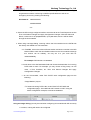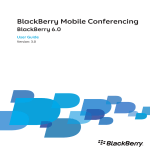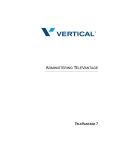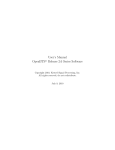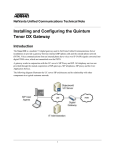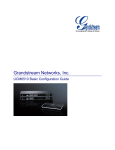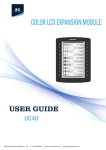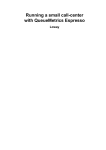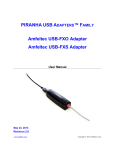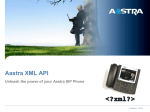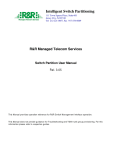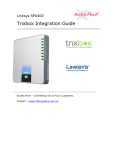Download Unicorn60x0 IP Analog Gateway – trixbox Configuration
Transcript
Hanlong Technology Co., Ltd Unicorn60x0 IP Analog Gateway – trixbox Configuration BASIC CONFIGURATION OF THE UNICORN60X0 WITH TRIXBOX Please note, because both the Unicorn60X0 and trixbox are highly customizable, specific setting will depend on a specific applications. This overview illustrates the most common settings used when deploying trixbox. Your implementation may be customized and differ from this basic configuration according to your network environment. CONFIGURING THE UNICORN60X0 USING SIP ACCOUNTS If using one-stage dialing: 1. In FreePBX, click on the Trunks section and choose Add SIP Trunk. Assign only a numeric ID for the Trunk Name as the Unicorn60X0 will only register numeric SIP account user IDs. For example: Trunk Name: 100 In the PEER Details section, enter the following: context=from-trunk host=dynamic secret=100 type=friend DTMFmode =preferred_dtmf_mode 2. Replace preferred_dtmf_mode with your DTMF mode of choice. RFC2833 has proven to be the most reliable DTMF method. To set RFC2833, use the following syntax: DTMFmode=RFC2833 3. Click Submit Changes. Repeat until all desired SIP accounts have been configured as Trunks, then click Apply Configuration Changes. If using two-stage dialing: 1. In FreePBX, click on the Extensions section and a Generic SIP Device. Assign only a www.hanlongtek.com Page 1 of 6 Hanlong Technology Co., Ltd numeric ID for the User Extension as the Unicorn60X0 will only register numeric SIP account user IDs. Enter any Display Name. For example: User Extension: 100 Display Name: Unicorn6080 Chn 2. Scroll down and in the Device Options section, set the dtmfmode field. RFC2833 has proven to be the most reliable DTMF method. To set RFC2833, use the following syntax: DTMFmode=RFC2833 3. Click Submit Changes. Repeat until all desired SIP accounts have been configured as Trunks, then click Apply Configuration Changes. NOTE: when using two-stage dialing, the PSTN caller may have unlimited access to the VoIP side of the system if the configured SIP account is not properly configured to prevent access. Unauthorized callers can commit toll fraud by calling in and using another trunk to make unauthorized outbound calls, or gain other unauthorized system access. Please ensure proper account access is authorized. 4. On the Unicorn60X0, enter the trixbox server IP address or FQDN under the Profile 1 web configuration page. Set the SIP Registration setting to Yes. Under PROFILE OPTIONS web configuration page set the following: PROFILE OPTIONS ->Ports Using The Profile Share With One Common Account ¾ ¾ If set to “Yes”, Unicorn60x0 will use the first account among the FXO PORTS of using the same profile. If set to “No”, you need configure one port one account in FXO PORTS page. PROFILE OPTIONS -> Auto Select Idle Port (For Outgoing Call). ¾ Don’t need to set this option. www.hanlongtek.com Page 2 of 6 Hanlong Technology Co., Ltd PROFILE OPTIONS ->Caller ID Transport Type -> select “Relay via SIP From” 5. Under the FXO Port web configuration page, enter the SIP User IDs, Authentication IDs, and Authentication passwords as well as their corresponding profiles. Channels SIP User ID Authentication ID Authentication Profile ID Password 1 100 100 *** Profile1 2 Profile1 3 Profile1 4 Profile1 5 Profile1 6 Profile1 7 Profile1 8 Profile1 CONFIGURE THE UNICORN60X0 FOR STAGE DIALING Configure the Unicorn60X0 to use either one-stage dialing or two-stage dialing. Please reference Unicorn60X0 User Manual for definitions of one-stage and two-stage dialing. After choosing your stage method, configure trixbox and the Unicorn60X0 using the appropriate steps outlined below: Using one-stage dialing 1. In FreePBX, click on the Outbound Routes section and enter any name in the Route Name field. Enter the Dial Patterns you would like to match and dial out the Unicorn60X0. Please use the Dial patterns wizards if you need help with dial patterns. For example: name the route Unicorn6080_outbound: Route Name: Unicorn6080_outbound www.hanlongtek.com Page 3 of 6 Hanlong Technology Co., Ltd 2. To place calls through the Unicorn60X0, specify all ten-digit numbers and eleven-digit long-distance numbers conforming to NANPA specifications as well as 911 emergency services by entering the following: Dial Patterns: NXXNXXXXXX 1NXXNXXXXXX 911 3. Select the SIP trunk(s) configured earlier to send the call to the Trunk Sequence section. Then click Submit Changes and Apply Configuration Changes. With this Outbound Route, numbers such as (626)956-0260, 1(617)566-9300, and 911 will be dialed through the Unicorn60X0. 4. When using one-stage dialing, incoming calls to the Unicorn60X0 from the PSTN side are directly auto dialed to a VoIP extension. a. In FreePBX, click on the Inbound Routes section and enter a number in the DID Number field to catch the auto dialed number from the Unicorn60X0. Although this number can be arbitrary, we may set it to your main DID for understandability. For example: DID Number: 6175669300 b. Scroll down to the Set Destination field and choose the destination for incoming PSTN calls to reach. For example: you may choose a Ring Group, an IVR menu, a Time Condition, etc. Then click Submit Changes and Apply Configuration Changes. c. On the Unicorn60X0, under FXO PORTS web configuration page set the following: • Stage Method (1/2) to 1. • To forward incoming PSTN calls, Under PROFILE OPTIONS web configuration page, “Unconditional Call Forward to VOIP” Using the trixbox configuration example, would be 6175669300. Using two-stage dialing (can only be used when configuring Unicorn60X0 with SIP accounts) 1. In trixbox, nothing will need to be configured. www.hanlongtek.com Page 4 of 6 Hanlong Technology Co., Ltd 2. On the Unicorn60X0, under FXO PORTS web configuration page set the following: Stage Method (1/2) to 2. 3. “Unconditional Call Forward to VOIP” does not need to be set to receive incoming PSTN calls. Incoming PSTN calls receive VoIP dial tone, where the PSTN caller can then dial a VoIP number. 4. Most settings on the Unicorn60X0 web configuration pages are set to default values. However, some settings should be configured according to the local environment if necessary. OTHER GENERAL SETTINGS 1. PSTN Settings The following fields need to be set according to the PSTN Service provider (or PSTN PBX): Call Progress Tones: under the SUPER OPTIONS web configuration page (Dial Tone, Ring-back Tone, Busy Tone, Reorder Tone, and Confirmation Tone). These should be set according to the PSTN service provider or analog PBX that you are using with the gateway. The format and syntax are shown on the web configuration page. By default, they are set according to North American PSTN settings. Caller ID Scheme; under the PROFILE OPTIONS web configuration page. There are five different options to choose from: Bellcore, ETSI_RING, ETSI_DTAS, ETSI_RP, ETSI_LR, DTMF_RING, DTMF_DTAS, DTMF_RP, DTMF_LR and SIN227-BT. DTMF Methods (used only for PSTN to VOIP calls, not for VOIP to PSTN). You can configure several combinations of DTMF sending methods from PSTN to VoIP. 2. NAT Settings If you are planning to place the gateway within a private network separated from the Trixbox server from behind a firewall, we recommend using a STUN Server. In the STUN Server field under the SUPER OPTIONS web configuration page, enter a STUN server IP or FQDN. Set NAT Traversal (STUN) under the Profile web configuration pages to Yes. (Free public STUN servers are available on the internet). Depending on your network settings, under the SUPER OPTIONS web configuration page set Random Port to Yes or No. If using a public IP address, set this setting to No. 3. Preferred Vocoder (Codec) Ensure that both the Unicorn60X0 and trixbox are configured with the same codecs. www.hanlongtek.com Page 5 of 6 Hanlong Technology Co., Ltd Under the Profile web configuration pages, you can choose from different codecs: • PCMU (G.711 µ-law) • G.729A/B • G.723.1 • G.726-32 MAKE A TEST CALL After configuring the Unicorn60X0, reboot the device. You may now place inbound and outbound test calls to test your configuration. For additional support or questions, contact [email protected]. www.hanlongtek.com Page 6 of 6