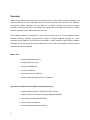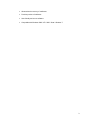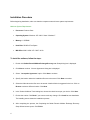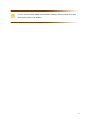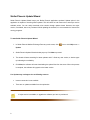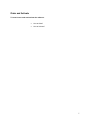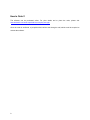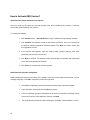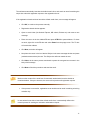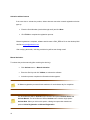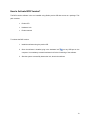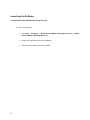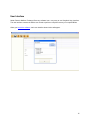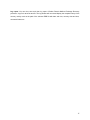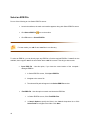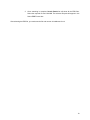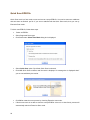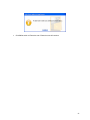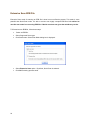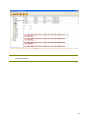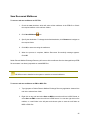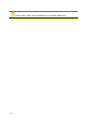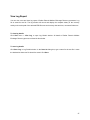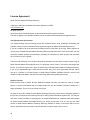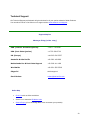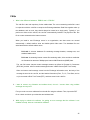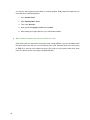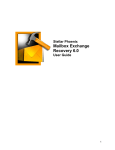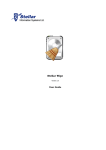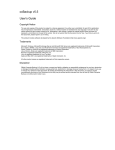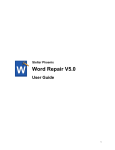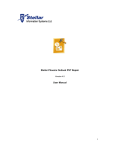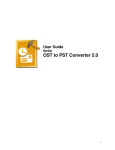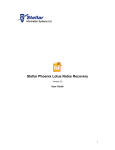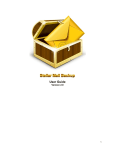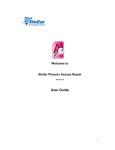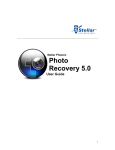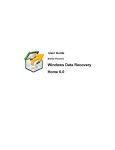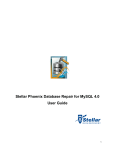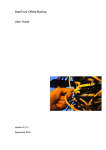Download Mailbox Exchange Recovery
Transcript
Stellar Phoenix Mailbox Exchange Recovery Version 5.0 User Guide 1 Overview Stellar Phoenix Mailbox Exchange Recovery repairs corrupt or inaccessible Exchange Database and restores mailboxes as directly importable PST files. Quick and efficient scan extracts all the mailboxes including the deleted mailboxes, from the EDB file. In addition, software offers selective mailbox restoration. The simple and easy to use software, provides preview of the mailbox items such as - Emails, Contacts, Calendar, Notes, Attachments, Sent items etc. MS Exchange database is susceptible to failure due to reasons such as corrupt database header, hardware problems, exchange dirty shutdown, corrupt or improper database backups etc., which eventually makes EDB files and STM files inaccessible. In these situations, Stellar Phoenix Mailbox Exchange Recovery is the best tool for the administrator to rescue the corrupt database and get complete mailboxes back from the EDB file. What's new? • Supports MS Exchange 2010 • Supports MS office( 64 bit) • Supports PUB.EDB files • Preview of mailboxes • Selective recovery of mailboxes • Performs Quick and Extensive scan of database. Key Features of Stellar Phoenix Mailbox Exchange Recovery: 2 • Supports MS Exchange 5.5, 2000, 2003, 2007 and 2010 • Repairs corrupt or inaccessible Exchange Database (EDB) file • Recovers Unicode-formatted EDB files • Quick recovery of mailboxes • Recovers accidently deleted mailboxes • Allows selective recovery of mailboxes • Provides preview of mailboxes • User-friendly and secure software • Compatible with Windows 2000 / XP / 2003 / Vista / Windows 7 3 Installation Procedure Before beginning installation, make sure that the computer meets minimum system requirements. Minimum System Requirements • Processor: Pentium Class • Operating System: Windows XP / 2003 / Vista / Windows 7 • Memory: 1 GB RAM • Hard Disk: 50 MB of Free Space • MS Office: 2000 / 2003 / XP / 2007 / 2010 To install the software, follow the steps: 1. Double-click StellarPhoenixMailboxExchangeRecovery.exe. Setup dialog box is displayed. 2. Click Next to continue. 'License Agreement' dialog box is displayed. 3. Select ' I accept the Agreement ' option. Click Next to continue. 4. Specify the location where the installation files are to be stored. Click Next to continue. 5. Select the folder where the files are to be stored. A default folder is suggested in the box. Click on Browse to select a different location. Click Next. 6. In the 'Select Additional Tasks' dialog box, choose the check box as per your choice. Click Next. 7. Review the entries. Click Back if you want to make any change. Click Install to start installation. The Installing screen shows the installation process. 8. After completing the process, the Completing the Stellar Phoenix Mailbox Exchange Recovery Setup Wizard screen opens. Click Finish. 4 You can clear the Launch Stellar Phoenix Mailbox Exchange Recovery check box to stop the automatic launch of the software. 5 Stellar Phoenix Update Wizard Stellar Phoenix Update Wizard keeps your Stellar Phoenix applications updated. Update option in the application is capable of checking latest updates. This will check for both latest minor and major version available online. You can easily download minor version through update wizard. However, the major version, if available, has to be purchased. While updating the software, it’s recommended to close all the running programs. To start Stellar Phoenix Update Wizard: 1. In Stellar Phoenix Mailbox Exchange Recovery main screen, click icon or click Help menu -> Update. 2. Stellar Phoenix Update Wizard window pops up. Click Next to proceed. 3. The wizard will start searching for latest updates and if it finds any new version, a window pops up indicating the availability. 4. Click Next, the software will start downloading the update files from the server. When the process is complete, the software will upgrade to the latest version. Live Update may not happen due to following reasons: • Internet connection is not available • There are no updates available from the update site If major version is available, to upgrade the software you have to purchase it. 6 Order and Activate To know how to order and activate the software: • How to Order? • How to Activate? 7 How to Order? The software can be purchased online. For price details and to place the order, please visit www.stellarinfo.com/email-repair/edb-recovery/buy-now.php Once the order is confirmed, a pre-paid serial # will be sent through e-mail, which would be required to activate the software. 8 How to Activate? Stellar products are available in ESD version and BOX version. The BOX version is shipped and other is the downloadable version. • • How to Activate ESD version? • How to Activate BOX version? If the software is downloaded from www.stellarinfo.com/email-repair/edb-recovery/buynow.php (i.e., ESD version), for the full functionality, the product must be activated using Serial Key (received through email after purchasing the product). • If the software is installed using product installation CD (i.e., BOX version), hardware lock is mandatory for the functioning of the software which is available with the software pack. 9 How to Activate ESD Version? Stellar Phoenix Instant Activation over Internet Once the serial key (pre-paid key received through email after purchasing the product) is received, activate the product instantly over Internet. To activate the software, 1. Click Activate menu -> Activate Online, you get a software license warning message. 2. Click Continue, the software checks for the Internet connection. Once it is connected to the internet, software registration wizard will appear. Click Next, to continue further with the registration process. 3. In the window that appears, type the Serial number (received through email after purchasing the product) in the text box. 4. Click Next to continue. The software would automatically communicate with registration server and would activate the software. 5. Click Finish, to complete the activation process. Stellar Phoenix Activation using Email While activating the product over Internet, if the software could not communicate with the server, an error message will popup. Click OK to register the product through email. • Click OK, the registration wizard for sending the authorization request will appear. • Leave the option unchecked and click Next to continue. • In the next window, type the email address in the text box to which the unlocking code is to be send. Once the email address is entered, click Next. • 10 The email address verification window will appear. Click Yes, if email address is correct. The software automatically launches the default email client, and sends an email containing the unique site code with registration request to the registration server. If the registration wizard could not launch the default email client, error message will appear. • Click OK, to continue the process manually. • Registration wizard window appears. • Open an email client (like Outlook Express, MS outlook, Eudora etc) and create a new message. • Place the cursor in the box labeled TO and press CTRL+V to paste address. If it does not work, right click on the TO box and select Paste from the popup menu. The TO box will contain the address. • Click Next, a window will appear. • Now place the cursor in the box labeled Subject in the same message window and paste (method same as above) the text. The Subject box will now contain the text. • Click Next, do the same process mentioned to paste the encrypted text content in the body of the message. • Click Next to finish the procedure and send the email. Make sure the content of the email sent for automatic authorization have the details as mentioned above. If they are incorrect, the server will reject the mail registration request. • If the process is successful, registration server would send an email containing unlocking code/site-key. In case wizard is not able to launch the default email client, it automatically shifts to the manual process for sending the activation authorization request. 11 Activation without Internet If the user tries to activate the product, without Internet connection manual registration window pops up. • Enter the Serial Number (received through email) and click Next. • Click Finish to complete the registration process. Manual registration is complete, software would create a PHX_REG.txt file on the desktop. Mail this file to [email protected] After verifying the details, unlocking code/site key will be sent through email. Manual Activation To activate the product manually (after receiving the site-key): • Click Activate menu -> Manual Activation. • Enter the Site Key and click Validate, to activate the software. • Activation process completed confirmation window appears. All Manual registration process will take maximum of one business day for completion. For 32 bit Microsoft Office, 'Activate' menu contains Two options Activate Online and Activate Manual. For 64 bit Microsoft Office, Activate menu contains single optionActivate Now. When you click on this option, a dialog box opens that contains two options- Online Registration and Manual Registration. 12 How to Activate BOX Version? The BOX version software is the one installed using Stellar product CD that comes as a package. This pack contains: • Product CD • Hardware Lock • Product manual To activate the BOX version: 1. Install the software using the product CD. 2. Once the software is installed, plug in the hardware lock into any USB port on the computer. It is mandatory to attach hardware lock for the functioning of the software. 3. After the system successfully detects the lock, launch the software. 13 Launching the Software To start Stellar Phoenix Mailbox Exchange Recovery Do one of the following: • Click Start -> Programs -> Stellar Phoenix Mailbox Exchange Recovery -> Stellar Phoenix Mailbox Exchange Recovery. 14 • Double click the Shortcut icon on the Desktop. • Click the Quick Launch icon on the Taskbar. User Interface Stellar Phoenix Mailbox Exchange Recovery software has a very easy to use Graphical User Interface. The user interface contains all that the user needs to perform a complete recovery of corrupt EDB files. When you launch the software, main user interface shown below will appear. 15 Features Stellar Phoenix Mailbox Exchange Recovery is a very easy to use EDB recovery software with many features. Using this software you can repair and retrieve all mailboxes from a damaged or corrupt EDB file. Select EDB file: This feature will help to pick the EDB file for recovery. You can directly select the file or search and find the EDB files. Open EDB file: If you know the exact location of the source file, you can use this option to navigate and select the EDB file. Find EDB file: This helps you to search and locate the EDB files from the specified drive or folder. You need to specify the drive or the folder and file type - Outlook Data File (*.EDB), to start searching. All the EDB files found will appear in the search result list. You can select the required file for recovery. Select Server Type: You need to choose the Exchange Server from the given list to start scanning. Stellar Phoenix Mailbox Exchange Recovery software supports Exchange Server 2010, 2007, 2003, 2000 and 5.5. Select Scan Mode: Select the scan mode ( Quick and Extensive) for repairing EDB file, according to the corruption level. Select the mode as per requirement. Save Mailboxes: This feature allows you to recover and restore mailboxes to a safe location as a PST file. You can perform recovery and restoration of all mailboxes or selected mailboxes. Selective Recovery of Mailboxes: The software allows you to perform selective recovery, i.e. you can select the required mailboxes or mailbox items like Inbox folder, Send item folder, Calendar etc. After scanning process, all the recoverable mailboxes of the EDB file appears in the tree view. Select the required mailboxes and restore it to a specified location. Preview of mailbox items: The software provides preview of all the recoverable mailbox items. If you click on the Inbox folder, Send Item folder etc., all the mails in these folder appears on the right top pane of the window. Click on it to view the preview. 16 Log report: You can view, save and clear log report of Stellar Phoenix Mailbox Exchange Recovery processes. Log file is saved as text file. The log window will record and display the complete history of the recovery activity such as the path of the selected EDB file with date and time, recovery date and time, recovered folders etc. 17 Select an EDB File Do one of the following to view Select EDB File screen: • Launch the software, the main user interface appears along with Select EDB File screen. • Click Select EDB File • Click File menu -> Select EDB File. icon on the toolbar. For best results, put .edb file and .stm files in one directory. To select an EDB file, you can directly open any EDB file or find the required EDB file. If .stm file is also available, then copy the .stm file in same folder where .edb file is stored. This will give best results. • Open EDB File - Use this option, if you know the exact location of the corrupted / damaged EDB file. 1. In Select EDB File screen, Click Open EDB File. 2. Navigate to the source file. 3. The selected file path will appear in the Select EDB File text box. • Find EDB File - Use this option to search and locate the EDB files. 1. In Select EDB File screen, Click Find EDB Files. 2. In Search Options, specify the Drive in the Look in drop-down list or Click Select Folder to navigate to the folder. Click Start. 18 3. Once searching is complete, Search Result list will show all the EDB files. Select the required file and click OK. The selected file path will appear in the Select EDB File text box. After selecting the EDB file, you need scan the file and recover all mailboxes from it. 19 Quick Scan EDB File Quick Scan mode is a fast mode to scan and recover corrupt EDB file. It is used to scan user mailboxes and save them as Outlook .pst file. If you are not satisfied with the Quick Scan mode, then you can try Extensive Scan mode. To Quick scan EDB file, follow these steps. • Select an EDB file. • Select Supported Server type • Click Start button. Select Scan Mode dialog box is displayed. • Select Quick Scan option. By default, Quick Scan is selected. • Click OK. Quick Scan continues and the result is displayed. A message box is displayed that if you are not satisfied by the results. • Click OK to restart the scan process by choosing Extensive scan mode. • If Quick scan mode is not able to scan the corrupt EDB file or there is no data found, process will automatically switch to Extensive Scan mode. 20 • Click OK to switch to Extensive scan. Extensive scan will continue. 21 Extensive Scan EDB File Extensive Scan mode of scanning an EDB file is slow but more effective process. This mode is more powerful than Quick Scan mode. It is able to recover even highly corrupted EDB files. It is advised to use this scan mode for recovering EDB files if Quick scan does not gives the satisfactory results. To Extensive scan EDB file, follow these steps. 22 • Select an EDB file. • Select Supported Server type • Click Start button. Select Scan Mode dialog box is displayed. • Select Extensive Scan option. By default, Quick Scan is selected. • Click OK. Scanning process starts. If the scan process is not successful then either wrong server type is selected or the file is severely corrupted. 23 Repair an EDB File To repair the selected EDB file: 1. Select the EDB file. 2. Choose the appropriate Exchange Server from the Select Server Type options. 3. Select appropriate scan method- Quick Scan or Extensive Scan. Click OK. 4. Click Start, to begin the scanning process. 5. Once the process is complete, the result will appear in a three pane structure window. The left pane shows all the mailboxes with items folders like Inbox Folder, Sent Items Folder, Calendar etc., right top pane shows all the mail in the selected item folder and right bottom pane shows the preview of the selected contents like mails, attachments, calendar etc. Now you can recover the mailboxes. 24 Save Recovered Mailboxes To recover and save mailboxes as PST File: 1. Check the root checkbox, which will select all the mailboxes in the EDB file or Check the required mailbox or the mail item folders. 2. Click Save Mailboxes icon. 3. Specify the destination. To change the default destination, click Browse and navigate to the required folder. 4. Click OK, to start recovering the mailboxes. 5. When the process is complete, Mailbox Recovered Successfully message appears. Click OK. Stellar Phoenix Mailbox Exchange Recovery will recover all the mailboxes from the damaged/corrupt EDB file and restore it as directly importable or usable PST files. MS Office must be installed on the system to save the recovered mailboxes. To recover and save mailboxes as EML or MSG File: 1. Top-right pane of Stellar Phoenix Mailbox Exchange Recovery application shows all the mail in the selected item folder. 2. Right click on any mail and select Save as MSG to save the mail item in MSG format, or select Save as EML to save the mail item in EML format. You can also right click on the mailbox, or a mail folder in the left pane and choose option to save the mail folder as MSG or EML files. 25 Contacts, Notes, Alerts, Task and Calenders can not be saved in EML format. 26 View Log Report You can view, save and clear log report of Stellar Phoenix Mailbox Exchange Recovery processes. Log file is saved as text file. The log window will record and display the complete history of the recovery activity such as the path of the selected EDB file scan and recovery date and time, recovered folders etc. To view log details: Click View menu -> View Log, to open Log Details window. All details of Stellar Phoenix Mailbox Exchange Recovery process are listed in this window. To save log details: Click Save Log, in Log Details window. In the Save As dialog box, type a name for the text file. Locate the destination where text file should be saved. Click Save. 27 Copyright Stellar Phoenix Mailbox Exchange Recovery software, accompanied user manual and documentation are copyright of Stellar Information Systems Ltd, with all rights reserved. Under the copyright laws, this user manual cannot be reproduced in any form without the prior written permission of Stellar Information Systems Ltd. No Patent Liability is assumed, however, with respect to the use of the information contained herein. Copyright © 1995-2012 Stellar Information Systems Ltd. All rights reserved. 28 Disclaimer The Information contained in this manual, including but not limited to any product specifications, is subject to change without notice. STELLAR INFORMATION SYSTEMS LTD. PROVIDES NO WARRANTY WITH REGARD TO THIS MANUAL OR ANY OTHER INFORMATION CONTAINED HEREIN AND HEREBY EXPRESSLY DISCLAIMS ANY IMPLIED WARRANTIES OF MERCHANTABILITY OR FITNESS FOR ANY PARTICULAR PURPOSE WITH REGARD TO ANY OF THE FOREGOING STELLAR INFORMATION SYSTEMS LTD. ASSUMES NO LIABILITY FOR ANY DAMAGES INCURRED DIRECTLY OR INDIRECTLY FROM ANY TECHNICAL OR TYPOGRAPHICAL ERRORS OR OMISSIONS CONTAINED HEREIN OR FOR DISCREPANCIES BETWEEN THE PRODUCT AND THE MANUAL. IN NO EVENT SHALL STELLAR INFORMATION CONSEQUENTIAL SPECIAL, OR SYSTEMS LTD, BE LIABLE FOR ANY INCIDENTAL, EXEMPLARY DAMAGES, WHETHER BASED ON TORT, CONTRACT OR OTHERWISE, ARISING OUT OF OR IN CONNECTION WITH THIS MANUAL OR ANY OTHER INFORMATION CONTAINED HEREIN OR THE USE THEREOF. 29 License Agreement Stellar Phoenix Mailbox Exchange Recovery Copyright © 1995-2012 by Stellar Information Systems Ltd. INDIA www.stellarinfo.com All rights reserved. All product names mentioned herein are the trademarks of their respective owners. This license applies to the standard-licensed version of Stellar Phoenix Mailbox Exchange Recovery. Your Agreement to this License You should carefully read the following terms and conditions before using, installing or distributing this software, unless you have a different license agreement signed by Stellar Information Systems Ltd. If you do not agree to all of the terms and conditions of this License then do not copy, install, distribute or use any copy of Stellar Phoenix Mailbox Exchange Recovery with which this License is included, you may return the complete package unused without requesting an activation key within 30 days after purchase for a full refund of your payment. The terms and conditions of this License describe the permitted use and users of each Licensed Copy of Stellar Phoenix Mailbox Exchange Recovery. For purposes of this License, if you have a valid single-user license, you have the right to use a single Licensed Copy of Stellar Phoenix Mailbox Exchange Recovery. If you or your organization has a valid multi-user license, then you or your organization has the right to use up to a number of Licensed Copies of Stellar Phoenix Mailbox Exchange Recovery equal to the number of copies indicated in the documents issued by Stellar when granting the license. Scope of License Each Licensed Copy of Stellar Phoenix Mailbox Exchange Recovery may either be used by a single person or used non-simultaneously by multiple people who use the software personally installed on a single workstation. This is not a concurrent use license. All rights of any kind in Stellar Phoenix Mailbox Exchange Recovery, which are not expressly granted in this license, are entirely and exclusively reserved to and by Stellar Information Systems Ltd. You may not rent, lease, modify, translate, reverse engineer, decompile, disassemble or create derivative works based on Stellar Phoenix Mailbox Exchange Recovery nor permit anyone else to do so. You may not make access to Stellar Phoenix Mailbox Exchange Recovery available to others in connection with a service bureau, application service provider or similar business nor permit anyone else to do so. 30 Warranty Disclaimers and Liability Limitations Stellar Phoenix Mailbox Exchange Recovery and all accompanying software, files, data and materials are distributed and provided AS IS and with no warranties of any kind, whether expressed or implied. You acknowledge that good data processing procedure dictates that any program including Stellar Phoenix Mailbox Exchange Recovery must be thoroughly tested with non-critical data before there is any reliance on it and you hereby assume the entire risk of all use of the copies of Stellar Phoenix Mailbox Exchange Recovery covered by this License. This disclaimer of warranty constitutes an essential part of this License. In addition, in no event does Stellar authorize you or anyone else to use Stellar Phoenix Mailbox Exchange Recovery in applications or systems where its failure to perform can reasonably be expected to result in a significant physical injury or in loss of life. Any such use is entirely at your own risk and you agree to hold Stellar harmless from any and all claims or losses relating to such unauthorized use. In no event shall Stellar Information Systems Limited or its suppliers be liable for any special, incidental, indirect, or consequential damages whatsoever (including, without limitation, damages for loss of business profits, business interruption, loss of business information, or any other pecuniary loss) arising out of the use of or inability to use the software product or the provision of or failure to provide support services, even if Stellar Information Systems Limited has been advised of the possibility of such damages. In any case, Stellar Information Systems Limited’s entire liability under any provision shall be limited to the amount actually paid by you for the software product. General This License is the complete statement of the agreement between the parties on the subject matter and merges and supersedes all other or prior understandings, purchase orders, agreements and arrangements. This License shall be governed by the laws of the State of Delhi, India. Exclusive jurisdiction and venue for all matters relating to this License shall be in courts and fora located in the State of Delhi, India and you consent to such jurisdiction and venue. There are no third party beneficiaries of any promises, obligations or representations made by Stellar herein. Any waiver by Stellar of any violation of this License by you shall not constitute nor contribute to a waiver by Stellar of any other or future violation of the same provision or any other provision of this License. Copyright © 1995-2012 by Stellar Information Systems Ltd. All rights reserved. 31 Trademarks Stellar Phoenix Mailbox Exchange Recovery® is a registered trademark of Stellar Information Systems Ltd. Windows 2000®, Windows XP®, Windows2003®, Window Vista®, Window 7®, MS Office®, MS Outlook® and Microsoft Exchange Server® are registered trademarks of Microsoft Corporation. All other brand and product names are trademarks or registered trademarks of their respective companies. 32 Technical Support Our Technical Support professionals will give solutions for all your queries related to Stellar Products. You can either Call Us or Go Online to our support section www.stellarinfo.com/support. Support Help line Monday to Friday [ 24 Hrs. a day ] USA (Tollfree- Pre Sales Queries) +1-877-778-6087 USA (Post Sales Queries) +1-732-584-2700 UK (Europe) +44-203-026-5337 Australia & Asia Pacific +61-280-149-899 Netherlands Pre & Post Sales Support +31-208-111-188 Worldwide +91-921-395-5509 Skype Id stellarsupport Email Orders [email protected] Online Help • Chat Live with an Online technician • Search in our extensive KB Article Links • Submit Enquiry (If our Knowledge Base does not answer your question) 33 About Stellar Stellar Information Systems Ltd. is a trusted name in the field of Data Recovery and Data Protection Software for more than a decade. We provide the widest range of Data Recovery Products. Our range includes Data Recovery Software for almost all Operating Systems and File Systems. Product line: Data Recovery A widest range of data recovery software that helps you recover your valued data lost after accidental format, virus problems, software malfunction, file/directory deletion, or even sabotage!. More Info >> File Recovery The most comprehensive range of file undelete and unerase software for Windows and MS office repair tools. More Info >> E-mail Recovery A wide range of mail recovery, mail repair and mail conversion applications for MS Outlook, MS Outlook Express and MS Exchange useful in instances of data loss due to damages and corruption of E-mail. More Info >> Data Protection A wide range of Prevent Data Loss, Data backup and Hard Drive Monitoring Applications to ensure complete data protection against hard drive crash. More Info >> Data Sanitization Data cleanup and file eraser utility can delete selected folders, groups of files, entire logical drives, System Traces & Internet traces. Once the data have been removed using Stellar Wipe - Data File eraser utility, it is beyond recovery limits of any Data Recovery Software or utility. More Info >> For more information about us, please visit www.stellarinfo.com. 34 FAQs 1. What is the difference between a .EDB file and a .STM file? The .edb file is the main repository for the mailbox data. The .stm or streaming media file is used in conjunction with the .edb file to comprise the Exchange database. Both files together make up the database, and as such, they should always be treated as a single entity. Typically, if you perform an action on the .edb file, the .stm file is automatically included. The purpose of the .stm file is to store streamed native Internet content. When you install a new Exchange server in an organization, two data stores are created automatically: a default mailbox store and default public folder store. Two database files are associated with the default mailbox store: Priv1.edb: A rich-text database file containing message headers, message text, and standard attachments. Priv1.stm: A streaming internet content file containing audio, video and other media that are formatted as streams of Multipurpose Internet Mail Extensions (MIME) data. The .stm file houses Internet content message streams as defined in Request for Comments (RFC 822), and the .edb file contains messages that are in MAPI format (Rich Text Format). When an Internet mail message comes into the Exchange information store, the body of the message is saved in the .stm file, and the header information (From, To, Cc, Time Sent, and so on) is converted to Rich Text Format (RTF), and then stored in the .edb file. 2. I want to recover my Calendars and address book, how do I recover them using mailbox exchange recovery tool? First you need to recover mailboxes from the edb file using the software. Then, import the PST file in outlook and check your calendars and address book. 3. While trying to activate the software, I’m getting an error message that the software is not installed correctly. How can I activate the software? 35 You need to start Crypkey service which is currently stopped. Kindly follow the steps below to rectify the above mentioned problem. 1. Go to Control Panel. 2. Open Administrative Tools. 3. Then, open Services. 4. Now, right click Crypkey License and click Start. 5. After starting the Crypkey Service, try to activate the software. 4. What is difference between Quick Scan and Extensive Scan? Quick Scan mode is a fast mode to scan and recover corrupt EDB file. If you are not satisfied with the Quick Scan mode, then you can try Extensive Scan mode. Extensive Scan mode of scanning an EDB file is slow but more effective process. This mode is more powerful than Quick Scan mode. It is able to recover even highly corrupted EDB files. 36