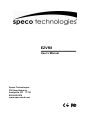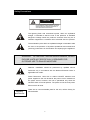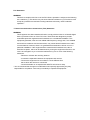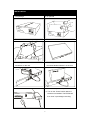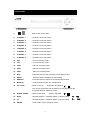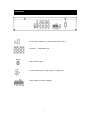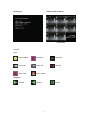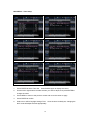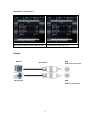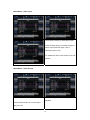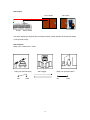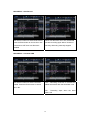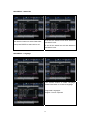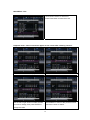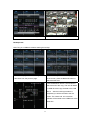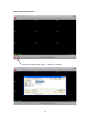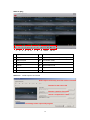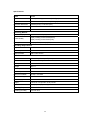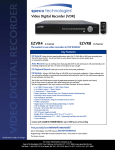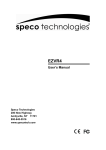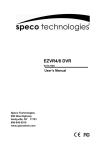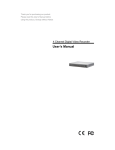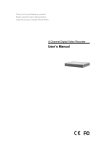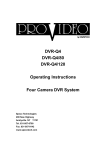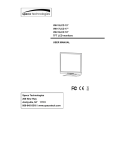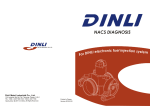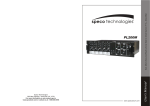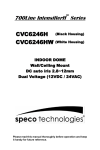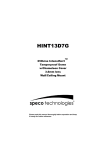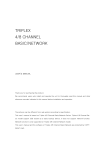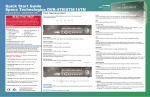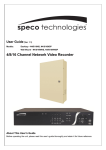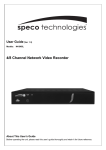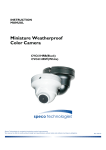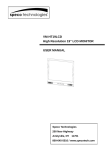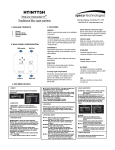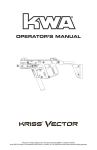Download User`s Manual - MCM Electronics
Transcript
EZVR8 User’s Manual Speco Technologies 200 New Highway Amityville, NY 11701 800-645-5516 www.specotech.com Safety Precautions CAUTION RISK OF ELECTRICAL SHOCK. DO NOT OPEN ! CAUTION: TO REDUCE THE RISK OF ELECTRICAL SHOCK, DO NOT REMOVE COVER (OR BACK), NO USER SERVICEABLE PARTS REFER SERVICING TO QUALIFIED SERVICE PERSONNEL. The lightning flash with arrowhead symbol, within an equilateral triangle, is intended to alert the user to the presence of insulated dangerous Voltage within the product’s enclosure that may be of sufficient magnitude to constitute risk of electrical shock to persons. The exclamation point within an equilateral triangle is intended to alert the user to the presence of important operational and maintenance (servicing) instructions in the literature accompanying the appliance. WARNING: TO PREVENT FIRE OR SHOCK HAZARD, DO NOT EXPOSE UNITS NOT SPECIFICALLY DESIGNED FOR OUTDOOR USE TO RAIN OR MOISTURE. Attention: Installation should be performed by qualified service Personnel only in accordance with the National Electrical Code or applicable local codes. Power Disconnect. Units with or without ON-OFF switches have power supplied to the unit whenever the power cord is inserted into the power source, however, the unit is operational only when the ON-OFF switch is the ON position. The power cord is the main power disconnect for all units. Warranty and Service There are no user serviceable parts for this unit, call the factory for service details. 2 About this document Before installing the unit, be sure to thoroughly review and follow the instructions in this User’s Manual. Pay particular attention to the parts that are marked NOTICE. When connecting with external application, first turn the power OFF and follow manual instructions for appropriate installation. Before reading this document 1. This manual contains information for configuring, managing and using the EZVR8. 2. To prevent fire or electrical shock, do not expose the product to heat or moisture 4. Be sure to read this manual before operating the unit. 5. For questions and technical assistance of this product contact your local dealer. ►Strong recommendation on installation of the unit 1. Confirm that electricity at the place you want to install the ERVR8 is stable and meets the electrical requirements. Unstable electricity can cause malfunctions of the unit or give critical damage to the unit. 2. Several chips on the main board of the unit and hard disk drive inside the unit generate heat which must be properly discharged. Do not place any objects adjacent to the ventilation openings on the sides of the unit. 3. Put the EZVR8 in a well-ventilated place and do not put heat-generating objects on the unit. 3 FCC Statement: WARNING This device complies with Part 15 of the FCC Rules. Operation is subject to the following two conditions: (1) This device may not cause harmful interference. (2) This device must accept any interference received including interference that may cause undesired operation." * Federal Communications Commission (FCC) Statement WARNING This Equipment has been tested and found to comply with the limits for a Class B digital device, pursuant to Part 15 of the FCC rules. These limits are designed to provide reasonable protection against harmful interference in a residential installation. This equipment generates, uses and can radiate radio frequency energy and, if not installed and used in accordance with the instructions, may cause harmful interference to radio communications. However, there is no guarantee that interference will not occur in a particular installation. If this equipment does cause harmful interference to radio or television reception, which can be determined by turning the equipment off and on, the user is encouraged to try to correct the interference by one or more of the following measures: - Reorient or relocate the receiving antenna. - Increase the separation between the equipment and receiver. - Connect the equipment into an outlet on a circuit different from that to which the receiver is connected. - Consult the dealer or an experienced radio/TV technician for help. * You are cautioned that changes or modifications not expressly approved by the party responsible for compliance could void your authority to operate the equipment. 4 INSTALLATION 1. The package 2. Un-packed MODEL NO.: SER NO. : MADE IN TAIWA N MODEL NO.: SER NO.: MADE IN TAIWAN 3. Take the unit out from the package 4. Put on a flat desk 5. Connect your camera cables to the BNC 6. Connect your monitor cable to the BNC connectors on the rear. connector labeled “Monitor” on the rear. 7. Connect the power adaptor. 8. Turn on the “Power” switch after the cameras are installed. The EZVR8 will then “boot” up and begin recording. 5 FRONT PANEL 1. / : Split screen mode button 2. CHANNEL 1 : Channel 1 full screen button 3. CHANNEL 2 : Channel 2 full screen button 4. CHANNEL 3 : Channel 3 full screen button 5. CHANNEL 4 : Channel 4 full screen button 6. CHANNEL 5 : Channel 5 full screen button 7. CHANNEL 6 : Channel 6 full screen button 8. CHANNEL 7 : Channel 7 full screen button 9. CHANNEL 8 : Channel 8 full screen button 10. 24H : 24 hour recording mode 11. 72H : 72 hour recording mode 12. 240H : 240 hour recording mode 13. 480H : 480 hour recording mode 14. 960H : 960 hour recording mode 15. REC : Press this button to start recording. Press again to stop. 16. MENU : Press this button to display the menu setup 17. SEARCH : Press this button to search for a specific playback time 18. BACKUP : Copies Playback video onto a USB device 19. UP / STOP : Move cursor UP - Stop button in Playback / Also: In live mode Press the UP button for 5 seconds to lock the front panel buttons. Repeat to unlock. 20. DOWN / PAUSE : Move Cursor down - Pause in Playback 21. REW : Reverse playback – Playback speed – Frame by frame / 22. FF : Forward playback – Playback speed – Frame by frame / 23. ENTER : Enter button - Value change in menus 6 / REAR PANEL Power cord in 12VDC / 5A, Power Switch (ON / OFF) Camera 1 ~ 8 input BNC type Main monitor output Audio channel input x 1 and output x 1 – RCA Type Alarm / Relay connector / RS485 7 Booting Up Detecting the hard disk Live screen Indicator : Live: HDD installed Recording Overwrite Live mode Video loss Key lock Alarm Input Alarm Output Playback: Forward Reverse Pause 8 Remote controller The keys on the remote control have the same functions as the front keyboard of the unit. 9 Main MENU – Time Setup 1. Press ENTER to select Time Set. Press ENTER again to display the cursor. 2. Use the left or right buttons to select the item you wish to adjust, then press ENTER to change the value. 3. Press MENU to return to the previous screen and move the cursor to Apply. 4. Press ENTER to confirm. 5. Select On or Off for Daylight Savings Time. Once the time is initially set, changing the DST mode will adjust the time appropriately. 10 Main MENU – Audio Record Use direction buttons to select Audio Record. Press ENTER to select On or Off. Diagram Speaker RCA Cable Microphone RCA Audio Out (Line Level) RCA Audio In (Line Level) 11 Main MENU – Alarm Input Use direction buttons to select Alarm Input. Press the Enter button to choose the type of sensor input (Normally Open - NO or Normally Closed - NC). To disable the alarm mode switch to the Off position.. Main MENU – Alarm Output Use direction buttons to select Alarm Output. When switched to Off the alarm output is disabled. Press the Enter button to turn the output relay on or off. 12 Alarm Input Door closed Door open The Alarm Signal type depends upon the Alarm Sensor polarity defined as NO (Normal Open) or NC (Normal Close). Alarm Output: Relay: NO + COM or NC + COM Relay: NO (Normal open) NO Alarm trigger COM Relay: NC (Normal Close) NC 13 COM Main MENU – Auto Record Use direction buttons to select Auto Record. When Auto Record is set to On, the EZVR8 Press the Enter button to choose On or Off. will start recording again after 2 minutes of If switched to OFF then Auto Record is inactivity after being manually stopped. disabled. Main MENU – Overwrite HDD Use direction buttons to select Overwrite YES – Recording continues to overwrite the Enable. Press the Enter button to choose oldest information after the Hard Disk is full Yes or No. NO - Recording stops when the Hard Disk is full 14 Main MENU – Status Bar Use direction buttons to select Status Bar . Then press ENTER to select ON or Off . If set ON, the status bar will show date-time and status icons . If set Off the status bar will hide date-time and status icons . Main MENU – Language Use direction buttons to select Language. Press Enter button to choose a language. Supported Languages: English / French / Spanish 15 Main MENU – Exit Use direction buttons to select Exit. Press Enter button to leave the menu. Playback mode – Note: Instructions appear on the screen after selecting “Search” Press SEARCH to enter the playback mode. Press ENTER to select a date and time. Use the left or right arrows to select the item Press MENU to return to the previous screen you wish to change, then press ENTER to and move cursor to Search. change the value 16 Press ENTER to start the searching. Wait until the unit starts to playback. Backup mode Note: Plug in a USB device before starting the backup You must first playback an event using When the event you wish to backup appears instructions from the previous page. on the screen, press the BACKUP button to select the start time. Press the BACKUP button a second time to select the end of the copy. The unit will detect the USB drive and copy the data to the USB device. After the backup procedure is completed you will be returned to the live screen. The viewer and .avi conversion software will be saved to the USB driver at the same time. 17 Player Software Main Screen Click icon to select the file to play. It will be in .vvf format 18 Starts to play; 1 2 3 4 5 6 7 8 9 10 11 12 13 1 Open File 8 Fast Forward 2 Fast Reverse 9 Capture (Save to C:\ Capture & Clipboard) 3 Play Reverse 10 Full Screen mode 4 Previous Frame 11 Quad Screen mode 5 Pause 12 Split Screen mode 6 Next Frame 13 Export to AVI format 7 Play AVI Button: .vvf file export to .avi format Select export channel(s) and click audio if included. Browse for the source file Browse a path for file output Select a compression codec Percentage of the export AVI progress 19 Specifications Model EZVR8 Input 8 CH Inputs 1.0Vp-p, 75ohm (BNC Type) Output Main monitor composite video (BNC type) x 1 Horizontal Resolution 640x480 (NTSC) / 640x544 (PAL) S/N Ratio More than 40dB Color 6.7 Million Monitoring Method Channel Display Screen Quality Display Rate 1 / 4 / 8 channels display 640(H) x 480(V) Active Pixels(NTSC); 640(H) x 544(V) Active Pixels (PAL) 120 fps (NTSC) / 100 fps (PAL) Recording/ Play Function Compressed Picture M - JPEG Recording Control Auto / manual Playback Mode Date & Time search Other Function Operation Mode Record / Play / Backup – Triplex operation Alarm Alarm in x 8 / Relay out x 1 Back-Up USB 1.1/2.0 Flash drive – Remove HDD Storage HDD x 1 Audio Input RCA x 1 Line Level Audio Output RCA x 1 Line Level HDD Record Mode Full stop / overwrite Front Panel Keylock Yes Power Supply DC 12V / 5A Included Weight N.W./G.W. 6.75 pounds / 8.25 pounds Dimension 16.75”(W) x 13”(D) x 2.6”(H) Operating Temperature 41 ºF~104 ºF Operating Humidity Less than 90% 20