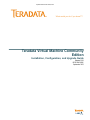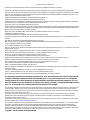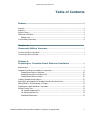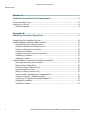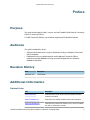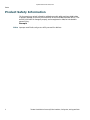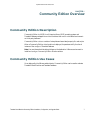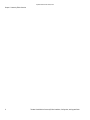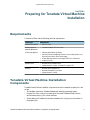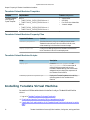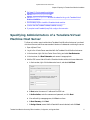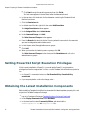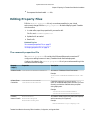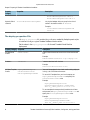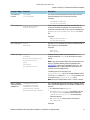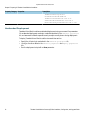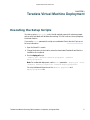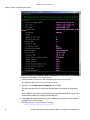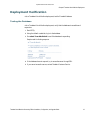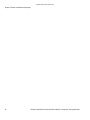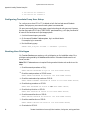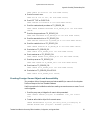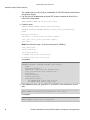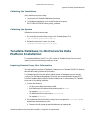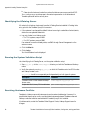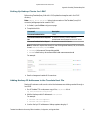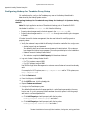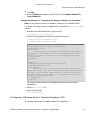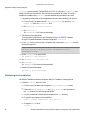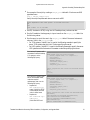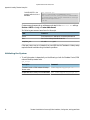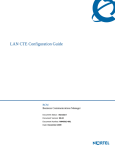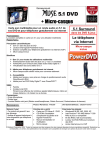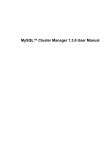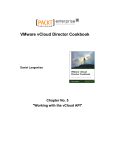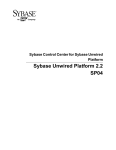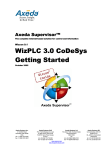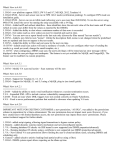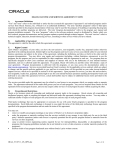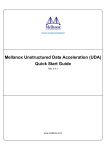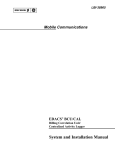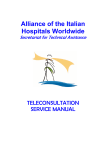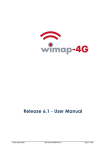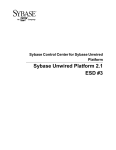Download Teradata Virtual Machine Community Edition Installation
Transcript
Updated Final Review Draft, 9/25 What would you do if you knew?™ Teradata Virtual Machine Community Edition Installation, Configuration, and Upgrade Guide Release 15.01 B035-5946-095K September 2015 Updated Final Review Draft, 9/25 The product or products described in this book are licensed products of Teradata Corporation or its affiliates. Teradata, Active Data Warehousing, Active Enterprise Intelligence, Applications-Within, Aprimo Marketing Studio, Aster, BYNET, Claraview, DecisionCast, Gridscale, MyCommerce, QueryGrid, SQL-MapReduce, Teradata Decision Experts, "Teradata Labs" logo, Teradata ServiceConnect, Teradata Source Experts, WebAnalyst, and Xkoto are trademarks or registered trademarks of Teradata Corporation or its affiliates in the United States and other countries. Adaptec and SCSISelect are trademarks or registered trademarks of Adaptec, Inc. AMD Opteron and Opteron are trademarks of Advanced Micro Devices, Inc. Apache, Apache Avro, Apache Hadoop, Apache Hive, Hadoop, and the yellow elephant logo are either registered trademarks or trademarks of the Apache Software Foundation in the United States and/or other countries. Apple, Mac, and OS X all are registered trademarks of Apple Inc. Axeda is a registered trademark of Axeda Corporation. Axeda Agents, Axeda Applications, Axeda Policy Manager, Axeda Enterprise, Axeda Access, Axeda Software Management, Axeda Service, Axeda ServiceLink, and Firewall-Friendly are trademarks and Maximum Results and Maximum Support are servicemarks of Axeda Corporation. Data Domain, EMC, PowerPath, SRDF, and Symmetrix are registered trademarks of EMC Corporation. GoldenGate is a trademark of Oracle. Hewlett-Packard and HP are registered trademarks of Hewlett-Packard Company. Hortonworks, the Hortonworks logo and other Hortonworks trademarks are trademarks of Hortonworks Inc. in the United States and other countries. Intel, Pentium, and XEON are registered trademarks of Intel Corporation. IBM, CICS, RACF, Tivoli, and z/OS are registered trademarks of International Business Machines Corporation. Linux is a registered trademark of Linus Torvalds. LSI is a registered trademark of LSI Corporation. Microsoft, Active Directory, Windows, Windows NT, and Windows Server are registered trademarks of Microsoft Corporation in the United States and other countries. NetVault is a trademark or registered trademark of Dell Inc. in the United States and/or other countries. Novell and SUSE are registered trademarks of Novell, Inc., in the United States and other countries. Oracle, Java, and Solaris are registered trademarks of Oracle and/or its affiliates. QLogic and SANbox are trademarks or registered trademarks of QLogic Corporation. Quantum and the Quantum logo are trademarks of Quantum Corporation, registered in the U.S.A. and other countries. Red Hat is a trademark of Red Hat, Inc., registered in the U.S. and other countries. Used under license. SAP is the trademark or registered trademark of SAP AG in Germany and in several other countries. SAS and SAS/C are trademarks or registered trademarks of SAS Institute Inc. SPARC is a registered trademark of SPARC International, Inc. Symantec, NetBackup, and VERITAS are trademarks or registered trademarks of Symantec Corporation or its affiliates in the United States and other countries. Unicode is a registered trademark of Unicode, Inc. in the United States and other countries. UNIX is a registered trademark of The Open Group in the United States and other countries. Other product and company names mentioned herein may be the trademarks of their respective owners. The information contained in this document is provided on an "as-is" basis, without warranty of any kind, either express or implied, including the implied warranties of merchantability, fitness for a particular purpose, or non-infringement. Some jurisdictions do not allow the exclusion of implied warranties, so the above exclusion may not apply to you. In no event will Teradata Corporation be liable for any indirect, direct, special, incidental, or consequential damages, including lost profits or lost savings, even if expressly advised of the possibility of such damages. The information contained in this document may contain references or cross-references to features, functions, products, or services that are not announced or available in your country. Such references do not imply that Teradata Corporation intends to announce such features, functions, products, or services in your country. Please consult your local Teradata Corporation representative for those features, functions, products, or services available in your country. Information contained in this document may contain technical inaccuracies or typographical errors. Information may be changed or updated without notice. Teradata Corporation may also make improvements or changes in the products or services described in this information at any time without notice. To maintain the quality of our products and services, we would like your comments on the accuracy, clarity, organization, and value of this document. Please e-mail: [email protected] Any comments or materials (collectively referred to as "Feedback") sent to Teradata Corporation will be deemed non-confidential. Teradata Corporation will have no obligation of any kind with respect to Feedback and will be free to use, reproduce, disclose, exhibit, display, transform, create derivative works of, and distribute the Feedback and derivative works thereof without limitation on a royalty-free basis. Further, Teradata Corporation will be free to use any ideas, concepts, know-how, or techniques contained in such Feedback for any purpose whatsoever, including developing, manufacturing, or marketing products or services incorporating Feedback. Copyright © 2015 by Teradata. All Rights Reserved. Updated Final Review Draft, 9/25 Table of Contents Preface.............................................................................................................................................................5 Purpose.................................................................................................................................................................. 5 Audience................................................................................................................................................................ 5 Revision History................................................................................................................................................... 5 Additional Information........................................................................................................................................5 Related Links..................................................................................................................................................5 Product Safety Information.................................................................................................................................6 Chapter 1: Community Edition Overview................................................................................................... 7 Community Edition Description........................................................................................................................7 Community Edition Use Cases...........................................................................................................................7 Chapter 2: Preparing for Teradata Virtual Machine Installation....................................... 9 Requirements........................................................................................................................................................ 9 Teradata Virtual Machine Installation Components........................................................................................9 Teradata Virtual Machine Template..........................................................................................................10 Teradata Virtual Machine Property Files..................................................................................................10 Teradata Virtual Machine Scripts.............................................................................................................. 10 Installing Teradata Virtual Machine.................................................................................................................10 Specifying Administrators of a Teradata Virtual Machine Host Server...................................................... 11 Setting PowerCLI Script Execution Privileges................................................................................................12 Obtaining the Latest Installation Components.............................................................................................. 12 Editing Property Files........................................................................................................................................ 13 The vmwareit.properties File..................................................................................................................... 13 The deploy.properties File.......................................................................................................................... 14 Unattended Deployment............................................................................................................................ 16 Teradata Virtual Machine Community Edition Installation, Configuration, and Upgrade Guide 3 Updated Final Review Draft, 9/25 Table of Contents Chapter 3: Teradata Virtual Machine Deployment...........................................................................17 Executing the Setup Scripts................................................................................................................................ 17 Deployment Verification.................................................................................................................................... 19 Testing the Database.................................................................................................................................... 19 Appendix A: Installing Teradata QueryGrid............................................................................................... 21 Teradata QueryGrid Installation Overview..................................................................................................... 21 Teradata Database-to-Teradata Database Installation....................................................................................21 Acquiring Remote Proxy User Information..............................................................................................21 Adding IP Addresses to the Teradata Host File........................................................................................21 Configuring Teradata Proxy User Setup....................................................................................................22 Granting User Privileges..............................................................................................................................22 Creating Foreign Server Object and Accessibility....................................................................................23 Validating the Installation........................................................................................................................... 25 Validating the System...................................................................................................................................25 Teradata Database-to-Hortonworks Data Platform Installation.................................................................. 25 Acquiring Remote Proxy User Information..............................................................................................25 Identifying the HCatalog Server.................................................................................................................26 Running the System Validation Script.......................................................................................................26 Resolving Hostname Conflicts....................................................................................................................26 Setting Up Hadoop Cluster for LDAP....................................................................................................... 27 Adding Hadoop IP Addresses to the Teradata Host File.........................................................................27 Configuring Hadoop for Teradata Proxy Setup........................................................................................28 Configuring JVM Heap Size for Teradata Database 15.0........................................................................29 Validating the Installation........................................................................................................................... 30 Validating the System...................................................................................................................................32 4 Teradata Virtual Machine Community Edition Installation, Configuration, and Upgrade Guide Updated Final Review Draft, 9/25 Preface Purpose This guide contains steps to install, configure, and use Teradata Virtual Machine Community Edition (Community Edition). To install Community Edition, you must be an experienced VMware administrator. Audience This guide is intended for use by: • VMware Administrators who configure vSphere and configure and deploy Community Edition templates. • Database and software professionals who use the deployed Community Edition instances, ensure the database is running, and use client applications to access the database for evaluation. Revision History Date Description September 2015 Initial Release. Additional Information Related Links URL Description www.teradata.com External site for product, service, resource, support, and other customer information. www.info.teradata.com External site for published Teradata customer documentation. https://tays.teradata.com External site for access to the Teradata software server. Accessible only with an active service contract. Teradata Virtual Machine Community Edition Installation, Configuration, and Upgrade Guide 5 Updated Final Review Draft, 9/25 Preface Product Safety Information This document may contain information addressing product safety practices related to data or property damage, identified by the word Notice. A notice indicates a situation which, if not avoided, could result in damage to property, such as equipment or data, but not related to personal injury. Example Notice: Improper use of the Reconfiguration utility can result in data loss. 6 Teradata Virtual Machine Community Edition Installation, Configuration, and Upgrade Guide Updated Final Review Draft, 9/25 CHAPTER 1 Community Edition Overview Community Edition Description Community Edition is a SUSE Linux Enterprise Server (SLES) operating system and Teradata Database packaged into a virtual container that runs in a virtualized environment on third-party hardware. Community Edition software consists of a template and associated property files and scripts. When a Community Edition virtual machine is deployed, it operates as a fully functional instance of the configured Teradata Database. Note: You must have administrative privileges on the destination VMware environment to install and configure Community Edition virtual machines. Community Edition Use Cases Once deployed by the VMware administrator, Community Edition can be used to evaluate Teradata Virtual Machine and Teradata Database. Teradata Virtual Machine Community Edition Installation, Configuration, and Upgrade Guide 7 Updated Final Review Draft, 9/25 Chapter 1 Community Edition Overview 8 Teradata Virtual Machine Community Edition Installation, Configuration, and Upgrade Guide Updated Final Review Draft, 9/25 CHAPTER 2 Preparing for Teradata Virtual Machine Installation Requirements Community Edition has the following technical requirements. Component Requirements VMware ESXi version • ESXi 5.5 or 6.0 Datastore space for template deployment • Teradata Database: 30 GB minimum vCenter management • • • • VMware administrator privileges Running vCenter Management instance (verified using the Microsoft Services control within the vCenter image) vCenter Standard version (must support ESXi 5.5 or 6.0 servers) vCenter 5.5 or 6.0 vSphere Client • • Windows OS for vSphere Client vSphere PowerCLI version 5.5 release 2 or version 6.0 PowerCLI • • • Windows .Net Framework 4.5 Windows PowerShell V2 or latest vSphere PowerCLI toolkit Teradata Virtual Machine Installation Components Teradata Virtual Machine installation components consist of a template, property files, and scripts. • The template contains the Teradata database and underlying operating system. • Property files define configuration settings for the overall Teradata Virtual Machine environment and the specific virtual machines. • Scripts deploy the Teradata virtual machine based on the configuration information in the property files. Teradata Virtual Machine Community Edition Installation, Configuration, and Upgrade Guide 9 Updated Final Review Draft, 9/25 Chapter 2 Preparing for Teradata Virtual Machine Installation Teradata Virtual Machine Template Template Template Name Default Configuration Teradata Database and Operating System Template SLES 11: • TVME-TD15.00__SLES11_ESXi.15.00.xx.xx-1 • TVME-TD14.10__SLES11_ESXi.14.10.xx.xx-1 • • • • SLES 10: • TVME-TD15.00__SLES10_ESXi.15.00.xx.xx-1 • TVME-TD14.10__SLES10_ESXi.14.10.xx.xx-1 2 virtual cores 8 GB RAM Four 20 GB virtual data disks 1 network adapter Teradata Virtual Machine Property Files Properties File Name Contents vmwareit.properties Virtual environment configuration settings common across Teradata virtual machines. Define the values in this file once, unless something in the virtual environment changes. deploy.properties Configuration settings unique to the Teradata virtual machine. Define the values in this file for each deployment. Teradata Virtual Machine Scripts Script Description deploy.ps1 Parses the vmwareit.properties and deploy.properties files to ensure that all required values are present and correctly formatted, validates settings, and launches each subsequent script to deploy the components of the Teradata virtual machine. TVMCEDeployAndConfigureDBS.ps1 Deploys the Teradata Database and underlying operating system for the Teradata virtual machine. Installing Teradata Virtual Machine You must be a VMWare administrator to install and configure Teradata Virtual Machine software. 1 Log on to Teradata Developer Exchange Downloads. 2 Download and save the Community Edition templates and scripts. 3 If applicable, limit administration of the Teradata Virtual Machines host server to certain users. 10 Teradata Virtual Machine Community Edition Installation, Configuration, and Upgrade Guide Updated Final Review Draft, 9/25 Chapter 2 Preparing for Teradata Virtual Machine Installation 4 Set PowerCLI Script execution privileges. 5 Edit the vmwareit.properties file. 6 Edit the deploy.properties file with the values for the specific Teradata Virtual Machine installation. 7 Run the setup script to install the Teradata virtual machine. 8 Confirm that the Teradata Database installed correctly. 9 If you plan to use Teradata QueryGrid, configure the connector. Specifying Administrators of a Teradata Virtual Machine Host Server To allow only certain users to administer a Teradata Virutal Machine host server in a shared virtual environment, add those users as administrators of a datacenter containing the server. 1 Open vSphere Client. 2 Log in to the vCenter Server associated with the Teradata Virtual Machine host server. 3 In the tree view, right-click the vCenter Server listing, and select New Datacenter. 4 In the tree view, click New Datacenter, and rename it as appropriate. 5 Add the ESXi server that will host the Teradata virtual machines to the new datacenter: a In the tree view, right-click the datacenter branch, and select Add Host. b At Host, enter the name or IP address of the ESXi host. c At Authorization, enter the username and password, and click Next. d If an authenticity message appears, click Yes to continue. e At Host Summary, click Next. f At Assign License, ensure that the Essentials license is selected, and click Next. Teradata Virtual Machine Community Edition Installation, Configuration, and Upgrade Guide 11 Updated Final Review Draft, 9/25 Chapter 2 Preparing for Teradata Virtual Machine Installation g Click Next through the remaining prompts, then click Finish. The host name appears in the tree view, under the datacenter branch. 6 In the tree view, click the branch for the datacenter containing the Teradata Virtual Machine host server. 7 Click the Permissions tab. 8 In a blank area of the tab, right-click, then select Add Permission. The Assign Permissions window appears. 9 Under Assigned Role, select Administrator. 10 Under Users and Groups, click Add. The Select Users and Groups window appears. 11 From the Domain list, select the Active Directory where the accounts for the users who you want to designate as administrators exist. 12 In the list pane, select the applicable users or groups. 13 Click Add. 14 When you have finished selecting users or groups, click OK. The Select Users and Groups window closes, and the Permissions tab reflects the selected users or groups. Setting PowerCLI Script Execution Privileges If this is a new installation of PowerCLI, you must set the PowerCLI script execution privileges to allow the unsigned but Teradata-certified Teradata Virtual Machine scripts to be run. 1 In a PowerCLI command window, run: Set-ExecutionPolicy -ExecutionPolicy unrestricted 2 If you are prompted to confirm the change, enter Y. Obtaining the Latest Installation Components Before installing Teradata Virtual Machine, download the latest templates, property files, and scripts from Teradata Developer Exchange. 1 Log on to Developer's Exchange: Teradata Developer Exchange Downloads 2 Under Display Downloads From, select Database. 3 In the download list, select Community Edition, and download the CommunityEdition.rar and Template.rar files. 12 Teradata Virtual Machine Community Edition Installation, Configuration, and Upgrade Guide Updated Final Review Draft, 9/25 Chapter 2 Preparing for Teradata Virtual Machine Installation 4 Decompress the downloaded .rar files. Editing Property Files Edit the vmwareit.properties file only once unless something in your virtual environment changes. Edit the deploy.properties file before deploying each Teradata virtual machine. 1 In a text editor, open the properties file you need to edit. The files are in /CommunityEdition/. 2 Update the file as needed. 3 Save the file. Related Topics The vmwareit.properties File, on page 13 The deploy.properties File, on page 14 The vmwareit.properties File The vmwareit.properties file contains the VMware vSphere environment and IT configuration settings common to every Teradata virtual machine deployment. Configure the values in the vmwareit.properties file only once unless something in the virtual environment changes. Property Category Properties Description VMWare Details vCenterServerNameOrIPAddress The name or IP Address of the vCenter server. Example: vCenterServerNameOrIPAddress=192.168. 0.0 vCenter Server Credentials vCenterServerUserName vCenterServerPassword Credentials required if you want to use the -force option for unattended deployment; otherwise, you must manually provided the credentials when prompted during deployment. Example: vCenterServerUserName=Admin vCenterServerPassword=Password Common Network Details NetworkDomain NetworkPrimaryDns NetworkSecondaryDns The network domain and primary DNS (both required) and the secondary DNS (optional). Example: NetworkDomain=corp.company.com Teradata Virtual Machine Community Edition Installation, Configuration, and Upgrade Guide 13 Updated Final Review Draft, 9/25 Chapter 2 Preparing for Teradata Virtual Machine Installation Property Category Properties Description NetworkPrimaryDns=192.168.0.1 NetworkSecondaryDns=192.168.0.2 Network Switch vSwitch0 VirtualNetworkPortGroupName The physical adapter with port group for the virtual network. The default value is VM Network. Example: VirtualNetworkPortGroupName=VM Network The deploy.properties File The deploy.properties file contains the specifications needed by the deployment scripts to install and configure a given Teradata Database virtual machine. Set the values in the deploy.properties file for each Teradata Virtual Machine deployment. Property Category Properties Description VMWare Host Details Name of the VMware host on which the virtual machine will run. ESXiHostName Example: ESXiHostName=esxhost01.corp.company.com Datastore Datastore associated with the host. Datastore Example: Datastore=datastore001-vol01 VMWare Template DeployDBSOVFTemplate Details DatabaseOVFFilePath ExistingDBSTemplateName Source of the template for the virtual machine being deployed in the specified VMWare environment. To use an OVF template from your local computer, set DeployDBSOVFTemplate to true and specify the DatabaseOVFFilePath value. Example: DeployDBSOVFTemplate=true DatabaseOVFFilePath=C:\\TVME\\TVMETD15.00__SLES10_ESXi.15.00.02.02-1.ovf To use a template that was previously loaded to the vCenter environment, set DeployDBSOVFTemplate to false and specify the ExistingDBSTemplateName value. Example: DeployDBSOVFTemplate=false ExistingDBSTemplateName=TVMETD15.00__SLES11_ESXi.15.00.03.05-1 14 Teradata Virtual Machine Community Edition Installation, Configuration, and Upgrade Guide Updated Final Review Draft, 9/25 Chapter 2 Preparing for Teradata Virtual Machine Installation Property Category Properties Description VM Name and Location The name of the virtual machine and the folder to which it should be deployed in the VMware environment. DbsVMName LocationName Examples: DbsVMName=TVME-CE1 Location=FolderName DBS Configuration NumberOfDataDisks DataDiskSizeGB Total number of data disks and size of each data disk. The number of data disks must be even, and the data disk size must be an increment of 10 GB. The maximum database size (NumberOfDataDisks X DataDiskSizeGB) is 1024 GB. Examples: NumberOfDataDisks=4 DataDiskSizeGB=20 VM Configuration NumCPU MemoryGB Number of CPUs and amount of memory. Allocate at least 2 GB of memory for each data disk. Examples: NumCPU=2 MemoryGB=8 DBSControl Flags Temporal Columnar BlockLevelCompression RowLevelSecurity SQLH QueryGrid QueryGridVersion Database features, enabled by setting the value to true. Accept the default of false if you do not plan to use the feature. Note: If you plan to enable Temporal and restore data from a different Teradata Database, review Knowledge Article KAP1BACEE, Migrating to TimeDateWZControl first. This scenario can result in subtle data quality issues which are outlined in the Knowledge Article. If enabling QueryGrid, also specify the QueryGridVersion value. For Teradata Database version 14.10, use SQLH instead of QueryGrid for this feature, and do not specify the QueryGridVersion value. Note: QueryGrid is supported for HDP 1.3 and 2.1 versions. Static IP Address IPAddressSetting and Host Name for HostNameForDbsVM Database VM IPAddressForDbsVM SubnetmaskForDbsVM NetworkGatewayForDbsVM The IP address setting and the host name, IP address, subnet mask, and network gateway for the Teradata Database virtual machine. • The default host name is TVME-CE. • If IPAddressSetting=dhcp (the default), only the HostNameForDbsVM property value is required; if IPAddressSetting=static, all other property values are required. • The subnetmask value must be in the format of XXX.XXX.XXX.X. Examples: Teradata Virtual Machine Community Edition Installation, Configuration, and Upgrade Guide 15 Updated Final Review Draft, 9/25 Chapter 2 Preparing for Teradata Virtual Machine Installation Property Category Properties Description IPAddressSetting=static HostNameForDbsVM=TVME-CE IPAddressForDbsVM=192.168.0.10 SubnetmaskForDbsVM=255.255.254.0 NetworkGatewayForDbsVM=192.168.1.254 Unattended Deployment Teradata Virtual Machine allows unattended deployment using a command line parameter. The unattended deployment uses login credentials provided in the vmwareit.properties file, and assumes the default response to each prompt normally shown during deployment. To deploy Teradata Virtual Machine without manual intervention: • Specify the vCenter login credentials in the vmwareit.properties file. • Configure the other values in the vmwareit.properties and deploy.properties files. • Run the deployment script with a -force parameter. 16 Teradata Virtual Machine Community Edition Installation, Configuration, and Upgrade Guide Updated Final Review Draft, 9/25 CHAPTER 3 Teradata Virtual Machine Deployment Executing the Setup Scripts The start-up script, deploy.ps1, verifies that all required property file values are present and correctly formatted, and validates other settings. If it finds no errors, the script deploys the virtual machine. If you use the -force parameter, the script runs unattended. See Unattended Deployment for more information. 1 Open the PowerCLI console. 2 Change the directory to the location where the downloaded Teradata Virtual Machine installation files are stored. 3 Run the deploy.ps1 script: .\deploy.ps1 -vmitFile vmwareit.properties -tvmeFile deploy.properties Note: For unattended deployment, use the -force parameter: .\deploy.ps1 -force -vmitFile vmwareit.properties -tvmeFile deploy.properties The script validates all the entries in the vmwareit.properties and deploy.properties files. Teradata Virtual Machine Community Edition Installation, Configuration, and Upgrade Guide 17 Updated Final Review Draft, 9/25 Chapter 3 Teradata Virtual Machine Deployment 4 Review the information. If it is correct, press y. If the information is not correct, edit the property files and re-run the script. The system prompts you to log on to the vCenter server. 5 Type your vCenter User name and Password, then click OK. The script connects to the vCenter server and validates the information in the property files. When validation is successful, the script deploys the selected template, and configures the virtual machine based on the values in the property files. 6 If a message warns you that running scripts is disabled, you must set the script execution privileges, then re-run the script. See Setting PowerCLI Script Execution Privileges. 18 Teradata Virtual Machine Community Edition Installation, Configuration, and Upgrade Guide Updated Final Review Draft, 9/25 Chapter 3 Teradata Virtual Machine Deployment Deployment Verification After a Teradata Virtual Machine deployment, test the Teradata Database. Testing the Database After a Teradata Virtual Machine deployment, verify that the database is accessible and responsive. 1 Start BTEQ. 2 Using the default credentials, log in to the database. 3 Run select * from dbc.dbcinfo to see if the database is responding. Sample result indicating response: 4 If the database does not respond, try to access the server through SSH. 5 If you cannot access the server, contact Teradata Customer Service. Teradata Virtual Machine Community Edition Installation, Configuration, and Upgrade Guide 19 Updated Final Review Draft, 9/25 Chapter 3 Teradata Virtual Machine Deployment 20 Teradata Virtual Machine Community Edition Installation, Configuration, and Upgrade Guide Updated Final Review Draft, 9/25 APPENDIX A Installing Teradata QueryGrid Teradata QueryGrid Installation Overview If you configured a Teradata virtual machine to enable the Teradata QueryGrid feature, you must take additional steps to complete installation of the feature after deploying the virtual machine. The steps differ depending on the version of Teradata QueryGrid you are using. Supported versions are as follows: • Teradata Database-to-Teradata Database (TD-to-TD) • Teradata Database-to-Hortonworks Data Platform (TD-to-HDP) Teradata Database-to-Teradata Database Installation To complete installation of the TD-to-TD version of Teradata QueryGrid on a virtual machine, perform the outlined procedures in order. Acquiring Remote Proxy User Information When installing Teradata QueryGrid Teradata Database-to-Teradata Database, a Teradata proxy user must be configured. The proxy user is the user used to log on between Teradata systems and impersonates the local user on the remote Teradata Database system. For configurations with Teradata Database-to-Teradata Database on both local and remote Teradata systems, it is recommended that a unique proxy user be created for systems in both sides of the configuration. 1 Confirm the proxy user values have been provided. Adding IP Addresses to the Teradata Host File Resolve all hostname conflicts and confirm the hostnames are not being resolved through a local DNS. 1 On all Teradata TPA nodes, save a copy of the /etc/hosts file at: cp /etc/hosts/etc/orig.hosts 2 Add the Teradata TPA nodes IP addresses to /etc/hosts. For example: Teradata Virtual Machine Community Edition Installation, Configuration, and Upgrade Guide 21 Updated Final Review Draft, 9/25 Appendix A Installing Teradata QueryGrid • 192.168.135.100 node002-8 • 192.168.135.101 node002-9 Configuring Teradata Proxy User Setup For configurations where TD-to-TD is desired on both the local and remote Teradata systems, a unique proxy user name for each system is recommended. The proxy user usually has no perm space or permissions beyond acting as proxy. However, the user may require SPOOL and TEMPORARY space based the specific query workload of all users of the remote server. Adjust as appropriate. 1 Confirm the remote proxy user exists. 2 On the remote Teradata Database system, log in as Administrator. For example, log in as user dbc. 3 Run the following query: CREATE USER proxyuser AS PERM = 0 PASSWORD = password; Granting User Privileges The Teradata Database user requires specific privileges to run the installation setup. These privileges can be granted by the database administrator. If the administrative user is not known, use dbc. Note: GRANT statements are not required if using an administrator such as dbc to run the setup. 1 Grant the execute procedure on SQLJ: GRANT EXECUTE PROCEDURE ON SQLJ TO user WITH GRANT OPTION; 2 Grant the create procedure on SYSLIB to user: GRANT CREATE PROCEDURE ON SYSLIB TO user WITH GRANT OPTION; 3 Grant the create external procedure on SYSLIB: GRANT CREATE EXTERNAL PROCEDURE ON SYSLIB TO user WITH GRANT OPTION; 4 Grant the drop procedure on SYSLIB: GRANT DROP PROCEDURE ON SYSLIB TO user WITH GRANT OPTION; 5 Grant the drop function on SYSLIB: GRANT DROP FUNCTION ON SYSLIB TO user WITH GRANT OPTION; 6 Grant the execute function on SYSLIB: GRANT EXECUTE FUNCTION ON SYSLIB TO user WITH GRANT OPTION; 7 Grant the create function on SYSLIB: GRANT CREATE FUNCTION ON SYSLIB TO user WITH GRANT OPTION; 8 Grant select on SYSLIB: 22 Teradata Virtual Machine Community Edition Installation, Configuration, and Upgrade Guide Updated Final Review Draft, 9/25 Appendix A Installing Teradata QueryGrid GRANT SELECT ON SYSLIB TO user WITH GRANT OPTION; 9 Grant all on user to user: GRANT ALL ON user TO user, dbc WITH GRANT OPTION; 10 Grant UDTTYPE on SYSUDTLIB: GRANT UDTTYPE ON SYSUDTLIB TO user WITH GRANT OPTION; 11 Grant the create external procedure on TD_SERVER_DB: GRANT CREATE EXTERNAL PROCEDURE ON TD_SERVER_DB TO user WITH GRANT OPTION; 12 Grant the drop procedure on TD_SERVER_DB: GRANT DROP PROCEDURE ON TD_SERVER_DB TO user WITH GRANT OPTION; 13 Grant the execute function on TD_SERVER_DB: GRANT EXECUTE FUNCTION ON TD_SERVER_DB TO user WITH GRANT OPTION; 14 Grant the create function on TD_SERVER_DB: GRANT CREATE FUNCTION ON TD_SERVER_DB TO user WITH GRANT OPTION; 15 Grant select on TD_SERVER_DB: GRANT SELECT ON TD_SERVER_DB TO user WITH GRANT OPTION; 16 Grant create server on TD_SERVER_DB: GRANT CREATE SERVER ON TD_SERVER_DB TO user WITH GRANT OPTION; 17 Grant drop server on TD_SERVER_DB: GRANT DROP SERVER ON TD_SERVER_DB TO user WITH GRANT OPTION; 18 Grant insert on TD_SERVER_DB: GRANT INSERT ON TD_SERVER_DB TO user WITH GRANT OPTION; 19 Grant select on TD_SERVER_DB to SYSLIB: GRANT SELECT ON TD_SERVER_DB TO SYSLIB; Creating Foreign Server Object and Accessibility This procedure defines the remote server and sets accessibility to users on the local system. Perform all steps on the local Teradata Database. Use this procedure for installations and when creating new remote servers or access. Do not use for upgrades. 1 Grant the proxy user privileges for all users to be impersonated: GRANT CONNECT THROUGH proxyuser TO PERMANENT local_user without role; 2 Create an authorization object for the remote server: CREATE AUTHORIZATION td_server_db.remote_server_hostnameproxy AS DEFINER TRUSTED USER 'proxyuser' PASSWORD 'password'; Teradata Virtual Machine Community Edition Installation, Configuration, and Upgrade Guide 23 Updated Final Review Draft, 9/25 Appendix A Installing Teradata QueryGrid This creates the proxy in the td_server_db database. The DEFINER clause is used to make this global to all users. 3 Log into the local Teradata system and grant DBC access to create server objects in the name of the remote system: GRANT CREATE SERVER ON td_server_db TO dbc; 4 Create the server: CREATE FOREIGN SERVER <remote_server_hostname> EXTERNAL SECURITY DEFINER TRUSTED <remote_server_hostname>proxy USING Hosttype('Teradata') remotehost ('<remote_server_hostname>.<FQDN>') local_ips('<local_server_hostname>.<FQDN>') port('5000') Note: Ensure the port is open. The port must be open for validating. read_timeout(200) listen_timeout(60) concurrentstreams(1) DO IMPORT WITH syslib.load_from_td, DO EXPORT WITH syslib.load_to_td; For example: CREATE FOREIGN SERVER sdll7151 EXTERNAL SECURITY DEFINER TRUSTED sdll7151proxy USING Hosttype('Teradata') remotehost ('sdll7151.labs.teradata.com') local_ips('sdlc0062.labs.teradata.com') port('5000') read_timeout(200) listen_timeout(60) concurrentstreams(1) DO IMPORT WITH syslib.load_from_td, DO EXPORT WITH syslib.load_to_td; 5 From database td_server_db;, grant SELECT and INSERT on the remote server to local users. GRANT SELECT ON remote_server_hostname to local user; GRANT INSERT ON remote_server_hostname to local user; For example: GRANT SELECT ON sdll7151 to sdlc_user2; GRANT INSERT ON sdll7151 to sdcl_user2; 24 Teradata Virtual Machine Community Edition Installation, Configuration, and Upgrade Guide Updated Final Review Draft, 9/25 Appendix A Installing Teradata QueryGrid Validating the Installation Verify that the proxy user is setup. 1 Log into the local Teradata Database as a local user. 2 To validate the installation run the Help Foreign Server query: HELP FOREIGN SERVER remote_server_hostname; Validating the System Validate the local and remote nodes. 1 On the local and remote nodes configured for Teradata Query Grid: /opt/teradata/gsctools/bin/chk_all 2 Review the output and confirm it is correct: /var/opt/teradata/gsctools/chk_all Teradata Database-to-Hortonworks Data Platform Installation To complete installation of the TD-to-HDP version of Teradata QueryGrid on a virtual machine, perform the outlined procedures in order. Acquiring Remote Proxy User Information This topic applies to versions of Teradata-to-Hadoop prior to Teradata 15.00.02. The Hadoop administrator usually performs this procedure. For Teradata QueryGrid to work with a Hadoop system, a Teradata proxy user must be configured on the Hadoop NameNode. This proxy user must be allowed to access HDFS from the Teradata nodes on behalf of another Hadoop user in a secured way. The Teradata proxy user for this setting is tdatuser. 1 Confirm the following: • The proxy user values have been provided. • Both tdatuser and the tdatuser home directory exist in /home. For example: /home/tdatuser • The default shell for the user is set to /etc/passwd. For example: /bin/bash 2 On the Hadoop side, the following configurations are required in core-site.xml to add tdatuser as a trusted proxy user: a Determine the file system groups that tdatuser may impersonate. Teradata Virtual Machine Community Edition Installation, Configuration, and Upgrade Guide 25 Updated Final Review Draft, 9/25 Appendix A Installing Teradata QueryGrid b Determine the hosts and nodes from where the tdatuser user may access the HDFS. These configurations must be present, otherwise impersonation is not allowed and Teradata queries fail with a security error. Identifying the HCatalog Server All nodes in the Hadoop cluster must have the HCatalog libraries installed. HCatalog is the entry point for the Teradata QueryGrid connector. 1 If the customer has changed the default Ambari server login credentials of admin/admin, obtain the new updated credentials. 2 Log onto Ambari on a Hadoop node: • For TDH systems, use port 8081. • For HDP systems, use port 8080. If an external connection already exists, use SWS through Server Management or the customer name. 3 Click the Hive tab. 4 Click Configs. The Hive Metastore host is displayed. Running the System Validation Script After identifying the HCatalog Server, run the system validation script. 1 Save sys_val.pl to the /home/support directory on both the Teradata and Hadoop nodes. 2 Verify the system by running sys_val.pl on both the Teradata control and PDN nodes and Hadoop master node. sys_val.pl should be run separately and independently on both types of systems. Description Command Teradata Control or PDN nodes and Hadoop Master nodes /home/support/sys_val.pl -cc Scripts with CR/LF, binary FTP from Windows perl /home/support/sys_val.pl -cc Resolving Hostname Conflicts Teradata-to-Hadoop uses node hostnames to resolve network addressing. However, it is possible that there may be conflicts and duplicate hostnames between Teradata nodes and Hadoop nodes that must be resolved before Teradata QueryGrid is installed. If problems exist, contact the Teradata Global Support Center, Hadoop Support team for changes. 26 Teradata Virtual Machine Community Edition Installation, Configuration, and Upgrade Guide Updated Final Review Draft, 9/25 Appendix A Installing Teradata QueryGrid Setting Up Hadoop Cluster for LDAP Before using Teradata QueryGrid with LDAP, update the storage format in the LDAP directory. Note: tdsqlh_td 15.00.02.01 is the minimum version of the Teradata QueryGrid connector package required to use with LDAP. 1 In Ambari, open the Hive configuration page. 2 Complete the fields: hive.server2 Description hive.server2.authentication LDAP hive.server2.authentication.ldap.base DN Matches the directory location where the authenticated users are stored on the LDAP server hive.server2.authentication.ldap.url Matches the correct LDAP server Note: HiveServer2 requires the schema for user Distinguished Names (DN) to follow the format uid=<username>,baseDN where: • username is the name of the user being added • baseDN is the directory where the authenticated usernames are stored For example: 3 Save the changes and restart all Hive services. Adding Hadoop IP Addresses to the Teradata Host File Resolve all hostname conflicts and confirm the hostnames are not being resolved through a local DNS. 1 On all Teradata TPA nodes, save a copy of the /etc/hosts file at: cp /etc/hosts/etc/orig.hosts 2 Add the Hadoop node's IP addresses to /etc/hosts. For example: • 192.168.135.100 hdp002-8 • 192.168.135.101 hdp002-9 3 Confirm the byn1 IP addresses on Hadoop systems using byn1. Teradata Virtual Machine Community Edition Installation, Configuration, and Upgrade Guide 27 Updated Final Review Draft, 9/25 Appendix A Installing Teradata QueryGrid Configuring Hadoop for Teradata Proxy Setup The method used to configure the Teradata proxy user on the Hadoop NameNode is determined by the Hadoop system version. Configuring Hadoop for Teradata Proxy Setup for Hadoop 2.1 Systems Using Ambari Note: This topic applies to versions of Teradata-to-Hadoop prior to Teradata 15.00.02. Use Ambari to edit the core-site.xml file. Note the following: • Property value changes made in Ambari appear in the core-site.xml file. • Property value changes made in core-site.xml through manual editing do not appear in Ambari. If Ambari is used for cluster management, then also use Ambari for modifying service property values. 1 Verify the customer has provided the following information needed for the configuration. • Ambari server login and password The default Ambari server username and password is admin/admin. If the customer has changed the Ambari server password, it must be provided prior to the installation. • Network access to Hadoop Master Node 1 • The values to complete the Add Property field have been obtained 2 Log onto Ambari Hadoop Master Node 1: • For TDH systems, use port 8081. • For HDP systems, use port 8080. Use SWS through Server Management or customer name if external connections already exist. For example, for HDP systems, use http://hdp002-1:8080 and for TDH systems, use http://hdp002-1:8081 3 Click the Services tab. 4 From the left pane, click HDFS. 5 On the HDFS screen, click the Configs tab. 6 Expand Custom core-site.xml. 7 Configure the Teradata proxy user: The default wildcard value for these properties is * and allows impersonation from any host or user. If specific groups and hosts have been identified, replace * with the groups and hosts in a comma separated list. a Click Add Property and add a property with the key value hadoop.proxyuser.tdatuser.groups and value *. b Click Add Property and add a property with the key value hadoop.proxyuser.tdatuser.hosts and value *. 28 Teradata Virtual Machine Community Edition Installation, Configuration, and Upgrade Guide Updated Final Review Draft, 9/25 Appendix A Installing Teradata QueryGrid 8 Click Save. 9 When the Restart button appears, restart HDFS by clicking Restart > Restart All > Confirm Restart All. Configuring Hadoop for Teradata Proxy Setup for Hadoop 1.3.2 Systems Note: This topic applies to versions of Teradata-to-Hadoop prior to Teradata 15.00.02. For Hadoop 1.3.2 systems, Ambari is disabled and you must edit the core-site.xml file manually. 1 Navigate to the Hadoop NameNode configuration file: /etc/hadoop/conf/core-site.xml 2 Add the following properties to the file: and properties to the file. • hadoop.proxyuser.tdatuser.groups • hadoop.proxyuser.tdatuser.hosts <property> <name>hadoop.proxyuser.tdatuser.groups</name> <value>users</value> <description> Allow the proxy user tdatuser to impersonate any members of HDFS group(s). For example, ‘users’ is used as HDFS group that tdatuser is allowed to impersonate users belonged to this group. </description> </property> <property> <name>hadoop.proxyuser.tdatuser.hosts</name> <value>host1,host2</value> <description> The proxy user can connect only from host1 and host2 to impersonate a user. Here host1 and host2 represents Teradata nodes. All nodes of the Teradata system need to be listed here in order for SQL-H query to be processed. It is recommended to use the IP addresses of the Teradata nodes. </description> </property> The property values are based on the Teradata and Hadoop environment setup requirements. 3 Save the core-site.xml file. 4 Restart the NameNode: hcli system restart Configuring JVM Heap Size for Teradata Database 15.0 This procedure applies only to Teradata Database 15.00 installations. Teradata Virtual Machine Community Edition Installation, Configuration, and Upgrade Guide 29 Updated Final Review Draft, 9/25 Appendix A Installing Teradata QueryGrid cufconfig was enhanced for Teradata QueryGrid 15.0. A new option, JVMOptions, was added so that the environment file does not have to be placed on all nodes. The options needed can be added using cufconfig and are automatically replicated to all nodes. 1 If upgrading, before beginning the upgrade process remove any existing JVM options: a On the primary Teradata node, edit /tmp/jvm_base.txt by removing /tmp/ jvmopt.txt from the JavaEnvFile field. b Run cufconfig –f /tmp/jvm_base.txt. c Run cufconfig –o. The JavaEnvFile field value must be empty. 2 Calculate the Java Heap values. To do the memory calculations, see Knowledge Article: KAP3160E8E, Teradata QueryGrid Teradata Database-to-Hadoop Orange Book. 3 In the /tmp directory of the primary Teradata node, create a new jvmopt.txt file with the following options: JVMOptions: -server -XX:UseParallelGC -XX:+UseParallelOldGC – Xms7100m -Xmx7100m -XX:NewSize=2370m -XX:MaxNewSize=2370m XX:MaxPermSize=864m 4 Set the jvmopt.txt file permissions: psh chmod 777 /tmp/jvmopt.txt 5 Run cufconfig –f /tmp/jvmopt.txt. 6 Run cufconfig –o The JVMOptions field value must be populated. 7 Restart the Teradata Database: tpareset -y restart-with-sqlh Validating the Installation Validate the Teradata and Hadoop setups are ready for Teradata-to-Hadoop queries. 1 Create the hcatalog table with data: a On the primary Teradata node, navigate to /opt/teradata/sqlh/version. b Download tdsqlh_example.hive and tdsql_data.csv and copy them to the /tmp directory on the Hadoop NameNode. c Log into the Hadoop NameNode and navigate to the /tmp directory. d Change files permissions on the copied files: chmod 777 tdsqlh_example.hive tdsql_data.csv e Change the user to Hive: su hive 30 Teradata Virtual Machine Community Edition Installation, Configuration, and Upgrade Guide Updated Final Review Draft, 9/25 Appendix A Installing Teradata QueryGrid 2 Run a sample Hive script by creating a tdsqlh_test table with 14 columns and 805 populated rows: hive < tdsqlh_example.hive Verify the script completes and returns row count as 805. Total MapReduce CPU Time Spent: 4 seconds 580 msec OK 805 Time taken: 33.76 seconds 3 Use SQL Assistant or BTEQ to log into the Teradata primary node as user dbc. 4 Run the Teradata-to-Hadoop query to import rows from the tdsqlh_test table. Use the following values: 5 Run the query to count the rows in the tdsqlh_test table. If the server hostname is unknown, look in the /etc/hosts file. • For TDH systems, ('hdp001-hive') is used in the following example to specify the server. TDH systems use the Hive VIP when specifying the server. • For HDP systems, ('hdp001-1') is used in the following example to specify the server. HDP systems use the hostname of the master node when specifying the server. For Hadoop 2.1 systems with one master node and Hadoop 1.3.2 systems, run the following SQL query: SELECT count(*) FROM SYSLIB.load_from_hcatalog(USING server('hdp001-hive') or ('hdp001-1') port('9083') username('hive') dbname('default') tablename('tdsqlh_test') columns('*') templeton_port('50111') hadoop_properties(‘dfs.client.use.datanode.hostna me=t rue’) ) as D1; For Hadoop 2.1 systems with two or more master nodes, make the required replacements, then run the following SQL query: • Replace the dfs.nameservices name ("YOURCLUSTER" in the example) with the defined cluster name. • Replace the dfs.namenode.rpcaddresses ("NAMENODE1" and SELECT count(*) FROM SYSLIB.load_from_hcatalog(USING server('hdp001-hive') or ('hdp001-1') port('9083') username('hive') dbname('default') tablename('tdsqlh_test') columns('*') templeton_port('50111') hadoop_properties(‘<dfs.client.use.datanode.hostn ame=<true>, <dfs.datanode.use.datanode.hostname=true>, <dfs.nameservices=<YOURCLUSTER>, <dfs.ha.namenodes.YOURCLUSTER=nn1,nn2>, <dfs.namenode.rpcaddress.YOURCLUSTER.nn1=NAMENODE1:8020>, Teradata Virtual Machine Community Edition Installation, Configuration, and Upgrade Guide 31 Updated Final Review Draft, 9/25 Appendix A Installing Teradata QueryGrid "NAMENODE2" in the example) with the defined addresses. <dfs.namenode.rpcaddress.YOURCLUSTER.nn2=NAMENODE2:8020>, <dfs.client.failover.proxy.provider.YOURCLUSTER=o rg.apache.hadoop.hdfs.server.namenode.ha.Configur edFailoverProxyProvider>') ) AS D1; Clustername and namenode rpc-addresses are located in the hdfs-site.xml settings: Services > HDFS > Configs > Custom hdfs-site.xml The following are common terms found in this script: Term Definition Server DNS hostname or IP address for the Hadoop NameNode Port Port for the Hadoop NameNode service templeton_port The web Hcatalog port If the query returns an error instead of row count 805 then the Teradata-to-Hadoop setup requires manual troubleshooting to isolate the problem. Validating the System 1 To verify the system, independently run the following on both the Teradata Control/PDN node and Hadoop master node: sys_val.pl Description Command Teradata Control or PDN nodes and Hadoop Master nodes /home/support/sys_val.pl -cc Scripts with CR/LF, binary FTP from Windows perl /home/support/sys_val.pl -cc 32 Teradata Virtual Machine Community Edition Installation, Configuration, and Upgrade Guide