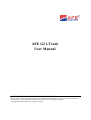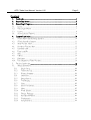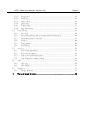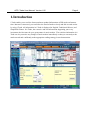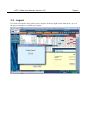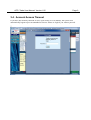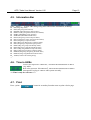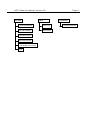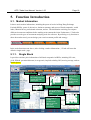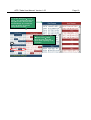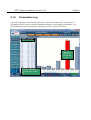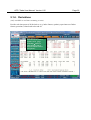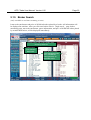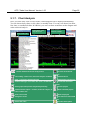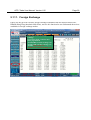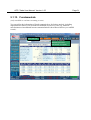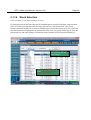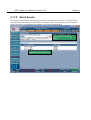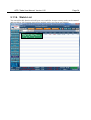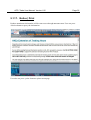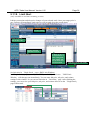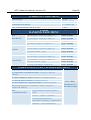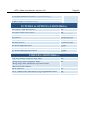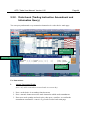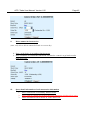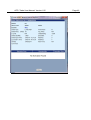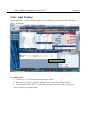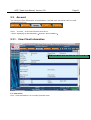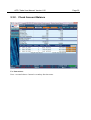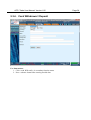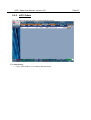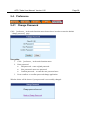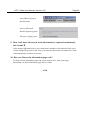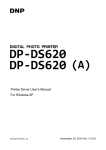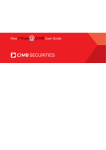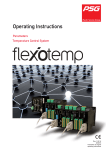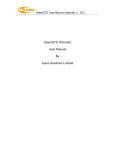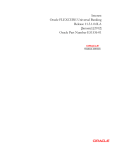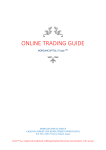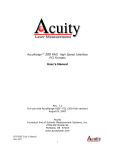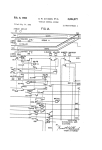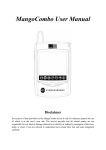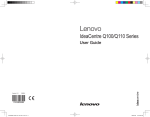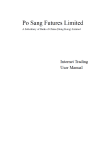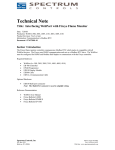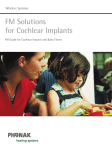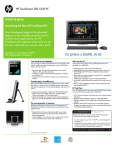Download AFE G2 i-Trade User Manual
Transcript
AFE G2 i-Trade User Manual CONFIDENTIAL INFORMATION OF AFE SOLUTIONS This document contains information proprietary to AFE Solutions Limited and may not be reproduced, disclosed or used in whole or in part without the express written permission of AFE Solutions Limited. Copyright 2008 AFE Solutions Ltd. All rights reserved. AFE i-Trade User Manual- Version 1.05 Page 1 User manual of AFE G2 i-Trade The product described in this manual is the subject of continuous development and improvement. All information is of a technical nature and particulars of the product and its use are given by AFE Solutions Ltd. in good faith. AFE Solutions Ltd., by publishing this document, does not guarantee that any information contained herein is and will remain accurate or that use of the information will ensure correct and faultless operation of the relevant service or equipment. AFE Solutions Ltd., its agents and employees shall not be held liable for any loss or damage whatsoever resulting from reliance on the information contained herein. Neither the whole nor any part of the information contained in, nor the product described in this manual may be adapted or reproduced in any material form except with the prior written approval of AFE Solutions Ltd. Name: AFE G2 i-Trade User Manual – Standard Version Version: 1.05 Issued Software Support Version: AFE G2 i-Trade v1.0.7.7 Date of last update: 2011/06/08 Editing and Publishing: AFE Solutions Limited Customer Service Hotline: (852) 2329 2188 AFE i-Trade User Manual- Version 1.05 Page 2 Content 1. Introduction.......................................................................................................................... 4 2. System Requirement ............................................................................................................ 5 3. System Login/ Logout.......................................................................................................... 6 3.1. Login ........................................................................................................................................... 6 3.2. First Login (Notice) ................................................................................................................. 7 3.3. Logout......................................................................................................................................... 8 3.4. Account Access Timeout.......................................................................................................... 9 4. Interface Introduction......................................................................................................... 10 4.1 i-Trade Real-Time Streaming Interface ................................................................................ 10 4.2. i-Trade Snap Shot Interface ................................................................................................... 11 4.3. Main Function Menu............................................................................................................... 11 4.4. 4.5. Secondary Function Menu...................................................................................................... 12 Information Bar ....................................................................................................................... 13 4.6. 4.7. Time in HKEx ......................................................................................................................... 13 Print ........................................................................................................................................... 13 4.8. 4.9. 4.10. Update....................................................................................................................................... 14 Disclaimer ................................................................................................................................15 Tree Diagram of i-Trade Functions....................................................................................... 16 5. Function Introduction......................................................................................................... 18 5.1. Market Information .................................................................................................................18 5.1.1 5.1.2 5.1.3 Single Stock ....................................................................................................................18 Transaction Log ..............................................................................................................20 Warrant Summary ..........................................................................................................21 5.1.4 5.1.5 5.1.6 5.1.7 5.1.8 5.1.9 Derivatives ......................................................................................................................22 Broker Search .................................................................................................................23 Top Ranking ...................................................................................................................24 Chart.................................................................................................................................25 Index Constituents ..........................................................................................................26 News ................................................................................................................................27 5.1.10 5.1.11 5.1.12 5.1.13 5.1.14 World Indexes.................................................................................................................28 Foreign Exchange ...........................................................................................................29 Real-time SSEIndex .......................................................................................................30 Fundamentals ..................................................................................................................31 Stock Selection ...............................................................................................................32 AFE i-Trade User Manual- Version 1.05 5.1.15 5.1.16 5.1.17 5.1.18 Page 3 Stock Search ...................................................................................................................33 WatchList ........................................................................................................................34 Notice | Print ...................................................................................................................35 Limit Alert.......................................................................................................................36 5.1.19 Teletext Page...................................................................................................................37 5.1.20 Page Menu/ Help ............................................................................................................38 5.2. Stock Trading...........................................................................................................................41 5.2.1. Buy / Sell.........................................................................................................................42 5.2.2. Order Book (trading instuction amendment and data query) ...................................44 5.2.3. Order Book History(executed) ...............................................................................47 5.2.4. Position ............................................................................................................................48 5.2.5. Trade History ..................................................................................................................49 5.2.6. Fast Trading ....................................................................................................................50 5.3. Account.....................................................................................................................................51 5.3.1 View Client Information................................................................................................51 5.3.2 View Account Balance ..................................................................................................52 5.3.3 5.3.4 Cash or Stock Movement Query ..................................................................................53 Cash Withdrawal / Deposit Notify ...............................................................................54 5.4. eIPO ..........................................................................................................................................55 5.4.1 eIPO List .........................................................................................................................55 5.4.2 eIPO Orders .................................................................................................................... 56 5.5. Preference ................................................................................................................................. 57 5.5.1 Change Password ........................................................................................................... 57 6. Frequently Asked Questions ........................................................................................... 58 AFE i-Trade User Manual- Version 1.05 Page 4 1.Introduction i-Trade enable you to surf the fastest and most updated information of HK stocks on Internet. Once Internet is connected, you can follow the trend of market closely and able to trade stocks by using i-Trade. All information in i-Trade is displayed in English, Traditional Chinese, and Simplified Chinese. In i-Trade, the extensive and rich information supporting your every investment decision must be your great partner in stock market. The real time information in iTrade can let you notice any changes in stock market immediately so that you can analyze the market trends and confidently make appropriate trading strategy in stock transaction. AFE i-Trade User Manual- Version 1.05 Page 5 2.System Specifications Computer Specification Pentium Central Processer III 500MHz,512MB RAM,2G Hard Disk Drive Computer Monitor/Screen Requirement 800 x 600 or 1024 x 768 or higher pixels,24 bit color (To use full screen operation,please use 800 x 600 pixel。) Operation System Chinese/English Microsoft Window XP Chinese/English Microsoft Window 2000 Professional Chinese/English Microsoft Window Millennium Chinese/English Microsoft Window NT 4.0 with Service Pack 5 Chinese/English Microsoft Window 98 Second Edition Browser Internet Explorer 5.5 or higher version with Java VM embedded (Microsoft Java VM5.0.0.3167 or higher version) Microsoft Java VM i-Trade utilizes Java Applet technology,your Internet Explorer must embed Microsoft Java VM for using i-Trade。 Download the most updated Microsoft Java VM Internet Connection Minimum requirement: 56kbps modem Suggestion: broadband or dedicated line Chinese Display Support i-Trade uses default Chinese fonts in Microsoft Window for Chinese display, other Chinese plugins are not necessarily needed to install. If one of the following default Chinese fonts is embedded in your Window, i-Trade can display Chinese: - Traditional font: “MingLiu” or ”新細明體” - Simplified font: ”MS Song”,”宋体” or ”SimSun” AFE i-Trade User Manual- Version 1.05 Page 6 3.System Login/Logout 3.1. Login 1. Select <ENG | 簡體 | 繁體> to switch between different display language. 2. Enter client ID and password, then press <Login> to enter i-Trade system. 3. If there are input errors, <clear> can be used to clear the client ID and password input. AFE i-Trade User Manual- Version 1.05 Page 7 3.2. First Login(Notice) Terms of service of real-time stock information user Page shown below will be displayed during your first login. Hong Kong Exchanges And Clearing Limited and AFE Solutions Limited require each user receiving real-time stock information must agree the terms of service below, please click <I Agree> to continue. AFE i-Trade User Manual- Version 1.05 Page 8 3.3. Logout If i-Trade is needed to close, please press <logout> at the top right corner, then press <yes> in the pop-out window to confirm your logout. AFE i-Trade User Manual- Version 1.05 Page 9 3.4. Account Access Timeout If you have not used any function or move your mouse over 30 minutes, the system will automatically logout to prevent unauthorized access. Please re-login if you want to proceed. 7 AFE i-Trade User Manual- Version 1.05 Page 10 4.Interface Introduction There are two versions of i-Trade, including「real-time streaming」and「snap shot」. For users’ convenience, the interface operations of two versions are similar. 「real-time streaming」is an all-function version using streaming mode to automatically update market information in real time; 「snap shot」only provides basic functions, users need to press <update> button themselves to capture the most updated information. 4.1 i-Trade “real-time streaming” Interface Main function list Switch language Logout Fast trading Secondary function list Multiple information view Limit alert Time in HKEx Disclaimer AFE i-Trade User Manual- Version 1.05 Page 11 4.2. i-Trade “snap shot” Interface Main function list Secondary function list Switch language Fast trading Logout Update time of information Press<update>to capture the most updated information Multiple information view Time in HKEx Disclaimer 4.3. Main Function Menu Main function Menu is on the top of the layout. Based on different main function, different secondary function menu will be shown on the left hand side of the layout. AFE i-Trade User Manual- Version 1.05 Page 12 4.4. Secondary Function Menu Market Information Stock Trading Account eIPO Preference AFE i-Trade User Manual- Version 1.05 Page 13 4.5. Information Bar Press「More>>」 to show other Hong Kong index and market information, including: __+ HSI (Hang Seng Index) HSIF (Hang Seng Index Futures) MiniHSIF (Mini Hang Seng Index Futures) HSIFnext (Hang Seng Index Futures(Next Month)) SPHKL (S&P/HKEx LargeCap Index) SPHKGEM (S&P/HKEx GEM Index) HSCEI (Hang Seng China Enterprise Index) HSCCI (Hang Seng China-Aff Corporations Index) HSCI (Hang Seng Composite Index) HKCI (Hang Seng Hong Kong Composite Index) HSLI (Hang Seng Composite LargeCap Index) HSMI (Hang Seng Composite MidCap Index) HSSI (Hang Seng Composite SmallCap Index) MLCI (Hang Seng Mainland Composite Index) HSFCI (Hang Seng Freefloat Composite Index) HSHKFI (Hang Seng Hong Kong Freefloat Index) HSMLFI (Hang Seng Mainland Freefloat Index) TraHK (Tracker Fund of Hong Kong) 4.6. Time in HKEx Green color represent “connected”, which means transmission of data is very stable. Red color represent “disconnected”, which means transmission of data is interrupted or trying to connect with system currently. ***Time is only for reference *** 4.7. Print Press <print> button in secondary function menu to print a desire page. AFE i-Trade User Manual- Version 1.05 Page 14 4.8. Update (Only appropriate in “snap shot” version) If “snap shot” version is used, users would need to press <update> themselves to capture the most updated information. 顯示資料更新時間 AFE i-Trade User Manual- Version 1.05 4.9. Disclaimer Click <disclaimer> at lower right corner to read the disclaimer. Page 15 AFE i-Trade User Manual- Version 1.05 4.10. Page 16 Tree Diagram of i-Trade Function i-Trade function diagram is shown below. Stock Trading Market Information Single Stock Buy/Sell Real-time SSE Index Multiple View* Foreign Exchange Transaction Log Order Book Fundamentals * Order Book Hist. Stock Selection * Position Stock Search Trade History Watch List Print Warrant Summary * Derivatives * Broker Search * Top Ranking * Chart Index Constituents * News World Indexes Page Menu/Help Teletext page # Notice | Print Limit Alert * * only appropriate for i-Trade real-time streaming version # only appropriate for i-Trade snap shot version AFE i-Trade User Manual- Version 1.05 Account eIPO Client Information eIPO List Account Balance eIPO Order Cash Movement Stock Movement Cash Withdrawal Notify Print Page 17 Preference Change Password AFE i-Trade User Manual- Version 1.05 Page 18 5. Function Introduction 5.1. Market Information It shows stock market information, including the quote of stocks in Hong Kong Exchange Limited (HKEx), quote of derivatives, business summary and report of listed companies, world index, financial news, professional comment, and etc. The information can help you compare different investment conditions before making an investment decision. Furthermore, i-Trade also provides several types of investment analyzing tools for reference. By utilizing every function to show the market trend, you can design your own investment profile and strategy. In the main function menu above, after clicking <market information>, i-Trade will enter the default <single stock> page. 5.1.1. Single Stock It provides real-time price information of all listed companies in HKEx, including P/E ratio, yield, P/Book, premium/discount, leverage ratio, implied volatility, RSI, moving average, and etc. Broker Queue Input stock code Double click to enter the trading page with related stock code and its price 買賣委託的輪 候數量及人次 Detail and add-value information of a stock/warrant 買賣委託動力指 標,藍色代表買 入,紅色代表賣 出。 Broker queue: show broker queue information of stock/warrant trading. Newest trading record Can be switched to HSI,HSIF or chart of stock. Related links of related stock/warrant, click to view realtime quote information 即日走勢圖 - 日 圖表顯示恒指、 恒指期貨及該股 票/認股證的整日 趨勢。 AFE i-Trade User Manual- Version 1.05 If you click「bid queue」or「ask queue」once, the display format of that queue will be shown in name list immediately. If you click once again, the display format will change back to code list. Click a number here to enter 「broker search」which shows the name, price and queue detail of queuing stocks of a broker. Page 19 AFE i-Trade User Manual- Version 1.05 5.1.2. Page 20 Transaction Log It records trading time, turnover and strike price of all stocks within a day. These pieces of information will be used to reveal the distribution pattern of stock trading. Furthermore, realtime distribution pattern of strike price and turnover will be shown in bar chart. Input stock code Show the turnover of each stock price through chart Records trading time, turnover and strike price of a single stock within a day AFE i-Trade User Manual- Version 1.05 Page 21 5.1.3. Warrant Summary (only available in real-time streaming version) It helps you comprehensively monitor all warrant trends related to a single stock. Input stock code Show warrants of a stock, click to view detail quote. AFE i-Trade User Manual- Version 1.05 Page 22 5.1.4. Derivatives (only available in real-time streaming version) Provide real-time quote of all derivatives (e.g. index futures, options), open interest of index futures, premium, related cash value and etc. Enter page No. of derivatives(index futures, options). Press「page menu/help」button to check all page code of derivatives(index futures and options) . AFE i-Trade User Manual- Version 1.05 Page 23 5.1.5 Broker Search (only available in real-time streaming version) It traces the stock name and price of all bid/ask orders placed by a broker. All information will be displayed in real-time. After you click on a broker code in「single stock」 page, broker monitoring page, traces the stock name, queue information, and price of all bid/ask orders placed by an individual broker, will be displayed immediately. Enter broker code or select broker name from drop down box. Select broker code related to that broker. Show the stock name, queue information, and price of all bid/ask orders placed by an individual broker AFE i-Trade User Manual- Version 1.05 Page 24 5.1.6. Top Ranking (only available in real-time streaming version) Provide 24 types of different ranking rules, including percentage gain/loss, volume, fluctuation, and etc. The top twenty matched stocks/warrants will be sorted and shown. This ranking function will keep updating so as to help you make clarified and accuracy comparisons. Enter code from 839481 to 839508 or choose ranking rule from drop down box. AFE i-Trade User Manual- Version 1.05 Page 25 5.1.7. Chart Analysis Once you enter stock code or select index, related diagram will be displayed immediately. You can choose daily chart, weekly chart, or monthly chart. You can even choose bar chart, line chart, or candlestick chart. In addition, you can even draw trend lines on the diagram and make technical analysis. Enter stock code Select index from drop down box Enter technical analysis variable choose different technical analysis tool set color of technical analysis user setting –chart color, technical analysis variables draw trend line print – colors/pure black and white draw parallel channel line choose chart type: line chart / bar chart / candlestick re-calculate technical chart indicator select graph time period: daily/weekly/monthly choose project visible/invisible option : volume, technical analysis, X delete selected project axis, Y axis, bottom line show cross index delete all project enlarge the chart Use mouse to move date of chart reduce the chart Function description AFE i-Trade User Manual- Version 1.05 Page 26 5.1.8. Index Constituents (only available in real-time streaming version) It shows the daily trend of HSI, constituents, and relevant index. Select index/constituent from drop down box. Show real-time integrated information of constituents stock Detail data and add-value data of an index Display different interface by pressing arrow Show daily chart of an index AFE i-Trade User Manual- Version 1.05 Page 27 5.1.9. News It includes real-time financial news, professional comment, and investment recommendation. Analysts from every large security company are gathered to analyze deeply about movement of institutional investors and the position trend. Thus you can keep abreast of the market and discover highlighted stock direction in every trading day. Able to choose any different class of news Enter stock code to search relevant news After a news title is clicked, related content will be shown News content AFE i-Trade User Manual- Version 1.05 Page 28 5.1.10. World Index Since Hong Kong stock market is deeply affected by surrounding stock markets,「World index」provides over 20 real-time stock market indexes, such as Asia, Euro, and Americas, so that you can monitor the tendency of global stock market. It will help you understand the main trend in global market 24 hours. Display quote of over twenty stock market indexes, help you understand the main trend in global market 24 hours. AFE i-Trade User Manual- Version 1.05 Page 29 5.1.11. Foreign Exchange It does not only provide real-time foreign exchange information but also deposit interest rate, HIBOR (Hong Kong Interbank Offer Rate), and etc. this function let user understands the newest conditions in foreign exchange market. Enter page number of foreign exchange press「page menu」button to find desire page number - 837900 HKD real-time exchange rate - 837901 USD real-time exchange rate - 837902 major saving rate - 837903 cross reference exchange rate AFE i-Trade User Manual- Version 1.05 Page 30 5.1.12. Real-time SSEIndex Because of commercial reasons, the quote of SSE A Share Index, SSE B Share Index, SSE Composite Index, and etc have 15 minutes delay. User can prevent the delay and view real-time SSE index information by using this function. Shown content includes: CSI 300 Index, SSE A Share Index, SSE B Share Index, SSE Composite Index, SSE Commercial, SSE Conglomerates, SSE Industrial, SSE Real Estate and SSE Utilities. AFE i-Trade User Manual- Version 1.05 Page 31 5.1.13. Fundamentals (only available in real-time streaming version) You can utilize the information of listed companies here for further analysis, including important basic data as well as financial conditions in past five years (e.g. financial ratio/businesses/consolidated income statement/balance sheet/interest delivery record/IPO record) . Enter stock code Choose any different financial report and information of company AFE i-Trade User Manual- Version 1.05 Page 32 5.1.14. Stock Selection (only available in real-time streaming version) By classifying stocks and showing specific fundamental or technical indicators such as market value, P/E ratio, premium/discount, leverage ratio and etc, “Stock Selection” and “ Stock Search” functions enable you to generate multiple types of selection report as well as search the best stock/warrant for appropriate investment decision. Once you select a filtering rule from the drop down box and enter settings, all matched stocks/warrants will be found and displayed. Select filtering rule from the drop down box and enter settings Matched stock will be shown in a list. Click a stock name once to check its stock price. AFE i-Trade User Manual- Version 1.05 Page 33 5.1.15. Stock Search If you forget a stock code, “Stock Search” function can help you find it back. You only need to enter part of the stock name or related letters, and then click <search> button, all relevant stock names with their corresponding code number will be shown immediately. Enter stock name or related letters, then press 「search」 button In the list of search result, press a stock name once to check its price AFE i-Trade User Manual- Version 1.05 Page 34 5.1.16. Watch List You can utilize this function to build your own watch list. As up to twenty stocks can be entered and traced here, this function can monitor multiple stocks movement conveniently. Enter stock code, press 「add」or「delete」button AFE i-Trade User Manual- Version 1.05 Page 35 5.1.17. Notice | Print Product amendment information will be sent to user through announcement. User can press <Notice>button to query the information. User also can press <print> button to print current page. AFE i-Trade User Manual- Version 1.05 Page 36 5.1.18. Limit Alert (only available in real-time streaming version) It helps you monitor and alert price changes of your selected stock. Once your target price is met, system will immediately send notice as well as mark down the record detail. Set alert setting Enter stock code and set alert rules Display matched limit alert records If「pop up alert」 is selected in the alert setting, limit alert window will pop up if the alert rule is matched. Limit alert alarm will twinkle Set limit alert in 「Single Stock」page ( SMP Limit Window ) In「Single Stock」page, you can press「BID」or「ASK」label once, 「SMP Limit Window」will then pop out immediately. You can enter bid price, ask price, and volume settings in this window. Or you can set limit alert in 「limit alert」page. After finishing the settings, you can review your bid price, ask price, and volume alert set on the 「Single Stock」 page of that stock. AFE i-Trade User Manual- Version 1.05 Page 37 5.1.19. Teletext Page (only available in snap shot version) It displays the information page of HKEx. Enter information page number Show the last update time of information Press「Page Menu/ Help 」button to check all information page number of HKEx. AFE i-Trade User Manual- Version 1.05 Page 38 5.1.20. Page Menu/ Help You can press 「Page Menu/ Help」to check all information page number. 839800 AFE PAGE MENU Stock Page Menu - Dividend / Short Selling / IPO / Newly Launched / Suspended / Resumed 837860 Warrant/CBBC Page Menu - Newly Launched / Re-issued / Called 837770 CBBC Ranking Page Menu - Main board Stocks / GEM Stocks / Warrants 839480 Press 「World Indexes」 in the World Indexes / Local Indexes Function Menu Forex, Rate & HIBOR - HKD/USD/Cross Rate (from Thomson Reuters) 837600-837606 Forex & Rate - HKD/USD/Cross Rate (from Dah Sing Bank) 837900-837903 7001 780 HKEx Information Page Menu HSI Page Menu (HKEx pages) ***** Press "Announcement" in the Function Menu to view AFE Announcement ***** 837860 STOCK PAGE MENU Latest Dividend Records - Alphabetical Order - Book Closed Date Order Short Selling Records Coming IPO Stocks Suspended Stocks (Processed by SHK Financial Data Ltd) Resumed Stocks (Processed by SHK Financial Data Ltd) Newly Launched Stocks and Warrants 837770 837862-837880 837881-837899 837905-837919 837920-837939 837940-837959 837960-837965 837992-837999 AFE i-Trade User Manual- Version 1.05 Page 39 WARRANT PAGE MENU 837770 837771-837773 837774-837799 837992 Warrant Type Warrant Type Description Warrant Re-issue History Newly Launched Stocks and Warrants 839480 RANKING PAGE MENU Stock - Top 20 Gainers / Losers by Change (%) (Main Board) - Top 20 Gainers / Losers by Change ($) - Top 20 by Volume / Value - Top 20 by Fluctuation / Variation % - Top 20 Gainers / Losers by Change (%) - Top 20 Gainers / Losers by Change ($) Warrant - Top 20 by Volume / Value - Top 20 by Fluctuation / Variation % - Top 20 Gainers / Losers by Change (%) Stock (GEM) - Top 20 Gainers / Losers by Change ($) - Top 20 by Volume / Value - Top 20 by Fluctuation / Variation % 839481-839482 839483-839484 839485-839486 839487-839488 839491-839492 839493-839494 839495-839496 839497-839498 839501-839502 839503-839504 839505-839506 839507-839508 INDEX CONSTITUENT STOCK PAGE MENU Hang Seng Index (Constituent Stocks) HS Comp Index (Constituent Stocks) - LargeCap / MidCap / SmallCap HS China Enterprises Index (H-Shares) (Constituent Stocks) HS China H-Financial Index (Constituent Stocks) HS China-Affiliated Corporations Index (Constituent Stocks) HSI (Constituent Stocks) - Financials / Utilities / Properties / Commerce & Industry HSCI (Constituent Stocks) - Energy/Industrial Goods/Consumer Goods - Services / Utilities / Financials - Properties & Construction/ Information Technology / Conglomerates - Materials / Telecommunications Press "Index Constituents" in the Function Menu AFE i-Trade User Manual- Version 1.05 Page 40 HS Freefloat Mainland 25 Index (Constituent Stocks) S&P/HKEx Index (Constituent Stocks) - LargeCap/GEM HS HK35 Index (Constituent Stocks) FUTURES & OPTIONS (FROM HKEx) HSI Futures / Mini HSI Futures CEI Futures/Mini CEI Futures Stock Futures HSI Options HSCEI Options Mini HSI Options One Month HIBOR Futures Three Month HIBOR Futures One Month HIBOR Strips Futures Three Month HIBOR Strips Futures 785 786 830790-830796 833101-833111 833121-833129 833141-833144 837607 837608 837609 837610 INDEXES (FROM HKEx) Hang Seng Family of Indexes Page Index 1. Hang Seng China Enterprises Index 2. Hang Seng China-Affiliated Corporations Index 780 782 3. Hang Seng Sub- indices HSI & Turnover HSI & TURNOVER / S&P/HKEx LargeCap(SPHKL) Index S&P/HKEX GEM INDEX (SPHKGEM) & Turnover 783 788 8788 AFE i-Trade User Manual- Version 1.05 Page 41 5.2. Stock Trading It enables you to concurrently view stock quote and trade stocks, including placing order, querying trade history records, and check position. In the main function menu above, click「stock trading」to enter default order ticket page. Input stock code choose<stock>or < watchlist>to view quote information of each stock or your selected watchlist Double click to input the stock price into orders so that trading process can be speed up When you enter a stock code here, its stock page will be shown above Press to show day chart Press “arrow” to switch between full/half page displays Placing order page Account summary Double click to input the stock price into orders so that buying process will be speed up AFE i-Trade User Manual- Version 1.05 Page 42 5.2.1 Buy/Sell You can place trading orders in <Buy/Sell> main page. Press 「Search」, enter 「stock search」page which helps you to find stock code. Use Instructions: i. Instructions of Placing Order 1. 2. Click <Buy/Sell> in secondary function menu. Fill in stock code, price and quantity. After that, press「Search」to enter「stock search」page which help you find your desire stock code. 3. Select market type, order type, and validity. Also, choose whether “all or none” function is used or not. 4. 5. 6. Order type: order types provided by HKEx. Choose buy/sell in <Buy/Sell>selection bar to purchase or sell stocks. Press <trade>button or press <delete> to re-enter. AFE i-Trade User Manual- Version 1.05 ii. Page 43 Order Confirmation 1. Press <trade> button, previous order ticket information will be shown. If the order information is true, press <confirm> to confirm order, or else press <cancel> to cancel order. Press here to query detail information of “estimated transaction fee” 2. In the successful order ticket window, you can go back to original order ticket page by pressing <order ticket>, or query placed order status by pressing <order book>. 特有下單委託排序顯示 (BBQ) i-Trade let you clearly see your recent placed order in broker queue. AFE i-Trade User Manual- Version 1.05 Page 44 5.2.2. Order book (Trading Instruction Amendment and Information Query) You can query and amend every transaction instruction in <order book> main page. Press「query」to show the newest status Main page of transaction status Amend, cancel, or query transaction information Use Instructions: i. Amend Unexecuted Trade (note: only able to amend unexecuted trade in current day) 1. Press <order book> in secondary function menu. 2. Press <amend> button next to the trade instruction which needs amendment. 3. Enter new stock quantity and stock price, then press <confirm> to confirm the amendment command or <cancel> to go back to order book main page. AFE i-Trade User Manual- Version 1.05 ii. Page 45 Delete unmatched transaction (note: only able to delete unmatched trade in current day) 1. Press <order book> in secondary function menu. 2. Press <confirm> to confirm the transaction is deleted or <cancel> to go back to order book main page. iii. Query detail information of each transaction information 1. Press <order book> in secondary function menu. 2. 3. Press <trans’n> button next to the transaction instruction which needs to query. Order information will be shown in “order detail” box. AFE i-Trade User Manual- Version 1.05 Page 46 AFE i-Trade User Manual- Version 1.05 Page 47 5.2.3. Order Book History(Executed) You can query your matched transaction records in <order book history> page. Choose date for query Represent web order Query detail information Use Instruction: 1. Press <order book> in secondary function menu. 2. After selecting dates for query, press <query>. 3. Press <trans’n> button next to the transaction instruction which needs to query. AFE i-Trade User Manual- Version 1.05 Page 48 5.2.4. Position In <position> main page, you can query available quantity, hold quantity, market price, and market value of your own stocks. This page even lists the value of user investment portfolio, available cash balance, and buying power. Furthermore, you can press< buy> or <sell> button in the listed items to enter order ticket page. Update information List out stock code, stock name, hold quantity, available quantity, market price, and available quantity value. You can press<buy> or <sell> to enter order ticket page anytime. Use Instructions: 1. Press <position> in secondary function menu to query all stock balances. 2. Press <buy> or <sell> next to the listed items to enter <buy/sell> page to buy or sell selected stock. AFE i-Trade User Manual- Version 1.05 Page 49 5.2.5. Trade History You can query records of executed stocks in <Trade History> Choose dates for query query List out settlement date, reference code, contract No. , Exchange, buy/sell, stock code, currency, Exec amount and settlement Query detail information Use guide 1. Press <trade history> in secondary function menu. 2. After selecting the dates for query, press <query>. 3. Press <trans’n> next to the transaction items to query detail information. AFE i-Trade User Manual- Version 1.05 Page 50 5.2.6. Fast Trading By pressing “buy” or “sell” function anytime, you can place an order much faster and able to make a quick order. Fast trading window Use Instructions: 1. Click “buy” or “sell” button at the upper right corner. 2. Input stock code, price, quantity, and order type into the fast trading window. 3. You can press either “buy” or “sell” button to send your order. Also you can press “clear” button to re-input the data. AFE i-Trade User Manual- Version 1.05 Page 51 5.3. Account You can query client information, account balance, cash and stock movement, and even cash withdrawal notify here. Select 「Account」in the main function menu above. **notice: default page of「account balance」function is「account balance」 5.3.1. View Client Information List out basis, account, bank, and contact information of client Use Instruction: Press <client information> in secondary function menu. AFE i-Trade User Manual- Version 1.05 5.3.2. Check Account Balance Use Instructions: Press <account balance> button in secondary function menu. Page 52 AFE i-Trade User Manual- Version 1.05 Page 53 5.3.3 Cash or Stock Movement Query Cash movement query List out each cash withdrawal, value date, bank information, and amount. Query detail information Stock movement query List movement of each stock, deposit/withdrawal of stocks, and value day, code and name, Exchange and quantity 查詢詳細資料 Use Instructions: 1. Choose <cash movement> or <stock movement> in secondary function menu. 2. After selecting dates for query, press <query> button. 3. Press <trans’n> button next to the listed items to view detail information. AFE i-Trade User Manual- Version 1.05 5.3.4. Cash Withdrawal / Deposit Use Instructions: 1. Click <cash W/D notify> in secondary function menu. 2. Press <submit> button after entering needed data. Page 54 AFE i-Trade User Manual- Version 1.05 5.4. eIPO You can query IPO information as well as subscribe IPO here. Select 「eIPO」in the main function menu above. 5.4.1. eIPO List Use Instructions: 1. Click <eIPO List> in secondary function menu 2. Press<Apply/info>button to show IPO details, such as read online prospectus 3. Press<Apply>button 4. Press<Accept>to accept terms and conditions 5. Press<Accept>to accept disclaimer 6. Choose quantity/amount and payment method. After that, press <Apply> button Page 55 AFE i-Trade User Manual- Version 1.05 7. Press <Enter> to confirm subscribing details 8. Order is successfully placed Page 56 AFE i-Trade User Manual- Version 1.05 5.4.2. eIPO Orders This function will show the status of subscribed IPO orders. Use Instructions: 1. Click <eIPO Orders> in secondary function menu Page 57 AFE i-Trade User Manual- Version 1.05 Page 58 5.4. Preference 5.4.1 Change Password Click 「preference」in the main function menu shown above in order to enter the default 「change password」page. Use guide: 1. Click 「preference」in the main function menu. 2. Enter password Old password – enter original password. New password- enter new password. Confirm password – re-enter the new password once. Press<confirm> to confirm password change application. 3. Window below will be shown if your password is successfully changed. AFE i-Trade User Manual- Version 1.05 Page 59 6. Frequently Asked Questions 1. 2. What system specification does i-trade needs? Which browser should be used for login i-trade? 3. 4. 5. 6. 7. How to display i-trade in Chinese version? Why a longer waiting time period is needed for i-trade first login? Why does “找不到網頁” or“The page cannot be displayed” occur? How to utilize the program more efficiently? Why i-trade only stay in grey screen? 8. Why i-trade keep staying in the grey page during my first login? 9. How can I know the newest stock information is captured continuously into i-trade? 10. How can I know the information page code? 1. What system specification does i-Trade needs? Computer Specification Pentium Central Processer III 500MHz,192MB RAM,2G Hard Disk Drive Computer Monitor/Screen Requirement 800 x 600 or 1024 x 768 or higher pixel,24 bit color (To use full screen operation,please use 800 x 600 pixel。) Operation System Chinese/English Microsoft Window XP Chinese/English Microsoft Window 2000 professional Chinese/English Microsoft Window Millennium Chinese/English Microsoft Window NT 4.0 with Service Pack 5 Chinese/English Microsoft Window 98 Second Edition Browser Internet Explorer 5.5 or higher version with Java VM embedded (Microsoft Java VM5.0.0.3167 or higher version) Microsoft Java VM i-Trade utilizes Java Applet technology,your Internet Explorer must embed Microsoft Java VM for using i-Trade。 Download the most updated Microsoft Java VM AFE i-Trade User Manual- Version 1.05 Page 60 Internet Connection Minimum requirement: 56kbps modem Suggestion: broadband or dedicated line Chinese Display Support i-Trade uses default Chinese fonts in Microsoft Window for Chinese display, other Chinese plug-ins are not necessarily needed to install. If one of the following default Chinese fonts is embedded in your Window, i-Trade can display Chinese: - Traditional font: “MingLiu” or ”新細明體” - Simplified font: ”MS Song”,”宋体” or ”SimSun” 2. Which browser should be used to login i-trade? Internet Explorer 5.0 or higher version with Java VM embedded (Microsoft Java VM5.0.0.3167 or higher version) 3. How to display i-trade in Chinese version? All information is shown in two languages in i-Trade. Once you click「繁體」or「簡 体」in i-trade function menu, you will be able to view i-Trade in Chinese. 4. Why a longer waiting time period is needed for i-trade first login? It is because your computer needs to download the setting files during your first login, so a longer waiting time is needed. 5. Why does “找不到網頁” 或 “The page cannot be displayed” occur? You may have disconnected with internet already, please try to reconnect. 6. How to utilize the software more efficiently? Since i-Trade delivers real-time financial quote information, we suggest using broadband to achieve the best connection quality. i-Trade includes multiple functions, so additional computer memory may be needed. Before starting i-Trade software, we suggest you close AFE i-Trade User Manual- Version 1.05 Page 61 the other unnecessary programs in order to obtain the best result. 7. Why i-trade only stay in grey screen? i. If you start i-Trade for the first time, your Microsoft Java VM inside your browser may not meet the system requirement. Please download the newest Microsoft Java VM. ii. If you successfully started i-Trade before, it may because your browser contains some defective old files. We suggest you follow the steps below to clear those files, and then re-open i-Trade. Open Internet Explorer, select [tools] , then press [internet options] in the tools menu. On the [general] tab page, press [delete file]. set [delete browsing history on exit] , then press [OK] 8. Why i-trade keep staying in the grey page during my first login? i. Your Microsoft Java VM version embedded in your browser may not meet system requirement. Please download the newest Microsoft Java VM version. ii. You may have installed Java plug-in provided by SUN automatically set it as default VM. - Press then select「setting」 and press「control panel」 -In「control panel」window, double click “Java Plug-in” icon. and your browser has AFE i-Trade User Manual- Version 1.05 Page 62 select [Browser] tag in function menu remove [Microsoft Internet Explorer] option Then press [Apply] once 9. How can I know the newest stock information is captured continuously into i-trade? At the bottom right hand corner, your connection is unstable or disconnected if the color of time changed from green to red. Once your network connection is reconnected, i-Trade will automatically reconnect to network. 10. How can I know the information page code? To check i-Trade information page code, press<market info>, then press<Page Menu/Help> to check information page code in i-trade. - END-