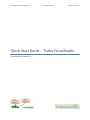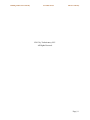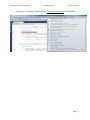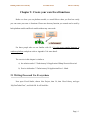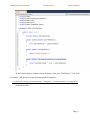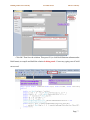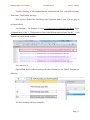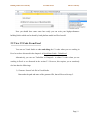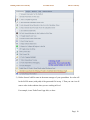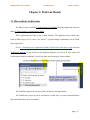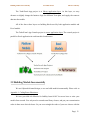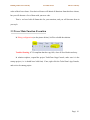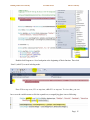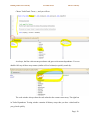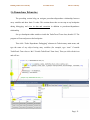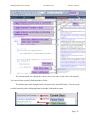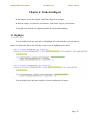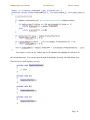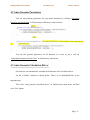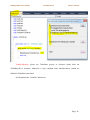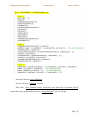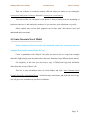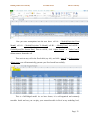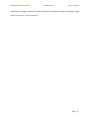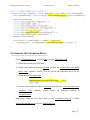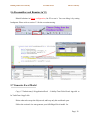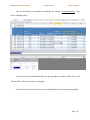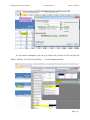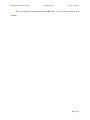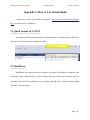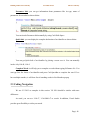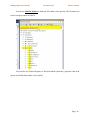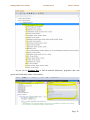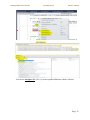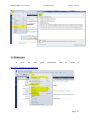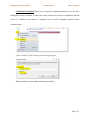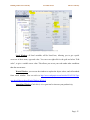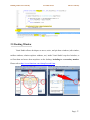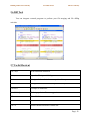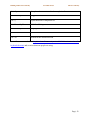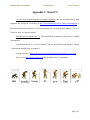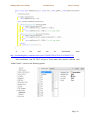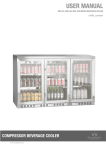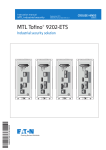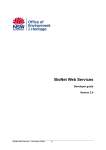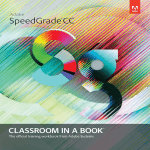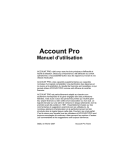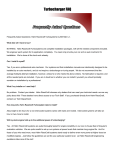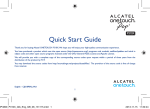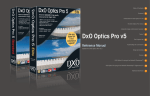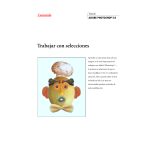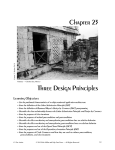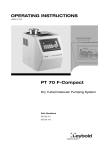Download Quick Start Guide – TurboVisualStudio
Transcript
Building Models Incrementally
Incredible Order
Miracle of Beauty
Quick Start Guide – TurboVisualStudio
TurboActuary Ecosystem 3.0
Building Models Incrementally
Incredible Order
Miracle of Beauty
©2013 by TurboActuary LLC.
All Rights Reserved
Page | ii
Building Models Incrementally
Incredible Order
Miracle of Beauty
CHAPTER 1: INSTALLATION .................................................................................................................................... 1
1.1 INSTALLATION OF VISUAL STUDIO 2010/2012/2013 ...................................................................................................1
1.2 UNBLOCK DLL ........................................................................................................................................................1
1.3 TURBOVISUALIZER AND TURBOINTELLISENSE INSTALLATION .............................................................................................2
CHAPTER 2: CREATE YOUR OWN EXCEL FUNCTIONS .............................................................................................. 4
2.1 WRITING ONCE AND USE EVERYWHERE........................................................................................................................4
2.2 VIEW C# CODE FROM EXCEL ......................................................................................................................................9
CHAPTER 3: PLATFORM MODELS ......................................................................................................................... 12
3.1 HIERARCHICAL ARCHITECTURE ..................................................................................................................................12
3.2 BUILDING MODELS INCREMENTALLY ..........................................................................................................................13
3.3 TRACE MAIN FUNCTION EXECUTION ..........................................................................................................................14
3.4 HIGH PERFORMANCE IN MULTI-CPU/CORE COMPUTERS ................................................................................................18
3.5 DEPENDENCE TRACING............................................................................................................................................19
3.6 DEPENDENCE DEBUGGING .......................................................................................................................................21
3.7 TURBO NAVIGATION ...............................................................................................................................................22
3.8 PRINT THE WHOLE CLASS ........................................................................................................................................24
CHAPTER 4: TURBO INTELLIGENT ......................................................................................................................... 25
4.1 HIGHLIGHT............................................................................................................................................................25
4.2 AUTO-GENERATE PARAMETERS ................................................................................................................................27
4.3 AUTO-GENERATE CALCULATION DRIVER .....................................................................................................................27
4.4 AUTO-GENERATE EXCEL MODEL ...............................................................................................................................31
CHAPTER 5: CUSTOMIZE THE MODEL FOR YOUR BUSINESS ................................................................................. 34
5.1 ADD A NEW ASSUMPTION TABLE INTO INPUT FILE........................................................................................................34
Page | iii
Building Models Incrementally
Incredible Order
Miracle of Beauty
5.2 READ IN THE ASSUMPTION TABLE AS A PIVOT TABLE INTO PLANSPEC ...............................................................................35
5.3 ADD PERSISTENCE BONUS BUSINESS LOGIC .................................................................................................................35
5.4 UPDATE BEGINNING CASH FLOW FUNCTION ...............................................................................................................36
5.5 GENERATE THE CALCULATION DRIVER ........................................................................................................................37
5.6 RECOMPILING AND RUNNING IN VS ...........................................................................................................................38
5.7 GENERATE EXCEL MODEL ........................................................................................................................................38
5.8 VIEW EXCEL MODEL FORMULA C# CODE....................................................................................................................42
5.9 OUTPUT RESULTS ...................................................................................................................................................43
APPENDIX 1: CODING REUSE/INHERITANCE......................................................................................................... 45
APPENDIX 2: HOW TO USE VISUAL STUDIO.......................................................................................................... 46
2.1 QUICK LAUNCH IN VS 2012 ....................................................................................................................................46
2.2 INTELLISENSE ........................................................................................................................................................46
2.3 CODING NAVIGATION .............................................................................................................................................48
2.4 DEBUGGING ..........................................................................................................................................................53
2.5 DOCKING WINDOW ................................................................................................................................................57
2.6 DIFF TOOL ............................................................................................................................................................58
2.7 USEFUL SHORTCUT .................................................................................................................................................58
APPENDIX 3: ABOUT C# ....................................................................................................................................... 60
APPENDIX 4: VISUAL STUDIO TOOLS .................................................................................................................... 61
4.1 BLUE THEME (OPTIONAL) .......................................................................................................................................61
4.2 INDENT GUIDES (OPTIONAL) ...................................................................................................................................61
Page | iv
Building Models Incrementally
Incredible Order
Miracle of Beauty
Chapter 1: Installation
Please read Quick Study Guide – TurboExcel first.
If you run into problems, please read Appendix 3 of Quick Study Guide – TurboExcel.
1.1 Installation of Visual Studio 2010/2012/2013
You can install VS 2010/2012/2013 Professional or above.
They are 90 days free at http://www.microsoft.com/visualstudio/eng/downloads.
Your company can purchase VS 2012 Professional much cheaper than its retail price
(US$ 499 without MSDN subscription) by using volume licensing sales channel.
1.2 Unblock DLL
Unblock these files in C:\TurboActuary3.0\bin\System after righ click and choose
propertis:
Page | 1
Building Models Incrementally
Incredible Order
Miracle of Beauty
1.3 TurboVisualizer and TurboIntellisense Installation
a. For VS 2010, copy C:\TurboActuary3.0\bin\System\TurboVisualizer2010.dll to My
Documents\Visual Studio 2010\Visualizers.
b. For VS 2012/2013, do similar as a).
c. Double-Click
to
open
and
install
TurboIntellisense.vsix
in
C:\TurboActuary3.0\bin\System (you might need to select Microsoft Visual Studio
Version Selector to open it).
Trouble-Shooting: If visualizers subfold does not exist, then create it and do (a) and (b).
Trouble-Shooting: if you have installed TurboIntellisense.vsix before, you need to
uninstall it first, and then reinstall. To uninstall it, choose “Extensions and Updates” submenu in
in tools menu, and then choose TurboIntelliSense and uninstall.
Page | 2
Building Models Incrementally
Incredible Order
Miracle of Beauty
If you open Visual Studio, and you will see TurboActury main menu and submenus:
Page | 3
Building Models Incrementally
Incredible Order
Miracle of Beauty
Chapter 2: Create your own Excel functions
Before we show you our platform models, we would like to show you first how easily
you can create your own c# functions. Please note that any function you created can be used by
both platform models and Excel models without any extra work.
For those people who are not familiar with C#: C# is the most popular language in
windows platform, and please refer to Appendix 3 for more detail.
The exercise in this chapter is similar as
a) the solution under C:\TurboActuary3.0\Application\CSharp\Exercise\Exercise1
b) Exerice.xlsb under C:\TurboActuary3.0\Application\Excel – Math.
2.1 Writing Once and Use Everywhere
Now open Visual Studio, choose New Project, then C#, then Class Library, and type
“MyFirstTurboClass”, and click OK. It will look like:
Page | 4
Building Models Incrementally
Incredible Order
Miracle of Beauty
Please write several functions inside the class. It should look like:
Page | 5
Building Models Incrementally
Incredible Order
Miracle of Beauty
In the Solution Explore, double-click the Properties, then go to “Build Event”, click “Edit
Post-build”, and put the one copy command inside the input box:
"C:\TurboActuary3.0\bin\System\TurboPostEvent" "$(TargetDir)" "$(TARGETNAME)" "$(Configuration)"
It should look like:
Page | 6
Building Models Incrementally
Incredible Order
Miracle of Beauty
Click OK. Then Save the solution. Then press F6 (or click Build Solution submenu under
Build menu) to compile and build the solution in debug mode. Correct any typing error if build
not succeed.
Page | 7
Building Models Incrementally
Incredible Order
Miracle of Beauty
Trouble-Shooting: if VS complains that the TurboPostEvent fails, close all Excel books.
Then restart Visual Studio, and retry.
Now you have finished our first library with 3 functions inside 1 class. You are going to
use them in Excel.
Use Notepad++ (or Notepad) to open C:\TurboActuary3.0\TurboX\TurboX.xml. Insert
<ExternalLibrary Path="C:\TurboActuary3.0\bin\TurboXDebug\MyFirstTurboClass.dll" /> into
TurboX.xml, and it should look like:
Save and close it.
Open a blank Excel workbook, and type the three formulas (or use TurboX Navigator) as
following:
The three formulas will have results like:
Page | 8
Building Models Incrementally
Incredible Order
Miracle of Beauty
Now you should have some sense how easily you can write your high-performance
building blocks which can be shared by both platform model and Excel model.
2.2 View C# Code From Excel
You can use Visual Studio to view and debug the C# codes when you are working in
Excel as we have discussed in the chapter 4 of Quick Start Guide – TurboExcel.
Alternatively you can use TurboNote or Notepad++ to view C# codes when you are
working in Excel as we discussed in the section 2.3. However, this requires you or somebody
else has done the followings:
1) Generate .SourceCode file in Visual Studio.
Remember the path and name of the generated file, that will be used in step 2.
Page | 9
Building Models Incrementally
Incredible Order
Miracle of Beauty
2) Define SourceCodeFile name in the name manager of your spreadsheet. Its value will
be the full file name (with path) of the generated file in step 1. Then you can view all
source codes in the solution when you are working in Excel.
For example, in our TurboTerm1.App.xlsb, we have
Page | 10
Building Models Incrementally
Incredible Order
Miracle of Beauty
Page | 11
Building Models Incrementally
Incredible Order
Miracle of Beauty
Chapter 3: Platform Models
3.1 Hierarchical Architecture
The library codes are under C:\TurboActuary3.0\Liability while the application codes are
under C:\TurboActuary3.0\Application\CSharp.
These applications are built on top of these libraries. The application layer inherits the
codes of library layer, so it is “reuse” not “rewrite”. A good example of inheritance can be found
in the Appendix 1.
Go to C:\TurboActuary3.0\Application\CSharp\Term\Term1\TurboTerm1.App, and open
TurboTerm1.App.sln. If you do not see the Solution Explorer, you can go to view menu and
click Solution Explorer submenu. You will see there are four projects in the solution.
The TurboBase project has classes used by all libraries and applications.
The TurboTerm1 project is one of our libraries. At this layer, we have common business
logic and abstract data for Term product.
Page | 12
Building Models Incrementally
Incredible Order
Miracle of Beauty
The TurboTerm1.App project is at library application layer. At this layer, we may
decorate or slightly change the business logic for different Term plan, and supply the concrete
data into the models.
All of the above three layers are building blocks used by both application models and
Excel models.
The TurboTerm1.App.Console project is at user application layer. The console project is
parallel to Excel application in our hierarchical architecture.
3.2 Building Models Incrementally
We use Objected-Oriented design, so we can build models incrementally. Please refer to
Appendix 1: Coding Reuse/Inheritance.
We have provided rich libraries for liability/Asset/ALM. You never have to write your
models from scratch. You only need to extend some library classes, and put your customization
codes in these new derived classes. So you never mingle the codes of your new classes with the
Page | 13
Building Models Incrementally
Incredible Order
Miracle of Beauty
codes of their base classes. Your derived classes will inherit all functions from their base classes,
but you will decorate a few of them with your new code.
That is: we have built all framworks for your mansions, and you will decorate them in
your style.
3.3 Trace Main Function Execution
In Debug configuration (see the picture below), hit F6 to rebuild the solution.
Trouble-Shooting: if VS complains that the copy fails, close all Excel books and retry.
In solution explorer, expand the project TurboTerm1.App.Console, make sure it is the
startup project (i.e. it should have bold font). If not, right click the TurboTerm1.App.Console,
and set it to be startup project.
Page | 14
Building Models Incrementally
Incredible Order
Miracle of Beauty
Double-click Program.cs. Set a breakpoint at the beginning of Main function. Then click
“Start” (or hit F5) to run it in debug mode.
Press F10 to step over, F11 to step into, shift+F11 to step out. To view data, you can
hover over the variable name to click the expand icon, or magnifying glass icon as following:
Page | 15
Building Models Incrementally
Incredible Order
Miracle of Beauty
Trouble-Shooting: if the Visualizer (magnifying glass) does not work, please refer to the
Appendix 3.2 Trouble-Shooting in Visual Studio Side in the first start guide book to make the
Visualizer work.
Clicking the magnifying glass, you will get:
And you can click “…” to view nested data.
The following codes read inputs from TurboTerm1Input.xlsb, and process assumptions
into global spec, plan spec, and model point spec. They also prepare output table for outputs.
These codes are parallel to “Objects” tab in Excel application we introduced in section 3.1 of
Quick Start Guide - TurboExcel.
Page | 16
Building Models Incrementally
Incredible Order
Miracle of Beauty
The following codes calculate embedded values and store results into output\TurboTerm1.csv.
These codes are parallel to “Term” tab in Excel application we introduced in chapter 2 of Quick
Study Guide - TurboExcel.
Page | 17
Building Models Incrementally
Incredible Order
Miracle of Beauty
3.4 High Performance in Multi-cpu/core Computers
The codes in the above section have only made used of one core of your computer.
Our software is very easy to do parallel computing in multi-cpu/core computers. You
only have to change your for loop to be Parallel.For loop.
Page | 18
Building Models Incrementally
Incredible Order
Miracle of Beauty
3.5 Dependence Tracing
We can also trace precedence and dependence in VS 2012 Professional. Click “Turbo
Dependence Tracing” submenu from TurboActuary main menu, dock it on the bottom of VS or
float it on your secondary monitor, and you will see:
Page | 19
Building Models Incrementally
Incredible Order
Miracle of Beauty
Choose TurboTerm1.Term<,>, and you will see:
As always, the blue color means precedence and green color means dependence. You can
double-click any of these array names (similar as Excel column) or quickly search by:
The code window always show the code related to the current center array. The right box
in Turbo Dependence Tracing window contains all history arrays that you have visited and let
you go back quickly.
Page | 20
Building Models Incrementally
Incredible Order
Miracle of Beauty
3.6 Dependence Debugging
The preceding section help you navigate precedence/dependence relationship between
array variables and show their C# codes. This section shows that we can stop at any breakpoint
during debugging, and view its data and execution in addition to precedence/dependence
relationship.
Set up a breakpoint either outside or inside the TurboTerm1.Term class, then hit F5. The
program will run and pause at the breakpoint.
Then click “Turbo Dependence Debugging” submenu in TurboActuary main menu, and
type the name of any object having array variables (for example, type “term” if outside
TurboTerm1.Term class or “this” if inside TurboTerm1.Term class). Then you click refresh icon
and will see:
Page | 21
Building Models Incrementally
Incredible Order
Miracle of Beauty
You can press F10 to step over and F11 to step into, and then click refresh icon to show
the most current data. So you can trace and debug your model from beginning to ending of
modeling process, and the response time is very quick. Our software is the only one that can
provide the nice tool.
What our competitors provide is to retrieve the results from disk after your run finishes;
and you have to output all related data into the disk. They can not debug using the data from
memory during execution.
We debug using the data from memory during execution. You do not need to output any
data into disk for our debugging purpose.
3.7 Turbo Navigation
In addition to many navigation tools Visual Studio has provided (introduced in Appendix
2.3), our Turbo Navigation tool will help you quickly find classes, functions, and data fields.
Click “Turbo Navigator” in TurboActuary main menu, you will get:
Page | 22
Building Models Incrementally
Incredible Order
Miracle of Beauty
The refresh button will change the current class to the class in the active edit window.
You can use filter to quickly find functions or fields.
The bottom pane in the Navigator shows its parent class and child classes. You can easily
see their hierarchy, and walk through them by double-clicking their names.
Page | 23
Building Models Incrementally
Incredible Order
Miracle of Beauty
3.8 Print the Whole Class
Many classes consist of more than one file. The file name is used as category name so
you can quickly find your functions based on their categories in both Visual Studio and Excel.
You can color-print all of these files in a class by clicking “Print Current Class” in
TurboActuary main menu. This can help you quickly understand the class.
We have more commands under TurboActuary menu, please refer to user manual for
details.
Page | 24
Building Models Incrementally
Incredible Order
Miracle of Beauty
Chapter 4: Turbo Intelligent
In this chapter, we use the original TurboTerm1.App.sln as example.
In the next chapter, we show how to customize TurboTerm1.App for your business.
You might cross-read the two chapters together for deeper understanding.
4.1 Highlight
You can double-click any word and it will highlight all words related to your selection no
matter it is in the same file or not. (Nobody except us can do highlights across files!)
You can double-click any space (outside of word) to underscore all arrays.
Page | 25
Building Models Incrementally
Incredible Order
Miracle of Beauty
You can put a cursor on any symbol and it will automatically highlight all references in
the current document. You can navigate through the highlights by using ctrl+shift+down array
(forward) or ctrl+shift+up array (reverse).
Page | 26
Building Models Incrementally
Incredible Order
Miracle of Beauty
4.2 Auto-Generate Parameters
You can auto-generate parameters for your model functions by clicking “Generating
Parameter for this Method” in TurboActuary main menu as shown below:
You can also generate parameters for all functions in a class by just a click on
“Generating Parameter for this Class” in TurboActuary main menu.
4.3 Auto-Generate Calculation Driver
Our software will automatically assemble small functions to be calculation driver.
Let the ‘Calculate’ function as shown below. That is we let EmbeddedValue as our
targeting array.
Then click “Auto generate calculation driver” in TurboActuary main menu, and then
click ‘Pick’ button.
Page | 27
Building Models Incrementally
Incredible Order
Miracle of Beauty
Trouble-Shooting: please use TurboBase project as reference rather than use
TurboBase.dll as reference. Otherwise, it may complain some functions/arrays (which are
defined in TurboBase) not found.
It will generate the ‘Calculate’ function as:
Page | 28
Building Models Incrementally
Incredible Order
Miracle of Beauty
Delete the function ‘ArrayAllocation’.
Put your cursor in ‘Calculate’ function
Then click “Auto Generate IArray Allocation Code From this Calculation Driver”;
rename the newly generated function to be ‘ArrayAllocation’; and you will get:
Page | 29
Building Models Incrementally
Incredible Order
Miracle of Beauty
The Simple Array will allocate memory for all projection months. However, the Solo
Sliding Array will allocate only one element and keep rolling with your projection; the Duet
Sliding Array will allocate only two elements and keep rolling with your projection.
Our intelligent tool will automatically determine which kind of array it should use for
best memory usage.
Page | 30
Building Models Incrementally
Incredible Order
Miracle of Beauty
Thus our software is extremely memory efficient when you choose to use namespace
TurboSystem.MemoryEfficientArray
instead of
TurboSystem.FullSizeArray.
You can see that our calculation in the driver is always starting from the beginning of
projection, then to t+1 and until policy matures. So you can trace your calculation very easily.
Other vendors may execute their programs out of time order, thus hard to trace and
understand their executions.
4.4 Auto-Generate Excel Model
Other vendors use Excel to retrieve the calculated results, but we generate the real
actuarial Excel models automatically for you!
Create a spreadsheet with “Objects” tab (what you need to do is to copy from example
and make slight change since they almost have the same formulas except different object names).
For simplicity, at this time you can create a copy of TurboTerm1.App.xlsb, and delete
other three tabs except “Objects” tab.
Then Go to your calculation driver in Visual Studio, and click “Auto Generate Excel
Formula From This Calculation Driver” in TurboActuary main menu, and click OK, and xCopy,
you will get a new worksheet in your Excel workbook:
Page | 31
Building Models Incrementally
Incredible Order
Miracle of Beauty
Now put some assumptions into the new sheet: cell A1: = Models[Projection From
Month], cell A2: = Models[Projection To Month], cell B1: = Models[Term], and cell B2 =
GlobalObjects[The Present Date]. Then in cell B1, click “Object Format” in “Turbo Cont’d”
ribbon menu to format the cell.
Then activate any cell in the Excel table (say A4), and click “Auto R” in TurboActuary
ribbon menu, you will automatically generate your Excel model successfully:
This is a full-fledged model. As we have shown, it is well-organized and extremely
traceable. Inside and out, you can play your actuarial models in Excel at any modeling level,
Page | 32
Building Models Incrementally
Incredible Order
Miracle of Beauty
automatically, instantly, interactively and with business intelligence without reinventing a single
wheel. (Write Once, Use Everywhere!)
Page | 33
Building Models Incrementally
Incredible Order
Miracle of Beauty
Chapter 5: Customize the Model for Your Business
As we have said before, you can build model incrementally. Your new model will
inherits and reuses your existed base model, but keep the base model intact.
Please refer to the model TurboTerm1.RPR.App for an example. It inherits and reuses the
base
model
TurboTerm1.App
with
the
base
model
intact.
The
new
model
TurboTerm1.RPR.App builds risk premium reinsurance logic above the base model.
Here we show a simple example to add new business logics directly into
TurboTerm1.App model instead of extending the base model incrementally.
5.1 Add a New Assumption Table into Input File
Open C:\TurboActuary3.0\Application\Input\Term\TurboTerm1\TurboTerm1Inputs.xlsb
file. And create an Excel assumption table with name “PersistenceBonus” as followings:
Please refer to Appendix 1.2 of Quick Start Guide – TurboExcel for how to create an
Excel table for assumption use.
Page | 34
Building Models Incrementally
Incredible Order
Miracle of Beauty
5.2 Read in the Assumption table as a Pivot Table into PlanSpec
Go to App.PlanSpec.cs in the project TurboTerm1.App of the solution TurboTerm1.App.
Add the highlight lines.
This line of code will read the PersistencceBonus table from Excel input file for later use.
The ‘I’ in the PivotTableIP means that row is integer type (here it is a policy year); the
‘P’ in the PivotTableIP means that column is PlanEnum type (here it is Term1_A or Term1_B).
The ‘IfNoExactMatchEnum.UseSpecified’ means that it returns the specified value 0 if
no exactly matched row is found; the ‘IfNoExactMatchEnum.ThrowException’ means that it will
throw an exception if no exactly matched column is found.
5.3 Add Persistence Bonus Business Logic
Since it is insurer’s expense, we go to Expense.cs file of TermContract of TurboTerm1
project, and add the following lines:
Page | 35
Building Models Incrementally
Incredible Order
Miracle of Beauty
Please note that we put [NoInitialization] before the function since the function need not
to be executed for initial period; Otherwise, we can put [Initialization] before the function.
Now put the cursor in the body of the above function, and click “Generate Parameter for
this method” under TurboActuary menu. It will automatically generate parameters and debug
assertions for these parameters.
5.4 Update Beginning Cash Flow Function
In the CashFlow.cs of project TurboTerm1, we are going to update the OutgoBg function
so that it incorporates the premiumReimbursePP item, and then redo the “Generate Parameter for
this method” under TurboActuary menu.
Page | 36
Building Models Incrementally
Incredible Order
Miracle of Beauty
5.5 Generate the Calculation Driver
Go to ‘Calculation Driver.cs’ of folder term of project TurboTerm1.App.
1) Delete the function ArrayAllocation.
2) Put the cursor inside the function Calculate, and click the “Auto Generate Calculation
Driver Code” submenu. Choose ‘Pick’ to generate the calculation driver for the
picked column EmbeddedValue.
3) Put the cursor inside the function Calculate, and click the “Auto Generate IArray
Allocation
Code”
submenu.
Please
rename
the
generated
function
as
‘ArrayAllocations’.
Now please repeat the above three steps for the ‘Calculation Driver.cs’ of folder
StatGrossPremiumReserve of project TurboTerm1.App.
Page | 37
Building Models Incrementally
Incredible Order
Miracle of Beauty
5.6 Recompiling and Running in VS
Rebuild solution in Debug configuration, hit F5 to run it. You can debug it by setting
breakponts. Please refer to section 3.3 for the execution tracing.
5.7 Generate Excel Model
Copy C:\TurboActuary3.0\Application\Excel - Liability\Term\TurboTerm1.App.xlsb to
be TurboTerm1.App2.xlsb.
Delete other tabs except the Objects tab, and keep only this workbook open.
Follow the section 4.4 to auto-generate your full-fledged Excel model. Or:
Page | 38
Building Models Incrementally
Incredible Order
Miracle of Beauty
Go to ‘Calculation Driver.cs’ of folder term of project TurboTerm1.App. Put the cursor
inside the function Calculate, and click the “Auto Generate Excel Formula From Calculation
Driver” submenu. Click OK, then xCopy.
Now you go back to the opened Excel workbook, you will see it auto-generates a new tab
with Excel table.
Now put some assumptions into the new sheet: A1 = Models[Projection From Month],
A2 =Models[Projection To Month], B1 = Models[Term], B2 = GlobalObjects[The Present Date].
Then in cell B1, click “Object Format” in “Turbo Cont’d” ribbon menu to format the cell.
Then activate any cell in the Excel table (say A4), and click “Auto R” in TurboActuary
ribbon menu, you will automatically generate your Excel model successfully. To quickly find the
‘PremiumReimbursePP’, you can click the ‘Columns and Categories’ to locate it.
Page | 39
Building Models Incrementally
Incredible Order
Miracle of Beauty
You can investigate its dependence relationship by clicking ‘Column Relations’ with
active cell being AB113.
You can see the PremiumReimbursePP has pre-dependence columns ‘Policy Year’ and
‘Premium PP’, and post-dependence ‘Outgo Bg’.
Excel function wizard can tell you lots of useful information about your function calling.
Page | 40
Building Models Incrementally
Incredible Order
Miracle of Beauty
To view model assumptions, you can go to Objects tab, activate cell E9, and click the
‘Object’ submenu. You will see by clicking ‘…’ for all assumption details:
Page | 41
Building Models Incrementally
Incredible Order
Miracle of Beauty
5.8 View Excel Model Formula C# Code
a) To view and debug your code in Visual studio:
Please follow chapter 4 of Quick Start Guide – TurboExcel.
b) To view code in TurboNote:
Please first follow section 2.2 of this document to generate .SourceCode file for the
enhanced model. So please click the the submenu ‘Generate .SourceCode for View
C# Code” from Visual Studio.
Then follow the section 2.3 of Quick Start Guide – TurboExcel.
Page | 42
Building Models Incrementally
Incredible Order
Miracle of Beauty
5.9 Output Results
In the Visual Studio model (platform model), you can output your results to csv file or
database (Sql Server/Oracle etc).
In the Main function of Program.cs, you can specify what you want to output:
Page | 43
Building Models Incrementally
Incredible Order
Miracle of Beauty
Here we output only bookProfits and embeddedValue. You can choose to output more
columns.
Page | 44
Building Models Incrementally
Incredible Order
Miracle of Beauty
Appendix 1: Coding Reuse/Inheritance
In C#, inheritance enables us to extend the functionality of one class to the other class
that can be reused and modified accordingly. The class whose members are inherited by the other
class is called the base class and the class that inherits the members of base class is called
the child class.
The following example show that Dog class inherits/reuses the “Eating” function from
parent class Animal, and we add a new function “Barking” into the child class Dog.
public class Animal
{
public virtual void Eating()
{
Console.WriteLine("Every animal can eat!");
}
}
public class Dog : Animal
{
public virtual void Barking()
{
Console.WriteLine("Besides eating, dog can bark");
}
}
class InheritanceExample
{
static void Main(string[] args)
{
Animal animal = new Animal();
animal.Eating(); //I can only eat
Dog dog = new Dog();
dog.Eating(); //I can eat
dog.Barking(); //I can bark
}
}
Page | 45
Building Models Incrementally
Incredible Order
Miracle of Beauty
Appendix 2: How to Use Visual Studio
A good site to learn Visual Studio for beginner is: http://www.learnvisualstudio.net/starthere/ or consult your IT colleagues.
2.1 Quick Launch in VS 2012
Even when you know where the option or menu item lives, it's often quicker to hit Ctrl+Q
and type a few letters to find a command or option.
2.2 IntelliSense
IntelliSense is the general term for a number of features: List Members, Parameter Info,
Quick Info, and Complete Word, etc. These features help you to learn more about the code you
are using, keep track of the parameters you are typing, and add calls to properties and methods
with only a few keystrokes.
Page | 46
Building Models Incrementally
Incredible Order
Miracle of Beauty
List Member: you can get a list of valid members of a type like class by typing its name
followed by "." as shown below:
By default, Auto list members will be enabled. We can manually List members of a type
by pressing Ctrl+J.
Page | 47
Building Models Incrementally
Incredible Order
Miracle of Beauty
Parameter Info: you can get information about parameters like its type, name of
parameters for a method as shown below:
You can invoke Parameter Info manually by using Ctrl+Shift+Space.
Quick Info: you can display the complete declaration of an identifier as shown below:
You can get Quick Info of an identifier by placing a cursor over it. You can manually
invoke it by Ctrl+K, Ctrl+I.
Complete Word: it will help you to complete a word without typing full name of it. You
can type first few letters of an identifier and press Ctrl+SpaceBar to complete the word. If we
have multiple matches, it will show list of matching words in List Members popup.
2.3 Coding Navigation
We use VS 2012 as examples in this section. VS 2010 should be similar with some
differences.
As usual, you can use “Ctrl+f”, “Ctrl+Shift+f” to search. In addition, Visual Studio
provides great flexibility to tailor your needs.
Page | 48
Building Models Incrementally
Incredible Order
Miracle of Beauty
You can use Solution Explore to find your files under a class quickly. The file names are
used as category names in TurboX.
You can also use Solution Explorer to find all methods (functions), properties (data with
get/set) and fields (data) under a class quickly.
Page | 49
Building Models Incrementally
Incredible Order
Miracle of Beauty
Or you can use Explorer Bar to find all methods (functions), properties (data with
get/set) and fields (data) under a class quickly.
Page | 50
Building Models Incrementally
Incredible Order
Miracle of Beauty
You can use back and forth buttons to navigate codes just as you did in Internet
Browser (Explorer, Chrome, or Firefox):
Or do bookmark the same way as your Internet Browser so you can visit it late using
bookmarks:
You can go to definition, find all references, or view call hierarchy from the context
menu by right-clicking on a code element (method, property, field, or constructor name) in the
code editor.
Page | 51
Building Models Incrementally
Incredible Order
Miracle of Beauty
You can use Navigator To (Ctrl+,) to search symbol definitions within a solution:
Page | 52
Building Models Incrementally
Incredible Order
Miracle of Beauty
2.4 Debugging
A
basic,
but
very
good
introduction
can
be
found
in
http://www.dotnetperls.com/debugging.
Page | 53
Building Models Incrementally
Incredible Order
Miracle of Beauty
Conditional breakpoint allows you to set specific conditions that have to be met for a
breakpoint to freeze execution. You have the choice between several types of conditions, like the
value of a variable or the number of iterations over a specific breakpoint required before
execution stops.
Debug windows are tool windows that help you debug.
Page | 54
Building Models Incrementally
Incredible Order
Miracle of Beauty
Local Window: all local variables will be listed here, allowing you to get a quick
overview of their name, type and value. You can even right-click in the grid and select "Edit
value", to give a variable a new value. This allows you to test your code under other conditions
than the current ones.
Watch Window: you can use the window to explore the object values, and call methods
from watch window. You can refer to http://www.codeproject.com/Articles/121623/10-Tipsyou-should-know-about-Watch-Window-While-d.
Immediate Window (Ctrl+Alt+i): it is a great tool to increase your productivity.
Page | 55
Building Models Incrementally
Incredible Order
Miracle of Beauty
You can use the Immediate Window at design time also. The cool thing is that now
you’re able to try out some code without firing up the debugger – what a huge time saver!
Call Stack (Ctrl+Alt+c): from the call stack window, you can find who is calling the
function, and cascade down to the main function. It is a great debugging tool.
Page | 56
Building Models Incrementally
Incredible Order
Miracle of Beauty
2.5 Docking Window
Visual Studio allows developers to move, resize, and pin these windows (edit window,
toolbox windows, solution explorer windows, etc.) inside Visual Studio’s top-level window, or
to float them and move them anywhere on the desktop, including to a secondary monitor.
Please refer to http://www.functionx.com/csharp/Lesson01.htm.
Page | 57
Building Models Incrementally
Incredible Order
Miracle of Beauty
2.6 Diff Tool
You can integrate external programs to perform your file merging and file diffing
activities.
2.7 Useful Shortcut
Ctrl + E,D
Auto format the document
Ctrl+,
Open the "Navigate to" dialog
Ctrl+-
Navigate backwards in the cursor position history
Ctrl+Shift+-
Navigate forwards in the cursor position history
Ctrl+M,O
Collapse to definitions
Ctrl+Shift+Space
To bring up the intellisense suggestions
F12
Go to Definition
Shift+F12
Find all references
Ctrl + x
Delete current selection or current line
Page | 58
Building Models Incrementally
Incredible Order
Ctrl + Space
Completes the current word in the completion list
Ctrl + Alt + Space
Suggestion mode
Ctrl + j
Open IntelliSense completion list
Alt + Mouse Up/Down
Multiline Editing
Ctrl+Shift+Up/Down
Highlight References
Ctrl+Mouse Scrool
Zoom
Ctrl + F3
Search for the current selection
You
can
check
Miracle of Beauty
http://stackoverflow.com/questions/98606/favorite-visual-studio-
keyboard-shortcuts and see more shortcuts people are using.
Page | 59
Building Models Incrementally
Incredible Order
Miracle of Beauty
Appendix 3: About C#
C# is the most popular language in windows platform, and was developed and is fully
supported by Microsoft. According to http://en.wikibooks.org/wiki/C_Sharp_Programming, it
has features that allow beginners to become proficient in C# more quickly than in C or C++.
Similar to Java, it is object-oriented.
You only need to know basic C#. You can study by examples or read some C# tutorial
from Internet.
A good book about C# is “C# in a Nutshell”, but you only need to read chapter 2, chapter
3, and section nullable types in chapter 4.
A good reference is http://msdn.microsoft.com/en-us/library/aa645596(v=vs.71).aspx.
You can visit http://stackoverflow.com and get helps from C# community.
Page | 60
Building Models Incrementally
Incredible Order
Miracle of Beauty
Appendix 4: Visual Studio Tools
4.1 Blue Theme (Optional)
You can customize VS 2012 menu colors (many people like the blue theme).
First, you need to update your VS 2012. Go to Tools menu, then Extensions and Updates,
then Updates, then Product Updates, and click Update.
After update, start VS2012, and go to Tools menu, then Environment, then General, and
choose blue in the color theme.
4.2 Indent Guides (Optional)
It adds vertical lines at each indent level in Visual Studio 2010/2012 as:
Page | 61
Building Models Incrementally
It
is
free
Incredible Order
and
can
Miracle of Beauty
be
downloaded
from
http://visualstudiogallery.msdn.microsoft.com/e792686d-542b-474a-8c55-630980e72c30.
After installation, start VS 2012, and go to Tools menu, then Options submenu, find
“Indent Guides”, and set as the following picture.
Page | 62