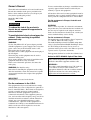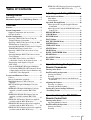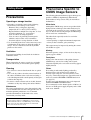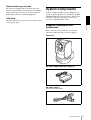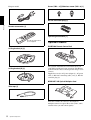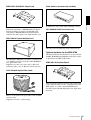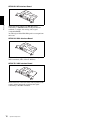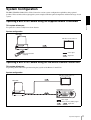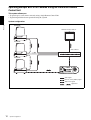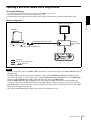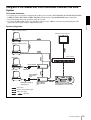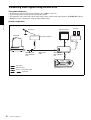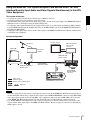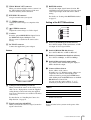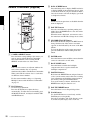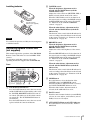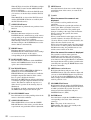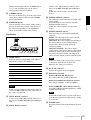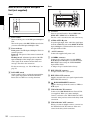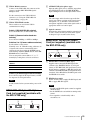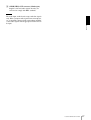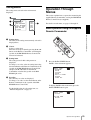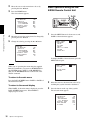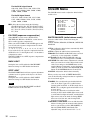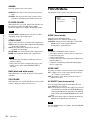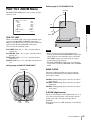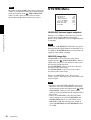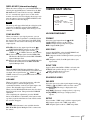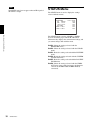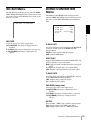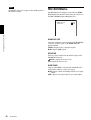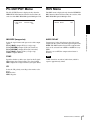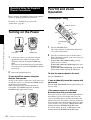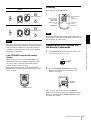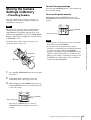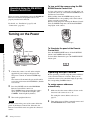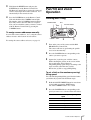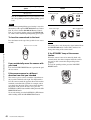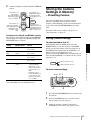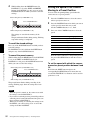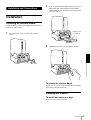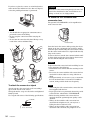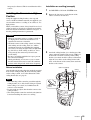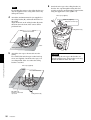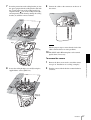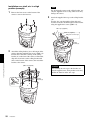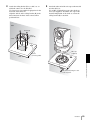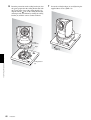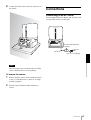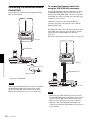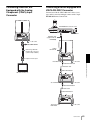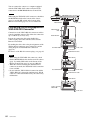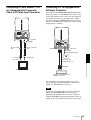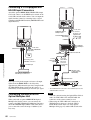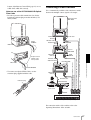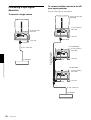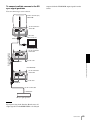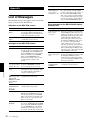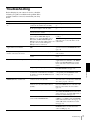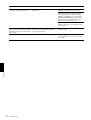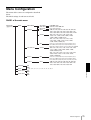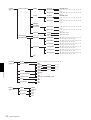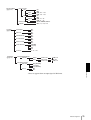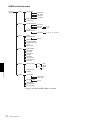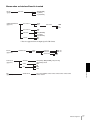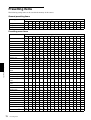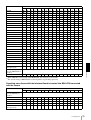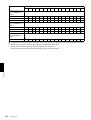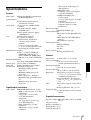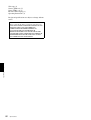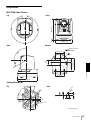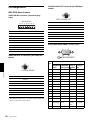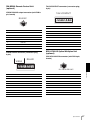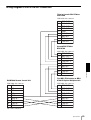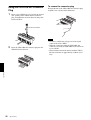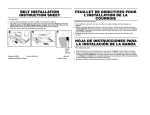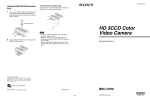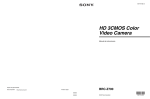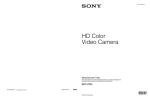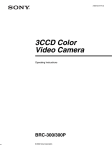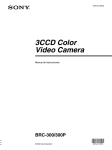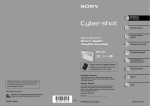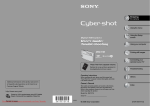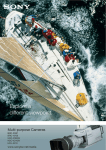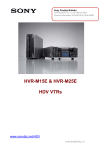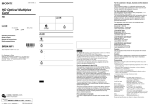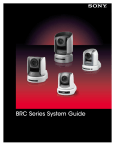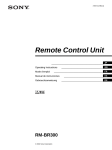Download Sony BRC-Z700 Operating Instructions
Transcript
E:\_NOUHIN_Nagashima\-TAKADA\3-287-510-11(1)\3287510111BRCZ700WW\for PrintPDF COVdata\01COV_4.5mm.fm masterpage: Left 3-287-510-11 (1) HD 3CMOS Color Video Camera Operating Instructions Printed on recycled paper. Sony Corporation Printed in Japan BRC-Z700 © 2007 Sony Corporation 3287510110 BRC-H700 3-287-510-11 (1) Owner’s Record The model and serial numbers are located on the bottom. Record these numbers in the spaces provided below. Refer to these numbers whenever you call upon your Sony dealer regarding this product. Model No. BRC-Z700 Serial No. WARNING To reduce the risk of fire or electric shock, do not expose this apparatus to rain or moisture. To avoid electrical shock, do not open the cabinet. Refer servicing to qualified personnel only. WARNING Use the Sony MPA-AC1 AC power adapter provided with this equipment as a power supply source. Any other power sources may result in hazards such as a fire. This product has no power switch. Disconnect device of this equipment is the mains plug of the AC adapter. The mains plug on this equipment must be used to disconnect mains power. Please ensure that the socket outlet is installed near the equipment and shall be easily accessible. In the event of abnormal operations, disconnect the mains plug. WARNING (For Installers only) Instruction for installing the equipment on the ceiling: After the installation, ensure the connection is capable of supporting four times the weight of the equipment downwards. IMPORTANT The nameplate is located on the bottom. For the customers in the U.S.A. This equipment has been tested and found to comply with the limits for a Class A digital device, pursuant to Part 15 of the FCC Rules. These limits are designed to provide reasonable protection against harmful interference when the equipment is operated in a commercial environment. This equipment generates, uses, and can radiate radio frequency energy and, if not installed and used in accordance with the instruction manual, may cause harmful interference to radio communications. Operation of this equipment in a residential area is likely to cause harmful interference in which case the user will be required to correct the interference at his own expense. 2 You are cautioned that any changes or modifications not expressly approved in this manual could void your authority to operate this equipment. All interface cables used to connect peripherals must be shielded in order to comply with the limits for a digital device pursuant to Subpart B of Part 15 of FCC Rules. For the customers in Europe, Australia and New Zealand WARNING This is a Class A product. In a domestic environment, this product may cause radio interference in which case the user may be required to take adequate measures. In the case that interference should occur, consult your nearest authorized Sony service facility. For the customers in Europe The manufacturer of this product is Sony Corporation, 1-7-1 Konan, Minato-ku, Tokyo, Japan. The Authorized Representative for EMC and product safety is Sony Deutschland GmbH, Hedelfinger Strasse 61, 70327 Stuttgart, Germany. For any service or guarantee matters please refer to the addresses given in separate service or guarantee documents. This apparatus shall not be used in the residential area. Notice for CCFC-M100HG Optical Fiber Cable Only trained and qualified personnel should be allowed to install this equipment with the cable. WARNING : The cable is rated flammability class VW-1 and may be for indoor use only in some countries. Use appropriate alternative cables in accordance with the regulations and laws for each country taking the application and environment into account. Table of Contents Getting Started Precautions ............................................................. 5 Phenomena Specific to CMOS Image Sensors .... 5 Overview Features .................................................................. 6 System Components .............................................. 7 Supplied Components and Accessories .............. 7 Optional Products ............................................... 8 System Configuration .......................................... 11 Operating a BRC-Z700 Camera Using the Supplied Remote Commander ....................... 11 Operating a BRC-Z700 Camera Using the RMBR300 Remote Control Unit .......................... 11 Operating Multiple BRC-Z700 Cameras Using the RM-BR300 Remote Control Unit .................. 12 Operating a BRC-Z700 Camera from a Long Distance .......................................................... 13 Operating Multiple BRC-Z700 Cameras from a Long Distance ................................................ 14 Using BRC-Z700 Cameras and VISCAcontrollable Cameras in the Same System ..... 15 Transmitting Audio Signals Using the BRU-H700 ..................................................... 16 Using the BRBK-MF1 HD Optical Multiplex Card and the HFBK-TS1 HDV Interface Board to Input Audio and Video Signals Simultaneouly to the HDV Video Equipment ........................ 17 Location and Function of Parts .......................... 18 Camera ............................................................. 18 Remote Commander (supplied) ....................... 20 RM-BR300 Remote Control Unit (not supplied) ......................................................... 21 BRU-H700 HD Optical Multiplex Unit (not supplied) ......................................................... 24 BRBK-MF1 HD Optical Multiplex Card (not supplied) (available with the BRC-Z700 only) ............................................................... 25 BRBK-HSD1 HD/SD-SDI Output Card (not supplied) (available with the BRC-Z700 only) ............................................................... 25 HFBK-SD1 SD Interface Board (not supplied) (available with the BRU-H700 only) ............. 26 HFBK-HD1 HD Interface Board (not supplied) (available with the BRU-H700 only) ............. 26 HFBK-XG1 XGA Interface Board (not supplied) (available with the BRU-H700 only) ............. 26 HFBK-TS1 HDV Interface Board (not supplied) (available with the BRU-H700 only) ..............26 Adjusting and Setting With Menus About On-Screen Menus .....................................28 Main Menu ........................................................28 Setting Menus ...................................................29 Operation Through Menus .................................29 Menu Operation Using the Supplied Remote Commander .....................................................29 Menu Operation Using the RM-BR300 Remote Control Unit ....................................................30 EXPOSURE Menu ...............................................31 COLOR Menu ......................................................32 PICTURE Menu ...................................................33 FOCUS Menu .......................................................34 PAN TILT ZOOM Menu .....................................35 SYSTEM Menu ....................................................36 VIDEO OUT Menu ..............................................37 STATUS Menu ......................................................38 SD-SDI Menu .......................................................39 DOWN CONVERTER Menu .............................39 HD-SDI Menu .......................................................40 PC-OUTPUT Menu .............................................41 HDV Menu ............................................................41 Operation Using the Supplied Remote Commander Turning on the Power ..........................................42 Pan/Tilt and Zoom Operation .............................42 Panning and Tilting ...........................................42 Zooming ............................................................43 Operating Multiple Cameras with the Remote Commander .....................................................43 Adjusting the Camera ..........................................44 Focusing on a Subject .......................................44 Shooting with Back Lighting ............................44 Storing the Camera Settings in Memory – Presetting Feature .............................................45 Operation Using the RM-BR300 Remote Control Unit Turning on the Power ..........................................46 Operating Multiple Cameras .............................46 Pan/Tilt and Zoom Operation .............................47 Panning and Tilting ...........................................47 Zooming ............................................................49 Table of Contents 3 Adjusting the Camera ......................................... 49 Focusing on a Subject ...................................... 49 Shooting with Back Lighting ........................... 50 Adjusting the White Balance ........................... 50 Adjusting the Brightness .................................. 50 Storing the Camera Settings in Memory – Presetting Feature ............................................ 51 Storing Camera Settings ................................... 51 Setting the Speed of the Camera Moving to a Preset Position ................................................ 52 Installation and Connections Installation ........................................................... 53 Attaching an Interface Board ........................... 53 Installing the Camera ....................................... 53 Installing the Camera in a High Position ........ 55 Connections .......................................................... 61 Connecting to an AC Outlet ............................. 61 Connecting the RM-BR300 Remote Control Unit ................................................................. 62 Connecting a Monitor, etc. Equipped with the Analog Component (YPbPr) Input Connector 63 Connecting a Device Equipped with VISCA RS232C Connector ............................................. 63 Connecting a Device Equipped with VISCA RS422 Connector ................................................ 64 Connecting a Video Monitor, VTR, etc. Equipped with Composite Video or S Video Input Connector ....................................................... 65 Connecting a VTR Equipped with SDI Input Connector ....................................................... 65 Connecting a VTR Equipped with HD-SDI Input Connectors ..................................................... 66 Connecting the BRU-H700 HD Optical Multiplex Unit ................................................................. 66 Connecting a Video Switcher ........................... 67 Connecting a Sync Signal Generator ............... 68 Appendix List of Messages ................................................... 70 Troubleshooting ................................................... 71 Menu Configuration ............................................ 73 Presetting Items ................................................... 78 Specifications ....................................................... 81 Dimensions ....................................................... 83 Pin Assignments ............................................... 86 Wiring Diagram of VISCA RS-422 Connection ..................................................... 89 Using the VISCA RS-422 Connector Plug ...... 90 4 Table of Contents Getting Started Operating or storage location The following phenomena that may appear in images are specific to CMOS (Complementary Metal Oxide Semiconductor) image sensors. They do not indicate malfunctions. • Operating or storing the camera in the following locations may cause damage to the camera: – Extremely hot or cold places (Operating temperature: 0°C to 40°C [32°F to 104°F]) – Exposed in direct sunlight for a long time, or close to heating equipment (e.g., near heaters) – Close to sources of strong magnetism – Close to sources of powerful electromagnetic radiation, such as radios or TV transmitters – Locations subject to strong vibration or shock • Use of a mobile phone close to this camera may cause a malfunction of the camera or affect the quality of images. You are cautioned to turn off any mobile phone near the camera. White flecks Although the CMOS image sensors are produced with high-precision technologies, fine white flecks may be generated on the screen in rare cases, caused by cosmic rays, etc. This is related to the principle of CMOS image sensors and is not a malfunction. Ventilation Aliasing When fine patterns, stripes, or lines are shot, they may appear jagged or flicker. To prevent heat buildup, do not block air circulation around the camera. Transportation When transporting the camera, repack it as originally packed at the factory or in materials equal in quality. Cleaning • Use a blower to remove dust from the lens or optical filter. • Use a soft, dry cloth to clean the external surfaces of the camera. Stubborn stains can be removed using a soft cloth dampened with a small quantity of detergent solution, then wipe dry. • Do not use volatile solvents such as alcohol, benzene or thinners as they may damage the surface finishes. Maintenance The camera mechanism may cause abnormal noise due to wear and lubrication loss after a long period of use. To maintain optimum performance, we recommend periodical maintenance. If abnormal noise occurs, consult with your Sony dealer. Getting Started Precautions Phenomena Specific to CMOS Image Sensors The white flecks especially tend to be seen in the following cases: • when operating at a high environmental temperature • when you have raised the gain (sensitivity) This symptom may be improved by turning the camera off and then on again. Focal plane Owing to the characteristics of the pickup elements (CMOS image sensors) for reading video signals, subjects that quickly move across the screen may appear slightly skewed. Flicker If recording is made under lighting produced by discharge tubes, such as fluorescent, sodium, or mercury-vapor lamps, the screen may flicker, colors may vary, or horizontal stripes may appear distorted. In such cases, turn the FLICKER CANCEL function on (see page 34). In some cases, such phenomena may not be improved with the FLICKER CANCEL function. It is recommend to set the shutter speed to 1/100 sec. in the areas of 50 Hz power supply frequency and to 1/60 in the areas of 60 Hz. Note on laser beams Laser beams may damage a CMOS image sensor. You are cautioned that the surface of a CMOS image sensor should not be exposed to laser beam radiation in an environment where a laser beam device is used. Precautions / Phenomena Specific to CMOS Image Sensors 5 Overview Features 0.8-magnification wide conversion lens allows remote shooting of high-definition images for various shooting situations. • Adoption of a 20-magnification optical zoom lens that enables zooming without deterioration in picture quality allows realistic high-definition images. Built-in down-converted output Compact, HD 3CMOS video camera with built-in pan/tilt/zoom functions Overview • This HD 3CMOS video camera integrates a camera block equipped with three ClearVid CMOS image sensors, a pan/tilt mechanism, and a 20-magnification optical/4-magnification digital zoom lens in a compact body. The compactness and integration allow the camera versatile usage. • The camera is provided with a wide-angle pan/tilt mechanism of ±170º horizontally, 90º upward and 30º downward, which enables wide-range remote shooting. • The new pan/tilt mechanism enabling smooth camera movement even at low speed realizes a minimum pan/ tilt speed of 0.22º per second. • The pan/tilt mechanism is remarkably quiet, even at the maximum pan/tilt speed of 60º per second. 1) “HD” indicates high-definition broadcast with 1,080 effective scanning lines. 2) “SD” indicates standard-definition broadcast (conventional television). Built-in interface card slot The camera is equipped with an interface card slot for the optional BRBK-HSD1 HD/SD-SDI Output Card and BRBK-MF1 HD Optical Multiplex Card. Use of these Interface Boards gives the camera the capability of having versatile image output formats. HD CMOS camera with high image quality and high-resolution remote shooting Long-distance image transmission and pan/tilt/zoom control • The newly developed 3CMOS camera system that incorporates 1/4-type ClearVid CMOS image sensors with a total of 1,120,000 picture elements allows shooting of high-definition images, providing superior picture quality with high sensitivity and lower smear level. • Shooting an image using the 1080i (effective interlaced scanning: 1080 lines) high-definition format, which is equivalent to the HDTV broadcast, is enabled. The HD format can be switched (1080/59.94i or 1080/50i) with the switch at the bottom of the camera. • A volume of information of four times the capacity of a normal TV broadcast and camera image shot in 16:9 aspect ratio provides a theater-like wide screen picture. • Combined use of the BRBK-MF1 HD Optical Multiplex Card, CCFC-M100HG Optical Fiber Cable and BRU-H700 Optical Multiplex Unit, and Sony’s unique camera connection technology and optical digital multiplex transmission technology allows a long distance transmission of camera images up to 1,000 m (3,281 feet) and pan/tilt/zoom control signals. Use of the optical fiber cable enables an economical and easy system configuration for long distance. • The supplied ceiling brackets allow installation of the camera on a ceiling or a shelf, etc. in a high position. Excellent optical performance allowing superior quality shooting • Carl Zeiss Vario-Sonnar ® T* lens is adopted. Use of the multi-reflection reduction coating minimizes unnecessary light reflection inside the lens and significantly reduces flare and ghost to provide a realistic image with high contrast and superior color reproduction. • The lens has a focal length of 37.4 mm to 748 mm (equivalent to a 35-mm camera). Using the optional 6 The camera is equipped with video output connectors, allowing HD1) or SD2) output without inserting an Interface Board. You can use the connectors for SD output at the moment and use them for HD output in the future. Features VISCA camera protocol supported • The camera is equipped with both RS-232C and RS422 communication interfaces. As the camera supports the industry-standard VISCA camera protocol, up to 7 cameras can be connected and remotely controlled at a high communication speed of 38,400 bps. • The optional RM-BR300 Remote Control Unit allows easy camera operations. External video sync function The camera is equipped with an external video sync function to synchronize the camera images on multiple cameras. The camera also has an analog component/ RGB output connector as standard equipment. Tally lamp The tally lamp of the camera allows you to make sure it is selected at a glance. System Components In order to support multiple system configurations, a variety of optional products are available for the BRCZ700 HD 3CMOS Color Video Camera. This section introduces these optional products as well as the accessories supplied with the camera. Overview Supplied Components and Accessories Before using the camera, make sure you have the following components and accessories supplied. Camera (1) AC power adaptor MPA-AC1 (Sony) (1) AC power cord (1) USA and Canadian model System Components 7 Screw 3M3 × 8 (7)/Stainless screw 3M4 × 8 (1) European model RS-422 connector plug (1) Overview Remote commander (1) Operating Instructions (1) Two R6 (size AA) batteries are not supplied. Optional Products RM-BR300 Remote Control Unit Ceiling bracket (A) (1) Ceiling bracket (B) (1) The joystick of the Remote Control Unit allows you comfortable pan/tilt and zoom operations. The Remote Control Unit also allows remote operation of up to seven cameras. Supplied accessories: AC power adaptor (1), AC power cord (1), RS-232C connecting cable (3 m) (1), RS-422 connector plug (2) BRBK-MF1 HD Optical Multiplex Card Wire rope (1) Insert the card into the camera to allow high-bit multiplex transfer via optical fiber cable (video, audio, external video sync and control signals). 8 System Components BRBK-HSD1 HD/SD-SDI Output Card Overview Insert the card into the camera to allow output of an HDSDI signal conforming to SMPTE292M serial digital interface standards, or output of an SD-SDI signal conforming to SMPTE259M serial digital interface standards. An audio signal is not output from the card. Video Switcher (commercially available) It switches the video signal input of multiple cameras. VCL-HG0862K Wide Conversion Lens BRU-H700 HD Optical Multiplex Unit The lens is a 0.8-magnification wide conversion lens. Optional products for the BRU-H700 The HD Optical Multiplex Unit allows a connection up to of 1,000 m (3,281 feet) using the CCFC-M100HG 2core optical fiber cable. Supplied accessories: AC power cord (1), RS-232C connecting cable (3 m) (1), RS-422 connector plug (1) The Interface Boards described below can be used with the BRU-H700 HD Optical Multiplex Unit. They cannot be inserted into the BRC-Z700 camera. HFBK-SD1 SD Interface Board CCFC-M100HG Optical Fiber Cable The board allows output of an analog video signal such as the composite video, S video, component video and RGB signals, or a down-converted SD-SDI signal. An audio signal of the SD-SDI signal is not output from the board. This is a 2-core multi-mode optical fiber cable of 100 m (328 feet) long. Supplied accessories: extension plug System Components 9 HFBK-HD1 HD Interface Board Overview The board allows output of an HD-SDI signal conforming to SMPTE292M serial digital interface standards, or output of an analog video signal (component/RGB). An audio signal of the HD-SDI signal is not output from the board. HFBK-XG1 XGA Interface Board The board allows output of a signal conforming to the VESA standards (VGA, XGA or WXGA). HFBK-TS1 HDV Interface Board The board allows conversion of the video signal from the camera and the input audio signal into the signal conforming to the HDV standards. 10 System Components System Configuration The BRC-Z700 HD 3CMOS Color Video Camera has various system configuration capabilities using optional products. This section describes eight typical system examples with the required components and the main usage of each system. Operating a BRC-Z700 Camera Using the Supplied Remote Commander Overview This system allows you: To operate the camera readily from a short distance System configuration BRC-Z700 HD video monitor, VTR, etc. Video signal Remote Commander (supplied) Signal flow Operating a BRC-Z700 Camera Using the RM-BR300 Remote Control Unit This system allows you: To perform pan/tilt and zoom operations using the joystick of the Remote Control Unit System configuration HD video monitor, VTR, etc. BRC-Z700 RM-BR300 Remote Control Unit Video signal Remote Control (VISCA) signal , Signal flow System Configuration 11 Operating Multiple BRC-Z700 Cameras Using the RM-BR300 Remote Control Unit This system allows you: • To operate up to seven cameras remotely using a single Remote Control Unit • To perform pan/tilt and zoom operations using the joystick System configuration Overview BRC-Z700 HD video monitor, VTR, etc. BRC-Z700 Video switcher BRC-Z700 RM-BR300 Remote Control Unit Video signal Remote control (VISCA) signal Tally/contact signal , 12 System Configuration Signal flow Operating a BRC-Z700 Camera from a Long Distance This system allows you: • To operate the camera remotely from a distance up to 1,000 m (3,281 feet) • To perform pan/tilt and zoom operations using the joystick • To transmit the video signal and control signal of the camera to a distant place using the Optical Fiber Cable System configuration HD video monitor, VTR, etc. Overview BRC-Z700 CCFC-M100HG Optical Fiber Cable BRU-H700 Optical Multiplex Unit BRBK-MF1 HD Optical Multiplex Card Video signal Remote control (VISCA) signal , RM-BR300 Remote Control Unit Signal flow Notes • Be sure to turn on the power of the BRC-Z700 camera before you turn on the power of the BRU-H700 HD Optical Multiplex Unit. • The BRC-Z700 camera does not operate if nothing is connected to the BRBK-MF1 HD Optical Multiplex Card inserted into the camera. To operate the camera, connect the BRU-H700 Optical Multiplex Unit to the BRBK-MF1 using the CCFC-M100HG Optical Fiber Cable and turn on the power of the BRU-H700. • When the BRBK-MF1 HD Optical Multiplex Card is inserted into the BRC-Z700 camera, the EXT SYNC IN connector, VISCA RS-232C IN/OUT connectors and VISCA RS-422 connector on the rear of the camera and the BOTTOM switches on the bottom of the camera are disabled. Use the connectors and switches on the rear of the BRUH700 Optical Multiplex Unit instead. • The optional CCFC-M100 Optical Fiber Cable cannot be used with this system. System Configuration 13 Operating Multiple BRC-Z700 Cameras from a Long Distance This system allows you: • To operate up to seven cameras remotely from a distance up to 1,000 m (3,281 feet) • To perform pan/tilt and zoom operations using the joystick • To transmit the video signal and control signal of the cameras to a distant place using the Optical Fiber Cable System configuration Overview BRC-Z700 HD video monitor, VTR, etc. BRU-H700 Optical CCFC-M100HG Multiplex Unit Optical Fiber Cable BRC-Z700 BRBK-MF1 HD Optical Multiplex Card BRU-H700 Video switcher CCFC-M100HG BRBK-MF1 BRC-Z700 BRU-H700 CCFC-M100HG BRBK-MF1 RM-BR300 Remote Control Unit Video signal Remote control (VISCA) signal Tally/contact signal , 14 System Configuration Signal flow Using BRC-Z700 Cameras and VISCA-controllable Cameras in the Same System This system allows you: • To operate up to seven cameras supporting the VISCA protocol such as EVI-D30/D30P, EVI-D70/D70P, EVI-D100/ D100P, EVI-HD1, BRC-H700 and BRC-300/300P remotely using a single RM-BR300 Remote Control Unit • To perform pan/tilt and zoom operations using the joystick • To control the BRC-Z700 cameras remotely from a distance up to 1,000 m (3,281 feet) by transmitting the video signal and control signal using the Optical Fiber Cable Overview System configuration VISCA-controllable camera HD video monitor, VTR, etc. VISCA-controllable camera Video switcher BRC-Z700 BRU-H700 CCFC-M100HG BRC-Z700 BRBK-MF1 CCFC-M100HG Optical Fiber Cable BRBK-MF1 HD Optical Multiplex Card BRU-H700 HD Optical Multiplex Unit RM-BR300 Remote Control Unit Video signal Remote control (VISCA) signal Tally/contact signal , Signal flow System Configuration 15 Transmitting Audio Signals Using the BRU-H700 This system allows you: • To operate the camera remotely from a distance up to 1,000m (3,281 feet) • To perform pan/tilt and zoom operations using the joystick • To transmit the video signal and control signal of the camera, and the audio signal input to the BRBK-MF1 Optical Multiplex Card to a distant place using the Optical Fiber Cable System configuration Overview Microphone BRC-Z700 Speakers HD video monitor Microphone amplifier Audio amplifier BRBK-MF1 HD Optical Multiplex Card CCFC-M100HG Optical Fiber Cable BRU-H700 HD Optical Multiplex Unit Video signal Audio line signal Remote control (VISCA) signal , 16 System Configuration Signal flow RM-BR300 Remote Control Unit Using the BRBK-MF1 HD Optical Multiplex Card and the HFBK-TS1 HDV Interface Board to Input Audio and Video Signals Simultaneouly to the HDV Video Equipment Overview This system allows you: • To operate the camera remotely from a distance up to 1,000m (3,281 feet) • To perform pan/tilt and zoom operations using the joystick • To transmit the video signal and control signal of the camera, and the audio signal input to the BRBK-MF1 Optical Multiplex Card to a distant place using the Optical Fiber Cable • To output the audio signal transmitted via the Optical Fiber Cable as an audio signal conforming to HDV standards from the HFBK-TS1 through the AUDIO OUT jacks on the BRU-H700 if you insert the HFBK-TS1 HDV Interface Board into the BRU-H700 • To input the video signal of the camera and the audio signal via the HFBK-TS1 HDV Interface Board simultaneously to the HDV video equipment System configuration HD video monitor Microphone BRC-Z700 HDV VTR equipped with the i.Link connector Microphone amplifier i.Link cable HFBK-TS1 HDV Interface Board R HFBK-TS1 i.Link (HDV) L AUDIO IN AUDIO OUT L BRBK-MF1 HD Optical Multiplex Card CCFC-M100HG Optical Fiber Cable R FUNCTION 1 6 ~AC IN VISCA RS-422 CAMERA IN EXT SYNC OUT RGB/COMPONENT IN VISCA RS-232C OUT BRU-H700 HD Optical Multiplex Unit (rear) Video signal Audio line signal RM-BR300 Remote Control Unit Remote control (VISCA) signal , Signal flow Notes • The video signal delay in this system is caused by signal processing in the HFBK-TS1 HDV Interface Board. If you are uncomfortable with the delay, output the video signal via the RGB/COMPONENT connector on the BRU-H700. • You cannot operate pan/tilt and zoom with HDV video equipment connected to the i.LINK (HDV) OUT connector on the HFBK-TS1 HDV Interface Board. Use the VISCA RS-232C or VISCA RS-422 connectors instead. • Use AUDIO DELAY in the HDV menu of the camera to compensate for the delay between the video signal of the camera and the audio signal input to the HFBK-TS1 HDV Interface Board (see page 41). The delay is adjustable by STEP (approx. 24 mS). System Configuration 17 Location and Function of Parts F STANDBY lamp Lights when the camera is turned off using the Remote Commander. Rear 7 8 9 0 qaqs Camera Front 123456789 OFF ON Overview 3 VISCA RS-422 OFF R IR SELECT 1 2 3 DATA MIX 12 ON 75 RGB/COMPONENT IN VISCA RS-232C OUT EXT SYNC IN VIDEO S VIDEO DC IN 12V qd qf qg qhqjqk ql G VISCA RS-422 connector Used for VISCA control. For connection to the VISCA RS-422 connector, see “Using the VISCA RS-422 Connector Plug” on page 90. 45 6 A Lens This is a 20-magnification optical zoom lens. B Tally lamp Lights in red when a VISCA tally command is received or the camera is selected by the RMBR300 Remote Control Unit (not supplied). Flashes at intervals of about 0.5 seconds if the rotating speed of the cooling fan motor is lowered or the motor has stopped regardless of on/off of the tally lamp. C Remote sensor This is the sensor for the supplied Remote Commander. When you use the upper remote sensor, set IMGFLIP to ON in the SYSTEM menu (page 36). With this setting the remote sensor at the rear of the camera does not function. 18 H 75-ohm termination switch This switch is used when an external sync signal is used. Set it to OFF when this camera is in the middle of a daisy chain connection of multiple cameras. Set it to ON when the camera is at the end of a daisy chain connection or when nothing is connected to the EXT SYNC IN connector on the camera. I DATA MIX switch Set the switch to ON to overlap the menu with the video signal output from the installed Interface Board. Set it to OFF not to overlap the menu. J Remote sensor This is the sensor for the supplied Remote Commander. This remote sensor does not function when IMGFLIP is set to ON in the SYSTEM menu. K IR SELECT switch Select the camera number when you operate multiple cameras with the same Remote Commander. D SONY and HD nameplates Pull them out to turn them over and attach upside down if necessary. L E POWER lamp Lights when the camera is connected to an AC outlet using the supplied AC power adaptor and AC power cord. Flashes in green when the camera receives an operation command from the supplied Remote Commander. M VISCA RS-232C IN connector Connect to the RM-BR300 Remote Control Unit (not supplied). When you connect multiple cameras, connect it to the VISCA RS-232C OUT connector of the previous camera in the daisy chain connection. Location and Function of Parts RGB/COMPONENT connector Supplies the images as analog component (YPbPr or RGB) signal. N VISCA RS-232C OUT connector When you connect multiple cameras, connect it to the VISCA RS-232C IN connector of the next camera in the daisy chain connection. O EXT SYNC IN connector Accepts external video sync signals. Q For details, see “Setting of the BOTTOM switches” on page 19. Setting of the BOTTOM switches S VIDEO connector Outputs the camera images as S video signal. R Card slot Insert the optional BRBK-HSD1 Output Card or the BRBK-MF1 Optical Multiplex Card. The slot cover is attached to the camera at the factory. S DC IN 12V connector Connect the supplied AC power adaptor. Bottom 1 2 3 4 O N 1 2 3 4 O N Overview P T VIDEO connector Outputs the camera images as composite video signal. V BOTTOM switches Used for the output signal format selection, RS232C/RS-422 selection, baud rate selection, remote control signal output on/off and camera address setting. 1 2 3 4 5 1 Switch 1 (59.94i/50i signal format selector) Set to ON for output of 50i signal format, or OFF for output of 59.94i signal format. 2 Switch 2 (RS-232C/RS-422 selector) Set to ON for RS-422, or OFF for RS-232C. w; wa ws 3 Switch 3 (Communication baud rate selector) Set to ON for 38400bps, or OFF for 9600bps. 4 Switch 4 (Infrared signal output switch) Set to ON to enable an infrared signal output, or OFF to disable the output. 5 Camera address selectors Set the address of the camera. Normally set to “0”. With this setting, addresses are assigned to the cameras automatically in the connected order by pressing the POWER button while holding down the RESET button on the RMBR300 Remote Control Unit. You can assign the camera address “1” to “7” manually by setting these selectors as follows: T Ceiling bracket mounting screw holes When you install the camera to the ceiling or on a shelf, etc. in a high position, secure the supplied ceiling bracket to these holes using the supplied four screws. The four feet are attached to the holes at the factory. For installation, see “Installing the Camera in a High Position” on page 55. U Tripod screw holes (1/4-20UNC) When you install the camera to a tripod, secure the tripod to these holes. Camera address 0 1 2 3 Switch 1 OFF ON Switch 2 OFF OFF ON Switch 3 OFF OFF OFF OFF ON OFF ON ON 4 5 OFF ON 6 OFF ON OFF OFF ON ON 7 ON ON ON Switch 4 is not used. Note Set the switches before you turn on the power of the camera. Location and Function of Parts 19 Remote Commander (supplied) POWER 6 C DATA SCREEN button Press this button once to display PAGE1 and twice to display PAGE2 of the main menu. Press it again to turn off the menu. If you press the button when a lower-level menu is selected, the display goes back to a higher-level menu. CAMERA SELECT 1 2 1 3 Note FOCUS 2 AUTO MANUAL FAR NEAR BACK LIGHT DATA SCREEN 7 3 Overview STD REV 1 2 4 5 3 8 6 PRESET RESET POSITION PAN-TILT 4 HOME PAN-TILT RESET SLOW 5 ZOOM 9 FAST T T W W q; L/R DIRECTION SET RM-EV100 A CAMERA SELECT buttons Press the button corresponding to the camera you want to operate with the Remote Commander. The camera number can be set using the IR SELECT switch on the rear of the camera. Note If two or more cameras are adjacent and have the same camera number, they are operated simultaneously with the same Remote Commander. When you install the cameras close to each other, set different camera numbers. For the camera number setting, see “Operating Multiple Cameras with the Remote Commander” on page 43. B FOCUS buttons Used for focus adjustment. Press the AUTO button to adjust the focus automatically. To adjust the focus manually, press the MANUAL button, and adjust it with the FAR and NEAR buttons. 20 Location and Function of Parts Pan/tilt and zoom operations are disabled when the menu is displayed. D PAN-TILT buttons Press the arrow buttons to perform panning and tilting. Press the HOME button to face the camera back to the front. When the menu is displayed, use V or v to select the menu items and B or b to change the set values. E L/R DIRECTION SET button Hold down this button and press the REV button to change the direction of the camera movement opposite to that indicated by the arrow of the B/b buttons. To reset the direction of the camera movement, press the STD button while holding down this button. F POWER switch Press this button to turn on/off the camera when the camera is connected to an AC outlet. G BACK LIGHT button Press this button to enable the backlight compensation. Press it again to disable the backlight compensation. H POSITION buttons Hold down the PRESET button and press button 1 to 6 to store the current camera direction, zooming, focus adjustment and backlight compensation in the memory of the pressed number button. To erase the memory contents, hold down the RESET button and press button 1 to 6. I PAN-TILT RESET button Press this button to reset the pan/tilt position. J ZOOM buttons Use the SLOW button to zoom slowly, and the FAST button to zoom quickly. Press the T (telephoto) side of the button to zoom in, and the W (wide angle) side to zoom out. Installing batteries Two R6 (size AA) batteries (not supplied) To avoid risk of explosion, use R6 (size AA) manganese or alkaline batteries. RM-BR300 Remote Control Unit (not supplied) This manual explains the operations of the RM-BR300 Remote Control Unit when it is used with BRC-Z700 cameras. For operations with other cameras, refer to the Operating Instructions supplied with the RM-BR300. Front 890qaqsqd VALUE LOCK PANEL LIGHT BLACK LIGHT PAN-TILT RESET qf ONE PUSH AWB qg MENU RESET – + R POSITION PRESET MODE BRIGHT 3 4 5 6 7 Overview When the white balance adjustment mode is selected with the MODE button (with the R indicator lit): The function of the control with the R indicator lit varies according to the white balance mode selected on the camera. For details, see “Functions of the R and B controls” on page 50. Caution 1 2 B VALUE/R control When the brightness adjustment mode is selected with the MODE button (with the VALUE indicator lit): Adjusts the value of the item (SHUTTER, IRIS or GAIN) selected with the menu of the camera. When the VALUE indicator is lit, the function of the control varies according to the MODE setting in the EXPOSURE menu of the camera. For details, see “Functions of the VALUE and BRIGHT controls” on page 51. SHIFT – + 2 3 9 10 11 STD REV 1 4 5 6 7 8 12 13 14 15 16 5 6 7 C BRIGHT/B control When the brightness adjustment mode is selected with the MODE button (with the BRIGHT indicator lit): Adjusts the value of the brightness of the camera, etc. When the BRIGHT indicator is lit, the function of the control varies according to the MODE setting in the EXPOSURE menu of the camera. For details, see “Functions of the VALUE and BRIGHT controls” on page 51. When the white balance adjustment mode is selected with the MODE button (with the B indicator lit): The function of the control with the B indicator lit varies according to the white balance mode selected on the camera. For details, see “Functions of the R and B controls” on page 50. L/R DIRECTION B CAMERA AUTO FOCUS NEAR FAR AUTO MANUAL POWER 1 2 3 4 ONE PUSH AF qhqjqk ql w; A LOCK button and indicator Press the LOCK button for more than one second, and the LOCK indicator lights and the values set by the VALUE/R, BRIGHT/B and FOCUS controls are locked. (The indicators of the locked controls are turned off.) The AUTO/MANUAL button is also disabled. Press the LOCK button for more than one second again to unlock the controls and buttons. D MODE button Press this button to select the function of the VALUE/R control and BRIGHT/B control. When the brightness adjustment mode is selected, the VALUE and BRIGHT indicators are lit. When the white balance adjustment mode is selected, the R and B indicators are lit. E FOCUS control Turn this control counterclockwise (toward NEAR) to focus on a near subject, and clockwise (toward FAR) to focus on a far subject. F AUTO/MANUAL button and AUTO indicator Press this button to select focus mode, AUTO or MANUAL. Location and Function of Parts 21 When AUTO is selected, the AUTO indicator lights and the FOCUS control and the ONE PUSH AF button are disabled. If you set AF ASSIST to ON in the FOCUS menu, you can focus on another object with the FOCUS control. When MANUAL is selected, the FOCUS control and the ONE PUSH AF button are enabled (with the FOCUS indicator lit). Overview G ONE PUSH AF button Press this button to perform the one-push auto focus function. H RESET button Hold down this button and press one of the POSITION buttons, and the memory of the camera corresponding to the pressed POSITION button is cleared to the factory-preset conditions. When multiple cameras are connected, hold down this button and press the POWER button to set the camera addresses automatically. I PRESET button Hold down this button and press one of the POSITION buttons, and the current camera settings are stored in the memory of the camera corresponding to the pressed POSITION button. J PANEL LIGHT button Press this button to illuminate all the POSITION buttons and CAMERA buttons. Press the button again to turn off the illumination. K BACK LIGHT button When FULL AUTO, SHUTTER Pri, IRIS Pri or GAIN Pri is selected with MODE of the EXPOSURE menu, press this button to enable the backlight compensation function of the camera. Press it again to disable the function. Hold down the SHIFT button and press this button to enable the spotlight compensation function of the camera. This function adjusts the exposure to a darker level if a portion of the shooting object is illuminated. To disable the spotlight compensation, hold down the SHIFT button and press this button again. L PAN-TILT RESET button Press this button to reset the pan/tilt position of the camera to the initial conditions. M ONE PUSH AWB button When ONE PUSH is selected with the WHITE BALANCE menu of the camera, press this button to perform the one-push white balance adjustment. 22 Location and Function of Parts N MENU button Press this button for about one second to display or turn off the menu of the camera, or return to the main menu. O Joystick When the menu of the camera is not displayed The joystick is used for pan/tilt and zoom operations. When you incline the joystick right and left, the camera pans. When you incline it forward or backward, the camera tilts. The pan/tilt speed changes according to the angle of the inclination. When you release the joystick, the camera movement stops. When you turn the dial on the upper part of the joystick clockwise, the subject becomes larger (zoom in). When you turn it counterclockwise, the subject becomes smaller (zoom out). When you press the button on the top of the joystick for one or two seconds regardless of the PAN TILT ZOOM menu setting, the pan/tilt/zoom are reset and the camera returns to the front. When the menu of the camera is displayed The joystick is used for menu operations. Inclining the joystick right, left, forward and backward has the same function as pressing the arrow buttons of the supplied Remote Commander. Pressing the button on the top of the joystick has the same function as pressing the HOME button on the Remote Commander. P SHIFT button and indicators Hold down this button and press one of the POSITION buttons. The lower indicator lights and you can use the POSITION buttons for positions 9 to 16. If you release the SHIFT button, the upper indicator lights and the POSITION buttons can be used for positions 1 to 8. Q L/R DIRECTION button Hold down this button and press POSITION button 2 (REV) to reverse the pan direction to the direction in which you incline the joystick. To reset the direction, hold down this button and press POSITION button 1 (STD). R POWER button Press this button to light the CAMERA button(s) corresponding to the status of the connected camera(s). Blue: The power of the camera is on. Yellow green: The camera is in standby mode. Off: No camera is connected. Hold down this button and press CAMERA button 1 to 7 to turn on/off the power of the camera corresponding to the pressed button. S CAMERA buttons Press one of the buttons to select the camera from among those connected. The selected CAMERA button lights in blue. Rear/Bottom MODE RS-232C VISCA 1 RS-422 9 TALLY/CONTACT 1 9 CONTACT(TALLY) TALLY CONTACT ! ON/OFF DC IN 12V wa ws wd wf wg wh wj wk U MODE selector Select the position corresponding to the VISCAcontrollable camera to be connected. Switch position Camera mode 0 Automatically selected (default) 1 BRC-300/300P 2 EVI-D70/D70P 3 EVI-D100/D100P 4 EVI-D30/D30P 5 SNC-RZ30N 6 BRC-H700 7 BRC-Z700 Note Set the selector to position 7 when all the connected cameras are BRC-Z700s. For other connections, set the selector to position 0. V VISCA RS-232C connector Connect to the VISCA RS-232C IN connector of the camera or the BRU-H700 HD Optical Multiplex Unit. W VISCA RS-422 connector X TALLY/CONTACT connector This connector is used for the tally lamp input or the contact output. Select the function of the connector using the TALLY/CONTACT selector. An RS-422 connector plug is attached at the factory. Overview T POSITION buttons You can store the various camera settings such as the pan, tilt and zoom positions to the memory of the camera corresponding to each POSITION button, and load the settings in the memory. Connect to the VISCA RS-422 connector of the camera or the BRU-H700 HD Optical Multiplex Unit. An RS-422 connector plug is attached at the factory. Y TALLY/CONTACT selector Select the function of the TALLY/CONTACT connector. TALLY: The tally lamp of the camera selected with the connected switcher lights. CONTACT: The contact output corresponding to the camera address selected with the Remote Control Unit is short-circuited against the connected switcher. CONTACT (TALLY): The contact output corresponding to the camera address selected with the Remote Control Unit is short-circuited against the connected switcher and the tally lamp of the camera selected with the connected switcher lights. Note Change the setting of the selector before you turn on the power of the Remote Control Unit. Otherwise, the setting is not effective. wh DC IN 12V connector Connect the supplied AC power adaptor. wj DIP switches (bottom) Switch 1 (RS-232C/RS-422 selector) Set to ON for RS-422, or OFF for RS-232C. Switch 2 (Communication baud rate selector) Set to ON for 38400bps, or OFF for 9600bps. Switch 3 (BRIGHT control function selector) Set to ON for IRIS and GAIN adjustments, or OFF for IRIS adjustment only. Note Set the DIP switches before you turn on the power of the Remote Control Unit. Otherwise, the setting is not effective. wk ON/OFF switch Press this switch to turn on/off the Remote Control Unit. Location and Function of Parts 23 BRU-H700 HD Optical Multiplex Unit (not supplied) Rear 4 5 6 Front AUDIO OUT L 1 2 3 R FUNCTION 1 6 ~AC IN VISCA RS-422 CAMERA IN EXT SYNC OUT Overview 789 A Power switch Turns on/off the power of the HD Optical Multiplex Unit. Turn on the power of the BRC-H700 camera before you turn on the HD Optical Multiplex Unit. B Power indicator Lit in green: The HD Optical Multiplex Unit is in normal operation. Lit in red: The power of the camera is turned off. Turn it on. Flashing in red: Abnormal operation of the HD Optical Multiplex Unit. Display the component video signal on the monitor and check the error message. Check also the connection. For the error message, see “List of Messages” on page 70. C DATA MIX switch Set the switch to ON to overlap the menu with the video signal output from the installed Interface Board. Set it to OFF not to overlap the menu. RGB/COMPONENT 0 IN VISCA RS-232C OUT qa qs qd qf D Card slot Insert an optional Interface Board, HFBK-SD1, HFBK-HD1, HFBK-XG1 or HFBK-TS1. The slot cover is attached to the unit at the factory. E AUDIO OUT L/R jacks Loop through output of the audio line signal input from the AUDIO IN jacks on the BRBK-H700 HD Optical Multiplex Card inserted into the camera via the Optical Fiber Cable. F ~AC IN connector Connect the supplied AC power cord. G CAMERA connector Connect to the optical connector of the BRBKH700 HD Optical Multiplex Card installed in the BRC-H700 camera using the CCFC-M100HG Optical Fiber Cable. A dustproof cap is attached at the factory. H EXT SYNC IN connector Accepts external video sync signals. I EXT SYNC OUT connector Supplies external video sync signals input from the EXT SYNC IN connector. J RGB/COMPONENT connector Supplies the images from the camera as YPbPr or RGB signal. K VISCA RS-232C IN connector Connect to the RM-BR300 Remote Control Unit (not supplied). When you connect multiple cameras, connect it to the VISCA RS-232C OUT connector of the previous camera in the daisy chain connection. L VISCA RS-232C OUT connector When you connect multiple cameras, connect it to the VISCA RS-232C IN connector of the next camera in the daisy chain connection. 24 Location and Function of Parts M VISCA RS-422 connector Connect to the VISCA RS-422 connector of the camera or another BRU-H700 HD Optical Multiplex Unit. For the connection to the VISCA RS-422 connector, see “Using the VISCA RS-422 Connector Plug” on page 90. Note B Optical connector Performs the optical digital multiplex transmission of video, audio, external sync and control signals. A dustproof cap is attached at the factory. Switch 1 (RS-232C/RS-422 selector) Set to ON for RS-422, or OFF for RS-232C. Switch 2 (Communication baud rate selector) Set to ON for 38400bps, or OFF for 9600bps. Switches 3 to 5 (Camera address selectors) Set the address of the camera. Normally set to “0”. With this setting, addresses are assigned to the cameras automatically in the connected order by pressing the POWER button while holding down the RESET button on the RMBR300 Remote Control Unit. You can assign the camera address “1” to “7” manually by setting these selectors as follows: 0 1 2 3 4 5 6 7 Switch 3 OFF ON OFF ON OFF ON OFF ON Switch 4 OFF OFF ON ON OFF OFF ON ON Switch 5 OFF OFF OFF OFF ON ON ON ON Switch 6 (59.94i/50i signal format selector) Set to ON for output of 50i signal format, or OFF for output of 59.94i signal format. Note Set the switches before you turn on the power of the unit. BRBK-MF1 HD Optical Multiplex Card (not supplied) (available with the BRC-Z700 only) 1 Overview The audio input on this board accepts audio line signals only. When you input audio signals from a microphone, etc., it should be connected with a microphone amplifier so that audio signals with an appropriate audio level can be input. N VISCA FUNCTION switches These switches are used for the VISCA communication settings. Camera address A AUDIO IN L/R jacks (phono type) Input an audio signal (stereo), which is output from the AUDIO OUT jacks on the BRU-H700 HD Optical Multiplex Unit via the Optical Fiber Cable. BRBK-HSD1 HD/SD-SDI Output Card (not supplied) (available with the BRC-Z700 only) 1 2 BRBK-HSD1 SD HD SDI OUTPUT A SDI OUTPUT connectors (BNC type) Supplies down-converted SD-SDI signals that conform to the SMPTE259M (for 59.94i signal format) or ITU-R BT.656 (50i signal format) serial digital interface standards, or HD-SDI signals that conform to the SMPTE292M serial digital interface standards. Select HD-SDI or SD-SDI signals with the HD/SD select switch. B HD/SD select switch Set the switch to SD to supply SD-SDI signals and HD to supply HD-SDI signals. Notes • SD-SDI and HD-SDI signals cannot be supplied simultaneously. • Set the SD/HD select switch before turning on the camera. • Do not push the switch forcibly with a screwdriver, etc. 2 BRBK-H700 R L AUDIO IN BRU-H700 Location and Function of Parts 25 HFBK-SD1 SD Interface Board (not supplied) (available with the BRUH700 only) 1 2 MONITOR 3 4 VIDEO SD-SDI HFBK-SD1 Overview A MONITOR connector (D-sub 9-pin) Supplies various analog signals such as composite video, S video, component video and RGB signals. The output signal can be selected in the DOWN CONVERTER menu of the camera. When this Interface Board is inserted into the BRUH700 HD Optical Multiplex Unit, the DIP switches cannot be used. C HD-SDI connector (BNC type) Supplies HD-SDI signals that conform to the SMPTE292M serial digital interface standards. The two connectors output the same signal. HFBK-XG1 XGA Interface Board (not supplied) (available with the BRU-H700 only) 1 2 MONITOR B DIP switches (inside the cap) When this Interface Board is inserted into the BRUH700 HD Optical Multiplex Unit, the DIP switches cannot be used. C VIDEO connector (BNC type) Supplies analog composite signals. The aspect ratio can be selected in the DOWN CONVERTER menu of the camera. D SD-SDI connector (BNC type) Supplies down-converted SD-SDI signals that conform to SMPTE259M (for 59.94i signal format) or ITU-R BT.656 (for 50i signal format) serial digital interface standards. The aspect ratio can be selected with the DOWN CONVERTER menu of the camera. HFBK-HD1 HD Interface Board (not supplied) (available with the BRUH700 only) HFBK-XG1 A MONITOR connector (D-sub 15-pin) Supplies video signals after conversion to VGA, XGA or WXGA. The standards of output signal and aspect ratio can be specified in the PCOUTPUT menu. B DIP switches (inside the cap) When this Interface Board is inserted into the BRUH700 HD Optical Multiplex Unit, the DIP switches cannot be used. HFBK-TS1 HDV Interface Board (not supplied) (available with the BRU-H700 only) 1 R 1 MONITOR 2 3 HD-SDI A MONITOR connector (D-sub 15-pin) Supplies analog video signals (component or RGB). The output signal can be selected in the HDSDI menu of the camera. 26 Location and Function of Parts L 3 i.LINK (HDV) OUT AUDIO HD-SDI HFBK-HD1 B DIP switches (inside the cap) HFBK-TS1 2 A AUDIO L/R jacks (phono type) Input audio signals (stereo). The input audio signals are converted into signals that comply with HDV standards. B DIP switches (inside the cap) When this Interface Board is inserted into the BRUH700 HD Optical Multiplex Unit, the DIP switches cannot be used. C i.LINK (HDV) OUT connector (i.Link 6-pin) Supplies video and audio signals after they are converted to comply with HDV standards. Note The audio input on this board accepts audio line signals only. When you input audio signals from a microphone, etc., it should be connected with a microphone amplifier so that audio signals with an appropriate audio level can be input. Overview Location and Function of Parts 27 Adjusting and Setting With Menus About On-Screen Menus You can change various settings, such as shooting conditions and system setup of the camera, while observing menus displayed on a connected monitor. This section explains how to read the on-screen menus before starting menu operations. For the overall menu configurations, see page 73. Adjusting and Setting With Menus Note You cannot perform pan/tilt and zoom operations while the menu is displayed. Main Menu To display the main menu, press the DATA SCREEN button on the supplied Remote Commander or the MENU button on the RM-BR300 Remote Control Unit. <MENU> PAGE1 >EXPOSURE COLOR PICTURE FOCUS PAN TILT ZOOM SYSTEM VIDEO OUT SD-SDI 1 Cursor Selects a setting menu. Move the cursor up or down by pressing the V or v button on the Remote Commander or by inclining the joystick of the RM-BR300 Remote Control Unit forward or backward. 2 Menu items To display a setting menu, select one using the V or v button on the Remote Commander or the joystick of the RM-BR300 Remote Control Unit, and press the HOME button on the Remote Commander or the top button of the joystick on the RM-BR300. 3 Page number Displays the first page (PAGE1) or second page (PAGE2) of the main menu. Pressing the DATA SCREEN button on the Remote Commander or the MENU button on the RM- 28 About On-Screen Menus BR300 Remote Control Unit once displays PAGE1 and pressing it twice displays PAGE2. 4 Option borad indicator Displays the name of the interface board inserted into the card slot of the camera. (The illustration above shows an example when the BRBK-HSD1 HD/SD-SDI Output Card is inserted.) Setting Menus The setting menu selected on the main menu is displayed. ON OFF OFF OFF OFF STD 10 This section explains how to operate the menu using the supplied Remote Commander, or using the RM-BR300 Remote Control Unit (not supplied). For details on each menu, see pages 31 through 41. Menu Operation Using the Supplied Remote Commander Adjusting and Setting With Menus PO W ER <SYSTEM> >IR-RECEIVE IMG-FLIP PAN REVERSE TILT REVERSE DISPLAY INFO SYNC MASTER H PHASE Operation Through Menus M AN UA L 2 R LIG EA CK 4 Set value The currently set values are displayed. To change a set value, use the B or b button on the Remote Commander or the joystick of the RMBR300 Remote Control Unit. For the default value of each setting item, see “Menu Configuration” on page 73. 6 ET SIT T P RE AN SE -TIL T T IL ET PO ES ZO T O M FA ST HO M E PA N -T 4 IO N 1 5 R ST D 3 Setting items The setting items for this setting menu are displayed. To change a set value, select the setting item using the V or v button on the Remote Commander or the joystick of the RM-BR300 Remote Control Unit, and press the B or b button on the Remote Commander or incline the joystick on the RMBR300 right or left. PR 1 2 Cursor Selects a setting item. Move the cursor up or down by pressing the V or v button on the Remote Commander or inclining the joystick of the RM-BR300 Remote Control Unit forward or backward. 3 ES 2 DA TA R SC EV RE 3 EN AU TO FA R BA N FO C 1 U S HT C AM ER A SE 3 LE C T 1 Setting menu The name of the setting menu currently selected is displayed here. 1 EC L/R TIO N DIR 5 SE T W R M -E V1 T 00 W SL O W 2,4 Press the DATA SCREEN button. PAGE 1 of the main menu appears. <MENU> PAGE1 >EXPOSURE COLOR PICTURE FOCUS PAN TILT ZOOM SYSTEM VIDEO OUT SD-SDI To display PAGE2 of the main menu, press the DATA SCREEN button again. <MENU> PAGE2 >STATUS SD-SDI OPTION CARD SD-SDI Operation Through Menus 29 2 Move the cursor to the menu item to be set by pressing the V or v button. 3 Press the HOME button. The selected menu appears. Menu Operation Using the RMBR300 Remote Control Unit 1 2,4,5 <SYSTEM> >IR-RECEIVE IMG-FLIP PAN REVERSE TILT REVERSE DISPLAY INFO SYNC MASTER H PHASE ON OFF OFF OFF OFF STD 10 VALUE LOCK PANEL LIGHT BLACK LIGHT PAN-TILT RESET ONE PUSH AWB MENU RESET – + R POSITION PRESET MODE BRIGHT SHIFT – + 1 2 3 9 10 11 STD REV 4 5 6 7 8 12 13 14 15 16 5 6 7 L/R DIRECTION B CAMERA AUTO FOCUS NEAR FAR AUTO MANUAL POWER 1 2 3 4 ONE PUSH AF 3 Adjusting and Setting With Menus 4 Move the cursor to the setting item to be changed by pressing the V or v button. 5 Change the value by pressing the B or b button. <SYSTEM> IR-RECEIVE IMG-FLIP PAN REVERSE TILT REVERSE >DISPLAY INFO SYNC MASTER H PHASE 1 Press the MENU button for about one second. PAGE 1of the main menu appears. <MENU> PAGE1 >EXPOSURE COLOR PICTURE FOCUS PAN TILT ZOOM SYSTEM VIDEO OUT ON OFF OFF OFF ON STD 10 SD-SDI To display PAGE2 of the main menu, press the MENU button again. Note <MENU> PAGE2 >STATUS When you are operating the menu using the supplied Remote Commander, you cannot set IR-RECEIVE in the SYSTEM menu to OFF. To set IR-RECEIVE to OFF, use the RM-BR300 Remote Control Unit or the VISCA command. SD-SDI OPTION CARD SD-SDI To return to the main menu Press the DATA SCREEN button. PAGE1 or PAGE2 of the main menu returns. 2 Move the cursor to the menu item to be set by inclining the joystick forward or backward. 3 Press the button on the top of the joystick. The selected menu appears. To return to the normal display When PAGE1 of the main menu is displayed, press the DATA SCREEN button twice. When PAGE2 is displayed, press it once. <SYSTEM> >IR-RECEIVE IMG-FLIP PAN REVERSE TILT REVERSE DISPLAY INFO SYNC MASTER H PHASE 30 Operation Through Menus ON OFF OFF OFF OFF STD 10 4 5 Move the cursor to the setting item to be changed by inclining the joystick forward or backward. Change the value by inclining the joystick right or left. <SYSTEM> IR-RECEIVE IMG-FLIP PAN REVERSE TILT REVERSE >DISPLAY INFO SYNC MASTER H PHASE ON OFF OFF OFF ON STD 10 EXPOSURE Menu The EXPOSURE menu is used to set the items regarding the exposure. <EXPOSURE> >MODE AE SPEED AGC LIMIT IRIS LIMIT EX-COMP FULL AUTO MID 1 8 dB OFF OFF BACK LIGHT SPOT LIGHT OFF OFF MODE (exposure mode) Press the MENU button. PAGE1 or PAGE2 of the main menu returns. FULL AUTO: The exposure is adjusted automatically using the sensitivity, electronic shutter speed and iris. MANUAL: The sensitivity (GAIN), electronic shutter speed (SPEED) and iris (IRIS) are adjusted manually. SHUTTER Pri: Shutter Priority mode. The exposure is adjusted automatically using the sensitivity and iris. Adjust the electronic shutter speed (SPEED) manually. IRIS Pri: Iris Priority mode. The exposure is adjusted automatically using the sensitivity and electronic shutter speed. Adjust the iris (IRIS) manually. GAIN Pri: Sensitivity Priority mode. The exposure is adjusted automatically using the iris and electronic shutter speed. Adjust the sensitivity (GAIN) manually. To return to the normal display When PAGE1 of the main menu is displayed, press the MENU button twice. When PAGE2 is displayed, press it once. Adjusting and Setting With Menus To return to the main menu When you select MODE, some of the following setting items that are required for the selected mode appear. AE SPEED: Select the exposure adjustment speed at which an optimum exposure value is obtained automatically. You can select LOW (slow speed), MID (normal speed) or HIGH (fast speed). Select when the brightness of the object is changed momentarily. AGC LIMIT: Select the maximum gain level to be adjusted in automatic exposure mode. Select a value from among 0, 6, 12 dB and 18 dB. If you set the item to OFF, the gain is adjusted without limitation. IRIS LIMIT: Select the maximum iris to be adjusted in automatic exposure mode. Select a value from among F3.4, F4.0, F6.8 and F11. GAIN: Select the gain from among 0 to 24 dB by the unit of 1 dB and HYPER SPEED: Select the electric shutter speed from among the following: EXPOSURE Menu 31 For the 59.94i signal format 1/60, 1/90, 1/100, 1/125, 1/180, 1/250, 1/350, 1/500, 1/725, 1/1000, 1/1500, 1/2000, 1/3000, 1/4000, 1/6000, 1/10000 For the 50i signal format 1/50, 1/75, 1/100, 1/120, 1/150, 1/215, 1/300, 1/425, 1/600, 1/1000, 1/1250, 1/1750, 1/2500, 1/3500, 1/6000, 1/10000 IRIS: Select the iris from among the following: CLOSE, F16, F15, F14, F12, F11, F10, F9.6, F8.7, F8.0, F7.3, F6.8, F6.2, F5.6, F5.2, F4.8, F4.4, F4.0, F3.7, F3.4, F3.1, F2.8, F2.6, F2.4, F2.2, F2.0, F1.8, F1.7, F1.6 Adjusting and Setting With Menus EX-COMP (exposure compensation) When MODE is set this item to FULL AUTO, SHUTTER Pri, IRIS Pri or GAIN Pri, set this item to ON to enable exposure compensation. When you set EX-COMP to ON, LEVEL appears and you can select the exposure compensation level from among the following: –7, –6, –5, –4, –3, –2, –1, 0, +1, +2, +3, +4, +5, +6, +7 If you set the level to 0, exposure compensation will be disabled. Level +7 is the brightest and –7 is the darkest compensation values. When EX-COMP is set to OFF, exposure compensation does not function. BACK LIGHT Setting the item to ON enables the BACK LIGHT function. Setting it to OFF disables the function. SPOT LIGHT The SPOT LIGHT function allows exposure adjustment at darker levels if a portion of the object to be shot is illuminated. Setting the item to ON enables the SPOT LIGHT function. Setting it to OFF disables the function. Note You cannot use both the BACK LIGHT and SPOT LIGHT functions at the same time. 32 COLOR Menu COLOR Menu The COLOR menu is used to adjust the white balance and the color. <COLOR> >WHITE BALANCE AUTO1 WB SENS MID WB R.SHIFT 0 WB B.SHIFT 0 COLOR GAIN 0 COLOR MATRIX 0N PAGE1 R.ENHANCE 0 G.ENHANCE 0 B.ENHANCE 0 WHITE BALANCE (white balance mode) Select the white balance mode from among the following: AUTO1, AUTO2, INDOOR, OUTDOOR, ONE PUSH, MANUAL AUTO1: Adjusts the white balance automatically while leaving natural colors. AUTO2: Adjusts the white balance automatically. INDOOR: The R.GAIN and B.GAIN values are fixed to those for a color temperature of 3200K. OUTDOOR: The R.GAIN and B.GAIN values are fixed to those for a color temperature of 5800K. ONE PUSH: The white balance adjustment is activated when you zoom in on a white subject in the center of the screen and press the HOME button on the supplied Remote Commander, or press the button on the top of the joystick or the ONE PUSH AWB button on the RM-BR300 Remote Control Unit. MANUAL: Adjusts the white balance manually. When you select any mode of WHITE BALANCE, some of the following setting items that are required for the selected mode appear. WB SENS: You can adjust the speed with which the color of an object is put close to white balance focusing point in AUTO1 or AUTO2 mode. Set to HIGH to do so at higher speed and to LOW to do so at lower speed. You can also adjust the red or blue tint when shooting an object under reddish light sources such as an incandescent light and candle, or under bluish light sources such as the shade. Selecting HIGH decreases red or blue tint, and selecting LOW increases red or blue tint. WB R.SHIFT, WB B.SHIFT: You can shift the white balance focusing point in automatic white balance mode to your favorite red tint (WB R.SHIFT) or blue tint (WB B.SHIFT) individually. The adjustable range of each item is from –7 to +7. R. GAIN, B. GAIN: When you select MANUAL, R. GAIN (red gain) and B. GAIN (blue gain) appear. You can adjust the white balance manually within the range between –128 and +127. PICTURE Menu The PICTURE menu is used to adjust the picture quality. COLOR GAIN <PICTURE> >DETAIL 7 COLOR DETAIL STD PHASE 1 GAMMA NORMAL FLICKER CANCEL OFF STEADY SHOT STANDARD B&W OFF COLOR BAR OFF Adjusts the color intensity of the picture. The adjustable range is from –7 to +7. The color intensity increases in the + direction, and decreases in the – direction. COLOR MATRIX Enhances or reduces a specific color region without changing the white balance focusing point. DETAIL Adjusting and Setting With Menus ON PAGE1: When this item is selected, R.ENHANCE, G.ENHANCE and B.ENHANCE appear. You can adjust the red, green and blue color regions with each item within the range between –10 and +10. ON PAGE2: When this item is selected, YL.ENHANCE, CY.ENHANCE and MG.ENHANCE appear. You can adjust the yellow, cyan and magenta color regions with each item within the range between –10 and +10. OFF: COLOR MATRIX does not function. Select the image enhancer level. The adjustable level is in the range of 0 to 15. The larger the setting level, the sharper the image outline. You can obtain the softest image outline by selecting level 0. COLOR DETAIL Reduces the image enhancer of a specific color. NARROW: The region of the color specified with PHASE becomes narrow. STD: The region of the color specified with PHASE is that between NARROW and WIDE. WIDE: The region of the color specified with PHASE becomes wide. CHECK: The region of the color specified with PHASE is displayed in white. The region is set to STD when CHECK is selected. OFF: COLOR DETAIL does not function. When an item other than OFF is selected, PHASE is displayed and you can specify the color whose image enhancer you want to reduce. The adjustable range is from 0 to 71. To set the COLOR DETAIL 1 Set COLOR DETAIL to CHECK. 2 Select PHASE to adjust so that the color region in which you want to reduce the image enhancer is displayed in white. 3 Set COLOR DETAIL to NARROW, STD or WIDE. Note You cannot store the status when CHECK is selected in the preset memory of the camera. PICTURE Menu 33 GAMMA Select the gamma curb of the camera. NORMAL: The object is shot using normal gamma curb. CINEMA: The object is shot using a gamma curb to reproduce a film-like picture with a natural tone. FOCUS Menu The FOCUS menu is used to select the focus mode. <FOCUS> >MODE NEAR LIMIT AF ASSIST FLICKER CANCEL AUTO ON OFF When this item is set to ON, picture blurs (flicker) can be reduced even when shooting under a 50Hz fluorescent light. Set it to OFF to disable this feature. Note Adjusting and Setting With Menus The FLICKER CANCEL feature may have no effect depending on the type of light source. STEADY SHOT You can select the effects of picture blur compensation. OFF: Disables the picture blur compensation depending on shooting conditions. SOFT: Sets picture blur compensation with the exception of natural blur. STANDARD: Sets normal picture blur compensation. HARD: Sets maximum picture blur compensation. Notes • This feature does not function while the camera is panning or tilting. • It may take some time to obtain stable images after turning on the camera when STEADY SHOT is activated. B&W (black and white mode) When this item is set to ON, an image is shot in black and white. COLOR BAR When this item is set to ON, the built-in color bar of the camera is displayed on the monitor screen. MODE (focus mode) Select the focus adjustment mode. AUTO: The focus is adjusted automatically. MANUAL: Adjust the focus manually. Use the FAR/ NEAR buttons on the supplied Remote Commander to adjust the focus. Note Set MODE to MANUAL when you shoot • a flat subject with low contrast such as a white wall. • a subject through glass. • a lateral-striped subject. • a subject exposed to strong light with an illumination, reflecting light, etc. • a subject in a dark background with flashing lights such as a night view. NEAR LIMIT Focusing on a subject located near the camera is limited. ON: A subject closer to the camera than about 50 cm (19 3/4 inches) is not focused. OFF: Regardless of the distance from the camera, a subject is focused. AF ASSIST (auto focus assist) You can temporarily adjust the focus manually even when MODE is set to AUTO. ON: You can adjust to focus another subject in a forward or backward location with the NEAR/FAR buttons on the supplied Remote Commander or the FOCUS control on the optional RM-BR300 Remote Control Unit. OFF: The focus of the subject is adjusted automatically. Manual focus adjustment is deactivated. Note The AF ASSIST feature is available only when MODE is set to AUTO. 34 FOCUS Menu Setting range of TILT DOWN/TILT UP PAN TILT ZOOM Menu END (90°) The PAN TILT ZOOM menu is used to select the pan/ tilt/zoom mode. <PAN TILT ZOOM> PAN-TILT LIMIT > PAN LEFT RIGHT TILT DOWN UP RAMP CURVE D-ZOOM OFF END END OFF END END MODE1 x4.0 89° ±0° –29° Adjusting and Setting With Menus END (–30°) PAN-TILT LIMIT When you set PAN to ON, you can select the limit of pan operation with the LEFT and RIGHT setting items. When you set TILT to ON, you can select the limit of tilt operation with the UP and DOWN setting items. You can select the following values: PAN LEFT: END, 169° to –169°, selectable with an interval of 1° PAN RIGHT: END, –169° to 169°, selectable with an interval of 1° TILT DOWN: END, –29° to 89°, selectable with an interval of 1° TILT UP: END, 89° to –29°, selectable with an interval of 1° Setting range of PAN LEFT/PAN RIGHT CENTER (±0°) Notes • Before storing the camera position in the preset memory, perform the PAN-TILT LIMIT setting. If the camera position is not within the range of the PANTILT LIMIT setting, you cannot store the camera position in the preset memory. • The PAN-TILT LIMIT setting is reset to the factory setting when you change IMG-FLIP of the SYSTEM menu. RAMP CURVE Select the panning and tilting speed acceleration or reduction mode when the preset panning and tilting operation is recalled. MODE1: Panning/tilting speed accelerates or reduces most sharply. MODE2: Panning/tilting speed accelerates or reduces moderately. MODE3: Panning/tilting speed accelerates or reduces most gently. D-ZOOM (digital zoom) 169° –169° END (170°) END (–170°) When you select digital zoom magnification (4×, 2× or 1.5×), the selected electronic zoom operates after the optical zoom (20×). You can zoom up to 80× at maximum. When this item is set to OFF, the digital zoom function is disabled. PAN TILT ZOOM Menu 35 Note Regardless of the D-ZOOM setting, images shot by the camera are accumulated for the vertical synchronization period and output from the RGB/COMPONENT connector of the camera and the connector on the optional Interface Board inserted into the card slot. SYSTEM Menu <SYSTEM> >IR-RECEIVE IMG-FLIP PAN REVERSE TILT REVERSE DISPLAY INFO SYNC MASTER H PHASE ON OFF OFF OFF OFF STD 10 IR-RECEIVE (infrared signal reception) Adjusting and Setting With Menus When it is set to OFF, the camera does not receive the signal from the supplied Remote Commander. Be sure to keep it ON when you use the supplied Remote Commander. Note You cannot set IR-RECEIVE to OFF when you operate the menu using the supplied Remote Commander. To set it to OFF, use the RM-BR300 Remote Control Unit (not supplied) or the VISCA command. IMG-FLIP (image flip) Set IMG-FLIP to ON to rotate the camera image supplied from the RGB/COMPONENT connector upside down and to reverse the direction of the camera movement by pan/tilt operation. Set PAN REVERSE to ON to reverse the horizontal movement of the camera image. Set TILT REVERSE to ON to reverse the vertical movement of the camera image. When you set IMG-FLIP to ON, “Please restart system!” appears. Turn off the power of the camera and turn it on again. Notes • Regardless of the IMG-FLIP ON/OFF setting, images shot by the camera are accumulated for the vertical synchronization period and output from the RGB/ COMPONENT connector of the camera and the connector on the optional Interface Board inserted into the card slot. • When you set IMG-FLIP to ON, then turn off the camera and turn it on again, PAN REVERSE and TILT REVERSE will be set to ON. When you set IMG-FLIP to OFF, then turn the power off and on again, PAN REVERSE and TILT REVERSE will be set to OFF. 36 SYSTEM Menu DISPLAY INFO (information display) When the camera settings are stored in POSITION 1 to 16 using the supplied Remote Commander or the RMBR300 Remote Control Unit, the message “PRESET No. xx” automatically appears for 2 seconds on the monitor screen. If you want to display the message each time the camera is operated, set DISPLAY INFO to ON. Set it to OFF to cancel the display. VIDEO OUT Menu <VIDEO OUT> HD-RGB/COMPONENT >FORMAT SYNC SYNC TYPE SD-VIDEO/S VIDEO IMG SIZE 16:9[LETTER] OFF SETUP Note The message will appear if the built-in cooling fan of the camera has accidentally stopped. When DISPLAY INFO is set to OFF, the display of this message is also canceled. When you connect a sync signal generator, you can select an output video signal that is synchronized with the external video sync signal input to the EXT SYNC IN connector on the camera from among the following output signals: STD (HD): Selects the output signal from the RGB/COMPONENT connector on the camera. STD (SD): Selects the output signal from the VIDEO or S VIDEO connector on the camera. HD 1: Selects the output signal from the HFBK-HD1 HD Interface Board inserted in the BRU-H700 HD Optical Multiplex Unit. SD 1: Selects the output signal from the HFBK-SD1 SD Interface Board inserted in the BRU-H700 HD Optical Multiplex Unit. Note When the BRU-H700 HD Optical Multiplex Unit is connected to the camera, STD (SD) is not available and an output video signal from the VIDEO or S VIDEO connector is not synchronized with an external video sync signal. H PHASE When you connect a sync signal generator, adjust the horizontal phase so that the output signal is synchronized with the external sync signal input to the camera. The adjustable range is from 0 to 140. When you select H PHASE in the menu, the color bar is displayed on the screen. Then perform the H PHASE adjustment. After completing the adjustment, press the HOME button on the Remote Commander or the button on the top of the joystick on the Remote Control Unit to make the color bar disappear. Note The H PHASE adjustment is not available when the BRU-H700 HD Optical Multiplex Unit is connected to the camera. HD-RGB/COMPONENT Adjusting and Setting With Menus SYNC MASTER Y P bP r FORMAT Select the signal output from the RGB/ COMPONENT connector on the camera. YPbPr: Outputs analog component signals. RGB: Outputs RGB signals. ADD SYNC Appears when RGB is selected with FORMAT and specifies whether to add a sync signal. RGB: Outputs each R, G and B signal with a sync signal added. OFF: Outputs each R, G and B signal with no sync signal added. SYNC TYPE Appears when either RGB or YPbPr is selected with FORMAT and specifies the type of a sync signal. SYNC: Outputs the tri-level sync. VD: Outputs the bi-level sync. SD-VIDEO/S VIDEO IMG SIZE Select the aspect ratio of the signal output from the VIDEO or S VIDEO connector on the camera. 16:9[LETTER]: The image is displayed in 16:9 letterbox. 4:3[CROP]: The image is displayed in 4:3 edge crop. 4:3[SQUEEZE]: The image is displayed in 4:3 squeeze. SETUP Select whether 7.5IRE setup is added to output signals. ON: Outputs signals with 7.5IRE setup added. OFF: Outputs signals with no 7.5IRE setup added. VIDEO OUT Menu 37 Note The SETUP item does not appear when an HD signal of 50i format is output. STATUS Menu The STATUS menu is used to display the settings selected with the menus. <STATUS> EXPOSURE AE SPEED AGC LIMIT IRIS LIMIT EX-COMP BACK LIGHT SPOT LIGHT PAGE1 FULL AUTO MID 1 8 dB OFF OFF OFF OFF Adjusting and Setting With Menus The STATUS menu consists of PAGE1 to PAGE6. You can switch the pages with the B or b button. This menu only displays the current menu settings, and you cannot change them with the menu. PAGE1: Shows the settings selected with the EXPOSURE menu. PAGE2: Shows the settings selected with the COLOR menu. PAGE3: Shows the settings selected with the PICTURE menu. PAGE4: Shows the settings selected with the SYSTEM and FOCUS menus. PAGE5: Shows the settings selected with the PAN TILT ZOOM menu. PAGE6: Shows the settings selected with the VIDEO OUT menu, status of the fan motors, the firmware versions of the BRC-Z700 and BRU-H700 (if connected). 38 STATUS Menu SD-SDI Menu The SD-SDI menu is displayed only when the BRBKHSD1 HD/SD-SDI Output Card is inserted in the card slot of the camera and the HD/SD select switch on the Board is set to SD. <SD-SDI> >IMG SIZE DOWN CONVERTER Menu The DOWN CONVERTER menu is displayed only when the HFBK-SD1 SD Interface Board is inserted in the card slot of the BRU-H700 HD Optical Multiplex Unit. 16:9[LETTER] <DOWN CONVERTER> >D-SUB OUT1 Y P bP r D-SUB OUT2 VBS IMG SIZE 16:9[LETTER] SETUP OFF Adjusting and Setting With Menus IMG SIZE Select the aspect ratio of the output signal. 16:9 [LETTER]: The image is displayed in 16:9 letterbox. 4:3 [CROP]: The image is displayed in 4:3 edge crop. 4:3 [SQUEEZE]: The image is displayed in 4:3 squeeze. D-SUB OUT1 Select the component signal output from the MONITOR connector (D-sub 9-pin) on the HFBK-SD1 SD Interface Board. YPbPr: Outputs analog component signals. RGB: Outputs RGB signals. ADD SYNC Appears when RGB is selected with D-SUB OUT1 and specifies whether to add a sync signal. RGB: Outputs each R, G and B signal with a sync signal added. G: Outputs the G signal with a sync signal added. OFF: Outputs each signal with no sync signal added. D-SUB OUT2 Select the output signal from the MONITOR connector on the HFBK-SD1 SD Interface Board. VBS: Outputs analog composite signals. Y/C: Outputs S-video signals. IMG-SIZE (image size) Select the aspect ratio of the output signal. 16:9[LETTER]: The image is displayed in 16:9 letterbox. 4:3[CROP]: The image is displayed in 4:3 edge crop. 4:3[SQUEEZE]: The image is displayed in 4:3 squeeze. SETUP Select whether 7.5IRE setup is added to output signals. ON: Outputs signals with 7.5IRE setup added. OFF: Outputs signals with no 7.5IRE setup added. SD-SDI Menu / DOWN CONVERTER Menu 39 Note The SETUP item does not appear when an HD signal of 50i format is output. HD-SDI Menu The HD-SDI menu is displayed only when the HFBKHD1 HD Interface Board is inserted into the card slot of the BRU-H700 HD Optical Multiplex Unit. <HD-SDI> >ANALOG OUT SYNC/VD YPbPr SYNC Adjusting and Setting With Menus ANALOG OUT Select the component signal output from the MONITOR connector (D-sub 15-pin) on the HFBK-HD1 HD Interface Board. YPbPr: Outputs analog component signals. RGB: Outputs RGB signals. SYNC/VD Select the signal output from the SYNC output on the MONITOR connector SYNC: Outputs the tri-level sync. VD: Outputs the bi-level sync. ADD SYNC Appears when RGB is selected with ANALOG OUT and specifies whether to add a sync signal. RGB: Outputs each R, G and B signal with a sync signal added. OFF: Outputs each signal with no sync signal added. 40 HD-SDI Menu PC-OUTPUT Menu HDV Menu The PC-OUTPUT menu is displayed only when the HFBK-XG1 XGA Interface Board is inserted into the card slot of the BRU-H700 HD Optical Multiplex Unit. The HDV menu is displayed only when the HFBK-TS1 HDV Interface Board is inserted into the card slot of the BRU-H700 HD Optical Multiplex Unit. <PC-OUTPUT> >IMG SIZE SYNC <HDV> >AUDIO DELAY VGA[LETTER] ON OFF AUDIO DELAY Select the signal format and aspect ratio of the output signal. XGA [CROP]: Outputs XGA (4:3 edge crop). VGA [LETTER]: Outputs VGA (16:9 letterbox). XGA [LETTER]: Outputs XGA (16:9 letterbox). VGA [CROP]: Outputs VGA (4:3 edge crop). WXGA: Outputs WXGA. Compensates for the delay between the video signal output from the camera and audio signal output via the HFBK-TS1 HDV Interface Board. The compensation level can be selected from 1STEP to 10STEP in every STEP. When it is set to OFF, the compensation feature is disabled. SYNC Specifies whether to add a sync signal to the G signal. ON: Outputs the G signal with a sync signal added. OFF: Outputs the G signal with no sync signal added. Adjusting and Setting With Menus IMG-SIZE (image size) Note 1STEP stands for one unit of audio frame, which is equal to approximately 24mS. VD Select the VD polarity according to the monitor to be used. POS: Positive NEG: Negative PC-OUTPUT Menu / HDV Menu 41 Operation Using the Supplied Remote Commander Before operating, check that the camera and peripheral devices are properly installed and connected. Pan/Tilt and Zoom Operation Panning and Tilting For details, see “Installation” (page 53) and “Connections” (page 61). PO W ER 1 M AN UA L 2 R EA CK N R BA 1 U C FO LIG S HT C AM ER A SE 3 LE C T CAMERA SELECT ET 6 D 5 R ST PAN-TILT RESET T P RE AN SE -TIL T T IL -T ET ES PO N T 0 W V1 0 DIR EC L/R TIO N SE T W R M -E T SL HOME O W ZO O M FA ST HO M E PA PR SIT IO N 1 4 STD 2 ES 2 DA TA R EV 3 SC RE E Turning on the Power N AU TO FA REV L/R DIRECTION SET Operation Using the Supplied Remote Commander 123456789 OFF ON R IR SELECT 1 2 3 DATA MIX VISCA RS-422 OFF ON 75 RGB/COMPONENT IN VISCA RS-232C OUT EXT SYNC IN EXT SYNC IN RS-232C OUT DC IN 12V Press the POWER switch. The camera will turn on and perform the pan/tilt reset action automatically. 2 Press the arrow button to pan or tilt the camera. While checking the picture on the screen, press the desired arrow button. To move the camera little by little, press the button just for a moment. To move the camera in a wide range, press and hold the button. To move the camera diagonally, press the B or b button while holding down the V or v button. POWER lights to AC outlet 1 Connect the camera to an AC outlet using the supplied AC power adaptor and power cord. The power is turned on and the POWER lamp lights. The camera will automatically pan and tilt and be reset to the position stored in POSITION 1 (Pan/tilt reset action). 2 Turn on the peripheral devices. To face the camera back to the front To turn on/off the camera using the Remote Commander Press the HOME button. As long as the camera is connected to an AC outlet, you can turn the camera on or off with the POWER switch on the Remote Commander. When you turn the power off using the Remote Commander, the POWER lamp turns off and the STANDBY lamp lights on the camera. If you accidentally move the camera with your hand POWER CAMERA SELECT 2 1 3 FOCUS AUTO MANUAL FAR DATA SCREEN NEAR BACK LIGHT POWER 42 1 STANDBY lights Turning on the Power / Pan/Tilt and Zoom Operation Press the PAN-TILT RESET button to perform the pan/ tilt reset action. If the camera moves in a different direction from that you intended The camera is preset to face toward the right whenever the b button is pressed. You might wish to face the camera toward the opposite direction from that of the button you pressed, for example, when you change the direction of the camera while checking the picture on the screen. In such a case, press the 2 (REV) button while holding down the L/R DIRECTION SET button. To reset the setting, press the 1 (STD) button while holding down the L/R DIRECTION SET button. Arrow button Movement of the camera Setting Zooming Press either of the ZOOM buttons. L/R DIRECTION SET PAN-TILT RESET While holding down SLOW Subject appears farther away. (Wide angle) Zooms in or out slowly (SLOW side) STD 1 Press. ZOOM FAST T T W W Subject appears closer. (Telephoto) L/R DIRECTION SET RM-EV100 Zooms in or out fast (FAST side) L/R DIRECTION SET While holding down REV 2 Press. Note When you perform pan/tilt operation while the camera is in the telephoto mode, the moving speed of the image on the screen may be a little jerky. Note Operation Using the Supplied Remote Commander The setting above only changes the signal emitted from the Remote Commander, and does not change the setting of the camera itself. Therefore, repeat the setting for each Remote Commander if you are using more than one Remote Commander. Operating Multiple Cameras with the Remote Commander 1 Set the IR SELECT switch on the rear of the camera you want to operate to 1, 2 or 3. If the STANDBY lamp of the camera flashes When the camera is moved or turned by hand or by external shock, the microcomputer inside the camera may not be able to memorize the pan/tilt position properly and the camera may stop. To reset the pan/tilt position, press the PAN-TILT RESET button or turn the power of the camera off and turn it on again. 123 IR SELECT 2 Press the CAMERA SELECT button on the Remote Commander that corresponds to the number set in step 1. POWER CAMERA SELECT 2 1 3 FOCUS AUTO MANUAL FAR DATA SCREEN CAMERA SELECT NEAR BACK LIGHT STANDBY flashes Then, you can operate the camera(s) specified by number. Every time you operate the camera(s) using the Remote Commander, the CAMERA SELECT button pressed in step 2 lights. Pan/Tilt and Zoom Operation 43 PO W ER Adjusting the Camera M AN UA L 2 R LIG S BA N CK EA U 1 C FO R TO FA BACK LIGHT EV 3 SC RE E N AU When you shoot a subject with a light source behind it, the subject becomes dark. In such a case, press the BACK LIGHT button. To cancel the function, press the BACK LIGHT button again. MANUAL HT C AM ER A SE 3 LE C T NEAR Shooting with Back Lighting FOCUS ET AUTO R ST D ES 2 6 R MANUAL NEAR SIT T P RE AN SE -TIL T T IL -T BACK LIGHT E DATA SCREEN M Subject appears brighter. O ZO 00 STD REV 1 2 3 DIR EC L/R TIO N SE T W R M -E V1 T SL W O W T M FA ST HO ET PO ES PR FAR N 4 IO N 1 5 FAR PA DA TA AUTO Note The BACK LIGHT function is not effective if MODE is set to MANUAL in the EXPOSURE menu of the camera. Focusing on a Subject Operation Using the Supplied Remote Commander To focus the camera on a subject automatically Press the AUTO button. The camera focuses on the subject at the center of the screen automatically. To focus the camera on a subject manually After pressing the MANUAL button, press either the FAR or the NEAR button to have the camera focus on the subject. CAMERA SELECT 1 Focusing on a far subject 2 MANUAL FAR Focusing on a near subject 44 Adjusting the Camera 3 FOCUS AUTO DATA SCREEN NEAR BACK LIGHT Storing the Camera Settings in Memory To recall the stored settings Press any of the POSITION buttons, 1 to 6, in which you have stored the settings. To cancel the preset memory – Presetting Feature Up to six combinations of settings (six positions) including camera position, zooming, focusing, and backlighting, can be preset. While holding down the RESET button, press the POSITION button from which you want to cancel the settings. DATA SCREEN BACK LIGHT Note The camera can store up to sixteen combinations of settings (sixteen positions) in the memory, but the supplied Remote Commander supports preset of six positions only (POSITION 1 to 6). Use the RM-BR300 Remote Control Unit (not supplied) to store the settings in POSITION 7 to 16. STD REV 1 2 4 5 PRESET 3 6 RESET Press a POSITION button. POSITION While holding down Notes PO W ER T C M AN UA L 2 R LIG EA CK 6 ET RESET SIT T -T P RE AN SE -TIL T T IL ET ES 1 00 -E DIR EC L/R TIO N SE T W R M 2 V1 T SL W O W ZO T O M FA ST HO M E PA N PR 3 PRESET PO 4 IO N 1 5 R ST D ES 2 DA TA R SC EV RE 3 EN AU TO FA R BA N FO C 1 U S HT C AM ER A SE 3 LE 2 3 POSITION 1-6 • When the power is turned on, the camera starts with the settings stored in POSITION 1. • If you want to retain the previous pan and tilt positions, etc. when the power is turned off and turned on again, store those positions in POSITION 1. • Storing or canceling the settings in POSITION 1 takes about 2 seconds longer than those of other positions. • When you are storing or canceling the settings in one POSITION, you cannot call up, store or cancel the settings in another POSITION. Operation Using the Supplied Remote Commander For details of the camera settings to be preset, see “Presetting Items” on page 78. 1 Press the PAN-TILT RESET button to reset the pan/ tilt position. 2 Adjust the position, zooming, focusing and backlighting of the camera (pages 42 to 44). 3 While holding down the PRESET button, press any of the POSITION buttons, 1 to 6, in which you want to store the settings. DATA SCREEN While holding down BACK LIGHT STD REV 1 2 4 5 PRESET 3 6 RESET Press a POSITION button. POSITION The message “PRESET No.xx” (selected POSITION number) is displayed for about 2 seconds. Storing the Camera Settings in Memory – Presetting Feature 45 Operation Using the RM-BR300 Remote Control Unit Before operating, check that the camera, the RM-BR300 Remote Control Unit and peripheral devices are properly installed and connected. For details, see “Installation” (page 53) and “Connections” (page 61). To turn on/off the camera using the RMBR300 Remote Control Unit As long as the camera is connected to an AC outlet, you can turn the camera on or off with the POWER button on the Remote Control Unit. While holding down the POWER button, press the CAMERA button corresponding to the camera whose power you want to turn on/off. When you turn the power off using the Remote Control Unit, the POWER lamp turns off and the STANDBY lamp lights on the camera. Turning on the Power STANDBY lights. To illuminate the panel of the Remote Control Unit 1 2 RESET Operation Using the RM-BR300 Remote Control Unit VALUE LOCK PANEL LIGHT PANEL LIGHT BLACK LIGHT PAN-TILT RESET ONE PUSH AWB MENU RESET – + R POSITION PRESET MODE BRIGHT SHIFT – + 1 2 3 9 10 11 STD REV 4 5 6 7 8 12 13 14 15 16 5 6 7 Press the PANEL LIGHT button. All the POSITION buttons and CAMERA buttons light. To turn off the illumination, press the PANEL LIGHT button again. L/R DIRECTION B CAMERA AUTO FOCUS NEAR FAR AUTO MANUAL POWER 1 2 3 4 ONE PUSH AF PANEL LIGHT POWER 1 2 3 CAMERA Connect the camera to an AC outlet using the supplied AC power adaptor and power cord. The power is turned on and the POWER lamp lights. The camera will automatically pan and tilt and be reset to the position stored in POSITION 1 (Pan/tilt reset action). Press the ON/OFF switch on the RM-BR300 Remote Control Unit to turn it on. The CAMERA button representing the camera whose power was turned off last lights. (The CAMERA 1 button lights by default.) Before operating, you must assign the camera addresses to the connected cameras as follows. Then you can switch the camera to be controlled simply by pressing the corresponding CAMERA button. To assign camera addresses automatically 1 Be sure to turn on the power of the camera before the power of the Remote Control Unit. Otherwise, the Remote Control Unit cannot recognize the connected camera. Turning on the Power Make sure that the camera address selector on the bottom of each camera is set to “0.” For setting the camera address selector, see page 19. Turn on the peripheral devices. Note 46 Operating Multiple Cameras 2 Turn on the power of all the connected cameras and the RM-BR300 Remote Control Unit. 3 4 Hold down the RESET button and press the POWER button on the Remote Control Unit. The Remote Control Unit recognizes the connected cameras and assigns them camera addresses 1 to 7 automatically in the connected order. Press the POWER button on the Remote Control Unit and check that the CAMERA buttons light. The number of the lit CAMERA buttons indicates how many cameras have the addresses assigned. Now you can switch the camera you want to control with the Remote Control Unit by pressing the CAMERA button. Pan/Tilt and Zoom Operation Panning and Tilting L/R DIRECTION REV 1 STD VALUE LOCK PAN-TILT RESET PANEL LIGHT BLACK LIGHT PAN-TILT RESET ONE PUSH AWB MENU RESET – + R POSITION PRESET MODE BRIGHT To assign camera addresses manually SHIFT – + 1 2 3 9 10 11 STD REV 4 5 6 7 8 12 13 14 15 16 5 6 7 L/R DIRECTION B CAMERA AUTO FOCUS Set one of the camera addresses, 1 to 7, using the camera address selectors on the bottom of each camera. NEAR FAR AUTO MANUAL POWER For setting the camera address selectors, see page 19. POWER 1 2 3 4 ONE PUSH AF SHIFT 2 3 Turn on the power of the camera and the RMBR300 Remote Control Unit. The camera will turn on, performing the pan/tilt reset action automatically. 2 Press the CAMERA button corresponding to the camera you want to operate. 3 Operate the joystick to pan or tilt the camera. While checking the picture on the screen, incline the joystick in the desired direction. The panning/tilting speed changes according to the angle at which you incline the joystick. Release the joystick to stop panning/tilting. Operation Using the RM-BR300 Remote Control Unit 1 To set a limit on the maximum panning/ tilting speed You can limit the panning/tilting speed obtained when you incline the joystick at the maximum angle. 1 Hold the PAN-TILT RESET button for more than a second while pressing the SHIFT button. All of the CAMERA buttons 1 to 7 flash. 2 Press the CAMERA button corresponding to the speed you want to set, as shown in the table below. CAMERA button Maximum panning/tilting speed 1 3.5 degrees/sec. 2 6.4 degrees/sec. 3 11 degrees/sec. 4 18.3 degrees/sec. 5 29 degrees/sec. Pan/Tilt and Zoom Operation 47 CAMERA button Maximum panning/tilting speed 6 43 degrees/sec. 7 60 degrees/sec. Joystick Movement of the camera Setting While holding down Incline to the right. L/R DIRECTION Only the CAMERA button you pressed flashes, and the corresponding maximum panning/tilting speed is set. 1 9 STD Press. Note The maximum panning/tilting speed setting is stored in the memory of the optional RM-BR300 Remote Control Unit. If you use another RM-BR300 Remote Control Unit or you connect another camera to the RM-BR300, set a limit on the maximum panning/tilting speed again. While holding down Incline to the right. L/R DIRECTION 2 10 REV Press. To face the camera back to the front Press the button on the top of the joystick for one or two seconds. Press for 1 or 2 seconds. Note The setting above only changes the signal emitted from the RM-BR300 Remote Control Unit, and does not change the setting of the camera itself. Operation Using the RM-BR300 Remote Control Unit If the STANDBY lamp of the camera flashes If you accidentally move the camera with your hand Press the PAN-TILT RESET button to perform the pan/ tilt reset action. When the camera is moved or turned by hand or by external shock, the microcomputer inside the camera may not be able to memorize the pan/tilt position properly. To reset the pan/tilt position, press the PAN-TILT RESET button. If the camera moves in a different direction from that you intended The camera is preset to face toward the right whenever the joystick is inclined to the right. You might wish to face the camera toward the opposite direction from that in which you inclined the joystick, for example, when you change the direction of the camera while checking the picture on the screen. In such a case, press the POSITION 2 (REV) button while holding down the L/R DIRECTION button. To reset the setting, press the POSITION 1 (STD) button while holding down the L/R DIRECTION button. 48 Pan/Tilt and Zoom Operation STANDBY flashes. Zooming Turn the dial on the upper part of the joystick. Subject appears farther away. (Wide angle) Subject appears closer. (Telephoto) Adjusting the Camera MODE ONE PUSH AWB SHIFT BACK LIGHT VALUE/R VALUE LOCK PANEL LIGHT BLACK LIGHT PAN-TILT RESET ONE PUSH AWB MENU RESET – + R POSITION PRESET MODE BRIGHT SHIFT – + 2 3 9 10 11 STD REV 1 4 5 6 7 8 12 13 14 15 16 5 6 7 L/R DIRECTION B CAMERA AUTO FOCUS NEAR FAR AUTO MANUAL POWER 1 2 3 4 ONE PUSH AF Note When you perform pan/tilt operation while the camera is in the telephoto mode, the moving speed of the image on the screen may be a little jerky. FOCUS BRIGHT/B AUTO/MANUAL ONE PUSH AF Focusing on a Subject To focus the camera on a subject automatically Operation Using the RM-BR300 Remote Control Unit Press the AUTO/MANUAL button so that the AUTO indicator lights. The camera focuses on the subject in the center of the screen automatically. AUTO AUTO MANUAL To focus the camera on a subject manually Press the AUTO/MANUAL button so that the AUTO indicator turns off. Then turn the FOCUS control clockwise or counterclockwise to have the camera focus on the subject. FOCUS Focusing on a near subject Focusing on a far subject NEAR FAR One-push auto focusing during manual focus adjustment Press the ONE PUSH AF button. The camera focuses on the subject in the center of the screen automatically. ONE PUSH AF Adjusting the Camera 49 Shooting with Back Lighting When you shoot a subject with a light source behind it, the subject becomes dark. In such a case, press the BACK LIGHT button. To cancel the function, press the BACK LIGHT button again. 2 Press the MODE button so that the R and B indicators on the VALUE/R and BRIGHT/B controls light (White balance adjustment mode). 3 Adjust the red gain with the R control and the blue gain with the B control. VALUE BACK LIGHT Turn toward – for weakening red. Turn toward + for emphasizing red. – Note + R MODE The BACK LIGHT function is not effective if MODE is set to MANUAL in the EXPOSURE menu of the camera. BRIGHT – Shooting with spotlight compensation If a portion of the shooting object is illuminated, the spotlight compensation function adjusts the exposure to a darker level. Hold down the SHIFT button and press the BACK LIGHT button. To cancel the function, hold down the SHIFT button and press the BACK LIGHT button again. Turn toward + for emphasizing blue. Turn toward – for weakening blue. + B Functions of the R and B controls When the white balance adjustment mode is selected with the MODE button on the Remote Control Unit, the functions of the R control and B control change according to the WHITE BALANCE setting in the COLOR menu of the camera. Note Operation Using the RM-BR300 Remote Control Unit The backlighting and spotlight compensation functions cannot be used simultaneously. WHITE BALANCE setting R control B control MANUAL Red gain control Blue gain control AUTO 1/2, ONE PUSH WB R.SHIFT control WB B.SHIFT control Adjusting the White Balance Before adjusting the white balance, shoot a white object under the same lighting conditions as the subject you want to shoot, and zoom it in on the screen. (You can use a white wall, etc., instead of the object.) To adjust the white balance automatically 1 Set WHITE BALANCE to ONE PUSH in the COLOR menu of the camera. For setting, see “COLOR Menu” on page 32. 2 To adjust the white balance manually Set WHITE BALANCE to MANUAL in the COLOR menu of the camera. For setting, see “COLOR Menu” on page 32. 50 Adjusting the Brightness 1 Press the ONE PUSH AWB button. The white balance is adjusted automatically. ONE PUSH AWB 1 For details on the WB R./B. SHIFT (white balance red/ blue shift) control, see “WHITE BALANCE” on page 32. Adjusting the Camera Set MODE to SHUTTER Pri, IRIS Pri, GAIN Pri or MANUAL in the EXPOSURE menu of the camera. For setting, see “EXPOSURE Menu” on page 31. 2 Press the MODE button so that the VALUE and BRIGHT indicators on the VALUE/R and BRIGHT/B controls light (Brightness adjustment mode). 3 Adjust the brightness with the VALUE or BRIGHT control. Turn toward – for darkening the picture by changing shutter speed, gain level or F-number. Turn toward + for brightening the picture by changing shutter speed, gain level or Fnumber. VALUE – + R MODE BRIGHT Turn toward – for darkening the picture by changing exposure compensation level, F-number or gain level. – + B Turn toward + for brightening the picture by changing exposure compensation level, Fnumber or gain level. Functions of the VALUE and BRIGHT controls The functions of the VALUE control and the BRIGHT control change according to the MODE setting in the EXPOSURE menu, as follows: Storing the Camera Settings in Memory – Presetting Feature Up to sixteen combinations of settings (sixteen positions), including camera position, zooming, focusing, and backlighting, can be stored in the memory of the camera using the RM-BR300 Remote Control Unit. For details of the camera settings to be preset, see “Presetting Items” on page 78. Storing Camera Settings To select positions 9 to 16 MODE setting Function of VALUE control Function of BRIGHT control Exposure compensation level control* SHUTTER Pri Shutter speed control Exposure compensation level control* IRIS Pri F-number control Exposure compensation level control* GAIN Pri Gain control Exposure compensation level control* MANUAL Shutter speed control • F-number and gain controls (when the DIP switch 3 at the bottom of the Remote Control Unit is set to ON) • F-number control (when the DIP switch 3 at the bottom of the Remote Control Unit is set to OFF) Operation Using the RM-BR300 Remote Control Unit FULL AUTO Not used While holding down the SHIFT button, press the PRESET button (to store the settings) or the RESET button (to cancel the settings). The lower indicator on the SHIFT button will light and the POSITION 1 to 8 buttons can be used for positions 9 to 16. When you release the SHIFT button, the upper indicator lights and the POSITION 1 to 8 buttons can be used for positions 1 to 8. Lights for positions 1 to 8. SHIFT Lights for positions 9 to 16. To store camera settings 4 1 RESET VALUE LOCK PANEL LIGHT BLACK LIGHT PAN-TILT RESET ONE PUSH AWB MENU RESET – + R POSITION PRESET MODE BRIGHT SHIFT * When EX-COMP is ON in the EXPOSURE menu – + 1 2 3 9 10 11 STD REV 4 5 6 7 8 12 13 14 15 16 5 6 7 L/R DIRECTION B CAMERA AUTO FOCUS NEAR FAR AUTO MANUAL POWER 1 2 3 4 ONE PUSH AF 4 2 1 Press the PAN-TILT RESET button to reset the pan/ tilt position. 2 Press the CAMERA button to select the camera whose settings you want to preset. 3 Adjust the position, zooming, focusing and backlighting of the camera. (See page 47 to 50.) Storing the Camera Settings in Memory – Presetting Feature 51 4 While holding down the PRESET button (for POSITION 1 to 8) or the SHIFT and PRESET buttons (for POSITION 9 to 16), press any of the POSITION buttons in which you want to store the settings. While holding down (for POSITION 1 to 8) PRESET 1 2 3 4 5 6 7 8 9 10 11 12 13 14 15 16 While holding down (for POSITION 9 to 16) The settings are stored in the memory of the camera. The pressed button flashes during storing. Flashing stops when storing is completed. 1 Press the CAMERA button to select the camera whose speed you want to set. 2 Press the POSITION button for which you want to set the speed for more than one second. All the CAMERA buttons, 1 to 7, flash. 3 Press one of the CAMERA buttons to select the speed. CAMERA button Panning/tilting speed 1 1 degree/sec. 2 2.2 degrees/sec. To recall the stored settings 3 4.8 degrees/sec. Press any of the POSITION buttons in which you have stored the settings. For POSITION 9 to 16, hold down the SHIFT button and press any of the POSITION buttons. 4 11 degrees/sec. 5 23.3 degrees/sec. 6 43 degrees/sec. 7 60 degrees/sec. (default) Operation Using the RM-BR300 Remote Control Unit To cancel the preset memory While holding down the RESET button (for POSITION 1 to 8) or the SHIFT and RESET buttons (for POSITION 9 to 16), press the POSITION button from which you want to cancel the settings. While holding down (for POSITION 1 to 8) Press a POSITION button. RESET PRESET SHIFT 1 2 3 4 5 6 7 8 9 10 11 12 13 14 15 16 While holding down (for POSITION 9 to 16) The pressed button flashes during canceling of the settings. Flashing stops when the settings have been canceled. Notes • When the power is turned on, the camera starts with the settings stored in POSITION 1. • If you want to retain the previous pan and tilt positions when the power is turned off and turned on again, store those positions in POSITION 1. • When you are storing or canceling the settings in one POSITION, you cannot call up, store or cancel the settings in another POSITION. 52 You can select the panning/tilting speed when the camera moves to a preset position. Press a POSITION button. RESET SHIFT Setting the Speed of the Camera Moving to a Preset Position Storing the Camera Settings in Memory – Presetting Feature Now the camera will move to the position preset to the pressed POSITION button with the selected speed. To set the speed with which the camera moves to a preset position between 9 and 16 Hold down the SHIFT button and press the corresponding POSITION button for more than one second. The POSITION 1 to 8 buttons can be used for positions 9 to 16. Installation and Connections 2 Insert an optional Interface Board into the card slot. Align both ends of the Interface Board with the sliders inside the slot, then insert the board securely as far as it will go. Installation Attaching an Interface Board Attach an Interface Board (not supplied) to the card slot on the rear of the camera. 1 Interface board (not supplied) Loosen the two screws to remove the card slot cover. 3 Tighten the two screws on the Interface Board. Installation and Connections To remove the Interface Board Loosen the two screws on the Interface Board and pull the board out straight and slowly. Installing the Camera To install the camera on a desk Place the camera on a flat surface. Installation 53 If you have to place the camera on an inclined surface, make sure that the inclination is less than ±15 degrees, so that the pan/tilt performance is guaranteed. Caution Installation of the camera using the tripod screws and screw holes should not be done for installation on a ceiling or a shelf, etc. in a high position. To attach the VCL-HG0862K wide conversion lens The optional VCL-HG0862K is a 0.8-magnification wide conversion lens. Notes • You should take an appropriate countermeasure to prevent the camera from falling. • Do not grasp the camera head when carrying the camera. • Do not turn the camera head by hand. Doing so may result in the camera malfunctioning. Release button Insert the lens in the camera while pressing the release button on the lens, and turn the lens clockwise until it clicks into place while holding the release button. Check that the center mark on the lens is aligned with the tally lamp on the camera. To remove the lens, turn the lens counterclockwise until it clicks while pressing the release button, then remove the lens while holding the release button. Installation and Connections Caution To prevent the wide conversion lens from falling, be sure to pay attention to the following: • Check that the lens will not turn after attaching it to the camera. • Do not use the camera with the wide conversion lens attached in locations subject to strong vibration or shock. • Check periodically, at least once a year, to ensure that the lens attachment has not loosened. If conditions warrant, make periodic check more frequently. To attach the camera to a tripod Attach a tripod to the screw hole used for attaching a tripod on the bottom of the camera. The tripod must be set up on a flat surface and tightened firmly by hand. Use a tripod with screws of the following specifications. 1 /4 -20UNC = 4.5 – 7 mm = 0.18 – 0.27 inches 54 Installation Notes • When using the wide conversion lens, remove the lens hood supplied with the lens. • Proper operation is not guaranteed when using a wide conversion lens other than the VCL-HG0862K. • Before shooting with the wide conversion lens attached, check the optimum picture quality can be obtained. • When you shoot with the wide conversion lens attached in the telephoto mode, you may have a feeling that the resolution is lower. • When you shoot with the wide conversion lens attached in wide end mode, the peripherals of an image may be distorted. This is not malfunction of the camera. Installing the Camera in a High Position Installation on a ceiling (example) 1 Set IMG-FLIP to ON in the SYSTEM menu. 2 Remove the four screws on the bottom of the camera to remove the four feet. 3 Attach the ceiling bracket (A) to the bottom of the camera using the supplied four screws (3M3 × 8). Position the a hole for screwing on the ceiling bracket (A) to the front of the camera as illustrated, align the screw holes on the ceiling bracket with those on the bottom of the camera, then attach the bracket to the camera. Using the supplied ceiling brackets, wire rope and screws, and the attachment materials (not supplied), you can attach the camera to a ceiling or on a shelf, etc. in a high position. When you install the camera, always install it on a level ceiling or shelf, etc. If you have to install it on an incline, make sure that the inclination is within ± 15 degrees, so that the pan/tilt performance is guaranteed. Installation and Connections Caution • When you attach the camera to a ceiling or shelf, etc. in a high position, entrust the installation to an experienced contractor or installer. • Attach the camera to the ceiling or shelf, etc. firmly, after making sure the ceiling, shelf, etc. and the attachment materials (not including the supplied accessories) are strong enough to bear a weight of 60 kg (132 lb 4 oz). If the ceiling or shelf, etc. is not strong enough, the camera may fall and cause serious injury. • Be sure to attach the supplied wire rope to prevent the camera from falling. • Check periodically, at least once a year, to ensure that the connection has not loosened. If conditions warrant, make this periodic check more frequently. 3M3 × 8 (supplied) Before installation Ceiling bracket (A) After deciding the shooting direction, make the required holes for the ceiling bracket (B) and connecting cables on the ceiling or shelf, etc. For the dimensions of the ceiling bracket (B), see page 83. Notes • The connecting cables cannot be passed through the ceiling bracket (A). A hole for the wiring is required in the ceiling or on a shelf, etc. behind where the camera is to be installed. • Do not attach any object other than the camera to the ceiling brackets. • The ceiling bracket cannot be attached to the junction box when installing the camera on a ceiling. Front of camera Installation 55 6 Note For attaching the camera to the ceiling bracket, use only the supplied screws. Using other screws may damage the camera. 4 Attach the wire rope to the ceiling bracket (A). Pass the wire rope through the fixing hole and attach its end to the attachment hole on the bracket using the supplied one screw (3M4 × 8). Wire rope (supplied) Attach the attachment materials (not supplied) to the ceiling bracket (B), and install the bracket on the ceiling. Align the f hole on the ceiling bracket (B) in the direction where the front of the camera will be positioned later. 3M4 × 8 (supplied) Fixing hole for wire rope Ceiling bracket (A) Attachment materials Ceiling f hole Ceiling bracket (B) 5 Attach the wire rope to the materials near the ceiling. Use an M5 (3/16 inch) hexagon socket head cap screw (not supplied). Attach the wire rope to an area independent of the area where the ceiling bracket is attached. Installation and Connections Wire rope (supplied) Attachment materials Ceiling M5 (3/16 inch) hexagon socket head cap screw 56 Installation Ceiling bracket (B) Caution For attaching the wire rope to the bracket, use only the supplied screw. Using another screw may disable the function of the wire rope. 7 Insert the protrusions on the ceiling bracket (A) into the spaces prepared in the ceiling bracket (B) with the a hole in the front of the ceiling bracket (A) aligned with the hole on the ceiling bracket (B), and temporarily attach them by turning the ceiling bracket (A) with the camera clockwise. 9 Connect the cables to the connectors on the rear of the camera. Ceiling Ceiling Ceiling bracket (B) 1 Align. Note 2 Take the proper steps to ensure that the load of the cables connected does not cause problems. Ceiling bracket (A) 10 The SONY and/or HD nameplates can be turned upside down, if necessary. To remove the camera Secure the ceiling brackets (A) and (B) using the supplied three screws (3M3 × 8). Remove the three screws used to attach the camera in step 8 of “Installation on a ceiling (example).” 2 Turn the camera with the bracket counterclockwise to remove. Installation and Connections 8 1 Ceiling 3M3 × 8 (supplied) Installation 57 Installation on a shelf, etc. in a high position (example) 1 Note For attaching the camera to the ceiling bracket, use only the supplied screws. Using other screws may damage the camera. Remove the four screws on the bottom of the camera to remove the four feet. 3 Attach the supplied wire rope to the ceiling bracket (A). Pass the wire rope through the fixing hole and attach its end to the attachment hole on the bracket using the supplied one screw (3M4 × 8). Wire rope (supplied) 3M4 × 8 (supplied) Fixing hole for wire rope Ceiling bracket (A) 2 Installation and Connections Attach the ceiling bracket (A) to the bottom of the camera using the supplied four screws (3M3 × 8). Position the a hole for screwing on the ceiling bracket (A) to the front of the camera as illustrated, align the screw holes on the ceiling bracket with those on the bottom of the camera, then attach the bracket to the camera. 3M3 × 8 (supplied) Caution For attaching the wire rope to the bracket, use only the supplied screw. Using another screw may disable the function of the wire rope. Ceiling bracket (A) Front of camera 58 Installation 4 Attach the ceiling bracket (B) to a shelf, etc. on which the camera is to be installed. Use four screws (not supplied) appropriate for the materials of the shelf, etc. Align the f hole on the ceiling bracket (B) in the direction where the front of the camera will be positioned later. 5 Attach the other end of the wire rope to the material near the shelf, etc. Use an M5 (3/16 inch) hexagon socket head cap screw (not supplied). Attach the wire rope to the material independent of the shelf, etc. where the ceiling bracket (B) is attached. Wall Screws (4) Ceiling bracket (B) f hole Hole for connecting cables Wire rope (supplied) Shelf, etc. Installation and Connections M5 (3/16 inch) hexagon socket head cap screw Installation 59 6 Insert the protrusions on the ceiling bracket (A) into the spaces prepared in the ceiling bracket (B) with the a hole in the front of the ceiling bracket (A) aligned with the hole on the ceiling bracket (B), and temporarily attach them by turning the ceiling bracket (A) with the camera counterclockwise. 7 Secure the ceiling brackets (A) and (B) using the supplied three screws (3M3 × 8). Ceiling bracket (A) Align. 3M3 × 8 (supplied) Installation and Connections Ceiling bracket (B) 60 Installation 8 Connect the cables to the connectors on the rear of the camera. Connections Connecting to an AC Outlet Use the supplied AC power adaptor and AC power cord to connect the camera to an AC outlet. 123456789 OFF ON DATA MIX VISCA RS-422 OFF R IR SELECT 1 2 3 ON 75 RGB/COMPONENT IN VISCA RS-232C OUT EXT SYNC IN VIDEO S VIDEO DC IN 12V AC power adaptor MPA-AC1 (supplied) to AC outlet DC IN 12V AC power cord (supplied) Installation and Connections Note Take the proper steps to ensure that the load of the cables connected does not cause problems. To remove the camera 1 Remove the three screws used to attach the camera in step 7 of “Installation on a shelf, etc. in a high position (example).” 2 Turn the camera with the bracket clockwise to remove. Connections 61 Connecting the RM-BR300 Remote Control Unit Use the RS-232C connecting cable supplied with the Remote Control Unit. To connect the Remote Control Unit using the VISCA RS-422 connectors You can use the VISCA RS-422 connectors to connect the RM-BR300 Remote Control Unit to the camera instead of the VISCA RS-232C connectors. Use of the VISCA RS-422 connectors allows the connection up to 1,200 m (3,937 feet) away. Prepare the connecting cable using the RS-422 connector plugs that come with the camera and the Remote Control Unit. 123456789 OFF ON DATA MIX VISCA RS-422 OFF R For making the cable, refer to the pin assignments of the VISCA RS-422 connector (pages 86 and 87) and the wiring diagram of VISCA RS-422 connection (page 89). For the use of the RS-422 connector plugs, see page 90. IR SELECT 1 2 3 ON 75 RGB/COMPONENT IN VISCA RS-232C OUT EXT SYNC IN VIDEO S VIDEO DC IN 12V to AC outlet VISCA RS-232C IN RS-232C cable* 123456789 OFF ON DATA MIX VISCA RS-422 OFF R IR SELECT 1 2 3 ON 75 RGB/COMPONENT VISCA RS-232C IN VISCA RS-232C OUT EXT SYNC IN VIDEO S VIDEO DC IN 12V to AC outlet Installation and Connections RM-BR300 Remote Control Unit VISCA RS-422 DC IN 12V AC power cord* VISCA RS-422 cable to AC outlet AC power adaptor* * supplied with the RM-BR300 VISCA RS-422 Note When using the VISCA RS-232C connectors, check that the BOTTOM switch on the bottom of the camera (page 19) and the DIP switch on the bottom of the Remote Control Unit (page 23) are set to RS-232C. to AC outlet RM-BR300 Remote Control Unit Notes • When using the VISCA RS-422 connectors, check that the BOTTOM switch on the bottom of the camera (page 19) and the DIP switch on the bottom of the Remote Control Unit (page 23) are set to RS-422. • When the connections using the VISCA RS-422 connectors are made, the VISCA RS-232C connection is not available. 62 Connections Connecting a Monitor, etc. Equipped with the Analog Component (YPbPr) Input Connector Connecting a Device Equipped with VISCA RS-232C Connector Connections with the VISCA RS-232C cables (cross type) enable control of multiple cameras with a single RM-BR300 Remote Control Unit. RM-BR300 Remote Control Unit 123456789 OFF ON DATA MIX VISCA RS-422 OFF VISCA RS-232C R IR SELECT to AC outlet 1 2 3 ON 75 RGB/COMPONENT IN VISCA RS-232C OUT EXT SYNC IN VIDEO S VIDEO RS-232C cable (supplied with the RM-BR300) DC IN 12V to AC outlet RGB/COMPONENT Connecting cable with D-sub 15-pin connectors (commercially available) VISCA RS-232C IN 123456789 OFF ON R IR SELECT 1 2 3 DATA MIX OFF VISCA RS-422 ON 75 RGB/COMPONENT IN VISCA RS-232C OUT EXT SYNC IN S VIDEO VIDEO DC IN 12V to component video input Installation and Connections to AC outlet VISCA RS-232C OUT First BRC-Z700 RS-232C cable VISCA RS-232C IN HD video monitor, etc. 123456789 OFF ON R IR SELECT 1 2 3 DATA MIX OFF VISCA RS-422 ON 75 RGB/COMPONENT IN VISCA RS-232C OUT EXT SYNC IN DC IN 12V S VIDEO VIDEO Second BRC-Z700 to AC outlet VISCA RS-232C OUT RS-232C cable VISCA RS-232C IN 123456789 OFF ON DATA MIX VISCA RS-422 OFF R IR SELECT 1 2 3 ON 75 RGB/COMPONENT IN VISCA Third to Seventh BRC-Z700 RS-232C OUT EXT SYNC IN VIDEO S VIDEO DC IN 12V to AC outlet Connections 63 You can connect the camera to a computer equipped with the VISCA RS-232C connector instead of the connection to the RM-BR300 Remote Control Unit. Note RM-BR300 Remote Control Unit When using the VISCA RS-232C connectors, check that the BOTTOM switch on the bottom of the camera (page 19) and the DIP switch on the bottom of the Remote Control Unit (page 23) are set to RS-232C. Connecting a Device Equipped with VISCA RS-422 Connector Connection via the VISCA RS-422 connectors enables control of multiple cameras. This allows the connection up to 1,200 m (3,937 feet) away. to AC outlet VISCA RS-422 VISCA RS-422 cable VISCA RS-422 Prepare the connecting cable using the RS-422 connector plugs that come with the camera and the Remote Control Unit. 123456789 R ON OFF IR SELECT 1 2 3 ON 75 RGB/COMPONENT IN VISCA For making the cable, refer to the pin assignments of the VISCA RS-422 connector (pages 86 and 87) and the wiring diagram of VISCA RS-422 connection (page 89). For the use of the RS-422 connector plugs, see page 90. OFF DATA MIX VISCA RS-422 RS-232C OUT EXT SYNC IN S VIDEO VIDEO DC IN 12V to AC outlet First BRC-Z700 VISCA RS-422 VISCA RS-422 cable Notes Installation and Connections • When using the VISCA RS-422 connectors, check that the BOTTOM switch on the bottom of the camera (page 19) and the DIP switch on the bottom of the Remote Control Unit (page 23) are set to RS-422. • When the connections using the VISCA RS-422 connectors are made, the VISCA RS-232C connection is not available. • Do not make the VISCA RS-422 connection and the VISCA RS-232C connection simultaneously. If both cables are connected simultaneously, the camera may malfunction. VISCA RS-422 123456789 OFF R ON OFF IR SELECT 1 2 3 DATA MIX VISCA RS-422 ON 75 RGB/COMPONENT IN VISCA RS-232C OUT EXT SYNC IN VIDEO DC IN 12V S VIDEO to AC outlet Second BRC-Z700 VISCA RS-422 VISCA RS-422 cable VISCA RS-422 123456789 OFF ON DATA MIX VISCA RS-422 OFF R IR SELECT 1 2 3 ON 75 RGB/COMPONENT IN VISCA RS-232C OUT EXT SYNC IN VIDEO S VIDEO DC IN 12V Third to Seventh BRC-Z700 to AC outlet 64 Connections Connecting a Video Monitor, VTR, etc. Equipped with Composite Video or S Video Input Connector 123456789 OFF ON DATA MIX VISCA RS-422 OFF R Connecting a VTR Equipped with SDI Input Connector Attach the optional BRBK-HSD1 HD/SD-SDI Output Card to the camera, set the HD/SD select switch on the card to SD, and turn on the camera. You can output the signal from the camera by converting it into an SDI signal that conforms to SMPTE259M (for 59.94i signal format) or ITU-R BT.656 (for 50i signal format) serial digital interface standards. IR SELECT 1 2 3 ON 75 RGB/COMPONENT IN VISCA RS-232C OUT EXT SYNC IN VIDEO S VIDEO DC IN 12V to AC outlet VIDEO S VIDEO 123456789 OFF R ON OFF IR SELECT 1 2 3 DATA MIX VISCA RS-422 ON 75 RGB/COMPONENT IN VISCA 75-ohm coaxial cable S video connecting cable RS-232C OUT EXT SYNC IN VIDEO DC IN 12V S VIDEO to AC outlet SDI OUTPUT BRBK-HSD1 HD/SD-SDI Output Card SD to composite video input HD to S video input Connecting cable with BNC connectors Installation and Connections to SDI input Video monitor, VTR, etc. DVCAM, etc. equipped with an SDI input comnnector You can change an image size (aspect ratio) of the signals output from the SDI OUTPUT connector. For details, see “SD-SDI Menu” on page 39. Note Signal processing in the output card causes all output signals from the BRBK-HSD1 to be delayed by approximately 93H (horizontal sync time) compared with the YPbPr/RGB output signals from the camera. A similar delay occurs when using an external sync signal. Connections 65 Connecting a VTR Equipped with HD-SDI Input Connectors Attach the optional BRBK-HSD1 HD/SD-SDI Output Card to the camera, set the HD/SD select switch on the card to HD, and turn on the camera. You can output the signal from the camera by converting it into a signal compliant with HD-SDI standards (SMPTE292M serial digital interface). 123456789 OFF ON R DATA MIX VISCA RS-422 OFF IR SELECT 1 2 3 ON 75 RGB/COMPONENT IN VISCA RS-232C OUT EXT SYNC IN VIDEO S VIDEO DC IN 12V to AC outlet Optical connector BRBK-MF1 Optical Multiplex Card AC power cord (supplied with the BRU-H700) to AC outlet CCFC-M100HG Optical Fiber Cable 123456789 OFF R ON OFF CAMERA IR SELECT 1 2 3 DATA MIX VISCA RS-422 ON 75 RGB/COMPONENT IN VISCA RS-232C OUT EXT SYNC IN VIDEO DC IN 12V S VIDEO AUDIO L to AC outlet SDI OUTPUT R FUNCTION 1 6 VISCA RS-422 BRBK-HSD1 HD/SD-SDI Output Card SD CAMERA IN EXT SYNC OUT RGB/COMPONENT IN VISCA RS-232C OUT RGB/ COMPONENT to RGB/ component input Installation and Connections to HD-SDI input connecting cable with Dsub 15-pin connectors (commercially available) RS-232C cable (supplied with the RM-BR300)* HD monitor, etc. HDCAM, etc. equipped with an HD-SDI input comnnectors VISCA RS-232C Notes Signal processing in the output card causes all output signals from the BRBK-HSD1 to be delayed by approximately 4H (horizontal sync time) compared with the YPbPr/RGB output signals from the camera. A similar delay occurs when using an external sync signal. Connecting the BRU-H700 HD Optical Multiplex Unit When you install an optional BRBK-H700 Optical Multiplex Card in the camera, you can connect the camera to the BRU-H700 Optical Multiplex Unit using the CCFC-M100HG Optical Fiber Cable. This allows you to control the camera from up to 1,000 m (3,281 feet) away. Connections VISCA RS-232C IN HD Connecting cable with BNC connectors 66 ~AC IN BRU-H700 HD Optical Multiplex Unit RM-BR300 Remote Control Unit to AC outlet * The VISCA RS-422 connection is also available if you use the VISCA RS-422 connectors. Notes • When the connection using the Optical Fiber Cable is made, the VISCA RS-232C and VISCA RS-422 connectors on the camera cannot be used. • When using the VISCA RS-232C connectors or VISCA RS-422 connectors, check the VISCA FUNCTION switch on the rear of the Optical Multiplex Unit (page 25) and the DIP switch on the bottom of the Remote Control Unit (page 23) are set to RS-232C or RS-422 correctly. Notes on use of the CCFC-M100HG HD Optical Fiber Cable • In order to prevent cable transmission loss, fix the bend in the cable keeping more than 40 mm (1 5/8 inches) radius. Connecting a Video Switcher Use a commercially available video switcher to switch between the multiple camera signals to be output. Third to Seventh BRC-Z700 123456789 OFF R ON IR SELECT 1 2 3 DATA MIX VISCA RS-422 OFF ON 75 RGB/COMPONENT IN VISCA RS-232C OUT EXT SYNC IN DC IN 12V S VIDEO VIDEO BRC-Z700 RS-232C cable VISCA RS-232C OUT RGB/ COMPONENT 123456789 OFF R ON IR SELECT 1 2 3 DATA MIX VISCA RS-422 OFF ON 75 VISCA RS232C IN Second BRC-Z700 to RGB/ COMPONENT RS-232C cable VISCA RS-232C OUT BRU-H700 DC IN 12V S VIDEO VIDEO First BRC-Z700 OFF R ON IR SELECT 1 2 3 DATA MIX VISCA RS-422 OFF ON 75 RGB/COMPONENT CCFC-M100HG • To connect two Optical Fiber Cables, use the extension plug supplied with the cable. IN VISCA RS-232C OUT EXT SYNC IN DC IN 12V S VIDEO VIDEO VISCA RS232C IN RS-232C cable Extension plug VISCA RS-232C MODE RS-232C VISCA RS-422 1 B A RM-BR300 Remote Control Unit 9 TALLY/CONTACT 1 9 CONTACT(TALLY) TALLY CONTACT ! ON/OFF DC IN 12V TALLY/ CONTACT to CONTACT Installation and Connections 123456789 Connecting cable with D-sub 15-pin connectors (commercially available) Keep more than 40 mm (1 5/8 inches) radius. RS-232C OUT EXT SYNC IN Connecting cable with D-sub 15-pin connectors (commercially available) RGB/COMPONENT IN VISCA to component video input CCFCM100HG Connecting cable with D-sub 15-pin connectors (commercially available) to AC outlet VISCA RS232C IN Video switcher (commercially available) For connection with a video switcher, refer to the Operating Instructions of the switcher. Connections 67 Connecting a Sync Signal Generator To connect multiple cameras to the HD sync signal generator You can connect up to seven cameras. To connect a single camera Third to Seventh (last) BRC-Z700 123456789 OFF R ON 75-ohm termination switch: ON 123456789 OFF ON DATA MIX VISCA RS-422 OFF R OFF VISCA RS-422 75-ohm termination switch: ON IR SELECT 1 2 3 DATA MIX ON 75 RGB/COMPONENT IN VISCA RS-232C OUT EXT SYNC IN S VIDEO VIDEO DC IN 12V IR SELECT 1 2 3 ON 75 RGB/COMPONENT IN VISCA RS-232C OUT EXT SYNC IN VIDEO S VIDEO DC IN 12V to AC outlet EXT SYNC IN to AC outlet EXT SYNC IN Second BRC-Z700 75-ohm coaxial cable 123456789 OFF R ON to SYNC OUT Installation and Connections Sync signal generator Commercially available T-type signal separator VISCA RS-422 OFF 75-ohm termination switch: OFF IR SELECT 1 2 3 DATA MIX ON 75 RGB/COMPONENT IN VISCA RS-232C OUT EXT SYNC IN VIDEO DC IN 12V S VIDEO to AC outlet EXT SYNC IN First BRC-Z700 123456789 OFF ON DATA MIX VISCA RS-422 OFF R 75-ohm termination switch: OFF IR SELECT 1 2 3 ON 75 RGB/COMPONENT IN VISCA RS-232C OUT EXT SYNC IN VIDEO S VIDEO DC IN 12V to AC outlet EXT SYNC IN 75-ohm coaxial cable to SYNC OUT HD sync signal generator 68 Connections To connect multiple cameras to the SD sync signal generator compared with the YPbPr/RGB output signals from the camera. You can connect up to seven cameras. Third to Seventh (last) BRC-Z700 123456789 OFF R ON OFF 75-ohm termination switch: ON IR SELECT 1 2 3 DATA MIX VISCA RS-422 ON 75 RGB/COMPONENT IN VISCA RS-232C OUT EXT SYNC IN S VIDEO VIDEO DC IN 12V to AC outlet VIDEO Video monitor, etc. EXT SYNC IN to video input 123456789 OFF R ON IR SELECT 1 2 3 OFF ON 75 RGB/COMPONENT IN VISCA RS-232C OUT EXT SYNC IN VIDEO DC IN 12V S VIDEO to AC outlet EXT SYNC IN Installation and Connections Commercially available T-type signal separator DATA MIX VISCA RS-422 Second BRC-Z700 75-ohm termination switch: OFF First BRC-Z700 123456789 OFF ON DATA MIX VISCA RS-422 OFF R 75-ohm termination switch: OFF IR SELECT 1 2 3 ON 75 RGB/COMPONENT IN VISCA RS-232C OUT EXT SYNC IN VIDEO S VIDEO DC IN 12V to AC outlet EXT SYNC IN 75-ohm coaxial cable to SYNC OUT SD sync signal generator Note Signal processing in the Interface Board causes all output signals from the BRBK-HSD1 to be delayed Connections 69 Appendix Message Meaning/remedies PRESET (xx) OUT OF RANGE (xx = preset position numbers 01 to 16) This message appears when you preset the camera position when the pan/tilt position of the camera is out of range of the current PAN-TILT LIMIT setting. This camera position presetting will fail to be performed. Perform the presetting again after moving the camera within the range of the PAN-TILT LIMIT setting. List of Messages The following messages may appear on the screen. Take the necessary measures shown below. Indicators on the BRC-Z700 camera Indicator Meaning/remedies Message STANDBY lamp flashes. The camera stopped moving due to an error in the pan/tilt mechanism. Reset the pan/tilt position or turn off the power of the camera and turn it on again. The tally lamp flashes. Turn off the power of the camera, and consult with your Sony dealer. Communication error The message will appear when the HD Please check Optical Multiplex Unit is turned on, if a connection problem occurs in the connection of the Optical Fiber Cable between the camera and the HD Optical Multiplex Unit. Turn off the power of the camera and the HD Optical Multiplex Unit, check the connection of the Optical Fiber Cable and turn the powers on again. This message will also appear when the power of the camera is not turned on. Turn off the HD Optical Multiplex Unit, turn on the camera, then turn on the HD Optical Multiplex Unit again. Messages for the BRC-Z700 camera Message Meaning/remedies Please restart system You are prompted to restart the power of the camera after you changed the setting of “IMG-FLIP” in the SYSTEM menu. Use the POWER switch on the supplied Remote Commander or the POWER button on the RM-BR300 Remote Control Unit to turn the power off, then on. The changed setting becomes effective. PRESET xx OK When you store the camera settings into (xx = preset position the memory (POSITION 1-16), the numbers 01 to 16) message will appear for 2 seconds. One Push WB...OK (NG) Appendix While the white balance is automatically adjusted, the message will appear. Wait for a while. When the adjustment is complete, it will disappear. STOP Turn off the power of the camera, and (The message will consult with your Sony dealer. flash in FAN MOTOR on PAGE6 in the STATUS menu.) 70 Error messages for the BRU-H700 HD Optical Multiplex Unit CAUTION COOLING FAN 1 (2), (1, 2) STOPPED! Turn off the power of the camera, and consult with your Sony dealer. *[ENTER]: EXIT This message appears while you adjust H PHASE in the SYSTEM menu. To exit from the adjustment, press the HOME button on the Remote Commander or the button on the top of the joystick on the Remote Control Unit. *PUSH ENTER BUTTON This message appears when you move the cursor to H PHASE in the SYSTEM menu. To start the H PHASE adjustment, press the HOME button on the Remote Commander or the button on the top of the joystick on the Remote Control Unit. List of Messages Meaning/remedies Option card error Please check option card The message will appear when an Interface Board that cannot be used with the HD Optical Multiplex Unit is inserted into the card slot. Turn off the power of the HD Optical Multiplex Unit and remove the board. CAUTION COOLING FAN STOPPED! Turn off the power of the camera, and consult with your Sony dealer. Troubleshooting Before bringing in your camera for service, check the following as a guide to troubleshoot the problem. If the problem cannot be corrected, consult with your Sony dealer. Symptom Cause Remedy The power of the camera is not turned on. The supplied AC power adaptor is not connected to the DC IN 12V jack firmly. Insert the power cord firmly as far as it will go. The AC power cord is not inserted firmly into Insert the power cord firmly as far as it will the AC power adaptor or the AC outlet. go. The BRBK-MF1 HD Optical Multiplex Card Remove the card from the card slot. is inserted into the card slot. When using the far distance remote control system with the BRBK-MF1 Optical Multiplex Card, CCFC-M100HG Optical Fiber Cable and BRU-H700 HD Optical Multiplex Unit, the Optical Fiber Cable is not properly connected or the HD Optical Multiplex Unit is not turned on. Insert the Optical Fiber Cable firmly as far as it will go. Turn on the HD Optical Multiplex Unit, or plug in the power cord of the unit to an AC outlet firmly. The camera cannot be turned on with the IR-RECEIVE in the SYSTEM menu is set to supplied Remote Commander. OFF. Use the RM-BR300 Remote Control Unit to open the menu and set IR-RECEIVE to ON. (page 36) The picture is not displayed on the video The video cable is not connected properly. monitor connected to the camera. Check the connection between the camera and video monitor. The exposure is not set correctly on the camera. Pan, tilt or zoom cannot be operated. Set the exposure correctly in the EXPOSURE menu. Any menu is displayed on the monitor screen. Press the DATA SCREEN button on the supplied Remote Commander or the MENU button on the RM-BR300 Remote Control Unit to turn off the menu from the monitor screen. The panning or tilting range is limited. Change the PAN-TILT LIMIT setting in the PAN TILT ZOOM menu (page 35). Press the CAMERA SELECT button corresponding to the IR SELECT switch setting on the camera (page 43). The camera cannot be operated with the RM-BR300 Remote Control Unit. The connection using the VISCA RS-422 connectors is not correctly made. Check that the connection to the VISCA RS422 connectors is correctly made, and the RS422 cable is properly connected. The BOTTOM switch on the bottom of the camera is set to any other address than “0 (AUTO).” Identify the address of the camera (page 19), then set the MODE selector on the rear of the Remote Control Unit to the same address (page 23). VISCA control setting is not correct. Select the proper setting (RS-232C or RS422) with the BOTTOM switch on the bottom of the camera (page 19) and the DIP switch on the Remote Control Unit (page 23). The communication baud rate setting of the camera and the RM-BR300 differ. Select the same communication baud rate (9600 bps or 38,400 bps) with the BOTTOM switch on the bottom of the camera (page 19) and the DIP switch on the Remote Control Unit (page 23). Appendix The Remote Commander does not work. The CAMERA SELECT button you pressed on the Remote Commander does not match the number set with the IR SELECT switch on the camera. The NC (No Connection) switch is set to ON. Set camera address selector switch 4 of the BOTTOM switches on the bottom of the camera to OFF (page 19). Troubleshooting 71 Symptom Cause The VISCA control is not available with The computer is not correctly connected to a computer connected to the camera. the camera. Remedy Make sure the connection between the computer and camera is made correctly. Check that the VISCA control setting (RS232C or RS-422) and the baud rate setting (9600 bps or 38,400 bps) are properly made with the BOTTOM switch on the bottom of the camera (page 19) and the DIP switch on the Remote Control Unit (page 23). Try to connect the camera to the RM-BR300 Remote Control Unit to check that the camera works properly. The picture quality obtained from the Depending on your computer or video capture Consult with your computer manufacturer or camera connected to a computer differs board, you may not be able to obtain the dealer for details. from that from the camera connected to a expected picture quality. video monitor. The camera cannot be operated at all. — Appendix 72 Troubleshooting Pull out the plug of the power cord from the AC outlet, then reinsert it into the AC outlet after a while. Menu Configuration The menus of the camera are configured as described below. The initial settings of each item are in bold. PAGE1 of the main menu EXPOSURE (page 31) MODE FULL AUTO MANUAL AE SPEED AGC LIMIT IRIS LIMIT GAIN SPEED IRIS EX-COMP LEVEL BACK LIGHT SPEED IRIS Pri IRIS GAIN Pri GAIN ON OFF -7, -6, -5, -4, -3, -2, -1, 0, +1, +2, +3, +4, +5, +6, +7 ON OFF ON OFF Appendix SPOT LIGHT SHUTTER Pri LOW, MID, HIGH 0dB, 6dB, 12dB, 18dB, OFF F3.4, F4.0, F6.8, F11 0dB, 1dB, 2dB, 3dB, 4dB, 5dB, 6dB, 7dB, 8dB, 9dB, 10dB, 11dB, 12dB, 13dB, 14dB, 15dB, 16dB, 17dB, 18dB, 19dB, 20dB, 21dB, 22dB, 23dB, 24dB, HYPER 1/60, 1/90, 1/100, 1/125, 1/180, 1/250, 1/350, 1/500, 1/725, 1/1000, 1/1500, 1/2000, 1/3000, 1/4000, 1/6000, 1/10000 (59.94i) 1/50, 1/75, 1/100, 1/120, 1/150, 1/215, 1/300, 1/425, 1/600, 1/1000, 1/1250, 1/1750, 1/2500, 1/3500, 1/6000, 1/10000 (50i) F1.6, F1.7, F1.8, F2.0, F2.2, F2.4, F2.6, F2.8, F3.1, F3.7, F4.0, F4.4, F4.8, F5.2, F5.6, F6.2, F6.8, F7.3, F8.0, F8.7, F9.6, F10, F11, F12, F14, F15, F16, CLOSE 1/60, 1/90, 1/100, 1/125, 1/180, 1/250, 1/350, 1/500, 1/725, 1/1000, 1/1500, 1/2000, 1/3000, 1/4000, 1/6000,1/10000 (59.94i) 1/50, 1/75, 1/100, 1/120, 1/150, 1/215, 1/300, 1/425, 1/600, 1/1000, 1/1250, 1/1750, 1/2500, 1/3500, 1/6000, 1/10000(50i) F1.6, F1.7, F1.8, F2.0, F2.2, F2.4, F2.6, F2.8, F3.1, F3.4, F3.7, F4.0, F4.4, F4.8, F5.2, F5.6, F6.2, F6.8, F7.3, F8.0, F8.7, F9.6, F10, F11, F12, F14, F15, F16 0dB, 1dB, 2dB, 3dB, 4dB, 5dB, 6dB, 7dB, 8dB, 9dB, 10dB, 11dB, 12dB, 13dB, 14dB, 15dB, 16dB, 17dB, 18dB, 19dB, 20dB, 21dB, 22dB, 23dB, 24dB Menu Configuration 73 COLOR WHITE BALANCE AUTO1 WB SENS WB R.SHIFT (page 32) WB B.SHIFT AUTO2 WB SENS WB R.SHIFT WB B.SHIFT INDOOR OUTDOOR ONE PUSH WB R.SHIFT WB B.SHIFT MANUAL COLOR GAIN COLOR MATRIX PICTURE (page 33) DETAIL COLOR DETAIL 0, 1, 2, 3, 4, 5, 6, 7, 8, 9, 10, 11, 12, 13, 14, 15 OFF CHECK PHASE 0 – 71 NARROW PHASE 0 – 71 STD PHASE 0 – 71 WIDE PHASE 0 – 71 NORMAL CINEMA ON OFF OFF, SOFT, STANDARD, HARD ON OFF ON OFF Appendix FLICKER CANCEL STEADY SHOT B&W COLOR BAR (page 34) MODE NEAR LIMIT AF ASSIST 74 Menu Configuration -7, -6, -5, -4, -3, -2, -1, 0, +1, +2, +3, +4, +5, +6, +7 -7, -6, -5, -4, -3, -2, -1, 0, +1, +2, +3, +4, +5, +6, +7 -128 – 000 – +127 -128 – 000 – +127 R.GAIN B.GAIN -7, -6, -5, -4, -3, -2, -1, 0, +1, +2, +3, +4, +5, +6, +7 ON PAGE1 R.ENHANCE -10, -9, -8, -7, -6, -5, -4, -3, -2, -1, 0, +1, +2, +3, +4, +5, +6, +7, +8, +9, +10 G.ENHANCE -10, -9, -8, -7, -6, -5, -4, -3, -2, -1, 0, +1, +2, +3, +4, +5, +6, +7, +8, +9, +10 B.ENHANCE -10, -9, -8, -7, -6, -5, -4, -3, -2, -1, 0, +1, +2, +3, +4, +5, +6, +7, +8, +9, +10 ON PAGE2 YL.ENHANCE -10, -9, -8, -7, -6, -5, -4, -3, -2, -1, 0, +1, +2, +3, +4, +5, +6, +7 ,+8, +9, +10 CY.ENHANCE -10, -9, -8, -7, -6, -5, -4, -3, -2, -1, 0, +1, +2, +3, +4, +5, +6, +7, +8, +9, +10 MG.ENHANCE -10, -9, -8, -7, -6, -5, -4, -3, -2, -1, 0, +1, +2, +3, +4, +5, +6, +7, +8, +9, +10 OFF GAMMA FOCUS LOW, MID, HIGH -7, -6, -5, -4, -3, -2, -1, 0, +1, +2, +3, +4, +5, +6, +7 -7, -6, -5, -4, -3, -2, -1, 0, +1, +2, +3, +4, +5, +6, +7 LOW, MID, HIGH -7, -6, -5, -4, -3, -2, -1, 0, +1, +2, +3, +4, +5, +6, +7 -7, -6, -5, -4, -3, -2, -1, 0, +1, +2, +3, +4, +5, +6, +7 AUTO MANUAL ON OFF ON OFF PAN TILT ZOOM (page 35) PAN-TILT LIMIT PAN ON OFF END, 169˚ – -169˚ END, -169˚ – 169˚ ON OFF END, -29˚ – 89˚ END, 89˚ – -29˚ MODE1, MODE2, MODE3 OFF, ×1.5, ×2.0, ×4.0 LEFT RIGHT TILT DOWN UP RAMP CURVE D-ZOOM SYSTEM (page 36) IR RECEIVE ON OFF ON OFF ON OFF ON OFF ON OFF STD (HD) STD (SD) HD1 SD1 0 – 10 – 140 IMG-FLIP PAN-REVERSE TILT REVERSE DISPLAY INFO SYNC MASTER H PHASE VIDEO OUT (page 37) HD-RGB/COMPONENT FORMAT SD-VIDEO/S VIDEO IMG SIZE SETUP* YPbPr RGB SYNC TYPE ADD SYNC SYNC TYPE SYNC, VD RGB, OFF SYNC, VD 16:9 [LETTER] 4:3 [CROP] 4:3 [SQUEEZE] ON OFF Appendix * Does not appear when an output signal is 50i format. Menu Configuration 75 PAGE2 of the main menu STATUS PAGE 1 EXPOSURE (page 38) AE SPEED AGC LIMIT IRIS LIMIT EX COMP BACK LIGHT SPOT LIGHT PAGE 2 WHITE BALANCE WB SENS WB SHIF M. GAIN R:, B: R:, B: ENHANCE R:, G:, B:, YL:, CY:, MG: C. GAIN COLOR MATRIX PAGE 3 DETAIL COLOR DETAIL PHASE GAMMA FLICKER CANCEL STEADY SHOT OFF B&W COLOR BAR PAGE 4 FOCUS MODE NEAR LIMIT AF ASSIST IR-RECEIVE IMG-FLIP REVERCE DISPLAY OFF SYNC MASTER H PHASE PAGE 5 PAN-TILT LIMIT PAN TILT LEFT RIGHT DOWN UP RAMP CURVE D-ZOOM Appendix PAGE 6 HD FORMAT RGB SYNC SYNC TYPE SD IMAGE SIZE SETUP FAN MOTOR BRC VERSION BRU VERSION* * Appears only when the BRU-H700 is connected. 76 Menu Configuration Menus when an Interface Board is inserted SD-SDI (page 39) DOWN CONVERTER (page 39) IMG-SIZE 16:9 [LETTER] 4:3 [CROP] 4:3 [SQUEEZE] D-SUB OUT 1 YPbPr RGB D-SUB OUT 2 ADD SYNC RGB G OFF VBS Y/C 16:9 [LETTER] 4:3 [CROP] 4:3 [SQUEEZE] OFF ON IMG-SIZE SETUP* * Does not appear when an output signal is 50i format. HD-SDI ANALOG OUT (page 40) PC-OUTPUT IMG SIZE (page 41) SYNC VD (page 41) AUDIO DELAY SYNC/VD SYNC/VD ADD SYNC SYNC, VD SYNC, VD RGB OFF XGA [CROP], VGA [LETTER], XGA [LETTER], VGA [CROP], WXGA OFF ON POS NEG Appendix HDV YPbPr RGB OFF, 1STEP, 2STEP, 3STEP, 4STEP, 5STEP, 6STEP, 7STEP, 8STEP, 9STEP, 10STEP Menu Configuration 77 Presetting Items The following setting items can be stored in the memory of the camera. General presetting items Presetting item Presetting position number 1 2 3 4 5 6 7 8 9 10 11 12 13 14 15 16 Pan/tilt position z a a a a a a a a a a a a a a a Zoom position z a a a a a a a a a a a a a a a Focus position z a a a a a a a a a a a a a a a 1 2 3 4 5 6 7 8 9 10 11 12 13 14 15 16 EXPOSURE MODE z a a a a a a a a a a a a a a a AE SPEED z a a a a a a a a a a a a a a a AGC LIMIT z a a a a a a a a a a a a a a a IRIS LIMIT z a a a a a a a a a a a a a a a MANUAL GAIN z a a a a a a a a a a a a a a a MANUAL SHUTTER z a a a a a a a a a a a a a a a MANUAL IRIS z a a a a a a a a a a a a a a a IRIS Pri VAL z a a a a a a a a a a a a a a a SHUTTER Pri VAL z a a a a a a a a a a a a a a a GAIN Pri VAL z a a a a a a a a a a a a a a a EX-COMP MODE z a a a a a a a a a a a a a a a EX-COMP VAL z a a a a a a a a a a a a a a a BACK LIGHT z a a a a a a a a a a a a a a a SPOT LIGHT z a a a a a a a a a a a a a a a WHITE BALANCE MODE z a a a a a a a a a a a a a a a WB SENS z a a a a a a a a a a a a a a a WB R.SHIFT (AUTO) z a a a a a a a a a a a a a a a WB B.SHIFT (AUTO) z a a a a a a a a a a a a a a a WB R.SHIFT (ONE PUSH) z a a a a a a a a a a a a a a a WB B.SHIFT (ONE PUSH) z a a a a a a a a a a a a a a a MANUAL R.GAIN z a a a a a a a a a a a a a a a MANUAL B.GAIN z a a a a a a a a a a a a a a a COLOR GAIN z a a a a a a a a a a a a a a a COLOR MATRIX z a a a a a a a a a a a a a a a R.ENHANCE z a a a a a a a a a a a a a a a G.ENHANCE z a a a a a a a a a a a a a a a B.ENHANCE z a a a a a a a a a a a a a a a YL.ENHANCE z a a a a a a a a a a a a a a a CY.ENHANCE z a a a a a a a a a a a a a a a MG.ENHANCE z a a a a a a a a a a a a a a a DETAIL z a a a a a a a a a a a a a a a COLOR DETAIL1) z a a a a a a a a a a a a a a a Presetting menu items Menu item Appendix 78 Presetting Items Presetting position number Menu item Presetting position number 1 2 3 4 5 6 7 8 9 10 11 12 13 14 15 16 PHASE z a a a a a a a a a a a a a a a GAMMA z a a a a a a a a a a a a a a a FLICKER CANCEL z a a a a a a a a a a a a a a a STEADY SHOT z a a a a a a a a a a a a a a a B&W z a a a a a a a a a a a a a a a COLOR BAR – – – – – – – – – – – – – – – – FOCUS MODE z a a a a a a a a a a a a a a a NEAR LIMIT f – – – – – – – – – – – – – – – AF ASSIST f – – – – – – – – – – – – – – – PAN LIMIT MODE f – – – – – – – – – – – – – – – TILT LIMIT MODE f – – – – – – – – – – – – – – – PAN LIMIT AREA f – – – – – – – – – – – – – – – TILT LIMIT AREA f – – – – – – – – – – – – – – – RAMP CURVE f – – – – – – – – – – – – – – – D-ZOOM z – – – – – – – – – – – – – – – IR-RECEIVE f – – – – – – – – – – – – – – – IMG-FLIP2) f – – – – – – – – – – – – – – – PAN REVERSE f – – – – – – – – – – – – – – – TILT REVERSE f – – – – – – – – – – – – – – – DISPLAY INFO f – – – – – – – – – – – – – – – SYNC MASTER f – – – – – – – – – – – – – – – H PHASE f – – – – – – – – – – – – – – – FORMAT (HD OUTPUT) f – – – – – – – – – – – – – – – ADD SYNC f – – – – – – – – – – – – – – – SYNC TYPE f – – – – – – – – – – – – – – – IMG SIZE f – – – – – – – – – – – – – – – SETUP (not available for 50i output signal) f – – – – – – – – – – – – – – – f – – – – – – – – – – – – – – – IMG-SIZE 1) 2) Appendix Menu items displayed only when the BRBK-HSD1 is installed When CHECK is selected with COLOR DETAIL, the setting is stored as STD. The current setting of IMG-FLIP is recalled regardless of presetting operations. Presetting menu items while the Interface Board is inserted into BRU-H700 connected with the camera Menu item Presetting position number 1 2 3 4 5 6 7 8 9 10 11 12 13 14 15 16 D-SUB OUT 1 f – – – – – – – – – – – – – – – ADD SYNC f – – – – – – – – – – – – – – – D-SUB OUT 2 f – – – – – – – – – – – – – – – IMG SIZE f – – – – – – – – – – – – – – – SETUP (not available for 50i output signal) f – – – – – – – – – – – – – – – Menu items displayed only when the HFBK-SD1 is installed Presetting Items 79 Menu item Presetting position number 1 2 3 4 5 6 7 8 9 10 11 12 13 14 15 16 Menu items displayed only when the HFBK-HD1 is installed ANALOG OUT f – – – – – – – – – – – – – – – SYNC/VD f – – – – – – – – – – – – – – – ADD SYNC f – – – – – – – – – – – – – – – IMG SIZE f – – – – – – – – – – – – – – – SYNC f – – – – – – – – – – – – – – – VD f – – – – – – – – – – – – – – – f – – – – – – – – – – – – – – – Menu items displayed only when the HFBK-XG1 is installed Menu items displayed only when the HFBK-TS1 is installed AUDIO DELAY z : Setting items retained in memory when the power is turned off and on again. The camera starts with these settings. a : Setting items retained in memory when the power is turned off and on again. f : Setting items retained in memory only when the power is turned on. – : Setting items cleared from the memory when the power is turned off and on. Appendix 80 Presetting Items Specifications System Video signal 1080/59.94i, 1080/50i (switched with the BOTTOM switch) Synchronization Input/output connectors Video output RGB/COMPONENT (D-sub 15-pin) RGB: 0.7 Vp-p (no sync, at 75-ohm termination) 1 Vp-p (±0.3 V, tri-level sync, at 75-ohm termination) Component : Y: 1 Vp-p (±0.3 V, tri-level sync, at 75-ohm termination) Pb/Pr: ±350 mVp-p, 75-ohm terminated HD/VD Sync: 1 Vp-p, 75-ohm terminated General Input voltage 12 V DC (10.8 V to 13.2 V DC) Current consumption 2.4 A max. (at 12 V DC), 28.8 W without optional Interface Board Operating temperature 0 ºC to 40 ºC (32 ºF to 104 ºF) Storage temperature –20 ºC to +60 ºC (-4 ºF to +140 ºF) Dimensions Video camera: 198 × 247 × 238 mm (7 7/8 × 9 3/4 × 9 3/8 inches) (w/h/d) (excluding protruding parts) Remote Commander: 56 × 26 × 210 mm (2 1/4 × 1 1/16 × 8 3/8 inches) (w/ h/d) Mass Video camera: Approx. 4.5 kg (9 lb 15 oz) Remote Commander: 110 g (3.9 oz) Installation angle Less than ±15 degrees to the horizontal surface Appendix Internal/external synchronization, automatically switched Image device 1/4 type (4.5 mm), 3CMOS pickup element Total picture elements: Approx. 1,120,000 pixels Effective picture elements: Approx. 1,040,000 pixels Lens Carl Zeiss Vario-SonnarT* 20× (optical), 4× (digital) Filter diameter: 62 mm (Tele conversion lense cannot be attached.) f = 3.9 to 78 mm, F1.6 to F2.8 f = 37.4 to 748 mm (equivalent to the focal length of a 35-mm camera) Minimum object distance 10 mm (13/32 inches) (WIDE end: LIMIT OFF) / 500 mm (19 3/4 inches) (WIDE end: LIMIT OFF) / 800 mm (31 1/2 inches) (TELE end) Minimum illumination 6 lux (F1.6) with 50 IRE (WIDE end) Shutter speed 1/59.94 (1/50) to 1/10,000 sec. Video S/N 50 dB (component Y signal output) Pan/tilt action Horizontal: ±170 degrees Maximum panning speed: 60 degrees/sec. Minimum panning speed: 0.22 degrees/sec. Vertical: +90 degrees, -30 degrees Maximum tilting speed: 60 degrees/ sec. Minimum tilting speed: 0.22 degrees/sec. Tri-level Sync: ±300 mVp-p, 75ohm terminated VIDEO (BNC type) Composite: 1 Vp-p (sync negative, at 75-ohm termination) S VIDEO (mini DIN 4-pin) S video output: Y: 1 Vp-p (sync negative, at 75-ohm termination) C: Same as chroma level of composite signal (at 75-ohm termination) External sync input EXT SYNC IN: BNC type Control input/output VISCA RS-232C IN: Mini DIN 8-pin type VISCA RS-232C OUT: Mini DIN 8pin type VISCA RS-422: 9-pin type Control signal format 9600 bps/38400 bps Data: 8 bit Stop bit: 1 Power connector JEITA type4 (DC IN 12V) Supplied accessories AC power adaptor MPA-AC1 (100 to 240 V AC, 50/60 Hz) (1) AC power cord (1) Remote Commander (1) Ceiling bracket (A) (1) Ceiling bracket (B) (1) Specifications 81 Wire rope (1) Screws (3M3 × 8) (7) Screw (3M4 × 8) (1) RS-422 connector plug (1) Operating Instructions (1) Design and specifications are subject to change without notice. Note Always verify that the unit is operating properly before use. SONY WILL NOT BE LIABLE FOR DAMAGES OF ANY KIND INCLUDING, BUT NOT LIMITED TO, COMPENSATION OR REIMBURSEMENT ON ACCOUNT OF THE LOSS OF PRESENT OR PROSPECTIVE PROFITS DUE TO FAILURE OF THIS UNIT, EITHER DURING THE WARRANTY PERIOD OR AFTER EXPIRATION OF THE WARRANTY, OR FOR ANY OTHER REASON WHATSOEVER. Appendix 82 Specifications Dimensions BRC-Z700 Video Camera Top 5 (7/32) 247 (9 3/4) Front Side 198 (7 7/8) Bottom Tripod screw hole 1 149 (5 7/8) 98 (3 7/8) 58 (2 3/8) 51 (2 1/8) 102 (4 /8) Appendix 98 (3 7/8) 99 (4) 238 (9 3/8) Ceiling Bracket (B) ˚ ) (2 50 20 ( 13/ 16) 50 (2) ø 136 1) (6 /8 .2 ø 8 1 /32) (1 30 (1 3/16) 23.1 (15/16) 8 6 8) ø 1 73 / ( 20˚ 2 Side 30˚ ) 6 13 / 1 0( le 90 ho Top 4-ø4.2 hole 2 ( 13 0 / 16 ) 30˚ 50(2) Unit: mm (inches) Specifications 83 RM-BR300 Remote Control Unit Top VALUE LOCK PANEL LIGHT BLACK LIGHT PAN-TILT RESET ONE PUSH AWB MENU + R POSITION PRESET MODE BRIGHT SHIFT – + 1 2 3 4 5 6 7 8 9 10 11 12 13 14 15 16 STD REV 1 2 5 6 7 L/R DIRECTION B CAMERA AUTO FOCUS NEAR FAR AUTO MANUAL POWER 3 4 145.9 (5 3/4) 137.2 (5 1/2) RESET – ONE PUSH AF 391.3 (15 1/2) Side 30 30 45.9 (1 13/16) 185 (7 3/8) Front Bottom Appendix Unit: mm (inches) DIP switches 84 Specifications BRU-H700 HD Optical Multiplex Unit Top 240 (9 1/2) Side 86 (3 1/2) 210 (8 3/8) 86 (3 1/2) 94 (3 3/4) Front Unit: mm (inches) Appendix Specifications 85 Pin Assignments VISCA RS-232C OUT connector (mini DIN 8-pin, female) BRC-Z700 Video Camera VISCA RS-422 connector (connector plug 9-pin) VISCA RS-232C OUT VISCA RS-422 1 2 3 4 5 6 7 8 9 Pin No. Function 1 DTR OUT 2 DSR OUT 3 TXD OUT Pin No. Function 4 GND 1 RXD OUT – 5 RXD OUT 2 RXD OUT+ 6 GND 3 TXD OUT – 7 No Connection 4 TXD OUT+ 8 No Connection 5 GND 6 RXD IN – 7 RXD IN+ 8 TXD IN – 9 TXD IN+ Analog RGB/COMPONENT (D-sub 15-pin) VISCA RS-232C IN connector (mini-DIN 8-pin, female) RGB/COMPONENT Pin No. IN VISCA RS-232C Appendix At YPbPr At YPbPr At RGB COMPONENT COMPONENT setting (at setting setting (at VD) SYNC) At RGB setting (at VD) 1 Pr-OUT Pr-OUT R-OUT R-OUT 2 Y-OUT Y-OUT G-OUT G-OUT 3 Pb-OUT Pb-OUT B-OUT B-OUT Pin No. Function 4 GND GND GND GND 1 DTR IN 5 GND GND GND GND 2 DSR IN 6 GND GND GND GND 3 TXD IN 7 GND GND GND GND 4 GND 8 GND GND GND GND 5 RXD IN 9 NC NC NC NC 6 GND 7 SIRCS OUT * 10 GND GND GND GND 8 No Connection 11 GND GND GND GND 12 NC NC NC NC 13 HD-OUT HD-OUT HD-OUT HD-OUT 14 Tri-level SYNC-OUT Bi-level VDOUT Tri-level SYNCOUT Bi-level VD-OUT 15 NC NC NC NC * The SIRCS OUT function is selectable with the BOTTOM switch on the bottom of the camera. 86 Function Specifications RM-BR300 Remote Control Unit (optional) TALLY/CONTACT connector (connector plug, 9-pin) VISCA RS-232C output connector (mini DIN 8pin, female) TALLY/CONTACT RS-232C 1 9 Pin No. Function 1 CAMERA1 Pin No. Function 2 CAMERA2 1 No Connection 3 CAMERA3 2 No Connection 4 CAMERA4 3 TXD IN 5 CAMERA5 4 GND 6 CAMERA6 5 RXD IN 7 CAMERA7 6 GND 8 GND 7 No Connection 9 GND 8 No Connection VISCA RS-422 connector (connector plug, 9-pin) VISCA RS-422 1 BRU-H700 HD Optical Multiplex Unit (optional) VISCA RS-232C IN connector (mini DIN 8-pin, female) 9 IN VISCA RS-232C Function Pin No. Function 1 No Connection 1 DTR IN 2 No Connection 2 DSR IN 3 No Connection 3 TXD IN 4 No Connection 4 GND 5 GND 5 RXD IN 6 RXD IN – 6 GND 7 RXD IN+ 7 No Connection 8 TXD IN – 8 No Connection 9 TXD IN+ Appendix Pin No. Specifications 87 VISCA RS-232C OUT connector (mini DIN 8-pin, female) Analog RGB/COMPONENT (D-sub 15-pin) RGB/COMPONENT VISCA RS-232C OUT Pin No. Function 1 DTR OUT 2 DSR OUT 3 TXD OUT 4 Pin No. At YPbPr At YPbPr At RGB COMPONENT COMPONENT setting (at setting setting (at VD) SYNC) At RGB setting (at VD) 1 Pr-OUT Pr-OUT R-OUT R-OUT GND 2 Y-OUT Y-OUT G-OUT G-OUT 5 RXD OUT 3 Pb-OUT Pb-OUT B-OUT B-OUT 6 GND 4 GND GND GND GND 7 No Connection 5 GND GND GND GND 8 No Connection 6 GND GND GND GND 7 GND GND GND GND 8 GND GND GND GND 9 NC NC NC NC 10 GND GND GND GND 11 GND GND GND GND 12 NC NC NC NC 13 HD-OUT HD-OUT HD-OUT HD-OUT 14 Tri-level SYNC-OUT Bi-level VDOUT Tri-level SYNCOUT Bi-level VD-OUT 15 NC NC NC NC VISCA RS-422 connector (connector plug, 9-pin) VISCA RS-422 1 Appendix 88 Function 2 3 4 5 6 7 Pin No. Function 1 RXD OUT – 2 RXD OUT+ 3 TXD OUT – 4 TXD OUT+ 5 GND 6 RXD IN – 7 RXD IN+ 8 TXD IN – 9 TXD IN+ Specifications 8 9 Wiring Diagram of VISCA RS-422 Connection Third to Seventh BRC-Z700 or BRU-H700 VISCA RS-422 connector 1 2 3 4 5 6 7 8 9 RXD OUT – RXD OUT + TXD OUT – TXD OUT + GND RXD IN – RXD IN + TXD IN – TXD IN + Second BRC-Z700 or BRU-H700 VISCA RS-422 connector RXD OUT – RXD OUT + TXD OUT – TXD OUT + GND RXD IN – RXD IN + TXD IN – TXD IN + Appendix 1 2 3 4 5 6 7 8 9 RM-BR300 Remote Control Unit First BRC-Z700 camera or BRUH700 HD Optical Multiplex Unit VISCA RS-422 connector VISCA RS-422 connector 1 2 3 4 5 6 7 8 9 NC NC NC NC GND RXD IN – RXD IN + TXD IN – TXD IN + 1 2 3 4 5 6 7 8 9 RXD OUT – RXD OUT + TXD OUT – TXD OUT + GND RXD IN – RXD IN + TXD IN – TXD IN + NC = No Connection Specifications 89 Using the VISCA RS-422 Connector Plug 1 To remove the connector plug Grasp both ends of the VISCA RS-422 connector plug and pull it out as shown in the illustration. Insert a wire (AWG Nos. 28 to 18) into the desired wire opening on the VISCA RS-422 connector plug, and tighten the screw for that wire using a flathead screwdriver. 1 2 3 4 5 6 7 8 9 Flat-head screwdriver Notes Wire 2 Insert the VISCA RS-422 connector plug into the VISCA RS-422 connector. 1 Appendix 90 Specifications 2 3 4 5 6 7 8 9 • In order to stabilize the voltage level of the signal, connect both ends to GND. • When the connections using the VISCA RS-422 connectors are made, the VISCA RS-232C connection is not available. • The maximum connection distance with the VISCA RS-422 connection is approximately 1,200 m (3,937 feet).