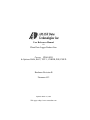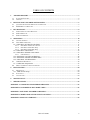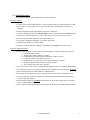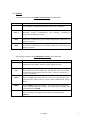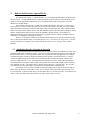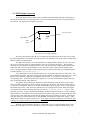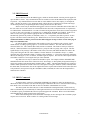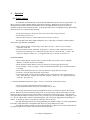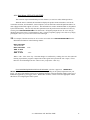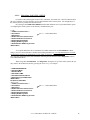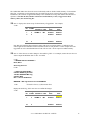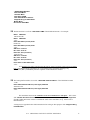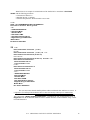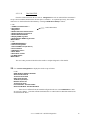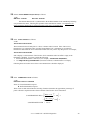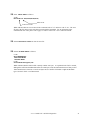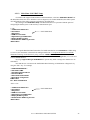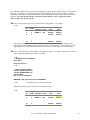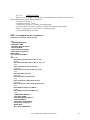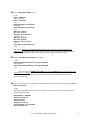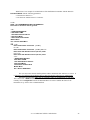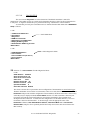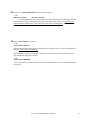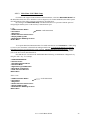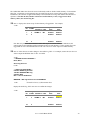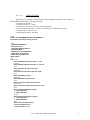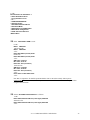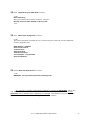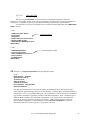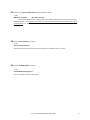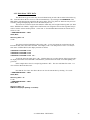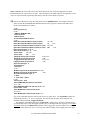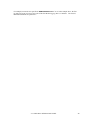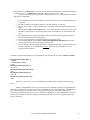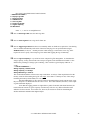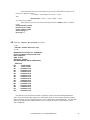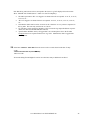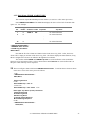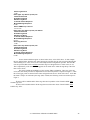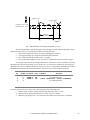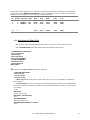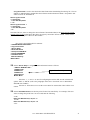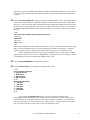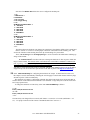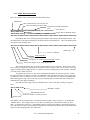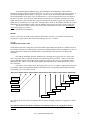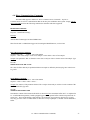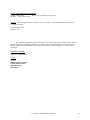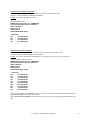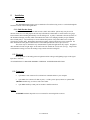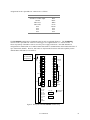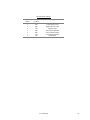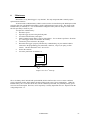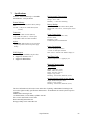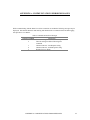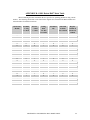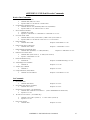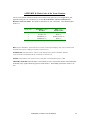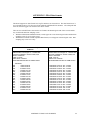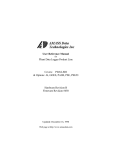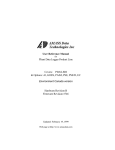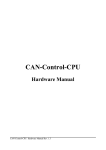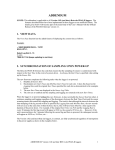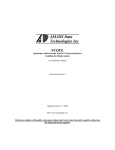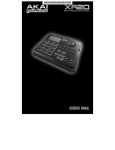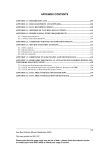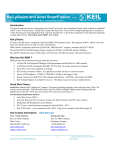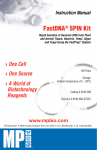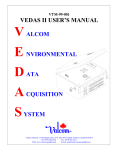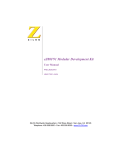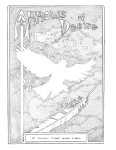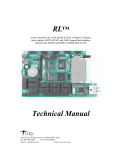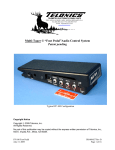Download PDAS-SDI & Options: B696, B697, TGT
Transcript
User Reference Manual for Pliant Data Logger Product Line Covers: PDAS-SDI & Options: B696, B697, TGT-1, CSHDR, PSE, PSE/D Hardware Revision B Firmware 812 Updated: March 27, 2001 Web page at http://www.amassdata.com TABLE OF CONTENTS 1. AMASSER PDAS-SDI.................................................................................................................................. 3 1.1. STANDARD FEATURES .............................................................................................................................. 4 1.2. OPTIONS.................................................................................................................................................. 5 2. BUILT-IN SHAFT ENCODER: OPTION PSE/D....................................................................................... 6 2.1. QUADRATURE ENCODER -PRINCIPLE OF OPERATION .................................................................................. 6 2.2. PSE/D DISPLAY OPERATION .................................................................................................................... 7 3. BUS PROTOCOL ........................................................................................................................................ 8 3.1. DAS COMMUNICATIONS PROTOCOL ......................................................................................................... 8 3.2. SDI-12 PROTOCOL .................................................................................................................................. 9 3.3. SDI-12 COMMANDS................................................................................................................................. 9 4. OPERATION.............................................................................................................................................. 10 4.1. GETTING STARTED ................................................................................................................................ 10 4.2. HOST MENU OPERATION ........................................................................................................................ 11 4.2.1. Main Menu: SET DATE AND TIME ................................................................................................. 13 4.2.1.1. 4.2.1.2. 4.2.1.3. Main Menu: GOES TGT-1 SETUP ........................................................................................................... 14 Main Menu: GOES B697 Setup ................................................................................................................ 22 Main Menu: GOES B696 Setup ................................................................................................................ 29 4.2.2. Main Menu: VIEW DATA ................................................................................................................. 36 4.2.3. Main Menu: SENSOR LOG TABLE .................................................................................................. 37 4.2.3.1. Internal Sensors ........................................................................................................................................ 43 4.2.4. Main Menu: LOG FILE RETRIEVAL................................................................................................ 44 4.2.5. Main Menu: SENSOR ALARM TABLE ............................................................................................ 47 4.2.6. Main Menu: SYSTEM SETUP ........................................................................................................... 50 4.3. GOES DATA RETRIEVAL ....................................................................................................................... 54 4.3.1. GOES Data Interpretation................................................................................................................... 55 4.4. DIRECT COMMUNICATIONS COMMANDS.................................................................................................. 57 5. INSTALLATION ....................................................................................................................................... 60 5.1. MECHANICAL ........................................................................................................................................ 60 5.1.1. Shaft Encoder Setup ........................................................................................................................... 60 5.2. ELECTRICAL .......................................................................................................................................... 60 5.3. CONNECTORS ........................................................................................................................................ 60 6. MAINTENANCE ....................................................................................................................................... 63 7. SPECIFICATIONS .................................................................................................................................... 64 APPENDIX A: COMMUNICATIONS ERROR MESSAGES ......................................................................... 65 APPENDIX B: GOES BRISTOL B697 MODE TABLE.................................................................................. 66 APPENDIX C: PSE SHAFT ENCODER COMMANDS.................................................................................. 67 APPENDIX D: MODE CODES OF THE EVENT COUNTERS ..................................................................... 68 APPENDIX E: PDAS DATA FORMATS ......................................................................................................... 69 Table of Contents 2 PDAS-SDI AMASSER Pliant Data Acquisition System Pliant Technology Specialists Pliant: readily yielding to influence 1. AMASSER PDAS-SDI The PDAS product line features intelligent data collection platforms with built-in menu facility that guides the operator through log set-up procedures and data retrieval procedures directly from a laptop, or via a modem, or even via GOES telecommunications. These procedures are accomplished with any standard ASCII communications package such as PROCOMM or simply a dumb terminal emulator and is thus not dependent on the Operating System of the host. This is a great advantage over many of today’s products that are configured specifically to operate with a given system and where compatibility is always an issue. This manual covers the operation of our basic rev B logger, the PDAS-SDI, in all its varieties. Here are the firmware options for the PDAS-SDI: • MDM: This firmware provides modem support on the auxiliary port. • B696: This firmware provides GOES telecommunications support for Bristol B696 transmitters on the auxiliary port. • B697: This firmware provides GOES telecommunications support for Bristol B697multi-channel transmitters on the auxiliary port. • TGT-1: This firmware provides GOES telecommunications support for Telonics TGT-1 transmitters on the auxiliary port Standard features of the PDAS-SDI include 1 MegaByte of Archive Flash memory storage providing 32,768 32-byte records and a real time clock with date/time stamp facility for minimum/maximum and averaged sensor data. Two SDI-12 ports providing support for up to 20 sensors. One RS232 programming port for set-up and on-site communication and one auxiliary communications port providing continuous connection to external modem or GOES transmitter. One switched 12VDC power port for sensor activation. The on-site capability of the AMASSER PDAS data acquisition system to acquire, process, store and, as required, transmit data via available communication systems will increase the user’s flexibility in the operation of the various data acquisition programs under their control. Probably of even greater importance is that the timeliness and cost effectiveness with which this data can be delivered to the user community will provide the incentive for a revaluation of our ability to manage our ever-changing natural resources. The AMASSER PDAS Data Acquisition System is provided with a real time multi-tasking operating system kernel capable of providing both a time and event driven environment in which data is collected, processed, logged and distributed across multiple mediums reliably. This firmware also uses the power saving support of both the idle and power down modes available on the processor to allow savings in both the size and the price of the power source equipment needed to run your requirements. This environment supports multiple tasks executing on a single processor and prevents problems such as loss of data or loss of communications when two or more events occur in the same time frame. 1. AMASSER PDAS-SDI 3 1.1. Standard Features The following summarizes the standard features of the PDAS-SDI: Hardware Features: • 2 master SDI-12 Serial Digital Interface (10 sensor support each) ports labeled Channel A and B. • One switched +12VDC power port for sensor activation with user-definable tie delay prior to sampling • RS-232 Programming Port programmable from 300 to 19200 baud • Auxiliary communications port for Modem support (300 to 19200 baud) and/or GOES (optional) • 1 Mbyte Non-Volatile Flash memory Log File providing 32,768 records (32 byte records) • Event & time based data acquisition with a multi-tasking OS • Low power consumption through the use of power-down mode • Lithium battery back-up for 32 kbyte RAM • Real Time Clock for date/time stamping of instantaneous, averaged and min/max values Firmware Support Providing: • Sensor Log Table with 16 sensor slots for the attached SDI-12 sensors and individual setup for: ⇒ User defined sensor Label ⇒ Sample period setting (minutes : seconds) ⇒ Command string for measurement initialization of SDI-12 sensors ⇒ Conversion equations with Offset and Scale ⇒ Instantaneous or Average log value (record period in hour : minutes) ⇒ Minimum, Maximum log record period (hour : minutes) ⇒ Sensor sample Start Time (hour : minutes) • 32,768 log records, each 32 bytes in length containing Date & Time, User-defined Label and Data • View Data Facility (selected sensor data written to Host Terminal at a user-defined rate, real-time) • SDI-12 Transparent Mode (Manual SDI-12 Communications) • Master SDI-12 task engine, auto retries, auto data buffer retrieval & auto command time-outs • User-selectable data formats for log retrieval: AMASS Data Standard Format or Environment Canada “Sequential” Format • PDAS firmware support for ALARM functions that have the ability of triggering a new logging rate or reading another sensor. • Data Log Retrieval through standard Comm Packages (ie Procomm) or a dumb terminal emulator 1.1 Standard Features 4 1.2. Options The following summarizes the FIRMWARE OPTIONS of the PDAS-SDI: Name /MDM /TGT-1 /B697 /B696 Description Firmware providing support for standard external RS232 modem or AMASS Data’s PMDM(/V) Environmental Modem (optional Voice capability). Firmware providing support for Telonics TGT-1 GOES transmitter via the PDAS-SDI auxiliary communications port including comprehensive initialisation and diagnostics routines. Firmware providing support for Bristol B697 GOES transmitter via the PDASSDI auxiliary communications port including comprehensive initialisation and diagnostics routines. Firmware providing support for Bristol B696 GOES transmitter via the PDASSDI auxiliary communications port including comprehensive initialisation and diagnostics routines. The following summarizes the HARDWARE OPTIONS of the PDAS-SDI: Name Description TS-SDI/DIN AMASSER SDI-12 Expansion Terminal strip with 36 screw terminals, 75m x 120mm DIN rail mountable, 20 SDI-12 sensor support plus cable. PSE Built-in shaft encoder for the PDAS-SDI. Note that this is in fact the AMASS Data PSE-SDI incorporated into the same casing. It features a resolution of 1/384th of a revolution. PSE/D Same as the /PSE option except that it also features an 8-digit display and two operator interface switches. Refer to section 2. Built-in Shaft Encoder: Option PSE/D. PMDM Built-in PMDM Environmental Modem. Very-low power mode, powered by 12VDC, operating temperature of –40 to +65C, 9600 baud or 14.4 kbaud. Refer to documentation for PMDM. Built-in PMDM/V Environmental Voice Modem. The PMDM described above with voice interface for telephone call-ins. Refer to documentation for PMDM/V. PMDM/V 1.2 Options 5 2. Built-in Shaft Encoder: Option PSE/D The built-in shaft encoder, i.e. option “PSE/D”, is in fact the AMASS PSE-SDI/D incorporated into the same casing. The PSE-SDI/D features a display and double-position switches, which enable the user to operate as well as setup the shaft encoder for use. For complete details of this sensor please refer to the datasheet for the PSE-SDI/D. The resolution of the encoder is 1/384th of a revolution (minimum); when used as a stream stage indicator with a 375 mm circumference pulley, the resolution of the system is 0.98 mm. It is a two channel optical incremental encoder that contains a lensed LED source, integrated detectors, and a codewheel which rotates between the emitter and the detector. The PSE-SDI\D\Ev firmware provides pulsed LED driver and an adaptive signal transition detector to provide the 4x quadrature decoder function. This technique, in conjunction with idle power-down mode of the processor, drops the encoder's current consumption from 45 milliamps to 2.3 milliamps. A HUGE power savings. There are no mechanical contacts involved in the measurement process; the only contacting moving parts are the precision shaft bearings. The starting torque is low -- 0.65 inch-oz (47 cm-g) or less -- and the system is not sensitive to vibration. It is tested to operate from -40C to +55C, and up to 100% relative humidity. 2.1. Quadrature Encoder -Principle of Operation The on-board microcontroller and firmware follows the shaft rotation; each transition of either of the quadrature inputs adds or subtracts a count to a 16 bit stored value representing the position of the shaft and therefore the fluid level. A set-up parameter called scale is provided to allow the application of a standardcircumference pulley and tape so that the accumulated count represents an accurate fluid level. If using a 375mm-circumference pulley for instance, the accumulated count would directly indicate a fluid level in metres by setting the scale = 0.375. The output from the microprocessor is the ASCII code representation calculated to three decimal places and is equal to the position value stored in the internal register divided by 384 ( Model K encoder). The output will be a decimal value in the range +/-999.999 units. The encoder's scale and offset are set using the menu system described in Main Menu: SYSTEM SETUP. For example, if you are using a 375mm-circumference pulley and you wish to measure the stage in metres above sea level you would enter a “scale” of 0.375 and an “offset” equal to the stage level above sea level at setup time. If the measured stage is 101.225 metres above sea level at setup time, you would enter an “offset” of 101.225 and the unit will now track your stage in meters above sea level. 2. Built-in Shaft Encoder: Option PSE 6 2.2. PSE/D Display Operation The 8 digit display and two double-position switches control the display and setup of parameters of the built-in shaft encoder. The setup parameters are only accessible however once the correct password has been entered. The front of the unit appears as in Fig.1. +123.456 Selection switch Select 8 Digit Display Set/On EDIT switch EDIT Fig.1 Front view of built-in display. The four switch positions allow the user to display the current fluid level and event as well as setup the following parameters: the encoder offset and scale, the scale and mode of the event counters, and the node address for SDI-12 communications. The right switch is used to select the parameter to be displayed and/or altered. It is also used as an enter key to set the new values of setup parameters, and as an on switch for the display. The left switch allows the user to EDIT the value displayed at the screen. The lower position of this switch is labeled with a right-arrow and is used to select the digit that is to be edited; the “active” digit is the one flashing on the screen. The upper position, which is labeled with an up-arrow, edits the active digit by scrolling through the available options: 0, 1, 2, 3, 4, 5, 6, 7, 8, 9, ., +, -. To use the display to view the current fluid level or event counts simply turn it on with set/On. The current fluid level appears. The value of both event counters can then be viewed in turn by using select. Note that the event counters are displayed by flashing the label “EVENT 1” or “EVENT 2” followed by its corresponding value. To return to the fluid level display use select until “PASSWORD” appears, then once more for the initial display of the fluid level. To begin the setup of the built-in shaft encoder using the display (setup can also be done using its SDI-12 capability and a DCP or portable computer) switch it on with set/On. The current encoder position, i.e. water level, is displayed. Now use select until “PASSWORD” appears then use set/On (“+000” appears). The default password of “+000” can now be edited to your own using the EDIT switch. When entering the four-character password the following characters are valid: 0, 1, 2, 3, 4, 5, 6, 7, 8, 9, ., +, -, <space>. The password can only be viewed or altered from the display and must be entered correctly to view the remaining setup parameters. Note that the correct password that was entered to gain entry to the setup parameters can be viewed as long as the display has not switched off with the auto power-off feature (see below). If the display does shut off however, and is turned back on “PASSWORD” will display the default value, namely “+000”, which must be edited once again to obtain access. Never forget your password otherwise you will not be able to change the setup parameters from the display at a later date. In the event that it is forgotten contact AMASS Data Technologies Inc. When the correct password is entered use set/On, then select to view the parameter labels in turn: offset, scale, node address, scale of event counter 1, scale of event counter 2 and event counter mode. Use 2. Built-in Shaft Encoder: Option PSE 7 set/on to view the current value of any one of these parameters. For instance, to display the value of the encoder scale use select until the word “scale” appears, then trigger set/on. If you then wish to change its value from, say, +0.375 m to -0.375 m because of the direction of shaft rotation (see 3.3.2 Set Encoder Scale of the PSE-SDI user manual) use the EDIT switch. Note that the left-most character, the “+” sign, is flashing. The up-arrow edit switch can now be used to obtain the character that you require, i.e. the “-“ sign. The value that now appears is -0.375 and it may be entered by using the set/on switch. If the remaining digits had to be changed one would use the right-arrow edit switch to shift the active position on the display from left to right. For example, if the offset is to be changed from +0.000 to +10.123 use the right-arrow to edit each digit in turn from left to right. From the above it will be noted that the operation of this display is very simple and practical and is in fact much easier to use than to describe. It is a good practice however, to review the values following a setup session in order to be assured that they were entered properly. In particular, it should be noted that when entering values for the offset and scale the decimal point must be entered as these parameters are floating point variables. The “+” or “-“ sign must also be entered for these parameters. For instance, a scale of +1.000 may be entered as “+1.” but not as “+1”, “1.” or “1”. Use set/on repetitively to review the list of parameters and their respective values. As noted, the value of a parameter is displayed and entered using set/on. If the value that is displayed is correct it may be left unaltered by simply reentering it using set/on. On the other hand, any changes made to a value that has not yet been saved may be disregarded by using select. The built-in shaft encoder is an SDI-12 device and as such allows all of the above to be accomplished via communication with a DCP or portable computer (see APPENDIX C: /PSE Shaft Encoder Commands). In addition, the SDI-12 also allows you to obtain minimum/maximum encoder data; a feature not incorporated on the display. The node address by which SDI-12 communication takes place is among the parameters that may be set on the display. This is done in the same manner as with the other parameters: select the parameter to be edited, i.e. “Node Adr”, use set/on to view its current value, use the EDIT switch as required, then enter the value using set/on. Given that ten SDI-12 devices may be supported on a given bus, the node addresses are numbered from 0 to 9. The display comprises an auto power-off feature. It switches the display off following an inactive period of approximately 5 minutes in order to save energy. Note that although the built-in shaft encoder consumes as little as 2.5 mA when the display is off the current consumption is about 90 mA when it is on. 3. Bus Protocol 3.1. DAS Communications Protocol All information that is relayed between the user and PDAS loggers is accomplished by means of the DAS communications protocol. This protocol results in messages being transferred in a RS232 data stream and uses relaxed timing and no break handling. Each command or response is simply terminated with the carriage return character. When operating the PDAS, however, the details of the protocol are far removed from the user as this product is menu-driven which allows one to interact in a user-friendly manner without having to be concerned with details such as command syntax. In order to communicate directly with SDI-12 sensors from the host, i.e. the SDI-12 transparent mode, the SDI-12 commands are basically encapsulated into the DAS protocol. 3. Bus Protocol 8 3.2. SDI-12 Protocol The two SDI-12 ports on the PDAS loggers, which are labeled Channel A and B, provide support for up to 20 SDI-12 sensors. Any communication between an SDI-12 sensor and the PDAS must employ the SDI12 protocol. Any communication between an SDI-12 sensor and the host PC must employ, in “transparent mode”, the SDI-12 protocol. The “transparent mode” allows the user to send and receive SDI-12 messages via the DAS protocol by encapsulating the SDI-12 string into the RS-232 data stream. SDI-12 sensors may be monitored and logged as well as accessed for immediate and real-time data. If the user wishes to access the sensors for real-time data he/she must enter “transparent mode” as explained in 4.2.6 Main Menu: SYSTEM SETUP. In order to monitor and log data from sensors the user must assign them to “slots” in the “sensor log table” as explained in 4.2.3 Main Menu: SENSOR LOG TABLE. In the case of SDI-12 sensors, the logger sends the appropriate SDI-12 command to initiate a measurement and automatically performs any breaks, D commands, retries, etc… as required by the SDI-12 protocol. It then logs the value that it retrieved into the log file. What follows is an overview of the SDI-12 protocol. For detailed information on SDI-12 protocol visit the SDI-12 Support Group’s web-site via our home page at http://www.amassdata.com. In order to initiate communication with an SDI-12 sensor, the controller sends a "break" signal, which consists of sending a spacing signal (5 V) for more than 12 millisec. This will wake all sensors connected to the line. The controller then sends an SDI-12 command. The format of each byte of data is 1 start bit, 7 data bits with the least significant bit first, 1 parity bit with even parity, and 1 stop bit. The first significant byte of any message is the address of the sensor; all sensors with different addresses return to the "sleep" state and ignore the rest of the command. The last character of a command is always "!", and the controller turns off its transmitter within 7.5 millisec after sending the "!". The sensor responds by setting the data line to marking (0 V) for 8.33 millisec, and then begins its response. The first bit of the response must be sent within 15 millisec of receiving the last byte of the command. Any SDI-12 device may be connected to the SDI-12 ports. For example, with the AMASSER PSESDI Shaft Encoder the current value of the water level, stream stage, or other quantity being measured may be retrieved by sending a start measurement command, that is, “aM0!”. The PSE-SDI maintains in its memory a number which represents the current water level so that upon receiving the "Measure" (aM0!) command from the PDAS-SDI, it transfers this value to the output buffer in the required ASCII format based on the offset and scale parameters; and upon receiving the "Send Data" (aD0!) command, the value from the output buffer is returned to the controller. 3.3. SDI-12 Commands As detailed in the section 4.2.3 Main Menu: SENSOR LOG TABLE, in order for the PDAS to log data from an SDI-12 sensor the user must enter the proper command for the sensor command in the sensor log table. Refer to the user manual of the SDI-12 sensor to obtain the command that is to be used. The menu system also allows the user to enter manual SDI-12 transparent mode. In this mode any SDI-12 command may be sent manually for interrogation and retrieval of real-time data from sensors mounted to the SDI-12 ports, provided that the sensor in question supports the command. Refer to 4.2.6 Main Menu: SYSTEM SETUP for details on this feature of the PDAS. When communicating with sensors the PDAS will display an error message in the event that a proper response was not received. Refer to APP.A for a listing of these error messages. 3. Bus Protocol 9 4. Operation 4.1. Getting Started As mentioned in the introduction to this manual the PDAS does not have host OS requirements. All that is required is a dumb terminal emulator with capture capability. What follows is the procedure for initiating a dumb terminal emulator with Windows 95 and 98 (Updated Edition) as these are the most commonly used OS on the market at this time. A similar procedure can be accomplished on any other OS that allows the user to run a dumb terminal emulator. • Click on Start then go to Programs à Accessories then click on HyperTerminal • Click on the Hypertrm icon • Type the name “amasser” in the window and select an icon. Click OK The steps that follow differ slightly whether the user is connecting via modem or without modem. Follow these steps WITHOUT MODEM: • In the window labeled “Connect using” select “Direct to com #”, where # is your com port connection. Click OK • Select a baud rate of 9600, 8 data bits, no parity bits, 1 stop bit, no flow control then click OK • Set the font by clicking on View on the menu bar, then on Font…Select the font, “Courrier” ,the font style, “Regular”, and the size, “8” (suggested font only). Click OK. Proceed to ***. OR WITH MODEM: • In the window labeled “Connect using” select the modem of your choice, such as “Standard Modem” or “Modem at Com#2” for example. • Enter the phone number and area code to be dialed to access the logger then click OK. • Click on Modify. Click on Configure. In the section labeled Maximum Speed, select the baud rate to be 9600. • Click on the tab labeled Connection. Select 8 data bits, no parity bits and 1 stop bit. • Click OK. Click OK again, then finally click on Dial. • Once connected the user may which to change the font. Click on View on the menu bar, then on Font…Select the font, “Courrier” ,the font style, “Regular”, and the size, “8” (suggested font only). Click OK. Proceed to ***. *** The terminal window should now appear. To have a record of the session the user must: • Click on Transfer on the menu bar, then on Capture text… • Type a path and file name for the new session then click on Start The ensuing transaction between host and PDAS will now be recorded in the capture file for later perusal. When the session has terminated simply click on the “Disconnect” button on the toolbar, close the emulator window and open the capture file which now contains the entire hosting session. Note that upon closing the emulator window a message such as “Do you want to save session AMASSER?” will appear. Click Yes. An icon with the label “amasser” should then appear. This icon may be dragged onto the desktop if so desired. To initiate any future sessions the user need only click on the icon. Note that although the baud rate of the programming port defaults to 9600, it is in fact programmable from 300 to 19200 baud and is accomplished from the System Setup submenu (see below). Now that the emulator window is on the screen and that the “Capture text” has been initiated the user can begin using the menu system as described in the following section. 4.1. Jumper Configurations 10 4.2. Host Menu Operation The PDAS uses a password protection system for safeguarding the unit from intruders. This system comprises two levels of access entitled “ENTRY” and “PROGRAM”. Assuming the user has set-up a dumb terminal emulator as explained in section 4.1 Getting Started (or is using a communications program such as PROCOMM), he/she may then initiate the menu1 by simply pressing the “enter” key and entering the correct “ENTRY” password. The default “ENTRY” password is “AMASSER” (yes, it is case-sensitive). Failure to enter the correct password will prevent entry into the menu system as follows (the bold lettering represents the program’s output whereas the regular font represents the user’s input) : ENTRY password please: colombo<CR> ENTRY password please: amasser<CR> ENTRY password please: AMASSER<CR> After entering the correct “ENTRY” password, introductory information is displayed after which the Main Menu appears. The Main Menu is as follows: -------- MAIN MENU -------1 SET DATE & TIME 2 VIEW DATA 3 SENSOR LOG TABLE 4 LOG FILE RETRIEVAL 5 SENSOR ALARM TABLE 6 SYSTEM SETUP 7 exit The only options available to the user at this point are items ‘2’ and ‘4’. The other options are only accessible once the “PROGRAM” password is entered as such: Enter PROGRAM Password - MODIFY Note that the default password in this case is “MODIFY”. This latest entry gives the user unrestricted access with respect to configuring or modifying any parameters whereas the “ENTRY” password enables only viewing and downloading of the log file. In order to terminate the higher level of access (PROGRAM), the user must select ‘7 - exit’ from the main menu. The “ENTRY” password may then be reentered in order to proceed with viewing or downloading data. Note that to change the password the user must select item ‘6’ as described in 4.2.6 Main Menu: SYSTEM SETUP. 1 Refer to “4.4 Direct Communications Commands” for non-menu based operation. 4.3 Host Menu Operation 11 Each of the options of the Main Menu presents a sub-menu to perform desired actions which are described in more detail in the following sections. Item 1 SET DATE & TIME allows the user to set the date and time of the logger for models not equipped with GOES telecommunications support (section 4.2.1 Main Menu: SET DATE AND TIME). For loggers with GOES support, this menu item appears as either 1 GOES TGT-1 SETUP or 1 GOES B697 SETUP or 1 GOES B696 SETUP depending on the type of transmitter your logger supports ( see Specifications for the list of GOES transmitters supported). These are used to completely configure the GOES system (sections 4.2.1.1, 4.2.1.2 or 4.2.1.3). With item 2 VIEW DATA the user can view the instantaneous value of sensor data in real-time. For example, the instantaneous shaft position of an encoder or the current internal temperature may be displayed (section 0). Item 3 SENSOR LOG TABLE is used to setup the sensor log: assigning sensors to log slots, setting sampling rates and time intervals for both log entries and min/max entries (section 4.2.3). Item 4 LOG FILE RETRIEVAL allows the user to retrieve records from the log file based either on the number to be retrieved or the date of the oldest record (section 4.2.4). Item 5 SENSOR ALARM TABLE is used to configure alarms (section 4.2.5). Item 6 SYSTEM SETUP is for communications and sensor parameters such as configuring the PDAS for GOES operation (section 4.2.6). The menu system also features a communications watchdog. The watchdog provides added security in the event that a user forgets to properly exit the menu system. It uses a delay of about 5 minutes so that the user is automatically exited from the menu if he/she has not made an entry in that period of time. 4.3 Host Menu Operation 12 4.2.1. Main Menu: SET DATE AND TIME This selection requires PROGRAM-password clearance (see section 4.2 Host Menu Operation). When the menu is initiated, the introduction displays the product name and author as well as the current date and time, unit ID number, site description as well as GMT time and GOES platform address for units equipped with GOES support (see below). This information is stored in the RAM which is safeguarded by the Lithium battery. The user may alter these parameters (not the product name and author of course) by selecting item 1 SET DATE AND TIME of the main menu. Doing this prompts the user for a new entry by displaying the current value of each parameter in turn. You may respond by typing a new value or by simply pressing the “enter” key to leave the current value unchanged. ⇒ For example, if the date and time are to be set the user would select 1 SET DATE AND TIME from the Main Menu and interact in the following manner: DATE: 1997/06/03 1997/06/04<CR> DATE: 1997/06/04 TIME: 11:42:34 <CR> 11:43:34<CR> TIME: 11:43:34 <CR> Where ‘<CR>’ is the “enter” key. Note that changes are confirmed by “echoing” the new value (the bold lettering represents the program’s output whereas the regular font represents the user’s input). Values that are to be left unchanged are not “echoed” once you press the “enter” key. FOR LOGGERS EQUIPPED WITH GOES SUPPORT, selection 1 appears as 1 GOES TGT-1 SETUP or 1 GOES B697 SETUP or 1 GOES B696 SETUP depending on the options implemented on your logger. All setup of the GOES systems are accomplished from this selection and differ slightly on the type of transmitter supported by your logger (TGT-1, Bristol B697 or B696). Please refer to the appropriate section that follows for configuring the GOES system. 4.3.1 Main Menu: SET DATE & TIME 13 4.2.1.1. Main Menu: GOES TGT-1 SETUP For models with GOES support for the TGT-1 transmitter, the GOES TGT-1 SETUP submenu allows the user to initialize as well as diagnose (refer to DIAGNOSTICS) the GOES system. All configurations of the GOES system are performed as described below. By selecting item 1 GOES TGT-1 SETUP from the Main Menu the user is presented with the option of configuring the GOES system via the auxiliary communications port: 1<CR> --- GOES Transmitter TGT-1--0 Initialization 1 Diagnostics 2 Enable Self-timed Transmissions 3 Enable Random Transmissions 4 Enable Both Xmit Modes 5 Display GOES Log Table 6 Enable/Disable GOES Log Function M Main Menu GOES Main Menu To set-up the PDAS and TGT-1 transmitter for GOES transmissions use 0 Initialization. While doing so, however, the transmitter is disabled from making transmissions. It is important therefore to rearm the transmitter following its initialization by using either of selections 2, 3 or 4 as required. The user should also verify the operational status of the transmitter following the initialization with 1 Diagnostics (refer to section DIAGNOSTICS). When using either 0 Initialization or 1 Diagnostics during the set-up of the GOES system, the user may return to the GOES main menu by pressing the <ESC> key. For example, ---GOES INITIALIZATION 0 Self-timed Mode 1 Random Mode 2 Set DATE & TIME 3 Set GOES Platform Address 4 Append String to GOES Buffer M Main Menu Esc Back to GOES Main <ESC><CR> --- GOES Transmitter TGT-1--0 Initialization 1 Diagnostics 2 Enable Self-timed Transmissions 3 Enable Random Transmissions 4 Enable Both Xmit Modes 5 Display GOES Log Table 6 Enable/Disable GOES Log Function M Main Menu GOES Main Menu 4.3.1.1 Main Menu: GOES TGT-1 SETUP 14 The GOES Main Menu also allows the user to individually enable or disable GOES telemetry of selected data. Therefore, even though several parameters may be monitored only those selected will be output via GOES. Furthermore, this selection is applied individually to the instantaneous/average data and the min/max data as explained. Note that all data, whether selected for GOES telemetry or not, is logged to the flash memory, that is, the on-board log file. ⇒ Item ‘5’ displays the current set-up for the telemetry of logged data. For example, 5<CR> Slot No. 0 1 2 Log Sensor Log GOES Enable Command Label Data 1 1A1M0! /1 HG Enabled 0 1A2M0! /1 WT Enabled 0 Enabled MIN/MAX Data Enabled Enabled Enabled . . . 15 0 Enabled Enabled Note that each parameter has individual control with respect to GOES telemetry. Furthermore, this control applies to the Min/Max and the instantaneous data of each parameter. In the example above the logged data as well as the Min/Max data of both ‘HG’ and ‘WT’ will be output via GOES telemetry. ⇒ Item ‘6’ allows the user to make changes to the GOES Log Table. For example, assume the user does not wish to output the Min/Max data of ‘HG’ via GOES: 6<CR> --- SENSOR SLOT ALLOCATION --HG=0, WT=1 Select Log Slot 0-15 0<CR> --- GOES LOG FUNCTIONS --0 Disable GOES Log Function 1 Disable GOES Min/Max Log 2 Disable Both ESC – return to GOES menu WARNING – Both log functions are now ENABLED 1<CR> à Disable telemetry of HG Min/Max data Display the GOES Log Table once more to confirm the changes: 5<CR> Slot No. 0 1 Sensor Log GOES Log Enable Command Label Data 1 1A1M0! /1 HG Enabled 0 1A2M0! /1 WT Enabled MIN/MAX Data Disabled Enabled . . . 15 0 Enabled Enabled 4.3.1.1 Main Menu: GOES TGT-1 SETUP 15 4.2.1.1.A. INITIALIZATION What follows is an example of an initialization of the GOES TGT-1 transmitter in SELF-TIMED MODE with the following parameters: • GOES platform address: 48161450 • Transmission channel: 9 • Transmission interval: 3 hours • Transmission offset time: 57 minutes past midnight GMT • Transmission window length: 1 minute • Satellite link parameter: Short preamble 0.98 seconds • Greenwich Mean Time Offset: 4 hours (eg. transmissions from Québec on EDT) ⇒ 0<CR> NOTE - ALL TRANSMISSIONS WILL BE DISABLED!! Press Enter to Continue! ESC to go back! <CR> ---GOES INITIALIZATION 0 Self-timed Mode 1 Random Mode 2 Set DATE & TIME 3 Set GOES Platform Address 4 Append String to GOES Buffer M Main Menu Esc Back to GOES Main ⇒ 0<CR> Enter Self-Timed Xmtr Channel No. ( 1- 199 ) Enter Self-Timed Xmtr Channel No. ( 1- 199 ) 09<CR> 09 <CR> Enter Self-Timed Tx Interval (dd:hh:mm:ss) Enter Self-Timed Tx Interval (dd:hh:mm:ss) 00:03:00:00CR> 00:03:00:00 <CR> Enter Transmission Offset Time (hh:mm:ss) Enter Transmission Offset Time (hh:mm:ss) 00:57:00<CR> 00:57:00 <CR> Enter Transmission Window Length 1 - 1 Minute Window 2 - 2 Minute Window 1<CR> Enter Transmission Window Length 1 1 - 1 Minute Window 2 - 2 Minute Window <CR> Enter Satellite Link Parameters 0 Short Preamble 0.98 sec. 1 Long Preamble 7.3 sec. 0<CR> Enter Satellite Link Parameters 0 Short Preamble 0.98 sec. 1 Long Preamble 7.3 sec. 0 <CR> 4.3.1.1 Main Menu: GOES TGT-1 SETUP / Initialization 16 ---GOES INITIALIZATION 0 Self-timed Mode 1 Random Mode 2 Set DATE & TIME 3 Set GOES Platform Address 4 Append String to GOES Buffer M Main Menu Esc Back to GOES Main ⇒ The date and time is set from 2 Set DATE & TIME of the Initialization menu. For example: DATE: 1999/03/03 1999/03/08<CR> DATE: 1999/03/08 <CR> Enter GMT Offset (hh:mm) 05:00 04:00<CR> Enter GMT Offset (hh:mm) 04:00 <CR> GMT Time: 14:53:12 RTC Time: 10:53:12 Enter RTC Time (hh:mm:ss) 10:54:05<CR> GMT Time: 14:54:05 RTC Time: 10:54:05 Enter RTC Time (hh:mm:ss) <CR> Press Enter to start GOES Clock <CR> It is imperative for GOES operations that the time be entered accurately with respect to standard time. Note that the PDAS synchronizes its clock with that of the transmitter following every transmission, that is, immediately after the expiration of the transmission window. ⇒ The GOES platform address is set with 3 Set GOES Platform Address of the Initialization menu: 3<CR> Enter GOES Platform Address (8 hex digits) 34383136 48161450<CR> Enter GOES Platform Address (8 hex digits) 48161450 <CR> The transmitter must now be rearmed in order for transmissions to take place. This is done with 2 Enable Self-timed Transmissions. In addition, the user would normally select 1 Diagnostics from the GOES main menu in order to establish the status of the transmitter set-up. Please refer to DIAGNOSTICS. A string may be appended to the GOES transmission for testing or other purposes with 4 Append String to GOES Buffer. 4.3.1.1 Main Menu: GOES TGT-1 SETUP / Initialization 17 What follows is an example of an initialization of the GOES TGT-1 transmitter in RANDOM MODE with the following parameters: • Transmission channel: 4 • Random interval: 15 minutes. • Satellite link parameter: Short Preamble 0.98 seconds 0<CR> NOTE - ALL TRANSMISSIONS WILL BE DISABLED!! Press Enter to Continue! ESC to go back! <CR> ---GOES INITIALIZATION 0 Self-timed Mode 1 Random Mode 2 Set DATE & TIME 3 Set GOES Platform Address 4 Append String to GOES Buffer M Main Menu Esc Back to GOES Main ⇒ 1<CR> Enter Random Xmtr Channel No. ( 1- 199 ) 04<CR> Enter Random Xmtr Channel No. ( 1- 199 ) 04 <CR> Enter Random Transmit Interval (hh:mm:ss) 00:15:00<CR> Enter Random Transmit Interval (hh:mm:ss) 00:15:00 <CR> Enter Satellite Link Parameters 0 Short Preamble 0.98 sec. 1 Long Preamble 7.3 sec. 0<CR> Enter Satellite Link Parameters 0 0 Short Preamble 0.98 sec. 1 Long Preamble 7.3 sec. <CR> ---GOES INITIALIZATION 0 Self-timed Mode 1 Random Mode 2 Set DATE & TIME 3 Set GOES Platform Address 4 Append String to GOES Buffer M Main Menu Esc Back to GOES Main The user must ensure that the GOES platform address and that the date and time are correct. It is imperative for GOES operations that the time be entered accurately with respect to standard time. NOTE that the transmitter must now be rearmed in order for transmissions to take place. This is done with 3 Enable Random Transmissions. In addition, the user would normally select 1 Diagnostics from the GOES Main Menu in order to establish the status of the transmitter set-up. Please refer DIAGNOSTICS. 4.3.1.1 Main Menu: GOES TGT-1 SETUP / Initialization 18 4.2.1.1.B. DIAGNOSTICS From the GOES main menu the user selects 1 Diagnostics in order to establish if the transmitter is set-up as desired and that transmissions will take place as intended. As explained previously, the “GOES main menu” is obtained from the Main Menu by selecting 1 GOES TGT-1 Setup as follows: 1<CR> --- GOES Transmitter TGT-1--0 Initialization 1 Diagnostics 2 Enable Self-timed Transmissions 3 Enable Random Transmissions 4 Enable Both Xmit Modes 5 Display GOES Log Table 6 Enable/Disable GOES Log Function M Main Menu GOES Main Menu 1<CR> ---GOES DIAGNOSTICS--0 Current Configuration 1 Current GOES Time (hh:mm:ss) 2 Time to Next Tx 3 F&R Power Last Tx 4 Error Status 5 Reset Error Counter 6 Tx Buffer Status M Main Menu The user is thus presented with choices that enable a complete diagnostics of the GOES. ⇒ Use 0 Current Configuration to display the GOES set-up as follows: 0<CR> GOES Platform Address 48161450 Self-Timed Channel 09 Tx Interval 00:03:00:00 Offset Time 00:57:00 Tx Window (minutes) 1 Random Channel 04 Tx Interval 00:15:00 Link Parameters - Short Preamble Self-Timed Enabled - Random Disabled If the above is different from the intended configuration the user uses 0 Initialization to make any necessary changes. Note that Self-timed transmissions are enabled whereas Random transmissions are disabled in the above. 4.3.1.1 GOES TGT-1 SETUP/ Diagnostics 19 ⇒ Select 1 Current GOES Time (hh:mm:ss) as follows: 1<CR> GMT Time 12:09:00 RTC Time 08:09:00 Note that the PDAS clock is synchronized to the GOES transmitter clock immediately following every transmission, that is, following the expiration of the transmission window. It is imperative for GOES operations that the time be entered accurately with respect to standard time. ⇒ Select 2 Time to Next Tx as follows: 2<CR> Time to Next Tx 00:01:03:25 The next transmission will take place in 1 hour, 3 minutes and 25 seconds. If the “time to next transmission” is a nonsensical value it usually means that the TGT-1 transmitter is not armed for transmission and/or that the TGT-1 transmission buffer does not yet have any data present. For example, Time to Next Tx 00:63:63:EA Such a display is a characteristic of the Telonics TGT-1 transmitter when its buffer is empty or the transmitter is disabled. To correct consider the following: 1. Ensure that the transmitter is armed (use, for example, 4 Enable Both Xmit Modes), 2. Use 4 Append String to GOES Buffer (Initialization Menu) so that the buffer is not empty. Following these actions the correct “time to next transmission” should be displayed. ⇒ Select 3 F&R Power Last Tx as follows: 3<CR> F&R Power Last Tx F=145 R=28 where F : Forward transmission power R : Reflected transmission power These values are then entered into the following formula to determine the approximate percentage of power reflected as explained in the reference manual of the Telonics TGT-1 transmitter: RFL + 17.4 2 * 100 - 1 FWD + 17.4 % POWER REFLECTED = 28 + 17.4 2 = 145 + 17.4 % POWER REFLECTED = 6.82 % * 100 - 1 4.3.1.1 GOES TGT-1 SETUP/ Diagnostics 20 ⇒ Select 4 Error Status as follows: 4<CR> Error Status 01 1f-03,00-00,00-00,00-00, Most recent Total error count Which indicates that one error occurred with a command code of “1f” and error code of “03”. The error file stores the four most recent errors that occurred with the transmitter. For an explanation of the command and error codes please refer to page 1-4 and 2-8 of the TGT-1 user’s reference manual. ⇒ Select 5 Reset Error Counter to clear the error file. ⇒ Select 6 Tx Buffer Status as follows: 6<CR> Select GOES Buffer 0 Self-timed Buffer 1 Random Buffer 0<CR> Current Buffer Size (bytes) 150 Which indicates that the GOES buffer currently contains 150 bytes. As explained in the TGT-1 manual, although the Self-Timed and Random buffers are 2048 bytes each, the maximum amount of data per SelfTimed transmission is between 515 and 1344 bytes and is a function of Window Length and Preamble type as shown in Table 1-6 of that manual. 4.3.1.1 GOES TGT-1 SETUP/ Diagnostics 21 4.2.1.2. Main Menu: GOES B697 Setup For models with support for Bristol B697 GOES transmitters, selection 1 GOES B697 SETUP from the Main Menu allows the user to initialize as well as diagnose (refer to DIAGNOSTICS) the GOES system. All configurations of the GOES system are performed as described below. By selecting item 1 GOES B697 Setup from Main Menu the user is presented with the option of configuring the GOES system via the auxiliary communications port: 1<CR> --- GOES Bristol Model 697--0 Initialization 1 Diagnostics 2 ARM The Transmitter 3 Append String to GOES Buffer 4 Display GOES Log Table 5 Enable/Disable GOES Log Function M Main Menu GOES Main Menu To set-up the PDAS and B697 transmitter for GOES transmissions use 0 Initialization. While doing so, however, the transmitter is disabled from making transmissions. It is important therefore to rearm the transmitter following its initialization by using selection 2 ARM The Transmitter. The user should also verify the operational status of the transmitter following the initialization with 1 Diagnostics (refer to the next section, DIAGNOSTICS). By using 3 Append String to GOES Buffer the operator may attach a string to the data that is to be transmitted. Note that the user can return to the GOES Main Menu following an initialization or diagnostics by using the <ESC> key. For example, ---GOES INITIALIZATION -0 Set DATE & TIME 1 Set GOES Platform Address 2 Self-timed Mode 3 Alarm Rate Random Mode 4 Reset Goes Configuration M Main Menu Esc - Back to GOES Menu <ESC><CR> --- GOES Bristol Model 697--0 Initialization 1 Diagnostics 2 ARM The Transmitter 3 Append String to GOES Buffer 4 Display GOES Log Table 5 Enable/Disable GOES Log Function M Main Menu GOES Main Menu 4.3.1.2 Main Menu: GOES B697 SETUP 22 The GOES Main Menu also allows the user to individually enable or disable GOES telemetry of selected data. Therefore, even though several parameters may be monitored only those selected will be output via GOES. Furthermore, this selection is applied individually to the instantaneous/average data and the min/max data as explained. Note that all data, whether selected for GOES telemetry or not, is logged to the flash memory, that is, the on-board log file. ⇒ Item ‘4’ displays the current set-up for the telemetry of logged data. For example, 4<CR> Slot No. 0 1 2 Log Sensor Log GOES Enable Command Label Data 1 1A1M0! /1 HG Enabled 0 1A2M0! /1 WT Enabled 0 Enabled MIN/MAX Data Enabled Enabled Enabled . . . 15 0 Enabled Enabled Note that each parameter has individual control with respect to GOES telemetry. Furthermore, this control applies to the Min/Max and the instantaneous data of each parameter. In the example above the logged data as well as the Min/Max data of both ‘HG’ and ‘WT’ will be output via GOES telemetry. ⇒ Item ‘5’ allows the user to make changes to the GOES Log Table. For example, assume the user does not wish to output the Min/Max data of ‘HG’ via GOES: 5<CR> --- SENSOR SLOT ALLOCATION --HG=0, WT=1 Select Log Slot 0-15 0<CR> --- GOES LOG FUNCTIONS --0 Disable GOES Log Function 1 Disable GOES Min/Max Log 2 Disable Both ESC – return to GOES menu WARNING – Both log functions are now ENABLED 1<CR> à Disable telemetry of HG Min/Max data Display the GOES Log Table once more to confirm the changes: 4<CR> Slot No. 0 1 Sensor Log GOES Log Data Enable Command Label 1 1A1M0! /1 HG Enabled 0 1A2M0! /1 WT Enabled MIN/MAX Data Disabled Enabled . . . 15 0 Enabled 4.3.1.2 Main Menu: GOES B697 SETUP Enabled 23 4.2.1.2.A. INITIALIZATION What follows is an example of an initialization of the GOES B697 transmitter with the PDAS in SELF-TIMED MODE with the following parameters: • Transmission channel: 9 • Transmission interval: 3 hours • Transmission offset time: 57 minutes past midnight GMT • Greenwich Mean Time Offset: 4 hours (eg. transmissions from North Bay on EDT) • Mode P: Long preamble, 1 minute slot size, 1 PPM timing pulse. • GOES platform address: 48161450 0<CR> NOTE - ALL TRANSMISSIONS WILL BE DISABLED!! Press Enter to Continue! ESC to go back! <CR> ---GOES INITIALIZATION -0 Set DATE & TIME 1 Set GOES Platform Address 2 Self-timed Mode 3 Alarm Rate Random Mode 4 Reset Goes Configuration M Main Menu Esc - Back to GOES Menu ⇒ 2<CR> Enter Self-Timed Xmtr Channel No. ( 1- 199 ) 09<CR> Enter Self-Timed Xmtr Channel No. ( 1- 199 ) 09 <CR> Enter Self-Timed Tx Interval (hh:mm) 03:00<CR> Enter Self-Timed Tx Interval (hh:mm) 03:00 <CR> Enter GMT Offset (hh:mm) 04:00<CR> Enter GMT Offset (hh:mm) 04:00 <CR> Enter Transmission Offset Time (hh:mm) 00:57<CR> Enter Transmission Offset Time (hh:mm) 00:57 <CR> Enter MODE Character see TABLE 1 P<CR> Enter MODE Character see TABLE 1 P <CR> ---GOES INITIALIZATION --0 Set DATE & TIME 1 Set GOES Platform Address 2 Self-timed Mode 3 Alarm Rate Random Mode 4 Reset Goes Configuration M Main Menu Esc - Back to GOES Menu 4.3.1.2 GOES B697 SETUP / Initialization 24 ⇒ Select 0 Set DATE & TIME as such: 0<CR> DATE: 1999/03/03 1999/03/08<CR> DATE: 1999/03/08 <CR> Enter GMT Offset (hh:mm) 05:00 04:00<CR> Enter GMT Offset (hh:mm) 04:00 <CR> GMT Time: 14:53:12 RTC Time: 10:53:12 Enter RTC Time (hh:mm:ss) 10:54:05<CR> GMT Time: 14:54:05 RTC Time: 10:54:05 Enter RTC Time (hh:mm:ss) <CR> Press Enter to start GOES Clock <CR> Note that it is imperative for GOES operations that the time be entered accurately with respect to standard time. Note that the PDAS clock is synchronized to the GOES transmitter clock immediately following every transmission, that is, following the expiration of the transmission window. ⇒ Select 1 Set GOES Platform Address as follows: 1<CR> Enter GOES Platform Address (8 hex digits) 34383136 48161450<CR> Enter GOES Platform Address (8 hex digits) 48161450 <CR> The user must now ARM The Transmitter and enter the Diagnostics menu to determine if the configuration is as intended. To determine the proper MODE for the B697, please refer to APPENDIX B. Note that the user can press the <ESC> key to return to the GOES Main Menu after using the Initialization submenu. ⇒ If the user later wishes to reconfigure the GOES transmissions he/she can reset the system with 4 Reset Goes Configuration: 4<CR> The GOES configuration would then be reset. From the Diagnostics menu the current configuration would be displayed as thus: GOES Address: 00000000 Self-Timed Channel 00 Tx Interval 00:00 Offset Time 00:00 Tx Window (minutes) 1 Link Parameters - Long Preamble Self-Timed Disabled 4.3.1.2 GOES B697 SETUP / Initialization 25 What follows is an example of an initialization of the GOES B697 transmitter with the PDAS in RANDOM MODE with the following parameters: • Transmission channel: 4 • An alarm rate random interval: 15 minutes. 0<CR> NOTE - ALL TRANSMISSIONS WILL BE DISABLED!! Press Enter to Continue! ESC to go back! <CR> ---GOES INITIALIZATION 0 Set DATE & TIME 1 Set GOES Platform Address 2 Self-timed Mode 3 Alarm Rate Random Mode M Main Menu Esc - Back to GOES Menu ⇒ 3<CR> Enter Random Xmtr Channel No. ( 1- 199 ) 04 <CR> Enter Random Xmtr Channel No. ( 1- 199 ) 04 <CR> Enter Alarm Rate Random Interval (hh:mm) 00:00 00:15<CR> Enter Alarm Rate Random Interval (hh:mm) 00:15 <CR> ---GOES INITIALIZATION 0 Set DATE & TIME 1 Set GOES Platform Address 2 Self-timed Mode 3 Alarm Rate Random Mode M Main Menu Esc - Back to GOES Menu The user must ensure that the GOES platform address and that the date and time are correct. It is imperative for GOES operations that the time be entered accurately with respect to standard time. NOTE that the transmitter must now be rearmed in order for transmissions to take place. This is done with 2 ARM The Transmitter from the GOES Main Menu. In addition, the user would normally select 1 Diagnostics from the GOES Main Menu in order to establish the status of the transmitter set-up. Please refer to DIAGNOSTICS. 4.3.1.2 GOES B697 SETUP / Initialization 26 4.2.1.2.B. DIAGNOSTICS The user selects 1 Diagnostics in order to determine if the Bristol transmitter is armed for transmission, if the GOES clock is set correctly and to determine the time to elapse for the next transmission to take place. A diagnostic should always be performed following “initialization” of the transmitter. As mentioned previously, the GOES Main Menu is obtained from the Main Menu with 1 GOES B697 Setup as follows: 1<CR> --- GOES Bristol Model 697--0 Initialization 1 Diagnostics 2 ARM The Transmitter 3 Append String to GOES Buffer 4 Display GOES Log Table 5 Enable/Disable GOES Log Function M Main Menu GOES Main Menu 1<CR> ---GOES DIAGNOSTICS--0 Current Status 1 Current GOES Time (hh:mm:ss) 2 Time to Next Tx M Main Menu ⇒ Selection of GOES Diagnostics Menu 0 Current Status from the Diagnostics Menu: 0<CR> GOES Address: 12345678 Self-Tmd Channel No. 09 Self-Tmd Tx Interval 03:00 Offset Time 00:57 Random Channel No. 96 Random Tx Interval 91:00 Operational MODE P Goes Data Collection Enabled The values as shown above represent the current configuration of the transmitter as stored in the logger. The B697 transmitter does not allow its current status values to be read, therefore, when the user selects 0 Initialization and proceeds with the configuration of the transmitter, the PDAS stores these values locally so that they may be displayed with the Current Status function. For this reason these values may not necessarily represent the actual configuration as stored in the transmitter in the event that power interruption occurred and such. To ensure that the configuration is as intended, therefore, it is wise to reload these values into the transmitter. To do this simply select the appropriate items of the Initialization submenu (1 Set GOES Platform Address, 2 Self-timed Mode and/or 3 Alarm Rate Random Mode) and press Enter repeatedly until all the locally-stored values have been written to the B697 memory. 4.3.1.2 GOES B697 SETUP / Diagnostics 27 ⇒ Selection of 1 Current GOES Time from the Diagnostics menu: 1<CR> GMT Time: 21:25:05 RTC Time: 16:25:05 Note that the PDAS clock is synchronized to the GOES transmitter clock immediately following every transmission, that is, following the expiration of the transmission window. It is imperative for GOES operations that the time be entered accurately with respect to standard time. To do this use the Initialization menu. ⇒ Select 2 Time to Next Tx as follows: 2<CR> Time to Next Tx 00:42:31 This indicates that the next transmission will take place in 42 minutes and 31 seconds. The transmitter is therefore armed and operating normally. If the transmitter is disabled, (for example, following the use of the selection Initialization) the time to next transmission will appear as follows: 2<CR> Time to Next Tx EE:EE:EE The user must therefore arm the transmitter from the GOES main menu in order to enable transmissions to take place. 4.3.1.2 GOES B697 SETUP / Diagnostics 28 4.2.1.3. Main Menu: GOES B696 Setup For models with support for Bristol B696 GOES transmitters, selection 1 B696 GOES SETUP from the Main Menu allows the user to initialize as well as diagnose (refer to DIAGNOSTICS) the GOES system. All configurations of the GOES system are performed as described below. By selecting item 1 B696 GOES Setup from Main Menu the user is presented with the option of configuring the GOES system via the auxiliary communications port: 1<CR> ---GOES Transmitter B-696--0 Initialization 1 Diagnostics 2 Enable Self-timed Transmissions 3 Display GOES log table 4 Enable/Disable GOES log functions M Main Menu GOES Main Menu To set-up the PDAS and B696 transmitter for GOES transmissions use 0 Initialization. While doing so, however, the transmitter is disabled from making transmissions. It is important therefore to rearm the transmitter following its initialization by using selection 2 Enable Self-timed Transmissions. The user should also verify the operational status of the transmitter following the initialization with 1 Diagnostics (refer to the next section, DIAGNOSTICS). Note that the user can return to the GOES Main Menu following an initialization or diagnostics by using the <ESC> key. For example, ---GOES INITIALIZATION 0 Set Date & Time 1 Set GOES Platform Address 2 Self-timed Mode 3 Append String to GOES Buffer 4 Reset Goes Configuration 5 TEST Self-timed Xmission M Main Menu <ESC><CR> ---GOES Transmitter B-696--0 Initialization 1 Diagnostics 2 Enable Self-timed Transmissions 3 Display GOES log table 4 Enable/Disable GOES log functions M Main Menu GOES Main Menu 4.3.1.3 GOES B696 SETUP 29 The GOES Main Menu also allows the user to individually enable or disable GOES telemetry of selected data. Therefore, even though several parameters may be monitored only those selected will be output via GOES. Furthermore, this selection is applied individually to the instantaneous/average data and the min/max data as explained. Note that all data, whether selected for GOES telemetry or not, is logged to the flash memory, that is, the on-board log file. ⇒ Item ‘3’ displays the current set-up for the telemetry of logged data. For example, 3<CR> Slot No. 0 1 2 Log Sensor Log GOES Enable Command Label Data 1 1A1M0! /1 HG Enabled 0 1A2M0! /1 WT Enabled 0 Enabled MIN/MAX Data Enabled Enabled Enabled . . . 15 0 Enabled Enabled Note that each parameter has individual control with respect to GOES telemetry. Furthermore, this control applies to the Min/Max and the instantaneous data of each parameter. In the example above the logged data as well as the Min/Max data of both ‘HG’ and ‘WT’ will be output via GOES telemetry. ⇒ Item ‘4’ allows the user to make changes to the GOES Log Table. For example, assume the user does not wish to output the Min/Max data of ‘HG’ via GOES: 4<CR> --- SENSOR SLOT ALLOCATION --HG=0, WT=1 Select Log Slot 0-15 0<CR> --- GOES LOG FUNCTIONS --0 Disable GOES Log Function 1 Disable GOES Min/Max Log 2 Disable Both ESC – return to GOES menu WARNING – Both log functions are now ENABLED 1<CR> à Disable telemetry of HG Min/Max data Display the GOES Log Table once more to confirm the changes: 3<CR> Slot No. 0 1 Sensor Log GOES Log Data Enable Command Label 1 1A1M0! /1 HG Enabled 0 1A2M0! /1 WT Enabled MIN/MAX Data Disabled Enabled . . . 15 0 Enabled 4.3.1.3 GOES B696 SETUP Enabled 30 4.2.1.3.A. INITIALIZATION What follows is an example of an initialization of the GOES B696 transmitter with the PDAS in SELF-TIMED MODE with the following parameters: • Transmission channel: 9 • Transmission interval: 3 hours • Transmission offset time: 57 minutes past midnight GMT • Greenwich Mean Time Offset: 4 hours (eg. transmissions from North Bay on EDT) • Long preamble, 1 minute slot size • GOES platform address: 48161450 0<CR> NOTE - ALL TRANSMISSIONS WILL BE DISABLED!! Press Enter to Continue! ESC to go back! <CR> ---GOES INITIALIZATION 0 Set Date & Time 1 Set GOES Platform Address 2 Self-timed Mode 3 Append String to GOES Buffer 4 Reset Goes Configuration 5 TEST Self-timed Xmission M Main Menu ⇒ 2<CR> Enter B696 Fixed Xmtr Channel No. ( 1- 199 ) 09<CR> Enter B696 Fixed Xmtr Channel No. ( 1- 199 ) 09 <CR> Enter Self-Timed Tx Interval (hh:mm) 03:00<CR> Enter Self-Timed Tx Interval (hh:mm) 03:00 <CR> Enter GMT Offset (hh:mm) 04:00<CR> Enter GMT Offset (hh:mm) 04:00 <CR> Enter Transmission Offset Time (hh:mm) 00:57<CR> Enter Transmission Offset Time (hh:mm) 00:57 <CR> Enter Transmission Window Length 1 - 1 Minute Window 2 - 2 Minute Window 1<CR> Enter Transmission Window Length 1 1 - 1 Minute Window 2 - 2 Minute Window <CR> Enter Satellite Link Parameters 0 Short Preamble 0.98 sec. 1 Long Preamble 7.3 sec. 4.3.1.3 GOES B696 SETUP / Initialization 31 1<CR> Enter Satellite Link Parameters 1 0 Short Preamble 0.98 sec. 1 Long Preamble 7.3 sec. <CR> ---GOES INITIALIZATION 0 Set Date & Time 1 Set GOES Platform Address 2 Self-timed Mode 3 Append String to GOES Buffer 4 Reset Goes Configuration 5 TEST Self-timed Xmission M Main Menu ⇒ Select 0 Set DATE & TIME as such: 0<CR> DATE: 1999/03/03 1999/03/08<CR> DATE: 1999/03/08 <CR> Enter GMT Offset (hh:mm) 05:00 04:00<CR> Enter GMT Offset (hh:mm) 04:00 <CR> GMT Time: 14:53:12 RTC Time: 10:53:12 Enter RTC Time (hh:mm:ss) 10:54:05<CR> GMT Time: 14:54:05 RTC Time: 10:54:05 Enter RTC Time (hh:mm:ss) <CR> Press Enter to start GOES Clock <CR> Note that it is imperative for GOES operations that the time be entered accurately with respect to standard time. Note that the PDAS clock is synchronized to the GOES transmitter clock every hour when using the B696 firmware. ⇒ Select 1 Set GOES Platform Address as follows: 1<CR> Enter GOES Platform Address (8 hex digits) 34383136 48161450<CR> Enter GOES Platform Address (8 hex digits) 48161450 <CR> 4.3.1.3 GOES B696 SETUP / Initialization 32 ⇒ Select 3 Append String to GOES Buffer as follows: 3<CR> Enter ASCII String Message sent from station #123456 on April 14, 1999<CR> Message sent from station #123456 on April 14, 1999 <CR> ⇒ Select 4 Reset Goes Configuration as follows: 4<CR> The GOES configuration would then be reset. From the Diagnostics menu the current configuration would be displayed as thus: GOES Address: 00000000 Self-Timed Channel 00 Tx Interval 00:00 Offset Time 00:00 Tx Window (minutes) 1 Link Parameters - Long Preamble Self-Timed Disabled ⇒ Select 5 TEST Self-timed Xmission as follows: 5<CR> WARNING!! This test must be performed into dummy load! Any of the above selections requires that the transmitter be subsequently REARMED. This is done with 2 Enable Self-timed Transmissions from the GOES Main Menu. The user should then enter the Diagnostics menu to determine if the configuration is as intended. Note that the user can press the <ESC> key to return to the GOES Main Menu after using the Initialization submenu. 4.3.1.3 GOES B696 SETUP / Initialization 33 4.2.1.3.B. DIAGNOSTICS The user selects 1 Diagnostics in order to determine if the Bristol transmitter is armed for transmission, if the GOES clock is set correctly and to determine the time to elapse for the next transmission to take place. A diagnostic should always be performed following “initialization” of the transmitter. As mentioned previously, the GOES Main Menu is obtained from the Main Menu with 1 B696 GOES Setup as follows: 1<CR> ---GOES Transmitter B-696--0 Initialization 1 Diagnostics 2 Enable Self-timed Transmissions 3 Display GOES log table 4 Enable/Disable GOES log functions M Main Menu GOES Main Menu 1<CR> ---GOES DIAGNOSTICS--0 Current Configuration 1 Current GOES Time (hh:mm:ss) 2 Time to Next Tx 3 Tx Buffer Status M Main Menu ⇒ Selection of GOES Diagnostics Menu 0 Current Configuration from the Diagnostics Menu: 0<CR> GOES Address: 48161450 Self-Timed Channel 09 Tx Interval 03:00 Offset Time 00:57 Tx Window (minutes) 1 Link Parameters - Long Preamble Self-Timed Disabled Note that the information above represents the manner in which transmissions will take place and is stored within the PDAS-SDI logger itself, NOT the transmitter. Unlike the B697, the B696 transmitter is controlled at a low-level by the PDAS-SDI logger. The configuration as shown above is stored within the logger and the transmitter is operated in accordance with that configuration. There is no memory space within the B696 transmitter that contains the configuration, nor is it required since all transmission protocols are directly controlled by the logger, byte-by-byte. Unlike the B697 therefore, there is no concern that the configuration, as shown with the selection 0 Current Configuration, is somehow different from that stored in the logger due to power failure and such. 4.3.1.3 GOES B696 SETUP / Diagnostics 34 ⇒ Selection of 1 Current GOES Time from the Diagnostics menu: 1<CR> GMT Time: 21:25:05 RTC Time: 16:25:05 Note that the PDAS clock is synchronized to the GOES transmitter clock every hour when using the B696 firmware. It is imperative for GOES operations that the time be entered accurately with respect to standard time. To do this use the Initialization menu. ⇒ Select 2 Time to Next Tx as follows: 2<CR> Time to Next Tx 00:42:31 This indicates that the next transmission will take place in 42 minutes and 31 seconds. ⇒ Select 3 Tx Buffer Status as follows: 3<CR> Current Buffer Size (bytes) 12 There are currently 12 bytes in the buffer. 4.3.1.3 GOES B696 SETUP / Diagnostics 35 4.2.2. Main Menu: VIEW DATA The data from any given sensor may be read without having to look at the recorded values in the log file. View Data allows the user to access sensors instantaneously. By selecting item 2 VIEW DATA of the Main Menu a sub-menu appears which lists the sensors in the Sensor Log Table for which one may access in real-time; polling and displaying data at a rate determined by the user. The sensors are referenced by the slot number to which they were assigned in the log table (see Main Menu: SENSOR LOG TABLE). Suppose that a shaft encoder was assigned to slot #0 of the log table and you wish to view the current encoder position. Select item ‘2’ from the Main Menu and slot #0 from the list of sensors as such: -- VIEW SENSOR DATA – T-RTC HG=0, WT=1, Select Log Slot 0 - 15 0<CR> The print-out begins immediately after typing <CR>. A new line appears at regular intervals and includes the date, time, sensor label and data. For example, if the “view data period” is set to 3 second (see Main Menu: SYSTEM SETUP) the display would be as follows: +1997/06/04 11:30:00 HG =+1.00 +1997/06/04 11:30:03 HG =+1.02 +1997/06/04 11:30:06 HG =+1.02 +1997/06/04 11:30:09 HG =+1.05 etc… To stop the print-out simply press <CR>. Note that these are not values that are being logged as they are displayed but rather sensor data that is transmitted to your terminal as the result of real-time polling at a given rate. In the example above slot#1 is occupied by parameter “WT”. The user could therefore select ‘1’ to view real-time data from that sensor. Note that the View Data also allows the user to view the current time by selecting “T” as such: -- VIEW SENSOR DATA – T-RTC HG=0, WT=1, Select Log Slot 0 – 15 T<CR> -- VIEW SENSOR DATA – T-RTC HG=0, WT=1, Select Log Slot 0 - 15 TIME 09:11:54 (keeps updating in real-time) 4.3.2 Main Menu: VIEW DATA 36 4.2.3. Main Menu: SENSOR LOG TABLE This selection requires PROGRAM-password clearance (see section 4.2 Host Menu Operation). Selecting item 3 SENSOR LOG TABLE from the Main Menu displays the following sub-menu: -- SENSOR LOG TABLE -0 - Display Log Table 1 - Reset Log Table 2 - Add/Edit sensor 3 - Clear Log Slot 4 - Toggle Log On/Off 5 - Log File Capacity M - Main Menu This is where the sensor log setup is done. The Sensor Log Table, which presents the setup parameters in a tabular format, lists the sensors and their corresponding logging parameters such as sampling rates and time intervals for both log entries and min/max entries. ⇒ Here is an example Sensor Log Table as displayed with item 0 - Display Log Table: Slot No. 0 1 2 3 4 5 6 7 8 9 10 11 12 13 14 15 Log Sensor Sampling Start Enable Command Label Rate Time 1 1A1M0! /1 HG 01:00 12:33 0 1A2M0! /1 WT 01:00 13:35 0 00:00 00:00 0 00:00 00:00 0 00:00 00:00 0 00:00 00:00 0 00:00 00:00 0 00:00 00:00 0 00:00 00:00 0 00:00 00:00 0 00:00 00:00 0 00:00 00:00 0 00:00 00:00 0 00:00 00:00 0 00:00 00:00 0 00:00 00:00 Logging Rate 02:00 00:00 00:00 00:00 00:00 00:00 00:00 00:00 00:00 00:00 00:00 00:00 00:00 00:00 00:00 00:00 Min/Max Rate 00:15 - A 00:15 - A 00:00 - I 00:00 - I 00:00 - I 00:00 - I 00:00 - I 00:00 - I 00:00 - I 00:00 - I 00:00 - I 00:00 - I 00:00 - I 00:00 - I 00:00 - I 00:00 - I MM Time 23:55 23:50 00:00 00:00 00:00 00:00 00:00 00:00 00:00 00:00 00:00 00:00 00:00 00:00 00:00 00:00 Offset Scale Each row of the table is known as a slot (numbered from 0 to 15). A sensor must be entered in a slot to be monitored by the data logger and the values entered in each column determine how the sensor is monitored. The 16 slots (rows) allow up to 16 parameters to be monitored by the data logger. The function of each column is as follows: Slot No. : This is just an index for the 16 slots. When using the “View Data” function the slot number is requested to determine which of the sensors is to be viewed. Log Enable : This flag determines whether the current slot is active or not. 1 - Logging is active (enabled) 0 - Logging is inactive In the sensor log table above, slot #0 is enabled. 4.3.3 Main Menu: SENSOR LOG TABLE 37 Sensor Command : The first character of this string is in fact a flag used to identify whether the sensor is internal, SDI-12 or switched SDI-12 : 0 Internal sensor 1 SDI-12 sensor S +12V Switched SDI-12 sensor In the sensor log table above, this field is set to ‘1’ for slot #0 because the slot is occupied by a SDI-12 sensor (an external SDI-12 shaft encoder). The term Internal sensor applies, for instance, to the built-in shaft encoder which is present when the PDAS-SDI is ordered with option PSE/D (refer to 4.2.3.1 Internal Sensors). In this case a ‘0’ appears for the first character of the Sensor Command. Note that the built-in shaft encoder, if present, is set to address ‘A2’ and that the logger always assumes it to be at that address, i.e., do not change the address of the PSE/D. Also, if your PDAS-SDI is NOT shipped with the PSE/D option, address ‘A2’ may be used to set-up an external sensor an “internal” provided that the command “aM0!” is supported by the sensor. To do this simply set your sensor to address “A2” and enter it in the “Sensor Log Table” as an “Internal Sensor” as “Shaft Encoder”. Refer to 4.2.3.1 Internal Sensors. The PDAS-SDI also features a switched 12 VDC power port for sensor activation. When a sensor is configured to be activated by the switched power port it appears in the sensor log table with a “S” for the first character of the Sensor Command. The remainder of the string is the SDI-12 command that is used to initiate a measurement as well as the addition of an indicator such as ‘/1’ or ‘/8’. This indicator is used to support the ability of SDI-12 commands to return several parameters and specifies the desired parameter to be logged among those returned. The user can, for example, specify that the seventh parameter be logged by using ‘/7’. In the sensor log table above, this field is set to ‘A1M0! /1’ in slot #0 because ‘aM0!’ is the correct command for measurement initiation of the SDI-12 sensor mounted on channel A at address 1 and we desire the first parameter of those returned, hence “/1”. Sensor Label : This is the label which will appear in the log file and is the only means of identifying a given sensor in the file. The string must be no longer than 8 characters. Sampling Rate : The sampling rate is expressed in minutes and seconds. Therefore the shaft encoder of slot 0 (example above) is sampled at every 30 seconds. Logging Rate : The rate at which samples are logged. This value is expressed in hours and minutes. Note that the PDAS has the ability of logging instantaneous or average values. When logging instantaneous values the unit simply logs the most recent sampled data from the sensor. This mode of logging is denoted by a “- I” next to the time interval in the sensor log table as shown above. When logging average values the unit calculates the mean of the data sampled from the sensor since the last logged entry. This mode of logging is indicated by “- A”. Start Time: The “Start Time” This is the user-specified time when the sampling will begin (see below). If the logger is powered down and then re-powered, a new “Start Time” will be calculated so that the sampling and logging is synchronized in spite of the power interruption. This new “Start Time” is displayed in this column. Note that the first log entry appears in the log file within one minute following the “Start Time”. All subsequent log entries occur at the user-specified Logging Rate. This feature facilitates installation. Min/Max Rate : The time interval between min/max entries is expressed in hours and minutes. The min/max values for any given time interval are updated internally every time the sensor is sampled as determined by the sampling rate. These values are then entered into the log file at a rate indicated for “Min/Max Rate”. MM Time: This is the Start Time for logging Min/Max values. See “Start Time” above. 4.3.3 Main Menu: SENSOR LOG TABLE 38 Offset and Scale: The offset and scale are only invoked when the user selects the application of a linear transformation for the conversion of raw data. These columns are left blank if they are not applicable. These values are expressed in the engineering units that you wish the sensor output to represent. ⇒ Sensors are added to the sensor table with menu item 2 - Add/Edit sensor. For example, if the user wishes to enter the AMASSER PSE-SDI Shaft Encoder into log slot #0 as shown in the table above he/she would typically do as follows: 2<CR> Select Log Slot 0-15 0<CR> ---SELECT SENSOR TYPE--0 Internal Sensor 1 SDI-12 Sensor S +12V Switched SDI-12 Sensor 1<CR> Enter SDI-12 Port & Address: A(0-9) or B(0-9) A1<CR> Enter SDI-12 Port & Address: A(0-9) or B(0-9) A1 <CR> Enter SDI-12 Command: M(0-9) or R(0-9) or C(0-9) M0<CR> Enter SDI-12 Command: M(0-9) or R(0-9) or C(0-9) M0 <CR> Enter Value Position: (1 - 9) 0 Enter Value Position: (1 - 9) 1<CR> Sensor label: HG<CR> Sensor label: HG <CR> Sampling Interval (mm:ss) 00:00 01:00<CR> Sampling Interval (mm:ss) 01:00 <CR> Logging Interval (hh:mm) 00:00 00:15<CR> Logging Interval (hh:mm) 00:15 <CR> Select Log Data Type 0 0 Instantaneous 1 Averaged 1<CR> MinMax Log Interval (hh:mm) 00:00 02:00<CR> MinMax Log Interval (hh:mm) 02:00 <CR> Select Sensor Equation Type 0 0 - None 1 - scale*value + offset 0<CR> Current Time - 12:32 Enter SAMPLING Start Time (hh:mm) 00:00 12:33 <CR> Enter SAMPLING Start Time (hh:mm) 12:33 <CR> Current Time - 12:32 Enter MinMax Start Time (hh:mm) 00:00 23:55<CR> Enter MinMax Start Time (hh:mm) 23:55 <CR> Log slot #0 would then appear as shown in the Sensor Log Table above. The Log Enable column will automatically become ‘1’ at 12:33 as requested. The user also has the option of activating the slot manually with menu item 4 - Toggle Log On/Off. The operation of the PDAS with respect to Start Time is worth noting. In order to facilitate the setup of the PDAS and to verify that logging will take place as anticipated, the first log entry occurs within one minute of the specified Start Time regardless of the Logging Rate specified in the Sensor Log Table. This useful feature allows the user to view a log entry without waiting for the logging interval to expire. 4.3.3 Main Menu: SENSOR LOG TABLE 39 For example, because the user specified a SAMPLING Start Time of 12:33 in the example above, the first log entry will occur prior to 12:34 in spite of the fact that the Logging Rate is 15 minutes. The result is that field installations are quickened. 4.3.3 Main Menu: SENSOR LOG TABLE 40 Note that the use of a Start Time of ‘00:00’ is for slots which are intended to be automatically enabled by an alarm (see 4.2.5). If a Start Time of midnight is desired, enter the value ’24:00’. It can be seen that the menu system is user-friendly and easy to use. The following can be noted from the above transaction: • • • • • • • • a non-switched port was selected in this case because of the low power consumption of the sensor in question the SDI-12 addresses are numbered from 0 to 9 on both channels “A” and “B” , the user need not put “!” at the end of the SDI-12 command as this is done automatically by the logger, When prompted “Enter value position ( 1-9 )” a “1” was entered since we desired the first of the parameters returned, that is, the encoder position (only one parameter is in fact returned in this case). the sampling interval is expressed in minutes and seconds whereas the logging and min/max intervals are expressed in hours and minutes, the user is given the option of logging instantaneous or average values, a linear transformation was not defined ( Select Sensor Equation Typeà à none) because the sensor in question provides data in engineering units, and the user indicates when the logging shall begin. Note that the start time is expressed from 00:01 to 24:00 (midnight). It is recommended not to use a start time of 24:00 as this is used for scheduled internal routines. Note that if a linear transformation is to be applied the user is prompted for the values for Scale and Offset. Select Sensor Equation Type 0 0 - None 1 - scale*value + offset 1<CR> Enter Sensor Scale (xxx.xxx) +0 0.375<CR> Enter Sensor Scale (xxx.xxx) +0.375 <CR> Enter Sensor Offset (xx.xxx) +0 10.2<CR> Enter Sensor Offset (xx.xxx) +10.2 <CR> The values ‘+0.375’ and ‘+10.2’ would then appear in their respective columns in the sensor log table. Adding a switched SDI-12 sensor to the sensor log table is identical as the above except that the user must select “S” from the list of sensor types and be assured that the sensor is mounted to the switched SDI-12 port. The switched port is utilized to conserve energy when using sensors with relatively large power requirements and which do not require to sense a parameter continuously. In this configuration, the sensor is powered up 100 milliseconds prior to sending a measurement command. Upon receiving the response the sensor is turned off. 4.3.3 Main Menu: SENSOR LOG TABLE 41 Here again is the SENSOR LOG TABLE submenu: -- SENSOR LOG TABLE -0 - Display Log Table 1 - Reset Log Table 2 - Add/Edit sensor 3 - Clear Log Slot 4 - Toggle Log On/Off 5 - Log File Capacity M - Main Menu Items ‘1’, ‘3’ and ‘4’ are straightforward. ⇒ Item 1 - Reset Log Table resets the entire log table. ⇒ Item 3 - Clear Log Slot clears a log slot for future use. ⇒ Item 4 - Toggle Log On/Off allows the user to manually enable or disable an occupied slot. Note that log slots are enabled automatically at the onset of the Start Sampling Time as specified when using 2 Add/Edit sensor (see above). Normal procedure when setting up a sensor in the Sensor Log Table requires the user to specify a Start Sampling Time rather than toggling the log slot manually. ⇒ Item 5 - Log File Capacity is very useful for sensor setup and log file management. It determines the storage capacity, in days, based on the sensor setup as it appears in the SENSOR LOG TABLE. It also indicates the percentage of storage space remaining. This would be a typical display with item ‘5’: 5<CR> --- LOG FILE CAPACITY --Storage Capacity = 32768 records Storage Capacity = 11.66 days Storage Remaining = +25.59 % This would indicate that the current sensor setup would allow 11.66 days of data acquisition before the memory would be full assuming the log file was empty. Since there is currently 25.59% of the storage remaining the memory should endure for 2.98 days. Note that although the log file capacity results are determined based on the current sensor setup, they are irrespective of whether the slots are active or not. The actual endurance, therefore, will be equal or greater than that displayed. Given that the logging patterns are impossible to predict for models with alarm functions, the results achieved from the “Log File Capacity” function may in fact be very different from the actual endurance for these models. Even in this case, however, the results are useful for determining the absolute minimum endurance that might transpire. 4.3.3 Main Menu: SENSOR LOG TABLE 42 4.2.3.1. Internal Sensors “Internal sensors” in this context refers, for example, to the built-in shaft encoder for /PSE/D models. A list of internal sensors appears when the user opts to enter an internal sensor into the Sensor Log Table for logging. For example: ---SELECT SENSOR--0 PSE Shaft Encoder 1 PSE Event Cnt1 2 PSE Event Cnt2 3 Int Event 1 Typical “Internal sensor” list Item 0 PSE Shaft Encoder may be selected to set-up the built-in shaft encoder that is included with units equipped with option PSE or PSE/D. Otherwise, as noted in the previous section, selection 0 PSE Shaft Encoder may be used with PDAS-SDI units NOT equipped with PSE/D if the user wishes to configure an external SDI-12 sensor as “internal”. To do this simply set the external SDI-12 sensor to address ‘A2’ and select 0 PSE Shaft Encoder when entering the sensor into the Sensor Log Table. The user can henceforth configure this sensor using the Internal Sensors submenu as shown in 4.2.6 Main Menu: SYSTEM SETUP. 1 PSE Event Cnt1 and 2 PSE Event Cnt2 are applicable to models with the built-in shaft encoder. 3 Int Event 1 is applicable to certain custom models for which an event counter was built into the logger. Note that event counters are standard for rev C loggers (and later) but not on the rev B. 4.2.3.1 Internal Sensors 43 4.2.4. Main Menu: LOG FILE RETRIEVAL Item 4 - LOG FILE RETRIEVAL of the Main Menu is used to retrieve records from the log file. The user is prompted with the following options: ---- Log File Functions ---0 - Status 1 - Retrieve - No. of records 2 - Retrieve - from date M - Main menu The log file is viewed with either item ‘1’ or ‘2’. Item 1 - Retrieve - No. of records prompts the user for the number of records that he/she wishes to retrieve, i.e. display, whereas item 2 - Retrieve - from date prompts the user for a date from which all records will be retrieved, up to and including that day. In order to determine the total number of log entries made as well as the amount of free memory use the “status” option. It is reasonable, therefore, to verify the status of the log file with item ‘0’ before retrieving with either item ‘1’ or ‘2’. Note that if the user wishes to delete the Log file (note that this is not normally required since the PDAS uses a circular buffer) he/she uses the SYSTEM SETUP submenu (see Main Menu: SYSTEM SETUP). ⇒ Selection of 0 - Status would be as follows: 0<CR> Storage Capacity = 32768 Records Used = +31383 Current reading = 15000 Oldest reading = 16385 Error Flag = 0 This indicates that logging is currently taking place in sector 4 of the flash memory (explained below), that no error has occurred and that the memory has “rolled-over” at least once. The PDAS uses a “circular” buffer with 8 sectors for logging data so that when the flash is full, logging takes place over old records. The 8 sectors of the flash memory are of equal size, 4096 records, and are as follows: Sector 1 1 to 4096 Sector 2 4097 to 8192 Sector 3 8193 to 12288 Sector 4 12289 to 16384 Sector 5 16385 to 20480 Sector 6 20481 to 24576 Sector 7 24577 to 28672 Sector 8 28673 to 32768 The non-volatile flash always contains the most recent records – a maximum of 32768. The Oldest reading is in fact the LOCATION of the oldest reading within the Log file which, in the example above, is the first record of sector 5. In fact, it is always the first record of a sector (with the exception of a Log file which has yet to roll-over for the first time) given that the PDAS clears all 4096 records present in a sector prior to logging the first record therein. The Current reading is in fact the LOCATION where the last log entry took place, which in the previous example was 15000, that is somewhere in sector 4. Therefore, the values of both Oldest reading and Current reading determine where logging is taking place within the Flash memory. 4.3.4 Main Menu: LOG FILE RETRIEVAL 44 The total number of records in the flash at any given time (if the buffer has rolled over at least once) is therefore equal to: (7 X 4096) < (Total number of records) < 32768 Also, Records Used = 32768 - ( 16385 - 15000) = 31383 as in the previous example. If the buffer has yet to roll-over for the first time selection 0 - Status would be as follows: 0<CR> Storage Capacity = 32768 Records Used = +15000 Current reading = 15000 Oldest reading = 0 Error Flag = 0 ⇒ Selection 1 - Retrieve - No. of records is as follows: 1<CR> -- UPLOAD -- Number of Records? xxxx 16<CR> AMASS Data Technologies Inc. PDAS/M 682 Firmware (c)William P.Thomas 1996,97,98 DATE: 1998/12/14 TIME: 16:52:32 UNIT ID NO: T359478 SITE DESCRIPTION: BILL'S HOBBIT HOLE ,1998/12/14, HG , +0.000/15:06:56 HG , +0.000/15:06:56 HG , +0.0000/15:07:55 WT , +0.0000/15:21:55 HG , +0.0000/15:22:55 WT , +0.0000/15:36:55 HG , +0.0000/15:37:55 WT , +0.0000/15:51:55 HG , +0.0000/15:52:55 WT , +0.0000/16:06:55 HG , +0.0000/16:07:55 WT , +0.0000/16:21:55 HG , +0.0000/16:22:55 WT , +0.0000/16:36:55 HG , +0.0000/16:37:55 WT , +0.0000/16:51:55 Note that this is the Environment Canada “Sequential” format as described in RFSO KM#054-66084. In fact, the PDAS logger supports two data formats which are user-selectable from the SYSTEM SETUP submenu ( refer to “Log File Functions” of 4.2.6 Main Menu: SYSTEM SETUP). The other data format is our AMASS Data Standard Format. The two formats are shown in APPENDIX E: PDAS DATA FORMATS. 4.3.4 Main Menu: LOG FILE RETRIEVAL 45 Note that the log entries shown above correspond to the Sensor Log Table displayed in section Main Menu: SENSOR LOG TABLE (data of ‘+0.000’ was used for simplicity): • • • • • The SDI-12 parameter “WT” was logged at 15 minute intervals as requested: 15:21:55, 15:36:55, 15:51:55, etc… “HG” was logged at 15 minute intervals as requested: 15:07:55, 15:22:55, 15:37:55, 15:52:55, etc… Note that the double entries at time 15:06:56 are the “min/max” at every 2 hour as requested in the log table. The next entry would occur at 17:06:56 No “min/max” entries appear for parameter “WT” because the log setup table did not request it (00:00 was entered as the Min/Max time interval). Apart from the Min/Max entries, all logged data is to 4 decimal places due to the fact that averaged values were requested in the Sensor Log Table. Instantaneous data is logged with 3 decimal places. ⇒ Selection 2 - Retrieve - from date allows the user to retrieve records based on the date of entry. 2<CR> - Retrieve Archive back to (YYYY/MM/DD) - 1998/12/16<CR> All records dating from midnight of 1998/12/16 to the latest entry would then be archived. 4.3.4 Main Menu: LOG FILE RETRIEVAL 46 4.2.5. Main Menu: SENSOR ALARM TABLE This selection requires PROGRAM-password clearance (see section 4.2 Host Menu Operation). Item 5 SENSOR LOG TABLE of the Main Menu displays the Sensor Alarm Table for models with option ‘Al’. For example: Slot No. 0 1 2 Log Enable 1 0 0 Sensor Command Label 1A1M0! /1 HG 1A2M0! /1 WT UPPER Trip Value >+23.40 Actions do/E1 LOWER Trip Value <+23.39 Actions do/D1 - No Alarm Functions - No Alarm Functions . . . 15 0 - No Alarm Functions ---SENSOR ALARM TABLE --1 ADD/EDIT Alarm Function 2 CLEAR Log Slot Alarms M Main Menu Note that the first four columns are identical as that in the Sensor Log Table. In fact, the Sensor Alarm Table is simply an extension of the Sensor Log Table. The former displays the alarm functions, if any, that are configured for all sensors as defined in the rightmost four columns. The columns entitled UPPER and LOWER Trip Value are used to define the values at which the alarms are to be activated (see Figure 1 below) whereas those entitled Actions are used to define what is to take place when either trip value is surpassed. ⇒ The user configures alarms with item 1 ADD/EDIT Alarm Function. To add an alarm to slot#0 as shown in the Sensor Alarm Table above proceed as follows: 1<CR> ---SENSOR SLOT ALLOCATION--HG=0,WT=1, Select Log Slot 0-15 0<CR> Enter UPPER Trip > value +0 +23.40<CR> Enter UPPER Trip > value +23.40 <CR> Enter Upper Trip Actions (4 max.) No Actions 0 No Action/Proceed D Disable Log Slot # E Enable Log Slot # C Activate Control Response M Send Message Response E<CR> ---SENSOR SLOT ALLOCATION--HG=0,WT=1, 4.3.5 Main Menu: SENSOR ALARM TABLE 47 Select Log Slot 0-15 1<CR> Enter Upper Trip Actions (4 max.) E1/ 0 No Action/Proceed D Disable Log Slot # E Enable Log Slot # C Activate Control Response M Send Message Response 0<CR> Enter LOWER Trip < value +0 +23.39<CR> Enter Lower Trip Actions (4 max.) No Actions 0 No Action/Proceed D Disable Log Slot # E Enable Log Slot # C Activate Control Response M Send Message Response D<CR> Select Log Slot 0-15 1<CR> Enter Lower Trip Actions (4 max.) D1/ 0 No Action/Proceed D Disable Log Slot # E Enable Log Slot # C Activate Control Response M Send Message Response 0<CR> Sensor slot#0 would then appear as shown in the Sensor Alarm Table above. In this example the user enabled slot#1 when the stage (HG) surpassed a specified value in order to begin monitoring the water turbidity (WT). This, in fact, is one of the simplest alarm configurations possible. Note that the user also specified that slot#1 be disabled when the stage level dropped below a certain value (23.39). This is important if you do not wish the triggered slot to remain active when the stage drops some time later to lower levels. The terms UPPER and LOWER Trip Value require further explanation. These two values are, in fact, the same alarm point but are implemented to account for hysteresis as depicted in Figure 1, where the exact trigger points are shown for the alarm configured in the Sensor Alarm Table above. Given that the alarm is setup to be activated by the stage (HG) of slot#0, the following can be noted with respect to Figure 1: à Slot#1 will be enabled ONLY IF the stage increases beyond the values of both LOWER AND UPPER Trip Value à Slot#1 will be disabled ONLY IF the stage decreases below the values of both UPPER AND LOWER Trip Value 4.3.5 Main Menu: SENSOR ALARM TABLE 48 Trigge r point Trigge r point UPPER trip value +23.40 LOWER trip value +23.39 Duration of slot#1 Tstart Tstop T start TIME Fig. 1 Implementation of UPPER and LOWER trip values. The alarm functionality of the PDAS loggers is in fact quite powerful. When configuring even the simplest of alarms, however, it is important to ask the following questions: • Under what conditions do I desire to begin monitoring this parameter? • Once triggered, when do I want to stop monitoring this parameter? • Do I want to maintain the slot that serves as a trigger? • If not, under what conditions, if any, do I desire to reinitiate the slot that served as a trigger? For example, if the water level is being monitored as in slot#0 above, it may be desirable to increase the logging rate when the stage attains +23.40. In this case, it is necessary to enable a new slot which will include the same Sensor Command and Sensor Label (see section 4.2.3 Main Menu: SENSOR LOG SETUP) and simultaneously disable the current slot (slot#0). The Sensor Alarm Table would be as follows: Slot No. 0 1 2 3 Log Enable 0 0 0 0 Sensor Command Label 1A1M0! /1 HG 1A2M0! /1 WT 1A1M0! /1 HG Actions LOWER Actions UPPER Trip Value Trip Value >+23.40 do/E1/E2/D0 <+23.39 do/No actions - No Alarm Functions >+23.40 do/No actions <+23.39 do/E0/D2/D1 - No Alarm Functions . . . As shown in the Sensor Alarm Table above, the following actions would take place: • Slots#1 and #2 would be enabled when the stage attains the value of +23.40 • Slot#0 would be disabled simultaneously as slot#1 and #2 are enabled • When the stage drops below +23.39 slot#0 becomes enabled as slot#2 and #1 are disabled 4.3.5 Main Menu: SENSOR ALARM TABLE 49 In order for the new logging rate to be carried out when slot#2 is enabled the user must specify sampling and logging rates with the SENSOR LOG TABLE menu item as explained in section 4.2.3 Main Menu: SENSOR LOG SETUP. For example, the Sensor Log Table could look like this: Slot No. 0 1 2 Log Enable 1 0 0 Sensor Sampling Start Command Label Rate Time 1A1M0! /1 HG 01:00 12:33 1A2M0! /1 WT 01:00 13:35 1A1M0! /1 HG 01:00 00:00 Logging Rate 00:15 00:15 00:05 Min/Max Rate 02:00 00:00 01:00 MM Time 23:55 00:00 00:00 00:00 00:00 00:00 Offset Scale . . . 15 0 00:00 00:00 4.2.6. Main Menu: SYSTEM SETUP This selection requires PROGRAM-password clearance (see section 4.2 Host Menu Operation). Item 6 SYSTEM SETUP of the Main Menu displays the following setup options: ---SYSTEM SETUP FUNCTIONS--0 Log File Functions 1 Sensor Setup 2 View Data Period 3 Transparent SDI Mode 4 Change PASSWORD 5 Communications 6 Sw-12V ON-Delay M Main Menu ⇒ Selection of 0 Log File Functions yields the following: ---LOG FILE FUNCTIONS--0 Erase Log File 1 Log File Header 2 Log File Format 0 Erase Log File deletes the entire contents of the log file. The user is prompted for confirmation before doing so. 1 Log File Header is used to edit the header information that appears when data is downloaded from the log file. This header information includes the unit identification number as well as a site description. For example, 1<CR> UNIT ID NO: T347857511023<CR> UNIT ID NO: T347857511023 <CR> SITE DESCRIPTION: Marcel’s desktop<CR> SITE DESCRIPTION: Marcel’s desktop <CR> 4.3.6. Main Manu: SYSTEM SETUP 50 2 Log File Format is used to select the desired data format when downloading from the log file. The two formats are AMASS Data’s standard Excel-based format and Environment Canada’s “Sequential” data format as shown in APPENDIX E. Select Log File Format 0 - Excel/Lotus 1 - Env.CDA Sequential 1<CR> Select Log File Format 1 0 - Excel/Lotus 1 - Env.CDA Sequential <CR> Note that if the user wishes to change the current format of downloaded data, he/she must erase the current contents of the log file so that future data entries are properly converted to the new format. Please refer to APPENDIX E for examples of these two data formats. Here again is the SYSTEM SETUP submenu: ---SYSTEM SETUP FUNCTIONS--0 Log File Functions 1 Sensor Setup 2 View Data Period 3 Transparent SDI Mode 4 Change PASSWORD 5 Communications 6 Sw-12V ON-Delay M Main Menu ⇒ Select 1 Sensor Setup to configure the AIS and internal sensors as follows: ---SELECT SENSOR TYPE--1 PSE Encoder 2 PSE Event 1 3 PSE Event 2 4 Reset Event 1 M Main Menu Typical list of internal parameters Selections ‘1’, ‘2’ and ‘3’ are used for configuring the built-in shaft encoder included with options “PSE” or “PSE/D” (refer to the paragraphs on the Sensor Command in 4.2.3 Main Menu: SENSOR LOG TABLE). Selection ‘4’ allows the user to reset the event counter for custom units with a built-in event counter. ⇒ Select 2 View Data Period to set the time period for the View Data facility. For example, if the user wishes to change the period from 5 to 10 seconds enter the following: 2<CR> Enter View Data Period (1- 60) sec - 5 10<CR> Enter View Data Period (1- 60) sec - 10 <CR> 4.3.6. Main Manu: SYSTEM SETUP 51 Sensor data would now be sampled and displayed with the View Data facility at the rate of once every 10 seconds, real-time. Note that the period may be set within 1 to 60 seconds and that the default setting is 5 seconds. ⇒ Select 3 Transparent SDI Mode to operate the logger in transparent SDI-12 mode. In this mode the user enters SDI-12 commands that are encapsulated in the RS-232 data stream and relayed to sensors on the SDI-12 bus. Upon receiving an SDI-12 command the logger automatically performs all that is necessary for data retrieval, as prescribed by the SDI-12 protocol, which it then relays to the user. For example, if the AMASS Data PSE-SDI shaft encoder is mounted at address 1 on channel “A” the user may access it as such: 3<CR> Enter SDI Command String: A(a(Command+parameters))! A1M0!<CR> 10001+2.009 A1V0<CR> 10003+1+1+0 <CR> The user may communicate in this manner with other SDI-12 sensors on the bus provided that the correct address is entered and that the sensor in question supports the command. Note that the “!” character need not be appended to the command as this will be done by the logger if it is omitted by the user. When communicating with sensors the PDAS will display an error message in the event that a proper response was not received. Refer to APPENDIX A for a listing of these error messages. The SDI12 transparent mode session is terminated by simply pressing <CR>. ⇒ Select 4 Change PASSWORD for changing the password. ⇒ Select 5 Communications to configure the communications as such: 5<CR> Select Communications Port 0 - Programmer Port 1 - Modem Port 2 - SDI-12 Ports A 3 - SDI-12 Ports B 0<CR> Set Prog. Port Baud Rate 0 - 300 Baud 1 - 1200 Baud 2 - 2400 Baud 3 - 9600 Baud 4 - 19200 Baud 4<CR> By selecting 0 - Programmer Port the user was able to change the baud rate of the programming port from the default value of 9600 to 19200. Note that such a change in the baud rate would require the user to modify the settings of the terminal emulator accordingly. To do this using Hyperterminal simply click on File, then Properties, then Configure. Change the baud rate and click OK. Now click on Disconnect and Connect so that your changes take effect. 4.3.6. Main Manu: SYSTEM SETUP 52 Selection of 1- Modem Port allows the user to configure the modem port: 1<CR> --- Modem Port --0 - Baud Rate 1 - AT init string 2 - AT hangup string 0<CR> Set Modem Port Baud Rate 3 0 - 300 Baud 1 - 1200 Baud 2 - 2400 Baud 3 - 9600 Baud 4 - 19200 Baud 4<CR> Set Modem Port Baud Rate 4 0 - 300 Baud 1 - 1200 Baud 2 - 2400 Baud 3 - 9600 Baud 4 - 19200 Baud <CR> Thus the modem port baud rate was changed to 19200 baud. Note that the default value is 9600 baud. Refer to section 5.3 Connectors for the proper connection of the modem to the auxiliary port. This section also includes a table showing the correct dip switch settings for your modem. The 1 - AT init string and 2 - AT hangup string are used to customize the initialization and hang-up strings of the modem. ‘5 Communications’ also allows the user to change the baud rate of SDI-12 port A within the range of 300 to 19200. Note that the latter is defaulted to the current SDI-12 standard of 1200 baud (at time of printing), and that such ability is incorporated simply to accommodate revisions to the protocol and is thus not meant to be changed until such a revision occurs. Naturally, in order to be compatible with SDI-12 sensors the baud rate must be consistent with the latest standard. Please refer to the SDI-12 Support Group web site for the latest specification on the SDI-12 protocol at http://www.sdi-12.org. ⇒ Select 6 Sw-12V ON-Delay for configuring the Switched 12V output. As mentioned in section 4.2.3, this output is used for automatically switching the 12Volt supply to sensors that consume relatively large amounts of power if left on continuously. The Switched 12V output is configurable in that the time delay between the power being switched on and the emission of the measurement command is user-definable. Longer delays are used for sensors that have long response times. To change the Switched 12V time delay select item 6 Sw-12V ON-Delay as follows: 6<CR> Enter (1-255) 50 msec/count 20 50<CR> Enter (1-255) 50 msec/count 50 <CR> The time delay was changed from 2 seconds (20X 50msec= 1second) to 2.5 seconds (50X50msec = 2.5 sec). For proper connection of the sensors to the PDAS-SDI refer to section 5.3. 4.3.6. Main Manu: SYSTEM SETUP 53 4.3. GOES Data Retrieval In order to access the GOES data that the antenna has transmitted the user must dial-up the central DAPS facility in Wallops, Virginia using a telnet session. Once connected to the internet through your local ISP proceed as follows if using Windows 95: • • Click on Start, then Run Type “telnet 128.154.62.173 ” and click OK Now wait a moment until the DAPS prompt appears -- the telnet connection has been successful! Enter your username and password. When the correct username and password has been accepted the user may enter the proper command for the downloading of data. Prior to doing so however, the user must begin logging the Telnet session so that the downloading of data is captured: • • • Click on Terminal on the menu bar, then on Start Logging… Select a folder and filename for the capture file, click Open Now assuming a platform number of 48161450, the user would type the following command at the prompt: >DOWNLOAD MSG ID_PLATFORM 48161450<CR> >BEGIN DOWNLOAD? (Y/N) >Y<CR> Once the data is downloaded the user stops logging the Telnet session as follows: • Click Terminal, then Stop Logging. Now disconnect from the DAPS system by typing “BYE”. 4.4. Main Manu: GOES DATA RETRIEVAL 54 4.3.1. GOES Data Interpretation Here is an example of data as downloaded from the DAPS system: Platform ID Date of transmission: year 1998, day 295 Time of transmission: 00:57 GMT Transmission strength information _______ ____ ___ _____________________ codes 1st line is Header 4816145098295005722G50-0NN009EFF00145 :HG 170 #180 +0.780 Single data are Min/Max entries :HG 285 #180 +0.628 :HG 10 #15 +0.6280+0.7293+0.7800+0.7800+0.7800+0.7800+0.7800+0.7800+0.7800+0.7800+0.7800+0.7800 Note that the first line is a header providing information with respect to the transmission itself. The lines that follow are the data accumulated by the PDAS since the last transmission. Here is the third such line as it appears in the example above: :HG 10 #15 +0.6280+0.7293+0.7800+0.7800+0.7800+0.7800+0.7800+0.7800+0.7800+0.7800+0.7800+0.7800 Oldest entry A ‘+’ or ‘-‘ serves as a delimiter Most recent entry Logging Rate: 15 minutes Time prior to Tx of the most recent reading: 10 min. Sensor label: Stage level or Gauge height ‘HG’ The example depicts the stage level, HG, being recorded at every 15 minutes. The first entry in this line (+0.6280) was logged 10 minutes prior to transmission, that is at 00:47 GMT. The second (+0.7293) was logged 15 minutes prior (logging interval is 15 minutes) to the first reading, that is at 00:32 GMT. The third (+0.7800) at 00:17 GMT, and so on. As explained in section 4.2.3 Main Menu: SENSOR LOG TABLE, the ‘Sensor Log Table’ is where the logging schedules are defined. In order to accomplish the data collection shown above, the Logging Rate would be set to ’00:15’ and the Sensor Label would be ‘HG’. From the above we could also conclude that the PDAS-SDI logged average values of the stage level given that the data is recorded with four decimal places (instantaneous values appear with three). Note that lines with single entries are Min/Max values. Here is the ‘Max’ reading as it appears above: :HG 170 #180 +0.780 ‘Maximum’ reading Min/Max Interval: 180 Occurrence of Max: 170 min. prior to Tx Sensor Label: Note that the value for Min/Max Rate is 180 minutes in this example ( Refer to section 4.2.3 regarding the ‘Min/Max Rate’). The reading in this case was taken 170 minutes prior to transmission, that is, at 22:07 GMT. As explained in section 4.2.3, the Min/Max values are based on the samples as defined by the Sample Rate, therefore the accuracy in determining the minimum or maximum of the sensed value is dependent on the frequency of the sampling, that is, the Sample Rate. 4.4.1. GOES Data Interpretation 55 As the GOES-equipped PDAS-SDI (eg. PDAS-SDI/B696, PDAS-SDI/B697 or PDAS/TGT-1) performs its logging routines as defined in the Sensor Log Table (see 4.2.3 Main Menu: Sensor Log Table), it records data to both the internal flash, i.e. the log file, as well as to the internal PDAS-SDI GOES buffers. These internal buffers are 96 bytes in size, are numbered 0 to 15 and correspond to the sensor slots found in the Sensor Log Table. They are used so that data that is loaded into the transmitter is formatted to a fixed width. Note however, that only data that is logged according to the parameter Logging Rate appear in these buffers, that is, instantaneous or averaged data. Min/Max values do not use these buffers but rather are loaded immediately into the transmitter, which is why the Min/Max entries shown above have single readings only. The user may view the contents of any of the sixteen GOES buffers if he/she wishes by exiting the menu and by typing (see section 0. Direct Communications Commands): G#<CR> where # is the sensor slot number of the parameter whose status is desired. For instance, if the parameter labeled ‘HG’ occupies slot#0, then exit the menu and type ‘G0<CR>’ as follows: G0<CR> +0.6280+0.7293+0.7800+0.7800 which indicates that four readings have been loaded into the PDAS-SDI GOES buffer #0. When this buffer is full (96 bytes maximum) it is automatically loaded into the GOES transmitter buffer for transmission. Note as well that the current contents of the GOES buffers are automatically loaded when the user disables the transmitter. Note that the transmitter should be disabled prior to changing the Logging Rate of a sensor in the Sensor Log Table, then re-enable the transmitter once the changes have been made. If this is not done the Logging Rate that appears in the header (at the beginning of any given line) may not correspond to all the entries in that line. This is because the header displays information that was current when the Most Recent Entry took place. For instance, in the example above the Logging Rate was set to 15 minutes. If this had been changed to 10 minutes when eight readings had already been loaded into the corresponding GOES buffer, the header would display 10, not 15 minutes as such: :HG 2 #10 +0.6280+0.7293+0.7800+0.7800+0.7800+0.7800+0.7800+0.7800+0.7800+0.7800+0.7800+0.7800 22:25 GMT 00:55 GMT 22:40 GMT 22:55 GMT 00:45 GMT 23:10 GMT 00:35 GMT 23:25 GMT 00:25 GMT 23:40 GMT 23:55 GMT 00:10 GMT The readings on the left occurred at 10 minute intervals but the remaining readings were logged at 15 minute intervals. To avoid this confusion, disable the transmitter when making changes to the Logging Rate, then reenable it. 4.4.1. GOES Data Interpretation 56 4.4. Direct Communications Commands The PDAS-SDI supports a number of “Direct Communications Commands”. By Direct Communications we refer to communications that do not take place within the menu system. Simply exit the menu with 7 exit and enter the following commands to determine which are supported. Identification Command: Command: I<cr> Response: <identification string> Example: I<CR> AMASS Data Technologies Inc PDAS/MDM C209 Therefore the unit is a PDAS data logger and is running the MDM firmware, version C209. Direct Measurement Command: command: M#<CR> where #: sensor slot number response: <date of last sample ><time of last sample><sensor label><value of last sample> example: The parameter “HG” is allotted to sensor slot #1 and you wish to view the most recent sample. Type this: M1<CR> 1998/12/16 15:37:55 “HG” +9.123 The value for HG would only be updated with the next sample as defined by the Sampling Rate in the Sensor Log Table. GOES Buffer Command: command: G#<CR> where #: sensor slot number response: <value><value><value><value>… example: For instance, if the parameter labeled ‘HG’ occupies slot#0 and you wish to view the contents of the PDAS GOES buffer, type this: G0<CR> +0.6280+0.7293+0.7800+0.7800 Note that the contents of the PDAS GOES buffer is shown NOT the transmitter buffer itself. As explained in 4.3.1 GOES Data Interpretation, GOES-equipped loggers use 16 separate buffers which correspond to the 16 sensor slots. These GOES buffers acquire data at a rate defined by Logging Rate in the Sensor Log Table. Once any given one of the 16 GOES buffers is filled to its 96-byte capacity it is “flushed” into the transmitter buffer. 4.5 Direct Communications Commands 57 Event Counter Measurement Command: command: ME#<CR> where #: event counter input to measure response: <event counter value> Example: Assume a tipping bucket is connected to event counter #1. Read the total rainfall using a Direct Command as follows: Command: ME1<CR> Response: 2.50 The remaining commands are most useful when accessing the logger using a computer with a dial-up program which will automatically send and receive data in order to download the log file. If such is the case the host computer need not enter the menu system but rather utilize the following Direct Communications Commands: Log Status Command: command: LS<CR> response: <Log File Status> example: LS<CR> Storage Capacity = 32768 Current Record = 4140 Oldest Record = 0 Error Flag = 0 4.5 Direct Communications Commands 58 Log Retrieval-by-Number Command: command: LR+<”Entry” password>+<number of records to be downloaded><CR> response: <Downloaded data with Header information> example: You wish to download 4 records: LR+AMASSER+4<CR> AMASS Data Technologies Inc. PDAS/M 682 Firmware (c)William P.Thomas 1996,97,98 DATE: 1998/12/16 TIME: 10:25:36 UNIT ID NO: 01 SITE DESCRIPTION: Utopia ,1998/12/16, HG , +0.973/06:42:59 HG , +0.973/07:42:59 HG , +0.973/08:42:59 HG , +0.973/09:42:59 Log Retrieval-by-Date Command: command: LD+<”Entry” password>+<DATE of oldest record to be downloaded><CR> response: <Downloaded data with Header information> example: You wish to download all records that were logged on this day (current day is 1998/12/16): LD+AMASSER+1998/12/16<CR> AMASS Data Technologies Inc. PDAS/M 682 Firmware (c)William P.Thomas 1996,97,98 DATE: 1998/12/16 TIME: 10:25:36 UNIT ID NO: 01 SITE DESCRIPTION: Utopia ,1998/12/16, HG , +0.973/00:42:59 HG , +0.973/01:42:59 HG , +0.973/02:42:59 HG , +0.973/03:42:59 HG , +0.973/04:42:59 HG , +0.973/05:42:59 HG , +0.973/06:42:59 HG , +0.973/07:42:59 HG , +0.973/08:42:59 HG , +0.973/09:42:59 If the user had entered “LD+AMASSER+1998/12/15<CR>”, the PDAS would download all records that were logged from midnight of December 15th onward. Note that the Retrieval-by-Date function can only be invoked once the clock has gone past midnight at least once. 4.5 Direct Communications Commands 59 5. Installation 5.1. Mechanical The AMASSER PDAS loggers may be attached to a flat surface using screws or #10 bolts through the four holes located in the mounting brackets. 5.1.1. Shaft Encoder Setup Models that feature the built-in shaft encoder (“PSE” and “PSE/D” options only) may be used to measure water level. For this purpose the unit may be attached to a horizontal or vertical surface in a gauge house with the shaft extending horizontally over the stilling well. A pulley is mounted to the unit by means of the aluminum clamping assembly which is threaded to the shaft. The clamping assembly accepts standard L&S or F&P pulleys. Any model may be used to indicate the position of any shaft which can be coupled or geared to the encoder shaft. With suitable mechanical coupling, linear positions may also be measured. For more information on the physical characteristics of the PDAS product line refer to Specifications. The sensor may be installed in any orientation that a particular application may require. Weights or other mechanical loads at right angles to the shaft centre line should not exceed 10 lb (4.5 kg). Larger loads will distort the bearings, increase the starting torque, and decrease the bearing life. 5.2. Electrical PDAS products are internally protected against transient voltages and lightning surges on the signal input lines. However, IT IS ESSENTIAL TO PROVIDE PRIMARY EXTERNAL LIGHTNING PROTECTION. 5.3. Connectors • 9 pin DB9S comm connector for serial RS-232 communications to your computer • 9 pin AMP CPC connector for SDI-12 ports, +12 VDC power input (connects to optional TSSDI/DIN terminal strip, see below) and event counter • 9-pin DB9P auxiliary comm port for modem or GOES connection Options: TS-SDI/DIN terminal strip with 36 screw contacts for connecting SDI-12 sensors 5.3 Connectors 60 Assignments for the 9 pin AMP CPC connector are as follows: SIGNAL +12 VDC Input Switched +12VDC output Ground SDI-12 (A) SDI-12 (B) none none none none Cable color Red Blue Black White Green Brown none none none The TS-SDI/DIN terminal strip is illustrated below for units so equipped (Figure 2). The TS-SDI/DIN connects to the 9 pin AMP CPC connector on the logger via a supplied cable to ‘J1’ as shown below. It allows easy hookup of the SDI-12 sensors as well as power supply connections. Note that channel B is configurable for standard SDI-12 use OR for RS485-based SDI-12 communications which enables data lines of up to 1200 metres (4000 ft). However, this feature is only intended for sensors with such capability such as AMASS Data’s PSE-SDI (rev D and later). Jumper block for Channel B configuration SDI-12 B 485 S D I4 8 5 * 0,1 2,3 4,5 6,7 8,9 SDI-12 CH. A 0,1 2,3 4,5 6,7 8,9 GND GND 12 V SW F U S E +12 V FUSED 12 V SW J1 485 Rx* 485 Tx* 485 Rx 485 Tx SDI-12 B SDI-12 A 12 V SW 12 V GND EARTH 12 V SW FUSE 12 V BAT GND EARTH GROUND EARTH FUSE 12 V PDAS Figure 2. The layout of the TS-SDI/DIN terminal strip. 5.3 Connectors 61 Modem Switch Settings Switch number 1 2 3 4 5 6 7 8 Switch position ON OFF OFF ON OFF OFF ON ON Description Data Terminal Ready Override Verbal Result Codes Suppress Result Codes Suppress echo Auto Answer Enabled Carrier Detect Normal Load Factory Defaults Smart Mode 5.3 Connectors 62 6. Maintenance Maintenance of any PDAS logger is very minimal. The only components that eventually require replacement are batteries. All units include a Lithium battery which is used to run the clock and back-up the RAM space which stores the date, time, unit identification number, GOES configuration and sensor set-up. The voltage of the Lithium battery is nominally 3V. It is recommended to change the battery when its voltage is below 2VDC. The life expectancy is about 10 years. To replace the Lithium battery : • Disconnect power. • Open the logger by unscrewing the front panel. • Locate the Lithium battery and replace. • Install a jumper between holes 1 and 5 as shown below. You are about to perform a “first-timeup” of the logger which will reinitialize the memory. • Connect the power and remove the jumper. • Ensure that the logger is properly initialized by communicating via your terminal which is connected to the programming port (9600 baud, 8 data bits, 1 stop bit, no parity, no flow control). The date should now read “1951/10/30”. • Set the date and time. • Screw the panel back on and that’s it! SC26C92 Jumper 1 to 5 for “1st-time-up” The 9 volt battery that is included with option PSE/D (built-in shaft encoder) serves to ensure continuous power to the shaft encoder which enables absolute tracking in the event of power interruptions. Unlike the Lithium battery, the 9 V unit does NOT draw current continuously but rather, only when the primary power source has been interrupted. Therefore, its life expectancy is entirely dependent on its use. Replace when the voltage drops below 7 V. 6. Maintenance 63 7. Specifications Processor - Atmel 89S8252 @ 11.0592 MHz. Internal RAM - 256 bytes RAM External Memory site 1 - 32 kbytes SRAM (Lithium battery backup) site 2 sites 3&4 - 1 Mbyte non-volatile flash (32768 records) Connectors Environmental Characteristics Operating : -40 to +55 C Storage : -60 to +100C Humidity : <= 100% non-condensing Battery Backup Standard CR2032 3VDC Lithium battery RAM backup (date, time, unit no., site description, sensor setup). Event Counter Input • 9 pin DB9S comm connector (RS-232) • 9 pin AMP CPC (SDI-12, +12VDC input) • 9 pin DB9P comm for modem and GOES 1 port on custom units (contact ADT) 20 msec closure Resolution - 16 bit 2 additional ports with /PSE models Options: • TS-SDI/DIN: DIN-mounted, 36 screw terminal strip for easy SDI-12 sensor and power supply hookup Power Consumption < 23 w/o comm port connected < 35 mA w/ comm port connected Max. current < 100 mA with “PSE/D” display on GOES Support The following are available (see price list): • Support for Telonics TGT-1 • Support for Bristol B697 • Support for Bristol B696 Real Time Clock Motorola, adjusted to +/- 15ppm per year Physical Characteristics Basic Models: Height - 152.0 mm. (6.0 in.) Width - 228.6 mm. (9.0 in.) Depth - 70.0 mm. (2.75 in.) Weight - 1 Kg (2.2 lb.) Mounting - Two brackets, add 5mm. (0.2 in.) Models with built-in shaft encoder (PSE/D): Height, Width and Depth as above Weight - 1.2 Kg (2.64 lb.) Mounting - Two brackets, add 5mm. (0.2 in.) The above information is believed to be true at the time of printing. AMASS Data Technologies Inc. reserves the right to modify specifications without notice. All trademarks are owned by their respective companies. AMASS Data Technologies Inc. 34 Chemin Helene, Val des Monts, QUEBEC J8N 2L7 TEL: 819 457-4926 FAX 819 457-9802 Email: [email protected] Web page at http://www.amassdata.com 7. Specifications 64 APPENDIX A: COMMUNICATIONS ERROR MESSAGES While communicating with the PDAS via a direct connection or modem the following messages may be displayed. Note that the PDAS is multi-tasking and that the SDI-12 communications and data logging take precedence over RS232. SDI-12 Communications Error Messages ERROR NUMBER MEANING 1 Timeout waiting for address of initial response 2 Timeout waiting for address following D0! command 3 Character timeout – D0! Response string 4 Character timeout – Initial Response string 5 Waiting for Tx to finish APPENDIX A: COMMUNICATIONS ERROR MESSAGES 65 APPENDIX B: GOES Bristol B697 Mode Table When initializing the B697 transmitter the user specifies its operating parameters using a mode number. The following mode table can be found in the original user’s manual of the B697 and has been transcribed here for added convenience. ASCII char. MODE Preamble 1 = long 0 = short Slot size 1 = 2 min 0 = 1 min @ B C D F G H J K L N O P R S T V W X Z ; < > ? 0 0 0 0 0 0 0 0 0 0 0 0 1 1 1 1 1 1 1 1 1 1 1 1 0 0 0 0 0 0 1 1 1 1 1 1 0 0 0 0 0 0 1 1 1 1 1 1 Timing Pulse 1=1 PPS 0= 1 PPM 0 0 0 1 1 1 0 0 0 1 1 1 0 0 0 1 1 1 0 0 0 1 1 1 Self-timed only Self-timed &Alarm rate random 1 0 0 1 0 0 1 0 0 1 0 0 1 0 0 1 0 0 1 0 0 1 0 0 0 1 0 0 1 0 0 1 0 0 1 0 0 1 0 0 1 0 0 1 0 0 1 0 APPENDIX B: GOES BRISTOL B697 MODE TABLE Regular random & Alarm rate random 0 0 1 0 0 1 0 0 1 0 0 1 0 0 1 0 0 1 0 0 1 0 0 1 66 APPENDIX C: PSE Shaft Encoder Commands Retrieve Data Commands 1. 2. Get encoder value in scaled units • command: aM!, aM0!, aC! or aC0! • response: a0001<cr><lf> data buf: <encoder value> Get minimum or maximum values • command: aM1! or aC1! (maximum); aM2! or aC2! (minimum) • response: a0001<cr><lf> data buf <min> or <max> 3. Start verification command • command: aV! or aV0! • response: a+<data buffer 1>+<data buffer 2>+<data buffer 3><cr><lf> 4. Get event counter values • command: aM3! or aC3! (event counter 1); aM4! or aC4! (event counter 2) • response: a0001<cr><lf> data buf <event count 1> or <event count 2> Return data buffer • command: aD! or aD0! Response: a<data buffer><cr><lf> 5. 6. Read encoder value in scaled units • command: aR! or aR0! Response: a<data buffer><cr><lf> 7. Read minimum and maximum values • command: aR1! (maximum) or aR2! (minimum) 8. Read the event counter values • command: aR3! (event counter 1) or aR4! (event counter 2) • response: a<data buffer><cr><lf> 9. Return identification string • command: aI! Response: a<data buffer><cr><lf> Response: a<identificationstring><cr><lf> 10. Acknowledge active command • command: a! Response: a<cr><lf> 11. Address query command • command: ?! Response: a<cr><lf> 12. Change SDI device (node) address • command: aA<new address>! Response: <new address><cr><lf> Set Commands 1. Set encoder offset • command: aS0<offset>! Response: a<cr><lf> 2. Set encoder scale (units per revolution) • command: aS1<scale>! Response: a<cr><lf> 3. Set mode of event counters (\Ev models only) • command: aS2+<mode for event counters>! • response: a<cr><lf> 4. Set scale of event counters • • 5. (\Ev models only) command: aS3+<scale>! (counter 1) response: a<cr><lf> Reset event counters • command: aS5! (refer to APPENDIX D for mode codes) or aS4+<scale>! (counter 2) Response: a<cr><lf> APPENDIX C: /PSE Shaft Encoder Commands 67 APPENDIX D: Mode Codes of the Event Counters For two event counters included with the built-in shaft encoder option are user-configurable to your application using the ‘S2’ command as per section Error! Reference source not found. Error! Reference source not found.. The modes are listed here for your convenience. Note that the default mode is ‘0’. Mode Code 0 1 2 3 Read/Reset versus Overflow Overflow (0) Overflow (0) Read/Reset (1) Read/Reset (1) Pulse versus Switch Closure Switch Closure (0) Pulse (1) Switch Closure (0) Pulse (1) R/R: stands for ‘Read/Reset’. In this mode the event counter is cleared upon sampling. If the count exceeds the 16-bit maximum (65535) prior to sampling it overflows to 0 and starts over. OVERFLOW: Otherwise known as ‘roll-over’, in this mode the event counter is cumulative. When the count exceeds the 16-bit maximum (65535) it overflows to 0 and starts over. PULSE: In this mode the event counters are set to count pulses. The maximum frequency is 5 kHz. SWITCH CLOSURE: In this mode the event counters are set to count switch closures and accommodate moderately noisy signals which are typical of switch closures. The minimal period of the closure is 20 msec. APPENDIX E: PDAS DATA FORMATS 68 APPENDIX E: PDAS Data formats The PDAS supports two data formats in its log file and these are shown below. The data format in use is user-selectable from Log File Functions from within the SYSTEM SETUP submenu. All subsequent data retrievals from the logger will conform to the chosen format. There are two main differences between the two formats: the chronological order of the records and the way in which the date/time stamping occurs. • With the AMASS Data Standard Format, records appear in reverse chronological order and date/time stamping occurs for every single record. • With the Environment Canada Sequential Data Format, records appear in chronological order. Date stamping only occurs once a day. ENVIRONMENT CANADA “SEQUENTIAL” FORMAT AMASS DATA STANDARD FORMAT AMASS Data Technologies Inc. PDAS/M 682 Firmware (c)William P.Thomas 1996,97,98 DATE: 1997/09/20 TIME: 16:52:32 UNIT ID NO: T359478 SITE DESCRIPTION: BILL'S HOBBIT HOLE AMASS Data Technologies Inc. PDAS/M 682 Firmware (c)William P.Thomas 1996,97,98 DATE: 1997/09/20 TIME: 16:52:32 UNIT ID NO: T359478 SITE DESCRIPTION: BILL'S HOBBIT HOLE , 1997/09/20, HG , +0.000/15:06:56 HG , +0.000/15:06:56 HG , +0.0000/15:07:55 WT , +0.0000/15:21:55 HG , +0.0000/15:22:55 WT , +0.0000/15:36:55 HG , +0.0000/15:37:55 WT , +0.0000/15:51:55 HG , +0.0000/15:52:55 WT , +0.0000/16:06:55 HG , +0.0000/16:07:55 WT , +0.0000/16:21:55 HG , +0.0000/16:22:55 WT , +0.0000/16:36:55 HG , +0.0000/16:37:55 WT , +0.0000/16:51:55 +1997/09/20 16:51:55 “WT” +0.0000 +1997/09/20 16:37:55 “HG” +0.0000 +1997/09/20 16:36:55 “WT” +0.0000 +1997/09/20 16:22:55 “HG” +0.0000 +1997/09/20 16:21:55 “WT” +0.0000 +1997/09/20 16:07:55 “HG” +0.0000 +1997/09/20 16:06:55 “WT” +0.0000 +1997/09/20 15:52:55 “HG” +0.0000 +1997/09/20 15:51:55 “WT” +0.0000 +1997/09/20 15:37:55 “HG” +0.0000 +1997/09/20 15:36:55 “WT” +0.0000 +1997/09/20 15:22:55 “HG” +0.0000 +1997/09/20 15:21:55 “WT” +0.0000 +1997/09/20 15:07:55 “HG” +0.0000 +1997/09/20 15:06:56 “HG” +0.000 +1997/09/20 15:06:56 “HG” +0.000 APPENDIX E: PDAS DATA FORMATS 69