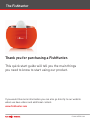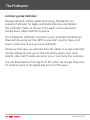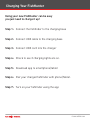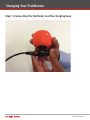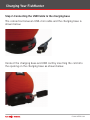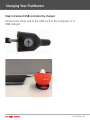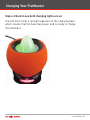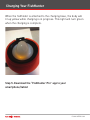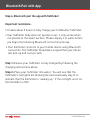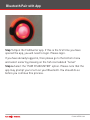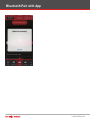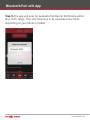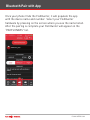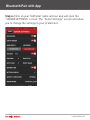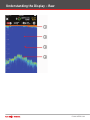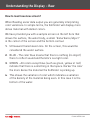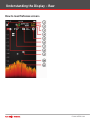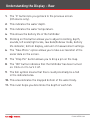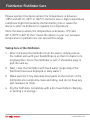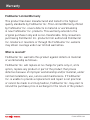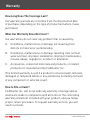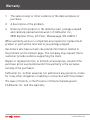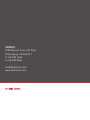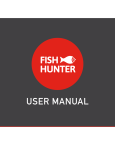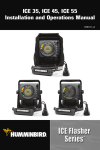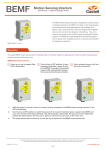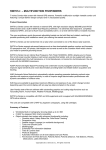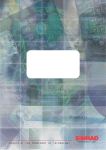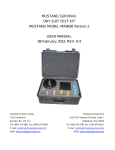Download manual - FishHunter
Transcript
USER MANUAL The Fishhunter Thank you for purchasing a FishHunter. This quick start guide will tell you the main things you need to know to start using our product. If you would like more information you can also go directly to our website where we have videos and additional content. www.fishhunter.com FISHHUNTER.COM The Fishhunter A military grade fishfinder Engineered with military grade technology, FishHunter is a powerful fishfinder for Apple and Android phones and tablets. The fishfinder floats on the top of the water and tracks water temperature, depth and fish locations. The FishHunter fishfinder connects to your smartphone/tablet via Bluetooth by using our free APP, so you don’t need to have a cell tower connection to use your new fishfinder. Using our Free app, you will also have the ability to access and store critical fishing info like you’re favorite fishing spots, your catch details, share with friends and enter one of our many free contests. You can download our free app from the either the Google Play store for android users or the Apple App store for IOS users. FISHHUNTER.COM Charging Your FishHunter Using your new FishHunter can be easy you just need to charge it up! Step 1: Connect the fishfinder to the charging base Step 2: Connect USB cable to the charging base Step 3: Connect USB cord into the charger Step 4: Check to see 2 charging lights are on. Step 5: Download app to smartphone/tablet Step 6: Pair your charged fishfinder with phone/Tablet. Step 7: Turn on your fishfinder using the app FISHHUNTER.COM Charging Your FishHunter Step 1: Connecting the fishfinder and the charging base FISHHUNTER.COM Charging Your FishHunter Step 2: Connecting the USB Cable to the charging base The connection between USB-mini cable and the charging base is shown below: Connect the charging base and USB cord by inserting the cord into the opening on the charging base as shown below: FISHHUNTER.COM Charging Your FishHunter Step 3: Connect USB cord into the charger Connect the other end of the USB cord to the computer or a USB charger. FISHHUNTER.COM Charging Your FishHunter Step 4: Check to see both charging lights are on You will notice that a red light appears on the charging base which means that the base has power and is ready to charge the fishfinder. FISHHUNTER.COM Charging Your FishHunter When the fishfinder is attached to the charging base, the body will lit up yellow while charging is in progress. This light will turn green when the charging is complete. Step 5. Download the “FishHunter Pro” app to your smartphone/tablet FISHHUNTER.COM Bluetooth Pair with App Step 6. Bluetooth pair the app with fishfinder Important reminders: • It takes about 2 hours to fully charge your FishHunter fishfinder. • Your fishfinder body does not operate in air; it only works when it is placed on the water surface. Please deploy it in water before you begin the following Bluetooth connection process. • Your fishfinder connects to your mobile device using Bluetooth connection. The fishfinder broadcasts a signal that your phone will pick up and connect with. Step 1: Ensure your fishfinder is fully charged by following the charging instructions above. Step 2: Place your fishfinder into water. You will see that the fishfinder’s red lights are blinking fast and eventually stay lit to indicate that the fishfinder is “waking up.” If the red light is not on, the fishfinder is OFF. FISHHUNTER.COM Bluetooth Pair with App Step 1: Open the FishHunter app. If this is the first time you have opened the app, you will need to login. Please login. If you have already logged in, then please go to the bottom menu and select sonar by pressing on the fish icon labeled “Sonar” Step 4: Select the “PAIR FISHHUNTER” option. Please note that the app may prompt you to turn on your Bluetooth. You should do so before you continue this process. FISHHUNTER.COM Bluetooth Pair with App FISHHUNTER.COM Bluetooth Pair with App Step 5: The app will scan for available FishHunter fishfinders within blue tooth range. This step may have to be repeated a few times depending on your phone or tablet. FISHHUNTER.COM Bluetooth Pair with App Once your phone finds the FishHunter, it will populate the app with the device name and number. Select your FishHunter hardware by pressing on the screen where you see the name listed. After the pairing is complete your FishHunter will appear on the “PAIR SONARS” list. FISHHUNTER.COM Bluetooth Pair with App Step 6: Click on your fishfinder name and our app will open the “SONAR SETTINGS” screen. The “Sonar Settings” screen will allow you to change the settings to your preference. FISHHUNTER.COM Understanding the Display – Raw FISHHUNTER.COM Understanding the Display – Raw How to read raw view screen? When Reading sonar data output you are generally interpreting color variations. In simple terms, the fishfinder will display more dense material with darker colors. We have provided you with a sample screen on the left here that shows the surface, the water body, a small “disturbance/object” in the center of the screen and the bottom contour. 1.Ultrasound transmission line. On the screen, this would be considered the water surface. 2.BLUE - The color blue means that there is nothing (no object) there to reflect sound and therefore is a light color. 3.GREEN - All colors except blue (such as green, yellow or red) indicate that there is something in that space. Darker the color the more dense the material the fishfinder is picking up. 4.This shows the variation of color which indicates a variation of the density of the material being seen. In this case it is the bottom of the water. FISHHUNTER.COM Understanding the Display – Raw How to read fishview screen: FISHHUNTER.COM Understanding the Display – Raw 1.The “X” button lets you go back to the previous screen (iOS device only). 2. This indicates the water depth. 3. This indicates the water temperature. 4. This shows the battery life of the fishfinder. 5.Clicking on this button allows you to adjust recording, depth, sounds, left scale/right scale, raw data/fishview mode, battery life indicator, bottom display, and unit of measurement settings. 6.The “Take Photo” option allows you to take a screenshot of the sonar data on the screen. 7. The “Drop Pin” button allows you to drop a pin on the map. 8.The “ON” button indicates that the fishfinder has been turned on. Click on it to turn it off. 9.The fish symbol means that there could potentially be a fish in the indicated area. 10. This area indicates the mapped bottom of the water body. 11. This ruler helps you determine the depth of each fish. FISHHUNTER.COM FishHunter Fishfinder Care Please operate this device where the temperature is between -30ºC and 40º C (-22ºF to 104º F). Extreme low or high temperature conditions might temporarily shorten battery life or cause the device to alter its behavior to regulate its temperature. Store the device where the temperature is between -5ºC and 30º C (23ºF to 86º F). Don’t leave the device in your car, because temperature in parked cars can exceed this range. Taking Care of the fishfinder: 1.After retrieving the fishfinder from the water, simply pull up the rubber skin with your hands/fingers so that it is back to its original place. Since the fishfinder is wet, it should be easy to pull the skin up. 2.Next, rinse the fishfinder with fresh water (especially if the fishfinder has been deployed in salty water). 3.Make sure the 3 tiny stainless steel pads on the bottom of the fishfinder are completely clean and shiny, and do not have any salt residues on them. 4.Dry the fishfinder completely with a dry towel before charging or putting it in storage. FISHHUNTER.COM Warranty FishHunter Limited Warranty This product has been manufactured and tested to the highest quality standards by FishHunter Inc. This Limited Warranty offered by FishHunter Inc. covers defects in material or workmanship in new FishHunter Inc. products. This warranty extends to the original purchaser only and is non-transferable. Only consumers purchasing FishHunter Inc. products from authorized FishHunter Inc. retailers or resellers or through the FishHunter Inc. website may obtain coverage under our limited warranties. What is covered? FishHunter Inc. warrants this product against defects in material or workmanship as follows: FishHunter Inc. will replace at no charge for parts only or, at its option, replace any product or part of the product that proves defective because of improper workmanship and/or material, under normal installation, use, service and maintenance. If FishHunter Inc. is unable to provide a replacement and repair is not practical or cannot be made in a timely fashion, FishHunter Inc. may elect to refund the purchase price in exchange for the return of the product. FISHHUNTER.COM Warranty How Long Does The Coverage Last? Our warranty periods are 3 months from the documented date of purchase, depending on the type of product and where it was purchased. What Our Warranty Does Not Cover? Our warranties do not cover any problem that is caused by: A.Conditions, malfunctions or damage not resulting from defects in material or workmanship. B.Conditions, malfunctions or damage resulting from normal wear and tear, improper installation, improper maintenance, misuse, abuse, negligence, accident or alteration. C.Accessories, connected materials and products, or related products not manufactured by FishHunter Inc. This limited warranty is void if a product is returned with removed, damaged or tampered labels or any alterations (including removal of any component or external cover). How to File a Claim? FishHunter Inc. will not provide any warranty coverage unless claims are made in compliance with all terms of the controlling warranty statement included with your product, and you follow proper return procedure. To request warranty service, you will need to provide: FISHHUNTER.COM Warranty 1.The sales receipt or other evidence of the date and place of purchase. 2. A description of the problem. 3.Delivery of the product or the defective part, postage prepaid and carefully packed and insured, to FishHunter Inc., 5520 Explorer Drive, 4th Floor, Mississauga, ON L4W 5L1 When warranty service is completed, any repaired or replacement product or part will be returned to you postage prepaid. Customers who have a claim can provide information related to the problem on the Contact page. The company may request that a customer provide evidence supporting the claim Repair or replacement (or, in limited circumstances, refund of the purchase price) as provided under this warranty is the exclusive remedy of the purchaser. fishhunter inc. neither assumes nor authorizes any person to create for it any other obligation or liability in connection with this product. The laws of Toronto, in the Province of Ontario Canada govern FishHunter Inc. and this warranty. FISHHUNTER.COM CONTACT 5520 Explorer Drive, 4th Floor, Mississauga, ON L4W 5L1 P. 416-695-1246 F. 416-695-0246 info@fishhunter.com www.fishhunter.com