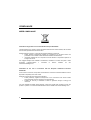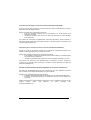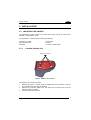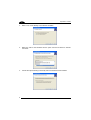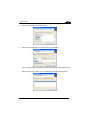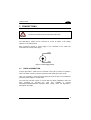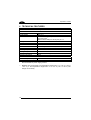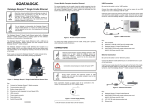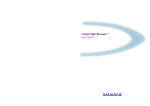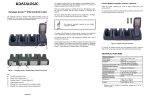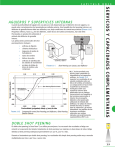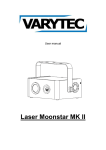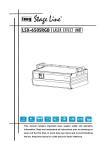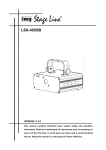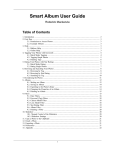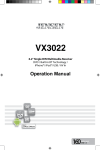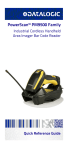Download Viper-NET™ Cradle User`s Manual
Transcript
Viper-NET™ Cradle www.mobile.datalogic.com World wide Sales Network available from: www.mobile.datalogic.com/contacts Datalogic Mobile S.r.l. Via S. Vitalino, 13 40012 Lippo di Calderara di Reno Bologna - Italy Telephone: (+39) 051-3147011 Fax: (+39) 051-3147561 User’s Manual ©2003-2007 Datalogic Mobile S.r.l. 822000351 (Rev. D) 06/07 Datalogic Mobile S.r.l. Via S. Vitalino 13 40012 - Lippo di Calderara di Reno Bologna - Italy Viper-NET™ Cradle Ed.:06/2007 ALL RIGHTS RESERVED Datalogic reserves the right to make modifications and improvements without prior notification. Datalogic shall not be liable for technical or editorial errors or omissions contained herein, nor for incidental or consequential damages resulting from the use of this material. Product names mentioned herein are for identification purposes only and may be trademarks and or registered trademarks of their respective companies. © - Datalogic S.p.A. 2003 - 2007 CONTENTS Compliance................................................................................................. iv WEEE Compliance .......................................................................................iv 1 1.1 GENERAL INFORMATION .......................................................................... 1 Viper-NET™ Cradle ...................................................................................... 1 2 2.1 2.1.1 2.1.2 2.2 2.2.1 2.2.2 INSTALLATION............................................................................................ 3 Mounting the Cradle...................................................................................... 3 Portable Desktop Use ................................................................................... 3 Fixed Desktop Use........................................................................................ 4 Installing Device Drivers on PC..................................................................... 5 RS232 Device Driver Installation .................................................................. 5 USB Device Driver Installation ...................................................................... 8 3 3.1 3.2 CONNECTIONS ........................................................................................... 9 RS232 Connection........................................................................................ 9 USB Connection ......................................................................................... 11 4 TECHNICAL FEATURES ........................................................................... 12 iii COMPLIANCE WEEE COMPLIANCE Informazione degli utenti ai sensi della Direttiva Europea 2002/96/EC L’apparecchiatura che riporta il simbolo del bidone barrato deve essere smaltita, alla fine della sua vita utile, separatamente dai rifiuti urbani. Smaltire l’apparecchiatura in conformità alla presente Direttiva consente di: evitare possibili conseguenze negative per l’ambiente e per la salute umana che potrebbero invece essere causati dall’errato smaltimento dello stesso; recuperare materiali di cui è composto al fine di ottenere un importante risparmio di energia e di risorse. Per maggiori dettagli sulle modalità di smaltimento, contattare il Fornitore dal quale è stata acquistata l’apparecchiatura o consultare la sezione dedicata sul sito www.mobile.datalogic.com. Information for the user in accordance with the European Commission Directive 2002/96/EC At the end of its useful life, the product marked with the crossed out wheeled wastebin must be disposed of separately from urban waste. Disposing of the product according to this Directive: avoids potentially negative consequences to the environment and human health which otherwise could be caused by incorrect disposal enables the recovery of materials to obtain a significant savings of energy and resources. For more detailed information about disposal, contact the supplier that provided you with the product in question or consult the dedicated section at the website www.mobile.datalogic.com. iv Information aux utilisateurs concernant la Directive Européenne 2002/96/EC Au terme de sa vie utile, le produit qui porte le symbole d'un caisson à ordures barré ne doit pas être éliminé avec les déchets urbains. Éliminer ce produit selon cette Directive permet de: éviter les retombées négatives pour l'environnement et la santé dérivant d'une élimination incorrecte récupérer les matériaux dans le but d'une économie importante en termes d'énergie et de ressources Pour obtenir des informations complémentaires concernant l'élimination, veuillez contacter le fournisseur auprès duquel vous avez acheté le produit ou consulter la section consacrée au site Web www.mobile.datalogic.com. Información para el usuario de accuerdo con la Directiva Europea 2002/96/CE Al final de su vida útil, el producto marcado con un simbolo de contenedor de bassura móvil tachado no debe eliminarse junto a los desechos urbanos. Eliminar este producto de accuerdo con la Directiva permite de: evitar posibles consecuencias negativas para el medio ambiente y la salud derivadas de una eliminación inadecuada recuperar los materiales obteniendo así un ahorro importante de energía y recursos Para obtener una información más detallada sobre la eliminación, por favor, póngase en contacto con el proveedor donde lo compró o consultar la sección dedicada en el Web site www.mobile.datalogic.com. Benutzerinformation bezüglich Richtlinie 2002/96/EC der europäischen Kommission Am Ende des Gerätelebenszyklus darf das Produkt nicht über den städtischen Hausmüll entsorgt werden. Eine entsprechende Mülltrennung ist erforderlich. Beseitigung des Produkts entsprechend der Richtlinie: verhindert negative Auswirkungen für die Umwelt und die Gesundheit der Menschen ermöglicht die Wiederverwendung der Materialien und spart somit Energie und Resourcen Weitere Informationen zu dieser Richtlinie erhalten sie von ihrem Lieferanten über den sie das Produkt erworben haben, oder besuchen sie unsere Hompage unter www.mobile.datalogic.com. v vi GENERAL INFORMATION 1 1 GENERAL INFORMATION 1.1 VIPER-NET™ CRADLE The Viper-NET™ cradle paired with one Viper-NET™ terminal builds a Reading System for the collection, decoding and transmission of barcoded data. The communication between terminal and host PC through the Viper-NET™ cradle may occur also by using the standard ActiveSync connection. D A E B G F C Figure 1 – Viper-NET™ Cradle General View Key: A) LEDs and discharge button B) IrDA optical interface C) Terminal contacts D) Battery slot E) USB type B connector F) RS232 connector G) Power jack 1 Viper-NET™ Cradle 1 The Viper-NET™ cradle is a serial communication adapter between the host computer and the IrDA optical interface on the Viper-NET™. It also functions as a battery charger. By inserting the Viper-NET™ terminal into the cradle data can be transmitted to the host and its battery begins charging. In addition, an extra battery can be charged by inserting it into the top of the Viper-NET™ cradle as shown in the following figure. Data transmission Extra battery charge Figure 2 – Viper-NET™ Cradle Complete Functioning The LEDs positioned on the front part of the Viper-NET™ cradle (see figure below) indicate the cradle status: Figure 3 - LED Indicators LED Charger Green pulse: IrDA Power Green blinking: Red constant: Green constant: Red/Green: Orange blinking: Red blinking: Green: 2 STATUS it is on for a few seconds when the external supply or the battery supply has been recognized. slow charge. charging. charge completed. they turn on alternatively while discharging. error. transmitting data. it is constant when the cradle is on. INSTALLATION 2 2 INSTALLATION 2.1 MOUNTING THE CRADLE The Viper-NET™ cradle consists of a cradle and a base and can be mounted for portable or fixed desktop usage. The Viper-NET™ cradle package contains the following: Viper-NET™ Cradle This User's Manual CD-ROM 2.1.1 4 rubber feet 2 screws 1 CAB-417 RS232 cable Portable Desktop Use Rubber foot seat (4) Figure 4 - Rubber Foot Placement For desktop use, proceed as follows: 1. 2. 3. Referring to Figure 4, carefully clean the rubber feet seat of the base to remove any impurities that could reduce adhesion. Remove the protective plastic from the rubber feet and stick them onto the bottom surface of the base. Insert the cradle into the base. 3 Viper-NET™ Cradle 2 2.1.2 Fixed Desktop Use Fixing screw (2) Figure 5 - Fixing Screw Placement Before performing the following operation it is necessary to detach the cradle from its base by holding the base and pushing the cradle upwards. For fixed desktop installation proceed as follows: 1. Position the base on the desired surface; 2. Fix it on the surface by means of the two screws shown in the figure above. 3. Insert the cradle into the base. 4 INSTALLATION 2.2 2 INSTALLING DEVICE DRIVERS ON PC To guarantee a correct RS232 or USB connection between the host and the ViperNET™ terminal through the Viper-NET™ cradle, the related drivers have to be installed. In order to install the RS232 driver, it is necessary to have at least the following: PC with a Pentium processor; One of the following operating systems: Windows 2000 Windows XP For the USB driver installation, it is necessary to have at least the following: PC with a Pentium processor; One of the following operating systems: Windows 98 Windows ME Windows 2000 Windows XP NOTE 2.2.1 Once the RS232/USB driver has been installed, the communication between PC and cradle will be performed through a virtual Infrared port. RS232 Device Driver Installation The following procedure allows installing the RS232 driver on the PC. In particular, the PC is configured to handle the cradle as an infrared port. Before performing the installation, ensure that the Viper-NET™ cradle has already been connected to the PC serial port. 1. Start the “Add/Remove Hardware Wizard” in the PC Control Panel: 5 2 Viper-NET™ Cradle 2. Select “Yes, I have already connected the hardware”: 3. Select the “Add a new hardware device” option from the list below to add the new driver: 4. Choose the option allowing to manually select the hardware to be installed: 6 INSTALLATION 5. Select “Infrared device” as hardware type: 6. Select “Vishay Telefunken” as Infrared device to be installed: 2 Then, a further window will appear to confirm the selection of the infrared device. 7. Select the COM port to which you are installing the selected infrared device: 7 Viper-NET™ Cradle 2 8. Click on the “Finish” button to complete the procedure: NOTE 2.2.2 Only one infrared device at a time must be active. To disable other infrared devices, use the Device Manager available in the Control Panel\System\Hardware folder. USB Device Driver Installation For installing the USB driver on the PC, proceed as follows: 1. Select the “Viper-NET™ Cradle USB-IrDA Adapter” installation from the ViperNET™ CD-ROM and launch it; 2. An installation wizard starts and guides the user to complete the driver installation (only the driver installation path is user-definable); NOTE If installing the driver in Windows XP operating system, a warning message about software testing problems appears before completing the installation. Ignore this message by pressing the “Continue” button and complete the installation. Once the driver has been installed on the PC, connect the Viper-NET™ cradle to the PC by means of the USB cable (see par. 3.2 for USB connection details). The PC Windows Operating System will detect the new peripheral and the driver installation process is automatically started by means of a Wizard program. After the driver installation, Windows finds the appropriate driver to load the USB peripheral. Now, the Viper-NET™ cradle can communicate with the PC via USB interface. 8 CONNECTIONS 3 3 CONNECTIONS Connections should always be made with power OFF! CAUTION The Viper-NET™ cradle can be connected to a host by means of an RS232 interface, or an USB interface. Each connection requires a power supply to be connected to the cradle. We recommend DL FPS18 power supply. VEXT GND Figure 6 - Power Supply Polarity 3.1 RS232 CONNECTION A single Viper-NET™ cradle can be connected to the host by means of a CAB-417 cable. The RJ45 connector must be connected to the RS232 port of the cradle. Then, it is necessary to insert the power supply plug into the jack on the cradle and attach the power supply to a power outlet. Once the host has been turned on, ensure that the Vishay Telefunken driver has been activated by checking the IrDA port available in \Control Panel\System\Hardware\Device Manager folder. Finally, insert the Viper-NET™ terminal into the cradle. 9 Viper-NET™ Cradle 3 A C B D Figure 7 - RS232 Connection The cable (provided in the package) and the power supply with its order number are listed below: A) Host computer B) CAB-417 RS232 cable C) Viper-NET™ cradle D) 94ACC4595 FPS18 power supply without cord 94ACC1150 Power cord EU 3-pin Pinout The CAB-417 allowing the RS232 connection has the following pinout: Cradle side RJ45 1 TX Host/PC side 9-pin D-sub (female) RTS 2 3 4 5 6 7 8 8 GND CTS RX DSR DTR CD Figure 8 - CAB-417 Pinout 10 2 5 7 3 4 6 1 CONNECTIONS 3.2 3 USB CONNECTION Viper-NET™ cradle can be connected to the host by means of a CAB-381 cable (see par. 2.2.2 for details about the USB driver installation). Then, it is necessary to insert the power supply plug into the jack on the cradle and attach the power supply to a power outlet. Once the host has been turned on, insert the Viper-NET™ terminal into the cradle. A B C D Figure 9 - USB Connection The following cable and power supply are listed with their order number: A) Host computer B) 94A051550 CAB-381 USB Type A-B straight cable C) Viper-NET™ cradle D) 94ACC4595 FPS18 power supply without cord 94ACC1150 Power cord EU 3-pin 11 Viper-NET™ Cradle 4 4 TECHNICAL FEATURES Viper-NET™ Cradle Electrical Features Power supply * Consumption Indicators Charge time Communication Features Interface Baud rate Environmental Features Working temperature** Storage temperature Humidity Degree of protection Mechanical Features Dimensions (with base) Weight (with base) 14 ± 5% VDC Max. 2 A Power on LED (green) IrDA LED (red) Multi-function LED (two-colors) see par. 1.1 Li-Ion batteries: max. 5 hours RS232, USB 1.1 version RS232 = up to 115200 b/sec; USB = up to 12 Mb/sec 0° to +50 °C / +32° to +140 °F -20° to +70 °C / -4° to +158 °F 90% non condensing IP40 15.8 x 16.4 x 18.7 cm / 6.22 x 6.46 x 7.36 in 375 g / 13 oz (cradle) + 1175 g / 41 oz (base) * Recommended DL power supply: FPS18. ** Batteries must be charged at a temperature ranging from 0° to +45 °C (+32° to +113 °F). If the temperature ranges from 0° to +10 °C (+32° to +50 °F) the charge occurs slowly. 12 Viper-NET™ Cradle www.mobile.datalogic.com World wide Sales Network available from: www.mobile.datalogic.com/contacts Datalogic Mobile S.r.l. Via S. Vitalino, 13 40012 Lippo di Calderara di Reno Bologna - Italy Telephone: (+39) 051-3147011 Fax: (+39) 051-3147561 User’s Manual ©2003-2007 Datalogic Mobile S.r.l. 822000351 (Rev. D) 06/07