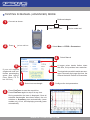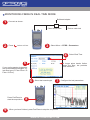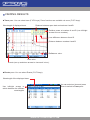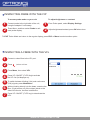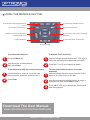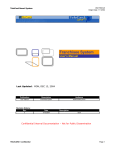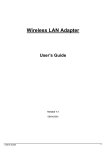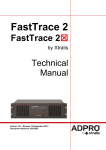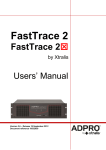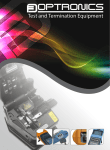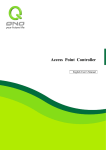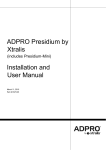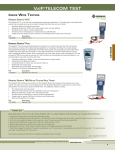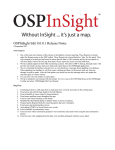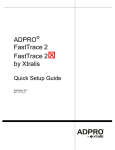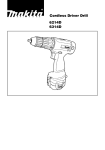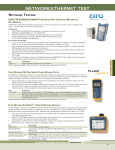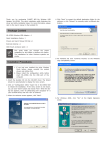Download otdr-reference-guide-v2
Transcript
POWERED BY EXFO • OTDR REFERENCE GUIDE TESTING IN AUTO MODE 1 WWW.OPTRONICSNET.COM Bulkhead adapter Connect as shown. Clean launch fibre Device under test 2 Press 3 Select Menu > OTDR > Parameters. to turn unit on. 5 If your unit supports singlemode and multimode wavelengths, select fibre type:(C Fibre: 50um / D Fibre: 62.5um). 6 8 4 Select Auto 7 Select duration acquisition. Select test wavelengths. Press FastTrace to start the acquisition. Press FastTrace again to stop it at any time. During acquisition, the trace is displayed. Once all selected wavelengths have been tested. WWW.OPTRONICSNET.COM • TESTING IN MANUAL (ADVANCED) MODE 1 Bulkhead adapter Connect as shown. Clean launch fibre 2 Press 3 to turn unit on. Select Menu > OTDR > Parameters. 4 5 Select Manual A longer pulse travels farther down the fibre, but provides less resolution. If your unit supports singlemode and multimode wavelengths, select fibre type:(C Fibre: 50um / D Fibre: 62.5um) To set period over which results are averaged. Generally the longer the time, the cleaner the trace. Default is 30 seconds. 6 8 Device under test Select test wavelength. 7 Configure the test parameters. Press FastTrace to start the acquisition. Press FastTrace again to stop it at any time. During acquisition the trace is displayed. Once all selected wavelengths have been tested, the unit switches to Summary pane automatically (some models only). If not, see displaying summary pane automatically. WWW.OPTRONICSNET.COM • MONITORING FIBRE IN REAL TIME MODE 1 Bulkhead adapter Connect as shown. Clean launch fibre 2 Press 3 to turn unit on. Device under test Select Menu > OTDR > Parameters. 4 5 A longer pulse travels farther down the fibre, but provides less resolution. If your unit supports singlemode and multimode wavelengths, select fibre type:(C Fibre: 50um / D Fibre: 62.5um). 6 Press FastTrace to start the acquisition. 9 Select Real Time Select test wavelength. 7 8 When you have finished, press FastTrace to stop the acquisition. WWW.OPTRONICSNET.COM Configure the test parameters. • VIEWING RESULTS ►Trace pane. You can select trace (F1/F2 keys). Zoom functions are available via zoom (F1/F2 keys). Distance between span start and markers A and B. Wavelength of displayed trace. Relative power at markers A and B (use left/right arrows to move markers). Loss difference between A and B. Distance between markers A and B. Refletance value. Loss value. Events (use up and down arrows to view each in turn). ►Events pane. You can select Events (F1/F2 keys). Wavelength of the displayed trace. You can select an item and press Enter to switch to Trace pane. Use left/right arrows to switch between the different wavelengths. WWW.OPTRONICSNET.COM • INSPECTING FIBRE WITH THE FIP To access probe mode on your unit: To adjust brightness or contrast: 1 Connect probe to the right side of the unit, using the adapter if neccessary. 1 From Probe panel, select Display Settings. 2 Press Menu, and then select Probe to activate probe display. 2 Adjust brightness/contrast, press OK when done. To EXIT Probe Mode and return to the regular display, press ESC or Menu to select another option. • INSPECTING A FIBRE WITH THE VFL 1 Connect a clean fibre to the VFL port. 2 Press 3 Press Menu, then select VFL. 4 Press VFL ON/OFF (F1/F2 Key)to activate the VFL list (list displays on). 5 To switch between blinking (1Hz) and continuous (CW) signals, press Modulation. 6 Without looking directly into the beam, examine the fibre, if light comes out of the rubber jacket or the side of the ferrule, the fibre is deffective. 7 Press VFL ON/OFF (F1/F2 key) to deactivate the VFL. to turn unit on. WWW.OPTRONICSNET.COM 1310nm • USING THE MENUS & KEY PAD To scroll through available functions. To activate the function displayed directly above. To cancel/exit current function. To access the main menu. To start (or stop) an acquisition in the selected OTDR mode. To move around, select items, and change parameters. To access help about current function. To adjust brightness. To turn unit on/off. To access main features: To activate F1/F2 functions: 1 Press the Menu key. 1 Use the left/right arrows (beside the F1/F2 keys to make the desired function/parameter availiable. 2 Use the arrows to select feature, then press Enter. 2 Press the F1 or F2 key located just below. To access and modify on screen parameters: 1 Use the arrows to select an on screen item, (drop down list, keyboard, check box etc.). 1 To enter text/numbers with an on screen keyboard: Use the left/right function arrows (besides F1/F2 keys) to move the cursor in the text. 2 Press Enter. 2 Use the up/down and left/right arrows to select a character and then press Enter to add it. 3 Press OK (F1/F2 key) to accept the element and hide the keyboard. Download The User Manual: www.optronicsnet.com/downloads.php WWW.OPTRONICSNET.COM