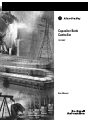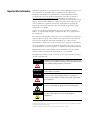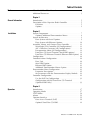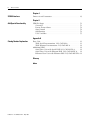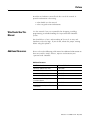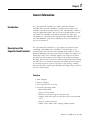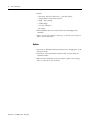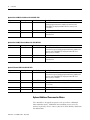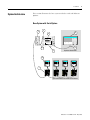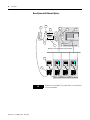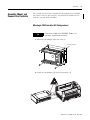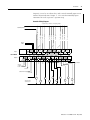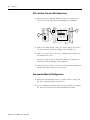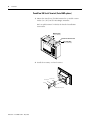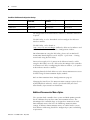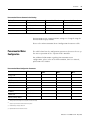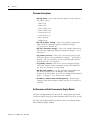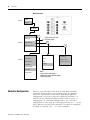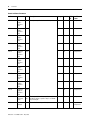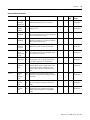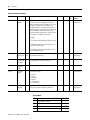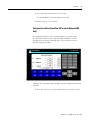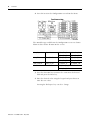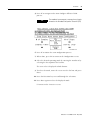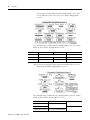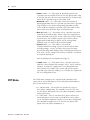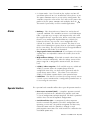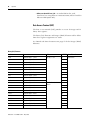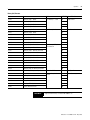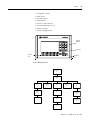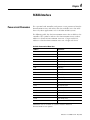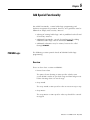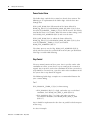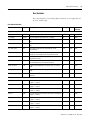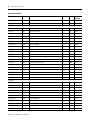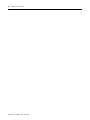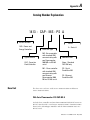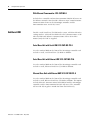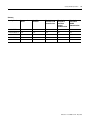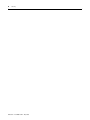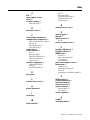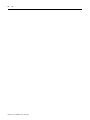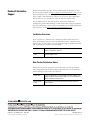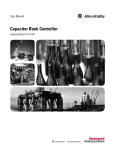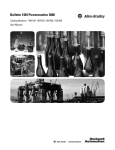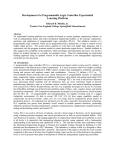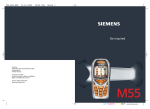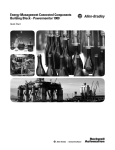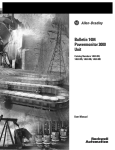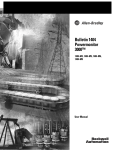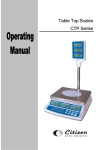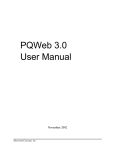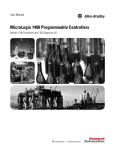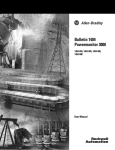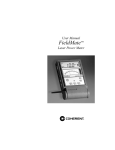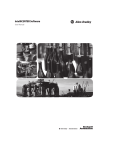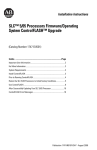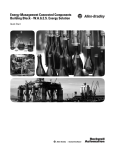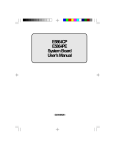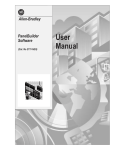Download Capacitor Bank Controller - Mid
Transcript
Capacitor Bank Controller 1413-CAP User Manual Important User Information Solid state equipment has operational characteristics differing from those of electromechanical equipment. Safety Guidelines for the Application, Installation and Maintenance of Solid State Controls (publication SGI-1.1 available from your local Rockwell Automation sales office or online at http://literature.rockwellautomation.com) describes some important differences between solid state equipment and hard-wired electromechanical devices. Because of this difference, and also because of the wide variety of uses for solid state equipment, all persons responsible for applying this equipment must satisfy themselves that each intended application of this equipment is acceptable. In no event will Rockwell Automation, Inc. be responsible or liable for indirect or consequential damages resulting from the use or application of this equipment. The examples and diagrams in this manual are included solely for illustrative purposes. Because of the many variables and requirements associated with any particular installation, Rockwell Automation, Inc. cannot assume responsibility or liability for actual use based on the examples and diagrams. No patent liability is assumed by Rockwell Automation, Inc. with respect to use of information, circuits, equipment, or software described in this manual. Reproduction of the contents of this manual, in whole or in part, without written permission of Rockwell Automation, Inc., is prohibited. Throughout this manual, when necessary, we use notes to make you aware of safety considerations. WARNING IMPORTANT ATTENTION Identifies information about practices or circumstances that can cause an explosion in a hazardous environment, which may lead to personal injury or death, property damage, or economic loss. Identifies information that is critical for successful application and understanding of the product. Identifies information about practices or circumstances that can lead to personal injury or death, property damage, or economic loss. Attentions help you identify a hazard, avoid a hazard, and recognize the consequence SHOCK HAZARD Labels may be located on or inside the equipment, for example, a drive or motor, to alert people that dangerous voltage may be present. BURN HAZARD Labels may be located on or inside the equipment, for example, a drive or motor, to alert people that surfaces may be dangerous temperatures. Allen-Bradley, Rockwell Automation, ControlLogix, Powermonitor 3000, MicroLogix, PanelView 550, PanelBuilder32, and RSLinx are trademarks of Rockwell Automation, Inc. Trademarks not belonging to Rockwell Automation are property of their respective companies. Table of Contents Preface Who Should Use This Manual . . . . . . . . . . . . . . . . . . . . . . . . 3 Additional Resources. . . . . . . . . . . . . . . . . . . . . . . . . . . . . . . 3 Chapter 1 General Information Introduction . . . . . . . . . . . . . . . . . . . . . . . . . Description of the Capacitor Bank Controller . Functions . . . . . . . . . . . . . . . . . . . . . . . . Options . . . . . . . . . . . . . . . . . . . . . . . . . . . . . . . . . . . . . . . . . . . . . . . . . . . . . . . . . . . . . . . . . . . . . . . . . . 5 5 5 6 Chapter 2 Installation System Components . . . . . . . . . . . . . . . . . . . . . . . . . . . . . . Optional Additional Powermonitor Meters . . . . . . . . . . . System Architecture. . . . . . . . . . . . . . . . . . . . . . . . . . . . . . . Base System with Serial Options. . . . . . . . . . . . . . . . . . . Base System with Ethernet Options. . . . . . . . . . . . . . . . . Assemble, Mount, and Connect Your Controller . . . . . . . . . . MicroLogix 1500 Controller (All Configurations) . . . . . . . AIC + Interface Converter (All Configurations) . . . . . . . . Powermonitor Meter (All Configurations) . . . . . . . . . . . . PanelView 550 Serial Terminal (Serial HMI options) . . . . PanelView 550 Ethernet Terminal (Ethernet HMI Option) Configuration . . . . . . . . . . . . . . . . . . . . . . . . . . . . . . . . . . . Communications Configuration . . . . . . . . . . . . . . . . . . . . . . Base Unit. . . . . . . . . . . . . . . . . . . . . . . . . . . . . . . . . . . . Serial HMI Option . . . . . . . . . . . . . . . . . . . . . . . . . . . . . Ethernet HMI Option . . . . . . . . . . . . . . . . . . . . . . . . . . . Additional Powermonitor Meters Option . . . . . . . . . . . . . Powermonitor Meter Configuration . . . . . . . . . . . . . . . . . . . Parameter Descriptions . . . . . . . . . . . . . . . . . . . . . . . . . Set Parameters with the Powermonitor Display Module . . Controller Configuration . . . . . . . . . . . . . . . . . . . . . . . . . . . Use the DAT for Configuration . . . . . . . . . . . . . . . . . . . . Configuration with the PanelView 550 Terminal (Optional HMI Only) . . . . . . . . . . . . . . . . . . . . . . . . . . . . 7 . 8 . 9 . 9 10 11 11 14 14 16 18 20 20 20 21 21 22 23 24 24 26 31 33 Chapter 3 Operation 1 Introduction . . . . . . . . . . . . . . . . Operating Modes . . . . . . . . . . . . CTPT Modes . . . . . . . . . . . . . . . . Alarms . . . . . . . . . . . . . . . . . . . . Operator Interface. . . . . . . . . . . . Data Access Terminal (DAT) . Optional PanelView 550 HMI . . . . . . . . . . . . . . . . . . . . . . . . . . . . . . . . . . . . . . . . . . . . . . . . . . . . . . . . . . . . . . . . . . . . . . . . . . . . . . . . . . . . . . . . . . . . . . . . . . . . . . . . . . . . . . . . . . . . . . . . . . . . . . . .. .. .. .. .. .. .. 37 37 38 39 39 40 42 Publication 1413-UM001C-EN-P - May 2006 2 Table of Contents Chapter 4 SCADA Interface Power-circuit Parameters . . . . . . . . . . . . . . . . . . . . . . . . . . . 49 Chapter 5 Add Special Functionality PFMGR4 Logic . . . . . . . Overview . . . . . . . . Power Factor Alarm . Step Control . . . . . . Step Routine . . . . . . User Variables . . . . . . . . . . . . . . . . . . . . . . . . . . . . . . . . . . . . . . . . . . . . . . . . . . . . . . . . . . . . . . . . . . . . . . . . . . . . . . . . . . . . . . . . . . . . . . . . . . . . . . . . . . . . . . . . . . . . . . . . . . . . . . . . . . . . . . . . . . . . . . . . . . . . . . . . . . . . . . . . . . . . . . . 51 51 52 52 54 55 Base Unit . . . . . . . . . . . . . . . . . . . . . . . . . . . . . . . . . . . . . . With Serial Powermonitor 1413-CAP-MS A . . . . . . . . . . . With Ethernet Powermonitor 1413-CAP-ME A . . . . . . . . . Additional HMI . . . . . . . . . . . . . . . . . . . . . . . . . . . . . . . . . . Serial Base Unit with Serial HMI 1413-CAP-MS-PS A . . . . Serial Base Unit with Ethernet HMI 1413-CAP-MS-PE A . . Ethernet Base Unit with Ethernet HMI 1413-CAP-ME-PE A 61 61 62 62 62 62 62 Appendix A Catalog Number Explanation Glossary Index Publication 1413-UM001C-EN-P - May 2006 Preface Read this to familiarize yourself with the rest of the manual. It provides information concerning: • who should use this manual. • where to go for more information. Who Should Use This Manual Use this manual if you are responsible for designing, installing, programming, or troubleshooting the Capacitor Bank Controller system. You should have a basic understanding of electrical circuitry and familiarity with relay logic. If you do not, obtain the proper training before using this product. Additional Resources Please refer to the following publications for additional information on how to assemble, install, connect, operate and maintain your capacitor bank controller. Additional Resources 3 For This Information Refer to Publication MicroLogix 1500 Technical Data 1764-TD001 MicroLogix 1500 User Manual 1764-UM001 Powermonitor 3000 Installation Manual 1404-IN007 Powermonitor 3000 User Manual 1404-UM001 Powermonitor 3000 Display Module Installation Manual 1404-IN005 PanelView 550 Installation Guide 2711-IN009 PanelView Standard Operator Terminals User Manual 2711-UM014 Publication 1413-UM001C-EN-P - May 2006 4 Preface Publication 1413-UM001C-EN-P - May 2006 Chapter 1 General Information Introduction The capacitor bank controller is a replacement for standard, fixed-function capacitor controllers currently on the market. The controller consists of standard, off-the-shelf, Allen-Bradley hardware with the application ladder code necessary to perform power factor correction. The controller is designed to provide the same base functionality as a fixed-function capacitor bank controller. Also, you may add additional code to the controller to fit its functionality to special circumstances. Description of the Capacitor Bank Controller The capacitor bank controller is a pre-engineered control system containing a MicroLogix 1500 controller, a standard data access terminal (DAT), one or more Powermonitor 3000 modules, and an optional additional human-machine interface (HMI). Pre-engineered ladder logic code in the controller gathers real and reactive power data from up to four power feeds (utility feeds and/or generators). The logic operates on the data in standard engineering units of kVAR and kW and acts to minimize imported and exported reactive power by switching up to 10 steps of capacitance. This strategy controls power factor while reducing the likelihood of voltage surge caused by excessive kVAR export. Functions • • • • 5 Auto configure Manual configure Discharge timer on each step Selectable operating modes – Manual operation – Linear, last-in, first-out – Balanced, level-out usage of capacitor steps – Optimal, finds best match of capacitor step to system kVAR needs – Special, customer-defined – %THD, Linear mode with a voltage %THD setpoint Publication 1413-UM001C-EN-P - May 2006 6 General Information • Alarms – Bad step, indicates blown fuse, capacitor failure – Target power factor not achieved – High / Low voltage – %THD High – Current unbalance – Metering • Powermonitor data concentrated into the MicroLogix 1500 controller • Phase current, line voltage, frequency, real and reactive power, power factor and THD Options • Up to three additional Powermonitor meters to aggregate up to four total feeds • PanelView 550 keypad HMI terminal with serial or Ethernet communications • Ethernet Powermonitor meters to produce power and energy data via your local area network Publication 1413-UM001C-EN-P - May 2006 Chapter 2 Installation The capacitor bank controller system is supplied as a number of components that you assemble, install, and connect in a suitable enclosure. System Components The key number in the component lists are referenced in the illustrations that follow. All Configurations Key Quantity Part Number Description 1 1 1764-24BWA MicroLogix 1500 base unit with: 120/240V ac control power, (12) 24V dc inputs, and (12) relay outputs 2 1 1764-LRP MicroLogix 1500 enhanced processor 3 1 1764-DAT MicroLogix 1500 data access tool 4 1 1761-NET-AIC Advanced interface converter (used for PM comms) 5 1 1761-CBL-AC00 MicroLogix controller to AIC+ cable, 9-pin D-shell to 9-pin D-shell, 45 cm (17.1 in.) long 6 1 1404-DM Powermonitor 3000 display unit with 3 m (9.84 ft) cable Base Unit with Serial Meter 1413-CAP-MSA Key Quantity Part Number Description 7 1 1413-M5000 A Powermonitor 3000-M5 meter with RS-485 communications port including programmed MicroLogix 1500 8 k memory module with real-time clock (1764-MM1RTC) Base Unit with Ethernet Meter 1413-CAP-MEA Key Quantity Part Number Description 7 1 1413-M5ENT A Powermonitor 3000-M5 meter with Ethernet communications port including programmed MicroLogix 1500 8 k memory module with real-time clock (1764-MM1RTC) 7 Publication 1413-UM001C-EN-P - May 2006 8 Installation Optional Serial HMI, Serial Meter 1413-CAP-MS-PSA Key Quantity Part Number Description 7 1 1413-M5000NM A Powermonitor 3000-M5 meter with RS-485 communications port including programmed memory module with real-time clock (1764-MM1RTC) and programmed 2 MB flash memory card (2711-NM13) 8 1 2711-NC21 PanelView terminal to MicroLogix communication cable 9 1 2711-K5A16 PanelView 550 operator terminal with RS-232 DF1 serial communications Optional Serial HMI, Ethernet Meter 1413-CAP-ME-PSA Key Quantity Part Number Description 7 1 1413-M5ENTNM A Powermonitor 3000-M5 meter with RS-485 and Ethernet communications ports including programmed memory module with real-time clock (1764-MM1RTC) and programmed 2 MB flash memory card (2711-NM13) 8 1 2711-NC21 PanelView terminal to MicroLogix controller communication cable 9 1 2711-K5A16 PanelView 550 operator terminal with RS-232 DF1 serial communications Optional Ethernet HMI 1413-CAP-ME-PEA Key Quantity Part Number Description 7 1 1413-M5ENTNM A Powermonitor 3000-M5 meter with RS-485 and Ethernet communications ports including programmed memory module with real-time clock (1764-MM1RTC) and programmed 2 MB flash memory card (2711-NM13) 10 1 1761-NET-ENIW MicroLogix Ethernet interface module with Web interface 11 1 1761-CBL-AM00 MicroLogix controller to AIC+ cable, 8-pin DIN to 8-Pin DIN, 45 cm (17.1 in.) long 12 1 13 1 3.05 m (10 ft) CAT5 Ethernet crossover cable 2711-K5A20 PanelView 550 operator terminal with Ethernet/IP communications Optional Additional Powermonitor Meters The controller is designed to operate with up to three additional Powermonitor meters. Additional Powermonitor meters must be ordered separately. Please contact your local Allen-Bradley distributor for information. Publication 1413-UM001C-EN-P - May 2006 Installation System Architecture 9 This section illustrates the base system with the serial and Ethernet options. Base System with Serial Options 2 4 9 3 PanelView 550 Allen-Bradley 7 8 9 4 5 6 1 2 3 . 0 <-F1 F2 F3 F4 F5 F6 F7 F8 F9 F10 - <-------' ^ < > v 8 5 Optional Serial HMI 1 6 Allen-Bradley Powermonitor 3000 25.04M WATT L1 Allen-Bradley Powermonitor 3000 25.04M WATT L1 Allen-Bradley Powermonitor 3000 25.04M WATT L1 Allen-Bradley Powermonitor 3000 25.04M WATT L1 7 Allen-Bradley Powermonitor 3000 Allen-Bradley Powermonitor 3000 Allen-Bradley Powermonitor 3000 Allen-Bradley Powermonitor 3000 Optional Additional Powermonitor Meters Publication 1413-UM001C-EN-P - May 2006 10 Installation Base System with Ethernet Options 2 4 11 3 13 10 PanelView 550 Allen-Bradley 7 8 9 4 5 6 1 2 . 0 <-F1 F2 F3 F4 F5 F7 F8 F9 - ^ < F6 3 <-------' > F10 v 5 12 1 Optional Ethernet HMI Ethernet Local Area Network by Customer 6 Allen-Bradley Powermonitor 3000 25.04M WATT L1 Allen-Bradley Powermonitor 3000 25.04M WATT L1 Allen-Bradley Powermonitor 3000 25.04M WATT L1 Allen-Bradley Powermonitor 3000 25.04M WATT L1 7 Allen-Bradley Powermonitor 3000 Allen-Bradley Powermonitor 3000 Allen-Bradley Powermonitor 3000 Allen-Bradley Powermonitor 3000 Optional Additional Powermonitor Meters TIP Publication 1413-UM001C-EN-P - May 2006 Ethernet crossover cable (12) is used if there is no connection to a local area network. Installation Assemble, Mount, and Connect Your Controller 11 This section describes how to mount the MicroLogix 1500 controller and connect it to an AIC+ interface and PanelView module for use with the capacitor bank controller. MicroLogix 1500 Controller (All Configurations) TIP Please refer to Publication 1746-UM001, Chapter 2, for information on performing these tasks. 1. Mount the MicroLogix 1500 base unit (1). Mounting Template 2. Install the MicroLogix 1500 processor module (2). Publication 1413-UM001C-EN-P - May 2006 12 Installation 3. Install the MicroLogix memory module (7a). This module may be found packaged with the Powermonitor meter (7). 4. Install the data access terminal (3). 5. Connect the MicroLogix 1500 controller to 120V ac control power, earth ground, capacitor step contactors (or interposing relays as required), and an alarm circuit as shown in the wiring diagram. Wire the Controller Fault-protection relays can be used to immediately discharge all or specific capacitor steps during a fault occurrence. Input 0 is wired to a normally closed fault-protection relay and discharges all capacitor steps during a fault occurrence (low-state condition). Inputs 1… 10 are wired to normally closed fault-protection relays, and discharges its respective capacitor step during a fault occurrence (low-state condition). If fault protection is not being used for a specific capacitor step, then that respective input is wired closed using the controller supplied 24V dc power. A normally-open momentary pushbutton is wired to Input 11. This pushbutton is used to reset the controller after a fault occurrence. Publication 1413-UM001C-EN-P - May 2006 Installation 13 Output 0 is used as an alarm relay and is wired normally open to an external alarm indicator. Output 1…10 is wired to normally-open contactors for each respective capacitor step. Controller Wiring Diagram Capacitor Step Contractors or Interposing Relays Reset Fault Relay 9 Fault Relay 10 Fault Relay 8 Fault Relay 6 Fault Relay 7 Fault Relay 4 I/4 Fault Relay 5 Fault Relay 3 I/3 Fault Relay 2 Fault Relay 1 Master Fault Relay Fault Relay Power DC COM 0 DC POWER OUT Inputs 1764-24BWA Outputs L2 85-265 VAC COM VAC VDC 0 I/0 O/1 DC COM 1 I/2 VAC VDC 2 VAC VDC 1 O/0 L1 I/1 VAC VDC 3 VAC VDC 4 2 DC COM 2 I/6 I/5 I/7 O/5 O/7 O/4 O/3 O/2 G ro up G ro up G ro up 0 1 24V dc to AIC+ I/9 I/8 I / 10 O/8 VAC VDC 5 O/6 I / 11 O / 10 O/9 24BWA 24BWA O / 11 up ro G up ro G up ro G 4 3 2 1 5 up ro G up ro G Spare Output 120V ac Control Power Ground Isolated Alarm Output 1 Capacitor Step Control Power 2 7 5 3 4 9 8 6 10 Capacitor Step Contractors or Interposing Relays Publication 1413-UM001C-EN-P - May 2006 14 Installation AIC + Interface Converter (All Configurations) 1. Mount the AIC+ communications converter (4) within 45 cm (18 in.) of the left edge of the MicroLogix 1500 controller. 5 1 4 2. Connect the DB9 to DB9 cable (5) between Port 1 of the AIC+ (4) and Channel 1 of the MicroLogix 1500 controller (1). 3. Connect a source of 24V dc to the control power terminals on the bottom of the AIC+. The 24V dc power may be obtained from the DC Power Out terminals on the MicroLogix 1500 controller. 4. Verify that the DC Source switch is in the External position and that the Baud Rate selector is set to ‘Auto’. Powermonitor Meter (All Configurations) 1. Mount the Powermonitor meter (7) within 1200 m (4000 ft) of the AIC+ communications converter (4). 2. Use a 2-conductor shielded cable, that you provide, to connect the AIC+ RS-485 port to the Powermonitor RS-485 port. Publication 1413-UM001C-EN-P - May 2006 Installation AIC+ Blue Blue CLR CLR SHLD SHLD 15 Powermonitor 3000 Device SHLD RS-485 _ + 24 V Power Supply Red Black AIC+ Powermonitor 3000 Meter A - B + SHLD SHLD 3. Connect any additional, optional Powermonitor meters RS-485 ports in a daisy-chain fashion, + to +, - to -, Shld to Shld. In certain cases, terminating resistors may improve communications robustness. Refer to publication 1404-IN007 for more information. 4. Connect the Powermonitor meter to the power circuit, control power, and earth ground. See the instructions found in publication 1404-IN007. Publication 1413-UM001C-EN-P - May 2006 16 Installation PanelView 550 Serial Terminal (Serial HMI options) 1. Mount the PanelView 550 HMI terminal in a suitable cutout within 5 m (16 ft) of the MicroLogix controller. Refer to publication 2711-IN009 for detailed installation instructions. Mounting Studs (3 Top / 3 Bottom) Protective Installation Label Self-locking Nuts (6 used, 8 provided) 2. Install the memory card and retainer. Retainer Base Memory Card Retainer Base Mounting Screws Publication 1413-UM001C-EN-P - May 2006 Installation 17 3. Connect 120V ac control power and earth ground. Power Terminal Block (fixed) 120/240V ac, 3 Wire, U.S. Color Code L1 Black (Line) White (Neutral) L2 GND Green Green (Earth Ground) (Earth Ground) 120/240V ac, 3 Wire, European Harmonized Color Code L1 L2 GND Brown (Line) Blue (Neutral) To Power Source Green/Yellow (Protective Earth) To Power Source 4. Connect the communications cable between the MicroLogix 1500 controller Channel 0 and the PanelView 550 terminal serial port. Printer Port Comm Port 2711-NC21 Publication 1413-UM001C-EN-P - May 2006 18 Installation PanelView 550 Ethernet Terminal (Ethernet HMI Option) 1. Mount the PanelView 550 HMI terminal in a suitable cutout within 100 m (328 ft) of the MicroLogix controller. Refer to publication 2711-IN009 for detailed installation instructions. Mounting Studs (3 Top / 3 Bottom) Protective Installation Label Self-locking Nuts (6 used, 8 provided) 2. Install the memory card (7b, packed with the Powermonitor meter) and retainer. Retainer Base Memory Card Retainer Base Mounting Screws Publication 1413-UM001C-EN-P - May 2006 Installation 19 3. Connect 120V ac control power and earth ground. Power Terminal Block (fixed) 120/240V ac, 3 Wire, U.S. Color Code L1 Black (Line) White (Neutral) L2 GND Green Green (Earth Ground) (Earth Ground) 120/240V ac, 3 Wire, European Harmonized Color Code L1 L2 GND Brown (Line) Blue (Neutral) To Power Source Green/Yellow (Protective Earth) To Power Source 4. Install the Ethernet interface module (9) within 45 cm (18 in.) of the Channel 0 connector on the MicroLogix 1500 controller (1). To Ethernet LAN ETHERNET RS232 FAULT NET TX/RX TX/RX IP PWR CABLE EXTERNAL 5. Verify that the DC Source switch on the Ethernet interface module is in the Cable position. 6. Connect the cable (11) between Channel 0 of the MicroLogix 1500 controller and the Ethernet interface module. 7. Connect the PanelView 550 terminal to the Ethernet interface module using the Ethernet crossover cable (12) if the system will not be connected to a local area network. 8. Connect both the PanelView 550 terminal and the Ethernet interface module to the Ethernet local area network via a suitable hub or switch using user-provided CAT5 Ethernet cables if the system will be connected to a local area network. Publication 1413-UM001C-EN-P - May 2006 20 Installation Configuration The capacitor bank controller base unit has been set up to require minimal out-of-box configuration. The base system has default communications settings. Certain circumstances and options require additional configuration of communications, which may include the use of programming software not included with the controller. You are required to configure the Powermonitor meters to coordinate them to the power circuit in the base unit and all options. Configuration of the Powermonitor meter is performed using the display module. The controller requires configuration to coordinate it to the number and size of steps that exist in the capacitor bank being controlled, as well as the desired operating mode and other selections. Use the data access terminal (DAT) or the optional PanelView 550 operator terminal to configure the controller. ATTENTION Communications Configuration Do not operate the capacitor bank controller without first configuring it to suit the controlled capacitor bank and system options. Unpredictable operation, including undesirable power system effects, may result. The following sections provide information on configuring communications for the components. Base Unit Communications settings are factory configured. The MicroLogix 1500 controller settings are contained in the EEPROM memory module. Powermonitor meter settings are stored in onboard non-volatile memory (NVRAM). Configuration settings are listed below. Publication 1413-UM001C-EN-P - May 2006 Installation 21 Communications Settings Device / Parameter MicroLogix 1500 Controller Chan 0(1) MicroLogix 1500 Controller Chan 1 Powermonitor Meter 1 Protocol DF1 Full Duplex DF1 Half-duplex Master DF1 Half-duplex Slave(1) Baud 19,200 19,200(1) 19,200(1) Source ID / Node Address 1 0 101 Parity / Stop Bits None / 1 None / 1(1) None / 1(1) Handshaking None None(1) None(1) Error Checking CRC CRC(1) CRC(1) (1) Default or out-of-box settings. Serial HMI Option Communications settings for the PanelView 550 are factory configured and stored on the flash memory card. PanelView 550 Configuration Settings Device / Parameter PanelView 550 Operator Terminal Protocol DF1 Full Duplex Baud 19,200 Source ID / Node Address 2 Parity / Stop Bits None / 1 Handshaking None Error Checking CRC Ethernet HMI Option This option allows the PanelView 550 terminal to connect to your Ethernet network. It obtains data from the MicroLogix 1500 controller through an Ethernet interface module and your local area network. The MicroLogix 1500 controller obtains data from the Powermonitor meters through its Channel 1 serial port, in the identical way as the base unit and serial HMI options. Default communications settings are factory configured. Publication 1413-UM001C-EN-P - May 2006 22 Installation PanelView 550 Ethernet Configuration Settings Device / Parameter MicroLogix 1500 Controller via NET-ENI PanelView 550 Operator Terminal Powermonitor Meter 1 IP Address 192.168.0.100 192.168.0.105 192.168.0.101 Subnet Mask 255.255.255.0 255.255.255.0 255.255.255.0 Default Gateway 192.168.0.1 192.168.0.1 192.168.0.1 To change from the default Ethernet addresses, additional software is required. The ENI Utility is a free download used to configure the Ethernet interface module. The ENI Utility can be found at: http://www.ab.com/micrologix. Follow the links to Get Software and EtherNet/IP and DeviceNet Interface Configuration Utilities. For information on using the ENI utility, please refer to Rockwell Automation Knowledgebase article A19540 - Quick Start -- Getting started with using the ENI Utility. You need to supply 24V dc power to the Ethernet Interface while using the ENI utility since the cable to the MicroLogix 1500 controller is disconnected. After reconfiguring the Ethernet address, cycle power to the Ethernet interface module. Changing from the default addresses in the Powermonitor meters must be done using the Powermonitor display module. Refer to Powermonitor Meter Configuration on page 23. Changing the PanelView 550 communications settings requires the use of PanelBuilder32 software, which is purchased from your local Allen-Bradley representative or distributor. Additional Powermonitor Meters Option The capacitor bank controller base system and HMI options provide for the addition of up to three more Powermonitor meters. The MicroLogix 1500 controller logic is designed to communicate with Powermonitor meters that have the following communications settings. If Ethernet Powermonitor meters are added to the system, their Ethernet addressing should be configured per your networking requirements. Publication 1413-UM001C-EN-P - May 2006 Installation 23 Powermonitor Ethernet Communication Settings Device / Parameter Powermonitor Meter 2 Powermonitor Meter 3 Powermonitor Meter 4 Node Address 102 103 104 IP Address(1) 192.168.0.UnitID 192.168.0.UnitID 192.168.0.UnitID Subnet Mask 255.255.255.0 255.255.255.0 255.255.255.0 Default Gateway 192.168.0.1 192.168.0.1 192.168.0.1 (1) The Unit ID is listed on the Powermonitor nameplate. Powermonitor meter communications settings are changed using the Powermonitor display module. Please refer to Powermonitor Meter Configuration Parameters table. Powermonitor Meter Configuration The table below lists the configuration parameters that must be set up for correct operation of the capacitor bank controller. For additional information regarding Powermonitor meter configuration, please refer to the Powermonitor 3000 User Manual, publication 1404-UM001. Powermonitor Meter Configuration Parameters Parameter PM 1 PM 2(4) PM 3(4) PM 4(4) RS-485 node number 101(3) 102 103 104 IP address(2) 192.168.0.101 Subnet mask(2) 255.255.255.0 Default gateway address(2) 192.168.0.1 Wiring mode(1) PT (VT) primary voltage PT (VT) secondary voltage CT primary current I4 primary current (1) Wiring mode must be Wye when using NEU or Retro CTPT mode. (2) Applies only to Ethernet Powermonitor meter options. (3) Default factory setting for base unit. (4) Optional additional Powermonitor meters. Publication 1413-UM001C-EN-P - May 2006 24 Installation Parameter Descriptions • Wiring mode – selected to match the physical connections to the power system – Delta 3 CT – Delta 2 CT – Direct delta 3 CT – Direct delta 2 CT – Open delta 3 CT – Open delta 2 CT – Wye (default) – Single phase • PT (VT) primary voltage – reflects the voltage rating on the high side of the potential/voltage transformers. Range 1…10,000,000 V, default 480 • PT (VT) secondary voltage – reflects the voltage rating on the low side of the potential/voltage transformers. Range 1…600 V, default 480 • CT primary current – reflects the current rating on the high side of the phase current transformers. Range 1…10,000,000 A, default 5. The CT secondary current is also adjustable but the default value of 5 A is standard • I4 primary current – reflects the current rating on the high side of the neutral current transformer. Range and defaults are the same as CT primary current setting • RS-485 node number – sets the communications address on the RS-485 network to the MicroLogix 1500 controller. Factory-set at 101 for PM 1, must be user configured for optional PMs 2 …4. Range 1…247, default is the Unit ID • IP address, subnet mask, default gateway – Ethernet port settings required for communications with the user’s local area network Set Parameters with the Powermonitor Display Module The Basic Configuration table contains the configuration parameters needed for initial setup of the Powermonitor meter in the base system. The table and diagram below describe the basic functionality of the Powermonitor display module. Publication 1413-UM001C-EN-P - May 2006 Installation 25 Display Module Key Function POWERMONITOR 3000 L1 L2 L3 N Escape Key Up Arrow Key Down Arrow Key Enter Key Display mode Returns to parent menu Steps back to the previous parameter/menu in the list Steps forward to the next parameter/menu in the list Steps into a sub-menu or sets as default screen Program mode Returns to parent menu Steps back to the previous parameter/menu in the list Steps forward to the next parameter/menu in the list Steps into a sub-menu, selects the parameter to be modified or changes to Edit mode Edit mode Cancels changes to the parameter, restores the existing value, and returns to Program mode Increments the parameter/menu value Decrements the parameter value Saves the parameter change to Master Module and returns to Program mode The following flow chart shows the menu structure of the Powermonitor meter parameters to be configured for the base unit and various options. Use the Enter and Escape keys to move between levels and the arrow keys to select options within a level. Once the parameter you wish to configure is selected, press the Enter key to edit the parameter. In Edit mode, the parameter’s displayed value will blink. Use the arrow keys to change the value of the displayed parameter. Press the Enter key to save the displayed value in the Powermonitor meter. The display momentarily displays the previous value then the new value. In the chart, the configuration items for the capacitor bank controller are highlighted with a grey background. Publication 1413-UM001C-EN-P - May 2006 26 Installation Menu Flowchart Level 1 Display Program Password? Basic 1 Not Used For Cap Bank Controller Setup Advanced Level 2 2 Native Comm. 3 Optional Comm. ... Level 3 Wiring Mode Protocol PT Primary Delay PT Secondary Baud CT Primary Address CT Secondary ... IP Address Subnet mask Default Gateway I4 Primary I4 Secondary ... Controller Configuration Publication 1413-UM001C-EN-P - May 2006 Notes: 1. Base Unit And All Options 2. Additional Power Monitor Options 3. Ethernet Options You may view and edit the first 48 of the CAP Bank Controller parameters using the data access terminal (DAT). The optional PanelView 550 terminal in either of the HMI options provides configuration screens for viewing and editing the parameters, as indicated in the Control and Status Parameter table (Screens: 1 = Configuration, X1 = Extended Configuration 1, X2 = Extended Configuration 2). The range of each integer parameter is 0 … 32,768 unless otherwise specified. The parameters are stored in contiguous locations in a data file (N7:0 … 47) in the controller. Installation 27 Control and Status Parameters Address Parameter Unit N7:0 Capacitor Step 1 Measured Size N7:1 Description Range Default DAT INT PanelView Screen kVAR Measured and averaged capacitor size for each step - 0 Configuration Capacitor Step 2 Measured Size kVAR - 1 Configuration N7:2 Capacitor Step 3 Measured Size kVAR - 2 Configuration N7:3 Capacitor Step 4 Measured Size kVAR - 3 Configuration N7:4 Capacitor Step 5 Measured Size kVAR - 4 Configuration N7:5 Capacitor Step 6 Measured Size kVAR - 5 Configuration N7:6 Capacitor Step 7 Measured Size kVAR - 6 Configuration N7:7 Capacitor Step 8 Measured Size kVAR - 7 Configuration N7:8 Capacitor Step 9 Measured Size kVAR - 8 Configuration N7:9 Capacitor Step 10 Measured Size kVAR - 9 Configuration Publication 1413-UM001C-EN-P - May 2006 28 Installation Control and Status Parameters Address Parameter Unit N7:10 Capacitor Step 1 Effective Size N7:11 Default DAT INT PanelView Screen kVAR Nameplate capacitor size for each step 50 10 Configuration Capacitor Step 2 Effective Size kVAR 50 11 Configuration N7:12 Capacitor Step 3 Effective Size kVAR 50 12 Configuration N7:13 Capacitor Step 4 Effective Size kVAR 50 13 Configuration N7:14 Capacitor Step 5 Effective Size kVAR 50 14 Configuration N7:15 Capacitor Step 6 Effective Size kVAR 50 15 Configuration N7:16 Capacitor Step 7 Effective Size kVAR 50 16 Configuration N7:17 Capacitor Step 8 Effective Size kVAR 50 17 Configuration N7:18 Capacitor Step 9 Effective Size kVAR 50 18 Configuration N7:19 Capacitor Step 10 Effective Size kVAR 50 19 Configuration N7:30 Capacitor Discharge Time seco nds The amount of time after a capacitor step is turned off, before a capacitor step is considered fully discharged 60 30 Configuration N7:31 Nominal Voltage volts The nominal bus voltage of the system 480 31 Ext Configuration 1 Publication 1413-UM001C-EN-P - May 2006 Description Range Installation 29 Control and Status Parameters Address Parameter Unit Description Range Default DAT INT PanelView Screen N7:32 Voltage Threshold High & Low % The voltage percentage from nominal, that will determine high and low limits for alarming 1 - 10 5 32 Ext Configuration 1 N7:33 %THD Voltage Setpoint % The %THD at which the controller acts to reduce voltage % THD 0 - 100 3 33 Ext Configuration 1 N7:34 Lead Deadband kVAR The leading kVAR limit allowed for the system, before the controller acts to correct lead, typically 33% of smallest capacitor step 20 34 Configuration N7:35 Lag Deadband kVAR The lagging kVAR limit allowed for the system, before the controller acts to correct lag, typically 66% of largest capacitor step 35 35 Configuration N7:36 Step Tolerance Low Limit % 5 36 Ext Configuration 2 N7:37 Power seco Factor nds Out-of-Rang e Time The amount of time the system kVAR must be out of the range of the lead or lag deadband, before the controller acts to correct 60 37 Ext Configuration 1 N7:38 %THD Alarm Time seco nds The amount of time after all capacitor steps are actuated, and %THD is still above the setpoint limit, before setting the %THD High Alarm 38 Ext Configuration 1 N7:39 Step Tolerance Time seco nds The amount of time after a capacitor step is actuated, before taking a sample reading of the system kVAR difference, to determine if the capacitor step is above the step tolerance low limit 39 Ext Configuration 2 N7:40 Voltage High In-Range Time seco nds The amount of time the bus voltage must be below the high limit before resetting the Voltage High Alarm 40 Ext Configuration 1 N7:41 Voltage Low seco In-Range nds Time The amount of time the bus voltage must be above the low limit before resetting the Voltage Low Alarm 41 Ext Configuration 1 N7:42 Voltage In-Range Time The amount of time after the Voltage High and Voltage Low alarms have been reset, before signifying that the voltage is in an acceptable range. 42 Ext Configuration 1 seco nds The kVAR percentage of effective, that will determine low limits for each capacitor step 0 - 10 Publication 1413-UM001C-EN-P - May 2006 30 Installation Control and Status Parameters Address Parameter N7:43 Control Word(1) Unit Description Range Default DAT INT This is the control word for the capacitor bank controller. The first three (3) bits of the control word is used to set the CTPT Mode. Bit 4 is used to initiate a restore of factory defaults. This should be treated as a momentary state. Bit 5 is used to initiate the step size buffer. This bit should also be treated as a momentary state. Bit 6 is used for disabling step tolerance. The BCD value for each bit is available for easy setup. PanelView Screen 43 Ext Configuration 2 The amount of time before alarming and resetting the Unbalance Alarm flag 44 Ext Configuration 1 Examples - CTPT Mode 2 and Disable Step Tolerance = 68 - CTPT Mode 0 and Restore Factory Defaults = 17 to initiate a restore, then 1. - CTPT Mode 1 and Initiate Step Buffer = 34 to initiate step buffer, then 2 N7:44 Unbalance Alarm Time seco nds N7:45 Number of Powermonit or meters The number of Powermonitor meters to include in the aggregate kW and kVAR calculations 45 Configuration N7:46 Number of Capacitor Steps The number of capacitor steps to be controlled 46 Configuration N7:47 Operating Mode The operating mode: 47 Configuration - Ext Configuration 1 0 - Manual 1 - Linear 2 - Balanced 3 - Best Fit 4 - User Defined 5 - % Voltage THD N7:59 (1) Number of Samples The number of kVAR samples to average together when auto-configuring capacitor step sizes. 1 - 10 5 Please see the Control Word table. Control Word Bit Parameter BCD Value 0 CTPT Mode 0 - Normal 1 1 CTPT Mode 1 - Neutral 2 2 CTPT Mode 2 - Retro 4 3 Publication 1413-UM001C-EN-P - May 2006 8 Installation 31 Control Word Bit Parameter BCD Value 4 Restore Factory Defaults 16 5 Initialize Step Buffer 32 6 Disable Step Tolerance; 0 = False, 1 = True 64 7 Enable Input Mode; 0 = False, 1 = True 128 Use the DAT for Configuration The data access terminal (DAT) provides a basic configuration interface for the capacitor bank controller. In Integer mode, the DAT provides read/write access to the configuration parameters listed in the Control and Status Parameters table. You may also use the DAT in Bit mode to automatically detect and configure the capacitor-bank step sizes. The DAT enters the Bit mode automatically after applying power. Bit mode can also be selected by pressing the BIT key. If Bit mode was already active, the DAT displays the last bit element monitored. If Integer mode was active, the DAT displays the first bit element, after a brief delay during which a working message appears. To select Integer mode, press the INT key. If Integer mode was already active, the DAT displays the last integer element monitored. If Bit mode had been active, the DAT displays the first integer element after a brief delay during which a working message appears. Auto-configure Capacitor Step Sizes Use the DAT to automatically configure the step sizes. 1. Select Bit mode. 2. Scroll to and select bit 40. 3. Press the Enter key to edit the bit. 4. Use the up/down key to change the value of the bit to 1. TIP If the data is protected or undefined, pressing the up/down key scrolls to the next data element. 5. Press the Enter key to store the new value. Esc or INT/Bit keys discard the new value. Publication 1413-UM001C-EN-P - May 2006 32 Installation The auto-configure process begins. During this process, the controller energizes each capacitor-bank step for a short time, measures the steps kVARs and records the value. This process repeats several times and the results of each trial are averaged. When the process is complete, the averaged values are copied to the Effinal_StepSize_Sn parameters and the Auto_Detect_Cap_Size flag is reset. You must manually configure any parameters that need to change from the default values listed in the table. Input Interlock Mode The Input Interlock mode allows fault protection for each capacitor step through the use of fault-protection relays. Wire normally closed fault-protection relays to each input from 0…10 of the controller. Wire a normally-open momentary pushbutton to Input 11. This pushbutton serves as a reset button. During a fault occurrence, the controller discharges and locks-out the respective capacitor step associated with the fault relay that tripped. The fault-protection relay wired to Input 0 discharges and locks-out all capacitor steps. The remaining fault-protection relays discharge and lock-out their respective capacitor step (that is, Input 1 discharges and locks-out capacitor step 1). In order to place a capacitor step back into the sequence, a fault must not be present for that step, and a reset must be initiated by pushing the Reset pushbutton. Manually Set Configuration Parameters Use the DAT to manually change the controller configuration parameters. 1. Select Integer mode. 2. Scroll to and select the desired configuration parameter. Refer to the Control and Status Parameters table on page 27. 3. Press the Enter key to edit the parameter. 4. Use the up/down keys to change the value of the parameter. TIP Publication 1413-UM001C-EN-P - May 2006 If the data is protected or undefined, pressing the up/down key scrolls to the next data element. Installation 33 5. Press the Enter key to store the new value. Esc or INT/Bit keys will discard the new value. 6. Repeat steps 2…5 as needed. Configuration with the PanelView 550 Terminal (Optional HMI Only) The optional PanelView 550 terminal provides you with a more user-friendly interface to the capacitor bank controller. Use the function keys to navigate through the screens and enter data as needed using the keypad. A-B PanelView 550 Allen-Bradley 7 8 9 4 5 6 1 2 3 . 0 - <-F1 F2 F3 F4 F5 < F6 F7 F8 F9 F10 <-------' ^ > v Configure the capacitor bank controller using the optional PanelView terminal. 1. Press the F2 key to view the Menu from the Overview screen. Publication 1413-UM001C-EN-P - May 2006 34 Installation 2. Press F10 to view the Configuration screen from the Menu. The controller tags available on the Configuration screen are shown below in their relative location on the screen. Num_Steps Num_PMs kVAR_Lead_DB Mode StepsActive DischgTimerPreset kVAR_Lag_DB Eff_StepSize_S1 Eff_StepSize_S6 Eff_StepSize_S2 Eff_StepSize_S7 Eff_StepSize_S3 Eff_StepSize_S8 Eff_StepSize_S4 Eff_StepSize_S9 Eff_StepSize_S5 Eff_StepSize_S10 Auto_Detect_Cap_Size Initialize_Step_Buffer 3. Press the Direction keys to move the cursor over the desired field and press the Enter key. 4. Enter the desired value using the keypad and press Enter to store the new value. Pressing the Backspace key cancels a change. Publication 1413-UM001C-EN-P - May 2006 Installation 35 5. Press F6 to navigate to the Auto Configure Effective kVAR process. TIP The number of measurements to average for each step is entered on the Extended Configuration Screen #2 (F10). 6. Press F6 to initiate the auto-configuration process. 7. When done, press F10 to return to the Configuration screen. 8. Select the desired operating mode by entering the number or by selecting the description in the list box. The new value is displayed in both formats. 9. To select the mode, move the curser over the list box and press Enter. 10. Press the Direction keys to scroll through the selections. 11. Press Enter again to select the displayed mode. F1 returns to the Overview screen. Publication 1413-UM001C-EN-P - May 2006 36 Installation F10 navigates to the first Extended Configuration screen. This screen operates in the same way as the initial configuration screen. The controller tags available on the Configuration screen are shown below in their relative location on the screen. NominalVoltage Nominal_Voltage_Scale Bus_Volts PF_inRange_Timer_Preset VoltageRange InRangeTimerPreset HighLimit HighLimitTimerPreset %THD_V_SetPoint Net_Current LowLimit LowLimitTimerPreset %THD_Timer_Preset Unbalance_Timer_Preset Unbalanced_Limit 12. Press F10 to navigate to the Extended Configuration 2 screen from the Extended Configuration 1 screen. The controller tags available on the Configuration screen are shown below in their relative location on the screen. Number of Samples CTPT Mode Step Tolerance Low Limit Input Mode Disable/Enable Step Tolerance Time Powermonitor Password Publication 1413-UM001C-EN-P - May 2006 Powermonitor Heartbeat Restore Defaults Kvar Tolerance Disable/Enable Chapter 3 Operation Introduction The capacitor bank controller gathers real- and reactive-power data using one or more Powermonitor meters. The processor manipulates data in engineering units of kVAR and kW. The unit does not directly control power factor, but rather works to actively minimize imported and exported kVAR. The net result of this philosophy indirectly controls power factor and minimizes voltage excursions associated with excessive kVAR export. The capacitor bank controller can accommodate up to four different utility feeds and/or generators. Each feed requires an individual Powermonitor meter. The unit sums the kW and kVAR readings from each of the Powermonitor meters to arrive at an aggregate kVAR so that a single capacitor bank could be used to compensate several feeds simultaneously. The traditional C/k ratio is not required for the capacitor bank controller since we are working in engineering units within the processor. Aggregate Power Factor is calculated and displayed using the following formula: KW Aggregate PF Aggregate = ----------------------------------------------------------------------------2 2 KW Aggregate + KVAR Aggregate The Powermonitor meter data is gathered with RS-485 ports using the DF-1 half-duplex protocol at a data rate of 19.2 Kbps. Operating Modes Each capacitor step can be individually selected to on, off, or auto status. The capacitor discharge-timer interlock is in effect in Manual mode to prevent capacitor bank damage. In Auto mode, a step is available to any of the automatic sequences described below. In the On or Off mode, a step is unavailable to any automatic operating mode. • Manual (mode = 0) – This mode disables all automatic operating modes. Manual mode is the default configuration. All capacitor steps have a default configuration of auto. 37 Publication 1413-UM001C-EN-P - May 2006 38 Operation • Linear (mode = 1) – This mode of operation switches the capacitor steps on and off in first-in, last-out (FILO) order. That is, the first step on is the last step turned off. This is most useful when all the capacitor steps are of similar sized. • Balanced (mode = 2) – This mode counts the number of opening operations on each capacitor step and switch-capacitor steps to balance the number of opening operations equally across all of the employed capacitor steps. This mode is also most useful when all of the steps are of similar size. • Best Fit (mode = 3) – This mode selects capacitor steps to be switched on and off to most closely achieve the target power factor and kVAR needs of the system. When the system’s kVAR needs increase, the available step or steps with the closest (aggregated) kVAR rating is added. On decreasing kVAR demand, steps are switched off in similar fashion. • Special (mode = 4) – This mode is reserved for customer-defined switching sequences not described above including voltage, current, and time of day type functions. Special-switching mode might include switching on parameters such as PF, current, voltage, time of day, weekends / weekdays, or seasonal adjustments. Refer to Add Special Functionality on page 51. • %THD (mode = 5) – This mode selects capacitor steps to be added in a linear fashion (for example, step 1, step 2) until the %THD_V is below the setpoint for a user-configurable time delay (default 60 seconds). The system will start to remove capacitor steps when the %THD_V is 1% below the setpoint for the user-configurable delay. CTPT Modes The CTPT mode configures the capacitor bank controller to be connected to current transformers (CTs) and potential transformers (PTs) in one of three ways: • 0 = Normal mode - CTs and PTs are installed in a typical three-phase configuration. The controller uses the real- and reactive-power data produced by the power monitor(s) without further processing. • 1 = NEU mode - One CT wired on the A phase and one PT wired from phase A to neutral are installed on a three-phase circuit. The power monitors must be set up in Wye-wiring mode. The controller multiplies the real- and reactive-power data produced by the power monitors by 3. Publication 1413-UM001C-EN-P - May 2006 Operation 39 • 2 = Retro mode - One CT wired on the A phase and one PT wired from phases B to C are installed on a three-phase circuit. The power monitors must be set up in Wye-wiring mode. The controller swaps the values of the real- and reactive-power data produced by the power monitors and multiplies them by 3 . This mode is particularly useful in retrofit applications. Alarms Operator Interface • Bad Step - This alarm indicates a blown fuse and/or loss of capacitor condition. The controller measures actual VAR output from a capacitor step, averages, and compares this value with the original effective capacitor value. When actual VAR is more than the user-configurable StepKvarTolerance (default 5%) below the effective step size for a user-configurable delay (default 30 seconds), the alarm is activated. The alarm is reset when actual VAR output is greater than or equal to the setpoint for the same delay. The step will be latched as tripped/offline if the VAR output falls below 90% of nominal. • Target power factor not achieved - If actual power is less than setpoint for a user-adjustable number of seconds, then set the alarm flag. • High and Low Voltage - If BusVolts is outside either limit, this alarm is activated immediately. After the voltage returns to the proper range for a configurable amount of time, this alarm is reset. • %THD_V above setpoint - If all available steps are added and %THD_V remains above the setpoint longer than the configurable time delay, an alarm will be generated and the system alarm contact closes. The alarm is reset when the %THD_V falls below setpoint for the same period of time. • Unbalance - This alarm is set when the average neutral current exceeds a preset maximum for a configurable period of time. It is reset using the same timer. The capacitor bank controller offers three types of operator interface. • Data access terminal (DAT) – A simplistic operator terminal physically attached to the controller that provides read/write access to configuration and operating data. The DAT is provided with the base unit and all optional configurations. • Serial PanelView 550 – A comparatively robust operator interface terminal that provides selectable configuration and operating screens and a keypad for navigation and data entry. Communications with the controller is through a serial point-to-point connection. The serial PanelView is offered in the Serial HMI option only. Publication 1413-UM001C-EN-P - May 2006 40 Operation • Ethernet PanelView 550 – A similar HMI to the serial PanelView but using Ethernet communications, offered with the Ethernet HMI option only. Data Access Terminal (DAT) The data access terminal (DAT) provides access to 48 integer and 48 binary data registers. The Binary (bit) Elements and Integer (Word) Elements tables define how these register assignments are made. See Control and Status Parameters on page 27 for the Integer (Word) Elements. Binary (bit) Elements Address Parameter Value DAT BIT PanelView Screen B3:0 Capacitor Step 1 - Status 0 = Off, 1 = On 0 B3:1 Capacitor Step 2 - Status 1 B3:2 Capacitor Step 3 - Status 2 B3:3 Capacitor Step 4 - Status 3 B3:4 Capacitor Step 5 - Status 4 B3:5 Capacitor Step 6 - Status 5 B3:6 Capacitor Step 7 - Status 6 B3:7 Capacitor Step 8 - Status 7 B3:8 Capacitor Step 9 - Status 8 B3:9 Capacitor Step 10 - Status 9 B3:10 Capacitor Step 1 - Alarm B3:11 Capacitor Step 2 - Alarm B3:12 Capacitor Step 3 - Alarm 12 B3:13 Capacitor Step 4 - Alarm 13 B3:14 Capacitor Step 5 - Alarm 14 B3:15 Capacitor Step 6 - Alarm 15 B3:16 Capacitor Step 7 - Alarm 16 B3:17 Capacitor Step 8 - Alarm 17 B3:18 Capacitor Step 9 - Alarm 18 B3:19 Capacitor Step 10 - Alarm 19 Publication 1413-UM001C-EN-P - May 2006 0 = No Alarm, 1 = In Alarm 10 11 Bank Status Operation 41 Binary (bit) Elements Address Parameter Value DAT BIT PanelView Screen B3:20 Capacitor Step 1 - Mode 0 = Manual, 1 = Auto 20 B3:21 Capacitor Step 2 - Mode 21 B3:22 Capacitor Step 3 - Mode 22 B3:23 Capacitor Step 4 - Mode 23 B3:24 Capacitor Step 5 - Mode B3:25 Capacitor Step 6 - Mode 25 B3:26 Capacitor Step 7 - Mode 26 B3:27 Capacitor Step 8 - Mode 27 B3:28 Capacitor Step 9 - Mode 28 B3:29 Capacitor Step 10 - Mode 29 B3:30 Capacitor Step 1 - Manual Command B3:31 Capacitor Step 2 - Manual Command B3:32 Capacitor Step 3 - Manual Command 32 B3:33 Capacitor Step 4 - Manual Command 33 B3:34 Capacitor Step 5 - Manual Command 34 B3:35 Capacitor Step 6 - Manual Command 35 B3:36 Capacitor Step 7 - Manual Command 36 B3:37 Capacitor Step 8 - Manual Command 37 B3:38 Capacitor Step 9 - Manual Command 38 B3:39 Capacitor Step 10 - Manual Command 39 B3:40 Auto Configure Capacitor Step Sizes Set to 1 to initiate 40 Configuration B3:41 System Alarm 41 Alarm Summary B3:42 Bad Step Alarm 0 = No Alarm, 1 = In Alarm B3:43 Power Factor Not Achieved Alarm 43 B3:44 Voltage Alarm 44 B3:45 % Voltage THD High Alarm 45 B3:46 Current Unbalance Alarm 46 EXAMPLE 0 = Manual, 1 = Auto 0 = Command Off, 1 = Command On 24 Step Control Step Control 30 31 42 Step 4, Alarm status, is found at bit address 13. Publication 1413-UM001C-EN-P - May 2006 42 Operation Use the DAT PROTECTED 01 OFF - 0 F1 F2 ESC BIT INT ENTER The data access terminal (DAT) enters the Bit mode automatically after you apply power. Bit mode can also be selected by pressing the BIT key. If Bit mode was already active, the DAT displays the last bit element monitored. If Integer mode was active, the DAT displays the first bit element, after a brief delay during which a working message appears. Press the INT key to select Integer mode. If Integer mode was already active, the DAT displays the last integer element monitored. If Bit mode had been active, the DAT displays the first integer element after a brief delay during which a working message appears. To view controller data, select the desired mode (Bit or Integer). Use the up/down keys to scroll to the word or bit address. The address and value of the selected parameter is displayed. If the parameter is read-only, the protected indicator will light. The DAT checks for controller faults every 10 seconds. When the DAT detects a controller fault, the display shows FL in the element number field and the value of the controller’s major fault word (S2:6) is displayed in the value field. Please refer to the section on configuration for information on using the DAT to edit configuration parameters. Optional PanelView 550 HMI The optional PanelView HMI provides you with a more robust user interface. The following screens are provided. • Overview Summary Publication 1413-UM001C-EN-P - May 2006 Operation • • • • • • • • 43 Navigation / Menu Bank Status Extended Status Step Control Power Factor Summary Powermonitoring Data x4 Alarm Summary System Configuration Numeric Keypad Enter Key Function Keys Navigation Keys Screen Navigation Tree Overview Summary F1 Navigation/ Menu F2 Step Status F3 Power Factor Summary F4 PM3K #1 Data F5 Extended Status F3 PM3K #2 Data F5 Step Control F3 PM3K #3 Data F5 Alarm Summary F9 Configuration F10 Extended Configuration F10 Extended Configuration 2 F10 PM3K #4 Data F5 Publication 1413-UM001C-EN-P - May 2006 44 Operation Overview Summary Screen This is the home screen and displays after you apply power. Press the F1 function key to navigate to the Menu screen. Navigation / Menu Screen Navigation/Menu F1 Overview F5 PM3K Data F3 Step Status F9 Alarm Summary F4 PF Summary F10 Configuration Bank Status Screen Publication 1413-UM001C-EN-P - May 2006 Operation 45 The status for the steps is listed in vertical columns from 1…10. There are no configurations on this screen. It displays status data only. Mode: A = Automatic, which means the step is controlled based on the operation mode selected. M = Manual, which means you can force the step on or off via the keypad. Step Status: 1 = On, 0 = Off. Discharge Status: ‘-’ = Not Discharging, D = Discharging. Alarm: ‘-’ = No Alarm, ‘*’ = In Alarm. You can press the F3 function key to navigate to the Extended Status Screen. Press the F1 function key to return to the Overview Summary Screen. Extended Status Screen Press the F6 function key to reset the step counters. There are no other user-configurable fields on this screen. Press the F1 function key to return to the Overview Summary Screen. Publication 1413-UM001C-EN-P - May 2006 46 Operation Step Control Screen The steps are listed in vertical columns from 1…10. The first row within the AUTO row commands whether to allow manual or automatic control of each individual step. Use the arrow keys to navigate to each individual command. The second row within the AUTO row, gives the status of each individual step. A = Automatic, M = Manual. The first row within the MANL row commands the step to be turned on. 0 = Off, 1 = On. The step must be in Manual mode to allow for manual command of that particular step. The second row within the MANL row gives the state status of each individual step, ON or OFF. The STAT row gives the final status of each individual step. Power Factor Summary Screen There are no user-configurable fields on this screen. Press the F1 function key to return to the Overview Summary Screen. Publication 1413-UM001C-EN-P - May 2006 Operation 47 Alarm Summary Screen Alarms are listed in the center of the screen. Alarms can be cleared and acknowledged by moving the curser over the appropriate field and pressing the Enter key. Use the up / down keys to change the state and the Enter key to record or save the change. Press the Backspace key to cancel the change. Press the F1 function key to return to the Overview Summary Screen. Publication 1413-UM001C-EN-P - May 2006 48 Operation Powermonitor Meter Screen There are four instances of this screen, one for each of the Powermonitor meters. There are no user-configurable fields on this screen. Press the F5 function key to cycle to the next Powermonitor Data Screen. Press the F1 function key to return to the Overview Summary Screen. Publication 1413-UM001C-EN-P - May 2006 Chapter 4 SCADA Interface Power-circuit Parameters The capacitor bank controller reads power-circuit parameters from the Powermonitor meters and makes that data available in its data table for use by other applications such as SCADA or HMI systems. The following table lists the Powermonitor meter data available in the controller. The symbol x indicates the Powermonitor meter number. Addresses related to Powermonitor meter no. 1 begin with F11:0, addresses related to Powermonitor meter no. 2 begin with F12:0. Available Powermonitor Meter Data Address Parameter F1x:0 L1 Current F1x:1 L2 Current F1x:2 L3 Current F1x:3 L1-L2 Voltage F1x:4 L2-L3 Voltage F1x:5 L3-L1 Voltage F1x:6 Frequency F1x:7 L1 Real Power F1x:8 L2 Real Power F1x:9 L3 Real Power F1x:10 Total Real Power F1x:11 L1 Reactive Power F1x:12 L2 Reactive Power F1x:13 L3 Reactive Power F1x:14 Total Reactive Power F1x:15 L1 Power Factor F1x:16 L2 Power Factor F1x:17 L3 Power Factor F1x:18 Total Power Factor F1x:19 Measured Total %THD Voltage Additional data is available in systems with the Ethernet Powermonitor meter option. 49 Publication 1413-UM001C-EN-P - May 2006 50 SCADA Interface In these systems, all Powermonitor meter data may be accessed using the Ethernet communications port integral to the Powermonitor meter. Please refer to the Powermonitor 3000 User Manual, publication 1404-UM001, for further information. Publication 1413-UM001C-EN-P - May 2006 Chapter 5 Add Special Functionality For added functionality, custom ladder-logic programming and hardware integration are permitted, however, strict guidelines must be followed to comply with warranty contracts. • Altering of existing ladder-logic code is prohibited and will void all warranty contracts. • Additional functionality can only be implemented by adding additional ladder logic code to subroutine PFMGR4. • Additional subroutines may be written, but must be called through PFMGR4. PFMGR4 Logic The following sections provide details of PFMGR4 ladder-logic programming. Overview There are three basic sections to PFMGR4: • Power factor alarm The power-factor alarming section specifies whether your system KVAR is within its specified range and how long to wait before alarming when it is out of range. • Step control The step control section specifies when to actuate or trip a step. • Step routine The step routine section specifies what step should be actuated or tripped. 51 Publication 1413-UM001C-EN-P - May 2006 52 Add Special Functionality Power Factor Alarm The ladder logic code for this section has already been written. The following is an explanation of the ladder logic code for lines one through four. If BUS_NET_KVAR (F8:2) falls outside of the limits defined by KVAR_Lag_DB (N7:35) and PFMGR4_LEAD_DB_NEG (N94:0), then the timer PF_INRANGE__TIMER_4 (T93:0) will be started. The default time for this timer is 60 seconds. When this timer is done timing, it will latch KVAR_NOT_ACHEIVED (B56:2) and reset the timer. If BUS_NET_KVAR (F8:2) is within the limits defined by KVAR_Lag_DB (N7:35) and PFMGR4_LEAD_DB_NEG (N94:0), then reset PF_INRANGE__TIMER_4 (T93:0) and unlatch KVAR_NOT_ACHEIVED (B56:2). The above process sets the flag, KVAR_NOT_ACHEIVED (B56:2), which indicates when the system KVAR is out of your specified limits. This flag is used for HMI alarming. Step Control The step control consists of three parts. Part 1 specifies under what conditions to tell the system that a step is waiting to be actuated or tripped. Part 2 specifies under what conditions to tell the system that a step should be actuated. Part 3 specifies under what conditions to tell the system that a step should be tripped. The following ladder logic examples are recommended formats for your custom coding. Part 1 If PF_INRANGE__TIMER_4 (T93:0) is done timing • If PF_LEADING (B3:6/6) is high, and under any user-defined conditions, latch KVAR_LAG_WAIT_2_ADD (B56:0/8). • If PF_LAGGING (B3:6/7) is high, and under any other user-defined conditions, latch KVAR_LEAD_WAIT_2_TRIP (B56:0/7). Part 1 should be implemented at line three in parallel with the outputs of that rung. See Part 1 Example. Publication 1413-UM001C-EN-P - May 2006 Add Special Functionality 53 Part 1 Example Part 2 If KVAR_LAG_WAIT_2_ADD (B56:0/8) is high and TOTALSTEP_AVAL_AUTO (N70:31) is greater than 0, then output energize KVAR_LAG_ADD_STEP (B56:0/4) and unlatch KVAR_LAG_WAIT_2_ADD (B56:0/8). This will actuate the required step defined by the step routine. See Part 2 Example. Publication 1413-UM001C-EN-P - May 2006 54 Add Special Functionality Part 2 Example Part 3 If KVAR_LEAD_WAIT_2_TRIP (B56:0/7) is high and STEPS_REQUIRED (N7:58) is greater than 0, then Output Energize KVAR_LAG_TRIP_STEP (B56:0/3) and unlatch KVAR_LAG_WAIT_2_ADD (B56:0/7). This will trip the required step defined by the step routine. See Part 3 Example. Part 3 Example Step Routine This section defines what step to use or trip. The outputs for the Step Routine are USE_STEP_NUM (N58:1) and TRIP_STEP_NUM (N58:0). When a step is controlled to be used, the step equal to the value in USE_STEP_NUM (N58:1) will be actuated. When a step is controlled to be tripped, the step equal to the value in TRIP_STEP_NUM (N58:1) will be tripped. Publication 1413-UM001C-EN-P - May 2006 Add Special Functionality 55 User Variables This chart displays a list of data points and their access rights for use in your custom code. User-defined Variables Symbol Datapoint Description Datatype Units Access Privilege PF_leading B3/.102 This flag indicates the power factor is leading. Bit Read PF_lagging B3/.103 This flag indicates the power factor is lagging. Bit Read Bus_Net_PF F8:00 This register holds the total power factor on the monitored bus. Float Read Bus_Net_KW F8:01 This register holds the total real power on the monitored bus. Float W Read Bus_Net_KVAR F8:02 This register holds the total reactive power on the monitored bus. Float kVAR Read Bus_Volts F8:15 This register holds the three-phase average line-to-line voltage as measured by the first Powermonitor meter. Float V Read Net_Current F8:16 This register holds the net current obtained from the Powermonitor meter. Float A Read %THD_V F8:17 This register holds the % total harmonic-distortion voltage as measured by the first Powermonitor meter. Float Read KVAR_Lead_DB N7:34 Leading kVAR dead-band limit, typically 33% of smallest step. Int Read KVAR_Lag_DB N7:35 Lagging kVAR dead-band limit, typically 66% of largest step. Int Read PF_inRange_ Timer_4 T93:0 Time to wait for PF to come into acceptable range, before alarming. Timer Read Open_1 B3/00 This flag indicates that Contactor #1 has been activated. (0 = Open, 1 = Active) Bit Read Open_2 B3/01 This flag indicates that Contactor #2 has been activated. (0 = Open, 1 = Active) Bit Read Open_3 B3/02 This flag indicates that Contactor #3 has been activated. (0 = Open, 1 = Active) Bit Read Open_4 B3/03 This flag indicates that Contactor #4 has been activated. (0 = Open, 1 = Active) Bit Read Open_5 B3/04 This flag indicates that Contactor #5 has been activated. (0 = Open, 1 = Active) Bit Read Open_6 B3/05 This flag indicates that Contactor #6 has been activated. (0 = Open, 1 = Active) Bit Read Open_7 B3/06 This flag indicates that Contactor #7 has been activated. (0 = Open, 1 = Active) Bit Read System Status Step Status Publication 1413-UM001C-EN-P - May 2006 56 Add Special Functionality User-defined Variables Symbol Datapoint Description Datatype Units Access Privilege Open_8 B3/07 This flag indicates that Contactor #8 has been activated. (0 = Open, 1 = Active) Bit Read Open_9 B3/08 This flag indicates that Contactor #9 has been activated. (0 = Open, 1 = Active) Bit Read Open_10 B3/09 This flag indicates that Contactor #10 has been activated. (0 Bit = Open, 1 = Active) Read Step_Available_1 B64/50 This flag indicates that the step is available to participate in Bit automatic control. (1 = Available) Read Step_Available_2 B64/51 This flag indicates that the step is available to participate in Bit automatic control. (1 = Available) Read Step_Available_3 B64/52 This flag indicates that the step is available to participate in Bit automatic control. (1 = Available) Read Step_Available_4 B64/53 This flag indicates that the step is available to participate in Bit automatic control. (1 = Available) Read Step_Available_5 B64/54 This flag indicates that the step is available to participate in Bit automatic control. (1 = Available) Read Step_Available_6 B64/55 This flag indicates that the step is available to participate in Bit automatic control. (1 = Available) Read Step_Available_7 B64/56 This flag indicates that the step is available to participate in Bit automatic control. (1 = Available) Read Step_Available_8 B64/57 This flag indicates that the step is available to participate in Bit automatic control. (1 = Available) Read Step_Available_9 B64/58 This flag indicates that the step is available to participate in Bit automatic control. (1 = Available) Read Step_Available_10 B64/59 This flag indicates that the step is available to participate in Bit automatic control. (1 = Available) Read KVAR_Lead_Wait_2_T B56:0/7 rip This flag indicates that a step is waiting to be tripped. Bit Read/Write KVAR_Lag_Wait_2_Ad B56:0/8 d This flag indicates that a step is waiting to be added. Bit Read/Write KVAR_Lead_Trip_Step B56:0/3 This flag commands the system to trip the selected step. Bit Read/Write KVAR_Lag_Add_Step B56:0/4 This flag commands the system to add the selected step. Bit Read/Write Trip_Step_Num N58:0 This register holds the number of the step to release. Int Read/Write Use_Step_Num N58:1 This register holds the number of the step to activate. Int Read/Write PM_1_I1 F11:0 PM #1, L1 Current A Read PM_1_I2 F11:1 PM #1, L2 Current A Read PM_1_I3 F11:2 PM #1, L3 Current A Read PM_1_L12 F11:3 PM #1, L1-L2 Voltage V Read Power Factor Control PM1 Data Publication 1413-UM001C-EN-P - May 2006 Add Special Functionality 57 User-defined Variables Symbol Datapoint Description PM_1_L23 F11:4 PM_1_L31 Datatype Units Access Privilege PM #1, L2-L3 Voltage V Read F11:5 PM #1, L3-L1 Voltage V Read PM_1_Freq F11:6 PM #1, Frequency Hz Read PM_1_P1 F11:7 PM #1, L1 Real Power W Read PM_1_P2 F11:8 PM #1, L2 Real Power W Read PM_1_P3 F11:9 PM #1, L3 Real Power W Read PM_1_PT F11:10 PM #1, Total Real Power W Read PM_1_Q1 F11:11 PM #1, L1 Reactive Power VAR Read PM_1_Q2 F11:12 PM #1, L2 Reactive Power VAR Read PM_1_Q3 F11:13 PM #1, L3 Reactive Power VAR Read PM_1_QT F11:14 PM #1, Total Reactive Power VAR Read PM_1_PF1 F11:15 PM #1, L1 Power Factor Read PM_1_PF2 F11:16 PM #1, L2 Power Factor Read PM_1_PF3 F11:17 PM #1, L3 Power Factor Read PM_1_PFT F11:18 PM #1, Total Power Factor Read PM_1_%THD F11:19 PM #1, measured Total Harmonic Distortion percentage % Read PM_2_I1 F12:0 PM #2, L1 Current A Read PM_2_I2 F12:1 PM #2, L2 Current A Read PM_2_I3 F12:2 PM #2, L3 Current A Read PM_2_L12 F12:3 PM #2, L1-L2 Voltage V Read PM_2_L23 F12:4 PM #2, L2-L3 Voltage V Read PM_2_L31 F12:5 PM #2, L3-L1 Voltage V Read PM_2_Freq F12:6 PM #2, Frequency Hz Read PM_2_P1 F12:7 PM #2, L1 Real Power W Read PM_2_P2 F12:8 PM #2, L2 Real Power W Read PM_2_P3 F12:9 PM #2, L3 Real Power W Read PM_2_PT F12:10 PM #2, Total Real Power W Read PM_2_Q1 F12:11 PM #2, L1 Reactive Power VAR Read PM_2_Q2 F12:12 PM #2, L2 Reactive Power VAR Read PM_2_Q3 F12:13 PM #2, L3 Reactive Power VAR Read PM_2_QT F12:14 PM #2, Total Reactive Power VAR Read PM_2_PF1 F12:15 PM #2, L1 Power Factor Read PM_2_PF2 F12:16 PM #2, L2 Power Factor Read PM_2_PF3 F12:17 PM #2, L3 Power Factor Read PM2 Data Publication 1413-UM001C-EN-P - May 2006 58 Add Special Functionality User-defined Variables Symbol Datapoint Description Datatype Units Access Privilege PM_2_PFT F12:18 PM #2, Total Power Factor PM_2_%THD F12:19 PM #2, measured Total Harmonic Distortion percentage % Read PM_3_I1 F13:0 PM #3, L1 Current A Read PM_3_I2 F13:1 PM #3, L2 Current A Read PM_3_I3 F13:2 PM #3, L3 Current A Read PM_3_L12 F13:3 PM #3, L1-L2 Voltage V Read PM_3_L23 F13:4 PM #3, L2-L3 Voltage V Read PM_3_L31 F13:5 PM #3, L3-L1 Voltage V Read PM_3_Freq F13:6 PM #3, Frequency Hz Read PM_3_P1 F13:7 PM #3, L1 Real Power W Read PM_3_P2 F13:8 PM #3, L2 Real Power W Read PM_3_P3 F13:9 PM #3, L3 Real Power W Read PM_3_PT F13:10 PM #3, Total Real Power W Read PM_3_Q1 F13:11 PM #3, L1 Reactive Power VAR Read PM_3_Q2 F13:12 PM #3, L2 Reactive Power VAR Read PM_3_Q3 F13:13 PM #3, L3 Reactive Power VAR Read PM_3_QT F13:14 PM #3, Total Reactive Power VAR Read PM_3_PF1 F13:15 PM #3, L1 Power Factor Read PM_3_PF2 F13:16 PM #3, L2 Power Factor Read PM_3_PF3 F13:17 PM #3, L3 Power Factor Read PM_3_PFT F13:18 PM #3, Total Power Factor Read PM_3_%THD F13:19 PM #3, measured Total Harmonic Distortion percentage % Read PM_4_I1 F14:0 PM #4, L1 Current A Read PM_4_I2 F14:1 PM #4, L2 Current A Read PM_4_I3 F14:2 PM #4, L3 Current A Read PM_4_L12 F14:3 PM #4, L1-L2 Voltage V Read PM_4_L23 F14:4 PM #4, L2-L3 Voltage V Read PM_4_L31 F14:5 PM #4, L3-L1 Voltage V Read PM_4_Freq F14:6 PM #4, Frequency Hz Read PM_4_P1 F14:7 PM #4, L1 Real Power W Read PM_4_P2 F14:8 PM #4, L2 Real Power W Read PM_4_P3 F14:9 PM #4, L3 Real Power W Read PM_4_PT F14:10 PM #4, Total Real Power W Read Read PM3 Data PM4 Data Publication 1413-UM001C-EN-P - May 2006 Add Special Functionality 59 User-defined Variables Symbol Datapoint Description PM_4_Q1 F14:11 PM_4_Q2 Datatype Units Access Privilege PM #4, L1 Reactive Power VAR Read F14:12 PM #4, L2 Reactive Power VAR Read PM_4_Q3 F14:13 PM #4, L3 Reactive Power VAR Read PM_4_QT F14:14 PM #4, Total Reactive Power VAR Read PM_4_PF1 F14:15 PM #4, L1 Power Factor Read PM_4_PF2 F14:16 PM #4, L2 Power Factor Read PM_4_PF3 F14:17 PM #4, L3 Power Factor Read PM_4_PFT F14:18 PM #4, Total Power Factor Read PM_4_%THD F14:19 PM #4, measured Total Harmonic Distortion percentage % Read Publication 1413-UM001C-EN-P - May 2006 60 Add Special Functionality Publication 1413-UM001C-EN-P - May 2006 Appendix A Catalog Number Explanation 1413 - CAP - MS - PS A Bulletin Number Series 1413 - Power and Energy Controllers Type of Device CAP - Capacitor Bank Controller MS - Base controller with standard HMI, communicating with one Powermonitor 3000 M5 via RS-485 serial. ME - Base controller with standard HMI, communicating with one Ethernet Powermonitor 3000 M5 via RS-485 serial. Base Unit A - Series A Base Unit Type Additional HMI None - Standard DAT HMI only PS - Serial PanelView 550 PE - Ethernet PanelView 550 The base unit can have serial meter communications or Ethernet meter communications. With Serial Powermonitor 1413-CAP-MS A Includes base controller and one Powermonitor PM3000-M5 meter on RS-485. Note that MS = serial meter communications. Communications between the MicroLogix controller and the Powermonitor meter are RS-485 serial. 61 Publication 1413-UM001C-EN-P - May 2006 62 Catalog Number Explanation With Ethernet Powermonitor 1413-CAP-ME A Includes base controller and one Powermonitor PM3000-M5 meter on the Ethernet network. Note that ME = Ethernet meter communications. Communications between the MicroLogix controller and the Powermonitor meter are RS-485 serial. Additional HMI To add a serial PanelView 550 HMI to the system, add PS or PE to the catalog number. A PS indicates HMI with serial communications. A PE indicates HMI with Ethernet communications. When PS or PE is omitted, only the DAT is supplied. Serial Base Unit with Serial HMI 1413-CAP-MS-PS A Uses the standard HMI on the front of the MicroLogix controller and includes a small, serial PanelView 550 HMI in addition. Serial Base Unit with Ethernet HMI 1413-CAP-MS-PE A Uses the standard HMI on the front of the MicroLogix controller and includes a small, Ethernet PanelView 550 HMI in addition. Ethernet Base Unit with Ethernet HMI 1413-CAP-ME-PE A Uses the standard HMI on the front of the MicroLogix controller and includes a small, Ethernet PanelView 550 HMI in addition. This option includes Ethernet communications from HMI to both the MicroLogix controller and the Powermonitor PM-3000 M5 meter. The controller still uses RS-485 to gather control data from the PM directly. Publication 1413-UM001C-EN-P - May 2006 Catalog Number Explanation 63 Summary Catalog Number Powermonitor Meters PanelView Terminals MicroLogix Controller to PM Communications MicroLogix Controller to PanelView Terminal Communications MicroLogix Controller to SCADA Communications 1413-CAP-ME A Enet None Serial None Serial 1413-CAP-ME-PE A Enet Enet Serial Enet Enet 1413-CAP-ME-PS A Enet Serial Serial Serial None 1413-CAP-MS A Serial None Serial None Serial 1413-CAP-MS-PS A Serial Serial Serial Serial None Publication 1413-UM001C-EN-P - May 2006 64 Catalog Number Explanation Publication 1413-UM001C-EN-P - May 2006 Glossary Bank An overall capacitor or tuned-filter assembly. This controller is designed to manage and control one bank consisting of 10 steps. Instance An instance of an object represents a complete iteration of an object and all of its attributes and methods. For example, the vacuum switch describes a typical vacuum switch. Each physical switch would result in one instance of a vacuum switch object. Each instance of an object must be managed independently in the software. PM See Powermonitor meter. Powermonitor meter The power measuring device located at the plant mains. There may be more than one Powermonitor meter in a system depending on the number of electrical feeds into the plant. Step A single switched circuit in a capacitor or filter bank. There are up to ten steps in a bank. Others in the industry may also refer to these as stages. 65 Publication 1413-UM001C-EN-P - May 2006 66 Glossary Publication 1413-UM001C-EN-P - May 2006 Index A AIC+ 14 alarm summary screen 47 alarms 39 assemble controller 11 MicroLogix 1500 11 B bank status screen 44 C catalog number explanation 61 communications configuration 20 additional Powermonitors option 22 base unit 20 Ethernet HMI option 21 serial HMI option 21 configuration 20 connect controller 11 AIC+ 14 MicroLogix 1500 11 PanelView 550 Ethernet 18 PanelView 550 serial 16 Powermonitor 14 controller configuration 26 PanelView 550 HMI 42 use DAT 31 with PanelView 550 33 D AIC+ 14 MicroLogix 1500 11 PanelView 550 Ethernet 18 PanelView 550 serial 16 Powermonitor 14 N navigation menu screen 44 O operating modes 37 operation 37 operator interface 39 DAT 40 overview summary screen 44 P PanelView 550 Ethernet 18 PanelView 550 Serial 16 PFMGR4 logic 51 overview 51 power factor alarming 52 step control 52 user variables 55 power factor summary screen 46 Powermonitor 14 configuration 23 parameter descriptions 24 screen 48 set parameters with display module 24 description 5 S E extended status screen 45 G general information 5 I installation 7 M mount controller 11 SCADA interface 49 screen navigation tree 43 special functionality 51 step control screen 46 system architecture 9 ethernet options 10 serial options 9 system components 7 U use DAT 31 use display module 24 Publication 1413-UM001C-EN-P - May 2006 68 Index Publication 1413-UM001C-EN-P - May 2006 Rockwell Automation Support Rockwell Automation provides technical information on the Web to assist you in using its products. At http://support.rockwellautomation.com, you can find technical manuals, a knowledge base of FAQs, technical and application notes, sample code and links to software service packs, and a MySupport feature that you can customize to make the best use of these tools. For an additional level of technical phone support for installation, configuration, and troubleshooting, we offer TechConnect Support programs. For more information, contact your local distributor or Rockwell Automation representative, or visit http://support.rockwellautomation.com. Installation Assistance If you experience a problem with a hardware module within the first 24 hours of installation, please review the information that's contained in this manual. You can also contact a special Customer Support number for initial help in getting your module up and running. United States 1.440.646.3223 Monday – Friday, 8am – 5pm EST Outside United States Please contact your local Rockwell Automation representative for any technical support issues. New Product Satisfaction Return Rockwell tests all of its products to ensure that they are fully operational when shipped from the manufacturing facility. However, if your product is not functioning, it may need to be returned. Publication 1413-UM001C-EN-P - May 2006 2 Supersedes Publication 1413-UM001B-EN-P - January 2006 United States Contact your distributor. You must provide a Customer Support case number (see phone number above to obtain one) to your distributor in order to complete the return process. Outside United States Please contact your local Rockwell Automation representative for return procedure. PN 40055-228-01(3) Copyright © 2006 Rockwell Automation, Inc. All rights reserved. Printed in the U.S.A.