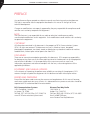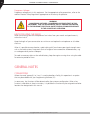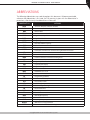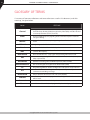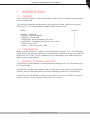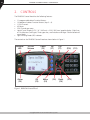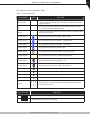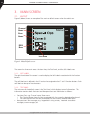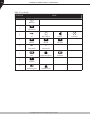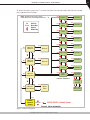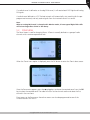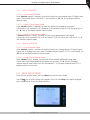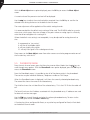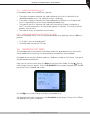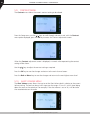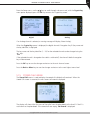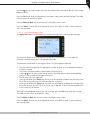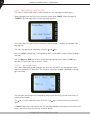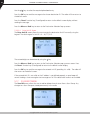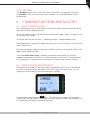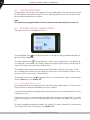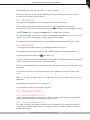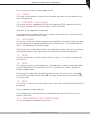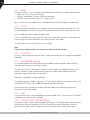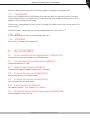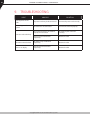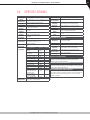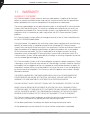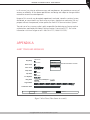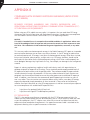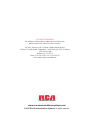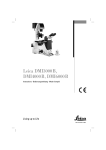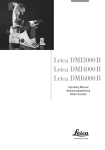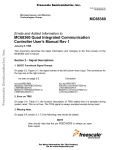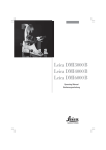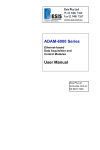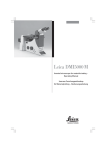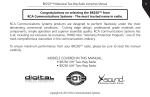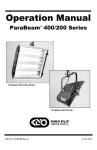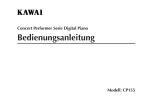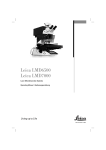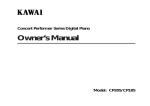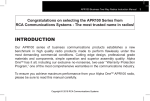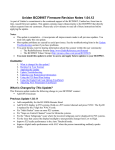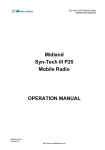Download USER MANUAL - RCA Communications Systems
Transcript
USER MANUAL Communications Systems RPX6500 Radio Optional CTRH6500 Control Head Shown RPX6500 Series RCA P25 Mobile Radios 25 Watts RPX6500V VHF (136 MHz – 174 MHz) RPX6500UR UHF (335 MHz – 400 MHz) RPX6500U UHF (400 MHz – 480 MHz) RPX6500U2 UHF (440 MHz – 520 MHz) 2 RPX6500 P25 MOBILE RADIO - USER MANUAL PREFACE Any performance figures quoted are subject to normal manufacturing and service tolerances. The right is reserved to alter the equipment described in this manual in the light of future technical development. Changes or modifications not expressly approved by the party responsible for compliance could void the user’s authority to operate the equipment. NOTE The manufacturer is not responsible for any radio or television interference caused by unauthorized modifications to this equipment. Such modifications could void the user’s authority to operate the equipment. COPYRIGHT All information contained in this document is the property of RCA Communications Systems (RCA). All rights are reserved. This document may not, in whole or in part, be copied, photocopied, reproduced, translated, stored, or reduced to any electronic medium or machinereadable form, without prior written permission from RCA. DISCLAIMER There are no warranties extended or granted by this document. RCA accepts no responsibility for damage arising from use of the information contained in the document or of the equipment and software it describes. It is the responsibility of the user to ensure that use of such information, equipment and software complies with the laws, rules and regulations of the applicable jurisdictions. EQUIPMENT AND MANUAL UPDATES In the interests of improving the performance, reliability or servicing of the equipment, RCA reserves the right to update the equipment or this document or both without prior notice. ERRORS AND OMISSIONS Every effort has been made to ensure the accuracy and completeness of this manual; however, some errors and/or omissions may still exist. It is requested that any errors or omissions should be reported to RCA’s authorized North American dealer: RCA Communications Systems Discount Two-Way Radio 1421 Gould Blvd., Suite #A 1430 240th St. La Vergne, TN 37086 Harbor City, CA 90710 Toll Free: (877) 822-2915/Fax (317) 536-3718 Toll Free: (800) 895-5122/Fax (877) 291-9565 www.RCACommunicationsSystems.com/ Email: [email protected] www.DiscountTwo-WayRadio.com Copyright © 2015 RCA Communications Systems RPX6500 P25 MOBILE RADIO - USER MANUAL TABLE OF CONTENTS 1. INTRODUCTION.................................................................................9 1.1. OVERVIEW........................................................................................................... 9 1.2. CONFIGURATION................................................................................................. 9 1.3. MODES OF P25 RPX6500 OPERATION.................................................................. 9 2. CONTROLS......................................................................................10 3. MAIN SCREEN.................................................................................12 3.1. LAYOUT............................................................................................................. 12 4. MENU SYSTEM................................................................................16 4.1. MENU NAVIGATION........................................................................................... 16 5. MENU SCREENS..............................................................................18 5.1. CHANNEL SCREEN............................................................................................. 18 5.2. ZONE MENU...................................................................................................... 19 5.3. SQUELCH MENU................................................................................................ 20 5.4. MUTE ADJUST MENU........................................................................................ 21 5.5. PHONEBOOK MENU.......................................................................................... 22 5.6. PHONEBOOK EDIT MENU.................................................................................. 23 5.7. SETUP MENU..................................................................................................... 28 5.8. USER OPTIONS MENU........................................................................................ 29 5.9. CONTRAST MENU............................................................................................. 30 5.10. ALERT VOLUME MENU.................................................................................... 30 5.11. RADIO INFO MENU.......................................................................................... 31 5.12. MODE MENU................................................................................................... 33 5.13. RSSI MENU...................................................................................................... 33 5.14. CRYPTO KEY MENU......................................................................................... 34 5.15. STORED CALLS MENU..................................................................................... 35 5.16. MESSAGES MENU........................................................................................... 37 5.17. SCAN EDIT MENU............................................................................................ 44 5.18. NO MENU........................................................................................................ 47 6. COMMON FUNCTIONS AND FACILITIES...........................................47 6.1. SWITCH ON/SWITCH OFF.................................................................................. 47 6.2. DEFAULT SCREEN TRUNKED MODE.................................................................... 47 6.3. VOLUME ADJUSTMENT..................................................................................... 48 6.4. RECEIVING (SINGLE CHANNEL SCREEN)............................................................. 48 6.5. TRANSMITTING.................................................................................................. 49 6.6. SCAN/VOTE FUNCTIONS.................................................................................... 50 6.7. KEYPAD LOCK................................................................................................... 51 6.8. ENCRYPTION..................................................................................................... 51 6.9. EMERGENCY ALARM......................................................................................... 51 Copyright © 2015 RCA Communications Systems 3 4 RPX6500 P25 MOBILE RADIO - USER MANUAL 7. SPECIAL FUNCTION KEYS................................................................52 7.1. ALARM.............................................................................................................. 52 7.2. ANNOUNCE....................................................................................................... 52 7.3. CHANNEL UP AND DOWN................................................................................. 52 7.4. CRYPTO............................................................................................................. 53 7.5. DTMF SEND 1 AND 2 (ANALOG)........................................................................ 53 7.6. LOW POWER..................................................................................................... 53 7.7. MENU................................................................................................................ 53 7.8. MODE............................................................................................................... 53 7.9. MUTE................................................................................................................ 53 7.10. REPEATER DEFEAT (P25 CONVENTIONAL)......................................................... 53 7.11. RESET.............................................................................................................. 54 7.12. SCAN.............................................................................................................. 54 7.13. SCAN EDIT....................................................................................................... 54 7.14. SCRAMBLER (ANALOG)................................................................................... 54 7.15. SKIP................................................................................................................. 54 7.16. SQUELCH (P25 CONVENTIONAL)..................................................................... 54 7.17. TALKAROUND................................................................................................. 55 7.18. ZONE............................................................................................................... 55 7.19. UNDEFINED..................................................................................................... 55 8. ACCESSORIES.................................................................................55 8.1. 8.2. 8.3. 8.4. 8.5. 8.6. 8.7. CONTROL HEAD/MICROPHONE REPLACEMENT (CTR6500 PKG)........................ 55 CONTROLLER MICROPHONE REPLACEMENT (MM6500).................................... 55 KEYPAD DISPLAY HANDSET (KDH6500)............................................................. 55 CONTROLLER MICROPHONE (MM6500MCD).................................................... 55 CONTROLLER MICROPHONE (MM65020CM)..................................................... 55 EXTERNAL SPEAKER (EXSPK6500)...................................................................... 55 MICROPHONE BRACKET MOUNT REPLACEMENT (MM6500-BM)....................... 55 9. TROUBLESHOOTING........................................................................56 10. SPECIFICATIONS ...........................................................................57 11. WARRANTY..................................................................................58 Copyright © 2015 RCA Communications Systems RPX6500 P25 MOBILE RADIO - USER MANUAL PERSONAL SAFETY SAFETY PRECAUTIONS These Safety Precautions, Warnings and Cautions advise personnel of specific hazards which may be encountered during the procedures contained in this document and that control measures are required to prevent injury to personnel, and damage to equipment and/or the environment. Before using this equipment, personnel are to acquaint themselves with all risk assessments relevant to the work site and the task. They must then comply with the control measures detailed in those risk assessments. References covering safety regulations, health hazards and hazardous substances are detailed under the WARNINGS section below. These are referred to in this user manual when they are encountered. GENERAL SAFETY PRECAUTIONS Do NOT operate your mobile radio while driving a vehicle without a hands-free kit. (Subject to local law.) Do NOT operate your radio in an explosive atmosphere – unless the radio’s level of IECEx is approved for use in that environment. Obey the ‘Turn Off Two-way Radios’ signs where they are posted, e.g. on a fueling station. Do NOT touch the antenna while the radio is transmitting. Do NOT operate the radio if the antenna has become disconnected or damaged. HAZARDOUS SUBSTANCES Before using any hazardous substance or material, the user must become acquainted with the safety precautions and first aid instructions: • On the label of the container in which it was supplied. • On the Material Safety Data Sheet. • In any local Safety Orders and Regulations. WARNINGS Radio Frequency Radiation WARNING RADIO FREQUENCY RADIATION. A RADIO FREQUENCY (RF) RADIATION HAZARD EXISTS WHEN USING THIS EQUIPMENT. TO AVOID RF INJURY, DO NOT TOUCH THE ANTENNA WHEN THE TRANSMITTER IS IN USE AND DO NOT OPERATE THE TRANSMITTER WITH ANTENNA DISCONNECTED. Copyright © 2015 RCA Communications Systems 5 6 RPX6500 P25 MOBILE RADIO - USER MANUAL Dangerous Voltages Dangerous voltages exist in this equipment. For the appropriate safety precautions, refer to the relevant Electrical Safety Regulations appropriate to the country of operation. WARNING DANGEROUS VOLTAGES. DANGEROUS VOLTAGES EXIST IN THIS EQUIPMENT. FOR THE APPROPRIATE SAFETY PRECAUTIONS REFER TO THE RELEVANT ELECTRICAL SAFETY REGULATIONS APPROPRIATE TO THE COUNTRY OF OPERATION. HINTS FOR USING THE RADIO When transmitting, hold the microphone a few inches from your mouth and speak across it, rather than into it. Keep the length of your conversation to a minimum and replace the microphone on its holder after use. When it is possible to move location, avoid making calls from known poor signal-strength areas such as the radio systems fringe areas (limit of range) or from screened or shadowed areas, e.g. an underground car park or underpass. To avoid unnecessary drain on the vehicle battery, keep the engine running when using the radio for extensive periods of time. GENERAL NOTES CONVENTIONS Where the word “generally” or “may” is used to describe a facility, this operation is an option that may be enabled with your Programming Software (PS). In some cases, key functions will be determined by the customer configuration. When a key function is referred to in these instructions, it is possible the function may be assigned to another location than designated in this manual. Copyright © 2015 RCA Communications Systems RPX6500 P25 MOBILE RADIO - USER MANUAL ABBREVIATIONS The following abbreviations are used throughout this document. Wherever practicable, whenever the abbreviation is first used, the full meaning is given with the abbreviation in parenthesis, after that only the abbreviation will be used. ABBREVIATION ANSI ACPO BER CTCSS DCS DMR DSP DTMF FCC FM ICNIRP ID IEC IEEE IP KID LCD LED LMR NAC PMR PS PSTN PTT RF RSSI Rx TGID Tx UHF US VHF WACN WEEE MEANING American National Standards Institute Association of Public safety Communications Officials Bit Error Rate Continuous Tone-Controlled Selective Squelch Digital Coded Squelch Digital Mobile Radio Digital Signals Processor Dual Tone Multi-Frequency Federal Communications Commission Frequency Modulation International Commission on Non-Ionising Radiation Protection IDentification International Electrotechnical Commission Institute of Electrical and Electronic Engineers Internet Protocol crypto Key IDentification Liquid Crystal Display Light Emitting Diode Land Mobile Radio Network Access Code Private Mobile Radio Programming Software Public Switched Telephone Network Press (Push) To Talk Radio Frequency Received Signal Strength Indication Receiver/Receiver Talk Group Identification Transmit/Transmitter Ultra High Frequency United States Very High Frequency Wide Area Coverage Network Waste Electrical and Electronic Equipment Copyright © 2015 RCA Communications Systems 7 8 RPX6500 P25 MOBILE RADIO - USER MANUAL GLOSSARY OF TERMS A summary of common radio terms and some other terms used in this document, and their meanings, are given below. BANK SEE ZONE. Channel A logical combination of: Network Access Code (NAC); Radio Frequency; Default Talk Group Identity (TGID); Encryption Key Index (KID); and other channel associated parameters (CTCSS, Scan etc.). DTMF Monitor MPT1327 Muted NAC Normal Mute P25 P25 Channel P25 Conventional PS PTT Radio Unit ID Dual Tone Multi-Frequency signaling. Used to dial into telephone networks using tone dialing. Mode of Radio Receive – Any P25 signal regardless of NAC or TGID will be heard A signaling standard for Trunked Private Land Mobile Radio Systems. Audio cannot be heard from the loudspeaker. Network Access Code – Used as a filter where multiple networks may share a common RF frequency. Mode of Radio Receive – Only signals with matching NAC will be heard. PMR mode using analog FM used in as a “fallback” mode with P25. (Interoperability requirement). Definition consisting of Tx and Rx RF frequencies, NAC and TGID. Non-trunked digital, like digital Private Mobile Radio (PMR). Programming Software. Used to configure the radio options and parameters. Press To Talk. This is the term given to the operator’s key normally used to commence transmitting a message. Unique identifier allocated to each radio (0-16,000,000). Selective Mode of radio receive – Only signals with matching NAC and TGID or Unit ID will be heard. Unmuted Audio can be heard from the loudspeaker. Zone A collection of channels (usually organized by functional group of users). Copyright © 2015 RCA Communications Systems 9 RPX6500 P25 MOBILE RADIO - USER MANUAL 1. INTRODUCTION 1.1. OVERVIEW The RCA RPX6500 Radio is a versatile Digital Signal Processor (DSP) controlled, software defined two-way mobile radio. This User Manual describes the operation of the Association of Public safety Communications Officials (APCO) P25 Standard compliant Mobile Radio, which consists of: ProductQuantity RPX6500 – Transceiver MM6500 - Mobile Microphone CTRH6500 - Control Head CTRH6500MB - Mounting Bracket (w/2 screws) MM6500-BM - Microphone Bracket Mount (w/2 screws) PC6500 - Power Cable EC6500 – 3 foot Unit Extension Cable 1 1 1 1 1 1 1 1.2. CONFIGURATION Before using your RPX6500 P25 Radio, it must be configured using the P25 PS. The configuration process defines and loads the radio channels, signaling and user options/settings so the radio will operate with your system. Your RCA representative can help program your radios to meet your present and future requirements. 1.3. MODES OF P25 RPX6500 OPERATION The RPX6500 P25 Radio operates in Analog Frequency Modulation (FM), P25 Conventional and P25 Trunked modes. Radio channels are organized in groups of up to 250 per zone. Up to 40 zones may be defined. Generally, zones can be programmed with channels belonging to common function groups. A radio channel can be defined as analog, Conventional P25 channel or Trunked P25 network. A Zone may contain a mix of Analog or Conventional P25 Channels. Copyright © 2015 RCA Communications Systems 10 RPX6500 P25 MOBILE RADIO - USER MANUAL 2. CONTROLS The RPX6500 Control Head has the following features: • • • • • • 11 programmable direct Function Buttons. 10 additional indirect Function Buttons (keys 0 - 9). 1,500 Channels. 40 Zones. 250 Channels per zone. Liquid Crystal Display (LCD) 1 ¾” (44.5mm) x 2 3/8” (60.3mm) graphic display. Eight lines of 14 characters (small type). Three type sizes, small medium and large. Context based soft menu labels. • Light Emitting Diode (LED) indicator. The controls on the RPX6500 Control Head are shown below in Figure 1. Indicator LED Alarm (F5) On-Off Volume Down (F2) OK (F3) Menu (F4) Up (F1) (F9) Figure 1. RPX6500 Control Head. Copyright © 2015 RCA Communications Systems Call (F7) Reset (F8) (F10) (F12) (F11) RPX6500 P25 MOBILE RADIO - USER MANUAL Each control function is detailed in Table 1. Table 1. Control Functions RPX6200 KEY LABEL FUNCTION Power On/Off To turn the radio on, press and hold the volume knob for about 1 second. To turn the radio off, press and hold the volume knob until the long tone sounds. PTT Push-To-Talk. Hold the microphone about 4 inches from your mouth. Press and hold the PTT switch and speak. Volume Turn the volume knob clockwise to increase volume and counter-clockwise to reduce volume. Function Key F1 Programmable Function key. Default – Menu Select. Function Key F2 Programmable Function key. Default – Channel Down. Function Key F3 Programmable Function key. Default – Channel Up. Function Key F4 Programmable Function key. Default – OK. Function Key F5 Programmable Function key. Default – Emergency Alarm. Function Key F6 Programmable Function key. Located on Microphone. Function Key F7 Programmable Function key. Default – Call. Function Key F8 Programmable Function key. Default – Reset/Cancel. Function Key F9 Programmable Function key. Function Key F10 Programmable Function key. Function Key F11 Programmable Function key. Function Key F12 Programmable Function key. Keypad INDICATOR LED 1 4 7 * 2 5 8 0 3 6 9 # Keypad can be used to select a Channel or Special Function. E.g. 12# will select channel 12. FUNCTION A Green LED when receiving a signal. A Red LED when the radio is transmitting. Copyright © 2015 RCA Communications Systems 11 12 RPX6500 P25 MOBILE RADIO - USER MANUAL 3. MAIN SCREEN 3.1. LAYOUT Figure 3 (below) shows an example of the main or default screen when the radio is on. Channel Name Menu Zone Name F1 F2 F3 RSSI Bars F4 Y Icon Area Figure 2. Main/Default screen The screen has three main areas: the Icon Area; the Text Panel; and the Soft Labels area. 3.1.1. SOFT LABELS The right-hand side of the screen is used to display the Soft Labels associated with the function buttons. The soft label text is defined in the PS and can be assigned to the F1 to F4 function buttons. Each soft label can be up to five characters. 3.1.2. TEXT PANEL The main area of the default screen is the Text Panel, which displays textual information. This information contains both Persistent and Non-persistent text information as follows: • Persistent Text, e.g. Channel name, Zone name. * The Channel Name shows the text associated with the currently selected radio channel. * The Zone Name shows the text associated with the currently selected radio zone. • Non-persistent Text messages, e.g. keypad dial string entries, received status/data messages, error messages, etc. Copyright © 2015 RCA Communications Systems 13 RPX6500 P25 MOBILE RADIO - USER MANUAL 3.1.3. ICONS The lower part of the display is reserved for Standard and Special Icons. There are only six positions for icons to be displayed (see Figure 4), however, the number of icons that can be displayed exceeds this. Therefore, some icons will share the same location (see Table 2). RSSI Bars is a special Icon and it is displayed on the left of the default screen when a signal is being received. They indicate the signal strength of the current channel. The stronger the Rx signal, the more bars will be displayed. Menu F1 F2 Y 1 2 3 4 5 6 Icon Area Figure 3. Icon Locations. Copyright © 2015 RCA Communications Systems F3 F4 14 RPX6500 P25 MOBILE RADIO - USER MANUAL Table 2. Icon Details. POSITION 1 ICONS ჸ Message 2 3 4 4 5 5 TA Talk Around Ѭ Tx Other Signal Signal M N S Monitor Normal Selective C ! Connecting Connect Fail 25 % P25 Digital Encrypted SC Scrambler T Trunking 6 Locked Keypad Individual Call Copyright © 2015 RCA Communications Systems Scanning RPX6500 P25 MOBILE RADIO - USER MANUAL Details of the Icons in the Icon Area are contained in Table 3. Table 3 Icon Details ICON INDICATION A filled speaker icon indicates that a signal is present and the audio can be heard from the speaker (unmuted). The outline speaker icon indicates that a signal is present and the radio is muted. This could be another user group, for instance. Scan/Search Indicator. When radio is on a scan channel and scanning, the arrow will rotate. Ѭ Transmit indicator. Received Signal Strength Indication (RSSI). A stronger signal will display more bars above the antenna icon. % Encryption Indicator. This icon is shown when the selected channel is programmed for encryption. If an unencrypted signal is received, the icon will not be displayed. 25 25 = Digital Mode Indicator. S N M Selective Mute. Only radio signals specifically directed to the user or the channel’s defined talk group will be heard on the speaker. Normal Mute. Only radio signals from the users own network will be heard on the speaker. Monitor. All P25 digital radio signals on the channel will be heard. Key-lock indicator. All keys except PTT, or any function assigned as Alarm, will be disabled. Press the OK key for 2 seconds to unlock all keys. TA Talk Around enabled indicator. When shown, Talk Around is active. SC Scrambler indicator (analog only). E Emergency mode. Blinking icon indicates that the emergency key has been pressed. Individual Addressing Mode. When shown, the radio will transmit to an individual address instead of a talk group. ჸ T C The Envelope icon. A steady icon indicates there is one or more stored messages. A flashing icon indicates an unread message(s) is stored. Trunking mode. Icon is displayed when a trunking system has been selected. Connecting icon. Displayed when a text message is being sent and the connection is in progress. ! Connection Fail icon. Displayed when a text message transmission has failed. * The asterisk symbol indicates whether the radio has stopped on a scan channel. Copyright © 2015 RCA Communications Systems 15 16 RPX6500 P25 MOBILE RADIO - USER MANUAL 4. MENU SYSTEM This section details the operation of the menu system. The RPX6500 series has a menu system that is configurable by the PS. The PS has a number of menu entries that can be applied as desired in the order desired. In simple configurations, no menu can be programmed, if desired. See Figure 5 for example menu. Pressing the ‘F1’ key from the top-level channel screen enters the menu system. By default this key has a soft menu label alongside it titled ‘MENU’. When in the menu system, the soft key ‘F4’ is generally the ‘OK’ key. The possible menus are: • Zone (usually the first menu as it is often accessed) •Squelch • Mute Adjust (FM)/Monitor (DMR) •Phonebook • Phonebook Edit • User Options • Setup • Contrast • Alert Volume • Radio Info •Mode • RSSI •Crypto • Stored Calls • Messages • Scan Edit • No Menu The presence and order of the above menu selections is determined by the PS configuration. The Setup menu is special. Setup is a subgroup that can have any of the list of menu selections assigned to it. This means that the lesser used selections can be partly hidden away under the Setup subgroup but still remain accessible if desired. The order and presence of the Setup subgroup selections is determined by the PS. For instance Info, RSSI and Contrast could be placed under Setup. The User Options menu group is also a menu subgroup. This subgroup usually contains on/off functions, such as Key Beeps or Backlight. 4.1. MENU NAVIGATION Pressing the ‘F1’ key selects Menu mode from the main Channel Screen. Once in menu mode, the and keys cycle through the menus. To exit Menu mode, press the ‘F1’ key again or the Menu timeout will exit automatically. Generally, pressing ‘F1’ key while in a menu backs up to the next highest level of menu and the ‘F4’ (OK) key selects the menu screen. The and keys are used to navigate through a list of options such as channels, or to increase/ decrease a value. When the ‘F1’ (menu) key is first pressed, the numeric keys become short cut keys to functions. Numeric keys can be programmed (using PS) with functions, e.g. Scan. Copyright © 2015 RCA Communications Systems SRP9170/80 P25 PORTABLE RADIO – USER MANUAL TNM-U-E-0091 RPX6500 P25 MOBILE RADIO - USER MANUAL When the Menu key is first pressed, the numeric keys become short cut keys to functions. Numeric keys can be programmed with functions using the FPP, i.e. Scan. access functions, you‘F1’ can or menu key from the channel and then ToToaccess thethese menus, press the orpress menuthe key‘M’ from the channel screen and thenscreen the numeric the numeric key assigned to that function. key assigned to that function. Note: Example menus only shown. Other Menus may be configured with the CPS. OK Back OK Key Back Key Up Key Down Key Back Back Squelch Submenu OK Mute Adjust Back Back Submenu OK Back Back RSSI Submenu OK Back Back Mode Submenu OK Back Back Back Menu #x (Optional) Back Radio Info Submenu OK Menu #x OK Back Back Crypto Key Submenu OK Back Back Menu #3 (Optional) Back Menu #3 Alert Volume Back Submenu OK OK Back Back Contrast Submenu OK Back Menu #2 Setup Menu Back OK User Options Back OK Key Beeps ON/OFF Submenu Selections Backlight ON/OFF Back Back Menu #1 Zone Select OK Select Zone (Other User Menu items) Menu Normal Channel Screen Figure 4. Menu Navigation Sept 13 (Iss. 2.0) Channel ENTRY POINT = Default Screen Figure 4. Menu Navigation. Copyright © 2015 RCA Communications Systems Page 23 MENU SYSTEM 17 18 RPX6500 P25 MOBILE RADIO - USER MANUAL 5. MENU SCREENS The menu structure on the RPX6500 series is configurable using the PS. Your system administrator can tailor the order and presence of the menu options to your specific requirements. This section describes all the menus that are currently available. It also describes the Channel Screen, which is the main default screen that is displayed after the radio is switched on. Menus are normally divided into two lists - The Main Menu and Setup Menu list. In the default configuration, the Main Menu contains the Channel, Zone and Setup menus. This allows access to the second ‘Setup’ menu level. The Main Menu can be accessed from the default screen by selecting the ‘Menu’ (F1) button. To access any of the menu options from the Main, Setup or User Options Menus, use the and keys to scroll through the lists until the required menu option is selected with the pointer ( ) and then press the ‘OK’ button. Pressing the ‘Back’ key at any point will go back to the previous screen. 5.1. CHANNEL SCREEN The Channel Screen shows the current channel and allows channel selection. Menu F1 F2 F3 F4 Y Figure 5. Channel Screen. Pressing the “Menu” key enters the Menu mode. Radio channels may be configured with the PS as specific frequencies or as auto scan types. When an auto scan channel is selected, it will immediately go into scan mode. Selecting another non-auto scan channel will stop the scan. If a radio channel is defined as a P25 Conventional Digital Channel, it will only receive P25 digital signals. Copyright © 2015 RCA Communications Systems RPX6500 P25 MOBILE RADIO - USER MANUAL If a radio channel is defined as an Analog FM channel, it will receive both P25 Digital and Analog FM signals. A radio channel defined as a P25 Trunked network will automatically start searching for the preprogrammed network, and only receive signals from that network once it has service. Note. When an analog FM channel is selected and in Monitor mode, all unencrypted digital P25 traffic will be heard regardless of NAC or Talk Group. 5.2. ZONE MENU The Zone Screen is used for changing Zones. A Zone is normally defined as a group of radio channels with a common operational role. When the ‘Zone’ menu option is displayed, press the OK button to enter the ‘Zone’ select screen. Once the Zone menu appears, press the and keys to choose the required zone. Press the OK key to select the required zone. The radio will return to the channel screen and select the first channel in the new zone. Direct access to the Zone menu from other screens can also be programmed to one of the function buttons with the PS. Copyright © 2015 RCA Communications Systems 19 20 RPX6500 P25 MOBILE RADIO - USER MANUAL 5.3. SQUELCH MENU The Squelch menu allows the channel’s default squelch mode to be modified. If the selected channel is changed or the radio is switched off, the channel’s default squelch setting will be restored. From the main channel screen, press the ‘Menu’ key to enter Menu Mode. Use the / keys to scroll through menu options. With the Setup menu option displayed, press the OK key to access the Setup sub-menus. Use the / keys to scroll through sub-menu options and, with the Squelch menu option displayed, press the OK key to access the Squelch screen. For a P25 digital channel, the Selective squelch mode. For an analog channel, the mode. / / keys can be used to select either Monitor, Normal or keys can be used to select either Monitor or Normal squelch For each channel type, after selecting the required squelch mode, press the OK key to confirm the selection and return to the default channel screen. Press the Back or Menu key to return to the next highest menu level. Copyright © 2015 RCA Communications Systems RPX6500 P25 MOBILE RADIO - USER MANUAL 5.3.1. DIGITAL OPERATION 5.3.1.1. Channel Monitor Mode When Monitor squelch is selected, the radio will receive any encrypted or clear P25 digital voice signal. The Network Access Code (NAC) is not checked. An ‘M’ icon on the display indicates Monitor mode. 5.3.1.2. Digital Channel Normal Mode When Normal squelch is selected, the radio will receive all encrypted or clear digital transmissions with the correct NAC. Reception is not conditional upon the Talk Group or Unit ID. An “N” icon on the display indicates Normal mode. 5.3.1.3. Digital Channel Selective Mode If Selective squelch is chosen, the radio will only receive decryptable or clear digital transmissions with the correct NAC and Talk Group ID (TGID) or correct NAC and Unit ID. An ‘S’ icon indicates Selective mode. 5.3.2. ANALOG OPERATION 5.3.2.1. Channel Monitor Mode When Monitor squelch is selected, the radio will receive any Analog voice or P25 digital signals. Digital NAC or Analog Continuous Tone Controlled Selective Squelch (CTCSS) is not checked. An ‘M’ icon on the display indicates Monitor mode. 5.3.2.2. Analog Channel Normal Mode When Normal mute is selected, the radio will receive correctly addressed Analog radio transmissions and all decryptable or clear digital transmissions. An ‘N’ icon on the display indicates Normal mode. Normal can only be selected if CTCSS/Digital Coded Squelch (DCS) is programmed for that channel. 5.4. MUTE ADJUST MENU From the main channel screen, press the Menu key to enter Menu Mode. Use the / keys to scroll through menu options and, with the Setup menu option displayed, press the OK key to access the Setup sub-menus. Copyright © 2015 RCA Communications Systems 21 22 RPX6500 P25 MOBILE RADIO - USER MANUAL With the Mute Adjust menu option displayed, press the OK key to access the Mute Adjust screen. A numeric value of the present mute level will be displayed. Use the / keys to adjust the mute threshold as required. Press the OK key to confirm the selected mute setting and return to the default channel screen. The mute adjustment will be applied to all the radio’s analog channels. It is recommended that the default mute setting of 4 be used. The RPX6500 radio has a carrier noise mute, which means the mute will open at the point where an analog signal is sufficiently noise free to be intelligible with a setting of 4. Where the default mute setting is not acceptable, it may be adjusted for analog channels so that: 0 corresponds to “no muting” 4 will hear all intelligible signals 8 will hear slightly noisy signals 15 will only hear signals with no background noise Direct access to the Mute Adjust screen from other screens can also be programmed to one of the function keys with the PS. 5.5. PHONEBOOK MENU From the main channel screen, press the Menu key to enter Menu Mode. Use the / keys to scroll through menu options. With the PhoneBook menu option displayed, press the OK key to access the PhoneBook screen. From the PhoneBook screen, it is possible to view all of the phone entries in the phonebook. These entries may be Individual Addresses, Telephone numbers or Talk Groups. When the PhoneBook screen is displayed, it will show the currently selected phonebook entry. The second line shows the name of the selected entry. The third line shows the unit identifier of the selected entry. This is the P25 ID that the radio will call. The fourth line shows the IP address associated with the phonebook entry. IP addresses are used for data calls and text messages. Use the / keys to scroll through and select the relevant phonebook entry. To return to the Menu screen, press either the Back or Menu keys. A function key (when configured for Reset, or any other key configured for Reset) will exit back to the default channel screen. Copyright © 2015 RCA Communications Systems RPX6500 P25 MOBILE RADIO - USER MANUAL 5.5.1. MAKING AN INDIVIDUAL CALL In PhoneBook mode, when the PTT key is pressed: • The radio is changed to individual call mode (individual call to the unit identifier of the selected phonebook entry). The individual call icon is displayed. • If the radio is already in individual call mode addressed to a different unit, the destination unit ID is replaced by that of the newly selected phonebook entry. • The radio will remain in individual call mode until the inactivity timeout has elapsed, i.e. No PTT or signal received for a set time period (typically 10 seconds). The inactivity timeout period is set with the PS. • The radio will return to the default channel screen. 5.5.2. MAKING AN INDIVIDUAL CALL WITH CALL ALERT From the PhoneBook Screen, with the required phonebook entry displayed, when the OK key is pressed: • A Call Alert is sent to the displayed ID. • The called radio will sound a Call Alert. 5.6. PHONEBOOK EDIT MENU The Phonebook edit screen provides a method to modify the phonebook entries. New entries can be added and existing entries can be modified or removed from the phonebook. Phonebook entries may be Individual Addresses, Telephone numbers or Talk Groups. Changes to the phone book are permanent. From the main channel screen, press the Menu key to enter Menu Mode. Use the / keys to scroll through the menu options. With the ‘Ph Book Edit’ menu option displayed, press the OK key to access the Phonebook edit screen. Use the / keys to scroll through and select a phonebook entry. The displayed information is the same as the PhoneBook Screen display. To access the ‘Ph Book Edit’ pop-up menu, press the OK key. Copyright © 2015 RCA Communications Systems 23 24 RPX6500 P25 MOBILE RADIO - USER MANUAL The pop-up menu items are: • Add - Used to add a new phonebook entry. • Edit - Used to edit (modify) the selected phonebook entry. • Delete - Used to delete the currently selected phonebook entry. Note. The operations of adding a new phonebook entry and editing an existing entry are very similar and carried out in several steps to ensure that all the required details are entered correctly. Details to be entered include: Entry Type; System ID; Wide Area Coverage Network ID (WACN ID); Unit ID; Internet Protocol (IP) Address; and Name. To return to the Menu screen, press either the Back key or Menu key. A function key (when configured for Reset, or any other key configured for Reset) will exit back to the default channel screen. 5.6.1. PHONEBOOK EDIT – TO DELETE AN ENTRY From the ‘Ph Book Edit’ screen, use the / keys to scroll through and select the phonebook entry to be deleted. Press the OK key and the ‘Ph Book Edit’ pop-up menu will be displayed. Use the / keys to select Delete and then press OK to delete the Entry and exit back to the default screen. 5.6.2. PHONEBOOK EDIT – TO ADD A NEW ENTRY From the ‘Ph Book Edit’ screen, (at any phonebook Entry), press OK and the ‘Ph Book Edit’ popup menu will be displayed. Use the / keys to select Add from the pop-up menu and press OK. The first of the ‘add new entry’ sub-menu screens will be displayed. The first sub-menu screen is the ‘Entry Type’ screen. Copyright © 2015 RCA Communications Systems 25 RPX6500 P25 MOBILE RADIO - USER MANUAL There are seven possible types of Phonebook entries. These are: Conv.Unit ID (Option 0) Conv.PSTN (Option 1) Conv.Group (Option 2) Trunk Unit ID (Option 3) Trunk PSTN (Option 1) Trunk Group (Option 4) Dialstring (Option 5) Using the keypad, make the required selection (0 – 5) and select OK. From here, follow the steps for entering the System ID below 5.6.3. PHONEBOOK EDIT – TO EDIT AN EXISTING ENTRY This section is used to edit an existing phonebook entry. The operation is similar to adding a new phonebook entry in previous section. In this example, editing a P25 Trunked ID is shown. It is also possible to edit a P25 Conventional ID and a P25 Group Entry. Note. When editing a phonebook entry for a Conventional channel, not all the steps will be required. From the ‘Ph Book Edit’ screen, at the phonebook entry to be edited, press OK and the ‘Ph Book Edit’ pop-up menu will be displayed. Use the / keys to select Edit from the pop-up menu and press OK. The ‘Edit Sys ID’ submenu screen will be displayed. Copyright © 2015 RCA Communications Systems 26 RPX6500 P25 MOBILE RADIO - USER MANUAL 5.6.3.1. System ID Upon entering the Edit Sys ID screen, the current trunked System ID of the selected phonebook entry is displayed. The System ID entry can then be changed using the numeric digits and backspace. If the System ID has to be changed, use the keypad and the required and then press the OK key. key as a destructive key to enter the new System ID as If the system ID does not have to be changed, press the OK key. The ‘Edit WACN ID’ sub-menu screen will be displayed. 5.6.3.2. WACN ID Upon entering the Edit WACN ID screen, the current Wide Area Coverage Network (WACN) ID of the selected phonebook entry is displayed. The WACN ID entry can then be changed using the numeric digits and backspace. If the WACN ID has to be changed, use the keypad and the required and then press the OK key. key as a destructive key to enter the new WACN ID as If the WACN ID does not have to be changed, press the OK key. The ‘Edit Unit ID’ sub-menu screen will be displayed. Copyright © 2015 RCA Communications Systems 27 RPX6500 P25 MOBILE RADIO - USER MANUAL 5.6.3.3. Unit ID Upon entering the Edit Unit ID screen, the current Unit ID of the selected phonebook entry is displayed. The Unit ID can then be changed using the numeric digits and If the Unit ID has to be changed, use the keypad and the required and then press the OK key. / key as a destructive backspace. keys to enter the new Unit ID as If the Unit ID does not have to be changed, press the OK key. The ‘Edit IP Addr’ sub-menu screen will be displayed. 5.6.3.4. IP Address Upon entering the Edit IP Addr screen, the current IP address of the selected phonebook entry is displayed. The IP address can be changed using the numeric digits and the / keys to move the cursor with the function key as a destructive backspace. The ‘#’ key is used to enter a “.” (Full stop). If the IP Address has to be changed, use the keypad and the Address as required and then press the OK key. / keys to enter the new IP If the IP Address does not have to be changed, press the OK key. The ‘Edit Name’ sub-menu screen will be displayed. Copyright © 2015 RCA Communications Systems 28 RPX6500 P25 MOBILE RADIO - USER MANUAL 5.6.3.5. Name Upon entering the Edit Name screen, the current Name of the selected phonebook entry is displayed. The name entry can be changed using the numeric digits and the with the Reset function key to delete. If the Name has to be changed, use the keypad and the required and then press the OK key. / / keys to move the cursor keys to enter the new Name as If the Name does not have to be changed, press the OK key. The editing of the phonebook entry is then complete. The phone entry will be modified in the radio, and the radio will return to the default screen. 5.7. SETUP MENU The Setup sub-menu screens allow the radio operator to edit/modify the operation of some of the general functions of the radio. From the main channel screen, press the Menu key to enter Menu Mode. Use the / keys to scroll through menu options and, with the Setup menu option displayed, press the OK key to access the Setup sub-menus. Use the / keys to scroll through and select the required Setup sub-menu. Copyright © 2015 RCA Communications Systems RPX6500 P25 MOBILE RADIO - USER MANUAL For example, the Setup menu structure can include: • • • • • • • • User Options Contrast Alert Volume Crypto Key (Select Transmit Encryption Key) Radio Info (Radio software and hardware information) RSSI Mute Adjust Squelch 5.8. USER OPTIONS MENU The ‘User Options’ menu provides access to a list of Functions that may be toggled on or off. Up to 10 functions may be defined in this menu by the PS. From the Setup menu, use the / keys to scroll through sub-menus and, with the User Options menu option displayed, press the OK key to access the User Options screen. One of the programmable functions will be displayed. These functions may include: Key Beeps, Backlight, Talk-Around, Analog Scrambler and Low Power Override. These functions can also be assigned directly to the radio’s function keys, if required. The functions can be toggled “On” or “Off” with the OK key. Press the Back or Menu key to save all the function settings and return to the next highest menu level. Copyright © 2015 RCA Communications Systems 29 30 RPX6500 P25 MOBILE RADIO - USER MANUAL 5.9. CONTRAST MENU The Contrast menu allows the screen’s contrast setting to be altered. From the Setup menu, use the / keys to scroll through sub-menus and, with the Contrast menu option displayed, press the OK key to access the Contrast adjustment screen. When the Contrast adjustment screen is displayed, a numeric value representing the contrast setting will be shown. Use the / keys to adjust the contrast setting as required. Press the OK key to save the changes and return to the main channel screen. Press the Back or Menu key to save the changes and return to the next highest menu level. 5.10. ALERT VOLUME MENU The Alert Volume screen allows the user to set the Alert Volume level in relation to the current Volume setting. The level can be set in 62 steps over the range −31 to +31, with 0 (zero) being about the same as the voice level. For example, if the alert volume is set to –6, it will be softer than received voice on the radio. Copyright © 2015 RCA Communications Systems RPX6500 P25 MOBILE RADIO - USER MANUAL From the Setup menu, use the / keys to scroll through sub-menus and, with the Alert Volume menu option displayed, press the OK key to access the Alert Volume adjustment screen. Use the / keys to adjust the alert volume numeric setting as required. A beep will sound at the indicated level each time the setting is changed. Press the OK key to save the changes and return to the main channel screen. Press the Back or Menu key to save the changes and return to the next highest menu level. Note. A minimum Alert Level may be set by the PS to ensure that the Alerts can always be heard from the speaker. 5.11. RADIO INFO MENU The ‘Radio Info’ screens display information that identifies the PS File description, Radio ID, Serial Number, Software Version and IP Address. From the Setup menu, use the / keys to scroll through sub-menus and, with the Radio Info menu option displayed, press the OK key to access the Radio Info screens. Use the / keys to scroll through and display the following information pages. P25 Conv. ID and Radio Band Radio SW Ver. & Serial No. Copyright © 2015 RCA Communications Systems 31 32 RPX6500 P25 MOBILE RADIO - USER MANUAL Application SW Ver. & Date P25 Radio Unit Trunked ID and IP Addr. Application Upgrade Ver., Date & PLA Code P25 Trunked SysID, WACN, GID and UID Feature Authorization Enables Encryption Status Encryption Summary External Application Memory Status The ‘Radio Info’ screens are read-only screens. Press OK to return to the Channel Screen. Copyright © 2015 RCA Communications Systems RPX6500 P25 MOBILE RADIO - USER MANUAL 5.12. MODE MENU The Mode menu is used for changing from one radio to another, such as Private Mobile Radio/Land Mobile Radio (PMR/LMR) mode to P25 or MPT1327 trunking. From the Setup menu, use the / keys to scroll through the sub-menus and, with the Mode menu option displayed, press the OK key to access the Mode screen. When the Mode screen is displayed, use the / keys to scroll through and select the required operating mode, such as APCO P25, PMR or MPT Trunking. When the required mode is displayed, press the OK key to select that operating mode. The radio will then display the default screen for that mode. Keypad shortcuts can be used to change modes from the keypad as follows: • • • • PMR (*60#) P25 (*80#) MPT Network 1 (*71#) MPT Network 2 (*72#) 5.13. RSSI MENU The RSSI screen displays the received signal strength in dBm. When the radio has been correctly calibrated, the reading is typically accurate to within ±2 dBm between the range of −120 dBm and −80 dBm. For example, −90 dBm is a strong signal and −120 dBm is no signal. On digital channels, the RSSI screen also shows the Bit Error Rate (BER). RSSI and BER are typically used to indicate signal quality. Copyright © 2015 RCA Communications Systems 33 34 RPX6500 P25 MOBILE RADIO - USER MANUAL From the Setup menu, use the / keys to scroll through the sub-menus and, with the RSSI menu option displayed, press the OK key to access the RSSI screen. If a digital channel is selected, the Bit Error Rate BER will also be displayed. The RSSI/BER will be displayed until either the Menu key is pressed to return to the next highest menu level or the OK key is pressed to return to the main channel screen. A lower RSSI value indicates a stronger signal, i.e. −80 dBm is a stronger signal than −100 dBm. 5.14. CRYPTO KEY MENU The Crypto Key menu allows the digital channel’s default transmit encryption key to be modified. On an encrypted radio channel, the radio will attempt to use any of the stored encryption keys to decrypt received signals. If the padlock symbol is displayed, the currently selected digital channel has encryption enabled. Copyright © 2015 RCA Communications Systems 35 RPX6500 P25 MOBILE RADIO - USER MANUAL From the Setup menu, use the / keys to scroll through sub-menus and, with the Crypto Key menu option displayed, press the OK key to access the Crypto Key screen. Digital Analog If an Analog channel is selected, a warning message will display ‘None-Analog’. When the Crypto Key screen is displayed, the digital channel’s Encryption Key ID (key name and the key identifier) is displayed. The key name and the key identifier (1 – 32) for the selected channel can be changed using the / keys. If the selected channel is changed or the radio is switched off, the channel’s default encryption key will be restored. Press the OK key to save the changes and return to the main channel screen. Press the Back or Menu key to save the changes and return to the next highest menu level. 5.15. STORED CALLS MENU The Stored Calls menu is used to display the records of individual calls received. When the Stored Calls screen is accessed, the most recent call record is displayed. The display will show either the name of the caller from the phonebook or the User ID if the ID is not known to the phonebook. If the stored calls are empty, ‘No Record’ is displayed. Copyright © 2015 RCA Communications Systems 36 RPX6500 P25 MOBILE RADIO - USER MANUAL The / keys can be used to scroll through the stored calls. An error beep will sound if there are no more call records. When the OK key is pressed, a pop-up menu is displayed whit the following selections: • CALL – to call back the caller (set individual call to the caller). • DELETE – to delete the stored call record. • CANCEL – to cancel the action selection. With the Stored Calls pop-up menu displayed, press the Menu or Back key to return to Stored Calls screen. Press the ‘Reset’ function key (if configured) to return to the default screen. With the Stored Calls screen displayed, press the Menu or Back key to return to next highest menu screen. Press the ‘Reset’ function key (if configured) to return to the default screen. 5.15.1. TO CALL BACK A STORED CALL From the Stored Calls screen, use the / keys to scroll through and select the required stored call record from the list. Press the OK key and the stored calls pop-up menu will be displayed. From the pop-up menu, use the / keys to select the CALL option. Press the OK key and the radio will be set to the individual calling mode with the ID of the stored call. Press the PTT button within the configured time interval and an individual call to the ID of the stored call will be sent. 5.15.2. TO DELETE A STORED CALL RECORD From the Stored Calls screen, use the / keys to scroll through and select the required stored call record from the list. Press the OK key and the stored calls pop-up menu will be displayed. From the pop-up menu, use the / keys to select the DELETE option. Press the OK key and the selected stored call record will be removed from the list. The radio will return to the Stored Calls screen and the next record will be displayed. Copyright © 2015 RCA Communications Systems RPX6500 P25 MOBILE RADIO - USER MANUAL 5.16. MESSAGES MENU A radio unit can transmit and receive predefined short messages and text messages to/from another radio unit on a digital channel (P25 conventional only). Messages received are stored in radio memory. They can be viewed and deleted as required. If there are unread messages stored in the radio, the envelope icon on the default screen will flash. If there are messages in the radio that have all been read, a steady envelope icon is shown on the default screen. If there are no messages in the radio, the envelope icon will not appear on the default screen. To view, send or delete messages, from the main channel screen, press the Menu key to enter Menu Mode. Use the / keys to scroll through the menu options. With the ‘Messages’ menu option displayed, press the OK key to access the Messages screen. The Messages pop-up menu will be displayed. 5.16.1. MESSAGES – POP-UP MENU The Messages pop-up menu selections are: • VIEW - Used to view received messages • SMSG - Short Message * The radio can be programmed with a list of predefined messages. Selecting SMSG shows a list of predefined short messages, which can be sent to another radio unit. Only applicable when a digital channel is selected. • TXTMSG -Text message * Enters the text message edit and send sub-menus. Only applicable when a digital channel is selected. Copyright © 2015 RCA Communications Systems 37 38 RPX6500 P25 MOBILE RADIO - USER MANUAL Use the / keys to select the required option. With the ‘VIEW’ option selected, press the OK key to show the ‘Messages View’ screen. With the ‘SMSG’ option selected, press the OK key to show the Short Message screen, which is only for a digital channel, otherwise an error beep will sound. With the ‘TXTMSG’ option selected, press the OK key to show the ‘Edit Text’ screen, which is only for a digital channel, otherwise an error beep will sound. Press the ‘Reset’ function key (if configured) to return to the default screen. Press the Menu or Back keys to return to the next highest menu screen. 5.16.2. MESSAGES VIEW SCREEN Received messages (both short messages and text messages) can be viewed from the ‘Messages View’ screen. When this screen is displayed it will show the most recently received message. The information displayed for each message includes the sender ID and the first two lines of the received message in text string. If no messages are stored, ‘NO RECORD’ is displayed. To scroll through other stored messages, use the an error beep will sound. / keys. If there is no further message stored, Press the ‘Reset’ function key (if configured) to return to the default screen. Press the MENU or Back key to return to the next highest menu screen. Press the OK key to display the Messages View pop-up menu with further options available. Copyright © 2015 RCA Communications Systems 39 RPX6500 P25 MOBILE RADIO - USER MANUAL 5.16.2.1. Messages View – Pop-Up Menu The Messages View pop-up menu selections are: • DELETE – to delete the currently selected message • MORE – to view the full (entire) message • REPLY – to select the method of replying to the selected message Use the the required option. / keys to select With the ‘DELETE’ option selected, press the OK key to delete the selected message from the radio. The radio will return to the Messages View screen with the next message being selected and displayed. With the ‘MORE’ option selected, press the OK key to display the full message. With the ‘REPLY’ option selected, press the OK key to display the ‘MessagesReply’ pop-up screen. Press the ‘Reset’ function key (if configured) to return to the default screen. Press the Menu or Back key to return to the next highest menu screen. 5.16.2.2. Messages View – More Screen The Messages View - More Screen displays the selected message in full – six lines of text per page of the selected message. If a message is greater than six lines in length, use the pages. / keys to select and view the other Press the Menu or Back key to return to the next highest menu screen (i.e. the Messages View pop-up menu screen). Press the ‘Reset’ function key (if configured) to return to the default screen. Copyright © 2015 RCA Communications Systems 40 RPX6500 P25 MOBILE RADIO - USER MANUAL 5.16.2.3. Messages Reply – Pop-Up Menu Selecting REPLY from the Messages View pop-up menu will bring up the MessagesReply popup menu. The MessagesReply pop-up menu selections are: • CALL – to call the selected sender • SMSG – to send a short message to the sender • TXTMSG – to edit and send a text message to the sender Use the required option. / keys to select the With the ‘CALL’ option selected, press the OK key. The radio will return to the default screen and be set to ‘Individual Calling Mode’ for a time out period determined by your radio configuration. When the radio’s PTT is activated, an individual voice call is sent to the message sender. With the ‘SMSG’ option selected, press the OK key to display the short message MessagesReply screen. With the ‘TXTMSG’ option selected, press the OK key to display the message Reply Text screen. Press the Menu or Back key to return to the next highest menu screen. Press the ‘Reset’ function key (if configured) to return to the default screen. 5.16.2.4. Short Message Reply Screen The MessagesReply menu is used to reply to a received message with a pre-defined short message. When the screen is displayed, it shows the destination unit identifier and a short message. Copyright © 2015 RCA Communications Systems RPX6500 P25 MOBILE RADIO - USER MANUAL Use the / keys to scroll through and select the required short message to be sent from the preprogrammed list. Press the OK key to send the selected short message in reply to the received message. The radio will then return to the default screen. Press the Menu or Back key to return to the next highest menu screen. Press the ‘Reset’ function key (if configured) to return to the default screen without sending a short message reply. 5.16.2.5. Text Message Reply Screen The Reply Text screen is used to reply to a received message with a free form text message. The maximum length of text message that can be sent is 210 characters. The number of characters entered is displayed in the top right hand side. The characters are entered via the keypad. When using the keypad to type text: • Press the relevant keypad key the appropriate number of times until the desired character or number is selected • The current character position is identified by a flashing cursor • Use the / keys to move to the next or previous character space to be entered/modified • Use the ‘#’ key to select lower/upper case letters • The ‘0’ (zero) key is the space key • Pressing and holding the ‘Reset’ key for less than one second will delete the character to the left of the cursor and move the cursor one position to the left • Pressing and holding the ‘Reset’ key for more than one second will delete all characters from the cursor position to the left until the ‘Reset’ key is released. A new character entered is put in the current cursor location. When you have completed entry of your text message, press the OK key to send the message. The radio will then return to the default screen. Press the Menu or Back key to return to the next highest menu screen. Press the ‘Reset’ function key (if configured) to return to the default screen without sending a text message reply. Copyright © 2015 RCA Communications Systems 41 42 RPX6500 P25 MOBILE RADIO - USER MANUAL 5.16.3. SEND MESSAGE (SHORT OR TEXT) This menu is used to send either a short message or a text message to another party. Select Messages from the main menu and then choose either ‘SMSG’ (Short Message) or ‘TXTMSG’ (Text Message) from the Messages pop-up menu. This screen allows the user to view and select a short message. It displays the selected short message text. The short message can be selected by using the and keys. Press the ‘Reset’ function key (if configured) to return to the default screen without sending a message. Press the Menu or Back key to return to the Message Pop-up screen. When the OK key is pressed, the Destination Pop-up screen is shown. 5.16.3.1. Text Message Screen This screen allows editing and sending a free form text message. A text message can have a maximum length of 210 characters. The number of characters entered is displayed in the top right hand side. The characters are entered via the keypad by pressing the relevant key one or more times to choose each character. The key is used to move the cursor to the left. The right. key is used to move the cursor to the A ‘Reset’ button press and hold for less than one second deletes the character to the left of the cursor, and moves the cursor position to the left by one. Copyright © 2015 RCA Communications Systems RPX6500 P25 MOBILE RADIO - USER MANUAL Holding the ‘Reset’ key down for more than one second deletes all characters from the cursor position to the right. A new character will be entered in the current cursor location. The ‘#’ key is used to toggle upper and lower case. Press the Back or Menu key to return to the Message Reply pop-up screen. When the OK key is pressed, the Destination Selection Pop-up Menu screen appears. 5.16.3.2. Destination Select Pop-Up Menu This menu allows selection of the message destination. The selections are: • PH.BK – to select the destination from the phone book • ENT.ID – to enter the destination Unit ID • CANCEL – to cancel the destination selection Use the / keys to select the require option. With ‘CANCEL’ selected, press the OK key to return to the previous screen, i.e. Short Message Screen, or Edit Text Message Screen. With ‘PH.BK’ selected, press the OK key to display the ‘Phone Entry’ selection screen. With ‘ENT.ID’ selected, press the OK key to display the ‘Enter Unit ID’ screen. Press the Menu or Back key to return to previous screen, i.e. Short Message Screen, or Edit Text Message Screen. Press the ‘Reset’ function key (if configured) to return to the default screen display. 5.16.3.3. Phonebook Entry Selection Screen The Phone Entry selection screen allows the user to select the destination ID from the Phonebook. Copyright © 2015 RCA Communications Systems 43 44 RPX6500 P25 MOBILE RADIO - USER MANUAL Use the / keys to select the required phonebook entry. Press the OK key to send the message to the chosen destination ID. The radio will then return to the default screen. Press the ‘Reset’ function key (if configured) to return to the default screen display without sending the message. Press the Menu or Back key to return to the Destination Selection Pop-up screen. 5.16.3.4. Enter Unit ID Screen The Enter Unit ID screen allows the user to enter the destination Unit ID manually using the keypad. The valid range of a Unit ID is 0 – 16,777,215. The entered digits can be deleted by using the key. Press the Menu or Back key to return to the Destination Selection pop-up menu screen. Press the ‘Reset’ function key (if configured) to return to the default screen display. Press the OK key to send the message to the entered unit ID (providing it is valid). The radio will then return to the default screen. If the entered Unit ID is not valid, or the IP address is not defined properly, an error beep will sound. Sending a short message or text message can fail if the destination radio is not available. 5.17. SCAN EDIT MENU The Scan Edit menu allows the user to add or delete channels to or from a Scan Group. Any changes to a Scan Group are stored permanently in the radio. Copyright © 2015 RCA Communications Systems RPX6500 P25 MOBILE RADIO - USER MANUAL From the main channel screen, press the Menu key to enter Menu Mode. Use the / keys to scroll through menu options. With the Scan Edit menu option displayed, press the OK key to enter the ‘Scan Group Edit’ screen. 5.17.1. SCAN GROUP EDIT SCREEN When selected, the Scan Group Edit screen displays the details of a channel within the Scan Group. The second line from the top shows the name of the selected channel in the scan group. The next line shows the channel type, i.e. ‘Member’ if it is a normal member of the scan group, ‘Priority’ if it is the priority channel, or ‘Skipped’ if the channel is currently skipped from the scan group. Use the / keys to scroll through and select a channel from the scan group list. Press the Menu or Back key to return to the Scan Group Edit screen. Press the ‘Reset’ function key (if configured) to return to the default screen display. Press the OK key and the action selection pop-up menu will be displayed. The Scan Group Edit pop-up menu selections are: • Add – to add a channel to the scan group • Delete – to delete the currently selected channel from the scan group • Back – to return to previous menu screen Use the / keys to select the required option. With the ‘Delete’ option selected, press the OK key to remove the selected channel from the scan group and to return the radio to the default screen. If scanning is enabled on the current channel, scanning will start. The deletion is permanent. Copyright © 2015 RCA Communications Systems 45 46 RPX6500 P25 MOBILE RADIO - USER MANUAL With the ‘Add’ option selected, press the OK key to display the Scan Group Add – Priority Level screen. The priority level of the channel to add to the scan group is selected from this screen. The options are: • Member. A member channel is a normal channel with lowest priority in the scan group • Prty1. A Priority 1 channel will have the highest priority in the scan group • Prty2. A Priority 2 channel will have the second highest priority in the scan group Use the / keys to select the priority of the channel and press the OK key. The ‘Scan Group Add’ screen will be displayed. Press the Menu or Back key to return to the next highest menu screen. Press the ‘Reset’ function key (if configured) to return to the default screen. 5.17.2. SCAN GROUP ADD SCREEN The Scan Group Add screen shows channels that are not members of the Scan Group. The second line of the display shows the name of a channel that is not a member of the Scan Group. Other channels that are not members of the scan group can be selected using the / Press the ‘Reset’ function key (if configured) to return to the default screen display. keys. Press the Back or Menu key to return the radio to the main Scan Edit screen. When the OK key is pressed: • If the scan group has less than 15 member channels, the selected non-member channel is added to the scan group. If scan is enabled on the current channel, the radio will resume scanning. The radio returns to the default screen. The added channel is permanent. • An error beep will sound and the radio will return to the default screen Copyright © 2015 RCA Communications Systems RPX6500 P25 MOBILE RADIO - USER MANUAL 5.18. NO MENU The ‘No Menu’ option exists in the PS for when a menu entry is not required. If all entries are ‘No Menu’, there will be no menu system available. This may be desirable for simple configurations. 6. COMMON FUNCTIONS AND FACILITIES 6.1. SWITCH ON/SWITCH OFF The On/Off power switch on the RPX6500 is on the rotary volume control, located on the top left- hand side of the radio control head. To turn the mobile on, press and hold the volume knob until a beep is heard. The radio will turn on after about one second. The display will illuminate and show a “Welcome Message” as programmed by the PS. After approximately 2 seconds, the display will revert to the Channel Screen, at which time the radio is ready for use. Pressing and holding the volume knob while the radio is on will turn the radio off. When a low beep is heard, release the knob. If the radio Power Down Timer is enabled, the radio will automatically turn off after a predetermined duration of inactivity (i.e. no keys pressed) as set by the PS. The radio will emit warning beeps for 10 seconds prior to switching off. Pressing any key will reset the timer. 6.2. DEFAULT SCREEN TRUNKED MODE After power up, the radio will show the currently selected Zone and Channel. If the selected channel is a trunking channel, the radio will scan until it finds the trunked system. This will typically take a few seconds if the trunked network is available. Trunked mode is indicated by the T icon. The rotating arrow indicates that the radio is scanning for a trunked network. When the arrow is not shown, the radio is registered with the trunked network and ready to make or receive a call. Copyright © 2015 RCA Communications Systems 47 48 RPX6500 P25 MOBILE RADIO - USER MANUAL 6.3. VOLUME ADJUSTMENT The top Volume Control adjusts the speech level at the radio speaker. The rotary Volume Control on the RPX6500 is located on the top of the unit. Rotating clockwise increases the volume and counter-clockwise decreases the volume. Note The radio may be programmed so that the volume cannot be completely turned off. 6.4. RECEIVING (SINGLE CHANNEL SCREEN) The radio will listen on the displayed Channel. The Solid Speaker Icon will be displayed when a valid signal is being received and audio will be heard at the loudspeaker. An Outline Speaker Icon will be displayed if a signal is being received that is not addressing this radio and is not audible. For example, another user group may be having a conversation on another Talk Group when receiving in Selective Mute. The analog channel’s receive mute setting can be altered from the Mute Adjust menu. While on an Analog channel, both P25 and Analog FM transmissions will be received. While on a P25 channel, only P25 transmissions will be received. To change channels, press the and keys while in the channel screen. Zones can be changed from the Zone menu, see Section 5.2. 6.4.1. RECEIVED INDIVIDUAL CALLS Unanswered individual calls addressed to the radio are stored in radio memory. The caller unit ID may be viewed, answered and deleted by the user as desired. A newly received individual call addressed to the radio sounds an alert tone periodically until the user presses any key. If the caller unit ID of a newly received unanswered call is already in the Stored Calls list, the old Stored Call record of that unit ID will be replaced by the new record and added to the top of the list. To view/answer/delete received call records, the Stored Calls screen is selected. For further details of the Stored Calls Menu and functions see Section 5.15. Copyright © 2015 RCA Communications Systems RPX6500 P25 MOBILE RADIO - USER MANUAL 6.5. TRANSMITTING WARNING RADIO FREQUENCY RADIATION. A RF RADIATION HAZARD EXISTS IN THIS EQUIPMENT. TO AVOID RF INJURY, DO NOT TOUCH THE ANTENNA WHEN THE TRANSMITTER IS IN USE. DO NOT OPERATE TRANSMITTER WITH ANTENNA DISCONNECTED. REFER TO THE PERSONAL SAFETY PAGES. To avoid interfering with other users of the channel, listen first to ensure no transmissions are occurring. Make sure that the “Speaker” Icons are not displayed. If either of the speaker icons are displayed, there are transmissions present on the channel and the user should not transmit. If required, the radio may be programmed to prevent transmission on a busy channel. Hold the microphone a few inches from your mouth, press the PTT switch and note that the Tx LED is Red. Wait for a Grant tone then speak clearly across the face of the microphone in a normal conversational manner. In most systems it is important to wait a short time between pressing the PTT and commencing to speak. This ensures that the path is properly established and avoids lost, truncated or distorted speech. Use the correct operating procedure and keep transmissions short. Release the PTT as soon as you finish speaking your message. The talk group for a transmission is usually associated with a channel selection. A talk group will address all others that have the same TGID selected. While on a P25 channel, the transmission will be P25 digital. For an analog channel, the transmission will be analog FM. Note. A Transmit Limit Timer may be setup that limits a continuous transmission on a channel. The last 10 seconds before the timer expires may be accompanied by warning tones. Copyright © 2015 RCA Communications Systems 49 50 RPX6500 P25 MOBILE RADIO - USER MANUAL 6.6. SCAN/VOTE FUNCTIONS The Scan/Vote Function will sequentially search for a valid signal (Carrier + CTCSS/DCS tone for Analog FM or NAC for P25) of up to 16 channels if the selected channel is programmed as a Scan channel, and 15 channels if the selected channel is programmed as a Vote channel. When found, the radio will stop on that channel until the signal disappears again. To activate Scanning, select a channel that has been programmed as a Scan channel. Once selected, the scanning will either start automatically, if programmed, or the programmed scan function key will have to be pressed. (PS configurable). If a selected zone channel is programmed as a Vote channel, the voting will start automatically without any other user intervention. While listening on the channel, the user is able to PTT on that channel. After the signal disappears, the radio will remain listening on the channel for a short time (PS configurable, typically 3 seconds) before resuming scanning or voting. If a Priority Channel is assigned to Scan mode, the radio will interleave a check of this channel between each normal Scan channel. 6.6.1. SCAN/VOTE SCREEN A Scan can be started by: • Pressing the function key that has been assigned the scan function by the PS • Selecting a zone channel that has been assigned to automatically scan by the PS • Selecting the SCAN ON option under User Options menu Selecting a channel that is associated to a Voting Group, with Scan/Vote enabled in the PS starts the voting process. The top line of the display still shows the name of the current selected channel. The second line of the display shows the name of the current selected zone while scanning/voting. The channel can be changed by using the / keys. Other channels may be either Scan or Normal channels, depending on the radio’s configuration. Scanning/Voting is indicated by a rotating arrow symbol. When stopped on a channel, the second line from the top shows the name of the channel from the scan group that the radio stopped on. If stopped on a channel, that channel can be “skipped” by pressing the skip programmed function key. Once a channel is “skipped” it will not be scanned for the duration of that Zone/Channel selection. Copyright © 2015 RCA Communications Systems RPX6500 P25 MOBILE RADIO - USER MANUAL While stopped on a channel, the asterisk (*) icon will display. When transmitting on a channel, the second line of display shows the name of the current channel that the radio is transmitting on. 6.7. KEYPAD LOCK The radio has a Keypad Lock function that prevents accidental key presses. The RPX6500 Control Head Keypad Lock function may be enabled by the PS during configuration. If this function is activated, a key icon will display when the keypad is locked. The PTT, Alarm Key (if assigned) and Reset Key (if assigned) are not locked. To unlock the keypad, it is necessary to press and hold down the OK key for 2 seconds. After 2 seconds, the key icon will disappear and the keypad will be enabled. The keypad will automatically re-lock after a period of 10 seconds following no key activity. 6.8. ENCRYPTION In P25 Digital mode, radio channels may be programmed for encryption. The encryption state of the selected channel is determined by the radio configuration. An encrypted channel will display the encryption icon. A radio channel that has been programmed for encryption will receive either clear or encrypted traffic. A transmission on this channel will be encrypted. When on an encrypted channel, the encryption icon will not be shown if a received signal is not encrypted. The current channel’s transmit encryption key can be temporarily changed from the Crypto menu. When in Analog FM mode, there is a simple voice inversion scrambler for low security applications. A double beep will sound at the start of each PTT. The scrambler function key is assigned using the PS. 6.9. EMERGENCY ALARM 6.9.1. RECEIVING EMERGENCY CALLS When an emergency call is being received, a ‘RxEm’ message will be displayed on the default screen indicating the radio unit sending the emergency call. 6.9.2. MAKING AN EMERGENCY CALL The radio will change to emergency mode when the emergency key is pressed and held for a specific time (determined by the PS). In emergency mode, the radio can operate in three PS configurable modes: Copyright © 2015 RCA Communications Systems 51 52 RPX6500 P25 MOBILE RADIO - USER MANUAL • Normal - The radio will continue to respond to PTT, channel change etc. while displaying the icon. • Frozen - The default screen will freeze, with the icon displayed indicating emergency mode. • Blank - The screen will become blank, giving no indication that the radio is in emergency mode. When the emergency mode is triggered, the radio can be configured by the PS to transmit and receive on a cyclic basis with PS programmed time periods. The display will show ‘TX Em’:Channel No. During Tx, the radio will generate an emergency broadcast call on either the currently selected channel or an PS selected channel. Others may listen to the automatic transmissions to hear conversations near the radio. Turning the radio off and on will disable emergency mode. 7. SPECIAL FUNCTION KEYS Special function keys are simply short cuts to menu screens/options. Further information on the operation of these function keys is contained in Section 5. This section lists Functions that may be programmed to the programmable function keys. Consult RCA for those functions that have been programmed in to your radio. 7.1. ALARM The Alarm function key (default F5) is used to put the radio into Emergency Mode. Alarm is supported in Digital mode only. Pressing the Alarm key causes the radio to set the emergency flag in transmit voice messaging and, depending on the radio configuration, optionally enter Transmit/Receive cycle mode. In cycle mode, the radio will transmit live microphone audio at high gain for the nominated duration and return to receive mode for the nominated duration. This cycle will repeat indefinitely or until the radio is turned off and on again. 7.2. ANNOUNCE To send an Announce call on the channel, press this function key and then use the PTT to send the call. The next PTT after the Announce will call the default group. 7.3. CHANNEL UP AND DOWN The current selected Zone’s channel is decremented whenever the key is pressed. The channel up and down functions are normally assigned to the assigned to other keys if required. If you are on the first channel and press the channel in the current zone. / function keys. They can be key, the channels will wrap around to the last Copyright © 2015 RCA Communications Systems RPX6500 P25 MOBILE RADIO - USER MANUAL The new channel can be an analog or digital channel. 7.4. CRYPTO The Crypto function provides a shortcut to the Encryption select menu for user selection of the current encryption key. 7.5. DTMF SEND 1 and 2 (Analog) This function transmits a predefined Dual Tone Multi-Frequency (DTMF) sequence of up to 16 DTMF tones. There are two DTMF send functions, DTMF1 and DTMF2. Send DTMF is only supported in analog mode. If an analog channel is selected and transmit is allowed, then activating this function transmits a predefined DTMF sequence (up to 16 tones). 7.6. LOW POWER This function switches the radio to low power transmit operation. Pressing the function key again puts the radio back to the power level defined for the current channel. The “forced low power state” is not affected by channel/zone changes. The RF power level is indicated by the letter L or H replacing the antenna icon when transmitting. The bar graph above this icon shows one bar for low power and six bars for high power. 7.7. MENU The Menu function key is used for accessing the menu system. This is normally assigned to the Menu key (F1). 7.8. MODE This function is a short cut to the Mode menu. The Mode menu is used to change radio modes, e.g. from PMR/LMR to P25 Conventional or MPT1327 Trunked to P25. Mode is supported in analog and digital modes. Once pressed, the radio screen will display the Network menu. The user can then use the / keys to select the network and then press OK. The screen will then return to the channel screen of the new mode. 7.9. MUTE This function is a shortcut to the Mute Adjust menu, which allows the radio Carrier-Mute level to be adjusted. Mute is supported in analog mode only. On an analog channel, the mute level can be adjusted between the PS Minimum Mute and Maximum Mute limits. 7.10. REPEATER DEFEAT (P25 CONVENTIONAL) This function bypasses the repeater for local chat. Copyright © 2015 RCA Communications Systems 53 54 RPX6500 P25 MOBILE RADIO - USER MANUAL 7.11. RESET The reset function is usually assigned to F6 and performs several tasks. In order of priority, Reset: • Stops Alerts (if any alerts are sounding) • Performs a Backspace (if there is a user entry pending) • Switches back to the Main Menu (if in a lower menu) Rest is used in text entry modes such as Phonebook Edit and Text Messaging for backspacing. 7.12. SCAN The Scan key starts and stops the scan mode on a channel that has been associated with a scan list and enabled for scanning. Scanning will be indicated to the user with a rotating arrow icon. Scan is supported in both analog and digital mode. If scan is enabled for the current channel in the current zone and auto scan is not enabled, then start scanning the channels defined in the current channel’s scan group. The second press of the scan key will turn scanning off. Note. If Auto-scan is programmed for that channel, the Scan key will not function. 7.13. SCAN EDIT This key is used to enter the Scan Edit menu, where the members of a scan group can be added or deleted. 7.14. SCRAMBLER (Analog) This function enables transmitted voice to be scrambled in order to prevent radios without a scrambler from listening in on the conversation. This low security form of encryption is sufficient to make speech unintelligible to other casual listeners. However, it does not offer high level security as other radios programmed with a scrambler function will be able to unscramble it. Scrambler is supported in analog mode only. The speaker sounds a “bip-bip” tone when PTT is pressed to indicate the scrambler is active. The Scrambler On/Off state is reset to Off at power-up and channel change. The first press of the function key enables scrambler mode. The second press restores the channel to normal (clear) mode. 7.15. SKIP The Skip function key is used to temporarily remove members from a scan channel. The removal is temporary until the channel is changed. 7.16. SQUELCH (P25 CONVENTIONAL) The Squelch mode is used to selectively receive P25 signals. It has three modes, Monitor, Normal and Selective. When set to Monitor, all P25 traffic on that channel will be heard, subject to presence of encryption. Normal mode will hear all P25 traffic with the correct NAC code. Copyright © 2015 RCA Communications Systems RPX6500 P25 MOBILE RADIO - USER MANUAL Selective mode will only receive calls to the channel default talk group and individual calls. 7.17. TALKAROUND When using a repeater channel, the Talkaround function key allows the radio to transmit on the base station’s output channel. This allows the user to talk directly to other mobiles on the channel while the repeater is out of service or out of range. When the key is pressed again (or the Channel is changed) the mobile’s transmitter channel reverts to its normal setting. Talkaround mode is indicating to the user by a double beep at the start of each PTT. 7.18. ZONE This function provides a shortcut to the detailed Zone menu. 7.19. UNDEFINED No function is assigned to the relevant key. 8. ACCESSORIES 8.1. Control Head/Microphone Replacement (CTR6500 PKG) Standard control head and microphone for RPX6500 radio 8.2. Controller Microphone Replacement (MM6500) Standard Microphone (PTT only) 8.3. Keypad Display Handset (KDH6500) Twelve button keypad, 4 programmable buttons, full display 8.4. Controller Microphone (MM6500MCD) Four function buttons, six character display 8.5. Controller Microphone (MM65020CM) One function button, one digit display 8.6. External Speaker (EXSPK6500) For additional volume - 4¼” (106mm) x 2½” (65mm) 8.7. Microphone Bracket Mount Replacement (MM6500-BM) Holds microphone when not in use Copyright © 2015 RCA Communications Systems 55 56 RPX6500 P25 MOBILE RADIO - USER MANUAL 9. TROUBLESHOOTING ISSUE ANALYSIS SOLUTION Cannot power on the radio The power cord may be disconnected Connect the power cord correctly Cannot log on to the system The antenna is not connected Connect the antenna properly The crystal connector is inserted improperly or not inserted Insert the crystal connector correctly The keys may fail to function temporarily Restart the radio The radio cannot lock out This feature may malfunction temporarily Restart the radio There is no display The LCD may fail to function temporarily Restart the radio Cannot use the radio keys Copyright © 2015 RCA Communications Systems 57 RPX6500 P25 MOBILE RADIO - USER MANUAL SPECIFICATION SHEET Communications Systems 10. SPECIFICATIONS GENERAL RPX6500 Specifications TRANSMITTER SPECIFICATION Frequency Bands 136 - 174 MHz (“V”); 335 - 400 MHz (“UR”); 400 - 480 MHz (“U”); 440 - 520 MHz (“U2”) (H) 2.2 inches (56mm) x (W) 6.7 inches Dimensions (170mm) x (D) 6.5 inches (165mm) Weight 2 lbs 14 ounces (1.3kg) Power Supply 10.8 -16.3 V DC Channel 10, 12.5, 20 or 25 kHz Spacing Channel <1.5 ppm Stability Inputs/ Ignition-sense input; PTT; Carrier Detect; Outputs On/Off; Configurable output Antenna 50 Ω BNC Connector Modulation Pre-emphasized FM, C4FM EN 300 086, EN 300 113, EN 300 219, Conformance EN 300 279, AS4295, FCC, IC P25CAP Compliant Environmental IP54 Protection Environmental MIL-STD-810 F Method Procedure Standards Low Pressure (Altitude), 500.4 I Storage Low Pressure (Altitude), 500.4 II Operational High Temp, Storage 501.4 I High Temp, Operating 501.4 II Low Temp, Storage 502.4 I Low Temp, Operating 502.4 II Thermal Shock 503.4 I Solar Radiation 505.4 I(A2) Relative Humidity 507.4 Dust 510.4 I Sand 510.4 II General Vibration: Truck/trailer/tracked 514.5 I Cat 24 restrained cargo General Vibration: 514.5 I Cat 24 Minimum Integrity Shock - Transit Drop 516.5 IV Operating -22°F (-30°C) - 140°F (60°C) Temperature Power Output Current Consumption Audio Frequency Response Duty Cycle Modulation Transmitter Power Transmit Rise Time Hum and Noise 1 - 25 Watts (3 programmable levels) <7.5 A (UHF) +1 dB to -3 dB of pre-emphasized 300 to 3000 Hz on 25 kHz Channel (300 to 2550 Hz on 12.5 kHz Channel) 1 minute transmit, 4 minute receive C4FM, FM 1-25 W, 3 programmable levels <25 ms >40 dB (12.5 kHz); >45 dB (25 kHz) RECEIVER SPECIFICATION <0.3 μV for 12 dB SINAD <0.3 μV for 5% BER Sensitivity Selectivity Intermodulation Audio Frequency Response >73 dB (25 kHz) >65 dB (12.5 kHz) >70 dB +1 dB to -3 dB of de-emphasized 300 to 3000 Hz on 25 kHz Channel (300 to 2550 Hz on 12.5 kHz Channel) 4 W into 4 @ <5% distortion Audio Output (link for 10 W into 8 ) Blocking >95 dB at +/- 1 MHz Hum and Noise >40 dB (12.5 kHz); >45 dB (25 kHz) ANALOG CONVENTIONAL • CTCSS • DCS • Sequential Tone (selcall) • FFSK • DTMF • Status • 240 scan/vote groups • 250 entry phone book • Analog mode including scrambler ANALOG TRUNKED OPERATION • MPT1327 • MPT1343 • 250 Entry Phonebook • Diversion • Normal, Priority, Emergency, Group, Broadcast • Busy, Queued • Status calls • Abbreviated Dialling P25 CONVENTIONAL AND TRUNKING • P25 CAP Complaint • 40 zones • 1,500 channel pool • Trunked • Scanning • Voting • Individual Calls • Emergency call • DES OFB and AES 256 Bit Encryption • CTCSS, DCS, DTMF • AMBE+2 Vocoder P25 CAP For more information, visit RCACommunicationsSystems.com © 2015 RCA Communications Systems. All rights reserved. Specifications subject to change. Copyright © 2015 RCA Communications Systems Digital Voice Systems, Inc. The Speach Compression Specialists AMBE+2 Vocodor Authorized North American Dealer: Discount Two-Way Radio 1430 240th St, Harbor City, CA 90710 Toll Free: (800) 895-5122 | Fax: (877) 291-9565 Email: [email protected] DiscountTwo-WayRadio.com 58 RPX6500 P25 MOBILE RADIO - USER MANUAL 11. WARRANTY WARRANTY STATEMENT RCA Communications Systems warrants each new radio product it supplies to be free from defects in material and workmanship under normal use and service for the time period listed below, provided that the user has complied with the requirements stated herein. The warranty period begins on the date of purchase from an Authorized RCA Communications Systems Sales and Service Outlet. This warranty is offered to the original end user and is not assignable or transferable. RCA Communications Systems is not responsible for any ancillary equipment which is attached to or used in conjunction with RCA Communications Systems products. RCA Communications Systems offers to the original end user a Four (4) Year Limited Warranty on the RCA RPX6500 Mobile Radio. During this period, if the product fails to function under normal use because of manufacturing defect(s) or workmanship, it should be returned to the Authorized RCA Communications Systems Sales and Service Outlet from which it was purchased. The Sales and Service Outlet will repair the product to full operating specifications or replace the product with a new product of the same make and model. The user is responsible for all charges incurred in returning the product to the Authorized RCA Communications Systems Sales and Service Outlet. RCA Communications Systems will be responsible for all charges in returning the product to the end user via standard ground shipping service. RCA Communications Systems shall have no obligation to repair or replace the product, if there is damage as a result of normal wear and tear or if the damage is caused in whole or in part by catastrophe, fault or negligence of the user, improper or unauthorized alterations or repairs to the product, incorrect wiring, use of the product in a manner for which it was not designed, or by causes external to the product. This warranty is void if the product serial number is altered, defaced or removed. THE EXPRESS WARRANTIES CONTAINED HEREIN ARE IN LIEU OF ALL OTHER WARRANTIES, EITHER EXPRESSED OR IMPLIED OR STATUTORY, INCLUDING, WITHOUT LIMITATION, ANY WARRANTY OF MERCHANTABILITY OR FITNESS FOR A PARTICULAR PURPOSE. FOR ANY PRODUCT WHICH DOES NOT COMPLY WITH THE WARRANTY SPECIFIED, THE SOLE REMEDY WILL BE REPAIR OR REPLACEMENT. IN NO EVENT WILL RCA COMMUNICATIONS SYSTEMS BE LIABLE TO THE BUYER OR ITS CUSTOMERS FOR ANY DAMAGES, INCLUDING ANY SPECIAL, INCIDENTAL, INDIRECT OR CONSEQUENTIAL DAMAGES, OR THE LOSS OF PROFIT, REVENUE OR DATA ARISING OUT OF THE USE OR THE INABILITY TO USE THE PRODUCT. RCA Communications Systems endeavors to achieve the accuracy and completeness of this manual, but is not liable for any possible omission and printing mistakes. All the above specifications and design are subject to change without prior notice. All the reproduction and translation of this manual without authorization is prohibited. Copyright © 2015 RCA Communications Systems 59 RPX6500 P25 MOBILE RADIO - USER MANUAL In this manual, we strive to achieve accuracy and completeness, but provide no warranty of accuracy or reliability. All the above specifications and design are subject to change without notice due to continuous development. No part of this manual may be copied, reproduced, translated, stored in a retrieval system, distributed, or transmitted in any form or by any means, electronic or mechanical, for any purpose without the expressed, written permission from RCA Communications Systems. The end-user of any two-way radio is solely responsible for obtaining any license or other authorizations required by the Federal Communications Commission (FCC). For further information visit www.fcc.gov or call 1-888-CALL-FCC (1-888-225-5322). APPENDIX A ALERT TONES AND MESSAGES Key Beep Grant Tone Error Tone Beep Alert Bip Alert 2 x Bip Alert 0.05 seconds 0.05 seconds Continuous Alert 1480 Hz 0.05 seconds Duration Indicated in seconds Off 0.10 seconds 0.10 seconds 0.10 seconds Ring Alert Urgent Alert 440 Hz 880 Hz Telephone Ring Tone 0.19 seconds Continuous 9000_52b 440 Hz 880 Hz 1480 Hz Figure 7. Alert Tones (Time shown in seconds.) Copyright © 2015 RCA Communications Systems 60 RPX6500 P25 MOBILE RADIO - USER MANUAL APPENDIX B COMPLIANCE WITH RF ENERGY EXPOSURE GUIDELINES (UNITED STATES AND CANADA) RF ENERGY EXPOSURE AWARENESS AND CONTROL INFORMATION, AND OPERATIONAL INSTRUCTIONS FOR FEDERAL COMMUNICATIONS COMMISSION (FCC) OCCUPATIONAL USE REQUIREMENTS Before using your RCA mobile two-way radio, it is important that you read these RF Energy Awareness and Control Information and Operational Instructions in order to ensure compliance with the Federal Communications Commissions (FCCs) RF exposure guidelines. NOTICE: This radio is intended for use in occupational/controlled conditions in applications where users have full knowledge of their RF exposure and can exercise control over their exposure to meet FCC limits. This radio device is NOT authorized for general population, consumer, or any other use. This two-way radio uses electromagnetic energy in the Radio Frequency (RF) spectrum to provide communications between two or more users over a distance. It uses RF energy or radio waves to send and receive calls. RF energy is one form of electromagnetic energy. Other forms include, but are not limited to, electric power, sunlight and x-rays. RF energy, however, should not be confused with these other forms of electromagnetic energy, which when used improperly can cause biological damage. Very high levels of x-rays, for example, can damage tissues and genetic material. Experts in science, engineering, medicine, health and industry work with organizations to develop standards for exposure to RF energy. These standards provide recommended levels of RF exposure for both workers and the general public. These recommended RF exposure levels include substantial margins of protection. All two-way radios marketed in North America are designed, manufactured and tested to ensure they meet government established RF exposure levels. In addition, manufacturers also recommend specific operating instructions to users of two- way radios. These instructions are important because they inform users about RF energy exposure and provide simple procedures on how to control it. Please refer to the following websites for more information on what RF energy exposure is and how to control your exposure to assure compliance with established RF exposure limits. •http://www.fcc.gov/oet/rfsafety/rf-faqs.html •http://www.osha.gov/SLTC/radiofrequencyradiation FCC REGULATIONS The FCC rules require manufacturers to comply with the FCC RF energy exposure limits for mobile two-way radios before they can be marketed in the US. When two-way radios are used as part of employment, the FCC requires users to be fully aware of and able to control their exposure to meet occupational requirements. An exposure awareness label is attached to the equipment directing users to specific awareness information. Copyright © 2015 RCA Communications Systems RPX6500 P25 MOBILE RADIO - USER MANUAL COMPLIANCE WITH RF EXPOSURE STANDARDS Your RCA two-way radio is designed to comply with a number of national and international standards and guidelines (listed below) regarding human exposure to RF electromagnetic energy. This radio complies with the Institute of Electrical and Electronic Engineers (IEEE), FCC and the International Commission on Non-Ionising Radiation Protection (ICNIRP) exposure limits for Occupational/Controlled RF exposure environment at duty factors of up to 50% talk 50% listen and is authorized by the FCC for occupational use. In terms of measuring RF energy for compliance with the FCC exposure guidelines, your radio radiates measurable RF energy only while it is transmitting (during talking), not when it is receiving (listening) or in standby mode. Your RCA two-way radio complies with the following RF energy exposure standards and guidelines: • • • • United States FCC, Code of Federal Regulations; 47CFR Part 2 Sub-part J American National Standards Institute (ANSI)/IEEE C95. 1-1992 IEEE C95.1-1999 Edition Industry Canada RSS-102 RF EXPOSURE COMPLIANCE AND CONTROL GUIDELINES AND OPERATING INSTRUCTIONS To control exposure to yourself and others and ensure compliance with the occupational/ controlled environment exposure limits, always adhere to the following procedures. GUIDELINES: • User awareness instructions should accompany the device when transferred to other users • Do not use this device if the operational requirements described herein are not met INSTRUCTIONS: • Transmit no more than the rated duty factor of 50% of the time. To transmit (talk), press the Press-To-Talk (PTT) button. To receive calls, release the PTT button. Transmitting 50% of the time, or less, is important because this radio generates measurable RF energy exposure only when transmitting (in terms of measuring for standards compliance). • Transmit only when people outside the vehicle are at least the recommended minimum lateral distance away from a properly installed externally-mounted antenna, as shown in Tables 4 and 5. Notes: (i). Table 4(a) lists the recommended minimum lateral distance for bystanders in an uncontrolled environment from the transmitting antenna for the RPX6500V (135 – 174 MHz) mobile rated power (25 Watts) installed in a vehicle. Table 4(b) lists the recommended minimum lateral distance for occupational/controlled use. (ii). Table 5(a) lists the recommended minimum lateral distance for bystanders in an uncontrolled environment from the transmitting antenna for the RPX6500UR (335 - 400 MHz), RPX6500U (400 - 480 MHz) and RPX6500U2 (440 – 520 MHz) mobile rated power (25 Watts) installed in a vehicle. Table 5(b) lists the recommended minimum lateral distance for occupational/controlled use. Copyright © 2015 RCA Communications Systems 61 62 RPX6500 P25 MOBILE RADIO - USER MANUAL Table 4(a). Rated Power and Recommended Lateral Distance for General Population Uncontrolled Exposure for RPX6500V (135 - 174 MHz). Rated Power of Vehicle-installed Mobile Two-way Radio Recommended Minimum Lateral Distance from Transmitting Antenna 25 Watts with λ/4 dipole (2.14 dBi gain) 35.5 inches (90 cm) Table 4(b). Rated Power and Recommended Lateral Distance for Occupational/Controlled Exposure for RPX6500V (135 - 174 MHz). Rated Power of Vehicle-installed Mobile Two-way Radio Recommended Minimum Lateral Distance from Transmitting Antenna 25 Watts with λ/4 dipole (2.14 dBi gain) 15.75 inches (40 cm) Table 5(a). Rated Power and Recommended Lateral Distance for General Population Uncontrolled Exposure for RPX6500UR (335 - 400 MHz), RPX6500U (400 - 480 MHz) and RPX6500U2 (440 – 520 MHz) Rated Power of Vehicle-installed Mobile Two-way Radio Recommended Minimum Lateral Distance from Transmitting Antenna 25 Watts with λ/4 dipole (2.14 dBi gain) 29.5 inches (75 cm) Table 5(b). Rated Power and Recommended Lateral Distance for Occupational/Controlled Exposure for RPX6500UR (335 - 400 MHz), RPX6500U (400 - 480 MHz) and RPX6500U2 (440 – 520 MHz) Rated Power of Vehicle-installed Mobile Two-way Radio Recommended Minimum Lateral Distance from Transmitting Antenna 25 Watts with λ/4 dipole (2.14 dBi gain) 13.5 inches (34 cm) Copyright © 2015 RCA Communications Systems RPX6500 P25 MOBILE RADIO - USER MANUAL Vehicle Installation Instructions The antenna(s) used for the RPX6500 series of mobile two-way radios must be installed to provide a separation distance of at least: • 35.5 inches (90 cm) from all persons for RPX6500V (135 MHz – 174 MHz) • 29.5 inches (75 cm) for RPX6500UR (335 - 400 MHz), RPX6500U (400 - 480 MHz) and RPX6500U2 (440 – 520 MHz) The gain of the antenna(s) may not be greater than 0 dBd (2.14 dBi). If the required separation distance extends beyond the physical boundary of the vehicle, the antenna must be installed on the center of the roof ONLY and must be installed in a vehicle having the following characteristics in order to prevent bystanders from being exposed to levels exceeding the limits set for General Population/ Uncontrolled exposure environment: • All passengers must be sitting under a solid metal roof • The rooftop width must be at least: * 71 inches (180 cm) for RPX6500V * 59 inches (150 cm) for RPX6500UR, RPX6500U and RPX6500U2 Mobile Antenna Install the antenna at the center of the roof or the center of the trunk deck, taking into account the bystander exposure conditions of backseat passengers and recommended minimum lateral distances in Tables 4(a) and 5(a). These mobile antenna installation guidelines are limited to metal body motor vehicles or vehicles with appropriate ground planes. The antenna installation must be in accordance with: 1. The requirements of the antenna manufacturer/supplier 2. The installation information of how to install the antenna to facilitate recommended operating distances to all potentially exposed persons. Use only RCA approved supplied antenna or RCA approved replacement antenna. Unauthorized antennas, modifications, or attachments could damage the radio and may violate FCC regulations. Approved Accessories This radio meets the FCC RF exposure guidelines when used with the RCA accessories supplied or designated for the product. Use of other accessories may not ensure compliance with the FCC’s RF exposure guidelines and may violate FCC regulations. To obtain a list of RCA approved accessories contact RCA Customer Services or visit the company website www.RCACommunicationsSystems.com/ which lists approved accessories. Copyright © 2015 RCA Communications Systems 63 Contact Information For additional information on exposure or any other item, please contact RCA Communications Systems. For Sales, Warranty and Customer Support please contact: Discount Two-Way Radio Corporation – North American RCA Distributor 1430 240th Street Harbor City, CA 90710 Phone: 310-224-5100 / Fax: 310-224-5101 www.discounttwo-wayradio.com Communications Systems www.rcacommunicationssystems.com © 2015 RCA Communications Systems. All rights reserved.