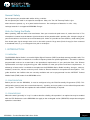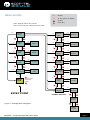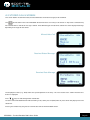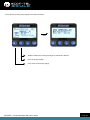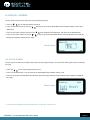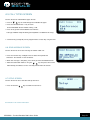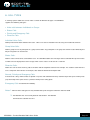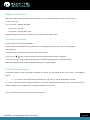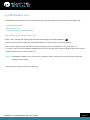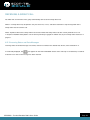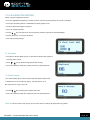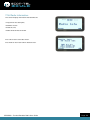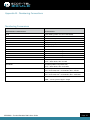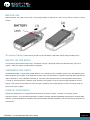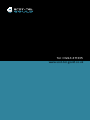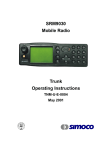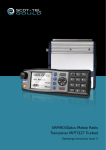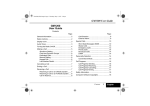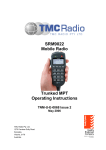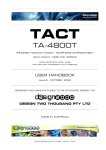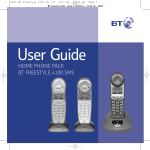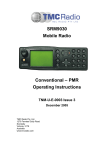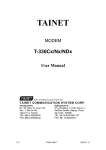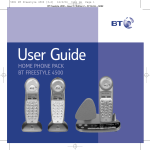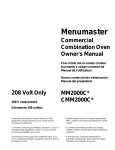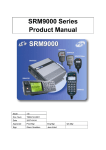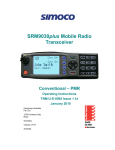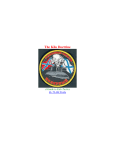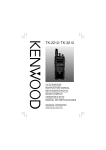Download Simoco SRP9180 Operating instructions
Transcript
SRP9180 Portable Radio MPT1327 Trunked Operating Instructions Issue 1.3 General Safety Page 4 Hints for Using the Radio Page 4 1. INTRODUCTION Page 4 1.1 Overview Page 4 1.2 Configuration Page 4 1.3 Convensions Page 4 2. FRONT PANEL CONTROLS Page 5 3. MENU SYSTEM Page 6 3.1 Menu navigation Page 6 4. MENU SYSTEM Page 7 4.1 Phonebook Screen Page 8 4.2 Stored Calls Screen Page 9 4.3 Recall Screen Page 11 4.4 Status Screen Page 11 4.5 Call Types Screen Page 12 4.6 Send Message Screen Page 12 4.7 Setup Screen Page 12 5. COMMON FUNCTIONS AND FACILITIES Page 13 5.1 Switch-On/Switch-Off Page 13 5.1.1 In-Service Indication Page 13 5.1.2 Volume Adjustment Page 13 6. CALL TYPES Page 14 6.1 Making a Voice Cal Page 15 6.1.1 Making a Status Call Page 16 6.1.2 By Dialling the Numbers Page 16 6.2 Receiving a Call Page 17 6.2.1 Receiving a Voice Call Page 17 6.2.2 Receiving a Group Voice Call Page 18 6.2.3 Incoming Status and Data Messages Page 18 7. SETUP Page 19 7.1 Setup Sub Menus Page 19 7.1.1 User Options Page 19 7.1.2 Group Page 19 7.1.3 Phone Book Edit Page 20 7.1.3.2 Delete an Entry Page 21 7.1.3.3 Edit an Existing Entry Page 21 7.1.3.4 Using The Keypad Page 22 SRP9180 - Trunked Portable Radio User Guide Page 2 7.1.4 Contrast Page 22 7.1.5 Alert Volume Page 22 7.1.6 Radio Information Page 23 8 TROUBLESHOOTING Page 24 Appendix A - Alert Tones and Messages Page 24 Appendix B - Dial Strings Page 25 Appendix A - Call Progress Page 26 Appendix B - Numbering Conventions Page 27 Appendix C - Glossary Page 28 BEFORE USE Page 29 Switching On The radio Page 29 Problems And Hints Page 29 Care of your Radio Page 29 SRP9180 - Trunked Portable Radio User Guide Page 3 General Safety Do not operate your portable radio whilst driving a vehicle. Do not operate your radio in an explosive atmosphere. Obey the ‘Turn Off Two way Radios’ signs where these are posted, e.g. on a petrol station forecourt. Do not dispose of batteries in a fire. Only recharge batteries in an approved SRP9180 Charger. Hints for Using the Radio When speaking, hold the radio a few centimeters from your mouth and speak across it, rather than into it. The microphone is located near the bottom right hand corner of the portable radio’s speaker grille. Keep the length of your conversation to a minimum to conserve battery life. When it is possible to move location, avoid making calls from known poor signal strength areas such as the radio system’s fringe areas (limit of range) or from screened or shadowed areas, e.g. an underground car park or underpass. 1. INTRODUCTION 1.1 OVERVIEW The SRP9180 Series Radio is a versatile Digital Signal Processor (DSP) controlled, twoway portable radio. The SRP9180 Series Radio is available in a number of frequency bands for specific applications. The radio is software programmable and can be customised to the operational requirements of your particular fleet. Your Simoco representative can help in programming your radio facilities to meet your present and future requirements. A widerange of accessories is available to complement the SRP9180 Series Radio including: chargers, antenna, headsets, covert kits, holsters and carry cases. Refer to Simoco website for comprehensive descriptions. This guide describes the facilities that are currently available and can be programmed into the MPT1327 Trunked Mobile Radio (TMR) mode of the SRP9180 series. 1.2 CONFIGURATION Before you can use the SRP9180, it must be configured using the Field Personality Programmer (FPP). This configuration process loads the customised channels, signalling and user options so the radio will operate with your system. The FPP will also update the radio software automatically, if required. 1.3 CONVENTIONS Where the word “generally” or “may” is used to describe a facility, this operation is an option that may be enabled with the FPP. References to the SRP9180 also apply to the nonkeypad version (SRP9170) except where keypad operation is described. SRP9180 - Trunked Portable Radio User Guide Page 4 2. FRONT PANEL CONTROLS Rotary Selector Selector Switch Antenna Function #7 Volume Indicator LED Function #5 Function #6 PTT Accessory Connector Function #2 Function #3 Function #1 Function #4 Keypad Figure 1 SRP9180 Portable Layout Key/Control Function On/Off/Volume Rotate the switch clockwise to turn on the radio and then set the volume to the desired level Selector Switch Rotate to select Phone Book entries. ABC Switch May be programmed to change radio Modes. Rx/Tx/Power LED Green LED illuminates when receiving a signal. Red LED illuminates when the radio is transmitting. Flashing Red LED indicates low battery. PTT Push-to-Talk. Hold the radio 10cm from the mouth. Press and hold the PTT switch and speak. Release to listen. Keypad Used to enter Idents, send text messages and set status. Function Key F1 M Programmable function key. It is typically programmed as the Menu Select key. Function Key F2 Programmable function key. It is typically programmed as the Down key. Function Key F3 Programmable function key. It is typically programmed as the Up key. Function Key F4 OK This function key may be configured by the programmer. Note that during menu operations it becomes the Confirm key. Special Function F5 Programmable function key. Special Function F6 Programmable function key. Special Function F7 Programmable function key. It is typically programmed as the Alarm /Emergency key. SRP9180 - Trunked Portable Radio User Guide Page 5 3. MENU SYSTEM The SRP9180 radio software uses a programmed menu structure to enable the operator to access the radio options. The structure of the menu can be configured to meet the customer’s specific needs using the FPP. Figure 2 (overleaf) illustrates the menu structure of the radio. Note that the order and presence of each menu is determined by the configuration of the radio programmed by the FPP. There are Setup submenus that provide access to radio setup parameters. Possible Menu entries are: • Phone Book • Recall • Stored Calls • Call Types • Status • Setup • User Options • Group • Phone Book Edit • Alert Volume • Radio Information • Received Signal Strength Indication (RSSI) • Send Message To assist the user in menu key selection, a soft menu label will often appear above the function keys. The label shows the user the current function for that key which may change between different menus. Programming of menus is a configuration task normally performed by the System Manager using the FPP. 3.1 MENU NAVIGATION The M key is generally used to select Menu mode from the main Screen. Once in Menu mode, the keys cycle through the menus. To exit Menu mode, press the M key again or the Menu timeout will exit automatically. Generally, pressing the M key while in a menu backs up to the next highest level of menu and the OK key selects the function. The keys are generally used to navigate through a list of options Phonebook entries, or to increase or decrease a value. SRP9180 - Trunked Portable Radio User Guide Page 6 MENU SYSTEM OK OK Key ‘M’ ‘M’ Key (same as ‘BACK’) Up Key Down Key Note: Example Menus only shown. Other menus may be configured with the FPP ‘M’ ‘M’ ‘M’ SETUP menu Status menu Recall menu ‘M’ Call Types menu ‘M’ Stored Calls menu ‘M’ OK ‘M’ Status OK ‘M’ Recall ‘M’ Radio Info menu ‘M’ OK ‘M’ Call Types ‘M’ OK ‘M’ OK Stored Calls Network menu ‘M’ Alert Vol menu Contrast rdit menu Phonebook edit menu ‘M’ Network OK ‘M’ Radio Information OK ‘M’ OK Alert Volume ‘M’ Contrast OK ‘M’ Phonebook OK ‘M’ Phone Book Scroll through Phonebook Entries ‘M’ Group menu ‘M’ Group OK Default Screen User options ENTRY POINT ‘M’ OK Key Beeps On/Off SubMenu Selection Backlight On/Off Figure 2 - Example Menu Navigation DTMF On/Off SRP9180 - Trunked Portable Radio User Guide Page 7 4. MAIN MENU SCREENS 4.1 PHONEBOOK SCREEN The Phonebook allows calls to be made to entries from the Phonebook list. The RSSI Bars indicate the signal strength of the current Control or Traffic channel. Displayed Labels show the function of the F1 and F4 keys. Pressing the key below will set the function. Pressing the The Name Field shows the current selected entry from the Phonebook. The Icon Line displays various icons as described in the table below. The Message Line provides information about what the radio is doing, e.g. Callsetup, Queued, Diverted, etc. keys or rotating the top Selector Switch selects the Name Field entries. Press the OK (call) key to call the Name Field entry. The Keypad may be used to enter dial-strings directly. Several Icons can be displayed as shown below: Icons Indication The rotating arrow icon shows that the radio is registering with the Trunk Network. It disappears when the radio is In Service. The envelope icon indicates that there are one or more stored calls (in the Stored Calls menu). The outline speaker icon indicates that speaker audio is muted, e.g. during Call Setup, NPDs, etc. The filled speaker icon indicates that speaker audio is enabled, e.g. during a Call. The asterisk symbol indicates Call Pending, i.e. there is an outgoing call waiting for the radio to be In Service. The key icon indicates that the keypad lock function is activated. SRP9180 - Trunked Portable Radio User Guide Page 8 4.2 STORED CALLS SCREEN This screen allows missed Voice calls (and received Status and Data messages) to be reviewed. The icon will show in the main Phonebook Screen when there is an entry in this Screen. A “Bip” tone is emitted every few seconds when a new call or message is stored. Three different types of call can be stored. The screen display will change depending on the type of call stored. Missed Voice Call Received Status Message Received Data Message The displayed number (e.g. #02) shows the queued position of the entry. The most recent call is shown whenever this Screen is displayed. Press keys to scroll through other stored calls. To return to the Phonebook Screen without making a call, either press M (back) twice or press OK for the pop-up menu and select Exit. Pressing the function key assigned as Clear will also exit to the Phonebook Screen. SRP9180 - Trunked Portable Radio User Guide Page 9 Press OK key to bring up a popup menu with functions: More Delete: Delete the message and go to stored calls Screen Exit: Go to idle Screen Press M to remove the popup SRP9180 - Trunked Portable Radio User Guide Page 10 4.3 RECALL SCREEN Use this Screen to review any of the last eight recently placed calls • Press the keys to scroll through the Recall list • Press OK and select “Exit” by pressing the keys to return to the Phonebook Screen without making a call or press back twice. • Press OK and select “Delete” by pressing the keys to delete the viewed entry and return to the Recall Screen. • Press OK and select “More” by pressing the keys to go to the Phonebook Screen with the Call Dial-string ready for editing (the keypad is enabled for this step). Recall Screen 4.4 STATUS SCREEN Use this Screen to view and send Status Messages from the programmed list. The Screen will always open at the last viewed message. • Press the keys to scroll through the Status list. • Press the nominated Clear * key to return to the Phonebook Screen without making a call. • Press OK to go to the Phonebook Screen with the Status Message Dialstring ready for editing (the keypad is enabled for this step). Status Screen * A function key (usually F6) can be programmed as a Clear key using the FPP. SRP9180 - Trunked Portable Radio User Guide Page 11 4.5 CALL TYPES SCREEN Use this Screen to make different types of calls. • Press the keys to scroll through the available call types. • Press the nominated Clear * key to return to the Phonebook Screen without making a call. • Press OK to go to the Phonebook Screen with the Call-Type modifier ready for editing (the keyboard is enabled for this step). * A function key (usually F6) can be programmed as a Clear key using the FPP. 4.6 SEND MESSAGE SCREEN Use this Screen to send a text message to another radio user. • Press the numeric keys multiple times to select the required text characters. See Section 7.1.3.4 for details. • When the message is complete, press OK to go to the Phonebook Screen. • Select the destination address using the keys and press OK to send. Alternatively, the address can be manually entered from this Screen. 4.7 SETUP SCREEN Use this Screen to access the other Setup submenus. • Press OK and the keys to show the sub-menus. See Section 7 for further information. SRP9180 - Trunked Portable Radio User Guide Page 12 5. COMMON FUNCTIONS AND FACILITIES 5.1 SWITCH-ON/SWITCH-OFF • Turn the On/Off/Volume knob clockwise to switch the portable radio On. • The display will illuminate and show a Welcome Message and the Trunk Identity of the radio. • After a brief time the display will revert to the Phonebook Screen, at which time the radio is ready for use. • Turning the On/Off/Volume knob anti clockwise will switch the portable radio Off. If the radio Inactivity Timer is enabled, the radio will automatically turn Off after a predefined duration of inactivity as set by the FPP (i.e. no keys pressed). The radio will emit warning beeps for 10 seconds prior to switching off. Pressing any key will reset this timer. 5.1.1 In-Service Indication After switch on, the portable radio must ‘Register’ with the Trunking Network before it can place or receive calls. When the radio is searching for the best channel a rotating arrow and the signal strength of the scanned channel is displayed. When the radio has registered, the rotating arrow symbol will disappear. The radio is said to be In Service when it is in contact with the Network and the arrow symbol is extinguished. A call cannot be made until the radio is In Service. The radio can queue one call, which will be made as soon as the radio gains service. 5.1.2 Volume Adjustment The top On/Off/Volume knob adjusts the speech level at the loudspeaker or remote speaker microphone. Rotating clockwise increases the volume and anti-clockwise decreases the volume. Note: The radio can be programmed so that the volume cannot be turned off completely. SRP9180 - Trunked Portable Radio User Guide Page 13 6. CALL TYPES A Trunking System allows the user to make a number of different call types. The SRP9180 supports the following call types: • Voice calls between Individuals or Groups • Status Calls • Priority and Emergency Calls • Diversion Calls Individual Voice Calls. Allow private conversations between two users. Other users can be included in the call using the Include Call function. Group Voice Calls. Allow a group of users to participate in a group conversation. Any participant in the group can leave the call individually, but only the originator can end the call. Status Calls. Allow a status number to be sent between users. The SRP9180 allows text messages to be associated with up to 30 status numbers and can display these text messages when such a status is to be sent or is received. Diversion Calls. Allows the user to divert incoming calls to another radio or telephone extension for example. This could be used when the user is away from their vehicle. For example, calls could be diverted to the depot radio. Normal, Priority and Emergency Calls. If the channel is busy, Normal Calls are placed in a queue and actioned when they reach the top of the queue. Priority Calls jump to the top of the queue unless a previous Priority Call is taking place. Emergency Calls are actioned immediately. Notes 1: Some of these call types are only available after prior arrangement with the Scot-Tel Gould. 2: The Networks has a time limit placed on call duration. The Network terminates the call after this time SRP9180 - Trunked Portable Radio User Guide Page 14 6.1 MAKING A VOICE CALL Voice Calls may be made in several different ways: Using the Phonebook: • From the Phonebook Screen, scroll through the entries using the keys until the desired name is shown; then press the OK key (F4 must be programmed as Call function). Using Direct-Call Function Key: • The F1, F2, …, F6 keys may be assigned as Direct-Call keys. Pressing such a key will place a call to the pre-programmed identity (e.g. Depot). Through Keypad Entry: • The Users ID number can be entered directly as a dial-string using the Keypad (e.g. 4 5 # will call radio unit No 45). • Dial-strings of up to 30 digits can be used, refer to Appendix B for numbering convention and valid dial-strings. Using Quick-Dial Memories: • The first 20 Phonebook Entries (0-19) can be setup as twenty Quick-Dial Memories. • These allow a dial-string for a call number to be dialled quickly using the keypad to enter the Quick-Dial Memory number followed by the # key. (e.g. 1 2 # will dial the number in Quick-Dial Memory location 12). The Phonebook Edit facility allows these numbers to be changed. 6.1.1 During a Voice Call When a call is placed, a Call Progress Message is displayed on the Message Line and the speaker emits Call Progress tones (see Appendix A for more details). When the called radio is contacted, both radios will be connected and will display the audio enabled icon. When the called person answers, both radios will be connected and will display the audio enabled icon. A conversation can now take place with each operator taking turns to press their Press-To- Talk (PTT) keys and speaking. When the call is finished, either operator can end the call by pressing the nominated Clear * key or press * #. Note: If the called radio cannot be contacted (radio off or out of range) a Radio Busy or Unavailable message is displayed and call-fail tones are emitted. * Note that F6 is usually assigned as the Clear key. SRP9180 - Trunked Portable Radio User Guide Page 15 MAKING A STATUS CALL Status Calls allow a Status Number to be sent between users. This Status Number can have a meaning that t he user assigns to it. e.g. 1 may mean: “Ready for Despatch”. 2 may mean: “At Lunch”. 3 may mean: “Contact Home”, (etc). A Status Message can be sent in a number of ways similar to making Voice Calls. 6.1.1 Using the Phonebook To send a Status Call using the Phonebook: • Scroll through the Phonebook until the persons name is displayed (or enter the ID number using the keypad). • Do not press #. • Go to the Status Screen (Press M and then select Status Screen). • Then use the keys to scroll through the entries until the desired message is displayed. • Press the PTT key to send the Status Message to the selected Phonebook person (or entered number). Note: Your radio may be set up to send all Status Messages to a fixed identity. 6.1.2 By Dialling the Numbers If the Status Number and the destination ID Number are known, use the keypad to enter the numbers in the following format: * n * x # where n is the Status Message Number (01 – 20), and x is and the destination ID Number. eg * 0 2 * 3 5 # where Status Message Number 02 = ‘At Lunch’, and destination ID Number 35 = ‘Andrew Jones’ means A Status Call was sent to ‘Andrew Jones’ indicating the sender was ‘At Lunch’. Note: You cannot send a Status Message during a Voice Call. SRP9180 - Trunked Portable Radio User Guide Page 16 6.2 RECEIVING A CALL The SRP9180 will respond to incoming calls according to the type of call being received. There are three types of call: • Individual Voice Call. • Group Voice Call. • Status Message or Data Message. 6.2.1 Receiving an Individual Voice Call When a call is received both radios will be connected and will display the audio enabled icon. A conversation can now take place with each operator taking turns to press their PTT keys and speaking. When the call is finished, either operator can end the call by pressing the nominated Clear * key or pressing * #. If a “ringing” call is not answered before the Network times out, or the caller cancels the call, details of the call are entered in the Stored Calls Screen, refer to Section 4.2. Notes: The SRP9180 responds in the same manner as above for Priority and Emergency calls. Emergency Calls show Emergency on the display. * Note that F6 is usually assigned as the Clear key. SRP9180 - Trunked Portable Radio User Guide Page 17 RECEIVING A GROUP CALL All radios that are members of the group automatically connect to the Group Voice Call. While in a Group Voice Call, all operators can press their PTT, in turn, and talk to each other. Only the originator of the Group Voice Call can clear the call. Notes: Operators who leave a Group Voice Call are returned to that Group Voice Call after a short period of time. This “Late Joiner” Network facility allows users that were previously engaged on another call, to join a Group Voice Call that is in progress. 6.2.2 Incoming Status and Data Messages Incoming Status and Data Messages are stored, and can be viewed in the Stored Calls Screen, refer to Section 4.2. If not already displayed, the icon appears on the Main Phonebook Screen and a short ‘bip’ is emitted every 5 seconds to alert the user that a new message has been received. SRP9180 - Trunked Portable Radio User Guide Page 18 7. SETUP The Setup sub-menus allow the operator to edit/modify the operation of some of the general functions of the radio. The programmer can restructure or restrict access to any or all of these menu screens and may rearrange them according to specific requirements. 7.1 SETUP SUB MENUS The Setup sub-menu structure programmed at manufacture is shown in Figure 2. These sub-menu Screens provide access to the following operator functions. User Options Group Display Illumination & DTMF on/off selection. Groups 1 - 8 Fixed groups, Groups 9 - 16 Operator Editable, Groups 17 -24 Network Dynamic. Phone Book Edit Allows Phonebook entries to be added, deleted or changed Contrast Display contrast adjustment. Alert Volume Beep tone level setting (relative to Audio Volume). Information Programmer File description, SW version, Trunk ID and Radio Serial No. Network Trunk Network-1/2 or Conventional Channel selection. 7.1.1 User Options The User Options Screen allows a variety of user options (such as Keybeeps, Backlighting and DTMF facilities) to be set On or Off. • The option selections are set with the FPP. • Use the keys to scroll between the different facilities. • The OK key toggles the selection On/Off. The setting is saved on exit. 7.1.2 Group Use the Group menu to view groups of which you are a member. The lowest numbered Group ID will be displayed first. • Use the keys to scroll the available Groups • Groups 1 to 8 have been set up by the programmer and cannot be changed by the user.. • Groups 9 to 16 are dynamically assigned by the Trunk Network and cannot be changed by the user. • Groups 17 to 24 are editable by the user. These groups are defined via the * 50 *… to * 57 *… dialstrings • Use the OK key to return to the idle Phonebook Screen. SRP9180 - Trunked Portable Radio User Guide Page 19 7.1.3 Phone Book Edit This menu allows you to delete, add or edit a Phone Book entry. From the main Phone Book Edit Screen (at any Phonebook Entry), just press OK. Use the keys to select “Add” and press OK Enter the New Entry number using the keypad. Press OK. Next, enter New Entry text using the ABC keypad (see 7.1.3.4 below). Press OK again to exit back to the Idle Screen. SRP9180 - Trunked Portable Radio User Guide Page 20 7.1.3.2 DELETE AN ENTRY Use the keys to select the required Phonebook Entry, then press OK. Use the keys to select “Delete”, then press OK to delete the Entry and exit back to the Idle Screen 7.1.3.3 EDIT AN EXISTING ENTRY Use the Use the keys to select the required Phonebook Entry, then Press OK. keys to select “Edit” and then press OK. Next, edit the number using the F6 key (destructive backspace) and keypad and press OK. Next, edit the text using the keys to move along the text and the “0” key to erase characters. Press OK when finished. (See 7.1.3.4 below). SRP9180 - Trunked Portable Radio User Guide Page 21 7.1.3.4 USING THE KEYPAD When using the keypad to enter text: • Press the appropriate keypad key a number of times until the desired character or number is selected. • The current character position is identified by a flashing block cursor. • Use # to select lower/upper case letters. • Use * for special characters. • Use the keys to move to the next or previous character space to be entered/modified. • Use the space key, “0” to erase characters. • Press OK to accept changes. 7.1.4 Contrast • The Contrast Screen allows you to set the contrast level of the Display in the range from 0 to 15. • Use the keys to select the required contrast setting. • Press OK or Back to accept the setting and return to the Idle Screen. 7.1.5 Alert Volume This Screen allows you to set the level of the Alert Volume Beep Tone in relation to the current Volume setting. The level can be set in 63 steps over the range -31 to +31. • Use the keys to change the relative alert level. • Press OK or Back to accept the setting and return to the Idle Screen. Note: A minimum Alert Level may be set to ensure Alerts can always be heard from the speaker. SRP9180 - Trunked Portable Radio User Guide Page 22 7.1.6 Radio Information This Screen displays information that identifies the: • Programmer File description, • Software Version • Selcall ID; and, • Radio Serial Number and ESN. Press OK to return to the Idle Screen. Press Back to return to the Menu Select Screen. SRP9180 - Trunked Portable Radio User Guide Page 23 8. TROUBLESHOOTING If, after reading this guide, you are unable to switch the radio on, check that the battery is charged and correctly attached. If these checks are OK, contact Scot-Tel-Gould for further advice.. Appendix A - Alert Tones and Messages 0.05 Key Press Call Setup in Progress 0.8 Call Queued 0.3 .1 1.2 Number Unobtainable 5 Seconds Transmit Confirmed 0.3 Call Clear 0.3 0.3 Item Duration Warning 1 Second 0.5 Go to Traffic Channel 0.1 0.1 Continuous No Transmittal Allowed Wrong Key Press Call Diversion 0.4 0.1 Call Fail System Busy 0.1 0.1 0.4 0.35 .22 0.525 Call Fail Unavailable Call Fail Radio Busy 0.4 1.5 Second .375 .375 Low Tone High Tone Off Duration Indicated in seconds SRP9180 - Trunked Portable Radio User Guide Page 24 Appendix B - Dial Strings The following conventions and dial strings apply on the SRP9180 radio. Dial Strings DESCRIPTION CALL MODIFIER Abbreviated PSTN Codes **nn nn = 1 to 45 Call Set up Abandon/Call Complete *# or Red Handset Button Accept Incoming Call # or PTT or Green Handset Status Call *0n*...# , n = 1 to 30 Broadcast Call *11*...# (for groups only) Send Short Data Message 2*Data*….# ,Data=Up to 20 digits of 0 9 Non-prescribed data call *31*...# Divert all, voice, data calls *41*...#, *411*…#, *412*…# Cancel all, voice, data diversions #41#, #411#, #412# Cancel all, voice, data incoming diversions #45#, #451#, #452# Activate Incoming Call Queueing *48# Cancel Call Queueing #48# Set BUSY – all , voice, data calls *49#, *491#, *492# Cancel BUSY – all, voice, data calls #49#, #491#, #492# Alter User Group Membership *5n*…# n= 0 to 7 Alter Short Form Entry *6n*…# n= 0 to 19 Priority Call *8*...# Emergency Call *9*...# Request Call-Back *0*…# Cancel Call-Back #0*…# Quick-Dialing n# n = 0 to 19 Repeat Last Call Goto Setup Screen SRP9180 - Trunked Portable Radio User Guide ## *52# Page 25 Appendix A - Call Progress These messages are displayed to give the user an indication of Call Progress. CALL PROGRESS DESCRIPTION Calling Indicates the radio is passing your request to the Trunk Network and the Network is attempting to locate the Called party. Queued System is busy : no channels available on your site or called parties site. Wait and System may allocate you next available channel. Engaged The Called party is on another call. Wait and you may be connected if they become free. Unavailable The System could not find the Called party (may be out of range or switched off). The Called Party did not answer the ringing call. A Call-in-Absence message should have been left if their radio supports CIA. Unobtainable Accepted Your request has been accepted by the Trunk System (e.g. Diversion request). Accepted Your request has been accepted by the Trunk System (e.g. Diversion request). SRP9180 - Trunked Portable Radio User Guide Page 26 Appendix B - Numbering Conventions Numbering Conversions NUMBERING CONVENTIONS DESCRIPTION 0-19 Quick-Dialling (index must be in Phonebook) 20-89 Small fleet Unit number 90-99 Small fleet Group number 200-899 Large fleet Unit number 900-998 Large fleet Group number 999 Emergency operator 1000-8999 PABX extension 31000-38999 PABX extension on exchange 1 41000-48999 PABX extension on exchange 2 51000-58999 PABX extension on exchange 3 61000-68999 PABX extension on exchange 4 9nnnn Short Interfleet Access FFFFNN Unit/Group NN in small fleet FFFF, FFFF = 2001-6050, NN = 20-99 FFFFNNN Unit/Group NNN in large fleet FFFF, FFFF = 2001-6050, NN = 200-998 PPPFFFFNN Unit/Group NN in small fleet FFFF, in prefix PPP, PPP = 200-329, FFFF = 2001-6050, NN = 20-99 PPPFFFFNNN Unit/Group NNN in large fleet FFFF, in prefix PPP, PPP = 200-329, FFFF = 2001-6050, NN = 200-998 0NNN... PSTN Call to number NNN..., NNN... can be up to 30 digits in length SRP9180 - Trunked Portable Radio User Guide Page 27 Appendix C - Glossary A summary of common radio terms and some other terms used in this document, and their meanings, are given below. NUMBERING CONVENTIONS DESCRIPTION Alert tones The transceiver emits these tones to indicate an invalid operator or error. Indicator When displayed next to a Function, indicates that the Function is active. Chevron Same as Indicator Cradle The bracket that holds the microphone when it is not in use. Dial string A complete string that defines a call type and call address. Fleet A number of radios. Normally all radios owned by a user form a leet. A fleet is subdivided into groups. Group A number of radios with the same group identity, normally organised into functionally related groups. Identity The unique number of a trunking radio. This is fully specified as PREFIX/FLEET/UNIT NO. MPT1327 Refers to the UK Ministry for Post and Telecommunications specification defining the low level protocol for public trunking systems. MPT1343 MPT1343 Refers to the UK Ministry for Post and Telecommunications specification defining the User Interface for radios operating on MPT1327 public trunking systems. Network The trunking infrastructure and all its interconnections. POACSU Partial Off Air Call Set Up. The system checks to see if the unit being called is in radio contact, before allocating a traffic channel for the call. No check is made to see if you can/want to accept the call (see POACSU). Prefix A larger division of mobile identities that is subdivided into FLEETS. PSTN Public Switched Telephone Network — the telephone system PTT Press-to-Talk. Hold down the Press-to-talk switch on the microphone for the duration of the transmission. Service. The radio has established communications with the trunking structure. Status Number The code that transmits the status of the mobile to the controller automatically SRP9180 - Trunked Portable Radio User Guide Page 28 BEFORE USE Before operating the Radio: Ensure that a fully charged battery is fitted to the radio. Ensure that the antenna is firmly secured. To remove battery: Slide Latch (1) and lift out (2) To fit battery: Seat lower end (2) and push battery top in SWITCH ON THE RADIO Turn the rotary volume control until it clicks. A welcome message is displayed and the top LED illuminates green for 2 seconds - adjust the volume control to about mid position. PROBLEMS AND HINTS The SRP9180 Radio is a high quality reliable product. In the unlikely event of a problem, please check the following points before contacting your supplier: If the Radio fails to work, check that the battery is charged and correctly fitted and that the radio is switched on. If the radio does not receive or send calls, check that the antenna is correctly fitted and the volume is turned up. Check that there is sufficient signal strength at your position using the signal strength indicator on the LCD display, if not move to an area where the signal strength is adequate. If the Radio displays an error message at switch on, please refer to your supplier. CARE OF YOUR RADIO To keep your Radio clean use a slightly DAMP soft cloth for all exterior surfaces - DO NOT use chemical, aerosol or abrasive cleaners. To ensure efficient operation, the battery contacts should be periodically cleaned with a soft damp cloth. Batteries must be disposed of in accordance with you local Health & Safety Regulations. Do NOT incinerate or dispose of as normal waste. SRP9180 - Trunked Portable Radio User Guide Page 29 Tel: 01224 471335 www.scot-tel-gould.co.uk