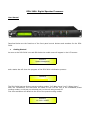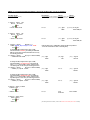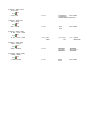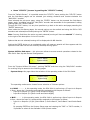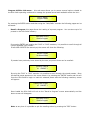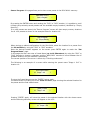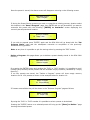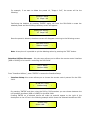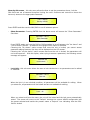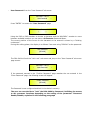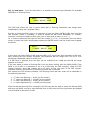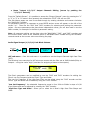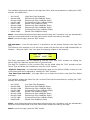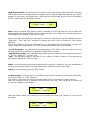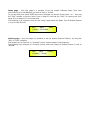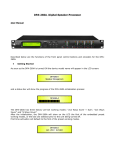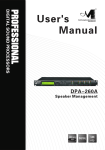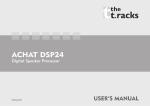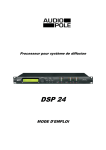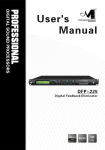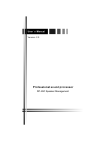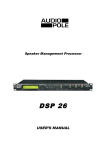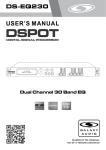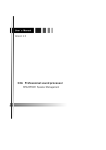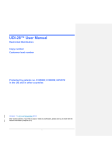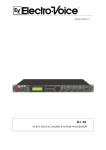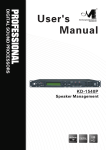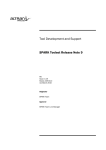Download DPA240A_User_Manual_NE Rev2.0
Transcript
DPA-240A Digital Speaker Processor User Manual Described below are the functions of the front panel control buttons and encoders for the DPA240A. • Getting Started As soon as the DPA-240A is turned ON the device model name will appear in the LCD screen: DPA240-A Speaker Management and a status bar will show the progress of the DPA-240A initialization process: DPA240-A The DPA-240A has two factory pre-set working modes: “1x2 Ways Xover” and “4 Ways Xover”. After the initialization, the DPA-240A will show on the LCD the first of the embedded preset working modes, or the last one selected prior to the unit being turned off. First time activation will default to the first of the preset working modes. DPA240-A 1x2 WAY X-OVER • Encoders and ENTER, ESC buttons The DPA-240A is equipped with 3 Relative Encoders, “NAV/PAR1”, “PM2” and “PM3”, These encoders allow you to navigate the user interface and edit sections of the processor. They allow the user to navigate within the screen for the selection of sub-menus, pages and parameters and to select the values to be assigned during the editing operations. The “ENTER” and “ESC” buttons allow the user to confirm or NOT confirm the operations performed by the encoders. • UTILITY, A/B and 1/2/3/4 buttons The UTILITY button allows the User to enter the Sub-menus and set the general characteristics of the Processor. The A and B buttons allow the User to enter the Editing Menus of the Processor's Input Channels and buttons 1, 2, 3 and 4, allow the User to enter the Editing Menus of the Processor's Output Channels. The A and B buttons as well as the 1, 2, 3 and 4 buttons have double functions dependent on the push and hold time. When the A and B buttons are pushed and held for more than one second Input Channels A or B are either muted or unmuted. The red LED will illuminate when the Channel is muted. When the “MUTE” LED is OFF, then the related Input Channel is UN-MUTED. A momentary push of the A and B buttons enters the Editing Mode for the Input Channels (see later for the Input Channel Editing details). The blue “EDIT” LED will now be ON. When the 1, 2, 3 and 4 buttons are pushed and held for more than one second the Output Channels 1, 2, 3, and 4 are either muted or unmuted. The red LED will illuminate when the Channel is muted. When the “MUTE” LED is OFF, then the related Output Channel is UN-MUTED. A momentary push of the 1, 2, 3 and 4 buttons enters the Editing Menu for the Output Channels (see later for the Output Channel Editing details). The blue “EDIT” LED will now be ON. • DPA-240A Menu and Sub-Menu Structures As stated above, the start-up default screen is the following factory preset: DPA240-A 1x2 WAY X-OVER From this point, sub-menus are accessed using the UTILITY”, “A/B”, “1/2/3/4”, “ENTER” and “ESC” buttons and all parameters and values are navigated by the “NAV/PAR1”, “PM2” and “PM3” encoders. Please refer to the following menu structures: MENU “UTILITY MENU” [Access by pushing the “UTILITY” button] NAV/PAR1 Encoder [to navigate between menus] 1 UTILITY MENU:...... << System Utilities ENTER 1.1 << 1.3 1.4 >> ESC SYSTEM UTILITY: << System Setup >> 1.2 SYSTEM UTILITY: Input Routing >> SYSTEM UTILITY: << Power-On Procedure >> << 1.5 SYSTEM UTILITY: Delay Units >> << SYSTEM UTILITY: Ramps on changes >> << SYSTEM UTILITY: Software Version >> 1.6 2 UTILITY MENU:...... << Program Utilities ENTER 2.1 2.2 2.3 PM2 or PM3 Encoder [to chose option, then ENTER to load it; (*) indicates the selected option] ESC ENTER ESC ENTER ESC ENTER ESC ENTER ESC ENTER ESC ENTER System Setup Setup: 1x2 WAY XOVER * Setup: 4 WAY XOVER Input Routing Source: Analog Source: Digital * Power-On Procedure Fade-In: On Fade-In: Off * Delay Units Unit: Time(ms) Unit: Distance (m) * Ramps on changes Ramps: Off Ramps: On * Software Version Version: V1.01 * >> ESC PROGRAM UTILITY: << Recall a Program >> PROGRAM UTILITY: << Save a Program >> PROGRAM UTILITY: << Delete a Program >> ESC ENTER ESC ENTER ESC ENTER Recall a Program 01: Preset 01 : : 24: Preset 24 Save a Program 01: Preset 01 : : 24: Preset 24 Delete a Program 01: Preset 01 : : 24: Preset 24 3 UTILITY MENU:...... << Interface Utilities >> ENTER 3.1 ESC INTERFACE UTILITY: Interface Setup ESC ENTER Interface Setup Source: USB Source: RS485 * 4 UTILITY MENU:...... << Security Utilities >> ENTER 4.1 4.2 4.3 4.4 ESC SECURITY UTILITY: Show Parameter SECURITY UTILITY: Lock Unit SECURITY UTILITY: User Password SECURITY UTILITY: Enable Password ESC ENTER ESC ENTER ESC ENTER ESC ENTER Parameter will be shown not be shown * Lock Unit Lock: Off Lock: On * User Password [ ] Enable Password Password: Enable Password: Disable * (For the details about the Password Setting/Enable and Unit Lock, , refer to the “Utility Menus Use” Section) MENU “Input A/B” Input Channels Editing [Access by pushing the “A/B” buttons] NAV/PAR1 Encoder [to navigate between menus] NAV/PAR1 Enc. PM2 Enc. PM3 Enc. [to chose values for the parameters, no need to confirm the chosen values, which are automatically loaded during the encoders use] 1. Input A/B Gain Gain = + 0.0 dB ENTER ESC -> Gain = + 0.0 dB 2. Input A/B Delay = ENTER -> Delay = -12 db : +6 dB Same as PAR2 Delay 0.000 ms ESC 0.000 ms 3. Input A/B PEQ/SHV - 1/5 1.00kHz BW/SHV_Slope=1.00/up to -12dB +0.0dB ENTER PAR1 N/A. ESC PAR1 N/A. 000.0000mS [1 ms steps] 848.0000mS 000.0000mS [20.8 us steps] 000.9984mS (when the filter's gain = 0.0dB ONLY, through the PM2 it is possible to chose and select between a Bell or a Shelving filter) If through the PM2, being the filter's gain = 0.0dB, has been selected a Bell filter, just defining its Bandwidth BW to be greater then 0, then the Bell filters can be set by the following parameters 3.1 Input A/B EQ-X (up to 5 filters available) -> 1.00kHz BW=1.00 +0.0dB [Freq.] 20Hz : 20kHz [BW] 0.05 : 3.00 [Amp.] -15.0 dB : +15.0 dB [Freq.] 20Hz : 20kHz PM2 N/A. [Amp.] -15.0 dB : +15.0 dB [Freq.] 20Hz : 20kHz PM2 N/A. [Amp.] -15.0 dB : +15.0 dB If through the PM2, being the filter's gain = 0.0dB, has been selected a Low Shelving filter, just defining its Slope (1st or 2nd order available, -6dB or -12dB), then the Low Shelving filter can be set by the following parameters 3.2 Input A/B EQ-X (up to 5 filters available) -> 1.00kHz (-6/-12)LoSh +0.0dB If through the PM2, being the filter's gain = 0.0dB, has been selected a High Shelving filter, just defining its Slope (1st or 2nd order available, -6dB or -12dB), then the High Shelving filter can be set by the following parameters 3.3 Input A/B EQ-X (up to 5 filters available) -> 1.00kHz (-6/-12)HiSh +0.0dB MENU “1/2/3/4 Output Channels Editing” [Access by pushing the “1/2/3/4” buttons] NAV/PAR1 Encoder [to navigate between menus] 1. Output[x] 20.0 Hz [Name] HPF No Cut-Off ESC ENTER -> 20.0 Hz 2. Output[x] 20.0 Hz No Cut-Off PAR1 N/A [Freq.] 20Hz : 20kHz [Type/Slope] No Cut-Off : Bessel 24dB/Oct PAR1 N/A [Freq.] 20Hz : 20kHz [Type/Slope] No Cut-Off : Bessel 24dB/Oct [Name] LPF No Cut-Off ENTER -> 20.0 Hz 3. NAV/PAR1 Enc. PM2 Enc. PM3 Enc. [to chose values for the parameters, no need to confirm the chosen values, which are automatically loaded during the encoders use] ESC No Cut-Off Output[x] [Name] PEQ/SHV - 1/7 1.00kHz BW/SHV_Slope=1.00/up to -12dB +0.0dB ENTER ESC (when the filter's gain = 0.0dB ONLY, through the PM2 it is possible to chose and select between a Bell or a Shelving filter) If through the PM2, being the filter's gain = 0.0dB, has been selected a Bell filter, just defining its Bandwidth BW to be greater then 0, then the Bell filters can be set by the following parameters 3.1 Output[x] [Name] EQ-X (up to 7 filters available) -> 1.00kHz BW=1.00 +0.0dB [Freq.] 20Hz : 20kHz [BW] 0.05 : 3.00 [Amp.] -15.0 dB : +15.0 dB [Freq.] 20Hz : 20kHz PM2 N/A [Amp.] -15.0 dB : +15.0 dB [Freq.] 20Hz : 20kHz PM2 N/A [Amp.] -15.0 dB : +15.0 dB PAR1 N/A Level Limiter Act. Same as PAR2 If through the PM2, being the filter's gain = 0.0dB, has been selected a Low Shelving filter, just defining its Slope (1st or 2nd order available, -6dB or -12dB), then the Low Shelving filter can be set by the following parameters 3.2 Output[x] [Name] -> 1.00kHz (-6/-12)LoSh EQ-X (up to 7 filters available) +0.0dB If through the PM2, being the filter's gain = 0.0dB, has been selected a High Shelving filter, just defining its Slope (1st or 2nd order available, -6dB or -12dB), then the High Shelving filter can be set by the following parameters 3.3 Output[x] [Name] -> 1.00kHz (-6/-12)HiSh 4. Output[x] [Name] Vu-Meter = Level ENTER Vu-Meter ESC -> Vu-Meter = Level 5. Output[x] [Name] Name = [Name] ENTER -> Name = _ EQ-X (up to 7 filters available) +0.0dB Name ESC (For Editing the Device's Name, refer to the Details on the“Utility Menus Use” Section) 6. Output[x] [Name] Source = InA ENTER Source ESC -> Source = InA 7. Output[x] [Name] Gain = + 0.0 dB ENTER PAR1 N/A InA (Channel A) Same as PAR2 InB (Channel B) InA+InB (Channel A+ Channel B) PAR1 N/A -12 db : +6 dB Gain ESC -> Gain = + 0.0 dB Same as PAR2 8. Output[x] [Name] Limiter A: 5ms R: 0.2s +20dB ENTER -> A: 5ms ESC R: 0.2s +20dB [Atk time] 5ms : 200ms [Rel time] 0.1s : 3.0s [Amp.] -10.0 dB : +20.0dB (OFF) PAR1 N/A 000.0000mS [1 ms steps] 848.0000mS 000.0000mS [20.8 us steps] 000.9984mS PAR1 N/A Normal Invert Same as PAR2 9. Output[x] [Name] Delay Delay = 0.000 ms ENTER -> Delay = ESC 0.000 ms 10. Output[x] [Name] Polarity Polarity = Normal ENTER ESC -> Polarity = Normal ● Menu “UTILITY” [access by pushing the “UTILITY” button] From the “Default Screen”, it is possible access the “UTILITY” menu pushing the “UTILITY” button and the Sub-Menus pages can be selected just rotating clockwise and counter-clockwise the “NAV/PAR1” encoder. Once selected the sub-menu page, using the “ENTER” button can be accessed the Sub-Menus pages, again “scrollable” using the “NAV/PAR1” encoder and accessible for the parameters' editing pushing again the “ENTER' button. Through the “ESC” button, it is any time possible to go back to the action and page preceding the “ENTER” button use. Once inside the Sub-Menus pages, the several options can be scrolled and using the PM2 or PM3 encoders and selected/confirmed pushing the “ENTER” button. Note: In every Sub-Menu the option currently selected/running will have an asterisk “*” showing to the right of the description on the LCD screen. Options that are not selected/running will be displayed with NO Asterisk. Pushing the ENTER button on an unselected option will mean an asterisk will then appear and this option will now take over as the currently selected/running option. System Utilities Sub-menu – this sub-menu allows to access several operations related to the DPA-240A Start Up and General Configuration: -- UTILITY MENU System Utilities -- From the “System Utilities Sub-menu”, pushing “ENTER” and then using the “NAV/PAR1” encoder for scrolling will give access to the following pages: – System Setup: this page allows the selection of the operating mode of the DPA-240A: -- SYSTEM UTILITY System Setup -- The operating mode can be chosen from a selection of 2 Xovers options: 1x2 WAY ........... in this operating mode, the DPA-240A is performing a 2 Input to 4 Outputs X-Over, where the 2 Inputs are automatically assigned to the Outputs as follows: – Input A to Outputs 1/2 [Out1=LowA and Out2=HighA] – Input B to Outputs 3/4 [Out3=LowB and Out4=HighB] 4 WAY ......... in this operating mode, the DPA-240A is performing a Mono Input to 4 Outputs X-Over, where the Input A is automatically assigned to the Outputs as follow: – Input A to Outputs 1/2/3/4 [Out1=Band-1, Out2=Band-2, Out3=Band-3 and Out4=Band4] By pressing ENTER on the System Setup page and rotating the “PM2” or “PM3” encoder, it is possible to select all the available X-Over preset modes. When the “1x2 WAY XOVER” is selected, the “System Setup” page will appear as follows: System Setup Setup: 1x2 WAY XOVER * To change the desired operating mode for the DPA-240A, the screen must reflect the xover required and then simply pressing the “ENTER” button will bring up the following screen asking for confirmation to load the selected operating mode: New Xover [ENTER] to confirm If confirmed by pressing ENTER the selected preset mode will load. configuring the Xover the following screen will be appear: While the device is Please Wait ..... Changing Xover The new preset mode will now be shown with an asterisk. – Input Routing: the DPA-240A Processor is equipped with 2 Analog Inputs (Balanced Female XLR) and a stereo S/PDIF Digital Input (RCA connector). The “Routing Options” page allows you to select the desired Input type: -- SYSTEM UTILITY Input Routing -- By pressing ENTER on Input Routing and then rotating the “PM2” or “PM3” encoders, it is possible to select the Main Inputs for the DPA-240A, allowing the User to choose between Analog or S/PDIF Digital. The selection can be confirmed by pressing the “ENTER” button. The following screen shows that the Analog Input has been selected: Input Routing Source: Analog * – Power-On Procedure: this gives you the ability to select the option that will apply when the DPA-240A powers up after being switched on: -- SYSTEM UTILITY Power-On Procedure -- By pressing ENTER and rotating the “PM2” or “PM3” encoder, it is possible to choose between two options: ”Fade In On” or “Fade In Off”. The currently running option will be displayed with an asterisk to the right of the option description. To change the option simply ENTER on the option not displaying the Asterisk and that option will become active and an Asterisk will now appear to the right of the option description. The following two options are available: FADE-In = Off... when the DPA-240A is turned on all Outputs regardless of their status before the Unit was switched off, will be MUTED automatically, meaning the DPA-240A will have no active Outputs during the start-up process. FADE-In = On... when the DPA-240A is turned on all Outputs not previously muted before the Unit was switched off will be active, meaning the DPA-240A outputs will be controlled by a volume ramp to avoid any sudden sound. If the option “Fade-In=On” is selected, the screen will show the following: Power-On Procedure Fade-In: On * – Delay Time/Distance: this page allows you to select the measurement unit to be used for the Delays: Time (in milliseconds “ms”) or Distance (in meters “m”): -- SYSTEM UTILITY Delay Units -- By pressing ENTER and rotating the “PM2” or “PM3” encoder, it is possible to select the measurement unit to be used for the delay, which will be confirmed by pushing the ENTER button. The following screen shows the selected delay measurement is Time (milliseconds) Delay Units Unit : Time (ms) * – Ramps on changes: this page allows you to activate or de-activate Fading-in and Fading-out ramps on the input/output volumes when any parameter changes: -- SYSTEM UTILITY Ramps on Changes -- When connected to the DPA-240A by the PC remote control software, it is possible to request sudden parameter changes where the difference between the old parameter and the new one can cause unwanted “click” noises (big differences in volume changes) or “bumps” (big differences in Hp/Lp filters cutting frequency values) as the DSP reconfigures. The Fading-In and Fading-Out ramps eliminate any potential clicks and bumps. This function can be de-activated when the unit needs to be used in “live” conditions and small parameter adjustments are requested “on the fly” during live performance. The following screen shows the Fading ramps function is Off and therefore de-activated: Ramps on changes Ramps : Off * – Software Version: this page allows you to confirm the Software Version running on the DPA-240A: -- SYSTEM UTILITY Software Version The correct Software Version is “V1.01” -- Program Utilities Sub-menu – this sub-menu allows you to access several options related to the DPA-240A operating mode and to manage the presets stored and recallable within the Unit: -- UTILITY MENU Program Utilities -- By pressing the ENTER button and then using the “NAV/PAR1” encoder the following pages can be accessed: – Recall a Program: this page allows the Loading of a preset program. You can store up to 24 presets in the DPA-240A memory: -- PROGRAM UTILITY Recall a Program -- By pressing ENTER and rotating the “PM2” or “PM3” encoders, it is possible to scroll through all current available user presets. If NO USER PRESETS are stored yet, the screen will show the following: Recall a Program No Stored Xovers. If presets have previously been stored by the user, anyone of them can be recalled: [ENTER] to Recall. 01: PRESET 1 By using the “PM2” or “PM3” encoder it is possible to scroll through the stored presets. Once the desired preset appears on the screen select it by pressing the “ENTER” button and this will force the DPA-240A to begin to load this selected preset and the following transitory screen will appear: Loading New Program ...... 01: PRESET 1 Once loaded the DPA-240A will exit to the “Recall a Program” screen automatically and the above screen will disappear: -- PROGRAM UTILITY Recall a Program -- Note: at any time it is possible to quit the recalling action by pressing the “ESC” button. – Save a Program: this page allows you to store a new preset in the DPA-240A’s memory: -- PROGRAM UTILITY Save a Program -- By pressing the ENTER button and rotating the “PM2” or “PM3” encoder, it is possible to scroll through the previously saved presets and the available empty locations (identified by “Empty Memory”). If no user presets are stored, the “Save a Program” screen will show empty memory locations for all 1-24 presets as shown in the example below for location 10: Save a Program 10: Empty Memory When storing an edited configuration for the DPA-240A, select the location for a preset from the 24 available by using the “PM2” or “PM3” encoders. Once the desired location appears on the screen press ENTER again to reach the “Set Program Name” page. In this page the User can enter a Preset Name (up to 16 Characters) by using the “PM2” or “PM3” encoder to choose a character and the “NAV/PAR1” encoder to move between the 16 available locations for the character’s positioning. The current position of the cursor is shown by a “blinking underscore”. The following is an example of a screen while entering the preset name “Stage 1 2x2” in location 10: Set Program Name. 10: Stage 1 2x2 ? To store the Preset Name press the “ENTER” button again. The above action will take you to the “Enter to Save” page showing the selected location for the preset and the final edited name: [Enter] to Save 10: Stage 1 2x2 ? Pressing “ENTER” again, will store the preset in the selected location with the chosen name and the following transitory screen will appear on the LCD: Saving to Memory..... 10: Stage 1 2x2 Once the preset is stored, the above screen will disappear returning to the following screen: -- PROGRAM UTILITY Save a Program -- If during the Preset Storing process you want to overwrite an existing memory location select this location in the “Save a Program” page, then ENTER and you will be asked if you want to overwrite this preset with the following “[ENTER] to Overwrite” screen displaying the currently stored preset and location: [Enter] to Overwrite 10: Stage 1 2x2 ? If you wish to proceed press “ENTER” again and the DPA-240A will go ahead with the “Set Program Name” page and the subsequent overwrite on completion of the previously described storing process.. Note: at any time it is possible to quit the storing action by pressing the “ESC” button. – Delete a Program: this page allows you to delete a preset already stored in the DPA-240A memory: -- PROGRAM UTILITY Delete a Program -- By pressing the ENTER button and rotating the “PM2” or “PM3” encoder, it is possible to scroll through the previously saved presets and the available empty locations (identified by “Empty Memory”). If no user presets are stored, the “Delete a Program” screen will show empty memory locations for all 1-24 presets as shown in the example below for location 10: Delete a Program 10: Empty Memory If Presets are available they will be shown in the “Delete a Program” page as follows: Delete a Program 10: Stage 1 2x2 By using the “PM2” or “PM3” encoder it is possible to select a preset to be deleted. Pressing the “ENTER” button on a selected preset will bring up the “[Enter] to Delete.” page showing the selected preset. For example, if we want to delete the preset 10, “Stage 1 2x2”, the screen will be the following: [ENTER] to Delete. 10: Stage 1 2x2 Confirming the deletion by pressing “ENTER” again, will force the DPA-240A to erase the selected preset and the following transitory screen will appear: Erasing Xover Memory...... 10: Stage 1 2x2 Once the preset is deleted, the above screen will disappear returning to the following screen: -- PROGRAM UTILITY Delete a Program -- Note: At any time it is possible to quit the deleting action by pressing the “ESC” button. Interface Utilities Sub-menu – this sub-menu allows you to define the remote control interface [USB or RS485] to be used for controlling the DPA-240A : UTILITY MENU Interface Utilities -- -- From “Interface Utilities”, press “ENTER” to access the Interface Setup. – Interface Setup: this screen allows you to choose the remote control protocol for the DPA240A. -- INTERFACE UTILITY Interface Setup -- By pressing “ENTER” and then using the PM2 or PM3 encoders you can choose between the two possible interfaces (USB or RS485) for the DPA-240A. Pressing ENTER on a selected source will make an asterisk appear to the right of the description on the LCD as in the following example which shows the selected interface as USB. Interface Setup Source: USB * Security Sub-menu – this sub-menu allows the User to set the parameters shown, lock the DPA-240A and set a Password therefore limiting the unit's functions and controls to those who have only access to the appropriate Password. UTILITY MENU Security Utilities -- -- Press ENTER and then use the NAV/PAR1 to scroll between options. – Show Parameter: Pressing ENTER from the above menu will access the “Show Parameter” Sub Menu SECURITY UTILITY Show Parameter -- -- Press ENTER again and use the PM2 or PM3 encoders to scroll between the “be shown” and “not be shown” options. An asterisk will highlight which option is selected. Choosing the “be shown” option means that once the unit is locked, you cannot access parameter editing features, but they will be displayed on the LCD screen. Choosing the “not be shown” option means that once the unit is locked, the parameters will not be shown at all. With this option, when trying to access a parameter, the following screen message will appear: Parameter will not be shown * – Lock Unit: this sub-menu allows the user to lock the device so no parameters can be edited or modified. -- SECURITY UTILITY Lock Unit -- When the Unit is in an unlocked condition, all parameters will be available for editing. When you select On, all parameters will be locked and are not available for editing. Lock Unit Lock : On * When you select lock from the menu, the unit will be locked and the lock menu automatically exited. The screen will revert to the “Default” showing the current XOVER configuration and the preset selected and beside the preset’s name a “keylock” icon indicating that the DPA240A is locked. – User Password: from the “User Password” sub-menu: -- SECURITY UTILITY User Password -- Press “ENTER” to access the “User Password” page: User Password [ ] Using the PM2 or PM3 encoders to choose a character and the NAV/PAR1” encoder to move between available locations you can enter a 6 Character Password Name. The current position of the cursor for the characters to be entered is shown by a “blinking underscore”. During this editing phase, the display is as follows if we were using “DPA240” as the password: User Password [DPA240] The DPA-240A will exit the “Unit Lock” sub-menu and jump to the “User Password” sub-menu page screen: -- SECURITY UTILITY Insert Password -- If the password entered in the “Confirm Password” page matches the one entered in the “Enter Password” page, the following screen will appear. Confirm Password [DPA240] The Password is now configured and held in the device’s memory. The user can now decide to “lock” the DPA-240A by Password, inhibiting the access to ALL processor functions depending on the setting of the parameter “Password Enable/Disable, explained in the following paragraph – Enable Password: from the “Enable Password” sub-menu: -- SECURITY UTILITY User Password -- Press “ENTER” to gain access to the “Enable Password” screen: Enable Password Password: Disable * Once a Password has been entered into the DPA-240A through the steps described in the previous paragraph, it is possible to “Enable” or “Disable” the password function and therefore lock the DPA-240A restricting access to all functions. When a password has been entered you will be able to select the “Enable” option from the menu and the unit will not be accessible for editing. In “Locked by Password Status”, all DPA-240A functions are inhibited to the User, including the use of the Mute A/B and MUTE 1/2/3/4 buttons. The only access available is to the parameters of the input/output channels (accessible by pressing the edit button), ONLY to READ the values (no editing possible) if the “be shown” flag in the “Show Parameter” Sub-Menu has been selected. Once “Locked by Password” the “keylock” icon will appear on the default LCD screen and no menu pages will be accessible, with the exception of the “User Password” option. To regain access to the full operation of the DPA-240A ENTER to the “User Password” screen and press the UTILITY Button to access the following screen to enable the correct password to be entered: User Password [ ] After the correct password has been entered, you will be able to access the full functionality of the DPA-240A, the “lock Icon” will disappear from the “Default Screen” and automatically the “Enable Password” page will be back to the “Disable” condition: Enable Password Password: Disable * If no Password has been set within the DPA-240A, as described in the previous paragraphs, the DPA-240A will not allow you to enable any Password, and the choice in the “Enable Password” will be limited to only the “Disable” option. ● Menu “Input A/B” Input Channels Editing [access by pushing the “A/B” buttons] From the “Default Screen”, it is possible to access the “Input A/B” menu by pushing the “A” or “B” button. Once the button is pressed the related blue “EDIT” LED will turn ON. The Sub-Menu pages can now be scrolled through by rotating clockwise and counter-clockwise the “NAV/PAR1” encoder. For parameter editing it is necessary to press ENTER and an arrow will appear on the left of the screen “->”. Then use the “PM2” and “PM3” encoders for selecting and setting the parameter values. On some parameters that have three independent values, you will also need to use the PAR1 encoder, eg filter parameter settings. Note: All parameter editing can be done using the “NAV/PAR1”, “PM2”, and “PM3” encoders and the current shown value of the selected option is AUTOMATICALLY loaded during the encoders' use and stored as the current value once leaving the page. Audio Signal Input (A/B) Path Block Scheme From Input A/B G Delay 5 Band Param Bell/Shv To X-Over and outputs Gain page – from this screen it is possible to set the Input Channels Level from -12dB to +6dB, press ENTER an arrow will appear on the left of the screen “->” then use the “PM1” or “PM2” buttons. The value set on this screen will only affect the input level of the selected Channel A or B. The following is an example screen for the “Gain” page that has set the Gain of Input Channel A to +0.0dB: Input-A -> Gain = + 0.0dB Gain Delay page – from this page it is possible to set the Input Channels Delay Time from 000.0000mS up to 848.9984mS, by steps of 1mS or 20.8uS. To set the Delay time press ENTER, an arrow will appear on the left of the screen “->”. then use the “PM2” encoder to set the Delay Time in steps of 1mS and the “PM3” for setting the “fine” Delay Time in steps of 20.8 microseconds. The following is an example screen for the “Delay” page where the Delay Time of Input Channel A is set to 160.1872mS: Input-A Delay -> Delay = 160.1872mS EQ: [x] sub-menu – from this sub-menu it is possible to set the Input Channels five available Parametric or Shelving Filters. Input-A 1.00KHz BW1.05 EQ-X 0.0dB The DPA-240A allows the user to select either Bell or Shelving Parameters and assign them independently using the 5 available filters. In order to select the filter's type, it is necessary to have the filter's GAIN=0.0dB, then using the PM2 encoder, rotate it “clockwise” in order to decide the Bell filter's Bandwidth, or “counterclockwise” to select the Shelving filter type (Low or High) and its order (1st or 2nd ). So, in order to define the filter type for the filter number 1 (“x”=1), it is necessary from the above screen, to enter the filter's editing page pressing the ENTER button, and the screen has to appear as follows: Input-A -> 1.00KHz BW1.05 EQ-1 0.0dB In this case, the filter's GAIN=0.0dB, and being BW=1.05, the current filter selected is a Bell type Now, rotating the PM2 encoder clockwise, the parameter BW will range from 0.05 up to 3 for identifying a bandwidth value for a Bell filter. If a Bell filter is selected, then the Gain can be modified from 0.0dB and the BW will range between 0.05 and 3. If the user wants to select a Shelving filter from the above setting, with the GAIN=0.0dB [if the GAIN is not 0.0dB, it is necessary to set it at 0.0dB using the PM3 encoder], rotate the PM2 counter-clockwise. Once BW reaches the 0.05 value, at the next step of the PM2 counterclockwise rotation, the selection of the Shelving filters will be entered. Still rotating the PM2 counter-clockwise, the Shelving filters and their order will be selectable in the following sequence: 1. 2. 3. 4. 1st order Low Shelving = -6LoSh [on the screen] 2nd order Low Shelving = -12LoSh [on the screen] 1st order High Shelving = -6HiSh [on the screen] 2nd order High Shelving = -12HiSh [on the screen] Once the desired Shelving filter is selected, the PM3 can then be used to select the desired GAIN and when the GAIN is set at a value different from 0.0dB, then the filter type cannot be changed until this GAIN is returned to 0.0dB. BELL Filter: As an example, if we want to set a bell filter within EQ-1, then the BW has to be set at a desired value of say 1.00 using the PM2 encoder, the GAIN at say +3dB using the PM3 encoder and the center Frequency at say 1.00KHz with the NAV/PAR1 encoder. The EQ sub-menu screen will show the following: Input-A EQ-1 ->1.00kHz BW=1.00 + 3.0dB Once in the Bell Filter's edit screen all the filter's parameters can be modified using the “NAV/PAR1”, “PM2” and “PM3” encoders for editing the Filter's Center Frequency, Bandwidth BW and Gain. The Center Frequency of the Parametric Filter can be edited using the “NAV/PAR1” encoder, the BW the “PM2” encoder and the Gain the “PM3” encoder: “Center Frequency”: the selectable frequencies range is from 20Hz to 20kHz in steps of 1/24 of an Octave and can be adjusted by rotating the “NAV/PAR1” encoder. “Bandwidth BW”: the selectable BW range is from 0.05 Octave to 3 Octave in steps of 0.05 Octave and can be adjusted by rotating the “PM2” encoder. “Gain”: the selectable Gain range is from -15dB to +15dB in steps of 0.5 dB and can be adjusted by rotating the “PM3” encoder. Low Shelving Filter: As an example if we want to set a low shelving filter within EQ-1 then the PM2 encoder has to be rotated counter-clockwise until the desired Low Shelving filter say -6LoSh appears on the screen, the GAIN at say +3.0dB using the PM3 encoder and the High Cut Frequency at say 1.00KHz with the NAV/PAR1 encoder. The EQ sub-menu screen will show the following Input-A ->1.00kHz -6LoSh EQ-1 + 3.0dB Note: Once the desired Low Shelving filter is selected, the PM3 can then be used to select the desired GAIN and when the GAIN is set at a value different from 0.0dB, then the filter type cannot be changed until this GAIN is returned to 0.0dB. Once in the Low Shelving Filter's edit screen all the filter's parameters can be modified using the “NAV/PAR1”, “PM2” and “PM3” encoders for editing the Filter's High Cut Frequency, Filter's Order and Gain. The Hi Cut Frequency of the Low Shelving Filter can be edited using the “NAV/PAR1” encoder, the Filter's Order can be adjusted by the “PM2” encoder and the Gain the “PM3” encoder: “Hi Cut Frequency”: the selectable frequencies range is from 20Hz to 20kHz in steps of 1/24 of an Octave and can be adjusted by rotating the “NAV/PAR1” encoder. “Low Shelving Order”: the selectable Low Shelving Filter's range can be selected between the 1st (Lo-1st.) and the 2nd (Lo-2nd.) one. “Gain”: the selectable range of the Gain is from -15dB to +15dB in steps of 0.5 dB and can be adjusted by rotating the “PM3” encoder. High Shelving Filter: As an example if we want to set a high shelving filter within EQ-1 then the PM2 encoder has to be rotated counter-clockwise until the desired High Shelving filter say -6HiSh appears on the screen, the GAIN at say +3dB using the PM3 encoder and the Low Cut Frequency at say 1.00KHz with the NAV/PAR1 encoder. The EQ sub-menu screen will show the following Input-A ->1.00kHz -6HiSh EQ-1 + 3.0dB Note: Once the desired High Shelving filter is selected, the PM3 can then be used to select the desired GAIN and when the GAIN is set at a value different from 0.0dB, then the filter type cannot be changed until this GAIN is returned to 0.0dB. Once in the High Shelving Filter's edit screen all the filter's parameters can be modified using the “NAV/PAR1”, “PM2” and “PM3” encoders for editing the Filter's Low Cut Frequency, Filter's Order and Gain. The Lo Cut Frequency of the High Shelving Filter can be edited using the “NAV/PAR1” encoder, the Filter's Order can be adjusted by the “PM2” encoder and the Gain the “PM3” encoder: “Lo Cut Frequency”: the selectable frequencies range is from 20Hz to 20kHz in steps of 1/24 of an Octave and can be adjusted by rotating the “NAV/PAR1” encoder. “High Shelving Order”: the selectable High Shelving Filter's range can be selected between the 1st (Lo-1st.) and the 2nd (Lo-2nd.) one. “Gain”: the selectable range of the Gain is from -15dB to +15dB in steps of 0.5 dB and can be adjusted by rotating the “PM3” encoder. Note1: once the desired options have been selected using the 3 encoders, they are automatically saved as current and stored in the DPA-240A system status once leaving the page. Note2: to exit this page, push the “ESC” button. ● Menu “Output 1/2/3/4” Output Channels Editing [access by pushing the “1/2/3/4” buttons] From the “Default Screen”, it is possible to access the “Output Channel” menu by pressing the “1” or “2” or “3” or “4” button. Once pressed, the related blue “EDIT” LED will turn ON. The Sub-Menus pages can now be scrolled through by rotating clockwise and counter-clockwise the “NAV/PAR1” encoder. For parameter editing it is necessary to press ENTER and an arrow will appear on the left of the screen “->”. Then use the “PM2” and “PM3” encoders for selecting and setting the parameter values. On some parameters that have three independent values, you will also need to use the PAR1 encoder, for example for the filter’s parameter setting. Note: All parameter editing can be done using the “NAV/PAR1”, “PM2”, and “PM3” encoders and the current shown value of the selected option is AUTOMATICALLY loaded during the encoders' use and stored as the current value once leaving the page. Audio Signal Output (1/2/3/4) Path Block Scheme From Input A/B G Delay High and Low Pass Filters 7 Band Bell/Shv Equalizer Limiter Polarity To X-Over outputs HPF sub-menu – from this sub-menu it is possible to set the Output Channels High Pass Filter (HPF). The following is an example of a HPF sub-menu screen with the filter set at 24dB Linkwitz/Riley on Output1... using the name “High” (see later for assigning a Name to the outputs): Out-1 High -> 20.0 Hz Lnk/Ril HPF 24dB The filter's parameters can be modified by use the “PM2” and “PM3” encoders for editing the Filter's Low Cut Frequency and the Filter's Type and Order. The Low Cut Frequency of the High Pass Filter can be edited using the “PM2” encoder and the Filter's Type and Order can be edited by using the “PM3” encoder. “Low Cut Frequency”: the selectable frequencies range is from 20Hz to 20kHz in steps of 1/24 of an Octave and can be adjusted by rotating the “PM2” encoder. “High Pass Type and Order”: allows you to select the X-Over's High Pass Filter Shape and Order. The available shapes and orders for the High Pass Filter, that are accessible by rotating the “PM3” encoder, are listed below: – – – – – – – – – No Cut-Off Butwrth 6dB Butwrth 12dB Lnk/Ril 12dB Bessel 12dB Butwrth 18dB Butwrth 24dB Lnk/Ril 24dB Bessel 24dB (High Pass Filter Bypassed) (Butterworth Filter 6dB/Oct Slope) (Butterworth Filter 12dB/Oct Slope) (Linkwitz/Riley Filter 12dB/Oct Slope) (Bessel Filter 12dB/Oct Slope) (Butterworth Filter 18dB/Oct Slope) (Butterworth Filter 24dB/Oct Slope) (Linkwitz/Riley Filter 24dB/Oct Slope) (Bessel Filter 24dB/Oct Slope) Note1: once the desired options have been selected using the 2 encoders, they are automatically saved as current and stored in the DPA-240A system status once leaving the page. Note2: to exit this page, push the “ESC” button. LPF sub-menu – from this sub-menu it is possible to set the Output Channels Low Pass Filter (LPF). The following is an example of a LPF sub-menu screen with the filter set at 24dB Linkwitz/Riley on Output1... using the name “Low” (see later for assigning a Name to the outputs): Out-1 Low -> 20.0 Hz Lnk/Ril LPF 24dB The filter's parameters can be modified by use the “PM2” and “PM3” encoders for editing the Filter's High Cut Frequency and the Filter's Type and Order. The High Cut Frequency of the Low Pass Filter can be edited using the “PM2” encoder and the Filter's Type and Order can be edited by using the “PM3” encoder. “High Cut Frequency”: the selectable frequencies range is from 20Hz to 20kHz in steps of 1/24 of an Octave and can be adjusted by rotating the “PM2” encoder. “Low Pass Type and Order”: this page allows you to select the X-Over's Low Pass Filter Shape and Order. The available shapes and orders for the Low Pass Filter that are accessible by rotating the “PM3” encoder are listed below: – – – – – – – – – No Cut-Off Butwrth 6dB Butwrth 12dB Lnk/Ril 12dB Bessel 12dB Butwrth 18dB Butwrth 24dB Lnk/Ril 24dB Bessel24dB (Low Pass Filter Bypassed) (Butterworth Filter 6dB/Oct Slope) (Butterworth Filter 12dB/Oct Slope) (Linkwitz/Riley Filter 12dB/Oct Slope) (Bessel Filter 12dB/Oct Slope) (Butterworth Filter 18dB/Oct Slope) (Butterworth Filter 24dB/Oct Slope) (Linkwitz/Riley Filter 24dB/Oct Slope) (Bessel Filter 24dB/Oct Slope) Note1: once the desired options have been selected using the 2 encoders, they are automatically saved as current and stored in the DPA-240A system status once leaving the page. Note2: to exit this page, push the “ESC” button. EQ: [x] sub-menu – from this sub-menu it is possible to set the Output Channels seven available Parametric or Shelving Filters. Out-1 Name 1.00KHz BW1.05 EQ-X 0.0dB The DPA-240A allows the user to select either Bell or Shelving Parameters and assign them independently using the 7 available filters. In order to select the filter's type, it is necessary to have the filter's GAIN=0.0dB, then using the PM2 encoder, rotate it “clockwise” in order to decide the Bell filter's Bandwidth, or “counterclockwise” to select the Shelving filter type (Low or High) and its order (1st or 2nd ). So, in order to define the filter type for the filter number 1 (“x”=1), it is necessary from the above screen, to enter the filter's editing page pressing the ENTER button, and the screen has to appear as follows: Out-1 Name -> 1.00KHz BW1.05 EQ-1 0.0dB In this case, the filter's GAIN=0.0dB, and being BW=1.05, the current filter selected is a Bell type. Now, rotating the PM2 encoder clockwise, the parameter BW will range from 0.05 up to 3 for identifying a bandwidth value for a Bell filter. If a Bell filter is selected, then the Gain can be modified from 0.0dB and the BW will range between 0.05 and 3. If the user wants to select a Shelving filter from the above setting, with the GAIN=0.0dB [if the GAIN is not 0.0dB, it is necessary to set it at 0.0dB using the PM3 encoder], rotate the PM2 counter-clockwise. Once BW reaches the 0.05 value, at the next step of the PM2 counterclockwise rotation, the selection of the Shelving filters will be entered. Still rotating the PM2 counter-clockwise, the Shelving filters and their order will be selectable in the following sequence: 5. 6. 7. 8. 1st order Low Shelving = -6LoSh [on the screen] 2nd order Low Shelving = -12LoSh [on the screen] 1st order High Shelving = -6HiSh [on the screen] 2nd order High Shelving = -12HioSh [on the screen] Once the desired Shelving filter is selected, the PM3 can then be used to select the desired GAIN and when the GAIN is set at a value different from 0.0dB, then the filter type cannot be changed until this GAIN is returned to 0.0dB. BELL Filter: As an example, if we want to set a bell filter within EQ-1, then the BW has to be set at a desired value of say 1.00 using the PM2 encoder, the GAIN at say +3dB using the PM3 encoder and the center Frequency at say 1.00KHz with the NAV/PAR1 encoder. The EQ sub-menu screen will show the following Out-1 Name EQ-1 ->1.00kHz BW=1.00 + 3.0dB Once in the Bell Filter's edit screen all the filter's parameters can be modified using the “NAV/PAR1”, “PM2” and “PM3” encoders for editing the Filter's Center Frequency, Bandwidth BW and Gain. The Center Frequency of the Parametric Filter can be edited using the “NAV/PAR1” encoder, the BW the “PM2” encoder and the Gain the “PM3” encoder: “Center Frequency”: the selectable frequencies range is from 20Hz to 20kHz in steps of 1/24 of an Octave and can be adjusted by rotating the “NAV/PAR1” encoder. “Bandwidth BW”: the selectable BW range is from 0.05 Octave to 3 Octave in steps of 0.05 Octave and can be adjusted by rotating the “PM2” encoder. “Gain”: the selectable Gain range is from -15dB to +15dB in steps of 0.5 dB and can be adjusted by rotating the “PM3” encoder. Low Shelving Filter: As an example if we want to set a low shelving filter within EQ-1 then the PM2 encoder has to be rotated counter-clockwise until the desired Low Shelving filter say -6LoSh appears on the screen, the GAIN at say +3.0dB using the PM3 encoder and the High Cut Frequency at say 1.00KHz with the NAV/PAR1 encoder. The EQ sub-menu screen will show the following Out-1 Name ->1.00kHz -6LoSh EQ-1 + 3.0dB Note: Once the desired Low Shelving filter is selected, the PM3 can then be used to select the desired GAIN and when the GAIN is set at a value different from 0.0dB, then the filter type cannot be changed until this GAIN is returned to 0.0dB. Once in the Low Shelving Filter's edit screen all the filter's parameters can be modified using the “NAV/PAR1”, “PM2” and “PM3” encoders for editing the Filter's High Cut Frequency, Filter's Order and Gain. The Hi Cut Frequency of the Low Shelving Filter can be edited using the “NAV/PAR1” encoder, the Filter's Order can be adjusted by the “PM2” encoder and the Gain the “PM3” encoder: “Hi Cut Frequency”: the selectable frequencies range is from 20Hz to 20kHz in steps of 1/24 of an Octave and can be adjusted by rotating the “NAV/PAR1” encoder. “Low Shelving Order”: the selectable Low Shelving Filter's range can be selected between the 1st (Lo-1st.) and the 2nd (Lo-2nd.) one. “Gain”: the selectable range of the Gain is from -15dB to +15dB in steps of 0.5 dB and can be adjusted by rotating the “PM3” encoder. High Shelving Filter: As an example if we want to set a high shelving filter within EQ-1 then the PM2 encoder has to be rotated counter-clockwise until the desired High Shelving filter say -6HiSh appears on the screen, the GAIN at say +3dB using the PM3 encoder and the Low Cut Frequency at say 1.00KHz with the NAV/PAR1 encoder. Out-1 Name ->1.00kHz -6HiSh EQ-1 + 3.0dB Note: Once the desired High Shelving filter is selected, the PM3 can then be used to select the desired GAIN and when the GAIN is set at a value different from 0.0dB, then the filter type cannot be changed until this GAIN is returned to 0.0dB. Once in the High Shelving Filter's edit screen all the filter's parameters can be modified using the “NAV/PAR1”, “PM2” and “PM3” encoders for editing the Filter's Low Cut Frequency, Filter's Order and Gain. The Lo Cut Frequency of the High Shelving Filter can be edited using the “NAV/PAR1” encoder, the Filter's Order can be adjusted by the “PM2” encoder and the Gain the “PM3” encoder: “Lo Cut Frequency”: the selectable frequencies range is from 20Hz to 20kHz in steps of 1/24 of an Octave and can be adjusted by rotating the “NAV/PAR1” encoder. “High Shelving Order”: the selectable High Shelving Filter's range can be selected between the 1st (Lo-1st.) and the 2nd (Lo-2nd.) one. “Gain”: the selectable range of the Gain is from -15dB to +15dB in steps of 0.5 dB and can be adjusted by rotating the “PM3” encoder. Note1: once the desired options have been selected using the 3 encoders, they are automatically saved as current and stored in the DPA-240A system status once leaving the page. Note2: to exit this page, push the “ESC” button. Vu-Meter page – from this page it is possible to select what is shown on the Output LED meters, by using the “PM1” or “PM2” encoders. The outputs' LED meters can show the Output signal LEVEL or the Output Limiters' activity. When the Limiters' activity is selected, the LED meters will show, from top down, the activity of the Limiter available on the output Out-1 Name Vu-Meter -> Vu-Meter = Limiter Act When the Output signal Level selected, the LED meters will show, from bottom up, the Level of the signal: Out-1 Name Vu-Meter -> Vu-Meter = Level Name page – from this screen it is possible to assign a 6 character name to the Output Channel. The following is an example screen for a “Name” page labeled “Low” for Output Channel 1: Out-1 Low Name = Low Name To Edit press ENTER on the Name Page and the entering arrow will appear as in the example below: Out-1 Low -> Name = Low Name The first letter position will be blinking. Select the Character position from the 6 available by rotating the “NAV/PAR1” encoder, then by using the “PM2” or 'PM3” encoder it is possible to select the desired character. Once you are happy with your name selection, press “ENTER” to confirm the edited Name. The new name will be stored. The following example shows “Sub” replacing our previous name of “Low”: Out-1 Sub Name = Sub Name Source page – from this page it is possible to assign one of the following Inputs to any Output Channel: 1. Input A 2. Input B 3. Sum of Input A/2 + Input B/2 The following is an example screen for the “Source” where Input A is assigned to Output Channel 1: Out-1 Name Source = InA Source After pressing ENTER an arrow will appear on the left of the screen “->” the Input can be selected by rotating either the “PM2” or “PM3” encoders. Gain page – from this screen it is possible to set the Output Channels Level from -12dB to +6dB, press ENTER an arrow will appear on the left of the screen “->” then use the “PM1” or “PM2” buttons. The value set on this screen will only affect the input level of the selected Channel 1/2/3/4. The following is an example screen for the “Gain” page where the Gain of the Output Channel 1 is set to +0.0dB Out-1 Name -> Gain = + 0.0dB Gain Limiter sub-menu – from this page it is possible to set the Output Channels Limiter. The following is an example screen for the Limiter page where the Attack Time of the Limiter is set at 5ms, the Release Time is set at 0.2Sec and the Limiter Active Threshold is set at +5dB: Out-1 Name Limiter A: 5ms R: 0.2s +5.0dB Once pushing ENTER the Limiter's parameters can be modified using the “NAV/PAR1”, “PM2” and “PM3” encoders for editing the Limiter's Attack Time [A]., Release Time [R] and Active Threshold. Once pushing ENTER the above screen will change as follows: Out-1 Name Limiter -> A: 5ms R: 0.2s +5.0dB The Attack Time [A] can be edited using the “NAV/PAR1” encoder, the Release Time [R] the “PM2” encoder and the Limiter Active Threshold the “PM3” encoder. “Attack Time [A]”: the selectable range of the Limiter's Attack Time is from 5ms to 200ms in steps of 1ms - from 5ms to 20ms then 5ms - from 20ms to 30ms then 10ms - from 30ms to 100ms and 20ms - from 100ms to 200ms. The Limiter's Attack Time can be adjusted by rotating the “NAV/PAR1” encoder. “Release Time [R]”: the selectable range of the Limiter's Release Time is from 0.1s to 3s in steps of 0.1s and can be adjusted by rotating the “PM2” encoder. “Limiter Active Threshold”: the selectable range of the Limiter's Threshold is from +20dB (Limiter not active) to -10.0dB in steps of 0.2 dB and can be adjusted by rotating the “PM3” encoder. Note1: once the desired options have been selected using the 3 encoders, they are automatically saved as current and stored in the DPA-240A system status once leaving the page. Note2: to exit this page, push the “ESC” button. Delay page – from this page it is possible to set the Output Channels Delay Time from 000.0000mS up to 848.9984mS, by steps of 1mS or 20.8uS. To set the Delay time press ENTER an arrow will appear on the left of the screen “->”. then use the “PM2” encoder to set the Delay Time in steps of 1mS and the “PM3”, for setting the “fine” Delay Time in steps of 20.8 microseconds. The following is an example screen for the “Delay” page where the Delay Time of Output Channel 1 is set to 160.1872mS: Out-1 Name Delay -> Delay = 160.1872mS Polarity page – from this page it is possible to set the Output Channels Polarity, by using the “PM1” or “PM2” encoders. The polarity can be “Normal” or “Inverted” (which means rotated of 180 Degrees). The following is an example of a “Polarity” screen where the Polarity of Output Channel 1 is set to “Normal” Out-1 Name -> Polarity = Normal Polarity ● Input and Output Channels Last Edited Parameter Return Function Once you have escaped out of parameter editing within the individual Input or Output channels the DPA-240A will remember this last editing action on that Channel. When you return for your next editing action pressing the EDIT button on that channel will immediately return you to the screen related to this last editing action. This function makes fine tuning or modifying easier when it is necessary to make a number of adjustments to the same parameter in a short time sequence. ● Input Channels and output Channels LINK Function The DPA-240A is able to perform a unique LINK MODE between Input Channels as well as a link between Output Channels to enable quick and immediate editing (you cannot link output to input channels). To link channels when editing, you will need to select a “Master” channel that will be the one to be edited and have it’s parameters displayed on the LCD screen. You can then select and link other channels (Slaves) that you wish to apply the same changes to. To enter a link mode session, select the Master channel Edit mode, then link the Slaves by pressing their related Edit buttons. All Linked channels will be selected ready for adjustment when their “Blue” LED is lit in the Editing mode. Now all Slave channels and only those selected will modify their parameters accordingly as you edit the Master channel. All other existing parameters will stay the same within the Slave Channels unless edited by this link with the Master channel. Note: The LINK function is NOT a COPY function. If we want to edit the limiter of the Output channels 1/2/4, we can enter the editing mode of Output Channel 1 by pressing the related Edit button and turning on the Blue LED below the Output Channel 1 LED meters. This assigns the “role” of Master and displays this channel’s parameters on the LCD: Out-1 Name Limiter A: 5ms R: 0.2s +5.0dB Then press the Edit button of Output Channels 2/4, turning on their related “Blue” LED’s. Now all parameters edited on Output Channel 1, will also be applied to channels 2 and 4. If we want to remove one of the linked channels from the Link, press the related Edit button. Exiting the editing of the Master channel during a Link session will automatically terminate that session. The Link will also be automatically terminated if, during the editing of Output Channels you jump across to begin editing an Input channel or vice versa. ● Factory Reset In the event of the password being lost or any other reason the user may require the unit to be reset to the original factory settings, a "Factory Reset" that will clear all settings of the DPA-240A and return the device to the original factory setting, is available to the user. Note: Continuing with this process will mean the DPA-240A will re-initialize to the original factory settings and any previously stored information and changed parameters will be permanently lost. – Use the following procedure to perform the factory reset: 1. While the DPA-240A is switched OFF, simultaneously press the ENTER+ESC+UTILITY buttons on the front panel. 2. Maintain pressure on all three buttons as you turn the power switch to On and the following LCD screen appears on the DPA-240A: Please Wait...... Memory Reset 3. Release the buttons and wait for the DPA-240A to re-initialize. Once completed, the DPA-240A will resume regular operation as though it was a new unit from the factory and no previously programmed parameters will be available for use. ● RS232/RS485 Remote Control protocol for Preset Changing and Gain/Volume controls The following is the HEX Code for controlling the DPA-240A recall presets and master volume control: Preset Changing: CMD_RECALL_PRESET: CMD=1BH A. The User has to send the following Command, including the number of the preset to load on the unit: TX: STX ID_M ID_N CMD D0 D1 D2 D3 D4 D5 D6 D7 ETX F0H C1H XX 1BH NPreset 00H 00H 00H 00H 00H 00H 00H F7H XX = 0,..,31 (ID device) Npreset=0,...,23 Presetnumber The DPA-240A's microcontroller will check if the Preset is initialized (available or not yet created...) B. If YES, then the microcontroller will send back to the User (eg Crestron/AMX Remote Control..) the same frame used by the command RX: STX ID_M ID_N CMD D0 D1 D2 D3 D4 D5 D6 D7 ETX F0H C1H XX 1BH NPreset 00H 00H 00H 00H 00H 00H 00H F7H So in this case, if the user gets back EXACTLY what was sent, the preset is existing and loaded on the unit. C. If the preset that the user wanted to load is NOT YET INITIALIZED (not yet created, so not available...). the microcontroller will notify that to the user, sending back the following frame: RX: STX ID_M ID_N CMD D0 D1 D2 D3 D4 D5 D6 D7 ETX F0H C1H XX 1BH FFH 00H 00H 00H 00H 00H 00H 00H F7H Input Gain and Output Volume Control: UPDATE GAINS-PHASE: CMD=01H A. The User has to send the following Command, including the value to be assigned to “Vol”, for modifying the Input Gain (Chn = 0, 1) or the Output Volume (Chn = 2, 3, 4, 5). Also the Output signal Phase can be modified: TX: STX ID_M ID_N CMD D0 D1 D2 D3 D4 D5 D6 D7 ETX F0H C1H XX 01H Chn 00H 00H 00H 00H 00H Phs Vol F7H XX = 0,..,31 (ID device) Chn=0,...,5: Channel selected, 0, 1=In1, In2; 2,...,5=Out1,..,Out4; when Channel 0, 1 selected, then Vol=Input Gain, when Channel 2, 3, 4, 5 selected, then Vol= Output Vol. Phs= Phase only if the Chn>1; Value=0, 1 where 0=direct, 1=inverse (180') Vol= Gains from 0 to 180 (-12dB/ +6dB step 0.1dB) B. If the command has been properly executed and the Gain/Volume modified, then the microcontroller will send back to the User (eg Crestron/AMX Remote Control..) the same frame used by the command: RX: STX ID_M ID_N CMD D0 D1 D2 D3 D4 D5 D6 D7 ETX F0H C1H XX 01H Chn 00H 00H 00H 00H 00H Phs Vol F7H ● DPA-240A Technical Specifications The DPA-240A Digital Speaker Processor is based on a powerful analog and digital DSP platform having the following specifications Analog Input Signal: Maximum Input Level: Analog Output Signal: Maximum Output Level: ChA/ChB +20dBu Ch1/Ch2/Ch3/Ch4 +20dBu Bal. Female XLR Digital Processing (DSP): A/D Converters: D/A Converters: Sampling Frequency: S/PDIF Stereo Digital Input: SAM3716, 24bits (data) x 96 bits (coeff.) AKM5392, 24bits AKM4396, 24bits 48kHz 32kHz, 44.1kHz and 48kHz Sources Accepted S/N: THD+N: Frequency Response (Bypass): 110dBA 0.005% 20Hz – 20kHz (+- 1 dB) Power Supply: Remote Control: Switching Power Supply USB, RS485 Bal. Male XLR