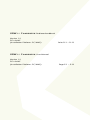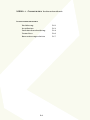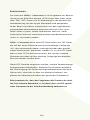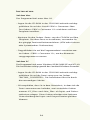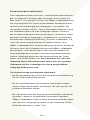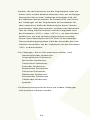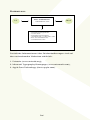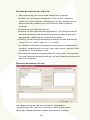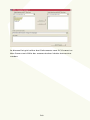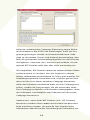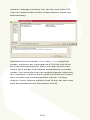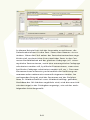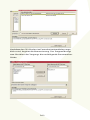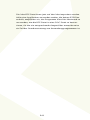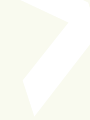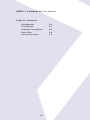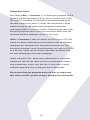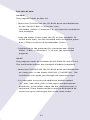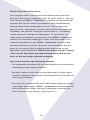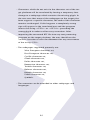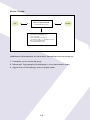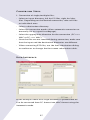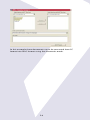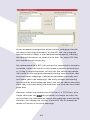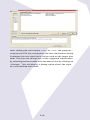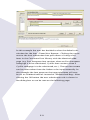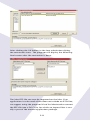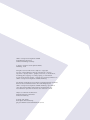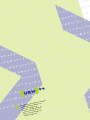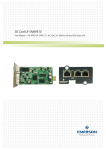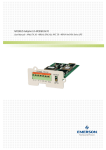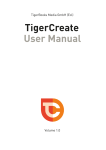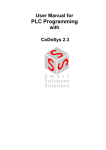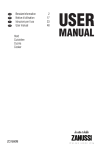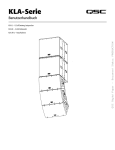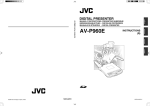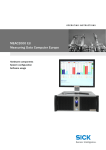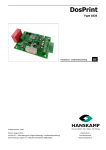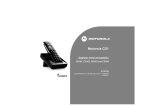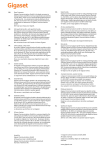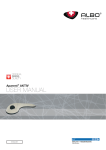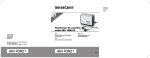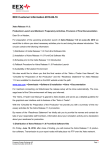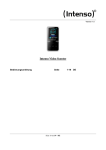Download "Convertex"-Broschüre
Transcript
C Con Te x t vert Te r e v on er ac to M C P from M AC from In e Bedi x ne lat s ta l C to P ion Pla db rhan nua a M User l m: tfor uch PC/M AC URW++ Convertex Bedienerhandbuch Version 1.2 PC<->MAC (Installation Platform: PC/MAC) Seite D-1 – D-13 URW++ Convertex User Manual Version 1.2 PC<->MAC (Installation Platform: PC/MAC) Page E-1 – E-12 1 URW++ Convertex Bedienerhandbuch Inhaltsverzeichnis Einführung D-2 Installation D-3 Funktionsbeschreibung D-4 Datenfluss D-6 Konvertierungsschritte D-7 D-1 Einführung: Die Software URW++ Convertex ist ein Programm zur Konvertierung einer Rich-Text-Format (RTF)-Datei oder einer einfachen Text (TXT)-Datei von PC-Kodierung in die korrekte Zeichenkodierung für den Apple Macintosh und umgekehrt. In der Regel wird dieses automatisch von den Applikationsprogrammen übernommen und unterstützt als eine »Speichern unter«-Option. Leider funktioniert dies nur, wenn lateinische Fonts mit westeuropäischem Standardzeichensatz (Latin 1) verwendet werden. URW++ Convertex kann eine RTF-Datei oder eine TXT-Datei, die auf der einen Plattform mit einer beliebigen Codepage (z.B. mit westeuropäischem, osteuropäischem oder griechischem Zeichensatz) produziert worden ist, in eine RTF-Datei oder in eine TXT-Datei konvertieren, die auf der anderen Plattform mit dem auf der gleichen Codepage basierenden Font verwendet werden kann. Wenn RTF-Dateien eingesetzt werden, werden Formatierungsinformationen beibehalten. Einfache Text-Dateien erlauben die Übertragung von Formatierungsinformationen auf diese Weise nicht, aber dies ist eher ein kleines Hindernis, verglichen mit dem Neuschreiben des gesamten Dokuments. Bitte beachten Sie, dass das Programm alle Dateien als einfache Text-Dateien behandelt, es sei denn, dass ein RTF-spezifischer Parameter in der Dateibeschreibung enthalten ist. D-2 Installation: Auf dem Mac Das Programm läuft unter Mac OS. – Legen Sie die CD-ROM in das CD-ROM Laufwerk und doppelklicken Sie auf das »Install URW++ Convertex«-Ikon. Der Ordner »URW++ Convertex 1.2« wird dann auf Ihrer Festplatte installiert. – Kopieren Sie den Ordner »Fonts« von der CD-ROM auf Ihre Festplatte. Um diese Fonts zu installieren, verwenden Sie das gängige Fontinstallationsverfahren (ATM oder Suitcase oder Systemordner: Zeichensätze). – Doppelklicken Sie auf die Programmdatei »convertex.exe« im Ordner »URW++ Convertex 1.2«, um das Konvertierungsprogramm zu starten. Auf dem PC Das Programm läuft unter Windows 95/98/2000/XP und NT 4.0. Die Installation erfolgt gemäß der Standard-Windows-Prozedur. – Legen Sie die CD-ROM in das CD-ROM Laufwerk und doppelklicken Sie auf die Datei »setup.exe« im Ordner »INSTALL_CONVERTEX«. Die Installation führt Sie durch die notwendigen Schritte. – Wir empfehlen, dass Sie in dem Verzeichnis, in dem sich die Datei »convertex.exe« befindet, zwei zusätzliche Ordner namens »PC_Files« und »Mac_Files« als Input- und Zielverzeichnisse anlegen. Diese Ordner erlauben eine leichtere Unterscheidung der Input- und Output-Dateien gleichen Namens. D-34 Funktionsbeschreibung: Das Programm erlaubt Vorwärts- und Rückwärtskonvertierungen zwischen RTF-Dateien oder einfachen Text-Dateien für Mac und PC. Die aktuelle Version von URW++ Convertex kann die ursprüngliche RTF-Datei auf bestimmte Parameter durchsuchen und unabhängig die Codepage(s) auswählen, die verwendet werden soll(en). Dies ist besonders hilfreich, wenn ein Dokument mehr als eine Codepage enthält. Daher ist die Grundeinstellung für Konvertierungen: »Automatic (allow dynamic change of codepages)« [Automatisch (erlaube den dynamischen Codepage-Wechsel)]. Es kann vorkommen, z.B. wenn die oben angesprochenen Parameter fehlen, dass URW++ Convertex eine falsche Codepage aussucht. In diesem Fall muss man das Dokument erneut mit URW++ Convertex konvertieren, aber diesmal muss man eine bestimmte Zeichensatzbelegung aussuchen und dem Programm mitteilen, welche Codepage genau bei der Konvertierung des Dokuments verwendet werden soll. Bitte beachten Sie, dass der Gebrauch dieser Einstellung dazu führt, dass das gesamte Dokument auf der Grundlage der einen ausgewählten Codepage konvertiert wird. Die Konvertierung hat folgende Merkmale: – Die Zeichenkodierung wird in die entsprechende Kodierung für die Zielplattform konvertiert. – Die im Quelldokument verwendeten Fontnamen werden durch andere Fontnamen substituiert, die sich auf der Zielplattform befinden sollten. – Der Anwender kann die Fontsubstitutionstabelle individuell gestalten, indem er ausgewählte Fontnamen speichert. URW++ Convertex wird mit Fontsubstitutionstabellen geliefert, die alle Codepage-Varianten in der Convertex-Fontbibliothek enthalten (s. Seite D-11). D-45 – Zeichen, die im Zeichensatz auf der Zielplattform nicht enthalten sind, werden dadurch übersetzt, dass ein vorläufiger Fontwechsel hin zu einer Codepage erzwungen wird, die das fehlende Zeichen enthält. Im seltenen Fall, dass keine der Codepages auf der Zielplattform ein bestimmtes Zeichen unterstützt, bleibt die Kodierung für dieses Zeichen unverändert. Sollte dies eintreten, erscheint im übersetzten Text ein völlig falsches Zeichen, und das Programm setzt den Parameter »<UFO:>« oder »<UFO1:>« vor dem falschen Zeichen ein, um eine einfache Verbesserung zu ermöglichen. Nach dem Import der RTF-Datei in ein beliebiges Textverarbeitungsprogramm sollte der Anwender die Suchfunktion verwenden, um das Dokument auf den Parameter »UFO« zu durchsuchen. – Die Codepages, die zur Zeit unterstützt werden, sind: Westeuropäischer Zeichensatz, Osteuropäischer Zeichensatz, Kyrillischer Zeichensatz, Griechischer Zeichensatz, Baltischer Zeichensatz, Rumänischer Zeichensatz, Türkischer Zeichensatz, Hebräischer Zeichensatz, Kasachischer Zeichensatz, Usbekischer Zeichensatz, Symbole. – Die Konvertierungssoftware kann auf andere Codepages und Sprachen erweitert werden. D-5 Datenfluß: PC Te xt Converter MAC »converte x.e xe« Zeichenbelegungstabelle: »ccconv.cha« Fontsubstitutionstabelle: »dos2mac.tab« or »mac2dos.tab« Liste der Standardfonts: »standardfonts.tab« Zusätzliche Informationen über Zeichenkodierungen sind auf den nachstehenden Webseiten erhältlich: 1. Unicode (www.unicode.org), 2. Microsoft Typography Homepage (www.microsoft.com), 3. Apple Font Technology (fonts.apple.com). D-6 Konvertierungsschritte: 1. Konvertierung von einzelnen/mehreren Dateien: – Wählen Sie ein Inputverzeichnis, links für PC-Dateien, rechts für Mac-Dateien. Abhängig von der gewünschten Konvertierung wählen Sie alle Dateien oder einzelne Dateien. – Wählen Sie ein Zielverzeichnis. – Wählen Sie den Konvertierungsmodus (Sie können entweder die automatische Konvertierung erlauben oder eine bestimmte Codepage per Hand einstellen). – Wählen Sie die entsprechende Richtung für die Konvertierung (PC >>>> MAC oder PC <<<< MAC). – Da Dateien während der Konvertierung nicht umbenannt werden, vergewissern Sie sich, dass das Input- und das Zielverzeichnis verschieden sind. – Während der Konvertierung der RTF-Datei(en) verwenden Sie den Fontsubstitutionsdialog, um die Fontsubstitutionstabelle zu editieren. Benutzeroberfläche: Im obigen Beispiel soll ein einzelnes Dokument »productinfo.rtf« vom PC-Format ins Mac-Format mit Hilfe des automatischen Modus konvertiert werden. D-7 In diesem Beispiel sollen drei Dokumente vom PC-Format ins Mac-Format mit Hilfe des automatischen Modus konvertiert werden. D-8 Sollte die automatische Codepage-Erkennung wegen fehlender Parameter in der RTF-Datei fehlschlagen, kann das Programm gezwungen werden, eine benutzerdefinierte Codepage zu verwenden. Dieses wird dadurch bewerkstelligt, dass man die gewünschte Zeichenbelegungsdatei aus der Liste der verfügbaren »Character Sets« aussucht und anklickt. Für die meisten RTF-Dateien sollte dies aber nicht notwendig sein. Wir empfehlen, RTF-Dateien immer im automatischen Modus zu konvertieren, es sei denn, dass das Ergebnis in diesem Modus vollkommen unzureichend ist. Wenn eine einzelne Zeichenbelegungstabelle verwendet wird, wird das ganze Dokument auf der Basis dieser einzelnen Codepage konvertiert. Sollte das Dokument tatsächlich mehr als eine Codepage enthalten, werden die Textpassagen, die die zweite oder dritte Font-Codepage enthalten, nicht korrekt wiedergegeben, denn das Dokument wird lediglich zum Gebrauch mit der ersten Codepage konvertiert. Andererseits, wenn Nicht-RTF-Dateien (d.h. TXT-Dateien) konvertiert werden sollen, muss eine einzelne Zeichensatztabelle spezifiziert werden, da einfache Text-Dateien keine Information über die bei der Herstellung des Dokuments ver- D-910 wendete Codepage enthalten. Der Versuch, eine Nicht-RTFDatei im automatischen Modus zu konvertieren, ergibt eine Fehlermeldung. Nachdem die Start-Schalter »>>>>« oder »<<<<« angeklickt werden, analysiert das Programm die RTF-Datei und öffnet den Fontsubstitutionsdialog. Dieser teilt dem Benutzer mit, welche Fonts auf der Zielplattform defaultmäßig verwendet werden. Der Anwender kann die vorgeschlagenen Substitutionen verändern, in dem er durch einen Mausklick den Fontnamen auswählt und anschließend den Schalter »Change« anklickt. Dieser Vorgang eröffnet einen Dialog, der den Input eines benutzerdefinierten Fontnamens erlaubt. D-10 11 In diesem Beispiel hat sich der Anwender entschlossen, die Defaultsubstitution für den Font »Times New Roman« zu verändern. Wenn der Pfeil neben der Fontsubstitutionsbox angeklickt wird, erscheint eine Liste sämtlicher Fonts in der Convertex-Fontbibliothek mit der gleichen Codepage (z.B. osteuropäische Fontversionen, wenn eine osteuropäische Codepage substituiert werden soll, kyrillische Fontversionen, wenn eine kyrillische Codepage substituiert werden soll, etc.). Der neue Fontname kann einerseits per Mausklick der Auflistung entnommen oder andererseits manuell eingesetzt werden. Im vorliegenden Beispiel wird der Fontname auf der Zielplattform in »NimbusSanLBol« statt »NimbusSanLReg« geändert. Nachdem der OK-Schalter angeklickt wird, wird die neue Substitutionsregel in der Dialogbox angezeigt, wie auf der nachfolgenden Seite dargestellt: D-11 Nachdem der OK-Schalter im Fontsubstitutionsdialog angeklickt wird, beginnt die Konvertierung. Das Programm zeigt zum Abschluss des Vorgangs die nachfolgende Benutzeroberfläche: D-12 Die Mac-RTF-Datei kann jetzt auf den Mac importiert werden. Sollte eine Applikation verwendet werden, die keinen RTF-Filter enthält, empfehlen wir, das Programm Word for Macintosh zu verwenden, um die RTF-Datei in eine DOC-Datei zu konvertieren, für die ein entsprechender Importfilter normalerweise ein Teil der Grundausstattung von Anwendungsprogrammen ist. D-13 URW++ Convertex User Manual Table of Contents Introduction E-2 Installation E-3 Function Description E-4 Data Flow E-6 Conversion Steps E-7 E-1 Introduction: The utility URW++ Convertex is a conversion program which converts a Rich-Text-Format (RTF) file or a simple text (TXT) file from PC-encoding to the correct character encoding on the MAC and/or vice versa. Usually this conversion is done automatically by the application programs themselves and supported as a »save as« option. Unfortunately this works for most programs only in the case that Latin fonts with the standard Western codepage (Latin 1) are used. URW++ Convertex is able to convert an RTF file or a TXT file which has been produced on one platform with an arbitrary codepage (for example West European character set, East European character set or Greek character set) into an RTF file or a text file which can be used on the other platform with the font belonging to the same codepage. When using RTF files, formatting information is conserved. Simple text files do not allow for the transference of formatting information in this way, but this is very often a small tradeoff compared to re-writing the entire document. Please note that the program treats all files as simple text files unless an RTF-specific string is found in the file header. E-2 Installation: On Mac The program works on Mac OS. – Insert the CD-ROM into the CD-ROM drive and doubleclick on the »Install URW++ Convertex« icon. The folder »URW++ Convertex 1.2« will then be installed on your harddisk. – Copy the folder »Fonts« from the CD to your harddisk. To install these fonts, use the standard font installation procedure (ATM or Suitcase or Systemfolder: Fonts). – Doubleclick on the program file »convertex.exe« in the folder » URW++ Convertex 1.2« to start the conversion program. On PC The program works on Windows 95/98/2000/XP and NT 4.0. The installation follows the standard Windows procedure. – Insert the CD-ROM into the CD-ROM drive and doubleclick on »setup.exe« in the folder »INSTALL_CONVERTEX«. The installation will guide you through the necessary steps. – It is advisable to create two additional folders named »PC_files« and »Mac_files« as the input and destination directories, in the folder where the file »convertex.exe« is contained. These folders make it easier to distinguish between the input and output files of the same name. E-3 Function description: The program allows for forward and backward conversion between RTF files or simple text files for MAC and PC. The current version of URW++ Convertex is capable of searching the original RTF file for certain parameters and independently determining which codepage(s) to use. This is especially helpful when a document contains more than one codepage. Therefore, the default setting for conversions is: »Automatic (allow dynamic change of codepages)«. It can occur, e.g. when these parameters are missing, that URW++ Convertex chooses an incorrect codepage. In this case one needs to rework the document using URW++ Convertex, but this time one must choose a specific character set and inform the program as to exactly which codepage has been used in the document to be converted. Please note that using this setting will result in the entire document being converted on the basis of the one single selected codepage. The conversion has the following features: – The character encoding will be translated into the respective encoding on the target platform. – The font names used in the source document will be substituted by different font names which should be accessible on the target platform. – The user can customize the font substitution table by storing individual font names. URW++ Convertex is delivered with font substitution tables listing all codepage variations in the Convertex Font Library (see page E-11). E-4 – Characters which do not exist in the character set of the target platform will be translated by forcing a temporary font change to a codepage which contains the missing glyph. In the rare case that none of the codepages on the target platform supports a specific character, the code of this character remains unchanged. If this happens a completely wrong sign will appear in the translated text and the program inserts the string »<UFO:>« or »<UFO1:>« preceding the wrong glyph in order to allow easy correction. After importing the converted RTF file into any text processing program on the target platform, the user should use the »search« function to scan the document for any occurrences of the string »UFO«. – The codepages supported presently are: West European character set, East European character set, Cyrillic character set, Greek character set, Baltic character set, Romanian character set, Turkish character set, Hebrew character set, Kazakh character set, Uzbek character set, Symbols. – The converter can be extended to other codepages and languages. E-5 Data Flow: PC Te xt Converter MAC »converte x.e xe« character mapping file: »ccconv.cha« font substitution table: »dos2mac.tab« or »mac2dos.tab« list of standardfonts: »standardfonts.tab« Additional Information on character encodings can be found at: 1. Unicode (www.unicode.org), 2. Microsoft Typography Homepage (www.microsoft.com), 3. Apple Font Technology (fonts.apple.com). E-6 Conversion Steps: 1. Conversion of single/multiple files: - Select an input directory, left for PC-files, right for Macfiles. Depending on the desired conversion, select all files or individual ones. - Select a destination directory. - Select the conversion mode (allow automatic conversion or manually set to a specific codepage). - Select the appropriate direction for the conversion (PC >>>> MAC or PC <<<< MAC). - Since the files are not renamed during conversion, make sure that the input and the destination directories are different. - When converting RTF files, use the font substitution dialog to confirm or to change the font name substitution table. User Interface: In the example above one single document »productinfo.rtf« is to be converted from PC format into MAC format using the Automatic mode. E-7 In this example three documents are to be converted from PC format into MAC format using the Automatic mode. E-8 If the automatic recognition of the correct codepage should fail due to missing parameters in the RTF file, the program can be forced to adopt a user-defined codepage by selecting the desired character set from the list box. For most RTF files this should not be necessary. We recommend that RTF files always be converted in Automatic mode, unless the result in this mode is totally unsatisfactory. Using a single character set only for the conversion mode will result in the complete document being converted for that one particular codepage. Should the document actually contain more than one codepage, the text passages containing the second or third codepage fonts will not be shown correctly since they will have been converted for use with the first codepage font. However, when translating non-RTF files (i.e. TXT-files), one single character set must be specified, as simple text files do not contain any information about the codepage used during creation. An attempt to convert a non-RTF file in Automatic mode will result in an error message. E-9 After clicking the start button »>>>>« or »<<<<« the program analyzes the RTF file and displays the font substitution dialog. It informs the user which fonts will be used on the target platform. The user can change any of the suggested substitutions by selecting the font name with the mouse and by clicking on »Change«. This will display a dialog which allows the input of a user-defined font name. E-10 In this example the user has decided to alter the default substitution for the font »Times New Roman«. Clicking the arrow next to the font substitution box pulls down a listing of all fonts in the Convertex Font Library with the identical codepage (e.g. East European font versions when an East European codepage is to be substituted, Cyrillic font versions when a Cyrillic codepage is to be substituted, etc.). The new font name can be either taken from the listbox or be input manually. In this example the font name on the target platform will now be set to »NimbusSanLBol« instead of »NimbusSanLReg«. After clicking the OK button the new substitution rule is shown in the dialog box as can be seen on the following page: E-11 After clicking the OK button in the font substitution dialog, the conversion starts. The program will display the following final screen after the conversion is done: The Mac RTF-file can now be imported on the Mac. If an application is to be used which does not include an RTF-filter, we suggest using the program Word for Macintosh to convert the RTF-file into a DOC-file, for which an import filter is usually a part of the normal application package. E-12 URW++ Design & Development GmbH Poppenbütteler Bogen 36 D-22399 Hamburg, Germany © URW++ Design & Development GmbH, Hamburg, 2002 All rights reserved. This work is subject to copyright. No part of this publication may be reproduced or used in any form or by any means – graphic, electronic, or mechanical, including photocopying, recording, taping, or information storage and retrieval systems – without prior written permission of URW++ Design & Development GmbH, Hamburg. Alle Rechte vorbehalten. Dieses Werk ist urheberrechtlich geschützt. Kein Teil dieser Publikation darf ohne Genehmigung der URW++ Design & Development GmbH, Hamburg, reproduziert oder unter Verwendung elektronischer, mechanischer oder fototechnischer Systeme verarbeitet oder verbreitet werden. Subject to technical modifications. Änderungen sind vorbehalten. Printed in Germany. Concept and design: Konzeption und Gestaltung: pur.pur GmbH Visuelle Kommunikation, Kiel bH t Gm men 6 p o l e D ev B o g e n 3 r gn & Desi nbüttele rg e u Popp 9 Hamb 0 60 50 39 )6 2 0 2 4 ( D 1 11 +49 n o 60 5 f Tele 9(40)60 pp.de 4 w Fax + www.ur // : p .de p htt p ur w info@