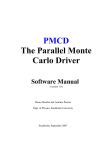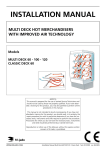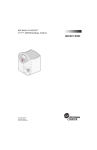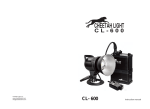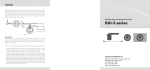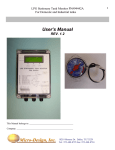Download DPF User Manual V1.3
Transcript
/ k Diagnostic Computer .u o .cMANUAL USER s t e s r .ca t t h / / : p Version 1.3 1.3 w w w Copyright ©2011 by Tech. Co., Ltd User Manual Statement Copyright © 2011 by DAEA TECH. CO. LTD (short for "DAEA"). All rights reserved. No part of this publication could be reproduced, stored in a retrieval system, or transmitted in any form or by any means, electronic, mechanical, photocopying, recording or otherwise, without the prior written permission of DAEA. The information contained herein is designed only for the use of this unit. DAEA is not responsible for any use of this information as applied to other units. / k .u Neither DAEA nor its affiliates shall be liable to the purchaser of this unit or third parties for damages, losses, costs, or expenses incurred by purchaser or third parties as a result of: accident, misuse, or abuse of this unit, or unauthorized modifications, repairs, or alterations to this unit, or failure to strictly comply with DAEA operating and maintenance instructions. o c s. t e s DAEA shall not be liable for any damages or problems arising from the use of any options or any consumable products other than those designated as Original DAEA Products or DAEA Approved Products by DAEA. r a .c w w w General Notice: Other product names used herein are for identification purposes only and may be trademarks of their respective owners. DAEA disclaims any and all rights in those marks. / / : p The DPF DOCTOR Diagnostic Computer can only operated by the qualified technician. t t h Trade mark DAEA is a registered trademark of DAEA TECH. CO. LTD (short for DAEA) in Korea and other countries. All other DAEA trademarks, service marks, domain names, logos, and company names referred to in this manual are either trademarks, registered trademarks, service marks, domain names, logos, company names of or are otherwise the property of DAEA or its affiliates. In countries where any of the DAEA trademarks, service marks, domain names, logos and company names is not registered, DAEA claims other rights associated with unregistered trademarks, service marks, domain -I- User Manual names, logos, and company names. Other products or company names referred in this manual may be trademarks of their respective owners. You may not use any trademark, service mark, domain name, logo, or company name of DAEA or any third party without permission from the owner of the applicable trademark, service mark, domain name, logo, or company name. You may contact DAEA by visiting DAEA at WWW.DPFDOCTOR.NET , or / k .u writing to 802-22, Mangmi dong, Suyeong-gu, 613-826,Busan, Korea, to request written permission to use Materials on this manual for purposes or o c s. for all other questions relating to this manual. t e s r a .c t t h / / : p w w w - II - User Manual DPF DOCTOR User Manual instructions Please read this user manual carefully before using the scanner. The current user manual is based on the current feature and function available. Any new added feature and function of DPF DOCTOR Diagnostic Computer will be added to the user manual in the future. Any updated version of user manual will be available at DAEA website / k .u (http://www.dpfdoctor.net). When reading the manual, please pay special attention to the words o c s. “Note”, “Caution” or “Warning”, read it carefully for appropriate t e s operation. r a .c DPF DOCTOR Diagnostic Computer main unit maintenance: Avoid it from shaking or dismantling by end-users as it may damage the w w w internal components; Caution: keep it away from water, moisture, high temperature or very / / : p low temperature; t t h Keep the main unit away from strong magnetic field. Operation Instructions All operation must follow the instructions; Keep the scanner away from heat or interruption when using; If the battery contains vitriol, Please keep your hands and skin or fire sources away from the vitriol during testing; Exhaust gas of car contains harmful chemical, please park the car at draughty place. Do not touch the water tank or out-take manifold since they have high temperature when engine is running; - III - User Manual Make sure the car is well parked and the selector is at P or N position to prevent the car from automatic driving after engine starts; Make sure the (DLC) diagnostic link connector is ok before starting the test, otherwise the diagnostic computer may get damaged. DAEA suggests you test the voltage with Multi-meter first. Do not cut off the power or unplug the connector during testing, otherwise you may damage the ECU or diagnostic computer; / k .u Please keep the connection for at least 10 minutes after ignition is off. Otherwise the diagnostic computer and ECU may be damaged when o c s. ECU or components are removed. t e s r a .c t t h / / : p w w w - IV - User Manual Content 1 Introduction........................................................................................................... 7 1.3 TECHNICAL PARAMETERS...............................................................8 1.4 CONFIGURATION............................................................................ 8 2 Operation.............................................................................................................10 / k .u 2.1 Software installation & cable connection..................................................... 10 o c s. 2.1.1 Diagnostic software installation........................................... 10 2.1.2 Cable Connectio....................................................................14 2.2 INTERFACE INSTRUCTION............................................................. 16 2.2.1 Starting Interface.................................................................. 16 2.2.2 Diagnostic Program..............................................................16 2.2.3 System Setting....................................................................... 17 2.2.4 Help.......................................................................................18 2.2.5 Print...................................................................................... 18 2.2.6 Back to PC desktop interface................................................ 18 2.3 SOFTWARE UPGRADING................................................................20 2.3.1 Login in the website:www.dpfdoctor.net............................... 20 2.3.2 Select ‘Download’ Item......................................................... 20 2.3.3 Select ‘Software Packet Download’ Item.............................. 20 2.3.4 Select ‘Save Software Packet’, Then install with Serial Number...........................................................................................20 t e s r a .c t t h / / : p w w w 3 Test Procedure................................................................................................... 21 3.1 ENTER THE FUNCTION SELECT INTERFACE....................................22 -V- User Manual 3.2 READ CONTROL UNIT INFO...........................................................23 3.3 READ/ERASE FAULT CODE.......................................................... 24 3.3 READ LIVE DATA.......................................................................... 25 3.4 INSPECTION/MAINTENANCE DATA............................................... 25 3.5 REGENERATION DPF....................................................................26 3.6 DPF RESET.................................................................................. 27 / k .u Order Information.................................................................................................. 28 t e s o c s. r a .c t t h / / : p w w w - VI - User Manual 1 Introduction 1.1 Function and Feature DPF Reset and Regeneration for Opel, Ford, / k .u Peugeot and other 16 car makers from American, o c s. European and Asia vehicles; t e s Read/Erase Fault code; Read data stream and r a .c ww t t h /w / : p Supports Multi-language Only one connector for all car makers; Read Control Module ID; Inspection/Maintenance Data; Initialization FAP Filter additive Quantity New FACM Module Continuous software update online -7- User Manual 1.2 Technical Parameters PC configuration CPU: Pentium 4 (or Celeron R series) or above Memory: Minimum 256MB Operating system: WINDOWS XP/ Win 7 Power supply: DC 12V, AC 110~250V 50/60Hz; Power: DC 8~12V Port: Diagnostic port, USB port, Power port. Storage temperature: -30~90ºC Working temperature: -10~70ºC Humidity: <90% 1.3 Configuration Picture t t h / / : p o c s. t e s r a .c Item w w w / k .u Description Name: PC/laptop Function: Used for Quantity: 1 diagnosis and display Note: This included in is not standard configuration. Name: DPF DOCTOR Function: Data main unit transfer connecting Quantity: 1 with vehicle -8- User Manual Picture Item Description Name: Installation CD Function: Used to Quantity: 1 install operating software in PC Function: the main unit and Quantity: 1 vehicle. o c s. t e s r a .c ww t t h /w / : p / k .u Connect Name: Connector Name: USB cable Function: Connect Quantity: 1 the main unit and PC base NOTE: Configuration varies as per software package. For detail, please refer to the relevant shipping list. -9- User Manual 2 Operation 2.1 Software installation & cable connection 2.1.1 Diagnostic software / k .u installation o c s. Steps for installation of PDF-DOCTOR diagnostic t e s software: r a .c (1). Put the PDF-DOCTOR CD into CD driver in PC. Installation information will popup. ww t t h Click on [Next] to continue. /w / : p (2). In PDF-DOCTOR installation interface, click on [I agree to the license agreement] and then [Next]. - 10 - User Manual (3) Input the Serial number and then [Next] (4) Input User Information then / k .u [Next]. o c s. (5). Choose the path for installation. The default path is t e s C:\Program Files\PDFDOCTOR. To continue, click on [Next]. r a .c t t h / / : p w w w (6). Wait for installing - 11 - User Manual (7). Click [Next], Install VCI Driver o c s. t e s (8). Click [Install] r a .c t t h / / : p w w w (9). Waiting for install - 12 - / k .u User Manual (10). Click [OK], Installation completed successfully o c s. / k .u (11). Click on [Finish] to complete Installation. t e s r a .c t t h / / : p w w w - 13 - User Manual 2.1.2 Cable Connection t e s o c s. r a .c t t h / / : p w w w - 14 - / k .u User Manual 2.2 Interface Instruction 2.2.1 Starting Interface The interface shown on the left picture will appear on the screen after the PDF DOCTOR software / k .u is run on PC. 2.2.2 Diagnostic Program o c s. t e s In the diagnose interface you can select different car makers r a .c At present, DPF DOCTOR ww t t h support 16 car makers includes Citron, Ford, Peugeot, Opel, Volvo, /w / : p Fiat, and so on. DAEA will keep on software update and add more car makers into the system. - 15 - User Manual 2.2.3 System Setting Click on the button [Setting] to enter settings for communication Port and language settings. 2.2.3.1 Comm Setting / k .u After the DPF DOCTOR installed on the PC, PC will assign a port to o c s. the system, Please select the right t e s COM which connected with the main unit. r a .c 2.2.3.2 Language Setting ww t t h DPF DOCTOR supports /w / : p Multi-language. Choose any language needed under [Language] and press [OK] to finish language setting. - 16 - User Manual 2.2.4 Help This is for help information for any questions. By select [Help], you can see DAEA website and tech support hotline. Click on [About] to read the / k .u o c s. Software version, Hardware t e s Version, Serial Number r a .c Note: Download software first before reading. ww t t h 2.2.5 Print /w / : p Every time when you click on [Print], the information will be saved in the folder named ”print” in your PC. To print the information, please refer to the relevant path. 2.2.6 Back to PC desktop interface Click on [Back] to exit PDF - 17 - User Manual DOCTOR and back the PC windows system. 2.3 Software Upgrading 2.3.1 Login in the website: / k .u www.dpfdoctor.net. 2.3.2 Select ‘Download’ Item t e s o c s. 2.3.3 Select ‘Software Packet Download’ Item r a .c 2.3.4 Select ‘Save Software ww t t h Packet’, Then install with Serial Number /w / : p - 18 - User Manual 3 Test Procedure / k .u 3.1 Enter the function select interface o c s. We take Opel/Vauxhall as sample to show how to test vehicles with DFP DOCTOR. (1) Select the car maker [Opel/ Vauxhall] by Click [Diagnose]. t e s r a .c t t h / / : p w w w (2) Select ‘Insignia’ (3) Select the car details by different years, for example [2011] - 19 - User Manual (4) Select the engine type, e.g. [A 20 DTH] / k .u (5) Click [Yes] for confirmation to diagnose the Engine. Click [No] to exit the system. o c s. t e s r a .c t t h / / : p (6) If select [Yes], different functions as shown in left pic. w w w 3.2 Read Control unit info (1) Select [Read Control Unit Information], you can see the information as show in left pic. (2)Click [Back] to exit to the Function Selection Interface - 20 - User Manual 3.3 Read/Erase Fault Code (1) Click [Read Fault Code] to get the fault codes, If need erase the fault codes, please exit the fault code interface to Function Selection Interface by click the button [Back], Click [Main page] to exit to main interface o c s. t e s r a .c t t h / / : p w w w / k .u (2) Select [ok] to erase the fault code, select [No] to exit. - 21 - User Manual 3.4 Read live data (1) From the Function Selection Interface, Select [Read Live Data] to enter the relative interface as show in left pic. / k .u (2) Click on the system button to display live data (3) Click [Back] to exit to Function Selection Interface, t e s o c s. r a .c 3.5 Inspection/Maintenance t t h / / : p Data w w w (1)Select the button [Inspection/Maintenance Data] on Function Selection Interface to [Inspection/ Maintenance Data (2) Click [Back] to exit to Function Selection Interface, - 22 - User Manual 3.6 Regeneration DPF (1) Select the button [Regeneration Diesel Particulate Filter] on Function Selection Interface the run Regeneration DPF function. / k .u o c s. (2) Select [ok] to continue, (3) Select [ok] back to Function Selection Interface. t e s r a .c Warning ww ⅠTo prevent permanent tp t h ://w damage to the vehicle, the exhaust gas system must be within normal operating temp. before staring the service regeneration operation. ⅡTo prevent the exhaust gas system from overheating do not run the service Regeneration Procedure twice Consecutively. - 23 - User Manual 3.7 DPF Reset (1) Select [DPF Reset] on Function Selection Interface You can see the left interface, click [Yes] to continue, click [No] to exit to Function Selection Interface. o c s. / k .u (1) Select [OK] back to Function Selection Interface t e s r a .c t t h / / : p w w w - 24 - User Manual Order Information DAEA TECH. CO. LTD / k .u ADD: 802-22, Mangmi dong, Suyeong-gu, 613-826,Busan, Korea WEB: WWW.DPFDOCTOR.NET o c s. TEL: 0082-10-35532500 FAX: 0082-51-7548284 t e s Website: http://www.dpfdoctor.net r a .c t t h / / : p w w w - 25 -