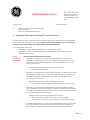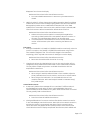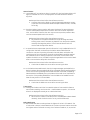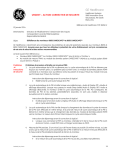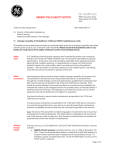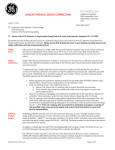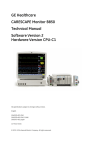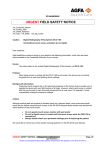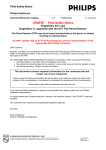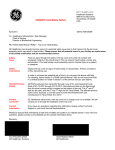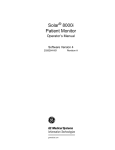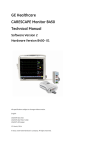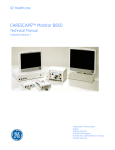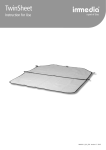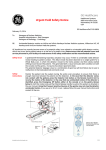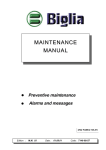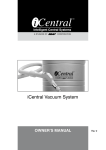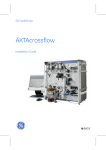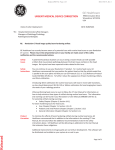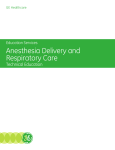Download GE Healthcare
Transcript
URGENT Field Safety Notice January 2014 To: GE Healthcare Healthcare Systems 9900 Innovation Drive Wauwatosa, WI 53226 USA GEHC Ref 36092-2 Healthcare Administrator / Risk Manager Chief of Nursing Director of Biomedical Engineering RE: CARESCAPETM Monitor B850 and CARESCAPETM Monitor B650 issues GE Healthcare has recently become aware of potential safety issues associated with the CARESCAPE Monitor B850 and CARESCAPE Monitor B650. Please ensure that all potential users in your facility are made aware of this safety notification and the recommended actions. The following text refers to the • CARESCAPETM Monitor B850 or CARESCAPETM Monitor B650 as “Monitor” • CARESCAPETM Patient Data Module (PDM) TRAM measurement Module and Patient Side Module (PSM) as “Module” Safety Issues and Instructions NIBP (Non-Invasive Blood Pressure) Issues: 1. NIBP auto-cycling will not start. NIBP auto-cycling does not always start as expected. The problem may occur with the Patient Data Module (PDM) which is connected to monitor with active patient case, and module time is not in sync with the monitor time. Workaround instructions before the software correction : • Re-start NIBP auto-cycling 2. NIBP auto-cycling stops when selecting Audio & Display Off. When entering Sleep Mode (Audio & Display Off), the monitor stops NIBP auto-cycling. Therefore, the NIBP data and possibly related alarms are not seen remotely (Bed-to-bed monitoring, central stations). Workaround instructions before the software correction : • Do not use the Audio & Display Off function when NIBP is auto-cycling. 3. NIBP auto-cycling stops when loading data and measuring NIBP at the same time. If the NIBP auto-cycle measurement is started at the same time when data is loading from the Patient Data Module (PDM) to the monitor, NIBP measurement is interrupted and the auto-cycling stops. Workaround instructions before the software correction : • When connecting the PDM to the monitor, wait for the NIBP measurement to finish before you initiate the “Load PDM Data” action. 4. Lost NIBP measurements. If a network time update happens exactly at the same minute or just before a NIBP auto cycle measurement would be started, the measurement is not performed and a previously taken NIBP measurement Page 1 of 6 disappears from the monitor display. Workaround instructions before the software correction: • Do a manual NIBP measurement in case auto-cycle measurement is missed. 5. NIBP limit values for infants change when loading new patient data from a TRAM module. When monitor has an already ongoing patient case, which has different demographics (patient name or Medical Record Number) than in the TRAM module that is connected to the monitor and "Load Tram Data" is selected, NIBP infant limits are set to 80/140 instead Infant default values of 50/120. Workaround instructions before the software correction: • Make sure that the previous patient is manually discharged before connecting a TRAM module with a new patient’s data to the monitor. In this case, the “Load TRAM data” selection can be safely used. • If the same patient is admitted to both monitor and the TRAM module, use the “Combine Data” option when connecting the TRAM to the monitor. ECG Issues: 6. Wrong ECG bandwidth in E-PSM(P) or E-(P)RE(S)TN module. Occasionally, when the monitor is turned on, the E-PSM(P) or E-(P)RE(S)TN module starts using monitor filter instead of diagnostic filter. This will cause changes in ECG waveform morphology, which may lead to erroneous ST readings on monitor display. Workaround instructions before the software correction : • Reconnect the module while the monitor is running. 7. Changing the primary ECG lead selection in the CIC Pro Central Station will not change the primary measurement lead in PDM or Tram measurement modules. This may lead to missed arrhythmias or unreliable HR calculation with low amplitude ECG waveforms. Workaround instructions before the software correction : • When using a 3-lead ECG cable with PDM or Tram modules, adjust the primary lead selections from the monitor, not the CIC Pro Central Station. • When using an ECG cable with 5 or more leads with PDM or Tram modules, enable the “Multi Lead” analysis located in Parameter Setup | ECG | Lead Analysis. Central Monitor Issues: 8. A temporarily hidden alarm message will not re-activate if a different alarm is acknowledged at iCentral. When an alarm is acknowledged at iCentral, all consecutive alarms will be muted until any alarm audio control button is touched. This may possibly lead to missed alarms. Workaround instructions before the software correction : • Press the Activate all audible alarms button 9. Missing audible alarms from remote monitors after broken network connection. If user acknowledges “Monitor disconnect” alarm after a lost network connection, and then the monitor is reconnected, new alarms from the remote location cannot be heard if they appear while the pause period is active. Note that the visual indication shows on display as expected. Also all alarms, both audible and Page 2 of 6 visual, work as expected at the bedside. Workaround instructions before the software correction: • Acknowledge the “Monitor disconnect” alarm without starting a pause period (e.g. press Audio pause button three times). • Pay extra attention to the patient and the visual bed-to-bed alarm indications for a period of five minutes after a network reconnection. • If you see this issue, re-start the monitor to ensure smooth operation 10. Missing ECG waveforms on iCentral. ECG waveforms do not show on iCentral when 6 lead ECG lead set is used without the 12RL option. Despite the missing waveform, the Heart Rate and ST readings and all related alarms work as expected. Workaround instructions before the software correction: • Use 3, 5 or 10 lead ECG lead set when viewing monitor on iCentral. • Ensure 12RL license option is activated on the monitor when 6 lead ECG cable is used and monitor is viewed from iCentral. 11. iCentral does not notice a monitor exiting the Standby Mode. Standby does not end at iCentral when power button pressed during standby at B650. Workaround instructions before the software correction: • Do not power off the monitor during standby. • If the monitor has been powered off during standby, reboot the monitor. 12. Erroneous labeling of ECG leads with the PSM and PDM modules, a 6-lead ECG cable and CIC. When V lead A is remotely changed from the CIC to the same value as V lead B, the V lead A is not correctly updated to the CIC anymore. Instead, the V lead B’s measurement values will be shown under A’s label. Workaround instructions before the software correction • Do not change V lead A remotely to use the same selection as V lead B • Use 5 or 10 lead ECG cables Ventilation Alarms Issues: 13. Incorrect display resolution for the Airway Pressure (Paw) values in kPa Bed to Bed view. Paw values in kPa in Bed to Bed view are shown as integer instead of one decimal resolution as they should when unit is kPa. Values are shown correctly at the bedside monitor and also correctly in bed to bed view with all other PAW units. Also, alarms work correctly. Workaround instructions before the software correction : • Choose a unit other than kPa, for example hPa, cmH2O, mmHg or mbar 14. Fixed spirometry Alarm Limits. If UnityID interfacing device has been configured as the spirometry measurement source before Gas Module is connected to the monitor, which is then restarted, the spirometry Alarm Limits cannot be changed. This problem only occurs with CARESCAPE Monitor B650. Workaround instructions before the software correction: • Reconnect the Gas Module into the monitor Page 3 of 6 General Issues: 15. Lost ALARM OFF icon. When an alarm is turned OFF, then back ON and then OFF again, the ALARM OFF icon is not displayed in the small Parameter Window anymore. Workaround instructions before the software correction: • Configure the monitor display so that all displayed parameters use any of the other three Parameter Window shapes instead of Small, i.e. Wide, Tall or Big. 16. Previous Patient’s Data on Monitor after Auto Discharge. The Auto Discharge function erases patient data from the monitor but not from other acquisition units, such as PDM. Therefore, the user may encounter previous patient’s data, such as name and patient ID on the monitor. Workaround instructions before the software correction: • Pay attention to the patient data after an auto discharge and when starting a new case. If there are any data left from the previous patient, manually discharge the patient. This will reset all data in both the monitor and the acquisition device. 17. At Invasive Pressure parameter the site information is only handled after the full configuration has been received from the Patient Data Module (PDM) at connection to ensure the zeroing information has also been received. At the receiving end of the configuration the earlier received labels would be applied but there was an error causing the previous ones to be first sent back to the module. Should this occur, the labels may be changed back to the monitor labels after a communication delay with the module. Workaround instructions before the software correction: • Check that the labels are correct after connecting the PDM. 18. In the Patient Data Module stack, the site change messages received after the device has been disconnected would still be processed and left pending waiting for the next incoming message. As the PDM would be connected, the pending labels would be immediately sent to the PDM which would mirror them back to the monitor. If the pending label differs from the labels to be loaded from the PDM this may result in incorrect labels. Workaround instructions before the software correction: • Check that the labels are correct after connecting the PDM. Tram Issues: 19. Missing Service Alarm with the Tram Module. When a Tram Module initiates a Service Alarm reading “Service Monitor – Possible Data Corruption”, this Service Alarm is not displayed remotely at CIC’s bed to bed view. Workaround instructions before the software correction: • When there is a reason to doubt the Tram-initiated patient data viewed remotely, check the local monitor for any technical alarms(s). Bed to Bed Issues: 20. Bed to Bed view does not always show the highest ST value in S/5 network. The ST value that is shown in Bed to Bed view of the iCentral central station should be the highest value of all leads. Currently, the ST values of leads V2, V3, V4, and V6 Page 4 of 6 are left out of the calculation, so the highest ST value may not be visible on iCentral’s Bed to Bed view. This issue does not affect ST alarms, which work as expected. Workaround instructions before the software correction : • Do not base clinical decisions on the bed to bed view ST values before re-checking them on the local monitor 21. Missing remote bed alarm when manual bed to bed view is opened at the time of alarm. When manual bed to bed view to remote monitor 2 is opened at the same time as the local monitor 1, than an alarm activates at remote monitor 3, that alarm is not activated at the local monitor 1 screen. Alarm of the remote monitor 3 can be seen in other remote monitor screens and central stations. All the alarms after the menu opening are working properly on local monitor 1 screen and only the alarm at the time of the menu opening is missed. Workaround instructions before the software correction: • Pay special attention to the local monitor alarms if manual bed to bed view is used. 22. AVOA alarm from remote bed missing. If manual bed to bed view to monitor 3 is opened at the local monitor1, without closing the bed to bed view to monitor 2 according to instructions in the user manual, monitor 2 alarms are not any longer activating at the local monitor 1 screen automatically but only if manual bed to bed view is opened. Monitor 2 alarms are working properly at the bedside and other remote monitors and central stations. Workaround instructions before the software correction: • Follow the instruction of the user manual and close the view of the remote monitor before opening the view to another remote monitor. 23. When “All monitors disconnected” alarm is deactivated due to receiving monitor returning to the network, individual “Monitor disconnected” alarms are not restored for remote monitors that are offline at that time. Workaround instructions before the software correction: • Check the monitor online status from “Other patients menu” • Change the subscription and reboot the monitor if needed 24. In CARESCAPE Monitor B650 “Monitor disconnected” low priority message remains in the Message Field of the monitor even when the monitor is connected back to network. If an alarm occurs at the remote bed the “Monitor disconnected” message is cleared and Auto View or Message Field is displayed according to the subscription (Auto View / Auto View Always or Message). Workaround instructions before the software correction: • Check the monitor online status from “Other patients menu” • Change the subscription and reboot the monitor if needed 25. If the “Monitor disconnected” is from CARESCAPE Monitor B650 deactivated manually, and the remote monitor is disconnected from the network again, the “Monitor disconnected” message does not get activated. In another use case for the same indicator, if the user visits the “Other patients” menu when a remote monitor with AVOA subscription is disconnected from the network but before the “Monitor disconnected” alarm has been detected at the local monitor, the Page 5 of 6 “Monitor disconnected” alarm may not be activated at all. The time window when the issue can occur is that the user visits the “Other patients” menu after 20-60 seconds from the moment when the remote monitor was disconnected from network. This occurs only in Unity network. Workaround instructions before the software correction: • Check the monitor online status from “Other patients menu” • Change the subscription and reboot the monitor if needed Affected Product Details The issues described above may occur in CARESCAPETM Monitor B850 with software versions 1.0.12 and earlier and in CARESCAPETM Monitor B650 with software version 1.1.12 and earlier. Product Correction Please retain a copy of these instructions with the user manual for your CARESCAPETM Monitor B850 or CARESCAPETM Monitor B650. GE Healthcare will provide a correction at no charge once it is available. We will contact you to arrange for this correction. Contact Information If you have any questions regarding this notification, please contact Technical Support or your local Service Representative. Please be assured that maintaining a high level of safety and quality is our highest priority. If you have any questions, please contact us immediately per the contact information above. Sincerely, Vice President QARA GE Healthcare Systems Chief Medical Officer GE Healthcare Page 6 of 6