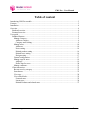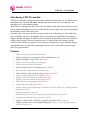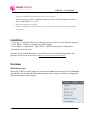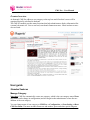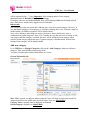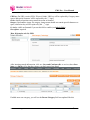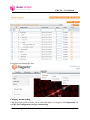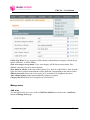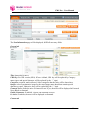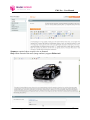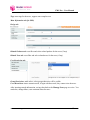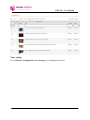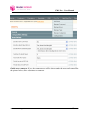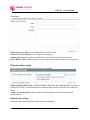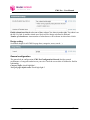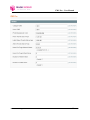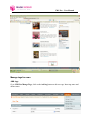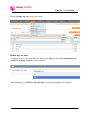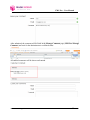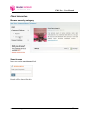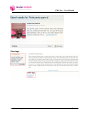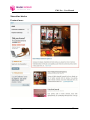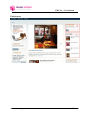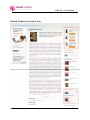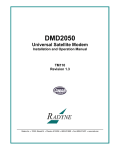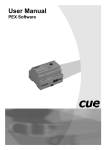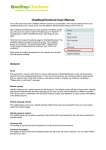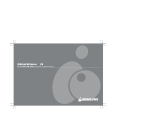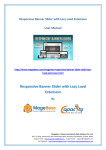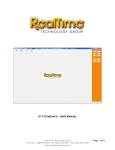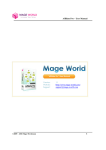Download CMS Pro – User Manual 1 http://www.mage
Transcript
CMS Pro – User Manual “CMS Pro” User Manual Version: 2.1.3 “Affiliate Pro” User Manual ©2009 – 2010 Mage-World.com Website: http://www.mage-world.com/ Support: http://www.mage-world.com/contactus 1 CMS Pro – User Manual Table of content Introducing CMS Pro module ......................................................................................................3 Features ......................................................................................................................................3 Installation ..................................................................................................................................4 Overview ....................................................................................................................................4 Backend overview ...................................................................................................................4 Frontend overview ..................................................................................................................5 User guide ...................................................................................................................................5 Standard features .....................................................................................................................5 Manage Category ................................................................................................................5 Add new category ............................................................................................................6 Category menu setting .....................................................................................................9 Manage news..................................................................................................................... 10 Add news ...................................................................................................................... 10 News setting .................................................................................................................. 14 Related product setting .................................................................................................. 16 Related news setting ...................................................................................................... 16 Design setting ................................................................................................................ 17 General configuration ........................................................................................................ 17 Manage tags for news ........................................................................................................ 19 Add tags ........................................................................................................................ 19 Define tags for news ...................................................................................................... 20 Manage comment .............................................................................................................. 21 Client interaction ................................................................................................................... 23 Browse news by category .................................................................................................. 23 Search news ...................................................................................................................... 23 View tags .......................................................................................................................... 24 View other blocks.............................................................................................................. 25 Featured news ................................................................................................................ 25 Latest news .................................................................................................................... 26 Related Products and related news ................................................................................. 27 ©2009 – 2010 Mage-World.com 2 CMS Pro – User Manual Introducing CMS Pro module CMS Pro is a Magento extension that provides a quick and professional way for admin to post and manage news on their web-shop, and thus make their online store more attractive and informative in a well-organized manner. With CMS Pro, management of news on your web-shop becomes much easier and time saving. Just by simple manipulation, your news with brief intro text for quick view will be displayed on the frontend with nice and clear lay-out. Customer, who visits your web-shop can see featured news on homepage as well as the latest news on sidebar, and choose the number of news to be shown per page thanks to pagination support. Another advantage of CMS Pro is the navigation incorporating at the end of each new, so that visitors can go to the next or previous news, or return to the news category quickly. CMS Pro allows admin to organize news according to each specific category and sub-category with unlimited level. It also enables uploading image for news, which make your news page more lively and beautiful. Features Allow to manage news in professional way Allow to manage news categories with unlimited level (Hot) Support multiple categories for news (Hot) Support featured news block on homepage Support latest news block on sidebar Allow customer/guest to comment news (Featured) Show customer comments on news detail page Allow admin to add related products to news (Featured) Support related products block on sidebar (New) Support related news block on product page (New) Support related news block on news page (New) Allow admin to manage tags for news (New) Support latest news block on sidebar Allow to define position (left/right) of blocks: search box, latest news, related products, related news (New) Support pagination on list news Support previous, next, back to category navigation links on news detail Support newer and older news list on news detail Support URL friendly and META tags that is good for SEO (Featured) Support multiple stores and multiple languages, allow to create category and news for specific store view ©2009 – 2010 Mage-World.com 3 CMS Pro – User Manual Support embedded Magento block code in news content Flexible category menu: dropdown menu in the top, vertical/dropdown menu on left or right sidebar (Featured) Backend management friendly Admin configuration with many options. See more detail in the Admin Configuration screenshot. Installation 1. Copy app/, js/ and skin/ folders to your Magento location. There is no file should be replaced. 2. Go to Admin – CMS Pro to manage news and categories. 3. Go to Admin – Configuration – Mage World – CMS Pro to change the Configuration. 4. Remember to refresh cache. Note that: If you meet the problem of “Access Denied”, please logout and login again. Any questions, free ask us by post a ticket at http://www.mage-world.com/contacts Overview Backend overview In backend, CMS Pro module adds a new menu named Cms Pro on the top menu. The Cms Pro menu includes six sub-tabs which help admin manage news, categories as well as configuration. These menus pretty self-description. ©2009 – 2010 Mage-World.com 4 CMS Pro – User Manual Frontend overview At frontend, CMS Pro adds new root category to the top bars and all website’s news will be organized logically as defined in backend. The CMS Pro module provides many functions that help administrators display information like a normal electronic site. Viewer can read, search and comment on news. Latest and newer news also are listed. User guide Standard features Manage Category Note that: CMS Pro automatically creates one category, which is the root category named News (this name can be change in configuration) and all categories that administrator create after are children of the root category. You can change name of root category at CMS Pro =>Configuration =>News Setting =>Root CMS Pro Name. The name includes characters and number; space and other special character ©2009 – 2010 Mage-World.com 5 CMS Pro – User Manual will be replaced by the “-” sign. (Important: After changing name of root category, administrator has to Re-index Category for updating) If category and news are enabled/disabled, they will be displayed/hidden at frontend (related news, latest news, search result, tagged news are included). Inherit rule: One category has only one parent and it inherits store view of its parent category. However, in case that parent category is root category, it will allow selecting store view. If parent category is disable/enable, all children categories will be disable/enable. News can be belong to more than one category (but one is better) and its store view is combination of parent categories’ store view. Consider the case that one news is belong to only one category and this category is deleted, the news will be children of root category (must redefine parent category when edit news). If parent category is disable/enable, all news that belongs to this category will be disable/enable. Add new category Go to CMS Pro => Manage Categories, click on the <Add Category> button to add more category. Then, start fulfilling all necessary fields. You must sure that some required fields below are correct. General Information tab Store View: required, not present and not required if your web-shop is single-store model. Its categories and news are visible only on selected store view (see Inherit Rule). Category Name: required, name is displayed on frontend. Parent Category: required (see Inherit Rule). ©2009 – 2010 Mage-World.com 6 CMS Pro – User Manual URL key: For URL rewrite (SEO). If leave it blank, URL key will be replaced by Category name (space and special character will be replaced by the “-” sign). Order: displayed position on top menu/site menu at frontend Images: representative image for category (image name should not contain special characters or space; otherwise they will be replaced by the “_” sign). Is Active: visible on frontend if you set this field to enable (see Inherit Rule). Description: required. Meta Information tab (for SEO) After inserting enough information, click on <Save and Continue edit> to review, then <Save item> or <Back> to see that the category you had created was listed. If added more one category, you will see the Parent Category field was updated like this ©2009 – 2010 Mage-World.com 7 CMS Pro – User Manual Consider the Parent Category field; remember that if root category is selected, you can not select store view for new category. Otherwise (in case of any children categories), the value of store view will be inherited and can not change as the picture below (for reason, see Inherit Rule) After finishing the process of creating categories, back to Manage Categories page to review. As we can see, list of categories are displayed in tree format and their levels are presented clearly. ©2009 – 2010 Mage-World.com 8 CMS Pro – User Manual It will show on frontend like that Category menu setting CMS Pro provides some tools for you to control the display of categories in Configuration. Go to CMS Pro/Configuration/Category menu setting ©2009 – 2010 Mage-World.com 9 CMS Pro – User Manual Enable Top Menu: If yes, categories will be shown on frontend (root category is listed on top menu). Otherwise, it will be hidden. Show root category on top menu: If yes, root category will be shown on top menu. If no, children categories of root are shown directly. Show menu on sidebar: Select one of three values (Yes, show it on the left/Yes, show it on the right/ No, hide it) and on frontend menu will be displayed corresponding to the selected value. Sidebar menu style: Select one of two styles (Yes, accordion/Yes, dropdown) for menu. Auto collapse/expand: menu can automatically collapse or expand Category item level: show list of categories by selected level Manage news Add news You can add news by two ways, click on CMS Pro/Add News or click on the <Add News> button in Manage News page. ©2009 – 2010 Mage-World.com 10 CMS Pro – User Manual The New Information page will be displayed, fulfill all necessary fields. General tab Title: Insert title for news URL Key: For URL rewrite (SEO). If leave it blank, URL key will be replaced by Category name (space and special character will be replaced by the “-” sign). Categories: required, multi-sellected. Select categories that the news will be shown here. Images: select representative image for the news(image name should not contain special charaters or space. Otherwise, they will be replaced by the “-” sign). Featured News: dicide the news is featured or not. If yes, the news will be displayed in Featured News Block on frontend. Enable Comments: if enabled, viewers can comment on news. Is Active: if enabale, the news will be displayed on frontend. Content tab ©2009 – 2010 Mage-World.com 11 CMS Pro – User Manual Summary: required, show on quick view at frontend. Body: insert content of the news (image and text), support Editor tool. ©2009 – 2010 Mage-World.com 12 CMS Pro – User Manual Tags: enter tags for the news, support auto-complete text. Meta Information tab (for SEO) Design tab Related Products tab: reset filter and select related product for the news (if any) Related News tab: reset filter and select related news for the news (if any) User Restriction tab: Group Restriction: multi-select, select groups that news will be visible. Users Restriction: insert customer mails, if login with these mail, they cannot view the news. After inserting enough information, saving, then back to the Manage News page to review. You can delete, change status, reset comment status for news. ©2009 – 2010 Mage-World.com 13 CMS Pro – User Manual News setting Go to CMS Pro/ Configuration/ News Setting to set configuration for news ©2009 – 2010 Mage-World.com 14 CMS Pro – User Manual Enable news comment: If yes, the comment area will be shown under the news on frontend like the picture below, allow customers to comment. ©2009 – 2010 Mage-World.com 15 CMS Pro – User Manual Enable Latest New Block: If yes, display block of latest new list Enable News Searching Box: If yes, display searching box Number of latest news: decide how much latest news will be listed in latest new block Root CMS Pro Name: change the name of root category here (which is displayed on top menu) Related product setting Define how the related product block is shown on frontend Enable related products block: select one of three values (Yes, show it on the right/ Yes, show it on the left, No, hide it) and on frontend, the related products block will be shown as defined in admin. Number of related products: define number of related products will be shown in related products block. Related news setting Define how the related news block will be shown on frontend. ©2009 – 2010 Mage-World.com 16 CMS Pro – User Manual Enable related news block: select one of three values (Yes, show it on the right/ Yes, show it on the left/ No, hide it) and the related news block will be shown as defined in backend. Number of related news: insert number of related news will be shown in related news block. Design setting Set default design for all CMS Pro page here (categories, news, search…) General configuration The general tab in configuration (CMS Pro/Configuration/General) decides general performance of categories and news on your site. Check the screen shot of frontend to find the relationship. Category Suffix: check highlight 1 News per page default value: check high light 2 ©2009 – 2010 Mage-World.com 17 CMS Pro – User Manual ©2009 – 2010 Mage-World.com 18 CMS Pro – User Manual Manage tags for news Add tags Go to CMS Pro/Mange Tags, click on the Add tag button to add new tags. Insert tag name and define status. ©2009 – 2010 Mage-World.com 19 CMS Pro – User Manual Back to Manage tag page to view list of tags Define tags for news To add tag for news, you select the news and open the Tags tab in the New Information page (CMS Pro/ Manage News, then select one news) After finishing, go to CMS Pro/ Manage tags to see change (popularity was updated) ©2009 – 2010 Mage-World.com 20 CMS Pro – User Manual Now, it displays the tags box on frontend as well as news tags at the bottom of the news Manage comment CMS Pro offers tool for news comment and the administrator can control posed comment in backend. To allow customer to comment, enable comment for news (at every News information page). The comment area will be displayed on frontend like that: ©2009 – 2010 Mage-World.com 21 CMS Pro – User Manual After submitted, the comment will be listed in the Manage Comment page (CMS Pro/ Manage Comment) and wait for the administrator to redefined status. All enabled comments will be shown on frontend ©2009 – 2010 Mage-World.com 22 CMS Pro – User Manual Client interaction Browse news by category Search news Insert text on the search news block Result will be shown like this: ©2009 – 2010 Mage-World.com 23 CMS Pro – User Manual View tags ©2009 – 2010 Mage-World.com 24 CMS Pro – User Manual View other blocks Featured news ©2009 – 2010 Mage-World.com 25 CMS Pro – User Manual Latest news ©2009 – 2010 Mage-World.com 26 CMS Pro – User Manual Related Products and related news ©2009 – 2010 Mage-World.com 27