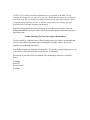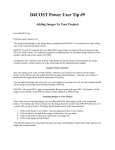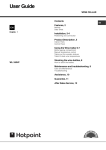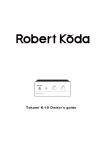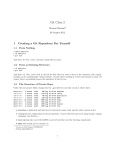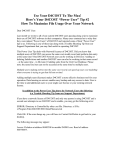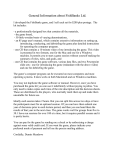Download pdf version
Transcript
Tap Into The Power Of Your D4COST License! “Power User” Tip #3 For Your Files Speed Up Your Data Entry On All Levels Dear D4COST User: Incorporating your proprietary cost data into D4COST is a key exponent in using D4COST to its maximum efficiency. Utilizing the Drag and Drop feature of D4COST can reduce repetitive keying between cost models and help eliminate keying errors when archiving your data. This month’s newsletter deals with this important feature of D4COST in detail. The Drag and Drop function of D4COST is a Power User Feature. The three popular scenarios of drag and drop are: • Drag and Drop Between an Existing Historical Project and New Cost Model • Drag and Drop Between Two Existing Cost Models • Drag and Drop From a “Template” Cost Model to a New or Existing Cost Model When using this powerful D4COST feature, users need to understand before attempting to drag and drop from one case to another how the data is handled during this process. D4COST automatically cost escalates and locally modifies data dragged from one case and dropped into another. Therefore it is advisable when dragging from one case and dropping into another that both cases are the same square footage. This is to ensure that you will have the ability to adjust square foot size after dragging and dropping without affecting the size to cost ratio of the divisions or subdivisions that are being brought into the new case study (apples to apples). After all divisions/subdivisions are dragged across you may adjust the square footage of the new model to the desired size by clicking on the square footage. By using Drag and Drop you can easily add an entire Division with all its Subdivisions into a new cost model in one motion (division cannot exist in new cost model to do this; if division exists in new cost model each subdivision has to be dragged separately). For example Division 1, General Requirements has the same 15 Subdivisions as in the new cost model. Click on Division 1, Drag and Drop into the new cost model. Division 1 with all 15 Subdivisions will be moved into new cost model. Keep in mind this will not work if the Division (Division 1, General Requirements) exists in the new cost model. You will get a Division Already Exists or a Key Violation Error. *NOTE: Cost escalators and local adjustments are performed as the data is being dragged and dropped. If you want to see the exact dollar amount moved across from one case to the next, the cost models must both be located at the same time and place before you perform drag and drop. Be sure to Rebase your project if you change date and location before you begin dragging and dropping. D4COST’s Drag and Drop feature will speed up your data entry on many levels. By adding additional licenses, your office efficiency can also increase when archiving your proprietary data. Trouble Shooting Tip From Our Support Department To help avoid Key Violation Errors: When creating a new case study it is important that you use only numbers and letters when creating the case study number. Do not use symbols in your naming convention. Case Study Numbers are limited to 10 characters. You can key as many characters as you want; however D4COST will only accept the first 10 characters. File this tip in your D4COST User Manual. This should help reduce Key Violation Errors. Cordially, D4COST David Castelli President