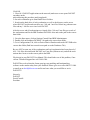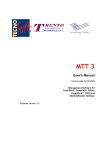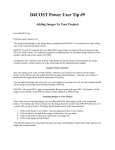Download pdf version
Transcript
Use Your D4COST To The Max! Here’s Your D4COST “Power User” Tip #2 How To Maximize File Usage Over Your Network Dear D4COST User: Last month we wrote to all of our current D4COST users passing along a tip to maximize their use of D4COST software in their companies. Many users contacted us to relay that they were indeed “Power Users” of D4COST and reported some of their “Power User” tips to us. Following is one of these tips along with a Trouble Shooting Tip from our Support Department that you may find useful in operating D4COST. This Power User Tip deals with Network licenses of D4COST. Did you know that multiple users of D4COST can access the same cost model record and perform data entry at the same time? One D4COST Network user can be working in Division 3 adding or deleting Subdivisions and another D4COST user can also be working in that same record – at the same time – in Division 10 adding units from the Unit Cost Database. Please note: the same line item can not be accessed at the same time by multiple users. Multiple users making entries into the same cost record can speed up your cost modeling when everyone is trying to get that bid out on time! Adding multiple seats (licenses) makes D4COST a more effective business tool for your operation. Data housing on servers enables easy backup and easy access to data. Now is the time to add additional users to your single user license or your existing network license. In addition to the Power User Tip above for Network Users the following is a Trouble Shooting Tip from our Support Department. If you have a network license of D4COST and only one person is using D4COST and a second user attempts to use D4COST and is unable, you may get the following error: ERROR: Directory is Controlled by other .net file. Directory: c:\File: x\Program Files\D4COST2001\Data\Pdoxusrs.lck Click OK. If the error hangs up, you will have to Control/Alt/Delete to get back to your desktop. The following message may appear: Access Violation at address 00403208 in module D42001.exe. Read of address FFFFFFFF. Click OK. 1. Close ALL D4COST applications on the network (make sure no one opens D4COST anywhere on the network during this procedure until completed). 2. On each workstation go to Start/Find/Files or Folders. 3. Search on the hard drive of each workstation, as well as the directory on the server where D4COST resides and search for any *.lck and *.net files. Delete any pdoxusers.net files and any *.lck files associated with D4COST. After the server and all workstations are cleared of the *.lck and *.net files go to each of the workstations and fix the BDE Database/DCD2001 alias and set the path to the correct data folder. 1. Go to the Start menu, click on Settings/Control Panel/BDE Administrator. 2. Double click on Databases/DCD2001. Set path to the correct data folder. 3. Go to Configurations Tab, click on Drivers/Native/Paradox and set the NET DIR to the correct data folder (Path has to match exact path as on the Databases Tab). Be sure NOT to open any of the workstations until each workstation has been cleared of ALL *.lck files associated with D4COST and *.net files (Pdoxusrs.net), and all the work stations have been set to the correct path in the BDE. File this tip in your D4COST User Manual. This should take care of this problem, if not call our Technical Support line at 813-989-9300. D4COST has evolved into the fastest growing cost modeling and benchmarking software on the market today from your feedback! Please give me a call at 800-533-5680 or email me at [email protected] and let me know what you would like to see in D4COST™. Sincerely, D4COST David Castelli President