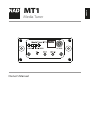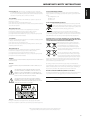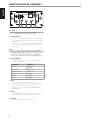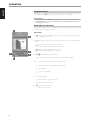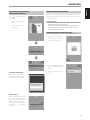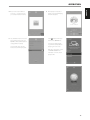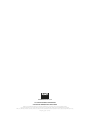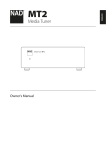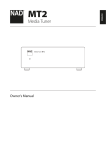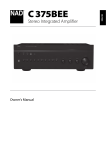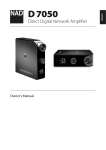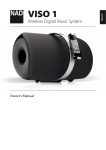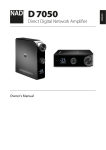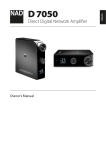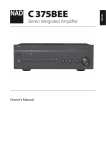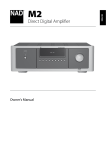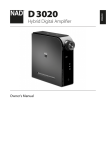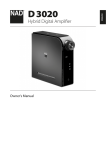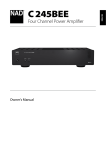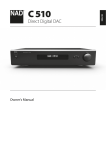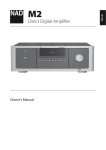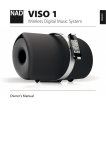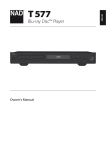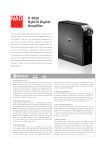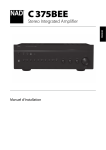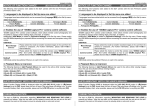Download Media Tuner - Style Sound
Transcript
SVENSKA NEDERLANDS DEUTSCH ITALIANO PORTUGUÊS ESPAÑOL FRANÇAIS Media Tuner ENGLISH MT1 РУССКИЙ ® Owner’s Manual IMPORTANT SAFETY INSTRUCTIONS ENGLISH SAVE THESE INSTRUCTIONS FOR LATER USE. FOLLOW ALL WARNINGS AND INSTRUCTIONS MARKED ON THE AUDIO EQUIPMENT. FRANÇAIS ESPAÑOL PORTUGUÊS ITALIANO DEUTSCH NEDERLANDS SVENSKA 1 Read instructions - All the safety and operating instructions should be read before the product is operated. 2 Retain instructions - The safety and operating instructions should be retained for future reference. 3 Heed Warnings - All warnings on the product and in the operating instructions should be adhered to. 4 Follow Instructions - All operating and use instructions should be followed. 5Cleaning - Unplug this product from the wall outlet before cleaning. Do not use liquid cleaners or aerosol cleaners. Clean only with a dry cloth. 6Attachments - Do not use attachments not recommended by the product manufacturer as they may cause hazards. 7 Water and Moisture - Do not use this product near water-for example, near a bath tub, wash bowl, kitchen sink, or laundry tub; in a wet basement; or near a swimming pool; and the like. 8Accessories - Do not place this product on an unstable cart, stand, tripod, bracket, or table. The product may fall, causing serious injury to a child or adult, and serious damage to the product. Use only with a cart, stand, tripod, bracket, or table recommended by the manufacturer, or sold with the product. Any mounting of the product should follow the manufacturer’s instructions, and should use a mounting accessory recommended by the manufacturer. 9 A product and cart combination should be moved with care. Quick stops, excessive force, and uneven surfaces may cause the product and cart combination to overturn. 10Ventilation - Slots and openings in the cabinet are provided for ventilation and to ensure reliable operation of the product and to protect it from overheating, and these openings must not be blocked or covered. The openings should never be blocked by placing the product on a bed, sofa, rug, or other similar surface. This product should not be placed in a built-in installation such as a bookcase or rack unless proper ventilation is provided or the manufacturer’s instructions have been adhered to. 11 Power Sources - This product should be operated only from the type of power source indicated on the marking label. If you are not sure of the type of power supply to your home, consult your product dealer or local power company. The primary method of isolating the amplifier from the mains supply is to disconnect the mains plug. Ensure that the mains plug remains accessible at all times. Unplug the AC power cord from the AC outlet if the unit will not be used for several months or more. 12 Grounding or Polarization - This product may be equipped with a polarized alternating current line plug (a plug having one blade wider than the other). This plug will fit into the power outlet only one way. This is a safety feature. If you are unable to insert the plug fully into the outlet, try reversing the plug. If the plug should still fail to fit, contact your electrician to replace your obsolete outlet. Do not defeat the safety purpose of the polarized plug. 13 Power Cord Protection - Power supply cords should be routed so that they are not likely to be walked on or pinched by items placed upon or against them, paying particular attention to cords at plugs, convenience receptacles, and the point where they exit from the product. 14 Outdoor Antenna Grounding - If an outside antenna or cable system is connected to the product, be sure the antenna or cable system is grounded so as to provide some protection against voltage surges and built-up static charges. Article 810 of the National Electrical Code, ANSI/NFPA 70, provides information with regard to proper grounding of the mast and supporting structure, grounding of the lead-in wire to an antenna discharge unit, size of grounding conductors, location of antenna discharge unit, connection to grounding electrodes, and requirements for the grounding electrode. РУССКИЙ 2 NOTE TO CATV SYSTEM INSTALLER This reminder is provided to call the CATV system installer’s attention to Section 820-40 of the NEC which provides guidelines for proper grounding and, in particular, specifies that the cable ground shall be connected to the grounding system of the building, as close to the point of cable entry as practical. 15Lightning - For added protection for this product during a lightning storm, or when it is left unattended and unused for long periods of time, unplug it from the wall outlet and disconnect the antenna or cable system. This will prevent damage to the product due to lightning and power line surges. 16 Power Lines - An outside antenna system should not be located in the vicinity of overhead power lines or other electric light or power circuits, or where it can fall into such power lines or circuits. When installing an outside antenna system, extreme care should be taken to keep from touching such power lines or circuits as contact with them might be fatal. 17Overloading - Do not overload wall outlets, extension cords, or integral convenience receptacles as this can result in a risk of fire or electric shock. 18 Object and Liquid Entry - Never push objects of any kind into this product through openings as they may touch dangerous voltage points or short-out parts that could result in a fire or electric shock. Never spill liquid of any kind on the product. WARNING: THE APPARATUS SHOULD NOT BE EXPOSED TO DRIPPING OR SPLASHING, AND OBJECTS FILLED WITH LIQUIDS, SUCH AS VASES, SHOULD NOT BE PLACED ON THE APPARATUS. AS WITH ANY ELECTRONIC PRODUCTS, USE CARE NOT TO SPILL LIQUIDS INTO ANY PART OF THE SYSTEM. LIQUIDS CAN CAUSE A FAILURE AND/OR A FIRE HAZARD. 19 Damage Requiring Service - Unplug this product from the wall outlet and refer servicing to qualified service personnel under the following conditions: a) When the power supply cord or plug is damaged. b) If liquid has been spilled, or objects have fallen into the product. c) If the product has been exposed to rain or water. d) If the product does not operate normally by following the operating instructions. Adjust only those controls that are covered by the operating instructions as an improper adjustment of other controls may result in damage and will often require extensive work by a qualified technician to restore the product to its normal operation. e) If the product has been dropped or damaged in any way. f) when the product exhibits a distinct change in performance-this indicates a need for service. 20 Replacement Parts - When replacement parts are required, be sure the service technician has used replacement parts specified by the manufacturer or have the same characteristics as the original part. Unauthorized substitutions may result in fire, electric shock, or other hazards. 21 Safety Check - Upon completion of any service or repairs to this product, ask the service technician to perform safety checks to determine that the product is in proper operating condition. 22 Wall or Ceiling Mounting - The product should be mounted to a wall or ceiling only as recommended by the manufacturer. 23Heat - The product should be situated away from heat sources such as radiators, heat registers, stoves or other products (including amplifiers) that produce heat. 24Headphones - Excessive sound pressure form earphones and headphones can cause hearing loss. DÉCLARATION DE LA FCC Cet appareil est conforme à la section 15 des réglementations de la FCC. Le fonctionnement de l’appareil est sujet aux deux conditions suivantes : (1) cet appareil ne doit pas provoquer d’interférences néfastes, et (2) cet appareil doit tolérer les interférences reçues, y compris celles qui risquent de provoquer un fonctionnement indésirable. The materials can be reused in accordance with their markings. Through re-use, recycling of raw materials or other forms of recycling of old products, you are making an important contribution to the protection of our environment. Your local administrative office can advise you of the responsible waste disposal point. IC STATEMENT This device complies with Industry Canada license-exempt RSS standard(s). Operation is subject to the following two conditions: (1) This device may not cause interference, and (2) This device must accept any interference, including interference that may cause undesired operation of the device. INFORMATION ABOUT COLLECTION AND DISPOSAL OF WASTE BATTERIES (DIRECTIVE 2006/66/EC OF THE EUROPEAN PARLIAMENT AND THE COUNCIL OF EUROPEAN UNION) (FOR EUROPEAN CUSTOMERS ONLY) Batteries bearing any of these symbols indicate that they should be treated as “separate collection” and not as municipal waste. It is encouraged that necessary measures are implemented to maximize the separate collection of waste batteries and to minimize the disposal of batteries as mixed municipal waste. DECLARATION DE L’IC Cet appareil s’accorde avec Industrie Canada licence-exempte RSS standard. Le fonctionnement de l’appareil est sujet aux deux conditions suivantes : (1) cet appareil ne doit pas provoquer d’interférences néfastes, et (2) cet appareil doit tolérer les interférences reçues, y compris celles qui risquent de provoquer un fonctionnement indésirable. WARNING TO REDUCE THE RISK OF FIRE OR ELECTRIC SHOCK, DO NOT EXPOSE THIS PRODUCT TO RAIN OR MOISTURE. CAUTION TO PREVENT ELECTRIC SHOCK, MATCH WIDE BLADE OF PLUG TO WIDE SLOT, FULLY INSERT. By ensuring compliance and conformance to proper disposal of waste batteries, potential hazardous effects on human health is prevented and the negative impact of batteries and waste batteries on the environment is minimized, thus contributing to the protection, preservation and quality improvement of the environment. THE LIGHTNING FLASH WITH ARROWHEAD SYMBOL, WITHIN AN EQUILATERAL TRIANGLE, IS INTENDED TO ALERT THE USER TO THE PRESENCE OF UNINSULATED “DANGEROUS VOLTAGE” WITHIN THE PRODUCT’S ENCLOSURE THAT MAYBE OF SUFFICIENT MAGNITUDE TO CONSTITUTE A RISK OF ELECTRIC SHOCK TO PERSONS. RECORD YOUR MODEL NUMBER (NOW, WHILE YOU CAN SEE IT) The model and serial number of your new MT1 are located on the back of the cabinet. For your future convenience, we suggest that you record these numbers here: Model no:. . . . . . . . . . . . . . . . . . . . . . . . . . . . . . . . . . . . . . Serial no.: . . . . . . . . . . . . . . . . . . . . . . . . . . . . . . . . . . . . . . NEDERLANDS SVENSKA THE EXCLAMATION POINT WITHIN AN EQUILATERAL TRIANGLE IS INTENDED TO ALERT THE USER TO THE PRESENCE OF IMPORTANT OPERATING AND MAINTENANCE (SERVICING) INSTRUCTIONS IN THE LITERATURE ACCOMPANYING THE APPLIANCE. ITALIANO End-users are exhorted not to dispose waste batteries as unsorted municipal waste. In order to achieve a high level of recycling waste batteries, discard waste batteries separately and properly through an accessible collection point in your vicinity. For more information about collection and recycling of waste batteries, please contact your local municipality, your waste disposal service or the point of sale where you purchased the items. FRANÇAIS NOTES ON ENVIRONMENTAL PROTECTION At the end of its useful life, this product must not be disposed of with regular household waste but must be returned to a collection point for the recycling of electrical and electronic equipment. The symbol on the product, user’s manual and packaging, point this out. ESPAÑOL FCC STATEMENT This device complies with Part 15 of the FCC Rules. Its operation is subject to the following two conditions: (1) This device may not cause harmful interference, and (2) This device must accept any interference received, including interference that may cause undesired operation. PORTUGUÊS CAUTION REGARDING PLACEMENT To maintain proper ventilation, be sure to leave a space around the unit (from the largest outer dimensions including projections) that is equal to or greater than shown below. Left and Right Panels: 10 cm Rear Panel: 10 cm Top Panel: 10 cm DEUTSCH 25 Battery Disposal - When disposing of used batteries, please comply with governmental regulations or environmental public instruction’s rules that apply in your country or area. Batteries (battery pack or batteries installed) must not be exposed to excessive heat such as sunshine, fire or the like. ENGLISH IMPORTANT SAFETY INSTRUCTIONS РУССКИЙ CAUTION Changes or modifications to this equipment not expressly approved by NAD Electronics for compliance could void the user’s authority to operate this equipment. NAD is a trademark of NAD Electronics International, a division of Lenbrook Industries Limited Copyright 2015, NAD Electronics International, a division of Lenbrook Industries Limited 3 IDENTIFICATION OF CONTROLS ENGLISH FRANÇAIS 1 2 3 4 5 ESPAÑOL IMPORTANT Refer to MT1 MEDIA TUNER MOUNTING INSTRUCTIONS for guidelines on how to install MT1 with respect to C 356BEE or C 375BEE. PORTUGUÊS 1 SOURCE SELECTOR • Slide to select either PHONO (applicable only to C 375BEE that has its other MDC slot installed with phono module – PP375) or MEDIA TUNER source. • In the absence of an installed PP375 for C 375BEE or for C 356BEE that does not have extra MDC slot, the only available source will be MEDIA TUNER. NOTE If the source selector is switched from MEDIA TUNER to PHONO and back again to MEDIA TUNER, refresh the Media Tuner App (select “Press to Refresh” twice under “Choose Device(s)…” or “Device settings...”) to re-establish connection between the App and the MT1. ITALIANO 2 WIFI LED INDICATOR • This LED indicates the status of the MT1. Below is a description of the WIFI LED indicator colors. DEUTSCH WIFI LED COLOR DESCRIPTION Solid amber Powering up Boot up/reboot Flashing amber Updating software Flashing green one at a time No WIFI connection Flashing green twice at a time Hotspot mode Flashing red Reset mode Solid green WIFI connected NEDERLANDS 3SETUP • The SETUP button initiates wireless configuration. • Press and hold SETUP button until the WIFI LED indicator flashes green twice at a time. The MT1 is now at Hotspot mode. • Refer also to the section below about WIRELES CONNECTION CONFIGURATION. SVENSKA 4SERVICE • Press SERVICE button to restore MT1 to its factory default settings. WIFI LED flashes red. MT1 will reset and reboot itself. 5ANTENNA • Connect the supplied antenna to this antenna port. РУССКИЙ 4 WIRELESS CONNECTION CONFIGURATION Wireless (WIFI) broadband router with broadband internet connection is required for wireless connection to be established. ENGLISH OPERATION 4 Go to Wi-Fi Settings section and choose Select Option. Select your local network from the drop down list - NADLAB in this example. 5 Type the Password (if it is password protected) of your local network in the field provided and then select Apply to join in. 6 “Saving network settings…” will display briefly. At the same time, the MT1 will restart with the green WIFI LED flashing twice at a time and then follow one of the two scenarios described below. • If the network password entered is correct, the WIFI LED will turn to Green double-flashing $ solid amber $ green single flashing $ solid green (This indicates that the password is correct and wireless connection is successful). ITALIANO ^ PORTUGUÊS 2 Using your iOS or Android device (iPad is used here for reference), select among the list of available network connections the unique network ID (“NAD_SETUP 170098” in this example) of your MT1. DEUTSCH • If the network password entered is incorrect, the WIFI LED will turn to Green double-flashing $ solid amber $ green single flashing $ remain green single flashing (This indicates that the password entered is not correct). SVENSKA NEDERLANDS With front LED remaining at slow flashing blue due to incorrect password, set the MT1 to hotspot mode again. Press and hold “SETUP” button at the rear panel until the flashing green WIFI LED turns to flashing green twice a time. MT1 is now at Hotspot mode. Repeat again the process beginning from Step 2. Ensure that the correct network password is entered this time. РУССКИЙ 3 Upon connection, launch a web browser and enter http://192.168.1.1. ESPAÑOL 1 With the MT1 installed on a C 375BEE or C 356BEE and their corresponding rear panel POWER switch set to ON position, press Standby button of C 375BEE or C 356BEE to switch ON the unit from standby mode. Wait until MT1 fully boots up. · WIFI LED turns to green single flash - this indicates that there is no WIFI connection. · WIFI LED turns to solid green - WIFI is connected. · WIFI LED turns to green double flash – MT1 is in hotspot mode (default mode). FRANÇAIS The following procedure applies when the MT1 is used first time out-of-box or after resetting the MT1. 5 OPERATION ENGLISH MUSIC STREAMING FRANÇAIS NAD MT1 is a UPnP Client capable of streaming music files up to sampling rates of 44.1kHz and 48kHz from your computer straight to your Hi-Fi. UPnP-compatible devices can easily connect to your network. With a stable network connection, you can browse selected folders and listen to your music as streamed through the MT1 and into your amplifier, receiver or other compatible devices. 3 After turning on media streaming, select desired song from the library. Right click the desired song, select “Play to” and then assign to “NAD Wireless MT1 170098”. Below is a sample method of sharing and streaming music content using the “Play To” feature of Windows Media Player (WMA) with Windows 7. For other operating systems, check corresponding streaming media options. ESPAÑOL The method shown should be about the same for other operating systems. Check with your operating system’s corresponding procedure for items that need further clarity or instructions. 1 Check network connection and setting. Ensure that MT1 is connected to the same network as those of the PC, MAC, NAS or other media server you want to access their contents. PORTUGUÊS 2 Open WMA. Check if media streaming is turned on. Click “Stream” from the menu bar and then click “Turn on (home) media streaming”. “Turn on (home) media streaming” won’t be available on the Stream menu if streaming is already turned on. ITALIANO DEUTSCH ^ NEDERLANDS ^ SVENSKA РУССКИЙ 6 4 MT1 will automatically switch to “Play To” dialog box and initiate playback of selected song. LISTENING TO SPOTIFY Spotify gives you access to millions of songs by the artists you love as well as enjoy the latest hits and new discoveries. Add Spotify Connect to any HiFi or AV system with the NAD MT1. Spotify™ from the cloud via either Wi-Fi or Ethernet is sent to your amplifier or receiver through NAD MT1. ENGLISH OPERATION 5 From the “CONNECT” list, select MT1 (“MT1 @ my desk” in this example). Current song is now streamed through “MT1 @ my desk”. FRANÇAIS HOW TO GET STARTED WITH SPOTIFY CONNECT 1 Ensure that your iOS device, tablet or computer is connected to the same network as the MT1. Wireless Router MT1 NOTE The volume control of Spotify Connect app is not applicable for MT1. Adjusting the volume control of the Spotify Connect app will not result to a corresponding volume level change. Use corresponding volume control of C 356BEE or C 375BEE to adjust volume level. PORTUGUÊS Modem ESPAÑOL Internet 2 Download the Spotify app from your platform’s app store. A Spotify premium subscription is required. For Spotify availability in your area, registration procedures and other Spotify services, visit http://www.spotify.com. ITALIANO Device The Spotify software is subject to third party licenses found here: www. spotify.com/connect/third-party-licenses 3 Open Spotify in your device (Android device is used in this example). Log-in to your Spotify account. After successful log-in, select a song to playback. РУССКИЙ SVENSKA NEDERLANDS DEUTSCH 4 Select the play bar at the bottom to bring up the Now Playing page. Select . 7 OPERATION ENGLISH NAD MEDIA TUNER APP A NAD Media Tuner app can be downloaded at the iTunes app Store or Google Play Store. Use the app for Media Tuner playability control functions and configuration of other features. FRANÇAIS IMPORTANT NOTE Unless otherwise specified, NAD Media Tuner app descriptions, screenshots or illustrations in this manual are with reference to the use of an Android device. Similar NAD Media Tuner app features are applicable for iOS devices. MEDIA TUNER APP NAVIGATION The following are sample screenshots of NAD Media Tuner app. Navigate through the app by selecting corresponding icons or highlighted sections. 1 HOME SCREEN ESPAÑOL 2 1 Device Settings: Configure the settings of MT1 such as customizing the device’s name and configuring Wi-Fi connection. 2 Applicable only when the Source is an audio file. Not applicable for other sources like Spotify and Radio. PORTUGUÊS 00:05 Example of elapsed playback time of current song. 04:18 Example of total playback time of current song. 3 4 5 ITALIANO 6 Slide to the left to scan back through current song. Slide to the right to scan forward through current song. 3 , and are not functional for MT1. Adjust volume level using corresponding volume control of C 375BEE or C 356BEE. 4 Skip forward to the next song, station or applicable media. Skip back to the previous song, station or applicable media. DEUTSCH Pause playback. Start or resume playback. 5 Random playback. NEDERLANDS Repeat playback – song, album or folder. Choose media source of device. 6 SVENSKA РУССКИЙ 8 Show devices in the network. Choose device to stream. CONFIGURING DEVICE SETTINGS VIA NAD MEDIA TUNER APP ENGLISH OPERATION MANAGING MEDIA TUNER DEVICES Under the same network, NAD Media Tuner devices like the NAD MT1 and NAD MT2 can be controlled separately by the NAD Media Tuner app even if they are placed at different rooms. Music is streamed to every device at their specific locations. Select to initiate configuration of device settings. Return to Home screen or default page. FRANÇAIS IMPORTANT NOTES • Ensure that the NAD Media Tuner devices (MT1 or MT2) and the NAD Media Tuner app are on the same network. • Unless otherwise stated, the highlighted and numbered items below are meant to be selected or pressed using one’s finger to initiate corresponding action as described. Return to previous page or screen. STREAMING A RADIO SOURCE TO NAD MT1 1 Go to menu screen for “Choose Device(s)” - select the media tuner device you will stream music. PORTUGUÊS ^ ESPAÑOL The following illustrates how to stream a radio source to NAD MT1. ITALIANO ^ NEDERLANDS 3 Go back to default home screen. [ ] SVENSKA CUSTOMIZE DEVICE NAME Type in the space provided the desired device name for your MT1 – “MT1 @ my desk” in this example. DEUTSCH 2 Select and highlight the NAD MT1 device – “MT1 @ my desk” in this example. РУССКИЙ CONFIGURE WI-FI Switch to a different Wi-Fi connection by selecting from the “Choose your Wi-Fi…” list the desired Wi-Fi network (“NADLAB” in this example). Enter accordingly the log-in information required. Select to refresh Wi-Fi network list. 9 OPERATION ENGLISH 4 Go to menu screen for “Choose Source for …” - media source for your selected media tuner device. 7 Upon selection of desired radio station, display is reverted back to default home screen with the station ID of “CHUM FM 104.5” now shown. FRANÇAIS Note also that “MT1 @ my desk” is indicated as the Media Tuner streaming device for the selected radio station. ESPAÑOL PORTUGUÊS 5 List of available media sources that may include music stored in your PC, MAC or NAS (network attached storage), Radio and Spotify. Select “Radio” as the selected media source for “MT1 @ my desk”. STREAMING SPOTIFY OR MUSIC FILES TO SEVERAL MEDIA TUNER DEVICES If there is more than one NAD Media Tuner device in the network, each device can be controlled separately by the NAD Media Tuner app. The process of streaming music to each individual NAD Media Tuner device is the same as above (streaming radio source to NAD MT1). In addition to a radio source, music files and Spotify can be streamed to any of the MT1 devices. SPOTIFY AS A SOURCE The following illustrates how to select Spotify as an audio source for NAD MT1. ITALIANO 1 Go to menu screen for “Choose Device(s)” - select the media tuner device you will stream music. DEUTSCH 6 The “Browse Stations” menu screen lists several options for selecting desired radio station. Choose appropriate menu option. NEDERLANDS SVENSKA For this example, “CHUM FM 104.5” is the selected radio station to be streamed. 2 From the list of available Media Tuner devices, select and highlight desired Media Tuner device – “MT1 @ my desk” in this example. 3 Go back to default home screen. [ ] РУССКИЙ 10 6 When Spotify is selected as a media source, the “Now Playing” window is displayed. PORTUGUÊS If you are not already logged in, you will be redirected to the Spotify log-in menu screen. NEDERLANDS DEUTSCH ITALIANO Refer also to the previous section “LISTENING TO SPOTIFY” for information on how to stream Spotify to MT1. SVENSKA Select “Spotify“ as the selected media source for “MT1 @ my desk”. Select and then “MT1 @ my desk” from the CONNECT list. РУССКИЙ 5 List of available media sources that may include music stored in your PC, MAC or NAS (network attached storage), Radio and Spotify. ESPAÑOL FRANÇAIS 4 Go to menu screen for “Choose Source for …” - media source for your selected media tuner device. ENGLISH OPERATION 11 OPERATION ENGLISH MUSIC FILE AS A SOURCE Aside from Radio and Spotify as a Source, music stored from your PC, MAC or NAS (network attached storage) can be stream through the MT1. FRANÇAIS 1 Go to menu screen for “Choose Device(s)” - select the media tuner device you will stream music. 5 List of available media sources that may include music stored in your PC, MAC or NAS (network attached storage), Radio and Spotify. Select “NAD-LAB-PC“ as the selected media source for “MT1 @ my desk”. ESPAÑOL PORTUGUÊS 2 From the list of available Media Tuner devices, select and highlight desired Media Tuner device – “MT1 @ my desk” in this example. ITALIANO 3 Go back to default home screen . 6 Select desired song to be streamed. The “Browse Music…” menu screen lists several options for selecting desired song. Select the appropriate menu options. DEUTSCH For this example, Michael Bolton’s “Time, Love and Tenderness” is the selected song to be streamed. NEDERLANDS 4 Go to menu screen for “Choose Source for …” - media source for your selected media tuner device 7 Upon selection of desired song, display is reverted back to default home screen with the album cover of Michael Bolton and song title “Time, Love and Tenderness” now shown. SVENSKA РУССКИЙ 12 ENGLISH OPERATION ADD RADIO STATION TO FAVORITES From any browsing station menu, one can pick a radio station from the list to be included in the “Favorites” folder. Add or remove a radio station in the Favorites folder as shown below. FRANÇAIS 1 Tap to save and include “BOOM 97.3 FM” in the Favorites list. Upon selection, “Station added to Favorites” is briefly shown. changes to . РУССКИЙ SVENSKA NEDERLANDS DEUTSCH ITALIANO PORTUGUÊS ESPAÑOL 2 To remove “CHUM FM 104.5” from the “Favorites” list, press and hold until “Station removed from Favorites” is briefly shown. changes to . 13 www.NADelectronics.com ©2015 NAD ELECTRONICS INTERNATIONAL A DIVISION OF LENBROOK INDUSTRIES LIMITED All rights reserved. NAD and the NAD logo are trademarks of NAD Electronics International, a division of Lenbrook Industries Limited. No part of this publication may be reproduced, stored or transmitted in any form without the written permission of NAD Electronics International. While every effort has been made to ensure the contents are accurate at the time of publication, features and specifications may be subject to change without prior notice. MT1_eng_OM_v08 - Oct 2015