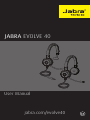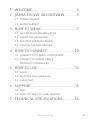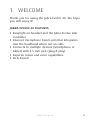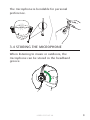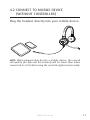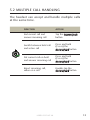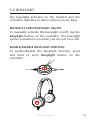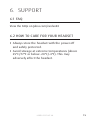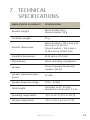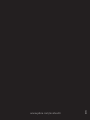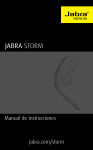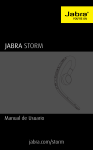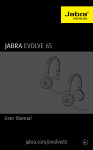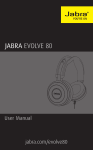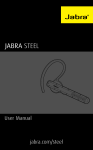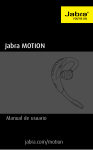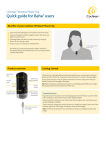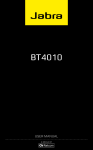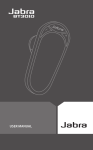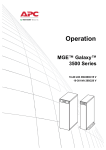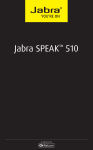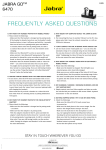Download JABRA EVOLVE 40
Transcript
JABRA EVOLVE 40 User Manual jabra.com/evolve40 Made in China MODEL : HSC017 ENC010 FCC ID: BCE-HSC017 IC: 2386C-HSC017 MSIP-REMGNM-ENC010 © 2014 GN Netcom A/S / GN Netcom US, Inc. All rights reserved. Jabra ® is a registered trademark of GN Netcom A/S. All other trademarks included herein are the property of their respective owners. Declaration of Conformity can be found on www.jabra.com/CP/US/declarations-of-conformity 2.1 STEREO VARIANT 2.2 MONO VARIANT 3. HOW TO WEAR................................... 7 ENGLISH 1.WELCOME........................................... 4 2. JABRA EVOLVE 40 OVERVIEW............ 5 3.1 LEFT OR RIGHT WEARING STYLE 3.2 ADJUST THE HEADBAND 3.3 POSITION THE MICROPHONE 3.4 STORING THE MICROPHONE 4. HOW TO CONNECT........................... 10 4.1 CONNECT TO PC (WITH CONTROLLER) 4.2 CONNECT TO MOBILE DEVICE (WITHOUT CONTROLLER) 5. HOW TO USE ....................................12 5.1CALLS 5.2 MULTIPLE CALL HANDLING 5.3BUSYLIGHT 6.SUPPORT...........................................15 6.1FAQ 6.2 HOW TO CARE FOR YOUR HEADSET 7. TECHNICAL SPECIFICATIONS............16 JABRA EVOLVE 40 3 Thank you for using the Jabra Evolve 40. We hope you will enjoy it! JABRA EVOLVE 40 FEATURES ENGLISH 1. WELCOME Busylight on headset and the Jabra Evolve Link controller Discreet microphone boom-arm that integrates into the headband when not on calls Connects to multiple devices (smartphone or tablet) with 3.5 mm jack (plug & play) Superior music and voice capabilities Hi-Fi Sound JABRA EVOLVE 40 4 ENGLISH 2. JABRA EVOLVE 40 OVERVIEW 2.1 STEREO VARIANT Busylight indicator Microphone boom-arm CONTROLLER (JABRA EVOLVE LINK) Busylight indicator Mute microphone Volume up Answer/end button Volume down Busylight button JABRA EVOLVE 40 5 ENGLISH 2.2MONO VARIANT Busylight indicator Microphone boom-arm Controller (Jabra Evolve Link) Busylight indicator Mute microphone Volume up Answer/end button Volume down Busylight button JABRA EVOLVE 40 6 ENGLISH 3. HOW TO WEAR 3.1 LEFT OR RIGHT WEARING STYLE The Jabra Evolve 40 can be worn on the left or right by flipping the microphone to the other side (270° limit). 270° JABRA EVOLVE 40 7 Adjust the headband to find the most comfortable fit. ENGLISH 3.2ADJUST THE HEADBAND 3.3POSITION THE MICROPHONE It is recommended to position the microphone close to your mouth (0.5 inches). JABRA EVOLVE 40 8 ENGLISH The microphone is bendable for personal preference. 3.4STORING THE MICROPHONE When listening to music or outdoors, the microphone can be stored in the headband groove. JABRA EVOLVE 40 9 4.1 CONNECT TO PC (WITH CONTROLLER) Fully plug the headset into the controller, and connect the controller to a USB port on the PC. ENGLISH 4. HOW TO CONNECT The headset jack MUST be fully inserted into the controller for the headset to work. NOTE: When the headset is disconnected from the controller, any active call will be put on hold. To resume the call, reconnect the headset to the controller and manually resume the call on the PC (softphone). JABRA EVOLVE 40 10 Plug the headset directly into your mobile device. ENGLISH 4.2CONNECT TO MOBILE DEVICE (WITHOUT CONTROLLER) NOTE: When plugged directly into a mobile device, the overall call quality (for you and the listener) will be lower than when connected to a PC/tablet using the controller (Jabra Evolve Link). JABRA EVOLVE 40 11 Volume up Busylight indicator Answer/end button Mute microphone ENGLISH 5. HOW TO USE Volume down Busylight button 5.1 CALLS FUNCTION ACTION Answer/end call Tap the Answer/end button Reject call Double-tap the Answer/end button Battery and connection status Tap the Answer/end button when not on a call Adjust volume Tap the Volume up or Volume down button Busylight on/off Tap the Busylight button Mute/unmute microphone Tap the Mute microphone button JABRA EVOLVE 40 12 The headset can accept and handle multiple calls at the same time. FUNCTION ACTION End current call and answer incoming call Tap the Answer/end button Switch between held call and active call Press and hold (2 secs) the Answer/end button Put current call on hold and answer incoming call Press and hold (2 secs) the Answer/end button Reject incoming call, when on a call Double-tap the Answer/end button JABRA EVOLVE 40 ENGLISH 5.2MULTIPLE CALL HANDLING 13 The busylight indicator on the headset and the controller indicates to others when you are busy. MANUALLY TURN BUSYLIGHT ON/OFF ENGLISH 5.3BUSYLIGHT To manually activate the busylight on/off, tap the Busylight button on the controller. The busylight can be activated even when you are not on a call. ENABLE/DISABLE BUSYLIGHT FUNCTION To enable/disable the busylight function, press and hold (3 secs) Busylight button on the controller. JABRA EVOLVE 40 14 6.1FAQ View the FAQs on Jabra.com/evolve40 ENGLISH 6. SUPPORT 6.2HOW TO CARE FOR YOUR HEADSET Always store the headset with the power off and safely protected. Avoid storage at extreme temperatures (above 25°C/77°F or below -20°C/-4°F). This may adversely affect the headset. JABRA EVOLVE 40 15 JABRA EVOLVE 40 HEADSET SPECIFICATION Headset weight: Mono headset 80 g Stereo headset 113 g Controller weight: 55 g Headset dimensions: Mono headset L 155.4 mm x W 58.6 mm x H 181 mm Stereo headset L 155.5 mm x W 58.6 mm x H 180.9 mm Controller dimensions: W 54 mm x H 14 mm Microphones: Noise cancelling microphone Speaker: 28 mm Dynamic PureSound speakers (Hi-Fi) Speaker maximum input power: 10 mW Speaker frequency range: 70 hz - 20 kHz Cable length: Controller to PC: 90 mm Headset to 3.5mm jack: 1.2 m Operating temperature: -10°C to 55°C (14°F to 131°F) Storage temperature: -20°C to 25°C (-4°F to 77°F) JABRA EVOLVE 40 ENGLISH 7. TECHNICAL SPECIFICATIONS 16 ENGLISH JABRA EVOLVE 40 REV C www.jabra.com/evolve40 17