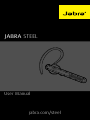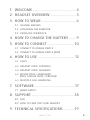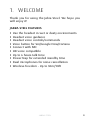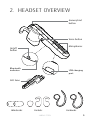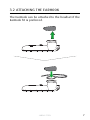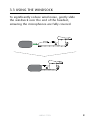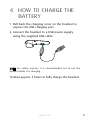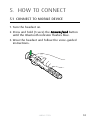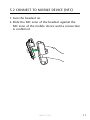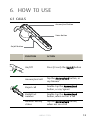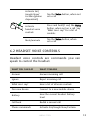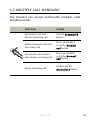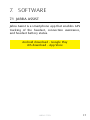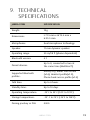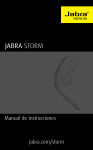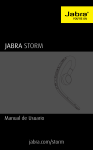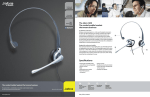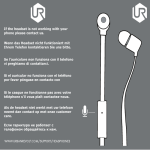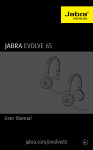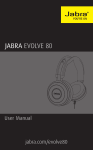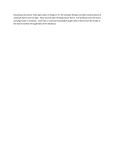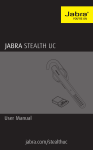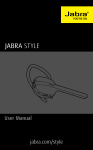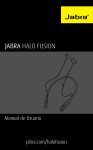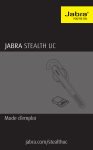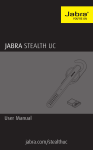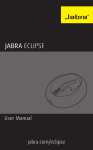Download JABRA steeL
Transcript
JABRA steEL ja br a User Manual jabra.com/steel © 2015 GN Netcom Inc. All rights reserved. Jabra® is a registered trademark of GN Netcom A/S. All other trademarks included herein are the property of their respective owners. The Bluetooth® word mark and logos are owned by the Bluetooth SIG, Inc. and any use of such marks by GN Netcom A/S is under license. (Design and specifications subject to change without notice). MADE IN China MODELO: OTE26 FCC ID: BCE-OTE26 IC: 2386C-OTE26 Declaration of Conformity can be found on www.jabra.com/CP/US/declarations-of-conformity 3.1 Change eargels english 1.welcome........................................... 4 2. headset OVERVIEW.......................... 5 3. how to wear................................... 6 3.2attaching the earhook 3.3using the windsock 4. how to charge the battery........ 9 5. how to connect........................... 10 5.1connect to mobile device 5.2connect to mobile device (NFC) 6. how to use ....................................12 6.1calls 6.2 headset voice controls 6.3 headset voice guidance 6.4phone voice commands (siri, gOOGLE NOW, CORTANA) 6.5 Multiple call handling 7.software........................................17 7.1jabra assist 8.SUPPORT...........................................18 8.1faq 8.2How to care for your headset 9.Technical specifications............19 jabra steel 3 Thank you for using the Jabra Steel. We hope you will enjoy it! Jabra Steel features english 1. welcome Use the headset in wet or dusty environments Headset voice guidance Headset voice controls/commands Voice button for Siri/Google Now/Cortana Connect with NFC HD voice compatible Up to 6 hours talk time Power Nap for extended standby time Dual microphones for noise cancellation Wireless freedom - Up to 30m/98ft jabra steel 4 Answer/end button a j english 2. headset OVERVIEW ra b Voice button Microphones On/off button Bluetooth indicator USB charging port j a b ra NFC Zone Windsocks EarGels jabra steel EarHooks 5 The headset can be worn with or without the EarHook, on the left or right ear. Additional EarHooks and EarGels are available in the pack. english 3. how to wear ja ja bra bra 3.1 Change eargels Choose between different ergo-designed EarGels for optimal fit and comfort. jabra steel 6 The EarHook can be attached to the headset if the EarHook fit is preferred. jabra steel english 3.2attaching the earhook 7 To significantly reduce wind noise, gently slide the windsock over the end of the headset, ensuring the microphones are fully covered. jabra steel english 3.3using the windsock 8 1.Pull back the charging cover on the headset to expose the USB charging port. english 4. how to charge the battery 2.Connect the headset to a USB power supply using the supplied USB cable. NOTE: For safety reasons, it is recommended not to use the headset while it is charging. It takes approx. 2 hours to fully charge the headset. jabra steel 9 5.1 connect to mobile device 1.Turn the headset on. english 5. how to connect 2.Press and hold (3 secs) the Answer/end button until the Bluetooth indicator flashes blue. 3.Wear the headset and follow the voice-guided instructions. j a b ra jabra steel 10 1.Turn the headset on. 2.Slide the NFC zone of the headset against the NFC zone of the mobile device until a connection is confirmed. english 5.2connect to mobile device (NFC) a br ja jabra steel 11 6.1calls Answer/end button a j english 6. how to use b ra Voice button On/off button function action On/Off Press (3 secs) the On/off button Answer/end call Tap the Answer/end button, or say ‘Answer’ Reject call Double-tap the Answer/end button, or say ‘Ignore’ Redial last number Double-tap the Answer/end button, when not on a call Headset battery status Tap the Answer/end button, when not on a call j a b ra jabra steel 12 Tap the Voice button, when not on a call Activate headset voice controls Press and hold (1 sec) the Voice button, when not on a call. Say ‘What can I say?’ for a list of controls. Mute/unmute Tap the Voice button, when on a call english Activate Siri/ Google Now/ Cortana (phone dependent) 6.2headset voice controls Headset voice controls are commands you can speak to control the headset. What you can say what it means Answer Answer incoming call Ignore Reject incoming call What can I say? Hear a list of all voice controls Pair new device Connect to a new mobile device Battery Hear the current headset battery level Call back Redial a missed call Phone commands Activate Siri/Google Now/Cortana jabra steel 13 what it means Redial Redial the last number called Voice controls are available in the following languages: English (US), Chinese (Mandarin), Japanese, German. english What you can say Language packs can be downloaded using the Jabra Assist app. If the headset language is changed, please refer to that language’s user manual for the correct voice controls. 6.3headset voice guidance Headset voice guidance are voice announcements intended to guide you or give headset status updates (e.g. connection and battery status). Voice guidance is available in the following languages: English (US), Chinese (Mandarin), Japanese, German, Russian. Language packs can be downloaded using the Jabra Assist app. jabra steel 14 Phone voice commands are spoken commands you can give to the headset to operate Siri, Google Now, or Cortana on your mobile phone. For more information on using Siri, Google Now, or Cortana, please refer to your phone’s user manual. Activate Siri/Google Now/Cortana (phone dependent) jabra steel english 6.4phone voice commands (siri, gOOGLE NOW, CORTANA) Tap the Voice button, when not on a call 15 The headset can accept and handle multiple calls simultaneously. function action End current call and answer incoming call Tap the Answer/end button Switch between held call and active call Press and hold (2 secs) the Answer/ end button Put current call on hold and answer incoming call Press and hold (2 secs) the Answer/ end button Reject incoming call Double-tap the Answer/end button english 6.5Multiple call handling j a b ra jabra steel 16 7.1 jabra assist Jabra Assist is a smartphone app that enables GPS tracking of the headset, connection assistance, and headset battery status. english 7. software Android download - Google Play iOS download - App Store jabra steel 17 8.1faq View the comprehensive FAQ on Jabra.com/steel. english 8. SUPPORT 8.2How to care for your headset Always store the headset with the power off and safely protected. Avoid storage at extreme temperatures (above 70°C/158°F or below -10°C/14°F). This can shorten battery life and may affect headset operation. jabra steel 18 Jabra Steel specification Weight: 10g Dimensions: L 71.5 mm x W 15.4 mm x H 25.5 mm Microphones: Dual microphone technology Speaker: 11 mm dynamic speaker Operating range: 30 m/98 ft (phone dependent) Bluetooth version: 4.1 Paired devices: Up to 8, connected to two at the same time (MultiUse™) Supported Bluetooth profiles: A2DP(v1.2), Hands Free Profile (v1.6), Headset profile(v1.2), Phone book access profile (v1.0) Talk time: Up to 6 hours Standby time: Up to 10 days Operating temperature: -10°C to 55°C (14°F to 131°F) Storage temperature: -10° C to 70°C (-14°F to 158°F) Pairing passkey or PIN: 0000 jabra steel english 9. Technical specifications 19 english jabra steel Rev B www.jabra.com/steel 20