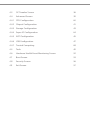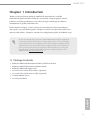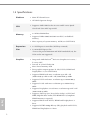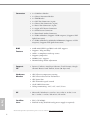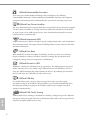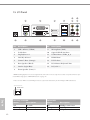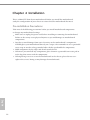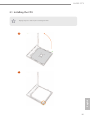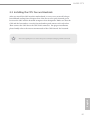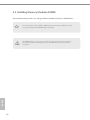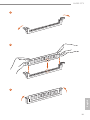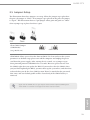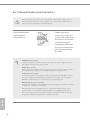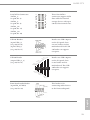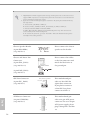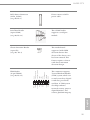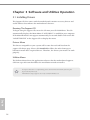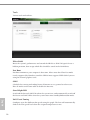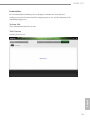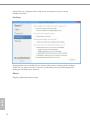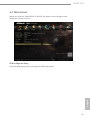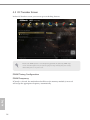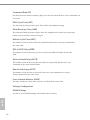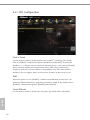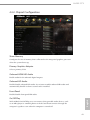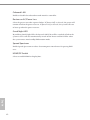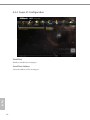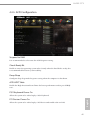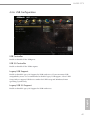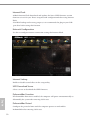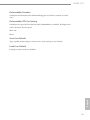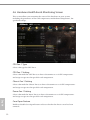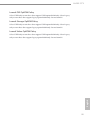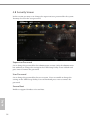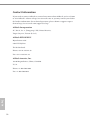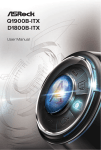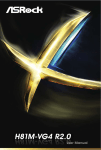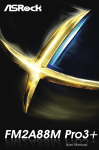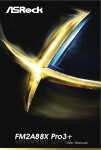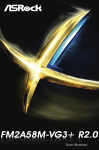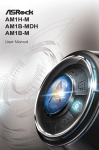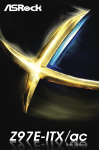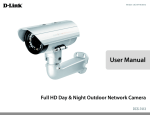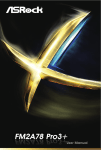Download User Manual - Billiger.de
Transcript
User Manual Version 1.1 Published October 2014 Copyright©2014 ASRock INC. All rights reserved. Copyright Notice: No part of this documentation may be reproduced, transcribed, transmitted, or translated in any language, in any form or by any means, except duplication of documentation by the purchaser for backup purpose, without written consent of ASRock Inc. Products and corporate names appearing in this documentation may or may not be registered trademarks or copyrights of their respective companies, and are used only for identiication or explanation and to the owners’ beneit, without intent to infringe. Disclaimer: Speciications and information contained in this documentation are furnished for informational use only and subject to change without notice, and should not be constructed as a commitment by ASRock. ASRock assumes no responsibility for any errors or omissions that may appear in this documentation. With respect to the contents of this documentation, ASRock does not provide warranty of any kind, either expressed or implied, including but not limited to the implied warranties or conditions of merchantability or itness for a particular purpose. In no event shall ASRock, its directors, oicers, employees, or agents be liable for any indirect, special, incidental, or consequential damages (including damages for loss of proits, loss of business, loss of data, interruption of business and the like), even if ASRock has been advised of the possibility of such damages arising from any defect or error in the documentation or product. he terms HDMI™ and HDMI High-Deinition Multimedia Interface, and the HDMI logo are trademarks or registered trademarks of HDMI Licensing LLC in the United States and other countries. his device complies with Part 15 of the FCC Rules. Operation is subject to the following two conditions: (1) this device may not cause harmful interference, and (2) this device must accept any interference received, including interference that may cause undesired operation. CALIFORNIA, USA ONLY he Lithium battery adopted on this motherboard contains Perchlorate, a toxic substance controlled in Perchlorate Best Management Practices (BMP) regulations passed by the California Legislature. When you discard the Lithium battery in California, USA, please follow the related regulations in advance. “Perchlorate Material-special handling may apply, see www.dtsc.ca.gov/hazardouswaste/perchlorate” ASRock Website: http://www.asrock.com Contents Chapter 1 Introduction 1 1.1 Package Contents 1 1.2 Speciications 2 1.3 Unique Features 6 1.4 Motherboard Layout 10 1.5 I/O Panel 12 Chapter 2 Installation 14 2.1 Installing the CPU 15 2.2 Installing the CPU Fan and Heatsink 17 2.3 Installing Memory Modules (DIMM) 18 2.4 Expansion Slots (PCI Express Slots) 20 2.5 Jumpers Setup 21 2.6 Onboard Headers and Connectors 22 Chapter 3 Software and Utilities Operation 26 3.1 Installing Drivers 26 3.2 A-Tuning 27 3.3 Start8 30 Chapter 4 UEFI SETUP UTILITY 33 4.1 Introduction 33 4.1.1 UEFI Menu Bar 33 4.1.2 Navigation Keys 34 4.2 35 Main Screen 4.3 OC Tweaker Screen 36 4.4 Advanced Screen 39 4.4.1 CPU Coniguration 40 4.4.2 Chipset Coniguration 41 4.4.3 Storage Coniguration 43 4.4.4 Super IO Coniguration 44 4.4.5 ACPI Coniguration 45 4.4.6 USB Coniguration 47 4.4.7 Trusted Computing 48 4.5 Tools 49 4.6 Hardware Health Event Monitoring Screen 52 4.7 Boot Screen 53 4.8 Security Screen 56 4.9 Exit Screen 57 AM1H-ITX Chapter 1 Introduction hank you for purchasing ASRock AM1H-ITX motherboard, a reliable motherboard produced under ASRock’s consistently stringent quality control. It delivers excellent performance with robust design conforming to ASRock’s commitment to quality and endurance. In this manual, Chapter 1 and 2 contains the introduction of the motherboard and step-by-step installation guides. Chapter 3 contains the operation guide of the sotware and utilities. Chapter 4 contains the coniguration guide of the BIOS setup. Because the motherboard speciications and the BIOS sotware might be updated, the content of this manual will be subject to change without notice. In case any modiications of this manual occur, the updated version will be available on ASRock’s website without further notice. If you require technical support related to this motherboard, please visit our website for speciic information about the model you are using. You may ind the latest VGA cards and CPU support list on ASRock’s website as well. ASRock website http://www.asrock.com. 1.1 Package Contents • ASRock AM1H-ITX Motherboard (Mini-ITX Form Factor) • ASRock AM1H-ITX Quick Installation Guide • ASRock AM1H-ITX Support CD • 2 x Serial ATA (SATA) Data Cables (Optional) • 1 x Serial ATA (SATA) Power Cable (Optional) • 1 x WiFi Module Screw English • 1 x I/O Panel Shield 1 1.2 Speciications Platform • Mini-ITX Form Factor • All Solid Capacitor design CPU • Supports AMD AM1 Socket A-series and E-series QuadCore/Dual-Core APU up to 25W Memory • 2 x DDR3 DIMM Slots • Supports DDR3 1600/1333/1066 non-ECC, un-bufered memory • Max. capacity of system memory: 16GB (see CAUTION1) Expansion Slot • 1 x PCI Express 2.0 x16 Slot (PCIE1 @ x4 mode) • 1 x mini-PCI Express Slot * Due to the power limitation and PCIe bandwidth (x4), the VGA card is not supported. Graphics TM • Integrated AMD Radeon R3 Series Graphics in A-series / E-series APU • DirectX 11.1, Pixel Shader 5.0 • Max. shared memory 4GB • Four graphics output options: D-Sub, DVI-D, HDMI and DisplayPort 1.2 (see CAUTION2) • Supports HDMI with max. resolution up to 4K × 2K (4096x2160) @ 24Hz or 4K × 2K (3840x2160) @ 30Hz • Supports DVI-D with max. resolution up to 1920x1200 @ 60Hz • Supports D-Sub with max. resolution up to 2048x1536 @ 60Hz • Supports DisplayPort 1.2 with max. resolution up to 4K × 2K (4096x2160) @ 30Hz • Supports Auto Lip Sync, Deep Color (12bpc), xvYCC and HBR (High Bit Rate Audio) with HDMI Port (Compliant HDMI monitor is required) English • Supports HDCP with DVI-D, HDMI and DisplayPort 1.2 Ports • Supports Full HD 1080p Blu-ray (BD) playback with DVI-D, HDMI and DisplayPort 1.2 Ports 2 AM1H-ITX Audio • 7.1 CH HD Audio with Content Protection (Realtek ALC892 Audio Codec) • Premium Blu-ray Audio support • Supports Full Spike Protection LAN • PCIE x1 Gigabit LAN 10/100/1000 Mb/s • Realtek RTL8111GR • Supports Realtek RealWoW! Technology • Supports Wake-On-LAN • Supports Full Spike Protection • Supports LAN Cable Detection • Supports Energy Eicient Ethernet 802.3az • Supports PXE Rear Panel I/O • 1 x DC Jack • 1 x PS/2 Mouse/Keyboard Port • 1 x D-Sub Port • 1 x DVI-D Port • 1 x HDMI Port • 1 x DisplayPort 1.2 • 1 x Optical SPDIF Out Port • 2 x USB 2.0 Ports (Supports Full Spike Protection) • 2 x USB 3.0 Ports (Supports Full Spike Protection) • 1 x RJ-45 LAN Port with LED (ACT/LINK LED and SPEED LED) • HD Audio Jacks: Rear Speaker / Central / Bass / Line in / Front Speaker / Microphone • 2 x SATA3 6.0 Gb/s Connectors by AMD AM1 Series Socket 25W Quad-Core APU, support NCQ, AHCI and Hot Plug • 2 x SATA3 6.0 Gb/s Connectors by ASMedia ASM1061, support NCQ, AHCI and Hot Plug English Storage 3 Connector • 1 x COM Port Header • 1 x Chassis Intrusion Header • 1 x TPM Header • 1 x CPU Fan Connector (4-pin) • 1 x Chassis Fan Connector (4-pin) • 1 x Power Fan Connector (3-pin) • 1 x 24 pin ATX Power Connector • 1 x SATA Power Connector • 1 x Front Panel Audio Connector • 2 x USB 2.0 Headers (Support 4 USB 2.0 ports) (Supports Full Spike Protection) • 1 x USB 3.0 Header by ASMedia ASM1042A (Supports 2 USB 3.0 ports) (Supports Full Spike Protection) BIOS Feature • 32Mb AMI UEFI Legal BIOS with GUI support • Supports “Plug and Play” • ACPI 1.1 compliance wake up events • Supports jumperfree • SMBIOS 2.3.1 support • DRAM Voltage multi-adjustment Support CD • Drivers, Utilities, AntiVirus Sotware (Trial Version), Google Chrome Browser and Toolbar, Start8 (30 days trial) Hardware Monitor • CPU/Chassis temperature sensing • CPU/Chassis/Power Fan Tachometer • CPU Quiet Fan • CPU Fan multi-speed control • CASE OPEN detection • Voltage monitoring: +12V, +5V, +3.3V, Vcore English OS • Microsot® Windows® 8.1 32-bit / 8.1 64-bit / 8 32-bit / 8 64bit / 7 32-bit / 7 64-bit / XP 32-bit / XP 64-bit Certiications • FCC, CE, WHQL • ErP/EuP ready (ErP/EuP ready power supply is required) * For detailed product information, please visit our website: http://www.asrock.com 4 AM1H-ITX Please realize that there is a certain risk involved with overclocking, including adjusting the setting in the BIOS, applying Untied Overclocking Technology, or using thirdparty overclocking tools. Overclocking may afect your system’s stability, or even cause damage to the components and devices of your system. It should be done at your own risk and expense. We are not responsible for possible damage caused by overclocking. English 1. Due to the operating system limitation, the actual memory size may be less than 4GB for the reservation for system usage under Windows® 8 / 7 / XP. For Windows® 64-bit OS with 64-bit CPU, there is no such limitation. You can use ASRock XFast RAM to utilize the memory that Windows® cannot use. 2. HDMI and DisplayPort 1.2 cannot output at the same time. You can only choose either one of them. Please refer to the BIOS setup option “HDMI/DP Switch“ on page 42. 5 1.3 Unique Features ASRock A-Tuning A-Tuning is ASRock’s multi purpose sotware suite with a new interface, more new features and improved utilities, including XFast RAM, Dehumidiier, Good Night LED, FAN-Tastic Tuning and a whole lot more. ASRock Instant Boot ASRock Instant Boot allows you to turn on your PC in just a few seconds, provides a much more eicient way to save energy, time, money, and improves system running speed for your system. It leverages the S3 and S4 ACPI features which normally enable the Sleep/Standby and Hibernation modes in Windows® to shorten boot up time. By calling S3 and S4 at speciic timing during the shutdown and startup process, Instant Boot allows you to enter your Windows® desktop in a few seconds. ASRock Instant Flash ASRock Instant Flash is a BIOS lash utility embedded in Flash ROM. his convenient BIOS update tool allows you to update the system BIOS in a few clicks without preparing an additional loppy diskette or other complicated lash utility. Just save the new BIOS ile to your USB storage and launch this tool by pressing <F6> or <F2> during POST to enter the BIOS setup menu to access ASRock Instant Flash. Please be noted that the USB lash drive or hard drive must use FAT32/16/12 ile system. ASRock APP Charger Simply by installing the ASRock APP Charger makes your iPhone/iPad/iPod Touch charge up to 40% faster than before on your computer. ASRock APP Charger allows you to quickly charge many Apple devices simultaneously and even supports continuous charging when your PC enters into Suspend to RAM (S3), hibernation mode (S4) or power of (S5). ASRock XFast LAN English ASRock XFast LAN provides faster internet access, which includes the beneits listed below. LAN Application Prioritization: You can conigure your application’s priority ideally and add new programs to the list. Lower Latency in Game: Ater setting online game’s priority higher, it can lower the latency in games. Traic Shaping: You can watch Youtube HD videos and download simultaneously. RealTime Analysis of Your Data: With the status window, you can easily recognize which data streams you are currently transferring. 6 AM1H-ITX ASRock XFast RAM ASRock XFast RAM is included in A-Tuning. It fully utilizes the memory space that cannot be used under Windows® 32-bit operating systems. ASRock XFast RAM shortens the loading time of previously visited websites, making web suring faster than ever. And it also boosts the speed of Adobe Photoshop 5 times faster. Another advantage of ASRock XFast RAM is that it reduces the frequency of accessing your SSDs or HDDs in order to extend their lifespan. ASRock Crashless BIOS ASRock Crashless BIOS allows users to update their BIOS without fear of failing. If power loss occurs during the BIOS updating process, ASRock Crashless BIOS will automatically inish the BIOS update procedure ater regaining power. Please note that BIOS iles need to be placed in the root directory of your USB disk. Only USB 2.0 ports support this feature. ASRock OMG (Online Management Guard) Administrators are able to establish an internet curfew or restrict internet access at speciied times via OMG. You may schedule the starting and ending hours of internet access granted to other users. In order to prevent users from bypassing OMG, guest accounts without permission to modify the system time are required. ASRock Internet Flash ASRock Internet Flash downloads and updates the latest UEFI irmware version from our servers for you without entering Windows® OS. Please setup network coniguration before using Internet Flash. ASRock UEFI Tech Service Contact ASRock Tech Service by sending a support request from the UEFI setup utility if you are having trouble with your personal computer. Users may try to choose the category of the issue they have encountered, describe the problem in detail, and then attach an optional picture or log ile for our technical support team. ASRock On/Of Play Technology English ASRock On/Of Play Technology allows users to enjoy the great audio experience from the portable audio devices, such like MP3 player or mobile phone to your PC, even when the PC is turned of (or in ACPI S5 mode)! his motherboard also provides a free 3.5mm audio cable (optional) that ensures users the most convenient computing environment. 7 ASRock Dehumidiier Function Users may prevent motherboard damages due to dampness by enabling “Dehumidiier Function”. When enabling Dehumidiier Function, the computer will power on automatically to dehumidify the system ater entering S4/S5 state. ASRock Easy Driver Installer For users that don’t have an optical disk drive to install the drivers from our support CD, Easy Driver Installer is a handy tool in the UEFI that installs the LAN driver to your system via an USB storage device, then downloads and installs the other required drivers automatically. ASRock Interactive UEFI ASRock Interactive UEFI is a blend of system coniguration tools, cool sound efects and stunning visuals. he unprecedented UEFI provides a more attractive interface and more amusment. ASRock Fast Boot With ASRock’s exclusive Fast Boot technology, it takes less than 1.5 seconds to logon to Windows 8 from a cold boot. No more waiting! he speedy boot will completely change your user experience and behavior. ASRock Restart to UEFI Windows® 8 brings the ultimate boot up experience. he lightning boot up speed makes it hard to access the UEFI setup. ASRock Restart to UEFI allows users to enter the UEFI automatically when turning on the PC. By enabling this function, the PC will enter the UEFI directly ater you restart. ASRock USB Key In a world where time is money, why waste precious time everyday typing usernames to log in to Windows? Why should we even bother memorizing those foot long passwords? Just plug in the USB Key and let your computer log in to windows automatically! ASRock FAN-Tastic Tuning English ASRock FAN-Tastic Tuning is included in A-Tuning. Conigure up to ive diferent fan speeds using the graph. he fans will automatically shit to the next speed level when the assigned temperature is met. 8 AM1H-ITX ASRock Good Night LED English ASRock Good Night LED technology ofers you a better sleeping environment by extinguishing the unessential LEDs. By enabling Good Night LED in the BIOS, the Power/LAN LEDs will be switched of when the system is powered on. Good Night LED will automatically switch of the Power and LAN LEDs when the system enters into Standby/Hibernation mode as well. 9 1.4 Motherboard Layout 1 2 CPU_FAN1 PWR_FAN1 4 3 Front USB 3.0 1 DC_JACK1 RoHS SPEAKER1 FSB800 ATXPWR1 7 CI1 SATA_POW1 1 USB4_5 SATA3_2 32Mb BIOS 1 8 SATA3_1 USB2_3 9 COM1 1 Center: FRONT Top: LINE IN 1 CLRCMOS1 1 USB3_2_3 SATA3_A2 Center: REAR SPK Bottom: MIC IN Top: CTR BASS Bottom: Optical SPDIF HD_AUDIO1 1 AM1H-ITX LAN 5 6 SATA3_A1 RJ-45 LAN Super I/O DDR3_A2 (64 bit, 240-pin module) DDR3_A1 (64 bit, 240-pin module) DP_1 HDMI SOCKET FS1b DVI1 VGA1 USB 3.0 T: USB0 B: USB1 MPCIE1 PS2 Keyboard/ Mouse USB 2.0 T: USB0 B: USB1 11 PANEL 1 TPMS1 10 PLED PWRBTN 12 1 1 HDLED RESET AUDIO CODEC 13 PCIE1 CHA_FAN1 20 English 10 19 18 17 16 15 14 AM1H-ITX 1 CPU Fan Connector (CPU_FAN1) 2 Power Fan Connector (PWR_FAN1) 3 Chassis Speaker Header (SPEAKER1) 4 2 x 240-pin DDR3 DIMM Slots (DDR3_A1, DDR3_A2) 5 ATX Power Connector (ATXPWR1) 6 Chassis Intrusion Header (CI1) 7 SATA Power Connector (SATA_POW1) 8 SATA3 Connector (SATA3_1) 9 SATA3 Connector (SATA3_2) 10 SATA3 Connector (SATA3_A2) 11 SATA3 Connector (SATA3_A1) 12 System Panel Header (PANEL1) 13 Chassis Fan Connector (CHA_FAN1) 14 USB 3.0 Header (USB3_2_3) 15 TPM Header (TPMS1) 16 COM Port Header (COM1) 17 USB 2.0 Header (USB4_5) 18 Clear CMOS Jumper (CLRCMOS1) 19 USB 2.0 Header (USB2_3) 20 Front Panel Audio Header (HD_AUDIO1) English No. Description 11 1.5 I/O Panel 15 1 2 3 4 5 6 7 8 14 13 12 11 10 9 No. Description No. Description 1 USB 2.0 Ports (USB01) 9 Microphone (Pink) 2 D-Sub Port 10 Optical SPDIF Out Port 3 DisplayPort 1.2* 11 USB 3.0 Ports (USB3_0_1) 4 LAN RJ-45 Port** 12 HDMI Port* 5 Central / Bass (Orange) 13 DVI-D Port 6 Rear Speaker (Black) 14 PS/2 Mouse/Keyboard Port 7 Line In (Light Blue) 15 DC Jack**** 8 Front Speaker (Lime)*** * HDMI and DisplayPort 1.2 cannot output at the same time. You can only choose either one of them. Please refer to the BIOS setup option “HDMI/DP Switch“ on page 42. ** here are two LEDs on each LAN port. Please refer to the table below for the LAN port LED indications. ACT/LINK LED SPEED LED LAN Port English 12 Activity / Link LED Speed LED Status Description Status Description Of Blinking On No Link Data Activity Link Of Orange Green 10Mbps connection 100Mbps connection 1Gbps connection AM1H-ITX *** If you use a 2-channel speaker, please connect the speaker’s plug into “Front Speaker Jack”. See the table below for connection details in accordance with the type of speaker you use. Audio Output Channels Front Speaker (No. 8) Rear Speaker (No. 6) Central / Bass (No. 5) Line In or Side Speaker (No. 7) 2 4 6 8 V V V V -V V V --V V ---V To enable Multi-Streaming, you need to connect a front panel audio cable to the front panel audio header. Ater restarting your computer, you will ind the “Mixer” tool on your system. Please select “Mixer ToolBox” , click “Enable playback multistreaming”, and click “ok”. Choose “2CH”, “4CH”, “6CH”, or “8CH” and then you are allowed to select “Realtek HDA Primary output” to use the Rear Speaker, Central/ Bass, and Front Speaker, or select “Realtek HDA Audio 2nd output” to use the front panel audio. **** Please use a 19V power adapter for the DC jack. his jack accepts dual barrel plugs with an inner diameter of 2.5 mm and an outer diameter of 5.5 mm, where the inner contact is +19V (±10%) DC and the shell is GND. 5.5 mm Please refer to below hardware coniguration for the estimated adapter power. DRAM 1 1 2 HDD 1 2 2 2.5 mm Estimated Adapter Power 41W 56W 60W Due to the power limitation and PCIe bandwidth (x4), the VGA card is not supported. English his motherboard is available with support for either ATX or DC-in power supplies. Please do not use two kinds of power supplies at the same time! Doing so may damage the motherboard components and devices. When you use the DC-in power adapter, please use the onboard SATA power connector to get the power for HDDs. 13 Chapter 2 Installation his is a Mini-ITX form factor motherboard. Before you install the motherboard, study the coniguration of your chassis to ensure that the motherboard its into it. Pre-installation Precautions Take note of the following precautions before you install motherboard components or change any motherboard settings. • Make sure to unplug the power cord before installing or removing the motherboard. Failure to do so may cause physical injuries to you and damages to motherboard components. • In order to avoid damage from static electricity to the motherboard’s components, NEVER place your motherboard directly on a carpet. Also remember to use a grounded wrist strap or touch a safety grounded object before you handle the components. • Hold components by the edges and do not touch the ICs. • Whenever you uninstall any components, place them on a grounded anti-static pad or in the bag that comes with the components. • When placing screws to secure the motherboard to the chassis, please do not overtighten the screws! Doing so may damage the motherboard. English 14 AM1H-ITX 2.1 Installing the CPU Unplug all power cables before installing the CPU. 1 English 2 15 16 3 English AM1H-ITX 2.2 Installing the CPU Fan and Heatsink Ater you install the CPU into this motherboard, it is necessary to install a larger heatsink and cooling fan to dissipate heat. You also need to spray thermal grease between the CPU and the heatsink to improve heat dissipation. Make sure that the CPU and the heatsink are securely fastened and in good contact with each other. hen connect the CPU fan to the CPU FAN connector. For proper installation, please kindly refer to the instruction manuals of the CPU fan and the heatsink. English Please turn of the power or remove the power cord before changing a CPU or heatsink. 17 2.3 Installing Memory Modules (DIMM) his motherboard provides two 240-pin DDR3 (Double Data Rate 3) DIMM slots. It is not allowed to install a DDR or DDR2 memory module into a DDR3 slot; otherwise, this motherboard and DIMM may be damaged. he DIMM only its in one correct orientation. It will cause permanent damage to the motherboard and the DIMM if you force the DIMM into the slot at incorrect orientation. English 18 AM1H-ITX 1 2 English 3 19 2.4 Expansion Slots (PCI Express Slots) here are 2 PCI Express slots on the motherboard. Before installing an expansion card, please make sure that the power supply is switched of or the power cord is unplugged. Please read the documentation of the expansion card and make necessary hardware settings for the card before you start the installation. PCIe slots: PCIE1 (PCIe 2.0 x16 slot) is used for PCI Express x4 lane width graphics cards. MPCIE1 (mini-PCIe slot) is used for WiFi module. English 20 AM1H-ITX 2.5 Jumpers Setup he illustration shows how jumpers are setup. When the jumper cap is placed on the pins, the jumper is “Short”. If no jumper cap is placed on the pins, the jumper is “Open”. he illustration shows a 3-pin jumper whose pin1 and pin2 are “Short” when a jumper cap is placed on these 2 pins. Clear CMOS Jumper (CLRCMOS1) (see p.10, No. 18) Default Clear CMOS CLRCMOS1 allows you to clear the data in CMOS. To clear and reset the system parameters to default setup, please turn of the computer and unplug the power cord from the power supply. Ater waiting for 15 seconds, use a jumper cap to short pin2 and pin3 on CLRCMOS1 for 5 seconds. However, please do not clear the CMOS right ater you update the BIOS. If you need to clear the CMOS when you just inish updating the BIOS, you must boot up the system irst, and then shut it down before you do the clear-CMOS action. Please be noted that the password, date, time, and user default proile will be cleared only if the CMOS battery is removed. English If you clear the CMOS, the case open may be detected. Please adjust the BIOS option “Clear Status” to clear the record of previous chassis intrusion status. 21 2.6 Onboard Headers and Connectors Onboard headers and connectors are NOT jumpers. Do NOT place jumper caps over these headers and connectors. Placing jumper caps over the headers and connectors will cause permanent damage to the motherboard. System Panel Header (9-pin PANEL1) (see p.10, No. 12) Connect the power switch, reset switch and system status indicator on the chassis to this header according to the pin assignments below. Note the positive and negative pins before connecting the cables. PWRBTN (Power Switch): Connect to the power switch on the chassis front panel. You may conigure the way to turn of your system using the power switch. RESET (Reset Switch): Connect to the reset switch on the chassis front panel. Press the reset switch to restart the computer if the computer freezes and fails to perform a normal restart. PLED (System Power LED): Connect to the power status indicator on the chassis front panel. he LED is on when the system is operating. he LED keeps blinking when the system is in S3 sleep state. he LED is of when the system is in S4 sleep state or powered of (S5). HDLED (Hard Drive Activity LED): Connect to the hard drive activity LED on the chassis front panel. he LED is on when the hard drive is reading or writing data. he front panel design may difer by chassis. A front panel module mainly consists of power switch, reset switch, power LED, hard drive activity LED, speaker and etc. When connecting your chassis front panel module to this header, make sure the wire assignments and the pin assignments are matched correctly. English 22 hese four SATA3 connectors support SATA data cables for internal storage devices with up to 6.0 Gb/s data transfer rate. SATA3_A2 SATA3_2 USB 2.0 Headers (9-pin USB2_3) (see p.10, No. 19) (9-pin USB4_5) (see p.10, No. 17) USB 3.0 Header (19-pin USB3_2_3) (see p.10, No. 14) Besides two USB 2.0 ports on the I/O panel, there are two headers on this motherboard. Each USB 2.0 header can support two ports. IntA_P_D+ IntA_P_DGND IntA_P_SSTX+ IntA_P_SSTXGND IntA_P_SSRX+ IntA_P_SSRXVbus ID 1 Vbus IntA_P_SSRXIntA_P_SSRX+ GND IntA_P_SSTXIntA_P_SSTX+ GND IntA_P_DIntA_P_D+ Front Panel Audio Header (9-pin HD_AUDIO1) (see p.10, No. 20) Besides two USB 3.0 ports on the I/O panel, there is one header on this motherboard. his USB 3.0 header can support two ports. his header is for connecting audio devices to the front audio panel. English Serial ATA3 Connectors (SATA3_1: see p.10, No. 8) (SATA3_2: see p.10, No. 9) (SATA3_A1: see p.10, No. 11) (SATA3_A2: see p.10, No. 10) SATA3_A1 SATA3_1 AM1H-ITX 23 1. High Deinition Audio supports Jack Sensing, but the panel wire on the chassis must support HDA to function correctly. Please follow the instructions in our manual and chassis manual to install your system. 2. If you use an AC’97 audio panel, please install it to the front panel audio header by the steps below: A. Connect Mic_IN (MIC) to MIC2_L. B. Connect Audio_R (RIN) to OUT2_R and Audio_L (LIN) to OUT2_L. C. Connect Ground (GND) to Ground (GND). D. MIC_RET and OUT_RET are for the HD audio panel only. You don’t need to connect them for the AC’97 audio panel. E. To activate the front mic, go to the “FrontMic” Tab in the Realtek Control panel and adjust “Recording Volume”. Chassis Speaker Header (4-pin SPEAKER1) (see p.10, No. 3) Please connect the chassis speaker to this header. Chassis and Power Fan Connectors (4-pin CHA_FAN1) (see p.10, No. 13) Please connect fan cables to the fan connectors and match the black wire to the ground pin. (3-pin PWR_FAN1) (see p.10, No. 2) CPU Fan Connector (4-pin CPU_FAN1) (see p.10, No. 1) FAN_SPEED_CONTROL CPU_FAN_SPEED +12V GND 1 2 3 4 English ATX Power Connector (24-pin ATXPWR1) (see p.10, No. 5) 24 12 24 1 13 his motherboard provides a 4-Pin CPU fan (Quiet Fan) connector. If you plan to connect a 3-Pin CPU fan, please connect it to Pin 1-3. his motherboard provides a 24-pin ATX power connector. To use a 20-pin ATX power supply, please plug it along Pin 1 and Pin 13. SERIRQ# GND GND LAD0 S_PWRDWN# LAD2 LAD1 his connector supports Trusted Platform Module (TPM) system, which can securely store keys, digital certiicates, passwords, and data. A TPM system also helps enhance network security, protects digital identities, and ensures platform integrity. +3V TPM Header (17-pin TPMS1) (see p.10, No. 15) LAD3 his motherboard supports CASE OPEN detection feature that detects if the chassis cove has been removed. his feature requires a chassis with chassis intrusion detection design. SMB_CLK_MAIN Chassis Intrusion Header (2-pin CI1) (see p.10, No. 6) SMB_DATA_MAIN his COM1 header supports a serial port module. GND Serial Port Header (9-pin COM1) (see p.10, No. 16) FRAME Please connect a SATA power cable. PCIRST# SATA Power Connector (SATA_POW1) (see p.10, No. 7) GND +3VSB PCICLK 1 English AM1H-ITX 25 Chapter 3 Software and Utilities Operation 3.1 Installing Drivers he Support CD that comes with the motherboard contains necessary drivers and useful utilities that enhance the motherboard’s features. Running The Support CD To begin using the support CD, insert the CD into your CD-ROM drive. he CD automatically displays the Main Menu if “AUTORUN” is enabled in your computer. If the Main Menu does not appear automatically, locate and double click on the ile “ASRSETUP.EXE” in the Support CD to display the menu. Drivers Menu he drivers compatible to your system will be auto-detected and listed on the support CD driver page. Please click Install All or follow the order from top to bottom to install those required drivers. herefore, the drivers you install can work properly. Utilities Menu he Utilities Menu shows the application sotware that the motherboard supports. Click on a speciic item then follow the installation wizard to install it. To improve Windows 7 compatibility, please download and install the following hot ix provided by Microsot. “KB2720599”: http://support.microsot.com/kb/2720599/en-us English 26 AM1H-ITX 3.2 A-Tuning A-Tuning is ASRock’s multi purpose sotware suite with a new interface, more new features and improved utilities, including XFast RAM, Dehumidiier, Good Night LED, FAN-Tastic Tuning and a whole lot more. 3.2.1 Installing A-Tuning When you install the all-in-one driver to your system from ASRock’s support CD, A-Tuning will be auto-installed as well. Ater the installation, you will ind the icon “A-Tuning“ on your desktop. Double-click the “A-Tuning“ icon, A-Tuning main menu will pop up. 3.2.2 Using A-Tuning here are ive sections in A-Tuning main menu: Operation Mode, Tools, OC Tweaker, System Info and Tech Service. Operation Mode English Choose an operation mode for your computer. 27 Tools Various tools and utilities. XFast RAM Boost the system’s performance and extend the HDD’s or SDD’s lifespan! Create a hidden partition, then assign which iles should be stored in the RAM drive. Fast Boot Fast Boot minimizes your computer's boot time. Please note that Ultra Fast mode is only supported by Windows 8 and the VBIOS must support UEFI GOP if you are using an external graphics card. OMG Schedule the starting and ending hours of Internet access granted to other users. Place X marks on the time table to disable the Internet. Good Night LED Switch of the Power/LAN LEDs when the system is on, and automatically switch of the Power and LAN LEDs when the system enters into Standby/Hibernation mode. English FAN-Tastic Tuning Conigure up to ive diferent fan speeds using the graph. he fans will automatically shit to the next speed level when the assigned temperature is met. 28 AM1H-ITX Dehumidiier Prevent motherboard damages due to dampness. Enable this function and conigure the period of time until the computer powers on, and the duration of the dehumidifying process. System Info View information about the system. Tech Service English Contact Tech Service. 29 3.3 Start8 For those Windows 8 users who miss the Start Menu, Start8 is an ideal solution that brings back the familiar Start Menu along with added customizations for greater eiciency. 3.3.1 Installing Start8 Install Start8, which is located in the folder at the following path of the Support CD: \ ASRock Utility > Start8. 3.3.2 Coniguring Start8 Style Select between the Windows 7 style and Windows 8 style Start Menu. hen select the theme of the Start Menu and customize the style of the Start icon. English 30 AM1H-ITX Conigure Conigure provides coniguration options, including icon sizes, which shortcuts you want Start Menu to display, quick access to recently used apps, the functionality of the power button, and more. English Control 31 Control lets you conigure what a click on the start button or a press on the Windows key does. Desktop Desktop allows you to disable the hot corners when you are working on the desktop. It also lets you choose whether or not the system boots directly into desktop mode and bypass the Metro user interface. About Displays information about Start8. English 32 AM1H-ITX Chapter 4 UEFI SETUP UTILITY 4.1 Introduction ASRock Interactive UEFI is a blend of system coniguration tools, cool sound efects and stunning visuals. Not only will it make BIOS setup less diicult but also a lot more amusing. his section explains how to use the UEFI SETUP UTILITY to conigure your system. You may run the UEFI SETUP UTILITY by pressing <F2> or <Del> right ater you power on the computer, otherwise, the Power-On-Self-Test (POST) will continue with its test routines. If you wish to enter the UEFI SETUP UTILITY ater POST, restart the system by pressing <Ctl> + <Alt> + <Delete>, or by pressing the reset button on the system chassis. You may also restart by turning the system of and then back on. Because the UEFI sotware is constantly being updated, the following UEFI setup screens and descriptions are for reference purpose only, and they may not exactly match what you see on your screen. 4.1.1 UEFI Menu Bar Main For setting system time/date information OC Tweaker For overclocking conigurations Advanced For advanced system conigurations Tool Useful tools H/W Monitor Displays current hardware status Boot For coniguring boot settings and boot priority Security For security settings Exit Exit the current screen or the UEFI Setup Utility English he top of the screen has a menu bar with the following selections: 33 4.1.2 Navigation Keys Use < > key or < > key to choose among the selections on the menu bar, and use < > key or < > key to move the cursor up or down to select items, then press <Enter> to get into the sub screen. You can also use the mouse to click your required item. Please check the following table for the descriptions of each navigation key. Navigation Key(s) + / - To change option for the selected items <Tab> Switch to next function <PGUP> Go to the previous page <PGDN> Go to the next page <HOME> Go to the top of the screen <END> English 34 Description Go to the bottom of the screen <F1> To display the General Help Screen <F7> Discard changes and exit the SETUP UTILITY <F9> Load optimal default values for all the settings <F10> Save changes and exit the SETUP UTILITY <F12> Print screen <ESC> Jump to the Exit Screen or exit the current screen AM1H-ITX 4.2 Main Screen When you enter the UEFI SETUP UTILITY, the Main screen will appear and display the system overview. Active Page on Entry English Select the default page when entering the UEFI setup utility. 35 4.3 OC Tweaker Screen In the OC Tweaker screen, you can set up overclocking features. Because the UEFI sotware is constantly being updated, the following UEFI setup screens and descriptions are for reference purpose only, and they may not exactly match what you see on your screen. DRAM Timing Coniguration DRAM Frequency If [Auto] is selected, the motherboard will detect the memory module(s) inserted and assign the appropriate frequency automatically. English 36 AM1H-ITX DRAM Timing Control Power Down Enable Use this item to enable or disable DDR power down mode. Bank Interleaving Interleaving allows memory accesses to be spread out over banks on the same node, or accross nodes, decreasing access contention. CAS# Latency (tCL) he time between sending a column address to the memory and the beginning of the data in response. RAS# to CAS# Delay (tRCD) he number of clock cycles required between the opening of a row of memory and accessing columns within it. Row Precharge Time (tRP) English he number of clock cycles required between the issuing of the precharge command and opening the next row. RAS# Active Time (tRAS) he number of clock cycles required between a bank active command and issuing the precharge command. 37 Command Rate (CR) he delay between when a memory chip is selected and when the irst active command can be issued. RAS# Cycle Time (tRC) Use this item to change RAS# Cycle Time (tRC) Auto/Manual setting. Write Recovery Time (tWR) he amount of delay that must elapse ater the completion of a valid write operation, before an active bank can be precharged. Refresh Cycle Time (tRFC) he number of clocks from a Refresh command until the irst Activate command to the same rank. RAS to RAS Delay (tRRD) he number of clocks between two rows activated in diferent banks of the same rank. Write to Read Delay (tWTR) he number of clocks between the last valid write operation and the next read command to the same internal bank. Read to Precharge (tRTP) he number of clocks that are inserted between a read command to a row precharge command to the same rank. Four Activate Window (tFAW) he time window in which four activates are allowed the same rank. Voltage Coniguration DRAM Voltage Use this to select DRAM Voltage. he default value is [Auto]. English 38 AM1H-ITX 4.4 Advanced Screen In this section, you may set the conigurations for the following items: CPU Coniguration, Chipset Coniguration, Storage Coniguration, Super IO Coniguration, ACPI Coniguration, USB Coniguration and Trusted Computing. English Setting wrong values in this section may cause the system to malfunction. 39 4.4.1 CPU Coniguration Cool 'n' Quiet Use this item to enable or disable AMD’s Cool ‘n’ QuietTM technology. he default value is [Enabled]. Coniguration options: [Enabled] and [Disabled]. If you install Windows® 8 / 7 / XP and want to enable this function, please set this item to [Enabled]. Please note that enabling this function may reduce CPU voltage and memory frequency, and lead to system stability or compatibility issue with some memory modules or power supplies. Please set this item to [Disable] if above issue occurs. SVM When this option is set to [Enabled], a VMM (Virtual Machine Architecture) can utilize the additional hardware capabilities provided by AMD-V. he default value is [Enabled]. Coniguration options: [Enabled] and [Disabled]. Core C6 Mode Use this item to enable or disable Core C6 mode. he default value is [Enabled]. English 40 AM1H-ITX 4.4.2 Chipset Coniguration Share Memory Conigure the size of memory that is allocated to the integrated graphics processor when the system boots up. Primary Graphics Adapter Select a primary VGA. Onboard HDMI HD Audio Enable audio for the onboard digital outputs. Onboard HD Audio Enable/disable onboard HD audio. Set to Auto to enable onboard HD audio and automatically disable it when a sound card is installed. Front Panel Enable/disable front panel HD audio. English On/Of Play With ASRock On/Of Play users can connect their portable audio devices, such as an MP3 player or a mobile phone to the PC and listen to music through the computer's speakers even when the computer is turned of. 41 Onboard LAN Enable or disable the onboard network interface controller. Restore on AC/Power Loss Select the power state ater a power failure. If [Power Of] is selected, the power will remain of when the power recovers. If [Power On] is selected, the system will start to boot up when the power recovers. Good Night LED By enabling Good Night LED, the Power/LAN LEDs will be switched of when the system is on. It will also automatically switch of the Power and LAN LEDs when the system enters into Standby/Hibernation mode. Spread Spectrum Enable Spread Spectrum to reduce electromagnetic interference for passing EMI tests. HDMI/DP Switch Select to enable HDMI or DisplayPort. English 42 AM1H-ITX 4.4.3 Storage Coniguration SATA Controller(s) Enable/disable the SATA controllers. SATA Mode Selection IDE: For better compatibility. AHCI: Supports new features that improve performance. AHCI (Advanced Host Controller Interface) supports NCQ and other new features that will improve SATA disk performance but IDE mode does not have these advantages. Hard Disk S.M.A.R.T. S.M.A.R.T stands for Self-Monitoring, Analysis, and Reporting Technology. It is a monitoring system for computer hard disk drives to detect and report on various indicators of reliability. English ASMedia SATA3 Mode IDE: For better compatibility. AHCI: Supports new features that improve performance. 43 4.4.4 Super IO Coniguration Serial Port Enable or disable the Serial port. Serial Port Address Select the address of the Serial port. English 44 AM1H-ITX 4.4.5 ACPI Coniguration Suspend to RAM It is recommended to select auto for ACPI S3 power saving. Check Ready Bit Enable to enter the operating system ater S3 only when the hard disk is ready, this is recommended for better system stability. Deep Sleep Conigure deep sleep mode for power saving when the computer is shut down. ACPI HPET Table Enable the High Precision Event Timer for better performance and to pass WHQL tests. PS/2 Keyboard Power On Allow the system to be waked up by a PS/2 Keyboard. English PCI Devices Power On Allow the system to be waked up by a PCI device and enable wake on LAN. 45 Ring-In Power On Allow the system to be waked up by onboard COM port modem Ring-In signals. RTC Alarm Power On Allow the system to be waked up by the real time clock alarm. Set it to By OS to let it be handled by your operating system. USB Keyboard/Remote Power On Allow the system to be waked up by an USB keyboard or remote controller. USB Mouse Power On Allow the system to be waked up by an USB mouse. English 46 AM1H-ITX 4.4.6 USB Coniguration USB Controller Enable or disable all the USB ports. USB 3.0 Controller Enable or disable all the USB 3.0 ports. Legacy USB Support Enable or disable Legacy OS Support for USB 2.0 devices. If you encounter USB compatibility issues it is recommended to disable legacy USB support. Select UEFI Setup Only to support USB devices under the UEFI setup and Windows/Linux operating systems only. Legacy USB 3.0 Support English Enable or disable Legacy OS Support for USB 3.0 devices. 47 4.4.7 Trusted Computing Security Device Support Enable to activate Trusted Platform Module (TPM) security for your hard disk drives. English 48 AM1H-ITX 4.5 Tools OMG (Online Management Guard) Administrators are able to establish an internet curfew or restrict internet access at speciied times via OMG. You may schedule the starting and ending hours of internet access granted to other users. In order to prevent users from bypassing OMG, guest accounts without permission to modify the system time are required. UEFI Tech Service Contact ASRock Tech Service if you are having trouble with your PC. Please setup network coniguration before using UEFI Tech Service. Easy Driver Installer For users that don’t have an optical disk drive to install the drivers from our support CD, Easy Driver Installer is a handy tool in the UEFI that installs the LAN driver to your system via an USB storage device, then downloads and installs the other required drivers automatically. Instant Flash English Save UEFI iles in your USB storage device and run Instant Flash to update your UEFI. 49 Internet Flash ASRock Internet Flash downloads and updates the latest UEFI irmware version from our servers for you. Please setup network coniguration before using Internet Flash. *For BIOS backup and recovery purpose, it is recommended to plug in your USB pen drive before using this function. Network Coniguration Use this to conigure internet connection settings for Internet Flash. Internet Setting Enable or disable sound efects in the setup utility. UEFI Download Server Select a server to download the UEFI irmware. Dehumidiier Function If Dehumidiier Function is enabled, the computer will power on automatically to English dehumidify the system ater entering S4/S5 state. Dehumidiier Period Conigure the period of time until the computer powers on and enables Dehumidiier ater entering S4/S5 state. 50 AM1H-ITX Dehumidiier Duration Conigure the duration of the dehumidifying process before it returns to S4/S5 state. Dehumidiier CPU Fan Setting Conigure the speed of the CPU fan while Dehumidiier is enabled. he higher the value, the faster the fan speed. Max: 255 Min: 1 Save User Default Type a proile name and press enter to save your settings as user default. Load User Default English Load previously saved user defaults. 51 4.6 Hardware Health Event Monitoring Screen his section allows you to monitor the status of the hardware on your system, including the parameters of the CPU temperature, motherboard temperature, fan speed and voltage. CPU Fan 1 Type Select a fan type for CPU Fan 1. CPU Fan 1 Setting Select a fan mode for CPU Fan 1, or choose Customize to set 5 CPU temperatures and assign a respective fan speed for each temperature. Chassis Fan 1 Setting Select a fan mode for Chassis Fan 1, or choose Customize to set 5 CPU temperatures and assign a respective fan speed for each temperature. Power Fan 1 Setting Select a fan mode for Power Fan 1, or choose Customize to set 5 CPU temperatures and assign a respective fan speed for each temperature. English Case Open Feature Enable or disable Case Open Feature to detect whether the chassis cover has been removed. 52 AM1H-ITX 4.7 Boot Screen his section displays the available devices on your system for you to conigure the boot settings and the boot priority. Fast Boot Fast Boot minimizes your computer's boot time. In fast mode you may not boot from an USB storage device. Ultra Fast mode is only supported by Windows 8 and the VBIOS must support UEFI GOP if you are using an external graphics card. Please notice that Ultra Fast mode will boot so fast that the only way to enter this UEFI Setup Utility is to Clear CMOS or run the Restart to UEFI utility in Windows. Boot From Onboard LAN Allow the system to be waked up by the onboard LAN. Setup Prompt Timeout Conigure the number of seconds to wait for the setup hot key. Bootup Num-Lock English Select whether Num Lock should be turned on or of when the system boots up. Full Screen Logo Enable to display the boot logo or disable to show normal POST messages. 53 AddOn ROM Display Enable AddOn ROM Display to see the AddOn ROM messages or conigure the AddOn ROM if you've enabled Full Screen Logo. Disable for faster boot speed. Boot Failure Guard If the computer fails to boot for a number of times the system automatically restores the default settings. Boot Failure Guard Count Conigure the number of attempts to boot until the system automatically restores the default settings. CSM (Compatibility Support Module) CSM Enable to launch the Compatibility Support Module. Please do not disable unless you’re running a WHCK test. If you are using Windows 8 64-bit and all of your devices support UEFI, you may also disable CSM for faster boot speed. English 54 AM1H-ITX Launch PXE OpROM Policy Select UEFI only to run those that support UEFI option ROM only. Select Legacy only to run those that support legacy option ROM only. Do not launch? Launch Storage OpROM Policy Select UEFI only to run those that support UEFI option ROM only. Select Legacy only to run those that support legacy option ROM only. Do not launch? Launch Video OpROM Policy English Select UEFI only to run those that support UEFI option ROM only. Select Legacy only to run those that support legacy option ROM only. Do not launch? 55 4.8 Security Screen In this section you may set or change the supervisor/user password for the system. You may also clear the user password. Supervisor Password Set or change the password for the administrator account. Only the administrator has authority to change the settings in the UEFI Setup Utility. Leave it blank and press enter to remove the password. User Password Set or change the password for the user account. Users are unable to change the settings in the UEFI Setup Utility. Leave it blank and press enter to remove the password. Secure Boot Enable to support Windows 8 Secure Boot. English 56 AM1H-ITX 4.9 Exit Screen Save Changes and Exit When you select this option the following message, “Save coniguration changes and exit setup?” will pop out. Select [OK] to save changes and exit the UEFI SETUP UTILITY. Discard Changes and Exit When you select this option the following message, “Discard changes and exit setup?” will pop out. Select [OK] to exit the UEFI SETUP UTILITY without saving any changes. Discard Changes When you select this option the following message, “Discard changes?” will pop out. Select [OK] to discard all changes. Load UEFI Defaults Load UEFI default values for all options. he F9 key can be used for this operation. English Launch EFI Shell from ilesystem device Copy shellx64.ei to the root directory to launch EFI Shell. 57 Contact Information If you need to contact ASRock or want to know more about ASRock, you’re welcome to visit ASRock’s website at http://www.asrock.com; or you may contact your dealer for further information. For technical questions, please submit a support request form at http://www.asrock.com/support/tsd.asp ASRock Incorporation 2F., No.37, Sec. 2, Jhongyang S. Rd., Beitou District, Taipei City 112, Taiwan (R.O.C.) ASRock EUROPE B.V. Bijsterhuizen 3151 6604 LV Wijchen he Netherlands Phone: +31-24-345-44-33 Fax: +31-24-345-44-38 ASRock America, Inc. 13848 Magnolia Ave, Chino, CA91710 U.S.A. Phone: +1-909-590-8308 Fax: +1-909-590-1026 English 58