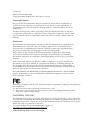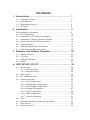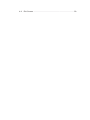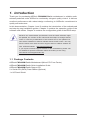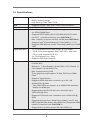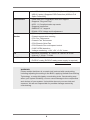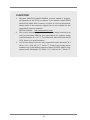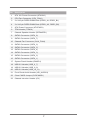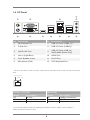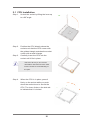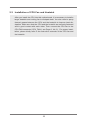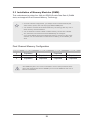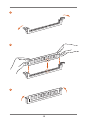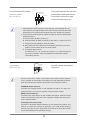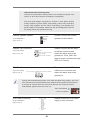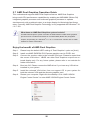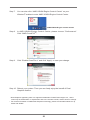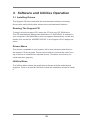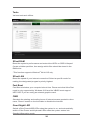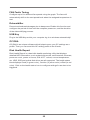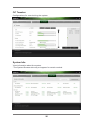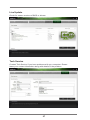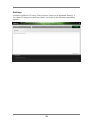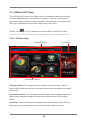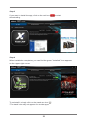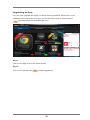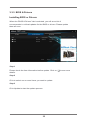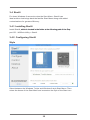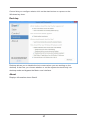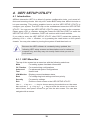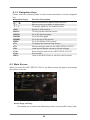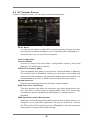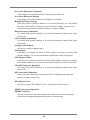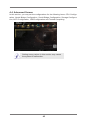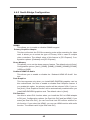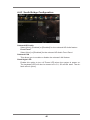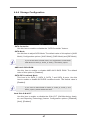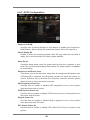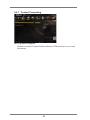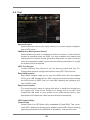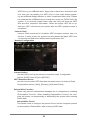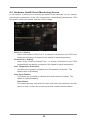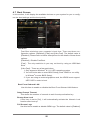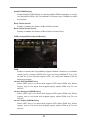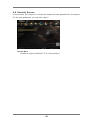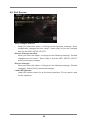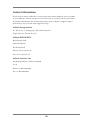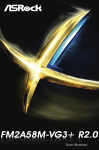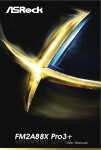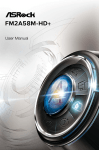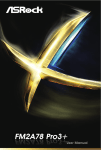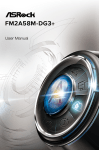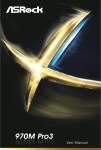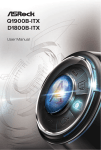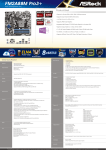Download Asrock FM2A88M Pro3+
Transcript
FM2A88M Pro3+ Version 1.1 Published November 2014 Copyright©2014 ASRock INC. All rights reserved. Copyright Notice: No part of this documentation may be reproduced, transcribed, transmitted, or translated in any language, in any form or by any means, except duplication of documentation by the purchaser for backup purpose, without written consent of ASRock Inc. Products and corporate names appearing in this documentation may or may not be registered trademarks or copyrights of their respective companies, and are used only for identiication or explanation and to the owners’ beneit, without intent to infringe. Disclaimer: Speciications and information contained in this documentation are furnished for informational use only and subject to change without notice, and should not be constructed as a commitment by ASRock. ASRock assumes no responsibility for any errors or omissions that may appear in this documentation. With respect to the contents of this documentation, ASRock does not provide warranty of any kind, either expressed or implied, including but not limited to the implied warranties or conditions of merchantability or itness for a particular purpose. In no event shall ASRock, its directors, oicers, employees, or agents be liable for any indirect, special, incidental, or consequential damages (including damages for loss of proits, loss of business, loss of data, interruption of business and the like), even if ASRock has been advised of the possibility of such damages arising from any defect or error in the documentation or product. he terms HDMI™ and HDMI High-Deinition Multimedia Interface, and the HDMI logo are trademarks or registered trademarks of HDMI Licensing LLC in the United States and other countries. his device complies with Part 15 of the FCC Rules. Operation is subject to the following two conditions: (1) this device may not cause harmful interference, and (2) this device must accept any interference received, including interference that may cause undesired operation. CALIFORNIA, USA ONLY he Lithium battery adopted on this motherboard contains Perchlorate, a toxic substance controlled in Perchlorate Best Management Practices (BMP) regulations passed by the California Legislature. When you discard the Lithium battery in California, USA, please follow the related regulations in advance. “Perchlorate Material-special handling may apply, see www.dtsc.ca.gov/hazardouswaste/perchlorate” ASRock Website: http://www.asrock.com Contents 1. Introduction ................................................................ 1 1.1 1.2 1.3 1.4 Package Contents ..................................................................... Speciications ............................................................................. Motherboard Layout ................................................................. I/O Panel .................................................................................. 1 2 6 8 2. Installation .................................................................. 9 Pre-installation Precautions ................................................................ 2.1 CPU Installation ......................................................................... 2.2 Installation of CPU Fan and Heatsink ...................................... 2.3 Installation of Memory Modules (DIMM) .................................... 2.4 Expansion Slots (PCI Express Slots) ......................................... 2.5 Jumpers Setup ........................................................................... 2.6 Onboard Headers and Connectors ....................................... 2.7 Dual Graphics Operation Guide ................................................ 9 10 11 12 14 15 16 20 3. Software and Utilities Operation ............................... 22 3.1 3.2 3.3 3.4 Installing Drivers ........................................................................ 22 A-Tuning .................................................................................... 23 ASRock APP Shop .................................................................... 29 Start8 ......................................................................................... 35 4. UEFI SETUP UTILITY.................................................. 38 4.1 4.2 4.3 4.4 4.5 4.6 4.7 4.8 Introduction ................................................................................ 38 4.1.1 UEFI Menu Bar ................................................................ 38 4.1.2 Navigation Keys ............................................................... 39 Main Screen ............................................................................... 39 OC Tweaker Screen................................................................... 40 Advanced Screen ...................................................................... 43 4.4.1 CPUConiguration ........................................................... 44 4.4.2 NorthBridgeConiguration .............................................. 45 4.4.3 SouthBridgeConiguration ............................................. 46 4.4.4 StorageConiguration ...................................................... 47 4.4.5 ACPIConiguration .......................................................... 48 4.4.6 USBConiguration ........................................................... 50 4.4.7 Trusted Computing .......................................................... 51 Tool ............................................................................................ 52 Hardware Health Event Monitoring Screen ............................... 55 Boot Screen ............................................................................... 56 Security Screen ......................................................................... 58 4.9 Exit Screen ................................................................................ 59 1. Introduction Thank you for purchasing ASRock FM2A88M Pro3+ motherboard, a reliable motherboard produced under ASRock’s consistently stringent quality control. It delivers excellent performance with robust design conforming to ASRock’s commitment to quality and endurance. In this documentation, Chapter 1 and 2 contains the introduction of the motherboard and step-by-step installation guides. Chapter 3 contains the operation guide of the softwareandutilities.Chapter4containstheconigurationguideoftheBIOSsetup. Because the motherboard speciications and the BIOS software might be updated, the content of this manual will be subject to change without notice.Incaseanymodiicationsofthismanualoccur,theupdatedversion will be available on ASRock website without further notice. You may ind the latest VGA cards and CPU support lists onASRock website as well. ASRock website http://www.asrock.com If you require technical support related to this motherboard, please visit ourwebsiteforspeciicinformationaboutthemodelyouareusing. www.asrock.com/support/index.asp 1.1 Package Contents ASRock FM2A88M Pro3+ Motherboard (Micro ATX Form Factor) ASRock FM2A88M Pro3+ Quick Installation Guide ASRock FM2A88M Pro3+ Support CD 2 x Serial ATA (SATA) Data Cables (Optional) 1 x I/O Panel Shield 1 1.2 Speciications Platform CPU Chipset Memory Expansion Slot Graphics - Micro ATX Form Factor - Solid Capacitor design - High Density Glass Fabric PCB - Supports Socket FM2+ 95W / FM2 100W processors - AMD A88X (Bolton-D4) - Dual Channel DDR3 Memory Technology - 4 x DDR3 DIMM Slots - Supports DDR3 2400+(OC)/2133/1866/1600/1333/1066 non-ECC, un-buffered memory (see CAUTION 1) - Max. capacity of system memory: 64GB (see CAUTION 2) - Supports Intel®ExtremeMemoryProile(XMP)1.3/1.2 -SupportsAMDMemoryProileTechnology(AMP)uptoAMP 2400 - 1 x PCI Express 3.0 x16 Slot (PCIE1 @ x16 mode) * PCIE 3.0 is only supported with FM2+ CPU. With FM2 CPU, it only supports PCIE 2.0. - 2 x PCI Express 2.0 x1 Slots - Supports AMD Dual Graphics - Integrated AMD RadeonTM R7/R5 Series Graphics in A-series APU - DirectX 11.1, Pixel Shader 5.0 with FM2+ CPU. DirectX 11, Pixel Shader 5.0 with FM2 CPU. - Max. shared memory 2GB -Threegraphicsoutputoptions:D-Sub,DVI-DandHDMI Ports - Supports Triple Monitor - Supports HDMI with max. resolution up to 4K × 2K (4096x2160) @ 24Hz * Only FM2+ APU can support up to 4096x2160 resolution display via HDMI port -SupportsDual-linkDVI-Dwithmax.resolutionupto 2560x1600 @ 60Hz - Supports D-Sub with max. resolution up to 1920x1200 @ 60Hz - Supports Auto Lip Sync, Deep Color (12bpc), xvYCC and HBR (High Bit Rate Audio) with HDMI Port (Compliant HDMI monitor is required) (see CAUTION 3) - Supports Blu-ray Stereoscopic 3D with HDMI Port 2 Audio LAN Rear Panel I/O Storage Connector -SupportsAMDSteadyVideoTM 2.0: New video post processing capability for automatic jitter reduction on home/online video -SupportsHDCPwithDVI-DandHDMIPorts -SupportsFullHD1080pBlu-ray(BD)playbackwithDVI-D and HDMI Ports - 5.1 CH HD Audio (Realtek ALC662 Audio Codec) - Supports Surge Protection (ASRock Full Spike Protection) - ELNA Audio Caps - PCIE x1 Gigabit LAN 10/100/1000 Mb/s - Realtek RTL8111GR - Supports Wake-On-WAN - Supports Wake-On-LAN - Supports Lightning/ESD Protection (ASRock Full Spike Protection) - Supports LAN Cable Detection -SupportsEnergyEficientEthernet802.3az - Supports PXE - 1 x PS/2 Mouse Port - 1 x PS/2 Keyboard Port - 1 x D-Sub Port -1xDVI-DPort - 1 x HDMI Port - 4 x USB 2.0 Ports (Supports ESD Protection (ASRock Full Spike Protection)) - 2 x USB 3.0 Ports (AMD A88X (Bolton-D4)) (Supports ESD Protection (ASRock Full Spike Protection)) - 1 x RJ-45 LAN Port with LED (ACT/LINK LED and SPEED LED) - HD Audio Jacks: Line in / Front Speaker / Microphone - 8 x SATA3 6.0 Gb/s Connectors, support RAID (RAID 0, RAID 1, RAID 5 and RAID 10), NCQ, AHCI and Hot Plug - 1 x Chassis Intrusion Header - 1 x TPM Header - 1 x CPU Fan Connector (4-pin) - 1 x Chassis Fan Connector (4-pin) - 1 x 24 pin ATX Power Connector -1x4pin12VPowerConnector - 1 x Front Panel Audio Connector - 2 x USB 2.0 Headers (Support 4 USB 2.0 ports) (Supports ESD Protection (ASRock Full Spike Protection)) 3 BIOS Feature Hardware Monitor OS Certiications - 1 x USB 3.0 Header by AMD A88X (Bolton-D4) (Supports 2 USB 3.0 ports) (Supports ESD Protection (ASRock Full Spike Protection)) - 64Mb AMI UEFI Legal BIOS with GUI support - Supports “Plug and Play” - ACPI 1.1 Compliant wake up events - Supports jumperfree - SMBIOS 2.3.1 support -DRAM,CPUVoltagemulti-adjustment - CPU temperature sensing - Chassis temperature sensing - CPU Fan Tachometer - Chassis Fan Tachometer - CPU/Chassis Quiet Fan - CPU/Chassis Fan multi-speed control - CASE OPEN detection -Voltagemonitoring:+12V,+5V,+3.3V,Vcore - Microsoft® Windows® 8.1 32-bit / 8.1 64-bit / 8 32-bit / 8 64-bit / 7 32-bit / 7 64-bit - FCC, CE, WHQL - ErP/EuP ready (ErP/EuP ready power supply is required) * For detailed product information, please visit our website: http://www.asrock.com WARNING Please realize that there is a certain risk involved with overclocking, including adjusting the setting in the BIOS, applying Untied Overclocking Technology, or using third-party overclocking tools. Overclocking may affect your system’s stability, or even cause damage to the components and devices of your system. It should be done at your own risk and expense. We are not responsible for possible damage caused by overclocking. 4 CAUTION! 1. Whether 2400/2133/1866/1600MHz memory speed is supported depends on the CPU you adopt. If you want to adopt DDR3 2400/2133/1866/1600 memory module on this motherboard, please refer to the memory support list on our website for the compatible memory modules. ASRock website http://www.asrock.com 2. Due to the operating system limitation, the actual memory size may be less than 4GB for the reservation for system usage under Windows® 8.1 / 8 / 7. For Windows® 64-bit OS with 64-bit CPU, there is no such limitation. 3. xvYCC and Deep Color are only supported under Windows® 8.1 64-bit / 8.1 / 8 64-bit / 8 / 7 64-bit / 7. Deep Color mode will be enabled only if the display supports 12bpc in EDID. HBR is supported under Windows® 8.1 64-bit / 8.1 / 8 64-bit / 8 / 7 64-bit / 7. 5 1.3 Motherboard Layout PS2 Mouse DVI1 ATXPWR1 Top: RJ-45 DDR3_B2 (64 bit, 240-pin module) USB 2.0 T: USB2 B: USB3 DDR3_A2 (64 bit, 240-pin module) SOCKET FM2b HDMI1 USB 3.0 T: USB0 B: USB1 DDR3_B1 (64 bit, 240-pin module) VGA1 ATX12V1 DDR3_A1 (64 bit, 240-pin module) PS2 Keyboard CPU_FAN1 USB 2.0 T: USB4 B: USB5 TPMS1 SPEAKER1 1 1 PCIE1 CI1 1 1 AMD A88X (Bolton-D4) Chipset CMOS BATTERY RoHS SATA_1 PCIE3 SATA_7 CLRCMOS1 PCIE2 SATA_8 Center: FRONT Top: LINE IN Bottom: MIC IN FM2A88M Pro3+ SATA_2 SATA_3 SATA_4 SATA_5 SATA_6 USB_6_7 HD_AUDIO1 1 1 USB_10_11 PANEL 1 64Mb BIOS 1 CHA_FAN1 PLED PWRBTN 1 1 USB_8_9 PCI Express 3.0 6 HDLED RESET No. Description 1 ATX12VPowerConnector(ATX12V1) 2 CPU Fan Connector (CPU_FAN1) 3 2 x 240-pin DDR3 DIMM Slots (DDR3_A1, DDR3_B1) 4 2 x 240-pin DDR3 DIMM Slots (DDR3_A2, DDR3_B2) 5 ATX Power Connector (ATXPWR1) 6 TPM Header (TPMS1) 7 Chassis Speaker Header (SPEAKER1) 8 SATA3 Connector (SATA_8) 9 SATA3 Connector (SATA_7) 10 Chassis Fan Connector (CHA_FAN1) 11 SATA3 Connector (SATA_6) 12 SATA3 Connector (SATA_5) 13 SATA3 Connector (SATA_4) 14 SATA3 Connector (SATA_3) 15 SATA3 Connector (SATA_2) 16 SATA3 Connector (SATA_1) 17 System Panel Header (PANEL1) 18 USB 2.0 Header (USB_6_7) 19 USB 2.0 Header (USB_8_9) 20 USB 3.0 Header (USB_10_11) 21 Front Panel Audio Header (HD_AUDIO1) 22 Clear CMOS Jumper (CLRCMOS1) 23 Chassis Intrusion Header (CI1) 7 1.4 I/O Panel 1 2 12 11 4 5 3 10 9 8 7 No. Description No. Description 1 PS/2 Mouse Port 7 USB 2.0 Ports (USB4_5)** 2 D-Sub Port 8 USB 2.0 Ports (USB23)** 3 LAN RJ-45 Port* 9 USB 3.0 Ports (USB_01) (AMD A88X (Bolton-D4)) 4 Line In (Light Blue) 10 HDMI Port 5 Front Speaker (Lime) 11 DVI-DPort 6 Microphone (Pink) 12 PS/2 Keyboard Port 6 * There are two LEDs on the LAN port. Please refer to the table below for the LAN port LED indications. ACT/LINK LED SPEED LED LAN Port Activity / Link LED Speed LED Status Description Status Description Off Blinking On No Link Data Activity Link Off Orange Green 10Mbps connection 100Mbps connection 1Gbps connection ** It is recommended to install the USB Keyboard/Mouse cable to USB 2.0 ports (USB23 or USB4_5) instead of USB 3.0 ports. 8 2. Installation This is a Micro ATX form factor motherboard. Before you install the motherboard, studytheconigurationofyourchassistoensurethatthemotherboarditsintoit. Pre-installation Precautions Take note of the following precautions before you install motherboard components or change any motherboard settings. Before you install or remove any component, ensure that the power is switched off or the power cord is detached from the power supply. Failure to do so may cause severe damage to the motherboard, peripherals, and/or components. 1. 2. 3. 4. 5. Unplug the power cord from the wall socket before touching any component. To avoid damaging the motherboard components due to static electricity,NEVERplaceyourmotherboarddirectlyonthecarpetorthe like. Also remember to use a grounded wrist strap or touch a safety grounded object before you handle components. Hold components by the edges and do not touch the ICs. Whenever you uninstall any component, place it on a grounded antistatic pad or in the bag that comes with the component. When placing screws into the screw holes to secure the motherboard to the chassis, please do not over-tighten the screws! Doing so may damage the motherboard. 9 2.1 CPU Installation Step 1. Unlock the socket by lifting the lever up o to a 90 angle. Step 2. Position the CPU directly above the socket such that the CPU corner with the golden triangle matches the socket corner with a small triangle. Carefully insert the CPU into the socketuntilititsinplace. Step 3. TheCPUitsonlyinonecorrect orientation. DO NOT force the CPU into the socket to avoid bending of the pins. Step 4. When the CPU is in place, press it irmlyonthesocketwhileyoupush down the socket lever to secure the CPU. The lever clicks on the side tab to indicate that it is locked. 10 2.2 Installation of CPU Fan and Heatsink After you install the CPU into this motherboard, it is necessary to install a larger heatsink and cooling fan to dissipate heat. You also need to spray thermal grease between the CPU and the heatsink to improve heat dissipation. Make sure that the CPU and the heatsink are securely fastened and in good contact with each other. Then connect the CPU fan to the CPU FAN connector (CPU_FAN1, see Page 6, No. 2). For proper installation, please kindly refer to the instruction manuals of the CPU fan and the heatsink. 11 2.3 Installation of Memory Modules (DIMM) This motherboard provides four 240-pin DDR3 (Double Data Rate 3) DIMM slots, and supports Dual Channel Memory Technology. 1. For dual channel coniguration, you always need to install identical (the same brand, speed, size and chip-type) DDR3 DIMM pairs. 2. It is unable to activate Dual Channel Memory Technology with only one or three memory module installed. 3. It is not allowed to install a DDR or DDR2 memory module into a DDR3 slot; otherwise, this motherboard and DIMM may be damaged. 4. If you adopt DDR3 2400/2133/1866/1600 memory modules on this motherboard, it is recommended to install them on DDR3_A2 and DDR3_B2 slots. DualChannelMemoryConiguration Priority DDR3_A1 1 2 3 Populated Populated DDR3_A2 DDR3_B1 DDR3_B2 Populated Populated Populated Populated Populated Populated The DIMM only its in one correct orientation. It will cause permanent damage to the motherboard and the DIMM if you force the DIMM into the slot at incorrect orientation. 12 1 2 3 13 2.4 Expansion Slots (PCI Express Slots) There are 3 PCI Express slots on this motherboard. Before installing an expansion card, please make sure that the power supply is switched off or the power cord is unplugged. Please read the documentation of the expansion card and make necessary hardware settings for the card before you start the installation. PCIE Slots: PCIE1 (PCIe 3.0 x16 slot) is used for PCI Express x16 lane width graphics cards. PCIE2 / PCIE3 (PCIe 2.0 x1 slot) is used for PCI Express cards with x1 lane width cards. 14 2.5 Jumpers Setup The illustration shows how jumpers are setup. When the jumper cap is placed on pins, the jumper is “Short”. If no jumper cap is placed on pins, the jumper is “Open”. The illustration shows a 3-pin jumper whose pin1 and pin2 are “Short” when jumper cap is placed on these 2 pins. Jumper Clear CMOS Jumper Setting Description (CLRCMOS1) (see p.6, No. 22) Default Clear CMOS Note: CLRCMOS1 allows you to clear the data in CMOS. To clear and reset the system parameters to default setup, please turn off the computer and unplug the power cord from the power supply. After waiting for 15 seconds, use a jumper cap to short pin2 and pin3 on CLRCMOS1 for 5 seconds. However, please do not clear the CMOS right after you update the BIOS. If you need to clear the CMOS when you just inish updating the BIOS, you must boot upthesystemirst,andthenshutitdownbeforeyoudotheclear-CMOSaction.Pleasebenotedthatthepassword,date,time,userdefaultproile,1394 GUID and MAC address will be cleared only if the CMOS battery is removed. If you clear the CMOS, the case open may be detected. Please adjust the BIOS option “Clear Status” to clear the record of previous chassis intrusion status. 15 2.6 Onboard Headers and Connectors Onboard headers and connectors are NOT jumpers. Do NOT place jumper caps over these headers and connectors. Placing jumper caps over the headers and connectors will cause permanent damage of the motherboard! Serial ATA3 Connectors These eight Serial ATA3 (SATA3) connectors support (SATA_2: see p.6, No. 15) SATA data cables for internal (SATA_3: see p.6, No. 14) storage devices. The current (SATA_4: see p.6, No. 13) SATA3 interface allows up to (SATA_5: see p.6, No. 12) 6.0 Gb/s data transfer rate. (SATA_6: see p.6, No. 11) (SATA_7: see p.6, No. 9) SATA_7 SATA_8 (SATA_1: see p.6, No. 16) USB 2.0 Headers USB 3.0 Header (19-pin USB_10_11) (see p.6, No. 20) SATA_6 ports on the I/O panel, there GND DUMMY (see p.6 No. 18) (9-pin USB_8_9) Besides four default USB 2.0 USB_PWR PP+ (9-pin USB_6_7) (see p.6 No. 19) SATA_5 SATA_4 SATA_3 SATA_2 SATA_1 (SATA_8: see p.6, No. 8) are two USB 2.0 headers on this motherboard. Each USB 2.0 1 GND header can support two USB 2.0 ports. P+ PUSB_PWR IntA_P_D+ IntA_P_DGND IntA_P_SSTX+ IntA_P_SSTXGND IntA_P_SSRX+ IntA_P_SSRXVbus Besides two default USB 3.0 ID ports on the I/O panel, there is 1 Vbus IntA_P_SSRXIntA_P_SSRX+ GND IntA_P_SSTXIntA_P_SSTX+ GND IntA_P_DIntA_P_D+ 16 one USB 3.0 header on this motherboard. This USB 3.0 header can support two USB 3.0 ports. Front Panel Audio Header GND PRESENCE# MIC_RET OUT_RET (9-pin HD_AUDIO1) (see p.6 No. 21) 1 This is an interface for the front panel audio cable that allows convenient connection and control of audio devices. OUT2_L J_SENSE OUT2_R MIC2_R MIC2_L 1.HighDeinitionAudiosupportsJackSensing,butthepanelwireon the chassis must support HDA to function correctly. Please follow the instruction in our manual and chassis manual to install your system. 2. If you use AC’97 audio panel, please install it to the front panel audio header as below: A. Connect Mic_IN (MIC) to MIC2_L. B. Connect Audio_R (RIN) to OUT2_R and Audio_L (LIN) to OUT2_L. C. Connect Ground (GND) to Ground (GND). D. MIC_RET and OUT_RET are for HD audio panel only. You don’t need to connect them for AC’97 audio panel. E. To activate the front mic. For Windows® 8.1 / 8.1 64-bit / 8 / 8 64-bit / 7 / 7 64-bit 64-bit OS: Go to the "FrontMic" Tab in the Realtek Control panel. Adjust “RecordingVolume”. System Panel Header This header accommodates PLED+ PLEDPWRBTN# GND (9-pin PANEL1) several system front panel functions. (see p.6 No. 17) 1 GND RESET# GND HDLEDHDLED+ Connect the power switch, reset switch and system status indicator on the chassis to this header according to the pin assignments below. Note the positive and negative pins before connecting the cables. PWRBTN (Power Switch): Connect to the power switch on the chassis front panel. You may conigurethewaytoturnoffyoursystemusingthepowerswitch. RESET (Reset Switch): Connect to the reset switch on the chassis front panel. Press the reset switch to restart the computer if the computer freezes and fails to perform a normal restart. PLED (System Power LED): Connect to the power status indicator on the chassis front panel. The LED is on when the system is operating. The LED keeps blinking when the sys-tem is in S1 sleep state. The LED is off when the system is in S3/S4 sleep state or powered off (S5). 17 HDLED (Hard Drive Activity LED): Connect to the hard drive activity LED on the chassis front panel. The LED is on when the hard drive is reading or writing data. The front panel design may differ by chassis. A front panel module mainly consists of power switch, reset switch, power LED, hard drive activity LED, speaker and etc. When connecting your chassis front panel module to this header, make sure the wire assignments and the pin assign-ments are matched correctly. Chassis Speaker Header SPEAKER (4-pin SPEAKER 1) DUMMY (see p.6 No. 7) DUMMY Please connect the chassis speaker to this header. +5V 1 Chassis Fan Connector Please connect the fan cable (4-pin CHA_FAN1) GND (see p.6 No. 10) FAN_SPEED FAN_VOLTAGE_CONTROL FAN_SPEED_CONTROL to the fan connector and match the black wire to the ground pin. CHA_FAN1 fan speed can be controlled through UEFI or A-Tuning. CPU Fan Connector (4-pin CPU_FAN1) (see p.6 No. 2) Please connect the CPU fan FAN_SPEED FAN_VOLTAGE_CONTROL FAN_SPEED_CONTROL GND cable to the connector and match the black wire to the ground pin. Though this motherboard provides 4-Pin CPU fan (Quiet Fan) support, the 3-Pin CPU fan still can work successfully even without the fan speed control function. If you plan to connect the 3-Pin CPU fan to the CPU fan connector on this motherboard, please connect it to Pin 1-3. Pin 1-3 Connected 3-Pin Fan Installation ATX Power Connector 12 24 Please connect an ATX power supply to this connector. (24-pin ATXPWR1) (see p.6 No. 5) 1 13 18 Though this motherboard provides 24-pin ATX power connector, it can still work if you adopt a traditional 20-pin ATX power supply. To use the 20-pin ATX power supply, please plug your power supply along with Pin 1 and Pin 13. 20-Pin ATX Power Supply Installation 12 24 1 13 ATX12VPowerConnector PleaseconnectanATX12V (4-pinATX12V1) power supply to this connector. (see p.6 No. 1) Chassis Intrusion Header (2-pin CI1) (see p.6, No. 23) This motherboard supports CASE OPEN detection feature 1 GND Signal that detects if the chassis cover has been removed. This feature requires a chassis with chassis intrusion detection design. TPM Header (17-pin TPMS1) (see p.6, No. 6) PCIRST# FRAME PCICLK 19 This connector supports Trusted Platform Module (TPM) system, which can securely storekeys,digitalcertiicates, passwords, and data. A TPM system also helps enhance network security, protects digital identities, and ensures platform integrity. 2.7 AMD Dual Graphics Operation Guide This motherboard supports AMD Dual Graphics feature. AMD Dual Graphics brings multi-GPU performance capabilities by enabling an AMD A88X (Bolton-D4) integrated graphics processor and a discrete graphics processor to operate simultaneously with combined output to a single display for blisteringly-fast frame rates. Currently, AMD Dual Graphics Technology is only supported with Windows® 8.1 / 8 / 7 OS. What does an AMD Dual Graphics system include? An AMD Dual Graphics system includes an AMD Radeon R7/R5 series graphics processor and a motherboard based on an AMD A88X (Bolton-D4) integrated chipset, all operating in a Windows® 8.1 / 8 / 7 environment. Please refer to AMD website for further information. Enjoy the beneit of AMD Dual Graphics Step 1. Please keep the default UEFI setting of “Dual Graphics“ option on [Auto]. Step 2. Install one AMD RADEON PCI Express graphics card to PCIE1 slot. Step3. ConnectthemonitorcabletotheonboardVGAport.Pleasebenotedthat thecurrentVGAdriver/VBIOScanallowDualGraphicsoutputfromonboard display only. For any future update, please refer to our website for further information. Step4. BootintoOS.PleaseremovetheAMDdriverifyouhaveanyVGAdriver installed in your system. Step5. Install the onboard VGA driver from our support CD to your system for boththeonboardVGAandthediscretegraphicscard. Step6. Restartyourcomputer.Right-clickthedesktop.Click“AMDVISION EngineControlCenter”toenterAMDVISIONEngineControlCenter. 20 Step7. Youcanalsoclick“AMDVISIONEngineControlCenter”onyour Windows®taskbartoenterAMDVISIONEngineControlCenter. AMD VISION Engine Control Center Step8. InAMD VISION Engine Control Center, please choose “Performance”. Click “AMD CrossFireTM”. Step 9. Click “Enable CrossFireTM” and click “Apply“ to save your change. Step10. Rebootyoursystem.ThenyoucanfreelyenjoythebeneitofDual Graphics feature. * Dual Graphics appearing here is a registered trademark of AMD Technologies Inc., and is usedonlyforidentiicationorexplanationandtotheowners’beneit,withoutintenttoinfringe. * For further information of AMD Dual Graphics technology, please check AMD website for up dates and details. 21 3. Software and Utilities Operation 3.1 Installing Drivers The Support CD that comes with the motherboard contains necessary drivers and useful utilities that enhance the motherboard’s features. Running The Support CD To begin using the support CD, insert the CD into your CD-ROM drive. The CD automatically displays the Main Menu if “AUTORUN” is enabled in your computer. If the Main Menu does not appear automatically, locate and doubleclickontheile“ASRSETUP.EXE”intheSupportCDtodisplaythe menu. Drivers Menu The drivers compatible to your system will be auto-detected and listed on the support CD driver page. Please click Install All or follow the order from top to bottom to install those required drivers. Therefore, the drivers you install can work properly. Utilities Menu The Utilities Menu shows the application software that the motherboard supports.Clickonaspeciicitemthenfollowtheinstallationwizardtoinstall it. 22 3.2 A-Tuning A-Tuning is ASRock’s multi purpose software suite with a new interface, more new features and improved utilities, including XFast RAM, Dehumidiier,GoodNightLED,FAN-TasticTuning,OCTweakerandawholelotmore. 3.2.1 Installing A-Tuning When you install the all-in-one driver to your system from ASRock’s support CD, A-Tuningwillbeauto-installedaswell.Aftertheinstallation,youwillind the icon “A-Tuning“ on your desktop. Double-click the “A-Tuning“ icon, A-Tuning main menu will pop up. 3.2.2 Using A-Tuning There are six sections in A-Tuning main menu: Operation Mode, Tools, OC Tweaker, System Info, Live Update, Tech Service and Settings. Operation Mode Choose an operation mode for your computer. 23 Tools Varioustoolsandutilities. XFast RAM Boost the system’s performance and extend the HDD’s or SDD’s lifespan! Createahiddenpartition,thenassignwhichilesshouldbestoredinthe RAM drive. *This function supports Windows ® 64-bit OS only. XFast LAN Boostthespeedofyourinternetconnection!Selectaspeciicmodefor making the designated program's priority highest. Fast Boot Fast Boot minimizes your computer's boot time. Please note that Ultra Fast modeisonlysupportedbyWindows8.1/8andtheVBIOSmustsupport UEFI GOP if you are using an external graphics card. OMG Schedule the starting and ending hours of Internet access granted to other users. Place X marks on the time table to disable the Internet. Good Night LED Switch off the Power/HDD LEDs when the system is on, and automatically switch off the Power and Keyboard LEDs when the system enters into Standby/Hibernation mode. 24 FAN-Tastic Tuning Conigureuptoivedifferentfanspeedsusingthegraph.Thefanswill automatically shift to the next speed level when the assigned temperature is met. Dehumidiier Prevent motherboard damages due to dampness. Enable this function and coniguretheperiodoftimeuntilthecomputerpowerson,andtheduration of the dehumidifying process. USB Key Plug in the USB Key and let your computer log in to windows automatically! OC DNA OC DNA is an unique software which helps to save your OC settings as a proile.ThenyoucansendthisOCsettingproiletothefriends. Disk Health Report Disk Health Report is a hard disk health monitoring utility that displays detailedHDDinformation,suchasharddiskmodel,serialnumber,irmware, power on count, power on hours, S.M.A.R.T. values, current temperature, etc. HDD, SSD and optical disk drives are all supported. The health status block displays Good (in green color), Caution (in yellow color) or Bad (in red color).Clickonthehealthstatusicontoconiguresettingsforanalerttobe triggered. 25 OC Tweaker Conigurationsforoverclockingthesystem. System Info Viewinformationaboutthesystem. *The System Browser tab may not appear for certain models. 26 Live Update Check for newer versions of BIOS or drivers. Tech Service Contact Tech Service if you have problems with your computer. Please leave your contact information along with details of the problem. 27 Settings ConigureASRockA-Tuning.Clicktoselect"AutorunatWindowsStartup"if you want A-Tuning to be launched when you start up the Windows operating system. 28 3.3 ASRock APP Shop The ASRock APP Shop is an online store for purchasing and downloading software applications for your ASRock computer. You can install various apps and support utilities quickly and easily, and optimize your system and keep your motherboard up to date simply with a few clicks. Double-click on your desktop to access ASRock APP Shop utility. *You need to be connected to the Internet to download apps from the ASRock APP Shop. 3.3.1 UI Overview Category Panel Hot News Information Panel Category Panel: The category panel contains several category tabs or buttons that when selected the information panel below displays the relative information. Information Panel: The information panel in the center displays data about the currently selected category and allows users to perform job-related tasks. Hot News: The hot news section displays the various latest news. Click on the image to visit the website of the selected news and know more. 29 3.3.2 Apps When the "Apps" tab is selected, you will see all the available apps on screen for you to download. Installing an App Step 1 Find the app you want to install. The most recommended app appears on the left side of the screen. The other various apps are shown on the right. Please scroll up and down to see more apps listed. You can check the price of the app and whether you have already intalled it or not. - The red icon displays the price or "Free" if the app is free of charge. - The green "Installed" icon means the app is installed on your computer. Step 2 Click on the app icon to see more details about the selected app. 30 Step 3 If you want to install the app, click on the red icon downloading. to start Step 4 Wheninstallationcompletes,youcanindthegreen"Installed"iconappears on the upper right corner. To uninstall it, simply click on the trash can icon *The trash icon may not appear for certain apps. 31 . Upgrading an App You can only upgrade the apps you have already installed. When there is an availablenewversionforyourapp,youwillindthemarkof"NewVersion" appears below the installed app icon. Step 1 Click on the app icon to see more details. Step 2 Click on the yellow icon to start upgrading. 32 3.3.3 BIOS & Drivers Installing BIOS or Drivers When the "BIOS & Drivers" tab is selected, you will see a list of recommended or critical updates for the BIOS or drivers. Please update them all soon. Step 1 Please check the item information before update. Click on details. Step 2 Click to select one or more items you want to update. Step 3 Click Update to start the update process. 33 to see more 3.3.4 Setting In the "Setting" page, you can change the language, select the server location, and determine if you want to automatically run the ASRock APP Shop on Windows startup. 34 3.4 Start8 For those Windows 8 users who miss the Start Menu, Start8 is an ideal solution that brings back the familiar Start Menu along with added customizationsforgreatereficiency. 3.4.1 Installing Start8 Install Start8,, which is located in the folder at the following path of the Support CD: \ ASRock Utility > Start8. 3.4.2 Coniguring Start8 Style Select between the Windows 7 style and Windows 8 style Start Menu. Then select the theme of the Start Menu and customize the style of the Start icon. 35 Conigure Conigureprovidesconigurationoptions,includingiconsizes,which shortcuts you want Start Menu to display, quick access to recently used apps, the functionality of the power button, and more. Control 36 Controlletsyouconigurewhataclickonthestartbuttonorapressonthe Windows key does. Desktop Desktop allows you to disable the hot corners when you are working on the desktop. It also lets you choose whether or not the system boots directly into desktop mode and bypass the Metro user interface. About Displays information about Start8. 37 4. UEFI SETUP UTILITY 4.1 Introduction ASRock Interactive UEFI is a blend of system coniguration tools, cool sound effectsandstunningvisuals.NotonlywillitmakeBIOSsetuplessdificultbutalsoa lot more amusing. This section explains how to use the UEFI SETUP UTILITY to conigureyoursystem.TheUEFIchiponthemotherboardstorestheUEFISETUP UTILITY. You may run the UEFI SETUP UTILITY when you start up the computer. Please press <F2> or <Delete> during the Power-On-Self-Test (POST) to enter the UEFI SETUP UTILITY, otherwise, POST will continue with its test routines. If you wish to enter the UEFI SETUP UTILITY after POST, restart the system by pressing <Ctl> + <Alt> + <Delete>, or by pressing the reset button on the system chassis. You may also restart by turning the system off and then back on. Because the UEFI software is constantly being updated, the following UEFI setup screens and descriptions are for reference purpose only, and they may not exactly match what you see on your screen. 4.1.1 UEFI Menu Bar The top of the screen has a menu bar with the following selections: Main For setting system time/date information OC Tweaker Foroverclockingconigurations Advanced Foradvancedsystemconigurations Tool Useful tools H/W Monitor Displays current hardware status Boot Forconiguringbootsettingsandbootpriority Security For security settings Exit Exit the current screen or the UEFI SETUP UTILITY Use < > key or < > key to choose among the selections on the menu bar, and use < > key or < > key to move the cursor up or down to select items, then press <Enter> to get into the sub screen. You can also navigate with a mouse. 38 4.1.2 Navigation Keys Please check the following table for the function description of each navigation key. Navigation Key(s) Function Description / Moves cursor left or right to select Screens / Moves cursor up or down to select items + / To change option for the selected items <Tab> Switch to next function <Enter> To bring up the selected screen <PGUP> Go to the previous page <PGDN> Go to the next page <HOME> Go to the top of the screen <END> Go to the bottom of the screen <F1> To display the General Help Screen <F7> Discard changes and exit the UEFI SETUP UTILITY <F9> Load optimal default values for all the settings <F10> Save changes and exit the UEFI SETUP UTILITY <F12> Print screen <ESC> Jump to the Exit Screen or exit the current screen 4.2 Main Screen When you enter the UEFI SETUP UTILITY, the Main screen will appear and display the system overview. Active Page on Entry This allows you to select the default page when entering UEFI setup utility. 39 4.3 OC Tweaker Screen In the OC Tweaker screen, you can set up overclocking features. EZ OC Mode You can use this option to adjust EZ overclocking setting. Please note that overclocing may cause damage to your components and motherboard. It should be done at your own risk and expense. CPU Coniguration Overclock Mode Use this to select Overclock Mode. Configuration options: [Auto] and [Manual]. The default value is [Auto]. APU/PCIE Frequency (MHz) This item appears only when you set the item “Overclock Mode“ to [Manual]. The default value is [Disabled]. Please be noted that overclocking may reduce the D-Sub resolution and cause the display abnormal situation. It is recommendedtouseDVIorHDMImonitortogetbetterperformance. Spread Spectrum This item should always be [Auto] for better system stability. AMD Turbo Core Technology This item appears only when the processor you adopt supports this feature. Use this to select enable or disable AMD Turbo Core Technology. Conigurationoptions:[Enabled]and[Disabled].Thedefaultvalueis [Enabled]. AMD Application power Management Application Power Management (APM) ensures that average power consumption over a thermally significant time period remains at or below the TDP for the CPU mode being used. If [Enabled] is selected, the power consumption is reduced when overclocking. 40 Processor Maximum Frequency It will display Processor Maximum Frequency for reference. Processor Maximum Voltage ItwilldisplayProcessorMaximumVoltageforreference. Multiplier/Voltage Change This item is set to [Auto] by default. If it is set to [Manual], you may adjust thevalueofProcessorFrequencyandProcessorVoltage.However,itis recommended to keep the default value for system stability. Boost Frequency Multiplier For safety and system stability, it is not recommended to adjust the value of this item. CPU Frequency Multiplier For safety and system stability, it is not recommended to adjust the value of this item. Voltage Control Mode Use this to control voltage mode. CPU Voltage It allows you to adjust the value of CPU voltage. However, for safety and system stability, it is not recommended to adjust the value of this item. CPU Voltage Offset It allows you to adjust the value of CPU voltage offset. However, for safety and system stability, it is not recommended to adjust the value of this item. CPU NB Frequency Multiplier For safety and system stability, it is not recommended to adjust the value of this item. APU Load-line Calibration APU Load-line Calibration helps prevent APU voltage droop when the system is under heavy load. GFX Engine Clock Use this to adjust GFX Engine Clock. The default value is [Auto]. DRAM Timing Coniguration DRAM Frequency If [Auto] is selected, the motherboard will detect the memory module(s) inserted and assigns appropriate frequency automatically. 41 DRAM Timing Control DRAM Slot Use this item to view SPD data. DRAM Timing Control Use this item to control DRAM timing. Power Down Enable Use this item to enable or disable DDR power down mode. Bank Interleaving Interleaving allows memory accesses to be spread out over banks on the same node, or accross nodes, decreasing access contention. Channel Interleaving It allows you to enable Channel Memory Interleaving. Coniguration options: [Disabled], [Auto]. The default value is [Auto]. Voltage Coniguration DRAM Voltage UsethistoselectDRAMVoltage.Thedefaultvalueis[Auto]. SB Voltage UsethistoselectSBVoltage.Thedefaultvalueis[Auto]. 42 4.4 Advanced Screen Inthissection,youmaysettheconigurationsforthefollowingitems:CPUConiguration,NouthBridgeConiguration,SouthBridgeConiguration,StorageConiguration,ACPIConiguration,USBConigurationandTrustedComputing. Setting wrong values in this section may cause the system to malfunction. 43 4.4.1 CPU Coniguration Core C6 Mode Use this item to enable or disable Core C6 mode. The default value is [Enabled]. Package C6 Mode This item appears only when you enable the item “Core C6 Mode”. Use this item to enable or disable Package C6 mode. The default value is [Disabled]. Cool ‘n’ Quiet Use this item to enable or disable AMD’s Cool ‘n’ QuietTM technology. The defaultvalueis[Enabled].Conigurationoptions:[Enabled]and[Disabled]. If you install Windows® 8.1 / 8 / 7 and want to enable this function, please set this item to [Enabled]. Please note that enabling this function may reduce CPU voltage and memory frequency, and lead to system stability or compatibility issue with some memory modules or power supplies. Please set this item to [Disable] if above issue occurs. SVM Whenthisoptionissetto[Enabled],aVMM(VirtualMachineArchitecture) can utilize the additional hardware capabilities provided byAMD-V. The defaultvalueis[Enabled].Conigurationoptions:[Enabled]and[Disabled]. CPU Thermal Throttle Use this item to enable CPU internal thermal control mechanism to keep the CPU from overheated. The default value is [Auto]. 44 4.4.2 North Bridge Coniguration IOMMU This allows you to enable or disable IOMMU support. Primary Graphics Adapter This item will switch the PCI Bus scanning order while searching for video card. It allows you to select the type of Primary VGA in case of multiple video controllers. The default value of this feature is [PCI Express]. Conigurationoptions:[Onboard]and[PCIExpress]. Share Memory This allows you to set the share memory feature. The default value is [Auto]. Conigurationoptions:[Auto],[32MB],[64MB],[128MB],[256MB][512MB], [1GB] and [2GB]. Onboard HDMI HD Audio This allows you to enable or disable the “Onboard HDMI HD Audio” feature. Dual Graphics This item appears only when you install AMD RADEON graphics card on this motherboard. Use this to enable or disable Dual Graphics feature. If youenablethisoption,theprimarymonitorwillbeonboardVGA.Ifyouselect [Auto], Dual Graphics function will be automatically enabled when you install AMD RADEON graphics card. The default value is [Auto]. DVI Function UsethistoselectDVIfunctionwhenyouinstalltheDVItoHDMIadapter toDVIport.Conigurationoptions:[asDualLinkDVI]and[asHDMI].Ifyou select[asDualLinkDVI],youcanuseDualLinkDVImonitorwithoutaudio function. If you select [as HDMI], you can use HDMI monitor with audio function.Thedefaultvalueis[asDualLinkDVI]. 45 4.4.3 South Bridge Coniguration Onboard HD Audio Select [Auto], [Enabled] or [Disabled] for the onboard HD Audio feature. Front Panel Select [Auto] or [Disabled] for the onboard HD Audio Front Panel. Onboard LAN This allows you to enable or disable the onboard LAN feature. Good Night LED Enable this option to turn off Power LED when the system is power on. The keyboard LED will also be turned off in S1, S3 and S4 state. The default value is [Auto]. 46 4.4.4 Storage Coniguration SATA Controller Use this item to enable or disable the “SATA Controller” feature. SATA Mode Use this item to adjust SATA Mode. The default value of this option is [AHCI Mode].Conigurationoptions:[AHCIMode],[RAIDMode]and[IDEMode]. If you set this item to RAID mode, it is suggested to install SATA ODD driver on SATA_5, SATA_6, SATA_7 and SATA_8 ports. AMD AHCI BIOS ROM Use this item to enable or disable AMD AHCI BIOS ROM. The default value of this option is [Disabled]. SATA IDE Combined Mode This item is for SATA_5, SATA_6, SATA_7 and SATA_8 ports. Use this item to enable or disable SATA IDE combined mode. The default value is [Enabled]. If you want to build RAID on SATA_5, SATA_6, SATA_7 and SATA_8 ports, please disable this item. Hard Disk S.M.A.R.T. Use this item to enable or disable the S.M.A.R.T. (Self-Monitoring, Analysis,andReportingTechnology)feature.Conigurationoptions:[Disabled], [Auto], [Enabled]. 47 4.4.5 ACPI Coniguration Suspend to RAM Use this item to select whether to auto-detect or disable the Suspend-toRAM feature. Select [Auto] will enable this feature if the OS supports it. Check Ready Bit Enable to enter the operating system after S3 only when the hard disk is ready, this is recommended for better system stability. Deep Sleep Conigure deep sleep mode for power saving when the computer is shut down. We recommend disabling Deep Sleep for better system compatibility and stability. Restore on AC/Power Loss This allows you to set the power state after an unexpected AC/power loss. If [Power Off] is selected, the AC/power remains off when the power recovers. If [Power On] is selected, the AC/power resumes and the system starts to boot up when the power recovers. PS/2 Keyboard Power On Use this item to enable or disable PS/2 keyboard to turn on the system from the power-soft-off mode. PCIE Devices Power On Use this item to enable or disable PCIE devices to turn on the system from the power-soft-off mode. Ring-In Power On Use this item to enable or disable Ring-In signals to turn on the system from the power-soft-off mode. RTC Alarm Power On Use this item to enable or disable RTC (Real Time Clock) to power on the system. 48 USB Keyboard/Remote Power On Use this item to enable or disable USB Keyboard/Remote to power on the system. USB Mouse Power On Use this item to enable or disable USB Mouse to power on the system. ACPI HPET table Use this item to enable or disable ACPI HPET Table. The default value is [Enabled]. Please set this option to [Enabled] if you plan to use this motherboard to submit Windows®certiication. 49 4.4.6 USB Coniguration USB Controller Use this item to enable or disable the use of USB controller. A88X USB 3.0 Controller Use this item to enable or disable the use of USB 3.0 controller. Legacy USB Support Use this option to select legacy support for USB devices. There are four conigurationoptions:[Enabled],[Auto],[Disabled]and[UEFISetupOnly]. The default value is [Enabled]. Please refer to below descriptions for the details of these four options: [Enabled] - Enables support for legacy USB. [Auto] - Enables legacy support if USB devices are connected. [Disabled] - USB devices are not allowed to use under legacy OS and UEFI setup when [Disabled] is selected. If you have USB compatibility issue, it is recommended to select [Disabled] to enter OS. [UEFI Setup Only] - USB devices are allowed to use only under UEFI setup and Windows / Linux OS. Legacy USB 3.0 Support Use this option to enable or disable legacy support for USB 3.0 devices. The default value is [Enabled]. 50 4.4.7 Trusted Computing Security Device Support Enable to activate Trusted Platform Module (TPM) security for your hard disk drives. 51 4.5 Tool System Browser SystemBrowsercanletyoueasilycheckyourcurrentsystemconiguration in UEFI setup. OMG(Online Management Guard) Administrators are able to establish an internet curfew or restrict internet access at speciied times via OMG. You may schedule the starting and ending hours of internet access granted to other users. In order to prevent users from bypassing OMG, guest accounts without permission to modify the system time are required. UEFI Tech Service Contact ASRock Tech Service if you are having trouble with your PC. PleasesetupnetworkconigurationbeforeusingUEFITechService. Easy RAID Installer Easy RAID Installer helps you to copy the RAID driver from the support CD to your USB storage device. After copying the drivers please change the SATA mode to RAID, then you can start installing the operating system in RAID mode. Easy Driver Installer For users that don’t have an optical disk drive to install the drivers from our support CD, Easy Driver Installer is a handy tool in the UEFI that installs the LAN driver to your system via an USB storage device, then downloads and installs the other required drivers automatically. UEFI Update Utility Instant Flash InstantFlashisaUEFIlashutilityembeddedinFlashROM.Thisconvenient UEFI update tool allows you to update system UEFI without entering operatingsystemsirstlikeMS-DOSorWindows®. Just save the new 52 UEFIiletoyourUSBlashdrive,loppydiskorharddriveandlaunchthis tool, then you can update your UEFI only in a few clicks without preparinganadditionalloppydisketteorothercomplicatedlashutility.Please benotedthattheUSBlashdriveorharddrivemustuseFAT32/16/12ile system. If you execute Instant Flash utility, the utility will show the UEFI iles and their respective information. Select the proper UEFI ile to update your UEFI, and reboot your system after the UEFI update process is completed. Internet Flash Internet Flash searches for available UEFI firmware updates from our servers. In other words, the system can auto-detect the latest UEFI from ourserversandlashthemwithoutenteringWindowsOS. Network Coniguration Internet Setting Usethisitemtosetuptheinternetconnectionmode.Coniguration options: [DHCP (Auto IP)] and [PPPOE]. UEFI Download Server UsethisitemtoselectUEFIirmwaredownloadserverforInternetFlash. Conigurationoptions:[Asia],[Europe],[USA]and[China]. Dehumidiier Function Users may prevent motherboard damages due to dampness by enabling “Dehumidiier Function”. When enabling Dehumidiier Function, the computer will power on automatically to dehumidify the system after entering S4/S5 state. Dehumidiier Period Thisallowsuserstoconiguretheperiodoftimeuntilthecomputerpowers onandenables“Dehumidiier”afterenteringS4/S5state. 53 Dehumidiier Duration This allows users to conigure the duration of the dehumidifying process before it returns to S4/S5 state. Dehumidiier CPU Fan Setting Use this setting to conigure CPU fan speed while “Dehumidiier” is enabled. Would you like to save current setting user defaults? In this option, you are allowed to load and save three user defaults according to your own requirements. 54 4.6 Hardware Health Event Monitoring Screen In this section, it allows you to monitor the status of the hardware on your system, including the parameters of the CPU temperature, motherboard temperature, CPU fan speed, chassis fan speed, and the critical voltage. CPU Fan 1 Setting Select a fan mode for CPU Fan 1, or choose Customize to set 5 CPU temperatures and assign a respective fan speed for each temperature. Chassis Fan 1 Setting Select a fan mode for Chassis Fan 1, or choose Customize to set 5 CPU temperatures and assign a respective fan speed for each temperature. Over Temperature Protection Use this item to enable or disable Over Temperature Protection. The default value is [Enabled]. Case Open Feature This allows you to enable or disable case open detection feature. The default is value [Disabled]. Clear Status This option appears only when the case open has been detected. Use this option to keep or clear the record of previous chassis intrusion status. 55 4.7 Boot Screen Inthissection,itwilldisplaytheavailabledevicesonyoursystemforyoutoconigure the boot settings and the boot priority. Fast Boot Fast Boot minimizes your computer’s boot time. There are three conigurationoptions:[Disabled],[Fast]and[UltraFast].Thedefaultvalueis [Disabled]. Please refer to below descriptions for the details of these three options: [Disabled] - Disable Fast Boot. [Fast] - The only restriction is you may not boot by using an USB lash drive. [Ultra Fast] - There are a few restrictions. 1. Only supports Windows® 8 / 8.1 UEFI operating system. 2. You will not be able to enter BIOS Setup (Clear CMOS or run utility in Widows® to enter BIOS Setup). 3.Ifyouareusinganexternalgraphicscard,theVBIOSmustsupport UEFI GOP in order to boot. Boot From Onboard LAN Use this item to enable or disable the Boot From Onboard LAN feature. Setup Prompt Timeout This shows the number of seconds to wait for setup activation key. Bootup Num-Lock If this item is set to [On], it will automatically activate the Numeric Lock function after boot-up. Full Screen Logo Use this item to enable or disable OEM Logo. The default value is [Enabled]. 56 AddOn ROM Display EnableAddOnROMDisplaytoseetheAddOnROMmessagesorconigure the AddOn ROM if you’ve enabled Full Screen Logo. Disable for faster boot speed. Boot Failure Guard Enable or disable the feature of Boot Failure Guard. Boot Failure Guard Count Enable or disable the feature of Boot Failure Guard Count. CSM (Compatibility Support Module) CSM Enable to launch the Compatibility Support Module. Please do not disable unless you’re running a WHCK test. If you are using Windows® 8 / 8.1 64bit and all of your devices support UEFI, you may also disable CSM for faster boot speed. Launch PXE OpROM Policy Select UEFI only to run those that support UEFI option ROM only. Select Legacy only to run those that support legacy option ROM only. Do not launch? Launch Storage OpROM Policy Select UEFI only to run those that support UEFI option ROM only. Select Legacy only to run those that support legacy option ROM only. Do not launch? Launch Video OpROM Policy Select UEFI only to run those that support UEFI option ROM only. Select Legacy only to run those that support legacy option ROM only. Do not launch? 57 4.8 Security Screen In this section, you may set or change the supervisor/user password for the system. For the user password, you may also clear it. Secure Boot Enable to support Windows® 8 / 8.1 Secure Boot. 58 4.9 Exit Screen Save Changes and Exit When you select this option, it will pop-out the following message, “Save conigurationchangesandexitsetup?”Select[OK]tosavethechanges and exit the UEFI SETUP UTILITY. Discard Changes and Exit When you select this option, it will pop-out the following message, “Discard changes and exit setup?” Select [OK] to exit the UEFI SETUP UTILITY without saving any changes. Discard Changes When you select this option, it will pop-out the following message, “Discard changes?” Select [OK] to discard all changes. Load UEFI Defaults Load UEFI default values for all the setup questions. F9 key can be used for this operation. 59 Contact Information If you need to contact ASRock or want to know more about ASRock, you’re welcome to visit ASRock’s website at http://www.asrock.com; or you may contact your dealer for further information. For technical questions, please submit a support request form at http://www.asrock.com/support/tsd.asp ASRock Incorporation 2F., No.37, Sec. 2, Jhongyang S. Rd., Beitou District, Taipei City 112, Taiwan (R.O.C.) ASRock EUROPE B.V. Bijsterhuizen 3151 6604 LV Wijchen he Netherlands Phone: +31-24-345-44-33 Fax: +31-24-345-44-38 ASRock America, Inc. 13848 Magnolia Ave, Chino, CA91710 U.S.A. Phone: +1-909-590-8308 Fax: +1-909-590-1026 60