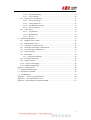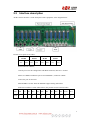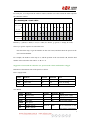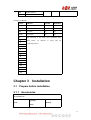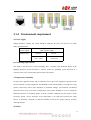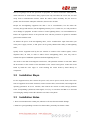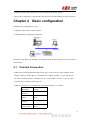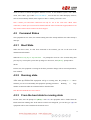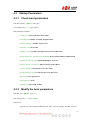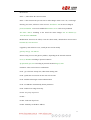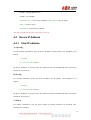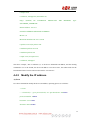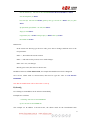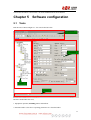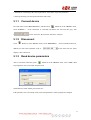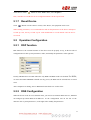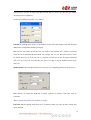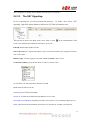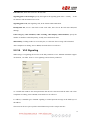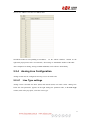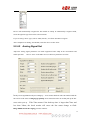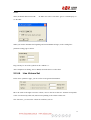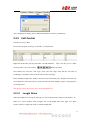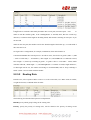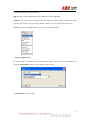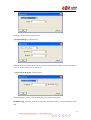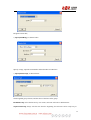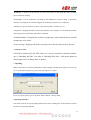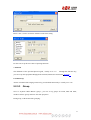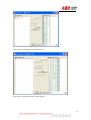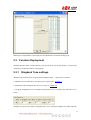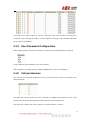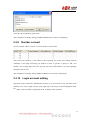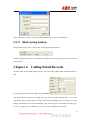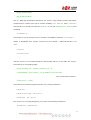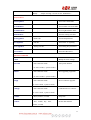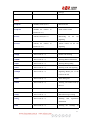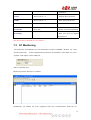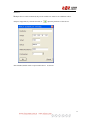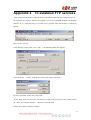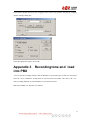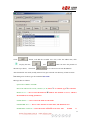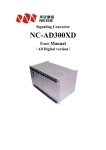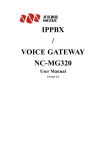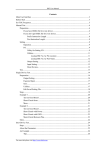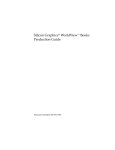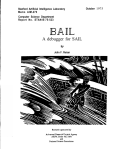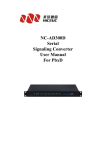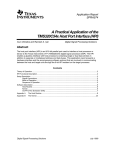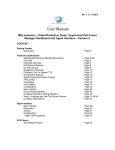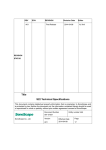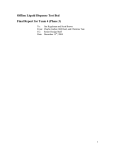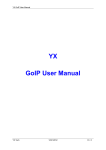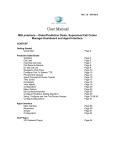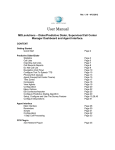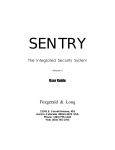Download NC-AD300X
Transcript
Digital PBX / PABX System NC-AD300X User Manual (All anolog version) NC-AD300X Manual Foreword The purpose of this manual is to supply operating, set up and configure with the information needed to properly and quickly set up and configure the NiceUC's NC-AD300X. We had made every effort to ensure that the information in this manual is accurate and adequate. If you use this manual when you encounter any problems and have any good suggestions , please contact us: ShenZhen NiceUC communication Tech Co., Ltd Room 1401, YiZhe Building, YuQuan Rd, NanShan District, ShenZhen City, GuangDong , China Tel:86-755-26722761 Fax:86-755-26526970 Email: [email protected] [email protected] Website: http://www.nicecomm.com.cn http://www.niceuc.com 2 NC-AD300X Manual Contents Foreword..................................................................................................................................2 Contents...................................................................................................................................3 Chapter 1 Product introduction.............................................................................................5 1.1 System Introduction........................................................................................................5 1.2 Specification................................................................................................................... 5 1.3 Parts information............................................................................................................ 6 Chapter 2 Hardware introduction......................................................................................... 7 2.1 Overview........................................................................................................................ 7 Chapter 3 Installation..........................................................................................................10 3.1 Prepare before installation............................................................................................ 10 3.1.1 Accessories.......................................................................................................... 10 3.1.2 Tools.....................................................................................................................11 3.1.3 Cables.................................................................................................................. 11 3.1.4 Environment requirement.................................................................................... 12 3.2 Installation Steps...........................................................................................................13 3.3 Installation Notes..........................................................................................................13 Chapter 4 Basic configuration............................................................................................ 14 4.1 Terminal Connection.....................................................................................................14 4.2 Command States........................................................................................................... 15 4.2.1 Boot State............................................................................................................ 15 4.2.2 Running state....................................................................................................... 15 4.2.3 From the boot state to running state.....................................................................15 4.3 Startup Parameters........................................................................................................16 4.3.1 Check boot parameters........................................................................................ 16 4.3.2 Modify the boot parameters.................................................................................16 4.4 Device IP Address.........................................................................................................18 4.4.1 View IP address................................................................................................... 18 4.4.2 Modify the IP address.......................................................................................... 20 Chapter 5 Software configuration.......................................................................................22 5.1 Tools............................................................................................................................. 22 5.1.1 Connect device.................................................................................................... 23 5.1.2 Disconnect........................................................................................................... 23 5.1.3 Read device parameters....................................................................................... 23 5.1.4 Write device parameters...................................................................................... 24 5.1.5 Load Parameters.................................................................................................. 24 5.1.6 Export Parameters................................................................................................24 5.1.7 Reset Device........................................................................................................ 25 5.2 Operation Configuration...............................................................................................25 5.2.1 DSP function........................................................................................................25 5.2.2 DNS Configuration..............................................................................................25 5.2.3 E1 Configuration................................................................................................. 26 5.2.3.1 Clock Source.............................................................................................26 3 NC-AD300X Manual 5.2.3.2 E1 Property............................................................................................... 26 5.2.3.3 The SS7 Signaling.................................................................................... 29 5.2.3.4 V5.2 Signaling.......................................................................................... 30 5.2.4 Analog Line Configuration.................................................................................. 31 5.2.4.1 Line Type settings.....................................................................................31 5.2.4.2 Analog Signal Set..................................................................................... 32 5.2.4.3 Call Detection Settings............................................................................. 33 5.2.4.4 Line Volume Set........................................................................................34 5.2.5 Call Control......................................................................................................... 35 5.2.5.1 Length Rules.............................................................................................35 5.2.5.2 Routing Rule.............................................................................................36 5.2.5.3 Group........................................................................................................ 43 5.3 Function Deployment................................................................................................... 45 5.3.1 Ringback Tone settings........................................................................................45 5.3.2 Ring Duration time set.........................................................................................46 5.3.3 Automatic recording settings............................................................................... 46 5.3.4 Subscriber line Number Configuration................................................................46 5.3.5 User Password Configuration.............................................................................. 47 5.3.6 Call permissions.................................................................................................. 47 5.3.7 Hot number.......................................................................................................... 48 5.3.8 Call Forward Settings.................................................................................. 48 5.3.8 Do not disturb setting...........................................................................................48 5.3.9 Number convert................................................................................................... 49 5.3.10 Login account setting.........................................................................................49 5.3.11 Multi-routing backup......................................................................................... 50 Chapter 7 Debug monitor................................................................................................... 52 7.1 Initialization Information..............................................................................................52 7.2 Equipment Command................................................................................................... 54 7.3 E1 Monitoring...............................................................................................................58 Appendix 1. The use of HyperTerminal............................................................................. 60 Appendix 2 To establish FTP services................................................................................62 Appendix3 Recording tone and load into PBX.................................................................. 63 4 NC-AD300X Manual Chapter 1 Product introduction 1.1 System Introduction NC-AD300X Programmable Digital PABX is designed and manufactured by Niceuc Communication, with its plug-in module structure, combined with E1, FXO and FXS access port, can flexibly configured for different requirement, also NC-AD300X provide CTI control interface, supporting SS7, ISDN PRI, V5 signaling, can be programmed for call center and other value-added business. AD300X use the plug-in hardware structure, with flexible configuration and scalability, the powerful Arm 9 serial CPU can handle a large number of independent tasks, reducing the burden on the main board, increasing the overall call handling capacity. 1.2 Specification Main feature Support SS7, ISDN PRI, V5.2, SS1, R2 Signaling Flexible route management, inter-office management, Intelligent router distribute and telephone traffic sharing Grouping switching management User identifier, can provide black and white name list or connect to the database Powerful calling function to provide customize calling mode. Voice management function with voice record and voice play Calling number and called number modification Provide CTILink API interface for user program control Conference call resources PABX function Convenient and Flexible Coding: extension can set different prefix and different number 5 NC-AD300X Manual Adding/changing prefix Multiform new operation: Leave Transfer, Don't disturb, Call Protection, call Transfer, Act for Pick-Up, Act for dialing, busy call back, Wake-Up Service, Hot Line Service and so on Call restriction with different level setting Interactive Voice Response Main resources 64 MFC receive and send 64 Voice codec 64 Conference call Embedded 4 E1, E1 can be expanded with plug in module Maxima support 192 FXS ( can be replace by FXO by different module) Signaling support:No.1, NO.7, ISDN-PRI(Q.931), V5.2 Environment Temperature:0℃-50℃ Humidity:20-80% relative Power:DC-48V, with 220VAC to -48V DC adaptor Size and Weight Dimension:6U height,19 inches width Weight:Depends on different configuration 1.3 Parts information Part number Description Notes NC-S0001 6U chassis Must NC-S0002 220VAC to -48V DC adaptor Must NC-S0003 Main control board Must NC-S0004 Power supply board Must 6 NC-AD300X Manual NC-S0005 Network board Must NC-S0006 Mother board Must NC-S0007 User board (16 FXS or FXO) Optional NC-S0008 E1 board ( 8E1) Optional Chapter 2 Hardware introduction 2.1 Overview AD300X is a 6U hight box-type structure, wide 19-inch. The motherboard can have 12 user boards, 1 CPU board, 1 power supply board, 1-48V power supply connector, 4 E1 interfaces, 1Console port, one LAN port, three Ethernet port. The user board can have analog board and digital E1 board, for digital E1 board, each board can support 8 E1, for analog board, each board can support 16 subscribers. Front panel diagram is as follows: The middle is the CPU board, near the CPU board are analog boards to connect analog lines. On the left is the power board. Analog board serial number is as shown above, to the right is from 0 to 5, to the left followed by 6 to 11. 7 NC-AD300X Manual 2.2 Interface description All the connect interface is in the back panel of the equipment, as the diagram below: Position of E1 ports are as follow: PCM0 TX0 PCM1 RX0 TX1 PCM2 RX1 TX2 PCM3 RX2 TX3 RX3 PCM connector is DB36; Console port is for the configuration with RJ45 connector, date rate is 115200. Eth0 is 10/100Base-T Ethernet port to meet IEEE802.3, connector is RJ45. LAN is the port for net work. Eth1and Eth2 is useless when the AD300X support analog subscribers. Each user board have 16 line suberscribers, the position of user board as below: back JP0 JP1 JP2 JP3 JP4 JP5 JP6 JP7 JP8 JP9 JP10 JP11 Front 5 4 3 2 1 0 6 7 8 9 10 11 8 NC-AD300X Manual For each port, we will provide the cable to connect, and the wire colors inside the cable represent the subscriber number. The chromatogram of each cable Line from 0 1 2 3 4 5 6 7 8 9 10 11 12 13 14 15 st 1 color y y y y b b b b r r r r w w w 2 color br g o bl br g o bl br g o bl br g o bl 1 to 16 nd w Remark: y---yellow, b---black, r---red, w---white, br---brown, g---green, o---orange, bl---blue; The way to get the sequence of subscriber lines: First check the map, to get the number on this user board, and then check the poison of the user board in AD300X. For example, the number in the map is A, and the position of the user board is B, then the final number of this subscriber line will be: C=B×16 + A Suggestion: when install the subscriber user, please install it from small number to bigger. Indication of the LED in front of the panel is as below: Power supply board: Name Indicate Normal Abnorma Notes Ring Ring currency status On Off Status for anolog -48V -48V stauts On Off Power for analog +5V +5V status on off Power for CPU board CPU Board: Name Indicate Normal Abnorma Notes PWR Power status On off Check power supply Run Run status blink No blink Equipment start up Link Net status on off If net work connect 100M Net speed L0 PCM0 indicate Off or on blink If E1 connection is OK L1 PCM1 indicate and signal configuration 9 NC-AD300X Manual L2 PCM2 indicate L3 PCM3 indicate Analog User Boards: Name Indicator Normal Abnormal Ring Ring currency status on Off -48V -48V status on off 5V 5V status on Off 3.3V 3.3V status on Off 0 This will map to the status of 16 subscriber lines 1 2 3 4 using status, on indicate is using and off is indicting not use. 5 6 7 8 9 10 11 12 13 14 15 Chapter 3 Installation 3.1 Prepare before installation 3.1.1 Accessories Accessories List Quantity Name Remark (PCS) 10 NC-AD300X Manual Power cable 1 Console cable 1 Network cable 1 Coaxial cable 4 Cross connection Based on Analog cable requirements CD-Rom 1 3.1.2 Tools Essentials: Screwdriver, Wire Cutter. Optional: multimeter, soldering iron, solder wire, knives, pressure pliers, needle nose pliers, etc. 3.1.3 Cables Console cable:one side is RJ45 to connect to the equipment, the other side is RS232 DB9 female head, connect to the serial port of computer. Network Cable has two kinds of crossover and straight-through. If the equipment and computers directly connected need to use the crossover cable. If the connection goes through HUB, please use the straight-through cable. RJ45 network cable at both ends of line sequence as shown below: 11 NC-AD300X Manual 3.1.4 Environment requirement a) Power supply Voltage should be constant, the current should be sufficient; the power can not have too much clutter and interference. Power supply UPS or power supply Standard value 220VAC 48V DC 130V~250V -48V±15% b) Grounding requirements The engine room must have a good grounding, have a separate room protected. Room of the lightning protection system should be a separate system, its grounding system and used as a reference to the power system and protected room is not shared. c) Temperature, humidity To ensure the equipment works, and to extend the service life of the equipment, equpment room need to maintain a certain temperature and humidity. If the room humidity is too high for a long period, could easily lead to bad insulation or insulation leakage, and materials, mechanical properties will be easy to corrosion of metal parts; if the relative humidity is too low, causing the shrinkage and loose of insulating gasket, in the dry weather conditions, but also prone to static electricity, against device electronic; if the temperature is too high will accelerate the aging process of insulating materials, so that the reliability of the device greatly reduced, seriously affecting their life. d) Others 12 NC-AD300X Manual Dust is a big danger for the safe operation of equipment, it is lead to electrostatic adsorption, the metal connectors or metal contacts being exposed, not only will affect the service life, but also easily lead to communication failures. When the indoor relative humidity low, the easier to produce this electrostatic adsorption. Therefore, dust needs to be done. Despite the anti-lightning equipment has done a lot of considerations, but also taken the necessary design and measures, but the lightning intensity over a certain area, it is still possible to cause damage to equipment. In order to achieve a better lightning effects, it is recommended users: Ensure the equipment chassis of the protected areas with the protection of ground to maintain good contact with the earth. To enhance the power of the anti-lightning effect, can be considered the input front-end to join in the power supply arrestor, so that power can be greatly enhanced the ability of anti-lightning strike. Qualify for the equipment itself by the user interface to connect to the outdoor signals, such as telephone lines, E1 lines, in order to achieve better anti-lightning effect, users may wish to consider the input of additional signal lines dedicated lightning devices. Also need to note that electromagnetic interference, with particular attention to anti-static. When the observation or the transfer of the demolition of the circuit board, please contact the circuit board by hand the outer edges to avoid touching the circuit board by hand directly to components. 3.2 Installation Steps Fix the Equipment first, then connect the power cord, turn on power switch, observe the led in front of equipment are normal. If normal, connect console cable, network cable, and configure the operating parameters. If use E1 interface, then connect the coaxial E1 cable, and pay attention to the corresponding synchronous LED signal, if red, try to switch TX and RX to see the LED color changing. Finally connect the subscriber user lines to the phone. 3.3 Installation Notes 1. Don’t connect PSTN line to FXS port, otherwise will cause the FXS module damage 2. Must have good grounding resistance less than 5 ohms, preferably less than 0.5 ohms. 13 NC-AD300X Manual 3. Make sure all the cable connection be fixed enough and no loosen contact 4. Don’t put too much force to pull out the cable otherwise will cause damage to cable connectors. Chapter 4 Basic configuration AD300X can be configured by 2 ways: 1. Through Console port to connect with PC. 2. Through Ethernet using Telnet programmer. But before using Telnet, the IP address of equipment need to know and make sure the network is connected ok. 4.1 Terminal Connection When connect with equipment through console port, you need to run a super terminal. In the Windows System, usually there is a commonly used "Super Terminal". Or you can also use any other terminal software, recommend to use "SecureCRT". For how to set up "super terminal" please read the reference part II. When use console port, the configuration of terminal parameters is as shown: Baud Rate 115200 Data bit 8 Parity None Stop bit 1 Flow Control None 14 NC-AD300X Manual when use telnet to connect through the Ethernet services. In the Windows system, click "Start" menu, select "Run", type "telnet device IP address" , You can also use other third-party software, such as SecureCRT. By default, telnet login user name is: admin, password is: nice. Note: Console port and telnet connection can only be one at the same time. When telnet connection, Console port session will be limited until the telnet connection stopped, Ethernet can only connect when console connect has been stopped. 4.2 Command States The equipment has two states, the normal running state after startup and boot state when startup is interrupt. 4.2.1 Boot State When the device starts, if it has been connected to the terminal, you can see the start of the initialization information. When the Press any key to stop auto-boot ... are prompted to wait for a few seconds delay, then press any key can stop the system start up and goes to boot state, and "[Boot]:" prompt will be shown. In boot state, the equipment is waiting for the basic parameter change such as network parameters, boot methods. 4.2.2 Running state After start up finished the Equipment will go to running state, the prompt is "->" "In PC terminal, you can view and modify the equipment operating parameters. Running a large number of functions under the command will be described later. Note that all commands are case-sensitive. 4.2.3 From the boot state to running state In boot state, after the prompt of "[Boot]:" enter "x", the equipment will be loaded from the Flash started into running state. If the FTP server has been configured, you can also type "@", the equipment will be start to load the file from FTP server. 15 NC-AD300X Manual 4.3 Startup Parameters 4.3.1 Check boot parameters If in the boot state, "[Boot]:" enter "p" ; If in running state, "->" , enter" pboot " ; boot parameter as follows: boot device: at the system boot device name unit number: 0 Number of startup equipment unit processor number: 0 number of processors host name: server host name file name: 300x.st loaded at startup from the network file names inet on ethernet (e): 192.168.16.94: FFFFFF00 device itself IP address: Subnet Mask host inet (h): 192.168.16.85 FTP host IP address of service gateway inet (g): 192.168.16.1 Ethernet Gateway IP Address user (u): AD300X connect FTP service user name ftp password (pw): nice to connect FTP service password flags (f): 0x0 boot parameters target name (tn): name DeviceID: 0x0 Device ID number 4.3.2 Modify the boot parameters If in boot state, "[Boot]:" type "c"; If in running state, "->" type “cboot”; Instructions: Type the new value directly behind the old value, enter the changes, and then move to 16 NC-AD300X Manual the next one. Enter ".", Then delete the current content. Enter "-" then return to the previous row to make changes. Enter "Ctrl + D", exit change. Directly press enter, will move to the next one. boot device: at0 can not be changed processor number: 0 can not be modified host name: server can be freely modified file name: 300x.st according to the actual file name changes inet on ethernet (e): 192.168.16.94: FFFFFF00 Modification form must be filled, if not the subnet mask, default taken 255.255.255.0 host inet (h): 192.168.16.85 Upgrade by FTP software to use, usually do not need to modify gateway inet (g): 192.168.16.1 Internet using to access the gateway address, depending on the network situation. user (u): AD300X according to practical situation ftp password (pw): nice according to practical situation flags (f): 0x0 Parameter values can be bitwise combination. 0x04 – go to the boot startup state, rather than running state. 0x08 - Quick Start to run state can not enter to boot state. 0x20 - Disable Telnet login account authentication. 0x40 - use DHCP to automatically obtain parameters. 0x80 - load the boot image from tftp. 0x100 - use proxy arp service. 0x200 -0x400 – load from ftp to boot 0x800 - manually set the MAC address. 17 NC-AD300X Manual 0x1000 - start the DHCP service. 0x2000 - use watchdog. target name (tn): e3 can be freely modified startup script (s): must be empty other (o): must be empty DeviceID: 0x0 can be freely modified Note that the modification will be effect after re-start up. 4.4 Device IP Address 4.4.1 View IP address A) Ipconfig Use the ipconfig command to query the device IP address for the primary user. Examples are as follows -> Ipconfig ip = 192.168.16.100: ffff0000 the device IP address "192.168.16.100", the subnet mask for the hexadecimal form converted to decimal as "255.255.0.0". B) ifconfig Use ifconfig command to query the device IP address for the primary user. Examples are as follows -> Ifconfig ip = 192.168.16.100: ffff0000 the device IP address "192.168.16.100", the subnet mask for the hexadecimal form converted to decimal as "255.255.0.0". C) ifShow Use ifShow command to view the device details of network parameters for advanced users. Examples are as follows 18 NC-AD300X Manual -> IfShow at (unit number 0): Flags: (0x8063) UP BROADCAST MULTICAST ARP RUNNING Type: ETHERNET_CSMACD Internet address: 192.168.6.100 Broadcast address: 192.168.255.255 Netmask 0xffff0000 Subnetmask 0xffff0000 Internet address: 200.0.6.99 Broadcast address: 200.0.6.255 Netmask 0xffffff00 Subnetmask 0xffffff00 Ethernet address is 08:00:3 e: a8: 06:64 Metric is 0 Maximum Transfer Unit size is 1500 323677 octets received 213766 octets sent 4596 packets received 4066 packets sent 2387 non-unicast packets received 7 non-unicast packets sent 2209 unicast packets received 4059 unicast packets sent 0 input discards 0 input unknown protocols 0 input errors 19 NC-AD300X Manual 0 output errors 0 collisions; 0 dropped lo (unit number 0): Flags: (0x8069) UP LOOPBACK MULTICAST ARP RUNNING Type: SOFTWARE_LOOPBACK Internet address: 127.0.0.1 Netmask 0xff000000 Subnetmask 0xff000000 Metric is 0 Maximum Transfer Unit size is 32768 0 packets received; 0 packets sent 0 multicast packets received 0 multicast packets sent 0 input errors; 0 output errors 0 collisions; 0 dropped The above example, "inet on ethernet (e):" is the device behind the IP address, and the ifconfig command to see to the format, the device IP address "192.168.16.100", the subnet mask for the hexadecimal form of conversion into a decimal to "255.255.0.0". 4.4.2 Modify the IP address A) cboot Use cboot command to modify the device's IP address, operating process is as follows: -> Cboot '.' = Clear field; '-' = go to previous field; ^ D = quit boot device: at0 Enter processor number: 0 Enter host name: server enter file name: 300x.st Enter 20 NC-AD300X Manual inet on ethernet (e): 192.168.16.100: FFFF0000 Enter the new IP address + Enter inet on backplane (b): Enter host inet (h): 192.168.16.50 Enter gateway inet (g): 192.168.16.1 Enter user (u): pbxe Enter ftp password (pw) (blank = use rsh): nice Enter flags (f): 0x20 Enter target name (tn): e3 Enter startup script (s): Enter other (o): Enter DeviceID: 0x0 Enter Instructions: In the current row directly type the new value, press enter to change, and then move to the next parameter. Enter ".", Then delete the current content. Enter "-" and return to the previous row to make changes. Enter "Ctrl + D", exit changes. Directly press enter, then move to the next one. IP address format is still IP: subnet mask, for example the IP address need to be changed to 10.1.123.145, subnet mask as 255.255.254.0, then need to type the value as: 10.1.123.145: FFFFFE00 Note that the modification will be effect after re-start up. B) ifconfig Use ifconfig to set IP address can be effective immediately. Examples are as follows -> Ifconfig "192.168.16.105: FFFF0000" ip set 192.168.16.105: ffff0000 ok The example set IP address "192.168.16.105", the subnet mask for the hexadecimal form 21 NC-AD300X Manual converted to decimal as "255.255.0.0". ok means modification has been finished. Chapter 5 Software configuration 5.1 Tools Run the tools of WGConfigX.exe,the tools looked as below: 1. Operation 3. Parameter 3. Index 4. Status Interface divided into four areas, 1. Equipment operation, including menus and toolbars. 2. Parameter index is the device operating parameters of a classified index. 22 NC-AD300X Manual 3. Parameters value displays the current parameters of the index of specific parameters. 4. Message showing relevant operational status and results. 5.1.1 Connect device First, fill in the correct device IP address, and then click select "Connect." as Button or in the "Device" menu, If the connection is successful, IP address bar will turn into gray, such , At the same time, the status bar will show "Connect". 5.1.2 Disconnect Click Button or in the "Device" menu, select "Disconnect." address bar will restore inputable, such as If successful disconnect, IP , At the same time, the status displays "Not Connected." 5.1.3 Read device parameters After a successful connection, point Button or in the "Device" menu, select "read." Will be prompted to enter a user name and password. The default user name admin, password is nice. If the parameter was successfully read, read out all parameters will be prompted to complete. 23 NC-AD300X Manual OK For this operation, you need to pay attention "to read and write target" option. ROM is like a computer's hard drive, RAM is the computer flash memory, can only choose one of them. 5.1.4 Write device parameters After a successful connection, point Button or in the "Device" menu, select "Write." If you write to the success of all the parameters will be prompted to write to finish. OK Write operations, you need to pay attention "to read and write target" option. Write ROM data is not lost after power-down, write RAM data will be lost after power-down, but some parameters can take effect immediately (without restarting equipment with immediate effect). Also proposes to select the ROM and RAM in the same time for write operation. 5.1.5 Load Parameters Device parameters can be saved as a text file form. The text file can be loaded into the device, commonly used to restore the backup configuration. Point Button or in the "File" menu, select "Import." Note that the import operation is just the parameters loaded into the buffer configuration tool, and not written to the device. 5.1.6 Export Parameters Device parameters can be saved as a text file. This is mainly for the back up the configuration 24 NC-AD300X Manual of the devices. Click Button or in the "File" menu, select "Export." Note, remember to read the the device configuration before do the export action. 5.1.7 Reset Device Click Button or in the "Device" menu, select "Reset", the equipment can be reset. When modify parameters, it is recommended to read out the parameters of the device and import to back up first, and try to back up for each modification to avoid mistake and can not be recovered. 5.2 Operation Configuration 5.2.1 DSP function DSP function is the essential function of the device must be properly set up, In the left side of configuration tool click"system parameters" index, and modify the parameters in the right side. Usually AD300X have two DSP. Therefore only DSP0 and DSP1 need to be defined. For DSP0, we must select MFC/DTMF06 to handle user key presss, the DSP1 will be selected base on actual need. After completion of editing, write to ROM and restart the device to take effect. 5.2.2 DNS Configuration When the device needs to access domain name, you need to use Domain Name Service, AD300X can configure up to three DNS server addresses. In the configuration tool on the left of the interface click "system parameters", on the right side to modify the parameters. 25 NC-AD300X Manual After completion of editing, write to ROM, restart the device to take effect. 5.2.3 E1 Configuration If you need to use E1 lines, then the configuration of E1 is necessary. 5.2.3.1 Clock Source E1 clock synchronization signal needs to be unity for working properly. AD300X itself does not provide the clock source, but it can get the clock from other side through E1. Usually get the clock source through PCM0. After completion of editing, write to ROM, restart the device for effective. 5.2.3.2 E1 Property Set the relevant properties of PCM. In the INDEX area select the "PCM", Pamameter area shows as below: PcmID, PCM's number, see the hardware description. Line impedance, E1 lines using coaxial cable connection typically use two kinds of 120-ohm or 75 ohm impedance. AD300X using a 75 ohm, so there should be fixed at 75 ohms. CRC4 check, physical frame of the 4-byte cyclic redundancy check. Normally enable. 26 NC-AD300X Manual Signaling type, set the signaling type of PCM. AD300X supports the following signaling. A) ISDN PRI, or Primary Rate ISDN (Primary Rate Access), also known as Digital One (DSS1) signaling, the domestic usually 30 B channels plus one D channel (30B + D) approach. B) SS7 signaling, SS7 signaling is a common international standard for common channel (Common Channel) signaling system, which uses a layered functional structure and message communication mechanism, the most suited for the use of modern digital communication network.Currently AD300X support TUP (Telephone User Part) and ISUP (ISDN User Part). C) V5.2, to connect AN (Access Network) access network and the LE (Local Exchange) the local exchange network V-interface. Signaling parameters, signaling related to the detailed parameters. ISDN PRI signaling has the following parameters: Network mode: two options, the network side or user side. There can not be the same at both ends. Calling attributes, caller screening, caller display, called attributes, set the number of properties, usually select the default value. MfcVallDelay: When receiver number, if the number is passed by bit, will wait this value of 27 NC-AD300X Manual ms(second) for next bit. If longer than this time but did not receive next bit, then the number receiving has been completed. On the SS7 signaling parameters are as follows: Link ID, the Link ID in this PCM , see description of SS7 link in later chapter, SS7 link should be added before configuration the SS7 parameters. CIC, the time slot number in each E1, This CIC number is the number of E1, number of time slot in this E1 will be automatically increased. For example, CIC set to 0, then time slot 0-31 in this E1 will be from 0 to 31; if the CIC set to 1, then the time slot 0-31 in this E1 will be numbered from 32 to 63; If the CIC set 2, then the time slot 0-31 in this E1 will be numbered from 64-95; and so on. MaskTimeSlot: will mask this timeslot to be non-exist. V5.2 signaling parameters are as follows: CIC: identity V5 within the PCM-link a logical sequence of numbers, both sides must be consistent. Attr: to specify the primary link, 2nd link or no link. Link time slot: designated which time slot is C-channel. When you select no link, unused slots can be blocked. 28 NC-AD300X Manual After completion of editing, write to ROM, restart the device for effective. 5.2.3.3 The SS7 Signaling For use of signaling SS7, you must first add the link parameter. In Index area select SS7 signaling, right click mouse button to add a new SS7 link in Parameter area. This Can also be done in the "Data" menu, select "Add", or click on the toolbar Button to add a link. Once installed, then modify the parameters one by one. Link ID, Internal index number for SS7. Link Code (SLC), the logical link number, must be consistent with the SS7 equipment on other side. Click to Edit. Business types, currently supports two kinds of TUP and ISUP. Click to select. Connection method, specify the link where to connect. Click to select. No, that there is no link connection, this link is invalid. Hand Link, the link is from E1. Netclient, get ss7 link from SWGIP NetServer, forward SS7 link data through Ethernet (service side). NetworkServerAndClient, including "NetClient" and "netserver" for cascading multiple devices SGW, connection from the PCM link, and transfer it to network for secondary development. 29 NC-AD300X Manual Link time slot, which time slots have the SS7 link. Signaling point code-bit length, specify the length of the signaling point codes. Usually 24-bit for domestic and international use 14-bit. Signaling point code, SS7 signaling code, in the format XXX-XXX-XXX. Backup link slot, If use 2 SS7 link to back each other, time slot for the back SS7 link.(load sharing). Caller category, caller attributes, caller screening, caller display, called attributes, specify the number of attributes called the primary, usually select the default value. MfcValdelay, if calling number is received by-bit, over this time the receiving will be finished. After completion of editing, write to ROM, restart the device for effective. 5.2.3.4 V5.2 Signaling When using V5.2 signaling, the need to set the link parameters of V5. AD300X maximum support one dirction , two links. Goes to "V5.2 signaling" and see below parameters. V5 variable and V5ID are the main parameters that must be consistent with the other side. After completion of editing, write to ROM, restart the device for effective. L3 address, is EFaddr types of PSTN signaling or control protocol message in the third layer of the address. The aim is for the user port or public control functions provide a unique reference. 30 NC-AD300X Manual Goes to "L3 address" see below L3 address table. One Phone number is corresponding to one address. In the "Phone Number" column on the right-click pop-up menu can be "incremental", "decreasing" or "Batch Edit" number of the table. After completion of editing, writing to ROM and RAM, can be effective immediately. 5.2.4 Analog Line Configuration Analog circuits must be configured correctly, so user can make calls. 5.2.4.1 Line Type settings Analog circuit is divided into inner (FXS) and outside (FXO) two kinds. Select "analog line" below the "line parameter" appears on the right analog line parameter table, in the Line Type column, click in the pop-up list, select the correct type. 31 NC-AD300X Manual Device will automatically recognize the line module at startup. If automatically recognize failed, select the right line type base on this selection menu. If you are using a Force type, such as "FXS (forced)", it will not automatic recognize. After completion of editing, write ROM, restart the device to take effect. 5.2.4.2 Analog Signal Set Adjust the analog signal parameters can make equipment better adapt to the environment and stable operation. Goes to "SLC" in the Index area see the basic parameters as below: In the part of SignalDetectedCycles: HangUp = 30 ms means that hook after 300 milliseconds the line will be in the status of hanging up, pickup=50 ms means that after 50 ms that pick up the line status will be pick up. Flsh=70ms means if the hook up time is larger than 70ms and less than 300ms, the hook acation will cause the line status change to flash. Ring=4500ms means the ringing period is 4500 ms. 32 NC-AD300X Manual FxoReceivCidIdleOver: When call is incoming through analog trunk (FXO), the device will detect it and receive Caller ID (CID). If the FXO ringing time over this time interval (which has become a normal ringing) will be judged to have been finish the CID receiving. If less than or equal to 200 milliseconds will not detected FSK CID. Recommended value: 2000. fill the value of 0 will be the default values: 2200. FxoReceiveCidRingTimes: If after FXO rings this value times but CID have not yet received, the action will be stopped. Recommended value: 2, fill in 0 to take the default value: 2. FxoWaitDialToneSeconds: When call out through analog trunk (FXO), you need to detect the dial tone in order to call out. If more than 5000 milliseconds have not yet detected dial tone, then stop to detection; If this value is less than 2000 milliseconds, don’t do dial tone detection, line will be call out after the time value equal to FXOAutoAnswerDealy FXOAutoAnswerDealy: when call out FXO, if this value is 0, indicating only polarity reversal signal is detected then connected, if it is (1 ~ 9), indicating a direct connect (not detect polarity reversal, nor delay.); if equal or greater than 10, then the delay specified milliseconds to automatically connect. For example, as here, fill in 6000, then delay 6000 milliseconds to connect. FXOAutoDetectedInterval, you can set a long time to detect FXO lines, 0 means not detected. FxsDialFirstKeyOver, if user pick up phone but no dial-up, after this vlue then the line will be busy. Set to 0 will always wait no busy. FxsDialNextKeyOver, if user pick up the phone and dial number, but more than this time no more button pressed, then device think the dial-up has been completed. Set to 0 will be always waiting and no time out When the FxsDialFirstKeyOver and FxsDialNextKeyOver are set to 0 at the same time, AD300X will not process and called number but directly route to the other side. After completion of editing, write to ROM and RAM can be effective immediately. 5.2.4.3 Call Detection Settings When the line type is FXO, you can specify whether you detect DTMF. If you do not detect 33 NC-AD300X Manual DTMF caller, the default detection is FSK. In Index area select "Line Part" goes to "LineProperty" to see the table. When you need to determine the beginning and end of DTMF call signs, in the "analog line" parameter setting page as below: Flag can only be one of the symbols in the "ABCD * #". After completion of editing, write to ROM, restart the device to take effect. 5.2.4.4 Line Volume Set In the "SLC" parameter page, you can set the circuit gain and attenuation. Move the slider to the right to increase volume, move to the left to decrease. OutGain corresponds to the voice heared by other side, inGain corresponding to the volume of this side. The “line Part”, you can set the volume for each line, such as: 34 NC-AD300X Manual After completion of editing, write to ROM and RAM to be effective immediately. 5.2.5 Call Control In Index area select “Rule” First need to group the same type of interface, as shown below: Right click in the table, pop-up action menu, can add and delete. menu operation. Or use the toolbar User Can also goes to "Data" Button operation. Once added, first select the "Line Type", then select line range (Note that the end value of LineRange is excluded), at last select the rules for these LineType. Rules including Length rules, number conversion rules and routing rules. Number conversion rule can be applied to call in and call out. Each rule table can define multiple groups, each group there are multiple rules. Note that the call in and call out is base on the AD300X itself 5.2.5.1 Length Rules When the AD300X is receving the caller ID, we need to determine the length of each number. In Index aera , select "SysPart->Rule->Length" will see the length table in the right, Use "Data" menu or toolbar, or right-click menu, to add the length table. 35 NC-AD300X Manual Length rule to search the caller ID by divided it into several parts, maixma 8 parts. Fisrt to match it with the smallest grade, if the "FindingResult" is "Finded, End", then the search stop, otherwise, to subtract ThisLength for alreading found, and continue searching for next part. If you can not find match for the next part, then number will be the "default length of the follow-up," or serch failed if this value not be set. See figure above configuration, for example, in RuleID 0, when called number is 17909075526520000 then search process is as follows: First, check rules in grade 0, SID = ? (SID = surfix of caller ID), ? = all numbers), "The length" is 0, and FindResult is Continued to Find, Next Length = 8, then keep searching in grade 1, in grade 1 there is a rule SID = 17909, match with this caller ID, "ThisLength" = 5, and FindingResult is “Continue to Find, Length unknown”, so thisLength will be cut, the number will change to 075526520000, and we keep searchingi n Grade 2, SID = 0755 to match with the number. 5.2.5.2 Routing Rule In Index area, select "SysPart->Rules->router" to see the router table, Use "Data" menu or toolbar, or right-click menu, to add and delete the table. The following for a detailed description of each parameter RuleID, specify which group belongs to the routing rules. Priority, specify the priority of routing rules, will be related to the priority of analog circuit 36 NC-AD300X Manual parameters in the SLC->Line Part table. SID, the Prefix of the calling number. The conditions to make judgement. Sequence, the action will be followed from the sequence small to large, so when the small sequence failed, route can goes to larger number sequence, thus can back up for multi routes. Action, specify how to handle the call. There are several options below: 1. Switch to digital trunk To forward calls to E1 trunking. The PCM time slot will be used for the call is decided by the selection in description. There are three options to choose from. 1, SpecifyPCM, as shown below: 37 NC-AD300X Manual PCM ID is the E1 that you want to select. 2 specifyLineRange, as shown below: Select PCM time slot from start to the end, note that for PCM0, the number of time slot is from 0 to 31, for PCM1 is from 32 to 63, and so on. 3, specify the PCM group, as shown below: In the PCM group you can select round in group or sequence in the group, RoundInGroup, each time when call in will select the timeslot one by one from beginning to the end. 38 NC-AD300X Manual SequenceInGroup, always selct the timeslot from the beginning for each time call in. only busy to select the next one. Members of group will be configured in the “Route->Group-> PCM”. In the Attr column will configure the caller ID forward mode, bit-forward or one time forward. When using FXS to call out, you can specify the outbound Caller ID use "extension number" or "Direct numbers." 2. Transfer to FXO To forward calls to FXO. The FXO Trunk number will be used is decided by the selection in Description, There are three to choose from, as below figure: 1, SpecifyLine, as shown below: 39 NC-AD300X Manual Designate a FXO line; 2, SpecifyLineRange, as shown below: Specify a range, input the start number and end number of FXO lines 3, SpecifyLineGroups, as shown below: The designated group of FXO, and the select of the lines in the group: RoundInGroup: select the line one by one in turn, each time will select a different line. SequenceInGroup, always selct the line from the beginning for each time call in. only busy to 40 NC-AD300X Manual select the next one. Members of group will be configured in the “Route->Group-> FXO”. 3. Auto attendant AD300X provides a simple Auto attendant process. Including six response voice as below: No. Tip of the contents Example 1 Welcome Tips "Welcome to call XX Company" 2 Operation Tips 3 Busy Tips "User is busy now" 4 No Answer Tips "Nobody answer the call now" 5 No number Tips "the number you call does not exist" 6 Dial extension failed "Please call later or change other numbers" "Please dial extension number, dial zero for help" Tips When a call comes in, the Auto attendant play the first voice, then plays the second, waiting for the user to press key, and then according to the key to play different voice. In column of Description, click to pop-up dialog box for key operational definition. 41 NC-AD300X Manual "WaitDelay" is used to set the timeout to receive the button, if more than this time no button pressed, will stop waiting. "WaitLength", if set to "unknown", according to the definition in "Process using” to deal with; otherwise, according to the selection length to do treatment; proposals set to "unknown". "End Key" to specify which key to press is the end of numbers, usually set to "#." "LoopTimes" designated number of times the playback voice prompts. If more than this number, still no button pressed, then the call will be terminated. “PromptVocIndex” designate the welcome prompt tune, main instruction tune and fail prompt tune voice index “Process using” designates the follow up call process after the selection key pressed 4. Transfer to FXS Call will be transferred to the FXS, there are 2 ways to match the extension number, one is “Matching IntCaller”, the other is “Matching ExtCaller”, click mouse button in “Description area” to change these 2 options. 5 .Queuing When a call comes in, extension (FXS lines) will be ringing according to the order line one by one. To set up the lines in the queue group, click “description” see below: To set up a group, please goes to “SysPart->Rule->Router->Group->FXS. 6. Queuing (datetime) This action if for the set up of queuing function base on the working time. In description to click as the same as in Queuing function 42 NC-AD300X Manual But in “Attr”, Click to see below interface for the time setting For this can set up the active time of queuing functions. 7. Function The definition of the specified phone keypad , usually set to "**". Through this function key, you can set up the equipment through phone terminal, Details See instructions attached 5. 8. Call Pick-up Answer on behalf of the ringing extension by press defined function keys. Usually set to "*8". 5.2.5.3 Group Goes to “SysPart->Rule->Router->group”, you can set up groups for PCM, FXS and FXO, members in these groups will have the same properties. PCM group, set the PCM of the grouping. 43 NC-AD300X Manual FXS group, set the grouping of subscriber lines. FXO group, set the analog trunk of the grouping. 44 NC-AD300X Manual Instructions: Group number is fixed, only need to add the lines or timeslot in that group. 5.3 Function Deployment AD300X provides basic switch functions, also provide their own special features, and correctly configured is required to make it work properly. 5.3.1 Ringback Tone settings AD300X can customize their own personalized ringback tones. Operation is as follows: 1. AD300X convert audio files to use library files, steps see the attached 4. 2. Audio library file loaded into the device, the steps see attached 4. 3. Using the configuration tool to modify the parameters.Goes to “SysPart->Sys Function” to see below: AD300X can specify three kinds of ringback tones. “Ext” means the ringback tone when call from 45 NC-AD300X Manual FXO, “Int”means ringback tone between extensions, “Trans” means ringback tone when answer for act. After completion of editing, writing to ROM and RAM, can be effective immediately. 5.3.2 Ring Duration time set AD300X can specify a different method calls ringing circumstances. Goes to “SysPart->Sys Function” to see below: "Call out Back" means the system automatically calls the situation, and other undefined conditions are by "default" processing. After completion of editing, writing, ROM and RAM, can be effective immediately. 5.3.3 Automatic recording settings AD300X can set to recording for all calls. Recording server software need to run in this case. After completion of editing, writing to ROM and RAM, can be effective immediately. 5.3.4 Subscriber line Number Configuration Goes to “LinePart->SLC->Line Part” 46 NC-AD300X Manual “ExtCaller”is the caller number for call out, “IntCaller”is the caller number for call between extensions. Click to change the numbers. After completion of editing, writing to ROM and RAM, can be effective immediately. 5.3.5 User Password Configuration When using the phone instructions and desktop assistants password authentication is required. Click to Edit, the password must be four of the numbers. After completion of editing, writing to ROM and RAM can be effective immediately. 5.3.6 Call permissions This can lock the extensions with different level of call permissions such as long distance call, international call. The higher the value the greater the access, if the line use HighPriority big than the value of call routing access to all call routing.Then the call for this line will have high access. This function is related to the value of priority in “SysPart->Router” as below: 47 NC-AD300X Manual 5.3.7 Hot number Subscriber Line For automatic call after picking up phones, you can use this feature. For above configuration, extension number 9000 will dial hotnumber 1000 automaticly when pick up this line. After completion of editing, writing to ROM and RAM can be effective immediately. 5.3.8 Call Forward Settings AD300X supports three kinds of call transfer, call forwarding, busy transfer and non-response transfer. “Call forwarding” is an unconditional call forwarding, any calls to this line will be automatically transferred to the "call forwarding number". “BusyForwardNumber”, only when this line is busy call will be transferred to the "BusyForwardNumber". “NoAnswerForwardNumber”, only when no body answer the call then will be transferred to the “NoAnswerForwardNumber”. After completion of editing, writing to ROM and RAM can be effective immediately. 5.3.8 Do not disturb setting In the "function select" column, click to pop-up feature selection dialog. 48 NC-AD300X Manual Check the "Do Not Disturb," point "OK." After completion of editing, writing to ROM and RAM can be effective immediately. 5.3.9 Number convert Goes to “SysPart->Rule->Convert” see below number convert tables: "The word crown number" is the number at the beginning part of the rules dealing with the conditions of the judge. Processing, are numbers in front of (prefix) to, delete or add a few numbers. For example figure above the 0 group, the if the called number is 0 at the beginning, then add 17909 in front. After completion of editing, writing, ROM and RAM, can be effective immediately. 5.3.10 Login account setting Specify the telnet connection, authentication account, up to 10 accounts set up. The index in the parameter area, select "login account" in the right side of the logon account management table. Use "Data" menu or toolbar, or right-click menu, to add the delete operation. 49 NC-AD300X Manual After completion of editing, writing to ROM and RAM can be effective immediately. 5.3.11 Multi-routing backup In the parameter area, select "routing rule" in the right setting parameters. Select the appropriate line type, will enable the backup router for this line type, base on the rule ID in router table. Chapter 6 Calling Detail Records AD300X send out the CDR through net port. For receiving CDR, other software need to run. For set up the destination of the CDR goes to “SysPart” The original format of CDR is text strings, each one with "R" at the beginning and "\ r \ n" at the end. With a space between each text string separated by fixed length, if the text string is not long enough, will add the space to this fixed length, in the text string, there are four kinds of line types, 0 is E1,1 is analog line, 2 is VoIP lines, 3 is wireless lines. Call duration is seconds. 50 NC-AD300X Manual There are three formate of CDR, 1, 2 and 101 which are shown as below: Format 1 Called Talk Number time String Inbound Outbound Logo Line Line Type Length 1 1 1 Caller End Type 1 1 1 15 1 20 1 5 2 "\ Description R Space Space Space Left Space Left Right R Align \ Space n" String Example: "R 0 1 88889010 98888 5" The sample indicated that calls from analog lines to digital trunking, calling number is 88889010, the called number is 98888, call duration is 5 seconds. Format 2 Outbound Field 1 Talk Caller 1 4 End line Line Length Called Incoming Logo 1 4 Number 1 15 1 20 time 1 5 2 "\ R C Left Left Right Description Space Space Space Space \ Space Align String Example: "C 0 1 1 18 88889010 98888 5" 51 n" NC-AD300X Manual Outbound lines and incoming line length is 4, the first one is line type, the latter three is the line number. The sample indicated that calls from analog lines number 18 to digital E1 timeslot 1, calling number is 8888 9010, the called number is 98888,and call duration is 5 seconds. Format 101 Field Length Outbound Incoming Line line Talk Number time Caller Logo 1 Called 1 4 1 4 1 15 End 1 20 1 5 2 "\ R C Description Left Space Space Left Space Space Right \ Align n" Space String Example: "R 0 1 001 98888 5" The sample indicated that calls from analog lines to E1, the called number is 98888,call duration is 5 seconds. Chapter 7 Debug monitor 7.1 Initialization Information During device start-up there will be some initialization information, the information can be judged according to the device working condition. The following information is some commonly used example for reference purposes only. Now link status is speed: 100, duplex: FullDuplex This line is the net port initialization information, device start-up will automatically detect the speed of Ethernet, speed: 100 Mbps network, FullDuplex . If it is speed: 10, the network is 10 Mbps, If network is not connected, you can not do automatically detection. The default speed is set to 100 Mbps Network. 52 NC-AD300X Manual dsp [0] dtmf06 load ok! dsp [1] metrec load ok! This is a DSP chip initialization information, the format is "dsp [number] function description, loaded situation." Number start from 0. Function including voice, dtmf mfc, metrec, conference, callerid and so on. If load successful then "load ok", or else (like add [80]: 0x0! = 0xf073) means load failed. voc channels: 64 The number of voice processing resources available, one DSP has 64 channels. voc read num: 6 number of automatic Voice response resources have been loaded, -1 indicated that there is no voice. voc num: 6 voc [0] len: 17760 ......... After the success of voice-loaded, display the total number and size of each audio file, in bytes. The following is a list PCM signaling pcm [0] ss7 link [0], ts = 16 pcm [1] ss7 link [1], ts = 16 ss7 [0] mailnum: 1 ch (1,32) start ... ss7 [1] mailnum: 1 ch (33,64) start ... Here is information on STUN set stun server = [: 3478] The following is CtiLnk development interface server startup information CtiLnk enter ... CtiLnk tcp server enter ... lnk: 0 recv err CtiLnk listen ... lnk: 1 recv err Here are the voice recording and playing server from network startup information VocCmd enter ... NetVocRx run ... 53 NC-AD300X Manual VocCmd tcp server enter ... VocCmd listen .. Here is information on the network configuration server startup NetCfg tcp server enter ... NetCfg listen ... NetCfg accept ... McuTimer task spawn Here is information on PC synchronization pcm: 0 sync: 0x3 pcm: 1 sync: 0x3 If the PCM synchronization loss will appear pcm: X sync: 0x3 or pcm: X sync: 0x1, success will occur if the synchronization pcm: X sync: 0x0. Where X is the PCM number. If there pcm: X sync: 0x2, showing the alarming from opposite side. 7.2 Equipment Command Description of Common Command. Order Parameters Description View basic information ver Query the device software version devinfo Read device information pboot See Basic Settings shsid Read Equipment Serial Number sgmtime Show Time ipconfig Read IP address ifconfig "The new IP address" Read and changes IP addresses 54 NC-AD300X Manual Modify sample "ifconfig" 192.168.16.253: FFFFFF00 "" View resources LineGrpShow View Call Control Table CvTableShow View number conversion table LenTableShow See Long Road Rules Table RtTableShow View the routing rule table PcmAppShow PCM Code View PCM parameters Ss7AppShow Link ID View on the 7th signaling UserAppShow Analog Line No. View analog line parameters VocSrcShow View Voice Resources Operation Command cboot ldvoclib Modify the basic settings FTP connection mode Add speech database (0=active mode, 1=passive mode) ldboot FTP connection mode Boot upgrading equipment (0=active mode, 1=passive mode) ldapp FTP connection mode Device Software Upgrade (0= active mode, 1=passive mode) chkapp FTP connection mode Calibration device software (0= active mode, 1=passive mode) settime Hours, minutes, seconds Setup time setdate Year, month, day, Set the date and time hour, minute, seconds 55 NC-AD300X Manual reset Reset (reboot equipment) UserHdGetNumMax To obtain the maximum number of lines UserHardwareDetect Analog Line No. Detection of the specified analog circuits Detection current of state the of the analog line for the block UserHardwareDtBlocked UserHardwareDtAll All analog circuit testing UserMidPowerOn Analog Line No. Analog line off-hook UserMidPowerOff Analog Line No. Analog line-hook ChannelAlerting Line type, line number, model Line reminder ChannelAnswer Line type, line number, model Answer Line ChannelReleaseBy Line type, line number, called Release Line the state ChannelAttrPrn Line type, line number See detailed properties of lines logNetEn Enable the Ethernet port to send messages logNetDis Close net mouth send a message logTerEn Enable the serial port send a message logTerDis Close the serial port send a 56 NC-AD300X Manual message Debug monpcm PCMID, switch (0 or 1) Monitor PCM monpcms PCMID, the number of PCM volume control switches (0 or 1) monss7 LinkID, switch (0 or 1) Monitoring on the 7th Signaling monss7s LinkID, the number of switches (0 or 1) Volume control on the 7th Signaling setlapp Trace levels (0 ~ 7) Global Call Tracking setlhdlc Trace levels (0 ~ 7) Tracking HDLC Information setlpri Trace levels (0 ~ 7) Tracking PRI signaling setlss7 Trace levels (0 ~ 7) Tracking on the 7th Signaling setlmtp2 Trace levels (0 ~ 7) Signaling MTP2 part of the track on the 7th setlusr Trace levels (0 ~ 7) Track analog line setltab Trace levels (0 ~ 7) Tracking call control look-up table of setlsip Trace levels (0 ~ 7) SIP Call messages tracing setlreg Trace levels (0 ~ 7) Tracking SIP registration information setlex Trace levels (0 ~ 7) Tracking the exchange of 57 NC-AD300X Manual operational setlvoc Trace levels (0 ~ 7) Tracking Voice Operation setlcdr Trace levels (0 ~ 7) Track, then send the case ErrorCode Error code See the error code information ErrorHelp Show trace levels of detailed description of Note that all of the commands are case-sensitive. 7.3 E1 Monitoring The small tools of NiceMonitor.exe is to monitor the E1 status of AD300X. Monitor use UDP network connections. In the configuration tool interface, the parameters of the index area, select "SysPart" in the right to see the UDP port. 7400 is commonly used. Monitoring software interface is as follows: NiceMonitor can monitor all of the equipment from Nice Communication which has E1 58 NC-AD300X Manual interfaces. Multiple devices can be monitored, the port for each device must be set to different values. Add your equipment, by click the shortcut of , input the parameter of this device: After finished, double-click to open control device. As shown: 59 NC-AD300X Manual Each E1 expressed by two square boxes, the red color means failure, the green color means normal. The left boxes indicate the physical synchronization signal. The right box indicate the HDLC link status. "Ss7Link" Here is the status of signaling links on SS7 signaling. Double-click the sync box (left), you can open the current E1 channel state table. Double-click the link box (right), you can open the link data tracking. Check the ,all the information can be saved to a txt file. Same thing to the singal information in the right. Appendix 1 The use of HyperTerminal Create a hyperterminal, click "Start -" program - "Accessories -" Communication - "Hyper Terminal" menu, pop-up "New Connection" wizard, fill in names as "HTCOM1-115200", then 60 NC-AD300X Manual select one your favorite icon. Click "OK", a dialog box appears as follows: Select the connected serial port, click "OK", pop-up properties interface of the Settings dialog box. This has been established, you can save it to your desktop for easy use next time. Click "File -" Save As "menu can be saved to your desktop. 61 NC-AD300X Manual Appendix 2 To establish FTP services FTP is a file transfer protocol, when the device to download a file from your computer to use.If the computer does not have FTP service program, you can use CD-ROM included with Wftpd32 software. It is a small and easy to use FTP server program. After the interface is running as follows: Next, create a new user. Click "Security" menu, select "User / right ...", the following dialog box appears: Click "New User ..." button, enter the user name, such as pbx, click "OK", To enter a password, such as nice, click "OK", In the Home (FTP services in the root directory), followed by the edit box enter a path, such as "D: \ Pbx", you can point "Browse ..." Browse to select the path. Finally, click "Done" button to complete. 62 NC-AD300X Manual If you need to display the log, in the "Logging" menu, select "Log options", the pop-up "Logging options" Settings dialog box. Check the appropriate option, click "OK". Appendix 3 Recording tone and load into PBX You can use the recording software (such as Windows system with a tape recorder) to record tone. Saved as a wave sound files, format must be used CCITT A-Law, 8kHz, 8 bit, mono, 7kb / sec. After recording finished, use NiceVocMake.exe for formate transfer. Run NiceVocMake.exe, interface is as follows. 63 NC-AD300X Manual Click " " button, will add the recorded wave file, select the added item, click can play the tone, this tone up or down, Then click and button can move the position of , to save these tone file into the BIN file. After the Bin file was made (usually 300evoc.bin), put it into the root directory of FTP accounts In Running state of telnet, type the command: dwvoclib Message show as follows: Upload file of PBX to FLASH! Data in FLASH will be erased, continue? (Y / N) Enter Y to continue, type N is canceled. HOST: server ---> here to enter the FTP host IP address. The default is server, which is the IP address in startup parameters. USER: ad300x ---> here to enter the FTP account name PASSWORD: nice ---> here to enter the FTP account name, The default is nice. FILENAME: voclib.bin--> where the name of bin file to be load . The default is 64 NC-AD300X Manual voclib.bin. Click "Restore Defaults", change the "bits per second" to 115200, then click "OK" appears below the window. 65 NC-AD300X Manual Loading ...... 66