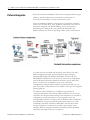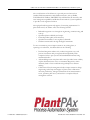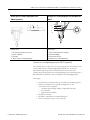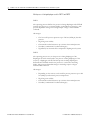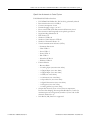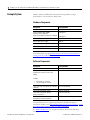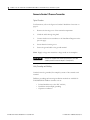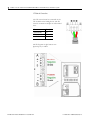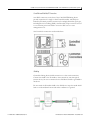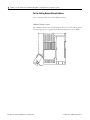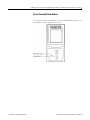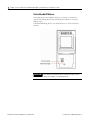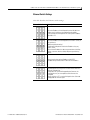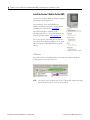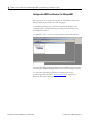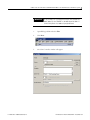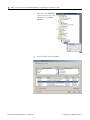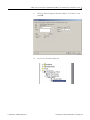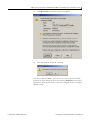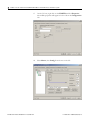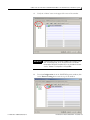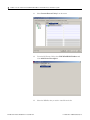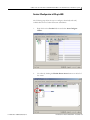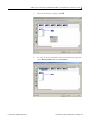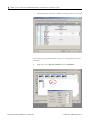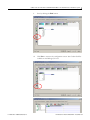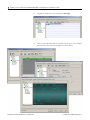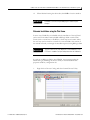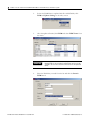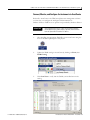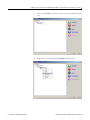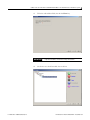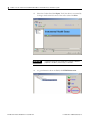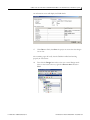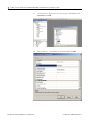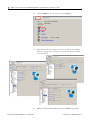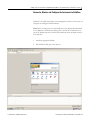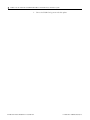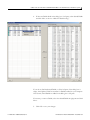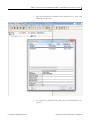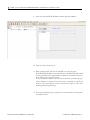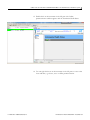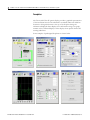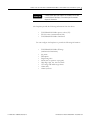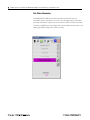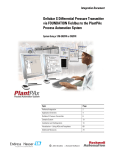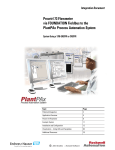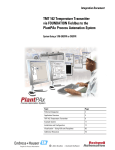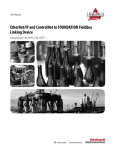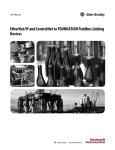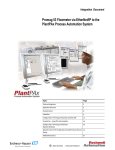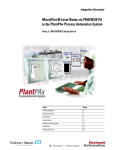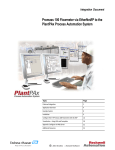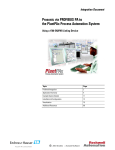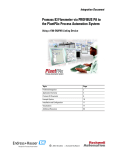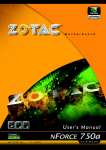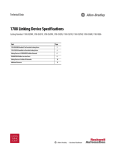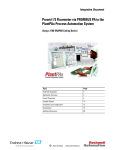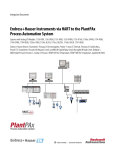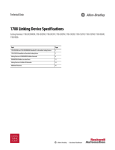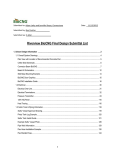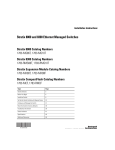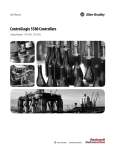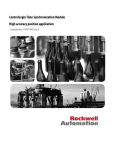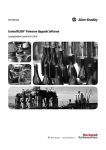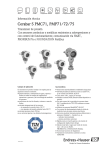Download Cerabar S Pressure Transmitter - Literature Library
Transcript
Integration Document Cerabar S Pressure Transmitter via FOUNDATION Fieldbus to the PlantPAx Process Automation System System Using a 1788-EN2FFR or CN2FFR Topic Page Preferred Integration 2 Application Overview 4 Cerabar S Pressure Transmitter 6 Example System 12 Installation and Configuration 13 Visualization – Using AOIs and Faceplates 68 Additional Resources 73 Cerabar S Pressure Transmitter via FOUNDATION Fieldbus to the PlantPAx Process Automation System Preferred Integration Rockwell Automation and Endress+Hauser have strengthened their strategic alliance to provide complete process automation solutions that use best-in-class instrumentation, software, and control systems. There are hundreds of different components in a typical plant: controllers, remote I/O, electrical drives, safety equipment, and sensors. Each must be integrated, configured, and optimized during start-up and operation. Recognizing the challenges this creates, Rockwell Automation and Endress+Hauser are focused on providing scalable, off-the-shelf solutions. To reduce the risks associated with integrating many devices from many different suppliers, Rockwell Automation pretests many third-party manufactured HART, FOUNDATION Fieldbus, EtherNet/IP, and PROFIBUS PA field devices in the system test laboratory for compatibility with the Rockwell Automation PlantPAx automation system. Each field device is connected to the PlantPAx system and is subjected to interoperability testing procedures similar to operating procedures in your plant. The results of each field test are recorded in a test report for integration planning purposes. For Endress+Hauser field devices, an additional step provides an “Integration Document” and “Interoperability Statement” for each tested instrument. The Integration Document provides information on installation, configuration, startup, and operation of the integrated system. The Interoperability Statement is assurance that the Endress+Hauser field device meets PlantPAx system interoperability performance measures, as jointly established by Rockwell Automation and Endress+Hauser and verified through completion of common test procedures performed by either company. Both the Integration Document and Interoperability Statement help reduce risk and provide ease of integration. RA Publication PROCES-AP056B-EN-P - December 2012 E+H Publication SP00026A/04/en/02.13 Cerabar S Pressure Transmitter via FOUNDATION Fieldbus to the PlantPAx Process Automation System The overall mission of the alliance is to provide proven solutions that combine field instrumentation with fieldbus networks, such as HART, FOUNDATION Fieldbus, PROFIBUS PA, and EtherNet/IP networks, with asset management capabilities and Rockwell Automation’s system capabilities to provide a total engineered solution. Through preferred integration and support of increasing requirements for plant-wide control, the alliance offers the following benefits: • • • • • Reduced integration costs throughout engineering, commissioning, and start-up Optimized plant availability and output Ensured product quality and consistency Optimized traceability to meet regulatory demands Predictive maintenance through intelligent instruments For new construction, process improvements at an existing plant, or operating cost reductions, the alliance delivers the following: • • • E+H Publication SP00026A/04/en/02.12 Preferred integration reduces risk, reduces integration costs, and protects investment with pre-engineered interoperability. Both companies believe open systems and standardized interfaces bring maximum benefits. Advanced diagnostics with plant-wide control provides better visibility of plant health and easier access to instrument diagnostics, which ultimately leads to faster troubleshooting and improves decisionmaking. Collaborative lifecycle management leads to improvements in design, engineering, and startup and support of plants. This collaboration increases productivity, manages information about instrumentation assets, optimizes plant assets, and results in a complete lifecycle management solution. RA Publication PROCES-AP056B-EN-P -December 2012 Cerabar S Pressure Transmitter via FOUNDATION Fieldbus to the PlantPAx Process Automation System Application Overview This document provides a step-by-step approach to integrating an Endress+Hauser Cerabar S Pressure Transmitter into a Rockwell Automation PlantPAx process automation system. This Section Describes Application Overview Details about the field instrument and control system. System Details Specifications on the required hardware and software components. Installation How to install and connect the instrument, linking device and other components. Configuration How to: • • Visualization Configure the EN2FFR OR CN2FFR linking device. Configure the measurement instrument. How to implement and configure a graphical display of device information. RA Publication PROCES-AP056B-EN-P - December 2012 E+H Publication SP00026A/04/en/02.13 Cerabar S Pressure Transmitter via FOUNDATION Fieldbus to the PlantPAx Process Automation System The ControlLogix platform provides a robust EtherNet/IP backbone for communication to process fieldbus networks. The PlantPAx architecture uses producer/consumer technology, allowing input information and output status to be shared by all ControlLogix controllers in the system. This integration document assumes you have a working knowledge of ControlLogix systems. For more details regarding the equipment and tasks described in this document see additional resources. 1788-EN2FFR EtherNet/IP Network The diagram above is an example of an EtherNet/IP network. This integration document assumes you have a working knowledge of ControlLogix systems. For more details regarding the equipment and tasks described in this document, see Additional Resources. E+H Publication SP00026A/04/en/02.12 RA Publication PROCES-AP056B-EN-P -December 2012 Cerabar S Pressure Transmitter via FOUNDATION Fieldbus to the PlantPAx Process Automation System Cerabar S Pressure Transmitter Pressure transmitter with metal sensor Overload-resistant and functionmonitored; Communication via HART, PROFIBUS PA or FOUNDATION Fieldbus • • • • • • Absolute pressure and gauge pressure in gases, steams or liquids in all areas of process engineering and process measurement technology Level, volume or mass measurements in liquids High process temperature - without diaphragm seals up to 150 °C (302 °F) - with typical diaphragm seals up to 400 °C (752 °F) High pressure up to 700 bar (10500 psi) MID part certificate as per OIML R117-1 Edition 2007 € and EN 12405-1/A1 Edition 2006 International usage thanks to a wide range of approvals Your benefits: • • • • • • • • • • • • • RA Publication PROCES-AP056B-EN-P - December 2012 Very good reproducibility and long-term stability High reference accuracy: up to ±0.075 %, as PLATINUM version: ±0.05 % Turn down up to 100:1, higher on request Used for process pressure monitoring up to SIL3, certified to IEC 61508 by TÜV SÜD HistoROM®/M-DAT memory module Function-monitored from the measuring cell to the electronics Continuous modularity for differential pressure, hydrostatics and pressure (Deltabar S – Deltapilot S –Cerabar S), e.g. - replaceable display - universal electronics • Quick commissioning with Quick Setup menu • Menu-guided operation • Extensive diagnostic functions • Device versions compliant with ASME-BPE • Usage in drinking water: NSF E+H Publication SP00026A/04/en/02.13 Cerabar S Pressure Transmitter via FOUNDATION Fieldbus to the PlantPAx Process Automation System Ceramic process isolating diaphragm used for Metal process isolating diaphragm used for PMP71 and PMC71 Ceraphire® PMP75 ➀ ➁ ➂ ➃ ➀ ➁ ➂ ➃ p p Ceramic Sensor Metal Sensor 1. Air Pressure (gauge pressure sensor) 2. Ceramic substrate 3. Electrodes 4. Ceramic process isolating diaphragm 1. Silicon measuring element substrate 2. Wheatstone bridge 3. Channel with fill fluid 4. Metal process isolating diaphragm Ceramic process isolating diaphragm used for PMC71 (Ceraphire®) The ceramic sensor is a dry sensor, i.e. the process pressure acts directly on the robust ceramic process isolating diaphragm and deflects it. A pressuredependent change in capacitance is measured at the electrodes of the ceramic substrate and the process isolating diaphragm. The measuring range is determined by the thickness of the ceramic process isolating diaphragm. Advantages: • • • • • E+H Publication SP00026A/04/en/02.12 Guaranteed overload resistance up to 40 times the nominal pressure Thanks to ultrapure 99.9% ceramic (Ceraphire®, see also "www.endress.com/ceraphire") - extremely high chemical stability, comparable with Alloy - less relaxation - high mechanical stability Suitable for vacuums Secondary containment for enhanced integrity Process temperatures up to 150 °C (302 °F) RA Publication PROCES-AP056B-EN-P -December 2012 Cerabar S Pressure Transmitter via FOUNDATION Fieldbus to the PlantPAx Process Automation System Metal process isolating diaphragm used for PMP71 and PMP75 PMP71 The operating pressure deflects the process isolating diaphragm and a fill fluid transfers the pressure to a resistance bridge (semiconductor technology). The pressure-dependent change in the bridge output voltage is measured and evaluated. Advantages: • • • • • Can be used for process pressures up to 700 bar (10500 psi) absolute pressure High long-term stability Guaranteed overload resistance up to 4 times the nominal pressure Secondary containment for enhanced integrity Significantly less thermal effect compared to diaphragm seal systems PMP75 The operating pressure acts on the process isolating diaphragm of the diaphragm seal and is transferred to the process isolating diaphragm of the sensor by a diaphragm seal fill fluid. The process isolating diaphragm is deflected and a fill fluid transfers the pressure to a resistance measuring bridge. The pressure-dependent change in the bridge output voltage is measured and evaluated. Advantages: • • • • RA Publication PROCES-AP056B-EN-P - December 2012 Depending on the version, can be used for process pressures up to 400 bar (6000 psi) and extreme process temperatures High long-term stability Guaranteed overload resistance up to 4 times the nominal pressure Secondary containment for enhanced integrity E+H Publication SP00026A/04/en/02.13 Cerabar S Pressure Transmitter via FOUNDATION Fieldbus to the PlantPAx Process Automation System Signals from Instruments to Control System FOUNDATION Fieldbus Interface: • • • • • • • • • • • • • • • E+H Publication SP00026A/04/en/02.13 FOUNDATION fieldbus H1, IEC 61158-2, galvanically isolated Data transmission rate: 31.25 kBit/s Current consumption: 12 mA Permitted supply voltage: 9 to 32 V Error current FDE (Fault Disconnection Electronic): 0 mA Bus connection with integrated reverse polarity protection Signal encoding: Manchester II ITK Version 5.0 Number of VCRs: 44 Number of Link Objects in VFD: 50 Number of Instantiate blocks: 15 Virtual communication references (VCRs) – Permanent Entries: 44 – Client VCRs: 0 – Server VCRs: 5 – Source VCRs: 8 – Sink VCRs: 0 – Subscriber VCRs: 12 – Publisher VCRs: 19 Function Blocks: – Resource Block – 2 x Analog Input (execution time 45ms) – 1 x Digital Input (exec. time 40ms) – 1 x Digital Input (exec. time 60ms) – 1 x PID (exec. time 120ms) – 1 x Arithmetic (exec. time 50ms) – 1 x Input Selector (exec. time 35ms) – 1 x Signal Characterizer (exec. time 30ms) – 1 x Integrator (exec. time 35ms) – 1 x Analog Alarm (exec. time 35ms) Output data: Pressure, Flow or Level, Process temperature, Pressure after damping, Pressure peakhold indicator, Counter for maximum pressure transgressions, Totalizer 1, Error code via DI channels (channel 0 to 6) Link Master (LM) function is supported RA Publication PROCES-AP056B-EN-P –December 2012 20122012 Cerabar S Pressure Transmitter via FOUNDATION Fieldbus to the PlantPAx Process Automation System Control System The control system includes these components: Component Description Controller The Logix controller is a modular, high performance controller, which uses RSLogix 5000 programming software to configure, program, and monitor a system. FOUNDATION Fieldbus linking The 1788-EN2FFR linking device provides a gateway between EtherNet/IP and a single device segment FOUNDATION Fieldbus H1 layer. The 1788-CN2FFR linking device provides a gateway between ControlNet and FOUNDATION fieldbus (FF). Hereafter, both modules are referred to as the linking device. The linking device can support 16 field devices and is configurable through RSLogix™ 5000 by a dedicated add-on-profile (AOP). Multiple levels of media redundancy are supported, including ring, split, and redundant trunk, plus options for H1 media, redundant linking devices, redundant controllers, and ControlNet. The linking device has full FOUNDATION fieldbus host capability, including link active scheduler (LAS) capability. Programming software PlantPAx is an easy object-oriented, explorer-based, drag-and-drop configuration that allows you to build complex process functions. Furthermore, the software allows you to mix and match IEC61131-3 compliant programming languages. All supported programming languages share the same development environment, tag database, and user interface, resulting in reduced training and higher productivity. Visualization software FactoryTalk® View Site Edition software is HMI software program for monitoring, controlling, and acquiring data from manufacturing operations throughout an enterprise. A generic display provides a graphical representation via faceplates of the field instrument connected to the EN2FFR linking device. RA Publication PROCES-AP056B-EN-P - December 2012 E+H Publication SP00026A/04/en/02.13 Cerabar S Pressure Transmitter via FOUNDATION Fieldbus to the PlantPAx Process Automation System Asset management software FactoryTalk AssetCentre, with a fully scalable design, provides a set of asset-centric focused tools for securely and centrally managing factory and process automation production environments. It secures access to the control system, tracks users' actions, managing asset configuration files, configuring process instruments, and provides backup and recovery of operating asset configurations. • Change management — management of security, configuration and archiving of control assets. • Process device management — calibration and configuration for process instrumentation. • Condition monitoring — predict or prevent impending failures of process instrumentation with centralized device information. • Disaster recovery — for all assets and devices. FactoryTalk AssetCentre is based on the open, industry-leading FDT/DTM technology integrated into the PlantPAx process automation system. It is a common environment and launch application for Device Type Manager (DTM). An expanding library of Device DTMs and an array of Communication DTMs are supported. The optional smart device configuration tool, FieldCare, and the Life Cycle Management tool W@M are Endress+Hauser’s plant asset management solution. • Easy to implement and to scale up into existing infrastructure. • Entire management of smart field devices supporting EtherNet, HART, PROFIBUS, FOUNDATION Fieldbus and Wireless HART. • Supports the entire device life cycle based on W@M starting with engineering through ordering, installation, configuration, commissioning, calibration, documentation management and spare parts handling. • Endures technology migration by supporting all device DTMs and iDTMs for DD based devices. • Allows communication through third party systems supporting FDT/DTM technology. • Condition monitoring: used for preventive and predictive maintenance based on diagnostic information from field devices. FieldCare suite enables you to step into the asset management world with a sustainable investment and offers the possibility to scale up to an integrated asset management solution E+H Publication SP00026A/04/en/02.13 RA Publication PROCES-AP056B-EN-P –December 2012 20122012 Cerabar S Pressure Transmitter via FOUNDATION Fieldbus to the PlantPAx Process Automation System Example System Endress+Hauser and Rockwell Automation interoperability testing is performed for every new device and product. Hardware Components Component Catalog Number E+H Cerabar S pressure transmitter PMC71-APE2K6RAANA Hiprom FOUNDATION Fieldbus 1788-EN2FFR Communications Module or Hiprom ControlNet Communications Module 1788-CN2FFR Allen-Bradley Stratix 8000 Switch 1783-MS10T Allen-Bradley Power Supply 1606-XLE Allen-Bradley ControlLogix Control System 1756-L73 Allen-Bradley EtherNet Bridge 1756-EN2TR HiProm FOUNDATION Fieldbus Termination FBJ-B6 For further details, see the PlantPAx Process Automation System Selection Guide, publication PROCES-SG001-EN-P. Software Components Component PlantPAx RSLogix 5000 Enterprise Series programming software, Professional edition Catalog Number 9324-RLD700NXENE Includes: • • RSLinx Classic software RSLinx Enterprise software FactoryTalk View Site Edition (SE) software (optional) FactoryTalk AssetCentre server FactoryTalk AssetCentre process device configuration E+H FieldCare Standard Asset Management software (optional) 9701-VWSXXXXXENE 9515-ASTSRVRENE 9515-ASTPRDCFENE SFE551 For specifications of the engineering workstation (EWS) and operator workstation (OWS), see theIntegrated Architecture for Process Control System Recommendations Manual, publication PROCES-RM001. See Additional Resources for complete installation instructions, including warnings. RA Publication PROCES-AP056B-EN-P - December 2012 E+H Publication SP00026A/04/en/02.13 Cerabar S Pressure Transmitter via FOUNDATION Fieldbus to the PlantPAx Process Automation System Installation and Configuration Installing a Cerabar S Transmitter The following information is a summary of the installation procedures. See Additional Resources for complete installation instructions, including warnings. Cerabar S Installation Overview Refer to the figures in this section when using the installation instructions. E+H Publication SP00026A/04/en/02.13 Item Description 1 Housing 2 Internal ground terminal 3 External ground terminal 4 Supply voltage, for version in non-hazardous area = 9...32 V DC 5 Devices with integrated overvoltage protection are labeled OVP (overvoltage protection) here RA Publication PROCES-AP056B-EN-P –December 2012 20122012 Cerabar S Pressure Transmitter via FOUNDATION Fieldbus to the PlantPAx Process Automation System Connect a Cerabar S Pressure Transmitter Typical Procedure For illustrations, refer to the figures in Cerabar S Installation Overview on page 13. 1. Remove the housing cover of the terminal compartment. 2. Guide the cable through the gland. 3. Connect the device in accordance to the Installation Diagram on the previous page. 4. Screw down the housing cover. 5. Secure the ground cable to the ground terminal. Note: Supply voltage must match the voltage noted on the nameplate. IMPORTANT Between the stripped cable and the ground terminal, the cable shielding should not exceed a length of 5 mm (0.20 in). Verify Grounding and Shielding Cerabar S must be grounded, for example by means of the external earth terminal. Different grounding and screening installation methods are available for FOUNDATION Fieldbus networks such as: • • • RA Publication PROCES-AP056B-EN-P - December 2012 Isolated installation (see also IEC 61158-2) Installation with multiple grounding Capacitive installation E+H Publication SP00026A/04/en/02.13 Cerabar S Pressure Transmitter via FOUNDATION Fieldbus to the PlantPAx Process Automation System Fieldbus Connector The connection technology of FOUNDATION Fieldbus allows measuring devices to be connected to the fieldbus via uniform mechanical connections, such as T-boxes, distribution modules, etc. This connection technology, which uses prefabricated distribution modules and plug-in connectors, offers substantial advantages over conventional wiring. • • • Field devices can be removed, replaced or added at any time during normal operation. Communication is not interrupted. Installation and maintenance are significantly easier. Existing cable infrastructures can be used and expanded instantly, e.g. when constructing new star distributors using 4-channel or 8-channel distribution modules. The device can therefore be supplied with a ready-mounted fieldbus connector. Fieldbus connectors for retrofitting can be ordered from Endress+Hauser as a spare part. Please see Endress+Hauser Support and contact your representative. Connecting Devices with M12 Plug + – – + M12 + – Item Description Left Electrical connection for devices with M12 plug Right View of the plug at the device Connecting Devices with 7/8” Plug – + – + 7/8" + – E+H Publication SP00026A/04/en/02.13 Item Description Left Electrical connection for devices with 7/8” plug Right View of the plug at the device RA Publication PROCES-AP056B-EN-P –December 2012 20122012 Cerabar S Pressure Transmitter via FOUNDATION Fieldbus to the PlantPAx Process Automation System Hiprom Linking Device Overview The following section demonstrates installation of both the EN2FFR and the CN2FFR. Programming and other setup instructions contained in the remaining sections of this manual are consistent with either linking device. Refer to the figures in this section when using the installation instructions. Connect a Field Instrument to EN2FFR The 1788-EN2FFR linking device is designed to operate within the Rockwell Automation PlantPAx system using EtherNet/IP as the communication backbone to the FOUNDATION Fieldbus process device network. All power required for the module’s operation is derived from an external 24V power supply. For current consumption, please refer to electrical specifications in the EN2FFR user manual. The following installation can be accomplished by either traditional methods or by utilizing fieldbus connectors (optional). In this section, both methods are described to allow you to choose the installation method best suited to the application. RA Publication PROCES-AP056B-EN-P - December 2012 E+H Publication SP00026A/04/en/02.13 Cerabar S Pressure Transmitter via FOUNDATION Fieldbus to the PlantPAx Process Automation System Hardware ATTENTION: Do not wire more than one conductor on any single terminal. Power Connection The power supply must be compliant with CE safety extra low voltage (SELV) or protected extra low voltage (PELV), and UL Class 2 or limited voltage/current requirements. We recommend a 24-32V DC power supply for the linking device to operate correctly. No additional power supplies or power conditioners are required. The power supply connection is described here. IMPORTANT E+H Publication SP00026A/04/en/02.13 Do not use additional power supplies or power conditioners with the 1788-EN2FFR and 1788-CN2FFR linking devices. RA Publication PROCES-AP056B-EN-P –December 2012 20122012 Cerabar S Pressure Transmitter via FOUNDATION Fieldbus to the PlantPAx Process Automation System H1 Network Connections The H1 network must be connected via the H1 terminal on the linking device. The H1 network connection and pin-out is described here. Pin Description Right/Top (red) FF + Middle (green) FF - Left/Bottom Shield The H1 Segment is split between two physical ports, A and B. RA Publication PROCES-AP056B-EN-P - December 2012 E+H Publication SP00026A/04/en/02.13 Cerabar S Pressure Transmitter via FOUNDATION Fieldbus to the PlantPAx Process Automation System ControlNet and EtherNet/IP Connections Two BNC connectors on the base of the 1788-CN2FFR linking device provide connections for single or dual ControlNet media. The dual port EtherNet/IP switch provides connections for multiple EtherNet topologies, including Device Level Ring (DLR). The EtherNet/IP port can also be used as a connection point in the field to access the Web server or asset management tools. The ControlNet connections are described here. Shielding Ground the linking device shield connection to a clean earth connection. Connect the shield to the H1 media so that connectivity runs through all junction boxes, but is not connected to the field device shield or grounded at the device. Do not attach the H1 media shield to the field device. Tape the media shield back to avoid accidental contact with other conductors or ground. E+H Publication SP00026A/04/en/02.13 RA Publication PROCES-AP056B-EN-P –December 2012 20122012 Cerabar S Pressure Transmitter via FOUNDATION Fieldbus to the PlantPAx Process Automation System Set the Linking Device Network Address This section describes the network address switches. Hardware Switches Location The hardware switches are located under the front cover of the linking device. Use the Page button to toggle between different diagnostics on the display. RA Publication PROCES-AP056B-EN-P - December 2012 E+H Publication SP00026A/04/en/02.13 Cerabar S Pressure Transmitter via FOUNDATION Fieldbus to the PlantPAx Process Automation System Set the ControlNet Node Address To set the ControlNet node address of the 1788-CN2FFR linking device, use the hardware switches behind the front cover. E+H Publication SP00026A/04/en/02.13 RA Publication PROCES-AP056B-EN-P –December 2012 20122012 Cerabar S Pressure Transmitter via FOUNDATION Fieldbus to the PlantPAx Process Automation System Set the EtherNet/IP Address The linking device uses an RJ45 connector to connect to an Ethernet network. The linking device ships with BOOTP enabled. To set the IP address of the 1788-EN2FFR linking device, use a BOOTP server or use the hardware switches. IMPORTANT RA Publication PROCES-AP056B-EN-P - December 2012 Power down the linking device before changing the Ethernet switch settings.The IP address is set during power up. E+H Publication SP00026A/04/en/02.13 Cerabar S Pressure Transmitter via FOUNDATION Fieldbus to the PlantPAx Process Automation System Ethernet Switch Settings This table describes the Ethernet switch settings. Ethernet Switch Setting Description To set the IP address of the linking device to the 192.168.1.xxx sub net, set the switches to the required last three digits. In this example, the linking device will start up with IP address: 192.168.1.123. To set the IP address of the linking device via a BOOTP server, set the switches to 888 (factory default setting). Power up the linking device and set the IP address using any BOOTP server. Once the new IP address has been set, power down the linking device, return the switches to 000, and power up the linking device. Normal setting after setting IP address with BOOTP. The 000 setting disables BOOTP and holds the IP address. The linking device has the option to run the firmware that it was originally shipped with. If the power was cycled while upgrading the firmware, the linking device may not start up because the firmware was corrupted. Set the switches to 777 to set the linking device into Safe mode and upgrade the firmware again. E+H Publication SP00026A/04/en/02.13 RA Publication PROCES-AP056B-EN-P –December 2012 20122012 Cerabar S Pressure Transmitter via FOUNDATION Fieldbus to the PlantPAx Process Automation System Install the Cerabar S Add On Profile (AOP) You need the AOP for RSLogix 5000 to configure and manage the linking device. The installation of the AOP includes the HSProcessUtility that is used to manage DTMs and DD service libraries. See Appendix B. The AOP install file is available on the accompanying CD, or you can download the file from the product website www.hiprom.com. Go to the page for your linking device and click the link for the AOP Setup software on the right side of the page (1788-EN2FFR linking device shown). AOP Version The AOP version of the linking device is located on the display during the startup process, or via the web server. TIP: You can also click the upper-left corner of the profile window and click About Module Profile to view the AOP version. RA Publication PROCES-AP056B-EN-P - December 2012 E+H Publication SP00026A/04/en/02.13 Cerabar S Pressure Transmitter via FOUNDATION Fieldbus to the PlantPAx Process Automation System Install the Device Type Manager Files (DTMs) To install the Hiprom AOP and DTM, go to the Hiprom site and download the files. Open the files, one at a time and follow the onscreen prompts. Wait until you are finished installing the first file before installing the next. To install the Cerabar S DTM, go to the Endress+Hauser website and download the file. Open and install by following the onscreen prompts. Firmware Version The firmware version is printed on the linking device and displayed on the screen during power up. The web server also provides the firmware version. Load the Electronic Data Sheet (EDS) File Although the EDS file for this device is typically included in the installation of the AOP, it is also available for you to install separately. If necessary, you can access it from the device through the Webserver or the manufacturer’s website. IMPORTANT E+H Publication SP00026A/04/en/02.13 Use the RSLinx EDS Hardware Installation Tool to install the EDS file. RA Publication PROCES-AP056B-EN-P –December 2012 20122012 Cerabar S Pressure Transmitter via FOUNDATION Fieldbus to the PlantPAx Process Automation System Configure the EN2FFR and Cerabar S in RSLogix 5000 The steps necessary to setup and configure the EN2FFR and Cerabar S in RSLogix 5000 are presented on the following pages. In the RSLogix 5000 project, ensure that the Ethernet Module(s) and communication is established before proceeding with installation of the EN2FFR and Cerabar S. Using RSWho Active, verify the recognized devices and communications. The Controller, Bridge, and Linking Devices must be added to the I/O tree of the ControlLogix Controller in RSLogix 5000 before the user can configure the devices. For assistance with setting up Ethernet communications via the ControlLogix Platform, refer to www.rockwell.com or ask the local Rockwell Automation distributor. RA Publication PROCES-AP056B-EN-P - December 2012 E+H Publication SP00026A/04/en/02.13 Cerabar S Pressure Transmitter via FOUNDATION Fieldbus to the PlantPAx Process Automation System IMPORTANT E+H Publication SP00026A/04/en/02.13 For this example, use I/O configuration utility to select module and Add IP address for the 1756-EN2T to 192.168.1.8 and 192.168.1.17 for the Linking Device. Your addressing may be different. 1. Open RSLogix 5000 and select File. 2. Click New. 3. The New Controller window will appear. RA Publication PROCES-AP056B-EN-P –December 2012 20122012 Cerabar S Pressure Transmitter via FOUNDATION Fieldbus to the PlantPAx Process Automation System 4. Select the Type of controller, revision, and fill in the remaining fields with the appropriate information for the available equipment. Click OK. The controller you just configured will now be in the tree on the left of the RSLogix 5000 window. 5. Right click on 1756 Backplane, and click on New Module. The Select New Module Type screen will appear. 6. Add the module 1756-EN2T by selecting it from the list. Then click Create. RA Publication PROCES-AP056B-EN-P - December 2012 E+H Publication SP00026A/04/en/02.13 Cerabar S Pressure Transmitter via FOUNDATION Fieldbus to the PlantPAx Process Automation System E+H Publication SP00026A/04/en/02.13 7. In the New Module window, enter the EtherNet address 192.168.1.8 and fill in the remaining fields. 8. Click OK. The new device window will now be in the I/O tree. RA Publication PROCES-AP056B-EN-P –December 2012 20122012 Cerabar S Pressure Transmitter via FOUNDATION Fieldbus to the PlantPAx Process Automation System 9. Rick click on the EtherNet symbol just below the newly added EN2T. Click New Module. 10. Select EN2FFR, then click Create. RA Publication PROCES-AP056B-EN-P - December 2012 E+H Publication SP00026A/04/en/02.13 Cerabar S Pressure Transmitter via FOUNDATION Fieldbus to the PlantPAx Process Automation System E+H Publication SP00026A/04/en/02.13 11. Fill in the fields including the EtherNet address of 192.168.1.17 and click OK. 12. The I/O tree should resemble this. RA Publication PROCES-AP056B-EN-P –December 2012 20122012 Cerabar S Pressure Transmitter via FOUNDATION Fieldbus to the PlantPAx Process Automation System 13. Go online with RSLogix 5000 by opening the Communication menu at the top of the screen and select Who Active. The following window will appear. 14. Expand the tree to find the ControlLogix controller by clicking the plus sign to the left of the EN2T Ethernet module, as well as the Backplane. Select the processor from the tree. In this case it is number 1756-L75. Then click Download RA Publication PROCES-AP056B-EN-P - December 2012 E+H Publication SP00026A/04/en/02.13 Cerabar S Pressure Transmitter via FOUNDATION Fieldbus to the PlantPAx Process Automation System 15. Click Download when the following screen appears. 16. Click Yes when the download is finished. After the modules are added to the I/O tree, the user can open the module properties by right clicking the device and selecting Properties from the popup menu. In the properties window, select the Configuration tab to configure addition settings. E+H Publication SP00026A/04/en/02.13 RA Publication PROCES-AP056B-EN-P –December 2012 20122012 Cerabar S Pressure Transmitter via FOUNDATION Fieldbus to the PlantPAx Process Automation System 17. On the I/O tree, right click on the EN2FFR and click Properties. The module properties will appear as below. Select the Configuration tab. 18. Select Master, then Config from the tree on the left. RA Publication PROCES-AP056B-EN-P - December 2012 E+H Publication SP00026A/04/en/02.13 Cerabar S Pressure Transmitter via FOUNDATION Fieldbus to the PlantPAx Process Automation System 19. Verify the “Online” status in the upper left corner of the window. IMPORTANT 20. E+H Publication SP00026A/04/en/02.13 Device Description files are normally included in the installation of the AOP. The following steps, 19- 23, are only necessary if you need to download the DD (Device Description) file. If not, proceed with the next section, “Deltabar S” Configuration in RSLogix 5000. From the Configuration tab in the EN2FFR Properties window, click on the Process Catalog button near the top of the window. RA Publication PROCES-AP056B-EN-P –December 2012 20122012 Cerabar S Pressure Transmitter via FOUNDATION Fieldbus to the PlantPAx Process Automation System 21. Select Launch Process Utility from the menu. 22. From the HS Process Utility select FOUNDATION Fieldbus and select Add Device Description. 23. Select the DD files that you wish to install from the list. RA Publication PROCES-AP056B-EN-P - December 2012 E+H Publication SP00026A/04/en/02.13 Cerabar S Pressure Transmitter via FOUNDATION Fieldbus to the PlantPAx Process Automation System Cerabar S Configuration in RSLogix 5000 The following steps allow the user to configure, download, and verify available data for the Cerabar S Pressure Transmitter. E+H Publication SP00026A/04/en/02.13 1. Right click on the Cerabar S device and select Auto Configure Online. 2. Go online by clicking the Double Green Arrows button on the left of the screen. RA Publication PROCES-AP056B-EN-P –December 2012 20122012 Cerabar S Pressure Transmitter via FOUNDATION Fieldbus to the PlantPAx Process Automation System 3. Click Yes on the following warning screen (if it appears) if you are sure you wish to change the device revision in the project. 4. Download the configuration to the Cerabar S by clicking the Large Green Arrow button. You should see a progress bar as below. RA Publication PROCES-AP056B-EN-P - December 2012 E+H Publication SP00026A/04/en/02.13 Cerabar S Pressure Transmitter via FOUNDATION Fieldbus to the PlantPAx Process Automation System E+H Publication SP00026A/04/en/02.13 5. When the download is complete, click OK. 6. To verify the device configuration and revision information, right click on the Resource Block and select Parameters. RA Publication PROCES-AP056B-EN-P –December 2012 20122012 Cerabar S Pressure Transmitter via FOUNDATION Fieldbus to the PlantPAx Process Automation System 7. Select parameters that wish to enable by checking the boxes on the left. The following steps will demonstrate setup of the analog parameters for the Cerabar S. 8. RA Publication PROCES-AP056B-EN-P - December 2012 Right click on the Process Variable and select Attributes. E+H Publication SP00026A/04/en/02.13 Cerabar S Pressure Transmitter via FOUNDATION Fieldbus to the PlantPAx Process Automation System E+H Publication SP00026A/04/en/02.13 9. Save by clicking the Disk button. 10. Click Exit to return to the configuration screen. The Cerabar S will be available on the RSLogix I/O tree. RA Publication PROCES-AP056B-EN-P –December 2012 20122012 Cerabar S Pressure Transmitter via FOUNDATION Fieldbus to the PlantPAx Process Automation System 11. Expand the Cerabar S tree by clicking the plus sign. 12. Click on the attributes below the Cerabar S in the tree to view available data about the device. Screen examples are shown below. RA Publication PROCES-AP056B-EN-P - December 2012 E+H Publication SP00026A/04/en/02.13 Cerabar S Pressure Transmitter via FOUNDATION Fieldbus to the PlantPAx Process Automation System 13. When finished viewing the device data, click OK to close the window. IMPORTANT Remember to save the RSLogix 5000 project to avoid losing the changes! Alternate Installation using the Thin Frame In most cases, DTM files are included with the installation of the AOP and can be used in the Thin Frame included in RSLogix 5000 or with a FDT Frame (such as AssetCentre or FieldCare).. There may be an instance where the user may need to install or re-install one or more DTMs. This section of the manual will walk you through the installation process using RSLogix 5000. IMPORTANT The Thin Frame can only view diagnostics of the field device. A full FDT Frame is needed to configure and parameterize the field device. In order to use RSLogix 5000 to install DTMs, the user must update the DTM catalog by launching the Process Utility in the EN2FFR module properties window, configuration tab. 1. E+H Publication SP00026A/04/en/02.13 Right click on Process Catalog and select Launch Process Utility. RA Publication PROCES-AP056B-EN-P –December 2012 20122012 Cerabar S Pressure Transmitter via FOUNDATION Fieldbus to the PlantPAx Process Automation System 2. So that the DTM library is updated with all available DTMs, click DTM and Update Catalog on the utility screen. 3. After the update is finished, click DTM and select DTM Viewer from the menu. IMPORTANT 4. RA Publication PROCES-AP056B-EN-P - December 2012 Multiple DTMs for the same device with different revisions may be available. The user must select the correct revision for the specified device. Select the DTM that you need from the list and click the Launch DTM button. E+H Publication SP00026A/04/en/02.13 Cerabar S Pressure Transmitter via FOUNDATION Fieldbus to the PlantPAx Process Automation System E+H Publication SP00026A/04/en/02.13 5. Or select the Advance attribute on the EN2FFR properties configuration tab to find and open the DTM. 6. Use the DTM to go online buy selecting the Online button below. 7. After the DTM goes online with the device, the following screen will appear. 8. Save the project. RA Publication PROCES-AP056B-EN-P –December 2012 20122012 Cerabar S Pressure Transmitter via FOUNDATION Fieldbus to the PlantPAx Process Automation System Verify Operation Using RSLogix 5000 Each 1788-EN2FFR consumes a total of 4 connections from the Logix Controller regardless of the number of field devices. Thus the input and output image of each EN2FFR is divided into four sections A to D. The first connection will have the FF Master Data. The following section will show the user how to use the AOP to monitor online data. 1. In the RSLogix 5000 tree, select Controller Tags. Then select EN2FFR:IA, then Master. If a field device is online and running (exchanging cyclic data) then its field device index bit (in the connection status) will be set. If the device goes offline, the bit will be cleared. 2. Select the plus sign next to Field Device 00 and click to expand Data. Each field device will display its diagnostics as well as all available PVs and their status as shown below. RA Publication PROCES-AP056B-EN-P - December 2012 E+H Publication SP00026A/04/en/02.13 Cerabar S Pressure Transmitter via FOUNDATION Fieldbus to the PlantPAx Process Automation System Connect, Monitor, and Configure the Instrument via AssetCentre Rockwell’s AssetCentre is the FDT based plant asset management software tool that lets you configure the intelligent field instruments for Endress+Hauser. FieldCare is an optional tool provided by Endress+Hauser. IMPORTANT E+H Publication SP00026A/04/en/02.13 Before beginning this process, make sure the DTMs have been downloaded from the vendor website, imported, and installed for both the Hiprom EN2FFR and the E+H device. 1. After installing the appropriate DTM files, start AssetCentre using the icon on the desktop and open a new project. 2. Update the DTM catalog in AssetCentre by clicking on Tools, then DTM Catalog. 3. Click Scan Now to verify that the DTMs you installed exist in the catalog. RA Publication PROCES-AP056B-EN-P –December 2012 20122012 Cerabar S Pressure Transmitter via FOUNDATION Fieldbus to the PlantPAx Process Automation System 4. Close the DTM catalog and setup the DTM network path. Click the Tasks menu, then click DTM Networks. 5. Click on the name of the DTM network on the tree to the left, then click Add DTM. RA Publication PROCES-AP056B-EN-P - December 2012 E+H Publication SP00026A/04/en/02.13 Cerabar S Pressure Transmitter via FOUNDATION Fieldbus to the PlantPAx Process Automation System 6. E+H Publication SP00026A/04/en/02.13 Select the DTM network and click on it to view the device DTM information on the bottom of the screen. RA Publication PROCES-AP056B-EN-P –December 2012 20122012 Cerabar S Pressure Transmitter via FOUNDATION Fieldbus to the PlantPAx Process Automation System 7. Select the 1788-EN2FFR and click OK to add the communications DTM. 8. Add the IP address and Max Scan Address (the highest IP address used on the network) and hit the Enter key after each field is filled. RA Publication PROCES-AP056B-EN-P - December 2012 E+H Publication SP00026A/04/en/02.13 Cerabar S Pressure Transmitter via FOUNDATION Fieldbus to the PlantPAx Process Automation System E+H Publication SP00026A/04/en/02.13 9. After you click Next on the above screen, the tree should look like this one. 10. Right click on the device and select Online from the menu. RA Publication PROCES-AP056B-EN-P –December 2012 20122012 Cerabar S Pressure Transmitter via FOUNDATION Fieldbus to the PlantPAx Process Automation System 11. Right click on the EN2FFR, then Add DTM. 12. Select the correct DTM, and then click OK. RA Publication PROCES-AP056B-EN-P - December 2012 E+H Publication SP00026A/04/en/02.13 Cerabar S Pressure Transmitter via FOUNDATION Fieldbus to the PlantPAx Process Automation System 13. Fill in the node address field, then hit the Enter key. IMPORTANT 14. E+H Publication SP00026A/04/en/02.13 Right click the devices in the tree to verify online status. The device tree should resemble the one below. RA Publication PROCES-AP056B-EN-P –December 2012 20122012 Cerabar S Pressure Transmitter via FOUNDATION Fieldbus to the PlantPAx Process Automation System 15. Select the Cerabar S and click Open. Verify the device is connected by looking at the bottom left corner of the screen. Then click Next. IMPORTANT 16. RA Publication PROCES-AP056B-EN-P - December 2012 Use the tree on the left of the DTM frame to navigate to different properties of the device, make changes, or view data. To get information about the DTM, click DTM Information. E+H Publication SP00026A/04/en/02.13 Cerabar S Pressure Transmitter via FOUNDATION Fieldbus to the PlantPAx Process Automation System An information screen will display the DTM details. 17. Click Close to finish, then Save the project to ensure that the changes are not lost. The remaining steps will verify that the DTM is installed and working properly in AssetCentre. 18. E+H Publication SP00026A/04/en/02.13 First click the Design button above the tree to enter Design mode. Then, in the AssetCentre tree, right click Process Area and select New. RA Publication PROCES-AP056B-EN-P –December 2012 20122012 Cerabar S Pressure Transmitter via FOUNDATION Fieldbus to the PlantPAx Process Automation System 19. From the Process Area Tree in the Asset Type to Add window, click Instrument then OK. 20. Enter a name (i.e. – Instrument) in the Name field. Click OK. RA Publication PROCES-AP056B-EN-P - December 2012 E+H Publication SP00026A/04/en/02.13 Cerabar S Pressure Transmitter via FOUNDATION Fieldbus to the PlantPAx Process Automation System 21. E+H Publication SP00026A/04/en/02.13 Right click on the newly named device and select Properties from the menu. RA Publication PROCES-AP056B-EN-P –December 2012 20122012 Cerabar S Pressure Transmitter via FOUNDATION Fieldbus to the PlantPAx Process Automation System 22. Select DTM Addressing Info and click the Grey Box (…) on the right side of the screen. 23. Click on Cerabar S to highlight the row and click OK. RA Publication PROCES-AP056B-EN-P - December 2012 E+H Publication SP00026A/04/en/02.13 Cerabar S Pressure Transmitter via FOUNDATION Fieldbus to the PlantPAx Process Automation System E+H Publication SP00026A/04/en/02.13 24. Click OK on this screen to accept the changes. 25. Right click Instrument and select DTM View. RA Publication PROCES-AP056B-EN-P –December 2012 20122012 Cerabar S Pressure Transmitter via FOUNDATION Fieldbus to the PlantPAx Process Automation System 26. Click on Online at the top of the screen, then Open. 27. Select from the device attributes in the tree by clicking on a heading. Make any changes to the settings that are necessary. Screen examples are shown below. 28. Close the DTM window, Save the project, and Close AssetCentre. RA Publication PROCES-AP056B-EN-P - December 2012 E+H Publication SP00026A/04/en/02.13 Cerabar S Pressure Transmitter via FOUNDATION Fieldbus to the PlantPAx Process Automation System Connect to, Monitor and Configure the Instrument via FieldCare FieldCare is the FDT-based plant asset management software tool that lets you configure the intelligent field instruments. Note: Before starting make sure the DTM's have been imported and installed for the Hiprom Communication linking device and the E+H Instrument. To access the DTMs and other software download them from the Hiprom and or E+H websites. 1. Install the appropriate DTMs. 2. Start FieldCare and open a new project. E+H Publication SP00026A/04/en/02.13 RA Publication PROCES-AP056B-EN-P –December 2012 20122012 Cerabar S Pressure Transmitter via FOUNDATION Fieldbus to the PlantPAx Process Automation System 3. Choose the DTM Catalog menu and click update. RA Publication PROCES-AP056B-EN-P - December 2012 E+H Publication SP00026A/04/en/02.13 Cerabar S Pressure Transmitter via FOUNDATION Fieldbus to the PlantPAx Process Automation System 4. If there are DTMs listed in the dialog box´s left pane, select desired DTMs and click Move or choose “Add all to DTM catalog”. If you do not find the desired DTMs, or if the left pane of the dialog box is empty, click Update. FieldCare searches for DTMs installed on your computer. After search, found DTMs are added to the dialog box´s left pane. If necessary, to remove DTMs, select the desired DTMs in right pane and click Move. 5. Click OK to save your changes. E+H Publication SP00026A/04/en/02.13 RA Publication PROCES-AP056B-EN-P –December 2012 20122012 Cerabar S Pressure Transmitter via FOUNDATION Fieldbus to the PlantPAx Process Automation System 6. Click the Add Device icon, select HS EtherNet/IP DTM and click OK. RA Publication PROCES-AP056B-EN-P - December 2012 E+H Publication SP00026A/04/en/02.13 Cerabar S Pressure Transmitter via FOUNDATION Fieldbus to the PlantPAx Process Automation System 7. Click on HS EtherNet/IP- DTM. Click the Add Device icon, select 1788EN2FF-R and click OK. 8. To configure the 1788-EN2FF-R, double click on 1788-EN2FF-R in the left pane. E+H Publication SP00026A/04/en/02.13 RA Publication PROCES-AP056B-EN-P –December 2012 20122012 Cerabar S Pressure Transmitter via FOUNDATION Fieldbus to the PlantPAx Process Automation System 9. Enter the 1788-EN2FF-R IP address and the Max Scan Address. 10. Click the Create Network icon. 11. When prompted click OK. The Com DTM now scans the entire FOUNDATION fieldbus network behind the 1788-EN2FF-R and searches for the right DTM. If the right DTM is installed, the instrument comes up in the Explorer view on the left pane. If only one DTM is added to the network, the Software automatically goes online. Otherwise a warning occurs that must be confirmed. To switch this behavior off, in the Explorer- context- menu Extras/ Options, select After Scanning within Page Scanning. 12. In an open FieldCare project, right-click on the instrument in the left pane and select Connect. RA Publication PROCES-AP056B-EN-P - December 2012 E+H Publication SP00026A/04/en/02.13 Cerabar S Pressure Transmitter via FOUNDATION Fieldbus to the PlantPAx Process Automation System 13. Double-click on the instrument in the left pane. The Online parameterization window appears with the Instrument Health Status. 14. You can right-click now on the instrument in the left pane to access other views and data, e.g. observe, reset or offline parameterization. E+H Publication SP00026A/04/en/02.13 RA Publication PROCES-AP056B-EN-P –December 2012 20122012 Cerabar S Pressure Transmitter via FOUNDATION Fieldbus to the PlantPAx Process Automation System Visualization – Using AOIs and Faceplates To monitor the instruments using the predesigned faceplates, the EtherNet/IP must be set up as specified in this integration document and the manual. The controller exchanges data between the devices and the FactoryTalk View SE faceplates notify personnel what is happening in the plant. The following information allows you to customize the Cerabar S and set up the function blocks to use the Add-On Instructions (AOI) with an HMI server. See Additional Resources on page 73 for more detailed information. Add-On Instructions An Add-On Instruction exchanges data between each process variable located in the process device and the faceplate installed on a display. The name of the specific instance of the Add-On Instruction becomes the link from the actual instrument to the faceplate on the graphic. RA Publication PROCES-AP056B-EN-P - December 2012 E+H Publication SP00026A/04/en/02.13 Cerabar S Pressure Transmitter via FOUNDATION Fieldbus to the PlantPAx Process Automation System Global Object A global object links the tag name to the faceplate, provides a touch area for the faceplate to be launched from, and displays the process variables and alarms. FactoryTalk View SE Display Add-On Instructions in a Function Block Click on global object. IMPORTANT E+H Publication SP00026A/04/en/02.13 A unique global object and faceplate are available for each field instrument due to each instrument having specific extended diagnostics. RA Publication PROCES-AP056B-EN-P –December 2012 20122012 Cerabar S Pressure Transmitter via FOUNDATION Fieldbus to the PlantPAx Process Automation System Faceplates The FactoryTalk View SE generic display provides a graphical representation of the instrument based on the information contained within each Add-On Instruction. Navigation buttons at the top of the faceplate change the information displayed. Status displays show information using a bar graph, numeric values, and trend displays. Other displays show specific alarms and warning indications. Some examples of predesigned faceplates are shown below. RA Publication PROCES-AP056B-EN-P - December 2012 E+H Publication SP00026A/04/en/02.13 Cerabar S Pressure Transmitter via FOUNDATION Fieldbus to the PlantPAx Process Automation System IMPORTANT A unique global object and faceplate are available for each field instrument due to the display of instrument-specific extended diagnostic information. The faceplates provide the following information from the device: • • • FOUNDATION fieldbus process values (PV) PV fault status (communication fault) FOUNDATION fieldbus Link Status You can configure the faceplates to provide the following information: • • • • • • • • • E+H Publication SP00026A/04/en/02.13 FOUNDATION fieldbus PVrange (minimum and maximum) Tag name Description Engineering units Mode (such as operator or program) High-high, high, low, low-low alarms Over-range and under-range alarms Alarm delay Alarm hysteresis RA Publication PROCES-AP056B-EN-P –December 2012 20122012 CerabarS Pressure Transmitter via FOUNDATION Fieldbus to the PlantPAx Process Automation System Link Status Information FOUNDATION Fieldbus Link Status provides information about an instrument when its transmitter or sensor is not running properly. It produces bit-based and numeric outputs that can be translated into Good Non-Cascade, Uncertain, and Bad Link. The example below shows Bad Link Status due to the Analog Input Block being Out of Service (OOS). CerabarS Pressure Transmitter via PROFIBUS PA to the PlantPAx Process Automation System Additional Resources Resource Description FOUNDATION Fieldbus Instruments EtherNet/IP and ControlNet to FOUNDATION Fieldbus Linking Device 1788-UM057A-EN-P Specifications and details of the 1788-EN2FFR and 1788-EN2FFR Hiprom Fieldbus Linking Device Cerabar S Operating Instructions (PMC71, PMP71, PMP75) FOUNDATION Fieldbus publication BA00301PEN How to install, wire, configure, and operate a Cerabar S Pressure Transmitter http://www.products.endress.com/ethernet-ip-eds Download EDS and AOP files for field instrument http://www.products.endress.com/flow Information about Endress+Hauser flowmeters Controller Components ControlLogix Controllers Installation Instru ctions, publication 1756-IN101 How to install and configure a ControlLogix controller. ControlLogix Controllers User Manual, publication 1756-UM001 How to configure, operate, and maintain a ControlLogix controller. ControlLogix Ethernet/IP Modules 1756-IN612B-EN-P Installation Instructions, ControlLogix EtherNet/IP Communication Module Operator Components FactoryTalk View Site Edition User’s Guide, publication VIEWSE-UM006 How to design, develop, and deploy FactoryTalk View SE applications Faceplates, Add-On Instructions, project files, etc. (Login required. Please contact your sales representative.) Download AOIs, Faceplates and Global Object graphics, and project files Process Control Information PlantPAx Reference Manual, publication PROCESRM001 Provides characterized recommendation for implementing a PlantPAx system. PlantPAx Selection Guide SG001 Provides information for selecting equipment for PlantPAx PlantPAx Process Objects Manual RM002 Process Objects Library Information http://www.rockwellautomation.com/process Information about Rockwell Automation process control and Integration Documents http://literature.rockwellautomation.com Available Rockwell Automation publications, including Integration Documents http://www.endress.com Information about Endress+Hauser E+H Publication SP00026A/04/en/02.12 RA Publication PROCES-AP056B-EN-P -December 2012 Rockwell Automation Support Rockwell Automation provides technical information on the Web to assist you in using its products. At http://support.rockwellautomation.com/, you can find technical manuals, a knowledge base of FAQs, technical and application notes, sample code and links to software service packs, and a MySupport feature that you can customize to make the best use of these tools. For an additional level of technical phone support for installation, configuration, and troubleshooting, we offer TechConnect support programs. For more information, contact your local distributor or Rockwell Automation representative, or visit http://support.rockwellautomation.com/. Endress+Hauser Support Please refer to your local Endress+Hauser Sales Center for precise information regarding the service support available in your area or visit http://www.endress.com. Installation Assistance If you experience a problem within the first 24 hours of installation, please review the information that's contained in this manual. You can also contact a special Customer Support number for initial help in getting your product up and running. United States 1.440.646.3434 Monday – Friday, 8 a.m. – 5 p.m. EST Outside United States Please contact your local Rockwell Automation representative for any technical support issues. New Product Satisfaction Return Rockwell Automation tests all of its products to ensure that they are fully operational when shipped from the manufacturing facility. However, if your product is not functioning and needs to be returned, follow these procedures. United States Contact your distributor. You must provide a Customer Support case number (call the phone number above to obtain one) to your distributor in order to complete the return process. Outside United States Please contact your local Rockwell Automation representative for the return procedure. Allen-Bradley, ControlLogix, FactoryTalk, Rockwell Automation, RSLinx, RSLogix 5000, and TechConnect are trademarks of Rockwell Automation, Inc. Trademarks not belonging to Rockwell Automation are property of their respective companies. E+H Publication SP00026A/04/en/02.13 Copyright © 2012 Endress+Hauser, Inc. RA Publication PROCES-AP056B-EN-P–December-2012 Copyright © 2012 Rockwell Automation, Inc. All rights reserved. Printed in the U.S.A.