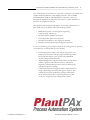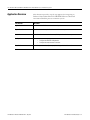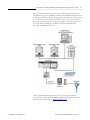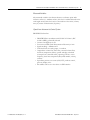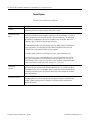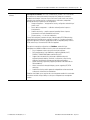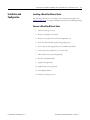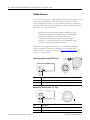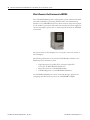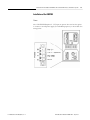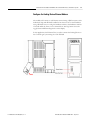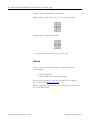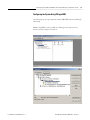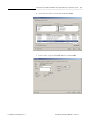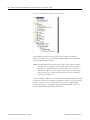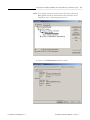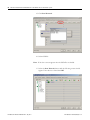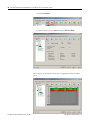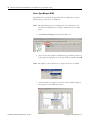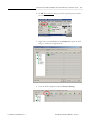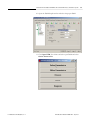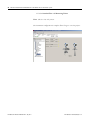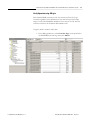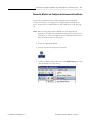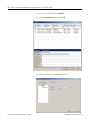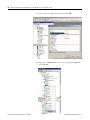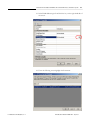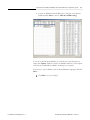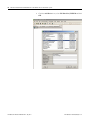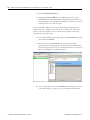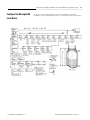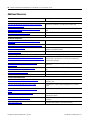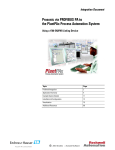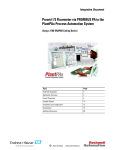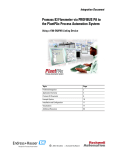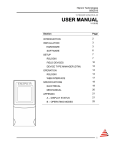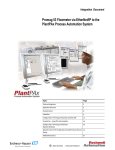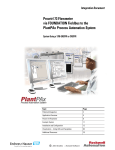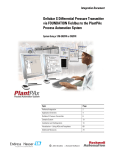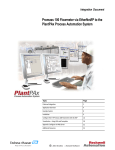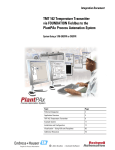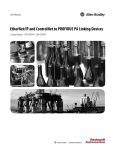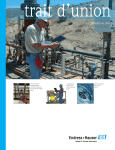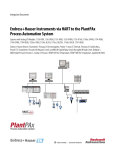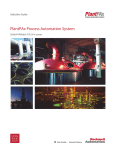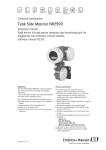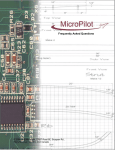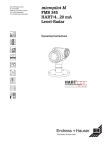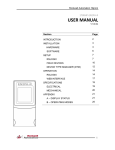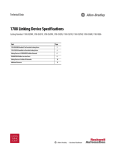Download MicroPilot M Level-Radar via PROFIBUS PA to
Transcript
Integration Document MicroPilot M Level-Radar via PROFIBUS PA to the PlantPAx Process Automation System Using a 1788-EN2PAR Linking Device Topic Page Preferred Integration 2 Application Overview 4 MicroPilot M 6 Example System 10 Installation and Configuration 11 Visualization 55 Additional Resources 60 2 MicroPilot M Level-Radar via PROFIBUS PA to the PlantPAx Process Automation System Preferred Integration Rockwell Automation and Endress+Hauser have strengthened their strategic alliance to provide complete process automation solutions that use best-inclass instrumentation, software, and control systems. There are hundreds of different components in a typical plant: controllers, remote I/O, electrical drives, safety equipment, and sensors. Each must be integrated, configured, and optimized during start-up and operation. Recognizing the challenges this creates, Rockwell Automation and Endress+Hauser are focused on providing you with scalable, off-the-shelf solutions. Endress+Hauser Rockwell Automation To supply robust system solutions, Rockwell Automation pre-tests many third-party manufactured HART, FOUNDATION Fieldbus, and PROFIBUS PA field devices in the system test laboratory for compatibility with the Rockwell Automation PlantPAx process automation system. Each field device is connected to the PlantPAx system and is subjected to interoperability testing procedures similar to operating procedures in your plant. The results of each field test are recorded in a test report for integration planning purposes. For Endress+Hauser field devices, an additional step provides an “Integration Document” and “Interoperability Statement” for each tested instrument. The Integration Document provides information on installation, configuration, startup, and operation of the integrated system. The Interoperability Statement is assurance that the Endress+Hauser field device meets PlantPAx system interoperability performance measures, as jointly established by Rockwell Automation and Endress+Hauser and verified through completion of common test procedures performed by either company. Both the Integration Document and Interoperability Statement help reduce risk with ease of integration. RA Publication PROCES-AP026B-EN-P - July 2012 E+H Publication SP018A/04/en/13.12 MicroPilot M Level-Radar via PROFIBUS PA to the PlantPAx Process Automation System 3 The overall mission of the alliance is to provide you with proven solutions that combine field instrumentation with fieldbus networks, such as HART, FOUNDATION Fieldbus, and PROFIBUS PA networks, with asset management capabilities and Rockwell Automation’s system capabilities to provide a total engineered solution. Through preferred integration and support of increasing requirements for plant-wide control, the alliance offers the following benefits: • • • • • Reduced integration costs throughout engineering, commissioning, and start-up Optimized plant availability and output Ensured product quality and consistency Optimized traceability to meet regulatory demands Predictive maintenance through intelligent instruments For new construction, process improvements at an existing plant, or operating cost reductions, the alliance delivers the following: • • • E+H Publication SP018A/04/en/13.12 Preferred integration reduces risk, reduces integration costs, and protects investment with pre-engineered interoperability. Both companies believe open systems and standardized interfaces bring maximum benefits. Advanced diagnostics with plant-wide control provides better visibility of plant health and easier access to instrument diagnostics, which ultimately leads to faster troubleshooting and improves decision-making. Collaborative lifecycle management leads to improvements in design, engineering, and startup and support of plants. This collaboration increases productivity, manages information about instrumentation assets, optimizes plant assets, and results in a complete lifecycle management solution. RA Publication PROCES-AP026B-EN-P - July 2012 4 MicroPilot M Level-Radar via PROFIBUS PA to the PlantPAx Process Automation System Application Overview This document provides a step-by-step approach to integrating an Endress+Hauser MicroPilot M via PROFIBUS PA into a Rockwell Automation PlantPAx process automation system. This Section Describes Application Overview Details about the field instrument and control system. System Details Specifications on the required hardware and software components. Installation How to install and connect the instrument, linking device and other components. Configuration How to: • • Visualization RA Publication PROCES-AP026B-EN-P - July 2012 Configure the EN2PAR linking device. Configure the measurement instrument. How to implement and configure a graphical display of device information. E+H Publication SP018A/04/en/13.12 MicroPilot M Level-Radar via PROFIBUS PA to the PlantPAx Process Automation System 5 The ControlLogix platform provides a robust EtherNet/IP backbone for communication to process fieldbus networks. The PlantPAx architecture uses producer/consumer technology, allowing input information and output status to be shared by all ControlLogix controllers in the system. This integration document assumes you have a working knowledge of ControlLogix systems. For more details regarding the equipment and tasks described in this document see additional resources. This integration document assumes you have a working knowledge of ControlLogix systems. For more details regarding the equipment and tasks described in this document, see Additional Resources. E+H Publication SP018A/04/en/13.12 RA Publication PROCES-AP026B-EN-P - July 2012 6 MicroPilot M Level-Radar via PROFIBUS PA to the PlantPAx Process Automation System MicroPilot M Level-Radar The Micropilot is a “downward-looking” measuring system, operating based on the time-of-flight method. It measures the distance from the reference point (process connection) to the product surface. Radar impulses are emitted by an antenna, reflected off the product surface and received again by the radar system. The Micropilot M is used for continuous, non-contact level measurement of liquids, pastes, slurries, and solids. The measurement is not affected by changing media, temperature changes, gas blankets or vapors. Your benefits: • • • RA Publication PROCES-AP026B-EN-P - July 2012 2-wire technology, low price: A real alternative to differential pressure, floats and displacers. 2-wire technology reduces wiring costs and allows easy implementation into existing systems. High temperatures: Suitable for process temperatures up to 200ºC (392ºF), up to 400ºC (752ºF) with high temperature antenna. Rod antenna with inactive length: Reliable measurement in narrow nozzles, with condensation and build-up in nozzle. Item Description E Empty distance F Span (full distance) D Distance from sensor membrane – product surface L Level E+H Publication SP018A/04/en/13.12 MicroPilot M Level-Radar via PROFIBUS PA to the PlantPAx Process Automation System Measured Variables The measured variable is the distance between a reference point and a reflective surface (i.e. medium surface). The level is calculated based on the tank height entered. The level can be converted into other units (volume, mass) by means of linearization (32 points). Signals from Instrument to Control System PROFIBUS PA Interface • PROFIBUS PA in accordance with EN 50170 Volume 2, IEC 61158-2 (MBP), galvanically isolated • Current consumption: 16 mA • Error current FDE (Fault Disconnection Electronic): 0 mA • Signal encoding = Manchester II • Function blocks: 4 x analog input, 2 x totalizer • Output data: volume flow, mass flow, corrected volume flow, heat flow, temperature, density, specific enthalpy, calculated steam pressure (saturated steam), operating Z-factor, vortex frequency, electronics temperature, Reynolds number, velocity, totalizer • Input data: positive zero return (ON/OFF), totalizer control, pressure, display value • Bus address can be set at the device via DIP switches E+H Publication SP018A/04/en/13.12 RA Publication PROCES-AP026B-EN-P - July 2012 7 8 MicroPilot M Level-Radar via PROFIBUS PA to the PlantPAx Process Automation System Control System The control system includes these components: Component Description Controller The ControlLogix controller is a modular, high performance control that uses RSLogix 5000 programming software to configure, program, and monitor a system. PROFIBUS PA linking device The 1788-EN2PAR is a PROFIBUS PA master linking device to an EtherNet/IP network for a PROFIBUS PA field device network capable of supporting process instrumentation. It is a true PA master, linking directly to the PA network with built in PA power conditioners. The EN2PAR and PA field devices are added directly into the RSLogix 5000 I/O tree. The EN2PAR supports FDT (Field Device Type) / DTM (Device Type Manager) technology. The 1788-EN2PAR provides a fast and integrated solution for adding PROFIBUS PA field devices to any Logix platform. This linking device provides a direct link between PROFIBUS PA and EtherNet/IP with no intermediate PROFIBUS-DP layer required. The module supports a maximum of 24 field devices and can supply a 500mA per trunk. It will also allow the user to view detailed diagnostics from each field device using its DTM (device type manager) directly from the Logix environment with Hiprom's FDT-ThinFrame. The user will be able to view a scope trace of the signal of each field device and provide extended statistics with regards to packet count (send, received, class 1, class2 etc.) Programming software RSFieldbus and RSLogix 5000 are the software tools used to create the configuration that will be stored in the Logix controller and the EN2PAR and provide access to cyclic data to and from each field device. The AOP in RSLogix5000 is able to configure each instrument on the network, transfer the configuration to the Logix controller and PA master which interpret the instrument specific data structures. Visualization software FactoryTalk View Site Edition software is an HMI software program for monitoring, controlling, and acquiring data from manufacturing operations throughout an enterprise. A generic display provides a graphical representation via faceplates of the field instrument connected to the EN2PAR linking device. RA Publication PROCES-AP026B-EN-P - July 2012 E+H Publication SP018A/04/en/13.12 MicroPilot M Level-Radar via PROFIBUS PA to the PlantPAx Process Automation System Asset management software FactoryTalk AssetCentre, with a fully scalable design, provides a set of asset-centric focused tools for securely and centrally managing factory and process automation production environments. It secures access to the control system, tracks users' actions, managing asset configuration files, configuring process instruments, and provides backup and recovery of operating asset configurations. • Change management — management of security, configuration and archiving of control assets. • Process device management — calibration and configuration for process instrumentation. • Condition monitoring — predict or prevent impending failures of process instrumentation with centralized device information. • Disaster recovery — for all assets and devices. FactoryTalk AssetCentre is based on the open, industry-leading FDT/DTM technology integrated into the PlantPAx process automation system. It is a common environment and launch application for Device Type Manager (DTM). An expanding library of Device DTMs and an array of Communication DTMs are supported. The optional smart device configuration tool, FieldCare, and the Life Cycle Management tool W@M are Endress+Hauser’s plant asset management solution. • Easy to implement and to scale up into existing infrastructure. • Entire management of smart field devices supporting EtherNet, HART, PROFIBUS, FOUNDATION Fieldbus and Wireless HART. • Supports the entire device life cycle based on W@M starting with engineering through ordering, installation, configuration, commissioning, calibration, documentation management and spare parts handling. • Endures technology migration by supporting all device DTMs and iDTMs for DD based devices. • Allows communication through third party systems supporting FDT/DTM technology. • Condition monitoring: used for preventive and predictive maintenance based on diagnostic information from field devices. FieldCare suite enables you to step into the asset management world with a sustainable investment and offers the possibility to scale up to an integrated asset management solution E+H Publication SP018A/04/en/13.12 RA Publication PROCES-AP026B-EN-P - July 2012 9 10 MicroPilot M Level-Radar via PROFIBUS PA to the PlantPAx Process Automation System Example System Endress+Hauser and Rockwell Automation interoperability testing is performed for every new device and product. Hardware Components Component Catalog Number MicroPilot M level-radar FMR240-A2V1GNJCA5A ControlLogix controller 1756-L75 Hiprom 1788-EN2PAR module 1788-EN2PAR Stratix 8000 Switch 1783-MS10T Power Supply AB 1606-XLE Junction Box 1788-FBJB6 or FBJB4R Ethernet Bridge 1756-EN2T Software Components Component Catalog Number RSLogix 5000 Enterprise Series programming 9324-RLD700NXENE software, Professional edition Includes: • RSLinx Classic software • RSLinx Enterprise software FactoryTalk View Site Edition (SE) software 9701-VWSXXXXXENE FactoryTalk AssetCentre server 9515-ASTSRVRENE FactoryTalk AssetCentre process device configuration 9515-ASTPRDCFENE FieldCare Standard Asset Management software (optional) SFE500 HIPROM Profibus DTM for 1788-EN2PAR AOP for EN2PAR For specifications of the engineering workstation (EWS) and operator workstation (OWS), see the Integrated Architecture for Process Control System Recommendations Manual, publication PROCES-RM001. See Additional Resources for complete installation instructions, including warnings. RA Publication PROCES-AP026B-EN-P - July 2012 E+H Publication SP018A/04/en/13.12 MicroPilot M Level-Radar via PROFIBUS PA to the PlantPAx Process Automation System Installation and Configuration Installing a MicroPilot M Level-Radar The following information is a summary of the installation procedures. See Additional Resources for complete installation instructions, including warnings. Connect a MicroPilot M Level-Radar 1. Unscrew housing cover (2). 2. Remove any display (3) if fitted. 3. Remove cover plate from terminal compartment (4). 4. Pull out terminal module slightly using pulling loop. 5. Insert cable (5) through gland (6). Use shielded, twisted pair. 6. Only earth screen conductor (7) on sensor side. 7. Make connection (see Pin Assignment). 8. Re-insert terminal module. 9. Tighten cable gland (6). 10. Tighten screws on cover plate (4). 11. Insert display if fitted. 12. Screw on housing cover (2). E+H Publication SP018A/04/en/13.12 11 RA Publication PROCES-AP026B-EN-P - July 2012 12 MicroPilot M Level-Radar via PROFIBUS PA to the PlantPAx Process Automation System Fieldbus Connector The connection technology of PROFIBUS PA allows measuring devices to be connected to the fieldbus via uniform mechanical connections, such as T-boxes, distribution modules, etc. This connection technology, which uses prefabricated distribution modules and plug-in connectors, offers substantial advantages over conventional wiring. • • • Field devices can be removed, replaced or added at any time during normal operation. Communication is not interrupted. Installation and maintenance are significantly easier. Existing cable infrastructures can be used and expanded instantly; e.g., when constructing new star distributors using 4-channel or 8-channel distribution modules. The device can be supplied with the option of a ready-mounted fieldbus connector. Fieldbus connectors for retrofitting can be ordered from Endress+Hauser as a spare part. Please see Endress+Hauser Support and contact your representative. Connecting Devices with M12 Plug Cerabar M + – – + M12 + – Item Description Left Electrical connection for devices with M12 plug Right View of the plug at the device Connecting Devices with 7/8” Plug Cerabar M – + – 7/8" + + – RA Publication PROCES-AP026B-EN-P - July 2012 Item Description Left Electrical connection for devices with 7/8” plug Right View of the plug at the device E+H Publication SP018A/04/en/13.12 MicroPilot M Level-Radar via PROFIBUS PA to the PlantPAx Process Automation System 13 Configuring the Device Address • • • • Every PROFIBUS PA device must be given an address. If the address is not set correctly, the device will not be recognized by the process control system. A device address may appear only one within a particular PROFIBUS PA network. Valid device addresses are in the range of 1 and 126. All devices are delivered from the factory with the software address 126. The default address can be used to check the function of the device and connect it to an operating PROFIBUS PA system. Afterwards the address must be changed to allow other devices to be connected to the network. Hardware addressing comes into operation, when DIP switch 8 is in the position “HW (OFF).” In this case the address is determined by the position of DIP-switches 1 to 7 according to the table: Switch No. Value in position “OFF” Value in position “ON” 1 0 2 0 3 0 4 0 5 0 6 0 7 0 1 2 4 8 16 32 64 The new address becomes valid 10 seconds after switching. It results in a new device restart. Note: Address setting via HIPROM CommDTM is currently not possible via EN2PAR module. E+H Publication SP018A/04/en/13.12 RA Publication PROCES-AP026B-EN-P - July 2012 14 MicroPilot M Level-Radar via PROFIBUS PA to the PlantPAx Process Automation System Wire & Connect a Field Instrument to EN2PAR The 1788-EN2PAR linking device is designed to operate within the Rockwell Automation PlantPAx system using EtherNet/IP as the communication backbone to the PROFIBUS PA process device network. All power required for the module's operation is derived from an external 24V power supply. For current consumption, please refer to electrical specifications in the EN2PAR user manual. The current status of the linking device is conveyed to the user by means of the LCD display. The following information is stored in the EN2PAR and is available to the PlantPAx process automation system. • • • Eight Input process variables (PVs) and eight Output PVs from up to 24 PROFIBUS PA field devices Diagnostics from the 1788-EN2PAR module Extended diagnostics of each PROFIBUS field device The EN2PAR and field devices can be connected through a junction box (complying with IEC61158-2), such as the 1788-JBFB4R or FBJB6. RA Publication PROCES-AP026B-EN-P - July 2012 E+H Publication SP018A/04/en/13.12 MicroPilot M Level-Radar via PROFIBUS PA to the PlantPAx Process Automation System 15 Installation of the EN2PAR Power The 1788-EN2PAR requires 9 - 32V input to operate. The user has the option to connect a second power supply (for redundant purposes) to the module. See wiring below. E+H Publication SP018A/04/en/13.12 RA Publication PROCES-AP026B-EN-P - July 2012 16 MicroPilot M Level-Radar via PROFIBUS PA to the PlantPAx Process Automation System PROFIBUS PA The PROFIBUS PA network must be connected via the PA terminal on the module. The pin-out is as follows: Pin Description Right PA + Middle PA - Left Shield The PA cable color code is used as set in IEC61158-2 Physical Layer Specification. RA Publication PROCES-AP026B-EN-P - July 2012 E+H Publication SP018A/04/en/13.12 MicroPilot M Level-Radar via PROFIBUS PA to the PlantPAx Process Automation System 17 Configure the Linking Device Ethernet Address The module will connect to an Ethernet network using a RJ45 connector. The module will ship with BOOTP enabled. Thus the user can set the IP address using a BOOTP server or using the hardware switches. The hardware switches is located under the front cover as shown below. The Page button is used to toggle between different diagnostics on the display. In this application, the Ethernet Port is used to connect the Linking Device to the ControlLogix system using the 1756-EN2TR. E+H Publication SP018A/04/en/13.12 RA Publication PROCES-AP026B-EN-P - July 2012 18 MicroPilot M Level-Radar via PROFIBUS PA to the PlantPAx Process Automation System Module will boot with IP address: 192.168.1.091. Note: Modify the address if necessary. For this example we used 91. Module will boot with BOOTP enabled. For normal operation the switches must be set to “000”. Software The user will need the following software to configure and use the 1788-EN2PAR: • • Add-on Profile (AOP) 1788-EN2PAR Device Type Manager (DTM) Both the applications can be found on the product CD or the Hiprom Technologies website: www.hiprom.com. Note: To install the AOP and DTM, go to the Hiprom site and download. Then open RSLogix 5000. RA Publication PROCES-AP026B-EN-P - July 2012 E+H Publication SP018A/04/en/13.12 MicroPilot M Level-Radar via PROFIBUS PA to the PlantPAx Process Automation System 19 Configuring the System Using RSLogix 5000 The following are the steps required to build a PROFIBUS PA tree in RSLogix 5000 Setup. Note: Using RSWho Active in RSLinx or RSLogix and verify the active devices. See the example screen below. E+H Publication SP018A/04/en/13.12 RA Publication PROCES-AP026B-EN-P - July 2012 20 MicroPilot M Level-Radar via PROFIBUS PA to the PlantPAx Process Automation System 1. Open RSLogix and select File > New. 2. Create a new project. 3. Click and the New Controller screen appears. Select and enter the data. 4. Click OK and create an RSLogix project in the I/O configuration. RA Publication PROCES-AP026B-EN-P - July 2012 E+H Publication SP018A/04/en/13.12 MicroPilot M Level-Radar via PROFIBUS PA to the PlantPAx Process Automation System 21 Note: Using the I/O configuration utility you will select modules and Add IP address. For this example the 1756-EN2T is set to 192.168.1.8 and the 1788-EN2PAR Linking Device to 192.168.1.91. 5. From the I/O tree select New Module and add the EN2T. Click Create and set up the Ethernet bridge. E+H Publication SP018A/04/en/13.12 RA Publication PROCES-AP026B-EN-P - July 2012 22 MicroPilot M Level-Radar via PROFIBUS PA to the PlantPAx Process Automation System 6. Using the I/O configuration utility, select module and enter the IP address of 192.168.1.8 for the EN2T Note: Press Enter after each entry. 7. Click OK and select New Module again /Communications and select the Linking Device. Note: To add the 1788-EN2PAR the user must select the module type when adding it under Allen-Bradley Ethernet bridge as shown above. RA Publication PROCES-AP026B-EN-P - July 2012 E+H Publication SP018A/04/en/13.12 MicroPilot M Level-Radar via PROFIBUS PA to the PlantPAx Process Automation System 8. Then select the device as shown below and click Create. 9. Enter a name, set up the EN2PAR address 91 and click OK. E+H Publication SP018A/04/en/13.12 RA Publication PROCES-AP026B-EN-P - July 2012 23 24 MicroPilot M Level-Radar via PROFIBUS PA to the PlantPAx Process Automation System The screen should look similar to the following. When added, the module requested packet interval (RPI) will default to 300ms. If needed, the user can change the RPI depending on the field device count and update times required. Note: The RPI will determine the amount of Class 1 data requests send for the field devices configured on the PA Bus. Thus if there are many field devices configured on the bus and the RPI is set too low, the field devices will not be able to update in time and all acyclic PA data will be slow as Class 1 data is prioritized. Please see Class 2 MPPF in the master configuration. Once the module is added to the tree the user can open the properties by rightclicking on the device and selecting the Properties option. Once the properties window is open select the Configuration tab to open the 1788-EN2PAR configuration page. For Example settings adding the EN2PAR to the I/O profile. Add the name and address of the device. RA Publication PROCES-AP026B-EN-P - July 2012 E+H Publication SP018A/04/en/13.12 MicroPilot M Level-Radar via PROFIBUS PA to the PlantPAx Process Automation System Note: If not already connected, connect up the PC and go online with RSLogix5000. Under the communication tab select Who Active. Using Who Active, select the proper processor. 10. Select or click Download and then Go Online. E+H Publication SP018A/04/en/13.12 RA Publication PROCES-AP026B-EN-P - July 2012 25 26 MicroPilot M Level-Radar via PROFIBUS PA to the PlantPAx Process Automation System 11. If the following screen appears click Download again. 12. Select Yes when complete and verify the online screen status. RA Publication PROCES-AP026B-EN-P - July 2012 E+H Publication SP018A/04/en/13.12 MicroPilot M Level-Radar via PROFIBUS PA to the PlantPAx Process Automation System 13. Right-click on the 1788-EN2PAR in the I/O tree and then select Properties. Then left click and the following screen appears. 14. Select the Configuration tab and under Master (1) configuration. E+H Publication SP018A/04/en/13.12 RA Publication PROCES-AP026B-EN-P - July 2012 27 28 MicroPilot M Level-Radar via PROFIBUS PA to the PlantPAx Process Automation System 15. Click Scan Network. 16. Select GSD file. Note: If the above screen appears then the GSD files are loaded. 17. Select the Scan Network button and the following screen should appear. If new device is found click OK. RA Publication PROCES-AP026B-EN-P - July 2012 E+H Publication SP018A/04/en/13.12 MicroPilot M Level-Radar via PROFIBUS PA to the PlantPAx Process Automation System 29 Note: The following steps 18.-21. are used only if new GSD files are required. If not, go to step 22. 18. Select the Process Catalog button. This will launch the Process Utility that manages the GSD files and DTMs. Thus if the user loaded new DTMs or GSD files the Process Utility must be launched and the libraries must be updated. The following should appear: 19. The Process utility opens. Select Profibus PA, add, and compile the GSD file. 20. When complete, devices with GSD files will be displayed in the left pane. Note: The default device settings shown can be changed. Refer to the device manual. The user will not be able to configure a field device for cyclic communication unless the GSD file is in the Process Utility Catalog and the catalog has been updated as shown below. 21. Select OK. E+H Publication SP018A/04/en/13.12 RA Publication PROCES-AP026B-EN-P - July 2012 30 MicroPilot M Level-Radar via PROFIBUS PA to the PlantPAx Process Automation System 22. Select Download. 23. When completed, select Status and select PV Data Path. The following should appear with live data. All appropriate fields should be green. RA Publication PROCES-AP026B-EN-P - July 2012 E+H Publication SP018A/04/en/13.12 MicroPilot M Level-Radar via PROFIBUS PA to the PlantPAx Process Automation System 31 Once the user is happy with the configuration it can be downloaded to the 1788-EN2PAR. The device will save the configuration in non-volatile memory. If the power is cycled then the module will use the last configuration saved. 24. Click the Download icon. Note: Any changes will only take effect once it has been downloaded to the 1788-EN2PAR module. Note: If the user is not certain about the format of the PV please refer to the user manual of the field device being used. 25. If required, from the Online properties screen, select Configuration and the user can choose the format clicking on the drop-down menu and selecting as shown in the example below. See Additional Resources or Chapter Signals from Instruments to Control System for CHANNEL assignment. 26. Return to the Overview. E+H Publication SP018A/04/en/13.12 RA Publication PROCES-AP026B-EN-P - July 2012 32 MicroPilot M Level-Radar via PROFIBUS PA to the PlantPAx Process Automation System Device Type Manager (DTM) The DTM can be used either in the profile with the ThinFrame or using a FDT Frame (eg. AssetCentre or FieldCare). Note: The ThinFrame can only view diagnostics of the field device. The user will need a FDT frame to configure and parameterize the field device. 1. Select Process Catalog and launch the DTM Tool. 2. The user must first update the DTM catalog by launching the Process Utility and selecting update as shown below. When complete click OK. Note: This update is only required once or when new devices are added. 3. After the update is complete, the user can select the DTM simply by selecting the correct DTM from the list. RA Publication PROCES-AP026B-EN-P - July 2012 E+H Publication SP018A/04/en/13.12 MicroPilot M Level-Radar via PROFIBUS PA to the PlantPAx Process Automation System 33 4. Hit OK. Save and Close the project then reopen the project and Go On-Line. 5. Right-click on the EN2PAR and select Properties to Open the AOP and go to the device configuration tab. 6. From the AOP configuration tab select Process Catalog. E+H Publication SP018A/04/en/13.12 RA Publication PROCES-AP026B-EN-P - July 2012 34 MicroPilot M Level-Radar via PROFIBUS PA to the PlantPAx Process Automation System 7. Then select DTM and DTM Viewer. 8. Verify the communication DTM and close. 9. Select the Advanced tab. RA Publication PROCES-AP026B-EN-P - July 2012 E+H Publication SP018A/04/en/13.12 MicroPilot M Level-Radar via PROFIBUS PA to the PlantPAx Process Automation System 10. Open the DTM drop-down list and select the proper DTM. 11. Click Open DTM, Go Online and select open DTM and select Online Parameterize. E+H Publication SP018A/04/en/13.12 RA Publication PROCES-AP026B-EN-P - July 2012 35 36 MicroPilot M Level-Radar via PROFIBUS PA to the PlantPAx Process Automation System 12. Select Standard View and Measuring Values. Note: This is a view-only screen. The instrument configuration is complete. Don’t forget to save the project. RA Publication PROCES-AP026B-EN-P - July 2012 E+H Publication SP018A/04/en/13.12 MicroPilot M Level-Radar via PROFIBUS PA to the PlantPAx Process Automation System 37 Verify Operation using RSLogix Each 1788-EN2PAR consumes a total of 4 connections from the Logix Controller regardless of the field device count. Thus the input and output image of each 1788-EN2PAR is divided into four sections A to D. The first connection will have the PA Master Data added as well. Using the AOP to monitor online data: 1. In the RSLogix 5000 tree, select Controller Tags. Look up and select the EN2PAR:IA, monitor tags then select Master. E+H Publication SP018A/04/en/13.12 RA Publication PROCES-AP026B-EN-P - July 2012 38 MicroPilot M Level-Radar via PROFIBUS PA to the PlantPAx Process Automation System If a field device is online and running (exchanging cyclic data) then its field device index bit in (the connection status) will be set. If the device goes offline the bit will be cleared. 2. Select Field Device 0 and click Data. Each field device will display its PA diagnostics as well as all available PVs and their status, as shown in the example below: 3. Close RSLogix. RA Publication PROCES-AP026B-EN-P - July 2012 E+H Publication SP018A/04/en/13.12 MicroPilot M Level-Radar via PROFIBUS PA to the PlantPAx Process Automation System 39 Connect to, Monitor and Configure the Instrument via AssetCentre AssetCentre from Rockwell is the FDT-based plant asset management software tool that lets you configure the intelligent field instruments from E+H. An optional tool called Fieldcare is also available from E+H. See page 50. Note: Before starting make sure the DTM's have been imported and installed for the Hiprom Communication linking device and the E+H Instrument. To access the DTMs and other software download them from the Hiprom and or E+H websites. 1. Install the appropriate DTMs. 2. Start-up AssetCentre and open a new project. 3. Update the DTM catalog under Tools. Click DTM Catalog and verify that the DTMs exist in the catalog. E+H Publication SP018A/04/en/13.12 RA Publication PROCES-AP026B-EN-P - July 2012 40 MicroPilot M Level-Radar via PROFIBUS PA to the PlantPAx Process Automation System 4. Left click and verify that the DTMs now exist in the catalog. Scan if necessary. 5. Close the DTM catalog and set up the DTM network path under Tasks. 6. Select the DTM network and click. RA Publication PROCES-AP026B-EN-P - July 2012 E+H Publication SP018A/04/en/13.12 MicroPilot M Level-Radar via PROFIBUS PA to the PlantPAx Process Automation System 7. Select the DTM network and right click to add the DTM to the HSnetwork. Or select Add DTM. 8. Select the HS Ethernet network and click OK. E+H Publication SP018A/04/en/13.12 RA Publication PROCES-AP026B-EN-P - July 2012 41 42 MicroPilot M Level-Radar via PROFIBUS PA to the PlantPAx Process Automation System 9. Select the network and click Add DTM. 10. Select 1788-EN2PAR, and then click OK. 11. Add the IP addresses and hit Enter after entry. RA Publication PROCES-AP026B-EN-P - July 2012 E+H Publication SP018A/04/en/13.12 MicroPilot M Level-Radar via PROFIBUS PA to the PlantPAx Process Automation System 12. Hit Next. 13. Click Scan Network. The Scan Results screen should appear. E+H Publication SP018A/04/en/13.12 RA Publication PROCES-AP026B-EN-P - July 2012 43 44 MicroPilot M Level-Radar via PROFIBUS PA to the PlantPAx Process Automation System 14. Verify the information, click OK, then click Close. 15. Click Design and from the AssetCentre Asset view select Process Area. 16. Right-click then select New and click. RA Publication PROCES-AP026B-EN-P - July 2012 E+H Publication SP018A/04/en/13.12 MicroPilot M Level-Radar via PROFIBUS PA to the PlantPAx Process Automation System 45 17. Then from the Process Area tree, go to Process Devices and select the Instrument. 18. Click OK. The screen should appear. E+H Publication SP018A/04/en/13.12 RA Publication PROCES-AP026B-EN-P - July 2012 46 MicroPilot M Level-Radar via PROFIBUS PA to the PlantPAx Process Automation System 19. Enter a Name (Example: Instrument) and click OK. 20. Right-click on Instrument or (other name), then select Properties and click Enter. RA Publication PROCES-AP026B-EN-P - July 2012 E+H Publication SP018A/04/en/13.12 MicroPilot M Level-Radar via PROFIBUS PA to the PlantPAx Process Automation System 47 21. Select DTM addressing info and click the key on the right-hand side of the screen. 22. From the following screen highlight the Instrument. E+H Publication SP018A/04/en/13.12 RA Publication PROCES-AP026B-EN-P - July 2012 48 MicroPilot M Level-Radar via PROFIBUS PA to the PlantPAx Process Automation System 23. Click OK and the following screen should appear. 24. Click OK. 25. Highlight “Instrument” and select DTMView. RA Publication PROCES-AP026B-EN-P - July 2012 E+H Publication SP018A/04/en/13.12 MicroPilot M Level-Radar via PROFIBUS PA to the PlantPAx Process Automation System 49 A screen showing the instrument’s data will appear. 26. Select the Online view and open. Make any changes to settings if necessary. 27. Close the DTMs and AssetCentre. 28. Open RSLogix 5000 and open the Project. 29. If desired, Go Online and Open the Controller Tag database. Select the project name tags or instrument tags to display device, status and diagnostic data. E+H Publication SP018A/04/en/13.12 RA Publication PROCES-AP026B-EN-P - July 2012 50 MicroPilot M Level-Radar via PROFIBUS PA to the PlantPAx Process Automation System Connect to, Monitor and Configure the Instrument via FieldCare FieldCare is the FDT-based plant asset management software tool that lets you configure the intelligent field instruments. Note: Before starting make sure the DTM's have been imported and installed for the Hiprom Communication linking device and the E+H Instrument. To access the DTMs and other software, download them from the Hiprom and or E+H websites. 1. Install the appropriate DTMs. 2. Start FieldCare and open a new project. 3. Choose the DTM Catalog menu and click Update. RA Publication PROCES-AP026B-EN-P - July 2012 E+H Publication SP018A/04/en/13.12 MicroPilot M Level-Radar via PROFIBUS PA to the PlantPAx Process Automation System 51 4. If there are DTMs listed in the dialog box´s left pane, select desired DTMs and click Move or choose “Add all to DTM catalog”. If you do not find the desired DTMs, or if the left pane of the dialog box is empty, click Update. FieldCare searches for DTMs installed on your computer. After search, found DTMs are added to the dialog box´s left pane. If necessary, to remove DTMs, select the desired DTMs in right pane and click Move. Click OK to save your changes. E+H Publication SP018A/04/en/13.12 RA Publication PROCES-AP026B-EN-P - July 2012 52 MicroPilot M Level-Radar via PROFIBUS PA to the PlantPAx Process Automation System 6. Click the Add Device icon, select HS EtherNet/IP DTM and click OK. RA Publication PROCES-AP026B-EN-P - July 2012 E+H Publication SP018A/04/en/13.12 MicroPilot M Level-Radar via PROFIBUS PA to the PlantPAx Process Automation System 53 7. Click on HS EtherNet/IP- DTM. Click the Add Device icon, select 1788-EN2PA-R and click OK. 8. To configure the 1788-EN2PA-R, double click on 1788-EN2PA-R in the left pane. 9. Enter the 1788-EN2PA-R IP address and the Max Scan Address. E+H Publication SP018A/04/en/13.12 RA Publication PROCES-AP026B-EN-P - July 2012 54 MicroPilot M Level-Radar via PROFIBUS PA to the PlantPAx Process Automation System 10. Click the Create Network icon. 11. When prompted click OK. The Com DTM now scans the entire PROFIBUS PA network behind the 1788-EN2PA-R and searches for the right DTM. If the right DTM is installed, the instrument comes up in the Explorer view on the left pane. If only one DTM is added to the network, the Software automatically goes online. Otherwise a warning occurs that must be confirmed. To switch this behavior off, in the Explorer- context- menu Extras/Options, select After Scanning within Page Scanning. 12. In an open FieldCare project, right-click on the instrument in the left pane and select Connect. 13. Double-click on the instrument in the left pane. The Online parameterization window appears with the Instrument Health Status. The following example shows a Prowirl field instrument. Your screens may vary depending on the field instrument. 14. You can right-click now on the instrument in the left pane to access other views and data, e.g. observe, reset or offline parameterization. RA Publication PROCES-AP026B-EN-P - July 2012 E+H Publication SP018A/04/en/13.12 MicroPilot M Level-Radar via PROFIBUS PA to the PlantPAx Process Automation System Visualization 55 In order to monitor the instruments using the pre-designed faceplates, the EN2PAR must be set up as specified in this integration document and the manual. We also suggest developing a similar configuration to the one included in the RSLogix 5000 project provided by Rockwell Automation. The controller exchanges data between the devices, and the FactoryTalk View SE faceplates notify personnel what is happening in the plant. The following information summarizes the Add-On Instructions and faceplates. See Additional Resources for more detailed information. Add-On Instructions An Add-On Instruction exchanges data between each process variable located in the process device and the faceplate installed on a display. The name of the specific instance of the Add-On Instruction becomes the link from the actual instrument to the faceplate on the graphic. Structured input data for each field instrument. IMPORTANT E+H Publication SP018A/04/en/13.12 The P_AIn_PA Add-On Instruction uses embedded P_MODE and P_ALARM Add-On Instructions. These embedded Add-On Instructions must already be in the project before importing the P_AIn_PA Add-On Instruction. RA Publication PROCES-AP026B-EN-P - July 2012 56 MicroPilot M Level-Radar via PROFIBUS PA to the PlantPAx Process Automation System Global Object A global object links the tag name to the faceplate, provides a touch area from which to launch the faceplate, and displays the process variables and alarms. IM PORTANT RA Publication PROCES-AP026B-EN-P - July 2012 A unique global object and faceplate are available for each field instrument due to each instrument having specific extended diagnostics. E+H Publication SP018A/04/en/13.12 MicroPilot M Level-Radar via PROFIBUS PA to the PlantPAx Process Automation System 57 Faceplates The FactoryTalk View SE generic display provides a graphical representation of the instrument based on the information within each Add-On Instruction. Navigation buttons at the top of the faceplate change the information displayed. Status displays show information using a bar graph, numeric values, and trend displays. Other displays show specific alarms and warning indications. Here are some examples of predesigned faceplates. E+H Publication SP018A/04/en/13.12 RA Publication PROCES-AP026B-EN-P - July 2012 58 MicroPilot M Level-Radar via PROFIBUS PA to the PlantPAx Process Automation System IM PORTANT A unique global object and faceplate is available for each field instrument due to the display of instrument-specific extended diagnostic information. The faceplates provide the following from the device: • • • PROFIBUS PA process values (PV) - first, second, third, fourth, fifth, sixth, seventh, eighth from instrument PV fault status (communication fault) PROFIBUS PA device Extended Status Configure the faceplates to provide the following: • • • • • • • • • PROFIBUS PA PV range (minimum and maximum) Tag name Description Engineering units Mode (such as operator or program) High-high, high, low, low-low alarms Over-range and under-range alarms Alarm delay Alarm hysteresis Extended Diagnostic Messages PROFIBUS PA Extended Diagnostic Status provides information about an instrument when an instrument's transmitter or sensor is not running properly. It produces bit-based outputs that can be translated into specific error codes in order to help maintenance personnel determine more specific details about abnormal conditions with PROFIBUS PA instruments. RA Publication PROCES-AP026B-EN-P - July 2012 E+H Publication SP018A/04/en/13.12 MicroPilot M Level-Radar via PROFIBUS PA to the PlantPAx Process Automation System Configure the Micropilot M Level-Radar E+H Publication SP018A/04/en/13.12 59 Configure via Quick Setup Menus on the Local Display of the field instrument, use the Quick Setup menus to configure instrument parameters. RA Publication PROCES-AP026B-EN-P - July 2012 60 MicroPilot M Level-Radar via PROFIBUS PA to the PlantPAx Process Automation System Additional Resources Resource Description PROFIBUS PA Field Instruments Micropilot M FMR230/231/240/244/245 Technical Information, publication TI000345F/00/en Specifications and details of the MicroPilot M Radar Level. Micropilot M FMR230 PROFIBUS PA Operating Instructions, publication BA225F/00/en How to install, wire, configure, and operate a MicroPilot M Radar Level. www.products.endress.com/profibus-gsd Download GSD file for field instrument. http://www.products.endress.com/flow Information about Endress+Hauser flowmeters Controller Components ControlLogix Controllers Installation Instructions, publication 1756-IN101 How to install and configure a ControlLogix controller. ControlLogix Controllers User Manual, publication 1756-UM001 How to configure, operate, and maintain a ControlLogix controller. HIPROM EN2PAR User Manual Describes the functionality, installation, configuration, and operation of the EN2PAR module. http://www.hiprom.com Download firmware updates and updated documentation. Operator Components Add-On Instructions and Faceplates for Visualizing PROFIBUS PA Instrument Data in FactoryTalk View SE, Knowledgebase document (Login required. Please contact your sales representative.) How to implement the PROFIBUS PA Add-On-Instruction in controller logic to work with the FactoryTalk View faceplates for PROFIBUS PA instruments. FactoryTalk View Site Edition User's Guide, publication VIEWSE-UM006 How to design, develop, and deploy FactoryTalk View SE applications. Faceplates, Add-On Instructions, project files, etc. (Login required. Please contact your sales representative. Download AOIs, Faceplates and Global Object graphics, and project files. www.products.endress.com/fieldcare Information about FieldCare Asset Management software. www.products.endress.com/dtm-download Information about field instrument DTMs. Process Control Information PlantPAx Reference Manual, publication PROCES-RM001 Provides characterized recommendations for implementing the PlantPAx System PlantPAx Selection Guide, publication PROCES-SG001 Information for assisting in selecting equipment for a PlantPAx system Process Objects Library Manual, publication PROCESRM002 PlantPAx process objects library information http://www.rockwellautomation.com/process Information about Rockwell Automation process control and Integration Documents. http://literature.rockwellautomation.com Available Rockwell Automation publications, including Integration Documents. http://www.endress.com Information about Endress+Hauser field instruments. RA Publication PROCES-AP026B-EN-P - July 2012 E+H Publication SP018A/04/en/13.12 Rockwell Automation Support Rockwell Automation provides technical information on the Web to assist you in using its products. At http://support.rockwellautomation.com, you can find technical manuals, a KnowledgeBase of FAQs, technical and application notes, sample code and links to software service packs, and a MySupport feature that you can customize to make the best use of these tools. For an additional level of technical phone support for installation, configuration, and troubleshooting, we offer TechConnect support programs. For more information, contact your local distributor or Rockwell Automation representative, or visit http://support.rockwellautomation.com. Endress+Hauser Support Please refer to your local Endress+Hauser Sales Center for precise information regarding the service support available in your area or visit http://www.endress.com. Installation Assistance If you experience a problem within the first 24 hours of installation, please review the information that's contained in this manual. You can also contact a special Customer Support number for initial help in getting your product up and running. United States 1.440.646.3434 Monday – Friday, 8 a.m. – 5 p.m. EST Outside United States Please contact your local Rockwell Automation representative for any technical support issues. New Product Satisfaction Return Rockwell Automation tests all of its products to ensure that they are fully operational when shipped from the manufacturing facility. However, if your product is not functioning and needs to be returned, follow these procedures. United States Contact your distributor. You must provide a Customer Support case number (call the phone number above to obtain one) to your distributor in order to complete the return process. Outside United States Please contact your local Rockwell Automation representative for the return procedure. Allen-Bradley, ControlLogix, FactoryTalk, PlantPAx, Rockwell Automation, RSLinx, RSLogix 5000, and TechConnect are trademarks of Rockwell Automation, Inc. Trademarks not belonging to Rockwell Automation are property of their respective companies. E+H Publication SP018A/04/en/13.12 Copyright © 2012 Endress+Hauser, Inc. RA Publication PROCES-AP026B-EN-P - July 2012 Copyright © 2012 Rockwell Automation, Inc. All rights reserved. Printed in the U.S.A.