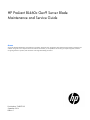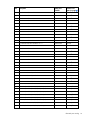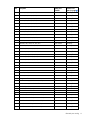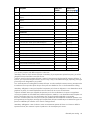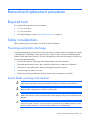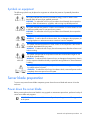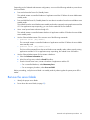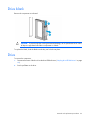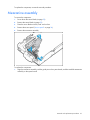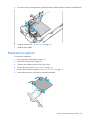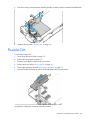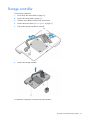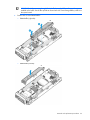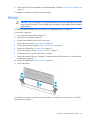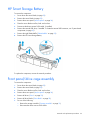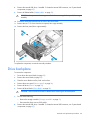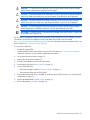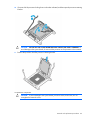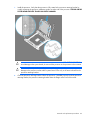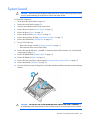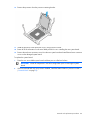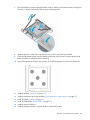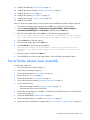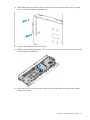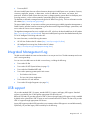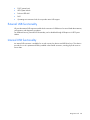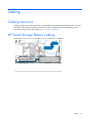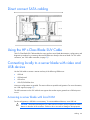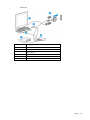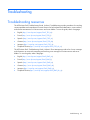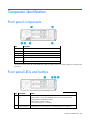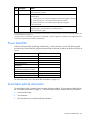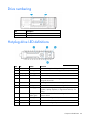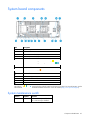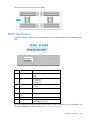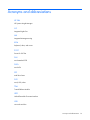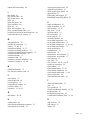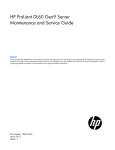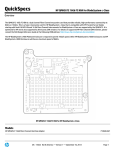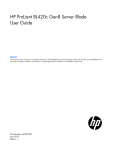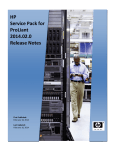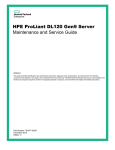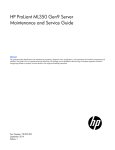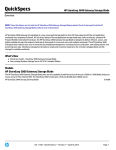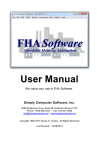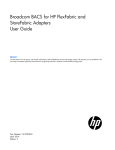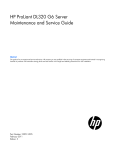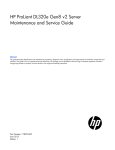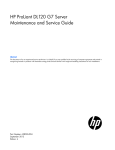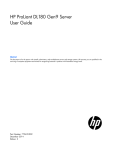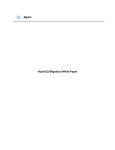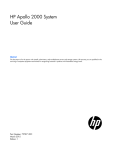Download HP ProLiant BL460c Gen9 Server Blade
Transcript
HP ProLiant BL460c Gen9 Server Blade
Maintenance and Service Guide
Abstract
This guide describes identification and maintenance procedures, diagnostic tools, specifications and requirements for hardware components and
software. This guide is for an experienced service technician. HP assumes you are qualified in the servicing of computer equipment, trained in
recognizing hazards in products, and are familiar with weight and stability precautions.
Part Number: 768827-001
September 2014
Edition: 1
© Copyright 2014 Hewlett-Packard Development Company, L.P.
The information contained herein is subject to change without notice. The only warranties for HP products and services are set forth in the express
warranty statements accompanying such products and services. Nothing herein should be construed as constituting an additional warranty. HP shall
not be liable for technical or editorial errors or omissions contained herein.
Microsoft® and Windows® are U.S. registered trademarks of the Microsoft group of companies.
Contents
Customer self repair ...................................................................................................................... 5
Parts only warranty service ............................................................................................................................ 5
Illustrated parts catalog ............................................................................................................... 15
Server blade components ............................................................................................................................ 15
Removal and replacement procedures ........................................................................................... 21
Required tools ............................................................................................................................................ 21
Safety considerations .................................................................................................................................. 21
Preventing electrostatic discharge ...................................................................................................... 21
Server blade warnings and cautions .................................................................................................. 21
Symbols on equipment ...................................................................................................................... 22
Server blade preparation ............................................................................................................................ 22
Power down the server blade ............................................................................................................ 22
Remove the server blade ................................................................................................................... 23
Access panel ............................................................................................................................................. 24
Drive blank ................................................................................................................................................ 25
Drive......................................................................................................................................................... 25
Enclosure connector cover ........................................................................................................................... 26
Mezzanine assembly .................................................................................................................................. 27
Mezzanine options..................................................................................................................................... 28
FlexibleLOM .............................................................................................................................................. 30
Storage controller ....................................................................................................................................... 31
Heatsink blank ........................................................................................................................................... 32
DIMM baffles ............................................................................................................................................. 32
DIMMs ...................................................................................................................................................... 34
HP Smart Storage Battery ............................................................................................................................ 35
Front panel/drive cage assembly ................................................................................................................. 35
Drive backplane......................................................................................................................................... 36
System battery ........................................................................................................................................... 37
Heatsink .................................................................................................................................................... 38
Processor................................................................................................................................................... 40
System board ............................................................................................................................................ 45
Server blade release lever assembly ............................................................................................................. 50
HP Trusted Platform Module......................................................................................................................... 54
Diagnostic tools .......................................................................................................................... 55
HP UEFI System Utilities............................................................................................................................... 55
Using HP UEFI System Utilities ........................................................................................................... 55
HP Insight Diagnostics ................................................................................................................................ 56
HP Insight Diagnostics survey functionality .......................................................................................... 56
Active Health System .................................................................................................................................. 56
Integrated Management Log ........................................................................................................................ 57
USB support .............................................................................................................................................. 57
External USB functionality ................................................................................................................. 58
Internal USB functionality .................................................................................................................. 58
Cabling ..................................................................................................................................... 59
Contents
3
Cabling resources ...................................................................................................................................... 59
HP Smart Storage Battery cabling ................................................................................................................ 59
Direct connect SATA cabling ....................................................................................................................... 60
Using the HP c-Class Blade SUV Cable ......................................................................................................... 60
Connecting locally to a server blade with video and USB devices ................................................................... 60
Accessing a server blade with local KVM ........................................................................................... 60
Accessing local media devices .......................................................................................................... 61
Troubleshooting .......................................................................................................................... 63
Troubleshooting resources ........................................................................................................................... 63
Component identification ............................................................................................................. 64
Front panel components .............................................................................................................................. 64
Front panel LEDs and buttons ....................................................................................................................... 64
Power fault LEDs............................................................................................................................... 65
Serial label pull tab information ......................................................................................................... 65
Drive numbering ........................................................................................................................................ 66
Hot-plug drive LED definitions ...................................................................................................................... 66
System board components .......................................................................................................................... 67
System maintenance switch ............................................................................................................... 67
Mezzanine connector definitions ....................................................................................................... 68
DIMM slot locations .......................................................................................................................... 68
DIMM identification .......................................................................................................................... 69
SUV cable connectors ................................................................................................................................. 70
Specifications ............................................................................................................................. 71
Environmental specifications ........................................................................................................................ 71
Server blade specifications .......................................................................................................................... 71
Acronyms and abbreviations ........................................................................................................ 72
Documentation feedback ............................................................................................................. 73
Index ......................................................................................................................................... 74
Contents
4
Customer self repair
HP products are designed with many Customer Self Repair (CSR) parts to minimize repair time and allow for
greater flexibility in performing defective parts replacement. If during the diagnosis period HP (or HP service
providers or service partners) identifies that the repair can be accomplished by the use of a CSR part, HP will
ship that part directly to you for replacement. There are two categories of CSR parts:
•
Mandatory—Parts for which customer self repair is mandatory. If you request HP to replace these parts,
you will be charged for the travel and labor costs of this service.
•
Optional—Parts for which customer self repair is optional. These parts are also designed for customer
self repair. If, however, you require that HP replace them for you, there may or may not be additional
charges, depending on the type of warranty service designated for your product.
NOTE: Some HP parts are not designed for customer self repair. In order to satisfy the customer warranty,
HP requires that an authorized service provider replace the part. These parts are identified as "No" in the
Illustrated Parts Catalog.
Based on availability and where geography permits, CSR parts will be shipped for next business day
delivery. Same day or four-hour delivery may be offered at an additional charge where geography permits.
If assistance is required, you can call the HP Technical Support Center and a technician will help you over the
telephone. HP specifies in the materials shipped with a replacement CSR part whether a defective part must
be returned to HP. In cases where it is required to return the defective part to HP, you must ship the defective
part back to HP within a defined period of time, normally five (5) business days. The defective part must be
returned with the associated documentation in the provided shipping material. Failure to return the defective
part may result in HP billing you for the replacement. With a customer self repair, HP will pay all shipping
and part return costs and determine the courier/carrier to be used.
For more information about HP's Customer Self Repair program, contact your local service provider. For the
North American program, refer to the HP website (http://www.hp.com/go/selfrepair).
Parts only warranty service
Your HP Limited Warranty may include a parts only warranty service. Under the terms of parts only warranty
service, HP will provide replacement parts free of charge.
For parts only warranty service, CSR part replacement is mandatory. If you request HP to replace these parts,
you will be charged for the travel and labor costs of this service.
Réparation par le client (CSR)
Les produits HP comportent de nombreuses pièces CSR (Customer Self Repair = réparation par le client) afin
de minimiser les délais de réparation et faciliter le remplacement des pièces défectueuses. Si pendant la
période de diagnostic, HP (ou ses partenaires ou mainteneurs agréés) détermine que la réparation peut être
effectuée à l'aide d'une pièce CSR, HP vous l'envoie directement. Il existe deux catégories de pièces CSR:
Customer self repair 5
Obligatoire - Pièces pour lesquelles la réparation par le client est obligatoire. Si vous demandez à HP de
remplacer ces pièces, les coûts de déplacement et main d'œuvre du service vous seront facturés.
Facultatif - Pièces pour lesquelles la réparation par le client est facultative. Ces pièces sont également
conçues pour permettre au client d'effectuer lui-même la réparation. Toutefois, si vous demandez à HP de
remplacer ces pièces, l'intervention peut ou non vous être facturée, selon le type de garantie applicable à
votre produit.
REMARQUE: Certaines pièces HP ne sont pas conçues pour permettre au client d'effectuer lui-même la
réparation. Pour que la garantie puisse s'appliquer, HP exige que le remplacement de la pièce soit effectué
par un Mainteneur Agréé. Ces pièces sont identifiées par la mention "Non" dans le Catalogue illustré.
Les pièces CSR sont livrées le jour ouvré suivant, dans la limite des stocks disponibles et selon votre situation
géographique. Si votre situation géographique le permet et que vous demandez une livraison le jour même
ou dans les 4 heures, celle-ci vous sera facturée. Pour bénéficier d'une assistance téléphonique, appelez le
Centre d'assistance technique HP. Dans les documents envoyés avec la pièce de rechange CSR, HP précise
s'il est nécessaire de lui retourner la pièce défectueuse. Si c'est le cas, vous devez le faire dans le délai
indiqué, généralement cinq (5) jours ouvrés. La pièce et sa documentation doivent être retournées dans
l'emballage fourni. Si vous ne retournez pas la pièce défectueuse, HP se réserve le droit de vous facturer les
coûts de remplacement. Dans le cas d'une pièce CSR, HP supporte l'ensemble des frais d'expédition et de
retour, et détermine la société de courses ou le transporteur à utiliser.
Pour plus d'informations sur le programme CSR de HP, contactez votre Mainteneur Agrée local. Pour plus
d'informations sur ce programme en Amérique du Nord, consultez le site Web HP
(http://www.hp.com/go/selfrepair).
Service de garantie "pièces seules"
Votre garantie limitée HP peut inclure un service de garantie "pièces seules". Dans ce cas, les pièces de
rechange fournies par HP ne sont pas facturées.
Dans le cadre de ce service, la réparation des pièces CSR par le client est obligatoire. Si vous demandez à
HP de remplacer ces pièces, les coûts de déplacement et main d'œuvre du service vous seront facturés.
Riparazione da parte del cliente
Per abbreviare i tempi di riparazione e garantire una maggiore flessibilità nella sostituzione di parti
difettose, i prodotti HP sono realizzati con numerosi componenti che possono essere riparati direttamente
dal cliente (CSR, Customer Self Repair). Se in fase di diagnostica HP (o un centro di servizi o di assistenza
HP) identifica il guasto come riparabile mediante un ricambio CSR, HP lo spedirà direttamente al cliente per
la sostituzione. Vi sono due categorie di parti CSR:
Obbligatorie – Parti che devono essere necessariamente riparate dal cliente. Se il cliente ne affida la
riparazione ad HP, deve sostenere le spese di spedizione e di manodopera per il servizio.
Opzionali – Parti la cui riparazione da parte del cliente è facoltativa. Si tratta comunque di componenti
progettati per questo scopo. Se tuttavia il cliente ne richiede la sostituzione ad HP, potrebbe dover sostenere
spese addizionali a seconda del tipo di garanzia previsto per il prodotto.
NOTA: alcuni componenti HP non sono progettati per la riparazione da parte del cliente. Per rispettare la
garanzia, HP richiede che queste parti siano sostituite da un centro di assistenza autorizzato. Tali parti sono
identificate da un "No" nel Catalogo illustrato dei componenti.
Customer self repair 6
In base alla disponibilità e alla località geografica, le parti CSR vengono spedite con consegna entro il
giorno lavorativo seguente. La consegna nel giorno stesso o entro quattro ore è offerta con un supplemento
di costo solo in alcune zone. In caso di necessità si può richiedere l'assistenza telefonica di un addetto del
centro di supporto tecnico HP. Nel materiale fornito con una parte di ricambio CSR, HP specifica se il cliente
deve restituire dei componenti. Qualora sia richiesta la resa ad HP del componente difettoso, lo si deve
spedire ad HP entro un determinato periodo di tempo, generalmente cinque (5) giorni lavorativi. Il
componente difettoso deve essere restituito con la documentazione associata nell'imballo di spedizione
fornito. La mancata restituzione del componente può comportare la fatturazione del ricambio da parte di HP.
Nel caso di riparazione da parte del cliente, HP sostiene tutte le spese di spedizione e resa e sceglie il
corriere/vettore da utilizzare.
Per ulteriori informazioni sul programma CSR di HP contattare il centro di assistenza di zona. Per il
programma in Nord America fare riferimento al sito Web HP (http://www.hp.com/go/selfrepair).
Servizio di garanzia per i soli componenti
La garanzia limitata HP può includere un servizio di garanzia per i soli componenti. Nei termini di garanzia
del servizio per i soli componenti, HP fornirà gratuitamente le parti di ricambio.
Per il servizio di garanzia per i soli componenti è obbligatoria la formula CSR che prevede la riparazione da
parte del cliente. Se il cliente invece richiede la sostituzione ad HP, dovrà sostenere le spese di spedizione
e di manodopera per il servizio.
Customer Self Repair
HP Produkte enthalten viele CSR-Teile (Customer Self Repair), um Reparaturzeiten zu minimieren und höhere
Flexibilität beim Austausch defekter Bauteile zu ermöglichen. Wenn HP (oder ein HP Servicepartner) bei der
Diagnose feststellt, dass das Produkt mithilfe eines CSR-Teils repariert werden kann, sendet Ihnen HP dieses
Bauteil zum Austausch direkt zu. CSR-Teile werden in zwei Kategorien unterteilt:
Zwingend – Teile, für die das Customer Self Repair-Verfahren zwingend vorgegeben ist. Wenn Sie den
Austausch dieser Teile von HP vornehmen lassen, werden Ihnen die Anfahrt- und Arbeitskosten für diesen
Service berechnet.
Optional – Teile, für die das Customer Self Repair-Verfahren optional ist. Diese Teile sind auch für Customer
Self Repair ausgelegt. Wenn Sie jedoch den Austausch dieser Teile von HP vornehmen lassen möchten,
können bei diesem Service je nach den für Ihr Produkt vorgesehenen Garantiebedingungen zusätzliche
Kosten anfallen.
HINWEIS: Einige Teile sind nicht für Customer Self Repair ausgelegt. Um den Garantieanspruch des
Kunden zu erfüllen, muss das Teil von einem HP Servicepartner ersetzt werden. Im illustrierten Teilekatalog
sind diese Teile mit „No“ bzw. „Nein“ gekennzeichnet.
CSR-Teile werden abhängig von der Verfügbarkeit und vom Lieferziel am folgenden Geschäftstag geliefert.
Für bestimmte Standorte ist eine Lieferung am selben Tag oder innerhalb von vier Stunden gegen einen
Aufpreis verfügbar. Wenn Sie Hilfe benötigen, können Sie das HP technische Support Center anrufen und
sich von einem Mitarbeiter per Telefon helfen lassen. Den Materialien, die mit einem CSR-Ersatzteil geliefert
werden, können Sie entnehmen, ob das defekte Teil an HP zurückgeschickt werden muss. Wenn es
erforderlich ist, das defekte Teil an HP zurückzuschicken, müssen Sie dies innerhalb eines vorgegebenen
Zeitraums tun, in der Regel innerhalb von fünf (5) Geschäftstagen. Das defekte Teil muss mit der zugehörigen
Dokumentation in der Verpackung zurückgeschickt werden, die im Lieferumfang enthalten ist. Wenn Sie das
Customer self repair 7
defekte Teil nicht zurückschicken, kann HP Ihnen das Ersatzteil in Rechnung stellen. Im Falle von Customer
Self Repair kommt HP für alle Kosten für die Lieferung und Rücksendung auf und bestimmt den
Kurier-/Frachtdienst.
Weitere Informationen über das HP Customer Self Repair Programm erhalten Sie von Ihrem Servicepartner
vor Ort. Informationen über das CSR-Programm in Nordamerika finden Sie auf der HP Website unter
(http://www.hp.com/go/selfrepair).
Parts-only Warranty Service (Garantieservice
ausschließlich für Teile)
Ihre HP Garantie umfasst möglicherweise einen Parts-only Warranty Service (Garantieservice ausschließlich
für Teile). Gemäß den Bestimmungen des Parts-only Warranty Service stellt HP Ersatzteile kostenlos zur
Verfügung.
Für den Parts-only Warranty Service ist das CSR-Verfahren zwingend vorgegeben. Wenn Sie den Austausch
dieser Teile von HP vornehmen lassen, werden Ihnen die Anfahrt- und Arbeitskosten für diesen Service
berechnet.
Reparaciones del propio cliente
Los productos de HP incluyen muchos componentes que el propio usuario puede reemplazar (Customer Self
Repair, CSR) para minimizar el tiempo de reparación y ofrecer una mayor flexibilidad a la hora de realizar
sustituciones de componentes defectuosos. Si, durante la fase de diagnóstico, HP (o los proveedores o socios
de servicio de HP) identifica que una reparación puede llevarse a cabo mediante el uso de un componente
CSR, HP le enviará dicho componente directamente para que realice su sustitución. Los componentes CSR se
clasifican en dos categorías:
•
Obligatorio: componentes para los que la reparación por parte del usuario es obligatoria. Si solicita a
HP que realice la sustitución de estos componentes, tendrá que hacerse cargo de los gastos de
desplazamiento y de mano de obra de dicho servicio.
•
Opcional: componentes para los que la reparación por parte del usuario es opcional. Estos
componentes también están diseñados para que puedan ser reparados por el usuario. Sin embargo, si
precisa que HP realice su sustitución, puede o no conllevar costes adicionales, dependiendo del tipo de
servicio de garantía correspondiente al producto.
NOTA: Algunos componentes no están diseñados para que puedan ser reparados por el usuario. Para que
el usuario haga valer su garantía, HP pone como condición que un proveedor de servicios autorizado
realice la sustitución de estos componentes. Dichos componentes se identifican con la palabra "No" en el
catálogo ilustrado de componentes.
Según la disponibilidad y la situación geográfica, los componentes CSR se enviarán para que lleguen a su
destino al siguiente día laborable. Si la situación geográfica lo permite, se puede solicitar la entrega en el
mismo día o en cuatro horas con un coste adicional. Si precisa asistencia técnica, puede llamar al Centro de
asistencia técnica de HP y recibirá ayuda telefónica por parte de un técnico. Con el envío de materiales
para la sustitución de componentes CSR, HP especificará si los componentes defectuosos deberán
devolverse a HP. En aquellos casos en los que sea necesario devolver algún componente a HP, deberá
hacerlo en el periodo de tiempo especificado, normalmente cinco días laborables. Los componentes
defectuosos deberán devolverse con toda la documentación relacionada y con el embalaje de envío. Si no
Customer self repair 8
enviara el componente defectuoso requerido, HP podrá cobrarle por el de sustitución. En el caso de todas
sustituciones que lleve a cabo el cliente, HP se hará cargo de todos los gastos de envío y devolución de
componentes y escogerá la empresa de transporte que se utilice para dicho servicio.
Para obtener más información acerca del programa de Reparaciones del propio cliente de HP, póngase en
contacto con su proveedor de servicios local. Si está interesado en el programa para Norteamérica, visite
la página web de HP siguiente (http://www.hp.com/go/selfrepair).
Servicio de garantía exclusivo de componentes
La garantía limitada de HP puede que incluya un servicio de garantía exclusivo de componentes. Según las
condiciones de este servicio exclusivo de componentes, HP le facilitará los componentes de repuesto sin
cargo adicional alguno.
Para este servicio de garantía exclusivo de componentes, es obligatoria la sustitución de componentes por
parte del usuario (CSR). Si solicita a HP que realice la sustitución de estos componentes, tendrá que hacerse
cargo de los gastos de desplazamiento y de mano de obra de dicho servicio.
Customer Self Repair
Veel onderdelen in HP producten zijn door de klant zelf te repareren, waardoor de reparatieduur tot een
minimum beperkt kan blijven en de flexibiliteit in het vervangen van defecte onderdelen groter is. Deze
onderdelen worden CSR-onderdelen (Customer Self Repair) genoemd. Als HP (of een HP Service Partner) bij
de diagnose vaststelt dat de reparatie kan worden uitgevoerd met een CSR-onderdeel, verzendt HP dat
onderdeel rechtstreeks naar u, zodat u het defecte onderdeel daarmee kunt vervangen. Er zijn twee
categorieën CSR-onderdelen:
Verplicht: Onderdelen waarvoor reparatie door de klant verplicht is. Als u HP verzoekt deze onderdelen
voor u te vervangen, worden u voor deze service reiskosten en arbeidsloon in rekening gebracht.
Optioneel: Onderdelen waarvoor reparatie door de klant optioneel is. Ook deze onderdelen zijn ontworpen
voor reparatie door de klant. Als u echter HP verzoekt deze onderdelen voor u te vervangen, kunnen
daarvoor extra kosten in rekening worden gebracht, afhankelijk van het type garantieservice voor het
product.
OPMERKING: Sommige HP onderdelen zijn niet ontwikkeld voor reparatie door de klant. In verband met
de garantievoorwaarden moet het onderdeel door een geautoriseerde Service Partner worden vervangen.
Deze onderdelen worden in de geïllustreerde onderdelencatalogus aangemerkt met "Nee".
Afhankelijk van de leverbaarheid en de locatie worden CSR-onderdelen verzonden voor levering op de
eerstvolgende werkdag. Levering op dezelfde dag of binnen vier uur kan tegen meerkosten worden
aangeboden, indien dit mogelijk is gezien de locatie. Indien assistentie gewenst is, belt u een HP Service
Partner om via de telefoon technische ondersteuning te ontvangen. HP vermeldt in de documentatie bij het
vervangende CSR-onderdeel of het defecte onderdeel aan HP moet worden geretourneerd. Als het defecte
onderdeel aan HP moet worden teruggezonden, moet u het defecte onderdeel binnen een bepaalde
periode, gewoonlijk vijf (5) werkdagen, retourneren aan HP. Het defecte onderdeel moet met de
bijbehorende documentatie worden geretourneerd in het meegeleverde verpakkingsmateriaal. Als u het
defecte onderdeel niet terugzendt, kan HP u voor het vervangende onderdeel kosten in rekening brengen. Bij
reparatie door de klant betaalt HP alle verzendkosten voor het vervangende en geretourneerde onderdeel en
kiest HP zelf welke koerier/transportonderneming hiervoor wordt gebruikt.
Customer self repair 9
Neem contact op met een Service Partner voor meer informatie over het Customer Self Repair programma
van HP. Informatie over Service Partners vindt u op de HP website (http://www.hp.com/go/selfrepair).
Garantieservice "Parts Only"
Het is mogelijk dat de HP garantie alleen de garantieservice "Parts Only" omvat. Volgens de bepalingen van
de Parts Only garantieservice zal HP kosteloos vervangende onderdelen ter beschikking stellen.
Voor de Parts Only garantieservice is vervanging door CSR-onderdelen verplicht. Als u HP verzoekt deze
onderdelen voor u te vervangen, worden u voor deze service reiskosten en arbeidsloon in rekening
gebracht.
Reparo feito pelo cliente
Os produtos da HP são projetados com muitas peças para reparo feito pelo cliente (CSR) de modo a
minimizar o tempo de reparo e permitir maior flexibilidade na substituição de peças com defeito. Se,
durante o período de diagnóstico, a HP (ou fornecedores/parceiros de serviço da HP) concluir que o reparo
pode ser efetuado pelo uso de uma peça CSR, a peça de reposição será enviada diretamente ao cliente.
Existem duas categorias de peças CSR:
Obrigatória – Peças cujo reparo feito pelo cliente é obrigatório. Se desejar que a HP substitua essas peças,
serão cobradas as despesas de transporte e mão-de-obra do serviço.
Opcional – Peças cujo reparo feito pelo cliente é opcional. Essas peças também são projetadas para o
reparo feito pelo cliente. No entanto, se desejar que a HP as substitua, pode haver ou não a cobrança de
taxa adicional, dependendo do tipo de serviço de garantia destinado ao produto.
OBSERVAÇÃO: Algumas peças da HP não são projetadas para o reparo feito pelo cliente. A fim de
cumprir a garantia do cliente, a HP exige que um técnico autorizado substitua a peça. Essas peças estão
identificadas com a marca "No" (Não), no catálogo de peças ilustrado.
Conforme a disponibilidade e o local geográfico, as peças CSR serão enviadas no primeiro dia útil após o
pedido. Onde as condições geográficas permitirem, a entrega no mesmo dia ou em quatro horas pode ser
feita mediante uma taxa adicional. Se precisar de auxílio, entre em contato com o Centro de suporte técnico
da HP para que um técnico o ajude por telefone. A HP especifica nos materiais fornecidos com a peça CSR
de reposição se a peça com defeito deve ser devolvida à HP. Nos casos em que isso for necessário, é
preciso enviar a peça com defeito à HP dentro do período determinado, normalmente cinco (5) dias úteis.
A peça com defeito deve ser enviada com a documentação correspondente no material de transporte
fornecido. Caso não o faça, a HP poderá cobrar a reposição. Para as peças de reparo feito pelo cliente, a
HP paga todas as despesas de transporte e de devolução da peça e determina a transportadora/serviço
postal a ser utilizado.
Para obter mais informações sobre o programa de reparo feito pelo cliente da HP, entre em contato com o
fornecedor de serviços local. Para o programa norte-americano, visite o site da HP
(http://www.hp.com/go/selfrepair).
Serviço de garantia apenas para peças
A garantia limitada da HP pode incluir um serviço de garantia apenas para peças. Segundo os termos do
serviço de garantia apenas para peças, a HP fornece as peças de reposição sem cobrar nenhuma taxa.
Customer self repair 10
No caso desse serviço, a substituição de peças CSR é obrigatória. Se desejar que a HP substitua essas
peças, serão cobradas as despesas de transporte e mão-de-obra do serviço.
Customer self repair 11
Customer self repair 12
Customer self repair 13
Customer self repair 14
Illustrated parts catalog
Server blade components
HP continually improves and changes product parts. For complete and current supported parts information,
see one of the following websites:
•
HP PartSurfer website (http://partsurfer.hp.com)
•
HP PartSurfer mobile site (http://partsurfermobile.hp.com)
Item
Description
Spare part
number
Customer self
repair (on page 5)
Mechanical components
1
Access panel
777681-001
Mandatory1
2
Drive blank
777683-001
Mandatory1
3
DIMM baffles
—
—
a) DIMM baffle, right
777685-001
Mandatory1
b) DIMM baffle, left
777684-001
Mandatory1
4
Front panel/drive cage assembly
777682-001
Mandatory1
5
Heatsink blank
670027-001
Mandatory1
6
Serial label pull tab
777690-001
Mandatory1
7
Mezzanine assembly
784960-001
Mandatory1
Processors
—
—
a) 1.60-GHz Intel Xeon E5-2603 v3**
762441-001
Optional2
System components
8
Illustrated parts catalog
15
Item
9
10
Description
Spare part
number
Customer self
repair (on page 5)
b) 1.90-GHz Intel Xeon E5-2609 v3* **
762443-001
Optional2
c) 2.40-GHz Intel Xeon E5-2620 v3* **
762445-001
Optional2
d) 3.00-GHz Intel Xeon E5-2623 v3* **
780762-001
Optional2
e) 2.40-GHz Intel Xeon E5-2630 v3* **
762446-001
Optional2
f) 1.80-GHz Intel Xeon E5-2630L v3* **
762459-001
Optional2
g) 3.50-GHz Intel Xeon E5-2637 v3* **
762455-001
Optional2
h) 2.60-GHz Intel Xeon E5-2640 v3* **
762447-001
Optional2
i) 3.40-GHz Intel Xeon E5-2643 v3* **
762456-001
Optional2
j) 2.30-GHz Intel Xeon E5-2650 v3* **
762448-001
Optional2
k) 1.80-GHz Intel Xeon E5-2650L v3* **
762461-001
Optional2
l) 2.60-GHz Intel Xeon E5-2660 v3* **
762449-001
Optional2
m) 3.30-GHz Intel Xeon E5-2667 v3* **
762457-001
Optional2
n) 2.30-GHz Intel Xeon E5-2670 v3* **
762450-001
Optional2
o) 2.50-GHz Intel Xeon E5-2680 v3* **
762451-001
Optional2
p) 2.00-GHz Intel Xeon E5-2683 v3* **
762453-001
Optional2
q) 2.60-GHz Intel Xeon E5-2685v3* **
780759-001
Optional2
r) 2.60-GHz Intel Xeon E5-2690 v3* **
762452-001
Optional2
s) 2.30-GHz Intel Xeon E5-2695 v3* **
762454-001
Optional2
t) 2.60-GHz Intel Xeon E5-2697 v3* **
765154-001
Optional2
u) 2.30-GHz Intel Xeon E5-2698 v3* **
780760-002
Optional2
v) 2.30-GHz Intel Xeon E5-2699 v3* **
780761-001
Optional2
Heatsink
—
—
a) Processor 1 heatsink, standard
777687-001
Optional2
b) Processor 2 heatsink, standard*
777686-001
Optional2
c) Processor 1 heatsink, wide*
777689-001
Optional2
d) Processor 2 heatsink, wide*
777688-001
Optional2
Drives
—
—
a) 146-GB, hard drive, SAS, SFF, 15,000-rpm, 6G
653950-001
Mandatory1
b) 300-GB, hard drive, SAS, SFF, 10,000-rpm, 6G*
653955-001
Mandatory1
c) 450-GB, hard drive, SAS, SFF, 10,000-rpm, 6G*
653956-001
Mandatory1
d) 500-GB, hard drive, SAS, SFF, 7,200-rpm, 6G*
653953-001
Mandatory1
e) 600-GB, hard drive, SAS, SFF, 10,000-rpm, 6G*
653957-001
Mandatory1
f) 900-GB, hard drive, SAS, SFF, 10,000-rpm, 6G*
653971-001
Mandatory1
g) 1-TB, hard drive, SAS, SFF, 7,200-rpm, 6G*
653954-001
Mandatory1
h) 1.2-TB, hard drive, SAS, SFF, 10,000-rpm, 6G*
718292-001
Mandatory1
Illustrated parts catalog
16
Item
Description
Spare part
number
Customer self
repair (on page 5)
i) 200-GB, SSD, SAS, ME, SFF, 12G*
741224-001
Mandatory1
j) 200-GB, SSD, SAS, HE, SFF, 12G*
741230-001
Mandatory1
k) 400-GB, SSD, SAS, ME, SFF, 12G*
741226-001
Mandatory1
l) 400-GB, SSD, SAS, HE, SFF, 12G*
741232-001
Mandatory1
m) 800-GB, SSD, SAS, VE, SFF, 12G*
762749-001
Mandatory1
n) 800-GB, SSD, SAS, ME, SFF, 12G*
741228-001
Mandatory1
o) 800-GB, SSD, SAS, HE, SFF, 12G*
741234-001
Mandatory1
p) 1.6-TB, SSD, SAS, VE, SFF, 12G*
762751-001
Mandatory1
q) 80-GB, SSD, SATA, VE, SFF, 6G*
734562-001
Mandatory1
r) 240-GB, SSD, SATA, VE, SFF, 6G*
757366-001
Mandatory1
s) 480-GB, SSD, SATA, VE, SFF, 6G*
757371-001
Mandatory1
t) 800-GB, SSD, SATA, VE, SFF, 6G*
718139-001
Mandatory1
u) 100-GB, SSD, SATA ME, SFF, 6G*
692164-001
Mandatory1
v) 120-GB, SSD, SATA, VE, SFF, 6G*
757361-001
Mandatory1
w) 200-GB, SSD, SATA, ME, SFF, 6G*
692165-001
Mandatory1
x) 300-GB, SSD, SATA, VE, SFF, 6G*
739954-001
Mandatory1
y) 400-GB, SSD, SATA, ME, SFF, 6G*
692166-001
Mandatory1
z) 600-GB, SSD, SATA, VE, SFF, 6G*
739959-001
Mandatory1
aa) 800-GB, SSD, SATA, ME, SFF, 6G*
692167-001
Mandatory1
DIMMs
—
—
a) 8-GB, 1Rx4, PC4-2133R
774170-001
Mandatory1
b) 16-GB, 2Rx4, PC4-2133R*
774172-001
Mandatory1
c) 32-GB, 4Rx4, PC4-2133L*
774174-001
Mandatory1
Storage controller
—
—
a) HP Smart Array H244br Host Bus Adapter
749999-001
Mandatory1
b) HP Smart Array P244br Controller*
749800-001
Mandatory1
13
Drive backplane
744412-001
Optional2
14
System board with base pan
744409-001
Optional2
15
Trusted Platform Module*
505836-001
No3
16
Mezzanine options
—
—
a) HP FlexFabric 20Gb 2-port 630M Adapter
701528-001
Mandatory1
b) HP FlexFabric 20Gb 2-port 650M Adapter*
701535-001
Mandatory1
c) HP FlexFabric 10Gb 2-port 534M Adapter*
701530-001
Mandatory1
d) HP Ethernet 10Gb 2-port 560M Adapter*
669282-001
Mandatory1
e) HP Ethernet 10Gb 2-port 570M Adapter*
730700-001
Mandatory1
Boards
11
12
Illustrated parts catalog
17
Item
Description
Spare part
number
Customer self
repair (on page 5)
f) HP Ethernet 1Gb 4-port 366M Adapter*
616010-001
Mandatory1
g) HP InfiniBand QDR/Ethernet 10Gb 2-port 544+M
Adapter*
h) HP InfiniBand FDR/Ethernet 10Gb/40Gb 2-port 544+M
Adapter*
i) HP InfiniBand FDR 2-port 545M Adapter*
764734-001
Mandatory1
764735-001
Mandatory1
705086-001
Mandatory1
718577-001
Mandatory1
711305-001
Mandatory1
j) HP LPe1605 16Gb Fibre Channel HBA for BladeSystem
c-Class*
k) HP QMH2672 16Gb Fibre Channel Host Bus Adapter*
Miscellaneous
17
HP Smart Storage Battery with cable
750452-001
Mandatory1
18
FlexibleLOM adapters
—
—
a) HP FlexFabric 20Gb 2-port 630FLB Adapter
701527-001
Mandatory1
b) HP FlexFabric 20Gb 2-port 650FLB Adapter*
701536-001
Mandatory1
c) HP FlexFabric 10Gb 2-port 536FLB Adapter*
777692-001
Mandatory1
d) HP Ethernet 10Gb 2-port 560FLB Adapter*
730701-001
Mandatory1
e) HP Ethernet 10Gb 2-port 570FLB Adapter*
701528-001
Mandatory1
19
System battery*
234556-001
Optional2
20
Server blade release lever kit*
688895-001
Optional2
a) Server blade release lever assembly
—
—
b) T-10 screws (2)
—
—
c) Server blade release lever bracket
—
—
21
HP c-Class Blade SUV Cable*
416003-001
Mandatory1
22
SATA cable*
784961-001
Mandatory1
*Not shown
**Do not mix processors with different speeds or cache sizes.
1
Mandatory—Parts for which customer self repair is mandatory. If you request HP to replace these parts, you will be
charged for the travel and labor costs of this service.
2
Optional—Parts for which customer self repair is optional. These parts are also designed for customer self repair. If,
however, you require that HP replace them for you, there may or may not be additional charges, depending on the type
of warranty service designated for your product.
3
No—Some HP parts are not designed for customer self repair. In order to satisfy the customer warranty, HP requires that
an authorized service provider replace the part. These parts are identified as "No" in the Illustrated Parts Catalog.
Mandatory: Obligatoire—Pièces pour lesquelles la réparation par le client est obligatoire. Si vous demandez à HP de
remplacer ces pièces, les coûts de déplacement et main d'œuvre du service vous seront facturés.
2
Optional: Facultatif—Pièces pour lesquelles la réparation par le client est facultative. Ces pièces sont également
conçues pour permettre au client d'effectuer lui-même la réparation. Toutefois, si vous demandez à HP de remplacer ces
pièces, l'intervention peut ou non vous être facturée, selon le type de garantie applicable à votre produit.
3
No: Non—Certaines pièces HP ne sont pas conçues pour permettre au client d'effectuer lui-même la réparation. Pour
que la garantie puisse s'appliquer, HP exige que le remplacement de la pièce soit effectué par un Mainteneur Agréé. Ces
pièces sont identifiées par la mention “Non” dans le Catalogue illustré.
1
Mandatory: Obbligatorie—Parti che devono essere necessariamente riparate dal cliente. Se il cliente ne affida la
riparazione ad HP, deve sostenere le spese di spedizione e di manodopera per il servizio.
1
Illustrated parts catalog
18
Optional: Opzionali—Parti la cui riparazione da parte del cliente è facoltativa. Si tratta comunque di componenti
progettati per questo scopo. Se tuttavia il cliente ne richiede la sostituzione ad HP, potrebbe dover sostenere spese
addizionali a seconda del tipo di garanzia previsto per il prodotto.
3
No: Non CSR—Alcuni componenti HP non sono progettati per la riparazione da parte del cliente. Per rispettare la
garanzia, HP richiede che queste parti siano sostituite da un centro di assistenza autorizzato. Tali parti sono identificate
da un “No” nel Catalogo illustrato dei componenti.
2
Mandatory: Zwingend—Teile, die im Rahmen des Customer Self Repair Programms ersetzt werden müssen. Wenn Sie
diese Teile von HP ersetzen lassen, werden Ihnen die Versand- und Arbeitskosten für diesen Service berechnet.
2
Optional: Optional—Teile, für die das Customer Self Repair-Verfahren optional ist. Diese Teile sind auch für Customer
Self Repair ausgelegt. Wenn Sie jedoch den Austausch dieser Teile von HP vornehmen lassen möchten, können bei
diesem Service je nach den für Ihr Produkt vorgesehenen Garantiebedingungen zusätzliche Kosten anfallen.
3
No: Kein—Einige Teile sind nicht für Customer Self Repair ausgelegt. Um den Garantieanspruch des Kunden zu erfüllen,
muss das Teil von einem HP Servicepartner ersetzt werden. Im illustrierten Teilekatalog sind diese Teile mit „No“ bzw.
„Nein“ gekennzeichnet.
1
Mandatory: Obligatorio—componentes para los que la reparación por parte del usuario es obligatoria. Si solicita a HP
que realice la sustitución de estos componentes, tendrá que hacerse cargo de los gastos de desplazamiento y de mano
de obra de dicho servicio.
2
Optional: Opcional— componentes para los que la reparación por parte del usuario es opcional. Estos componentes
también están diseñados para que puedan ser reparados por el usuario. Sin embargo, si precisa que HP realice su
sustitución, puede o no conllevar costes adicionales, dependiendo del tipo de servicio de garantía correspondiente al
producto.
3
No: No—Algunos componentes no están diseñados para que puedan ser reparados por el usuario. Para que el usuario
haga valer su garantía, HP pone como condición que un proveedor de servicios autorizado realice la sustitución de estos
componentes. Dichos componentes se identifican con la palabra “No” en el catálogo ilustrado de componentes.
1
Mandatory: Verplicht—Onderdelen waarvoor Customer Self Repair verplicht is. Als u HP verzoekt deze onderdelen te
vervangen, komen de reiskosten en het arbeidsloon voor uw rekening.
2
Optional: Optioneel—Onderdelen waarvoor reparatie door de klant optioneel is. Ook deze onderdelen zijn
ontworpen voor reparatie door de klant. Als u echter HP verzoekt deze onderdelen voor u te vervangen, kunnen
daarvoor extra kosten in rekening worden gebracht, afhankelijk van het type garantieservice voor het product.
3
No: Nee—Sommige HP onderdelen zijn niet ontwikkeld voor reparatie door de klant. In verband met de
garantievoorwaarden moet het onderdeel door een geautoriseerde Service Partner worden vervangen. Deze
onderdelen worden in de geïllustreerde onderdelencatalogus aangemerkt met "Nee".
1
Mandatory: Obrigatória—Peças cujo reparo feito pelo cliente é obrigatório. Se desejar que a HP substitua essas peças,
serão cobradas as despesas de transporte e mão-de-obra do serviço.
2
Optional: Opcional—Peças cujo reparo feito pelo cliente é opcional. Essas peças também são projetadas para o
reparo feito pelo cliente. No entanto, se desejar que a HP as substitua, pode haver ou não a cobrança de taxa
adicional, dependendo do tipo de serviço de garantia destinado ao produto.
3
No: Nenhuma—Algumas peças da HP não são projetadas para o reparo feito pelo cliente. A fim de cumprir a garantia
do cliente, a HP exige que um técnico autorizado substitua a peça. Essas peças estão identificadas com a marca “No”
(Não), no catálogo de peças ilustrado.
1
Illustrated parts catalog
19
Illustrated parts catalog
20
Removal and replacement procedures
Required tools
You need the following items for some procedures:
•
T-10 Torx screwdriver
•
T-15 Torx screwdriver
•
HP Insight Diagnostics software ("HP Insight Diagnostics" on page 56)
Safety considerations
Before performing service procedures, review all the safety information.
Preventing electrostatic discharge
To prevent damaging the system, be aware of the precautions you need to follow when setting up the system
or handling parts. A discharge of static electricity from a finger or other conductor may damage system
boards or other static-sensitive devices. This type of damage may reduce the life expectancy of the device.
To prevent electrostatic damage:
•
Avoid hand contact by transporting and storing products in static-safe containers.
•
Keep electrostatic-sensitive parts in their containers until they arrive at static-free workstations.
•
Place parts on a grounded surface before removing them from their containers.
•
Avoid touching pins, leads, or circuitry.
•
Always be properly grounded when touching a static-sensitive component or assembly.
Server blade warnings and cautions
WARNING: To reduce the risk of shock or injury from high-current electrical energy, do not
remove the server blade access panel and then install the server blade into the enclosure.
WARNING: To reduce the risk of personal injury from hot surfaces, allow the drives and the
internal system components to cool before touching them.
CAUTION: Do not operate the server blade with the access panel removed. Operating the server
blade in this manner results in improper airflow and improper cooling that can lead to thermal
damage.
CAUTION: When performing non-hot-plug operations, you must power down the server blade
and/or the system. However, it may be necessary to leave the server blade powered up when
performing other operations, such as hot-plug installations or troubleshooting.
Removal and replacement procedures
21
Symbols on equipment
The following symbols may be placed on equipment to indicate the presence of potentially hazardous
conditions.
This symbol indicates the presence of hazardous energy circuits or electric shock
hazards. Refer all servicing to qualified personnel.
WARNING: To reduce the risk of injury from electric shock hazards, do not open this
enclosure. Refer all maintenance, upgrades, and servicing to qualified personnel.
This symbol indicates the presence of electric shock hazards. The area contains no user
or field serviceable parts. Do not open for any reason.
WARNING: To reduce the risk of injury from electric shock hazards, do not open this
enclosure.
This symbol on an RJ-45 receptacle indicates a network interface connection.
WARNING: To reduce the risk of electric shock, fire, or damage to the equipment, do
not plug telephone or telecommunications connectors into this receptacle.
This symbol indicates the presence of a hot surface or hot component. If this surface is
contacted, the potential for injury exists.
WARNING: To reduce the risk of injury from a hot component, allow the surface to cool
before touching.
217.7 kg
480.0 lb
This symbol indicates that the component exceeds the recommended weight for one
individual to handle safely.
WARNING: To reduce the risk of personal injury or damage to the equipment, observe
local occupational health and safety requirements and guidelines for manual material
handling.
These symbols, on power supplies or systems, indicate that the equipment is supplied
by multiple sources of power.
WARNING: To reduce the risk of injury from electric shock, remove all power cords to
completely disconnect power from the system.
Server blade preparation
To service any internal server blade component, power down the server blade and remove it from the
enclosure.
Power down the server blade
Before powering down the server blade for any upgrade or maintenance procedures, perform a backup of
critical server data and programs.
IMPORTANT: When the server blade is in standby mode, auxiliary power is still being provided
to the system.
Removal and replacement procedures
22
Depending on the Onboard Administrator configuration, use one of the following methods to power down
the server blade:
•
Press and release the Power On/Standby button.
This method initiates a controlled shutdown of applications and the OS before the server blade enters
standby mode.
•
Press and hold the Power On/Standby button for more than 4 seconds to force the server blade to enter
standby mode.
This method forces the server blade to enter standby mode without properly exiting applications and the
OS. If an application stops responding, you can use this method to force a shutdown.
•
Use a virtual power button selection through iLO.
This method initiates a controlled remote shutdown of applications and the OS before the server blade
enters standby mode.
•
Use the Onboard Administrator CLI to execute one of the following commands:
o
poweroff server [bay number]
This command initiates a controlled shutdown of applications and the OS before the server blade
enters standby mode.
o
poweroff server [bay number] force
This form of the command forces the server blade to enter standby mode without properly exiting
applications and the OS. If an application stops responding, this method forces a shutdown.
•
Use the Onboard Administrator GUI to initiate a shutdown:
a. Select the Enclosure Information tab.
b. In the Device Bays item, select the Overall checkbox.
c.
From the Virtual Power menu, initiate a shutdown of applications and the OS:
— For a controlled shutdown, select Momentary Press.
— For an emergency shutdown, select Press and Hold.
Before proceeding, verify the server blade is in standby mode by observing that the system power LED is
amber.
Remove the server blade
1.
Identify the proper server blade.
2.
Power down the server blade (on page 22).
Removal and replacement procedures
23
3.
Remove the server blade.
4.
Place the server blade on a flat, level work surface.
WARNING: To reduce the risk of personal injury from hot surfaces, allow the drives and the
internal system components to cool before touching them.
CAUTION: To prevent damage to electrical components, properly ground the server blade
before beginning any installation procedure. Improper grounding can cause ESD.
Access panel
To remove the component:
1.
Power down the server blade (on page 22).
2.
Remove the server blade (on page 23).
3.
Press the access panel release button.
4.
Slide the access panel towards the rear of the server blade, and then lift to remove the panel.
To replace the component:
1.
Place the access panel on top of the server blade.
2.
Slide the access panel forward until it clicks into place.
Removal and replacement procedures
24
Drive blank
Remove the component as indicated.
CAUTION: To prevent improper cooling and thermal damage, do not operate the server unless
all bays are populated with either a component or a blank.
To replace the blank, slide the blank into the bay until it locks into place.
Drive
To remove the component:
1.
Determine the status of the drive from the drive LED definitions ("Hot-plug drive LED definitions" on page
66).
2.
Back up all data on the drive.
Removal and replacement procedures
25
3.
Remove the drive.
To replace the drive, slide the drive into the bay until it is fully seated, and then close the latch handle to lock
the drive in the bay.
Enclosure connector cover
To remove the component:
1.
Place the server blade on a flat, level work surface.
2.
Remove the enclosure connector cover.
Removal and replacement procedures
26
To replace the component, reverse the removal procedure.
Mezzanine assembly
To remove the component:
1.
Power down the server blade (on page 22).
2.
Remove the server blade (on page 23).
3.
Place the server blade on a flat, level work surface.
4.
Remove the access panel ("Access panel" on page 24).
5.
Remove the mezzanine assembly.
To replace the component:
1.
Align the mezzanine assembly with the guide pins on the system board, and then install the mezzanine
assembly on the system board.
Removal and replacement procedures
27
2.
Press down firmly on the mezzanine assembly handles, and then close the mezzanine assembly latch.
3.
Install the access panel ("Access panel" on page 24).
4.
Install the server blade.
Mezzanine options
To remove the component:
1.
Power down the server blade (on page 22).
2.
Remove the server blade (on page 23).
3.
Place the server blade on a flat, level work surface.
4.
Remove the access panel ("Access panel" on page 24).
5.
Remove the mezzanine assembly ("Mezzanine assembly" on page 27).
6.
Remove the mezzanine card from the mezzanine assembly.
Removal and replacement procedures
28
To replace the component:
1.
Align the mezzanine card with the guide pins on the mezzanine assembly.
2.
Install the mezzanine card in the mezzanine assembly, and then tighten the mezzanine card screws to
secure the card to the mezzanine assembly.
3.
Align the mezzanine assembly with the guide pins on the system board, and then install the mezzanine
assembly on the system board.
Removal and replacement procedures
29
4.
Press down firmly on the mezzanine assembly handles, and then close the mezzanine assembly latch.
5.
Install the access panel ("Access panel" on page 24).
FlexibleLOM
To remove the component:
1.
Power down the server blade (on page 22).
2.
Remove the server blade (on page 23).
3.
Place the server blade on a flat, level work surface.
4.
Remove the access panel ("Access panel" on page 24).
5.
Remove the mezzanine assembly ("Mezzanine assembly" on page 27).
6.
Use the FlexibleLOM handle to remove the FlexibleLOM from the system board.
To replace the component, reverse the removal procedure.
Removal and replacement procedures
30
Storage controller
To remove the component:
1.
Power down the server blade (on page 22).
2.
Remove the server blade (on page 23).
3.
Place the server blade on a flat, level work surface.
4.
Remove the access panel ("Access panel" on page 24).
5.
Prepare the storage controller for removal.
6.
Remove the storage controller.
To replace the component, reverse the removal procedure.
Removal and replacement procedures
31
Heatsink blank
To remove the component:
1.
Power down the server blade (on page 22).
Remove the server blade (on page 23).
2.
Place the server blade on a flat, level work surface.
3.
Remove the access panel ("Access panel" on page 24).
4.
Do one of the following:
5.
o
Remove the storage controller ("Storage controller" on page 31)
o
Disconnect the direct connect SATA cable.
Using a no. 2 Phillips screwdriver, remove the heatsink blank.
Retain the heatsink blank for future use.
To replace the component, reverse the removal procedure.
CAUTION: To avoid damage to the system board, processor socket, and screws, do not
overtighten the heatsink screws.
DIMM baffles
To remove the component:
1.
Power down the server blade (on page 22).
2.
Remove the server blade (on page 23).
3.
Place the server blade on a flat, level work surface.
4.
Remove the access panel ("Access panel" on page 24).
5.
Disconnect the direct connect SATA cable, if installed.
6.
Remove the internal USB drive, if installed. To locate the internal USB connector, see "System board
components (on page 67)."
Removal and replacement procedures
32
IMPORTANT: When removing the right DIMM baffle, leave the HP Smart Storage Battery
installed on the baffle. Use the blue pull tab to disconnect the HP Smart Storage Battery cable from
the system board.
7.
Remove one or more DIMM baffles:
o
DIMM baffle (right side)
o
DIMM baffle (left side)
Removal and replacement procedures
33
8.
Remove the HP Smart Storage Battery from the DIMM baffle, if installed ("HP Smart Storage Battery" on
page 35).
To replace the component, reverse the removal procedure.
DIMMs
CAUTION: To prevent improper cooling and thermal damage, always install DIMMs of the same
height on the server blade. This server blade does not support mixing standard and non-standard
height DIMMs.
To identify the DIMMs installed in the server blade, see "DIMM identification (on page 69)."
To remove the component:
1.
Power down the server blade (on page 22).
2.
Remove the server blade (on page 23).
3.
Place the server blade on a flat, level work surface.
4.
Remove the access panel ("Access panel" on page 24).
5.
Remove the mezzanine assembly ("Mezzanine assembly" on page 27).
6.
Remove the FlexibleLOM ("FlexibleLOM" on page 30).
7.
Remove the storage controller ("Storage controller" on page 31).
8.
Disconnect the direct connect SATA cable, if installed.
9.
Remove the internal USB drive, if installed. To locate the internal USB connector, see "System board
components (on page 67)."
10.
Remove all DIMM baffles ("DIMM baffles" on page 32).
11.
Remove the DIMM.
To replace the component, reverse the removal procedure. To configure the memory mode, use HP UEFI
System Utilities (on page 55).
Removal and replacement procedures
34
HP Smart Storage Battery
To remove the component:
1.
Power down the server blade (on page 22).
2.
Remove the server blade (on page 23).
3.
Remove the access panel ("Access panel" on page 24).
4.
Place the server blade on a flat, level work surface.
5.
Disconnect the direct connect SATA cable, if installed.
6.
Remove the internal USB drive, if installed. To locate the internal USB connector, see "System board
components (on page 67)."
7.
Remove the right DIMM baffle ("DIMM baffles" on page 32).
8.
Remove the HP Smart Storage Battery.
To replace the component, reverse the removal procedure.
Front panel/drive cage assembly
To remove the component:
1.
Power down the server blade (on page 22).
2.
Remove the server blade (on page 23).
3.
Place the server blade on a flat, level work surface.
4.
Remove the access panel ("Access panel" on page 24).
5.
Remove all drives ("Drive" on page 25).
6.
Remove all drive blanks ("Drive blank" on page 25).
7.
Do one of the following:
o
Remove the storage controller ("Storage controller" on page 31)
o
Disconnect the direct connect SATA cable.
Removal and replacement procedures
35
8.
Remove the internal USB drive, if installed. To locate the internal USB connector, see "System board
components (on page 67)."
9.
Remove all DIMM baffles ("DIMM baffles" on page 32).
CAUTION: Always remove the storage controller before removing the front panel/drive cage
assembly.
10.
Extend the serial label pull tab from the front of the server blade.
11.
Remove the two T-15 screws from the front panel/drive cage assembly.
12.
Remove the front panel/drive cage assembly.
To replace the component, reverse the removal procedure.
Drive backplane
To remove the component:
1.
Power down the server blade (on page 22).
2.
Remove the server blade (on page 23).
3.
Place the server blade on a flat, level work surface.
4.
Remove the access panel ("Access panel" on page 24).
5.
Remove all drives ("Drive" on page 25).
6.
Remove all drive blanks ("Drive blank" on page 25).
CAUTION: Remove all drives and drive blanks before removing the drive backplane.
7.
8.
Do one of the following:
o
Remove the storage controller ("Storage controller" on page 31)
o
Disconnect the direct connect SATA cable.
Remove the internal USB drive, if installed. To locate the internal USB connector, see "System board
components (on page 67)."
Removal and replacement procedures
36
9.
Remove all DIMM baffles ("DIMM baffles" on page 32).
10.
Remove the front panel/drive cage assembly ("Front panel/drive cage assembly" on page 35).
11.
Remove the drive backplane from the front panel/drive cage assembly.
To replace the component, reverse the removal procedure.
System battery
If the server blade no longer automatically displays the correct date and time, then replace the battery that
provides power to the real-time clock. Under normal use, battery life is 5 to 10 years.
WARNING: The computer contains an internal lithium manganese dioxide, a vanadium
pentoxide, or an alkaline battery pack. A risk of fire and burns exists if the battery pack is not
properly handled. To reduce the risk of personal injury:
•
•
•
•
Do not attempt to recharge the battery.
Do not expose the battery to temperatures higher than 60°C (140°F).
Do not disassemble, crush, puncture, short external contacts, or dispose of in fire or water.
Replace only with the spare designated for this product.
To remove the component:
1.
Power down the server blade (on page 22).
2.
Remove the server blade (on page 23).
3.
Place the server blade on a flat, level work surface.
4.
Locate the battery on the system board ("System board components" on page 67).
Removal and replacement procedures
37
5.
Remove the battery.
IMPORTANT: Replacing the system board battery resets the system ROM to its default
configuration. After replacing the battery, reconfigure the system through UEFI System Utilities.
To replace the component, reverse the removal procedure.
For more information about battery replacement or proper disposal, contact an authorized reseller or an
authorized service provider.
Heatsink
WARNING: To reduce the risk of personal injury from hot surfaces, allow the drives and the
internal system components to cool before touching them.
To remove the component:
1.
Power down the server blade (on page 22).
2.
Remove the server blade (on page 23).
3.
Place the server blade on a flat, level work surface.
4.
Remove the access panel ("Access panel" on page 24).
5.
Do one of the following:
o
Remove the storage controller ("Storage controller" on page 31)
o
Disconnect the direct connect SATA cable.
NOTE: Only remove the storage controller if the processor 2 heatsink is being removed.
6.
Remove the internal USB drive, if installed. To locate the internal USB connector, see "System board
components (on page 67)."
7.
Remove all DIMM baffles ("DIMM baffles" on page 32).
Removal and replacement procedures
38
8.
Remove the heatsink.
To replace the component:
1.
Clean the old thermal grease from the processor with the alcohol swab. Allow the alcohol to evaporate
before continuing.
2.
Apply thermal grease to the top of the processor in the pattern shown below:
Removal and replacement procedures
39
3.
Remove the thermal interface protective cover from the heatsink.
CAUTION: To avoid damage to the system board, processor socket, and screws, do not
overtighten the heatsink screws.
4.
Align and install the heatsink. Alternate tightening the screws until the heatsink is seated properly.
5.
Install the storage controller or connect the direct connect SATA cable.
6.
Install all DIMM baffles ("DIMM baffles" on page 32).
7.
Install the internal USB drive.
8.
Install the access panel ("Access panel" on page 24).
9.
Install the server blade.
Processor
Removal and replacement procedures
40
WARNING: To reduce the risk of personal injury from hot surfaces, allow the drives and the
internal system components to cool before touching them.
CAUTION: To prevent possible server malfunction, do not mix processors of different speeds or
cache sizes. Refer to the label on the processor heatsink for a description of the processor.
CAUTION: To prevent possible server blade overheating, always populate each processor
socket with a processor socket cover and a heatsink blank or a processor and a heatsink.
CAUTION: To prevent damage to electrical components, properly ground the server blade
before beginning any installation procedure. Improper grounding can cause ESD.
IMPORTANT: Processor socket 1 must always be populated. If processor socket 1 is empty, the
server blade does not power up.
For any memory configuration and processor model, the memory speed will run at 2133MHz. For more
information, see the HP ProLiant BL460c Gen9 Server Blade User Guide on the HP website
(http://www.hp.com/support/BL460cGen9/docs). For more information about server blade memory, see
the HP website (http://www.hp.com/go/memory).
To remove the component:
1.
Update the system ROM.
Locate and download the latest ROM version from the HP website (http://www.hp.com/support).
Follow the instructions on the website to update the system ROM.
2.
Power down the server blade (on page 22).
3.
Remove the server blade (on page 23).
4.
Place the server blade on a flat, level work surface.
5.
Remove the access panel ("Access panel" on page 24).
6.
Do one of the following:
o
Remove the storage controller ("Storage controller" on page 31)
o
Disconnect the direct connect SATA cable.
7.
Remove the internal USB drive, if installed. To locate the internal USB connector, see "System board
components (on page 67)."
8.
Remove all DIMM baffles ("DIMM baffles" on page 32).
9.
Remove the heatsink ("Heatsink" on page 38).
Removal and replacement procedures
41
10.
Open each of the processor locking levers in the order indicated, and then open the processor retaining
bracket.
CAUTION: THE PINS ON THE SYSTEM BOARD ARE VERY FRAGILE AND EASILY DAMAGED. To
avoid damage to the system board, do not touch the processor or the processor socket contacts.
11.
Remove the processor from the processor retaining bracket.
To replace the component:
CAUTION: To avoid damage to the system board, processor socket, and screws, do not
overtighten the heatsink screws.
Removal and replacement procedures
42
1.
Install the processor. Verify that the processor is fully seated in the processor retaining bracket by
visually inspecting the processor installation guides on either side of the processor. THE PINS ON THE
SYSTEM BOARD ARE VERY FRAGILE AND EASILY DAMAGED.
CAUTION: THE PINS ON THE SYSTEM BOARD ARE VERY FRAGILE AND EASILY DAMAGED. To
avoid damage to the system board, do not touch the processor or the processor socket contacts.
CAUTION: Do not press down on the processor. Pressing down on the processor may cause
damage to the processor socket and the system board. Press only in the area indicated on the
processor retaining bracket.
2.
Close the processor retaining bracket. When the processor is installed properly inside the processor
retaining bracket, the processor retaining bracket clears the flange on the front of the socket.
Removal and replacement procedures
43
3.
Press and hold the processor retaining bracket in place, and then close each processor locking lever.
Press only in the area indicated on the processor retaining bracket.
4.
Align and install the heatsink. Alternate tightening the screws until the heatsink is seated properly.
5.
Install all DIMM baffles ("DIMM baffles" on page 32).
6.
Install the internal USB drive.
7.
Install the storage controller or connect the direct connect SATA cable.
8.
Install the access panel ("Access panel" on page 24).
9.
Install the server blade.
Removal and replacement procedures
44
System board
CAUTION: When returning a damaged system board to HP, always install all processor socket
covers to prevent damage to the processor sockets and system board.
To remove the component:
1.
Power down the server blade (on page 22).
2.
Remove the server blade (on page 23).
3.
Place the server blade on a flat, level work surface.
4.
Remove the access panel ("Access panel" on page 24).
5.
Remove all drives ("Drive" on page 25).
6.
Remove all drive blanks ("Drive blank" on page 25).
7.
Remove the mezzanine assembly ("Mezzanine assembly" on page 27).
8.
Remove the FlexibleLOM ("FlexibleLOM" on page 30).
9.
Do one of the following:
o
Remove the storage controller ("Storage controller" on page 31)
o
Disconnect the direct connect SATA cable.
10.
Remove the internal USB drive, if installed. To locate the internal USB connector, see "System board
components (on page 67)."
11.
Remove all DIMM baffles ("DIMM baffles" on page 32).
12.
Remove all DIMMs ("DIMMs" on page 34).
13.
Remove the front panel/drive cage assembly ("Front panel/drive cage assembly" on page 35).
14.
Remove the heatsink ("Heatsink" on page 38).
15.
Open each of the processor locking levers in the order indicated, and then open the processor retaining
bracket.
CAUTION: THE PINS ON THE SYSTEM BOARD ARE VERY FRAGILE AND EASILY DAMAGED. To
avoid damage to the system board, do not touch the processor or the processor socket contacts.
Removal and replacement procedures
45
16.
Remove the processor from the processor retaining bracket.
17.
Install the processor socket protective cover in each processor socket.
18.
Retain all of the information on the serial label pull tab for use in installing the new system board.
19.
Remove the enclosure connector covers from the new system board and install the enclosure connector
covers on the damaged system board.
To replace the system board:
1.
Place the new server blade system board with base pan on a flat level surface.
IMPORTANT: Install all components in the same configuration prior to removing the system
board.
2.
If the server blade had only one processor installed, install the heatsink blank in processor socket 2
("Heatsink blank" on page 32).
Removal and replacement procedures
46
3.
Open each of the processor locking levers in the order indicated, and then open the processor retaining
bracket.
4.
Remove the clear processor socket cover. Retain the processor socket cover for future use.
Removal and replacement procedures
47
5.
Install the processor. Verify that the processor is fully seated in the processor retaining bracket by
visually inspecting the processor installation guides on either side of the processor. THE PINS ON THE
SYSTEM BOARD ARE VERY FRAGILE AND EASILY DAMAGED.
CAUTION: Do not press down on the processor. Pressing down on the processor may cause
damage to the processor socket and the system board. Press only in the area indicated on the
processor retaining bracket.
CAUTION: Close and hold down the processor cover socket while closing the processor locking
levers. The levers should close without resistance. Forcing the levers closed can damage the
processor and socket, requiring system board replacement.
6.
Close the processor retaining bracket. When the processor is installed properly inside the processor
retaining bracket, the processor retaining bracket clears the flange on the front of the socket.
Removal and replacement procedures
48
7.
Press and hold the processor retaining bracket in place, and then close each processor locking lever.
Press only in the area indicated on the processor retaining bracket.
8.
Install the processor socket cover onto the processor socket of the failed system board.
9.
Clean the old thermal grease from the heatsink and the top of the processor with the alcohol swab.
Allow the alcohol to evaporate before continuing.
10.
Apply all the grease to the top of the processor in the following pattern to ensure even distribution.
11.
Install the heatsink ("Heatsink" on page 38).
12.
Install the front panel/drive cage assembly ("Front panel/drive cage assembly" on page 35).
13.
Install all DIMMs ("DIMMs" on page 34).
14.
Install all DIMM baffles ("DIMM baffles" on page 32).
15.
Install the internal USB drive.
16.
Install the storage controller or connect the direct connect SATA cable.
Removal and replacement procedures
49
17.
Install the FlexibleLOM ("FlexibleLOM" on page 30).
18.
Install the mezzanine assembly ("Mezzanine assembly" on page 27).
19.
Install the drives ("Drive" on page 25).
20.
Install the drive blanks ("Drive blank" on page 25).
21.
Install the access panel ("Access panel" on page 24).
22.
Install the server blade.
After you replace the system board, you must re-enter the server blade serial number and the product ID.
1.
During the server blade startup sequence, press the F9 key to access UEFI System Utilities.
2.
Select the System Configuration > BIOS/Platform Configuration (RBSU) > Advanced Options >
Advanced System ROM Options > Serial Number, and then press the Enter key.
3.
Enter the serial number and press the Enter key. The following message appears:
The serial number should only be modified by qualified service personnel.
This value should always match the serial number located on the chassis.
4.
Press the Enter key to clear the warning.
5.
Enter the serial number and press the Enter key.
6.
Select Product ID. The following warning appears:
Warning: The Product ID should ONLY be modified by qualified service
personnel. This value should always match the Product ID located on the
chassis.
7.
Enter the product ID and press the Enter key.
8.
Press the F10 key to confirm exiting System Utilities. The server blade automatically reboots.
Server blade release lever assembly
To remove the component:
1.
Power down the server blade (on page 22).
2.
Remove the server blade (on page 23).
3.
Remove the access panel ("Access panel" on page 24).
4.
Remove all drives ("Drive" on page 25).
5.
Remove all drive blanks ("Drive blank" on page 25).
6.
Remove the mezzanine assembly ("Mezzanine assembly" on page 27).
7.
Do one of the following:
o
Remove the storage controller ("Storage controller" on page 31)
o
Disconnect the direct connect SATA cable.
8.
Remove the internal USB drive, if installed. To locate the internal USB connector, see "System board
components (on page 67)."
9.
Remove all DIMM baffles ("DIMM baffles" on page 32).
10.
Remove the heatsink blank, if installed ("Heatsink blank" on page 32).
11.
Remove the front panel/hard drive cage assembly ("Front panel/drive cage assembly" on page 35).
Removal and replacement procedures
50
12.
While holding the system board in place, turn the base pan on its side and remove the two system
board screws from the bottom of the base pan.
13.
Place the server blade on a flat, level surface.
14.
Slide the system board approximately 1.27 cm (0.50 inches) towards the rear of the server and lift the
system board from the base pan.
15.
Remove the three T-10 screws from the outside of the base pan, and then remove the server blade
release lever bracket.
Removal and replacement procedures
51
16.
Remove the T-10 screw from the inside of the base pan and then remove the server blade release lever
assembly.
To replace the server blade release lever:
1.
Install the server blade release lever assembly, and then install the T-10 screws from the outside of the
base pan.
2.
Install the server blade release lever bracket, and then install the T-10 screw from the inside of the base
pan.
Removal and replacement procedures
52
3.
Align the system board, and then slide it into place inside the base pan.
4.
While holding the system board in place, turn the base pan on the side and install the two screws on the
bottom of the base pan.
5.
Place the server blade on a flat level surface.
IMPORTANT: Install all components in the same configuration prior to removing the system
board.
6.
Install the front panel/drive cage assembly ("Front panel/drive cage assembly" on page 35).
7.
Install the heatsink blank ("Heatsink blank" on page 32).
8.
Install the storage controller or connect the direct connect SATA cable.
9.
Install all DIMM baffles ("DIMM baffles" on page 32).
10.
Install the internal USB drive.
11.
Install the drives ("Drive" on page 25).
Removal and replacement procedures
53
12.
Install the drive blanks ("Drive blank" on page 25).
13.
Install the access panel ("Access panel" on page 24).
HP Trusted Platform Module
The TPM is not a customer-removable part.
CAUTION: Any attempt to remove an installed TPM from the system board breaks or disfigures
the TPM security rivet. Upon locating a broken or disfigured rivet on an installed TPM,
administrators should consider the system compromised and take appropriate measures to ensure
the integrity of the system data.
If you suspect a TPM board failure, leave the TPM installed and remove the system board ("System board" on
page 45). Contact an HP authorized service provider for a replacement system board and TPM board.
Removal and replacement procedures
54
Diagnostic tools
HP UEFI System Utilities
The HP UEFI System Utilities is embedded in the system ROM. The UEFI System Utilities enable you to perform
a wide range of configuration activities, including:
•
Configuring system devices and installed options
•
Enabling and disabling system features
•
Displaying system information
•
Selecting the primary boot controller
•
Configuring memory options
•
Selecting a language
•
Launching other pre-boot environments such as the Embedded UEFI Shell and Intelligent Provisioning
For more information on the HP UEFI System Utilities, see the HP UEFI System Utilities User Guide for HP
ProLiant Gen9 Servers on the HP website (http://www.hp.com/go/ProLiantUEFI/docs).
Scan the QR code located at the bottom of the screen to access mobile-ready online help for the UEFI System
Utilities and UEFI Shell. For on-screen help, press F1.
Using HP UEFI System Utilities
To use the System Utilities, use the following keys.
Action
Key
Access System Utilities
F9 during server POST
Navigate menus
Up and Down arrows
Select items
Enter
Save selections
F10
Access Help for a highlighted configuration
option*
F1
*Scan the QR code on the screen to access online help for the UEFI System Utilities and UEFI Shell.
Default configuration settings are applied to the server at one of the following times:
•
Upon the first system power-up
•
After defaults have been restored
Default configuration settings are sufficient for typical server operations; however, you can modify
configuration settings as needed. The system prompts you for access to the System Utilities each time the
system is powered up.
Diagnostic tools
55
HP Insight Diagnostics
HP Insight Diagnostics is a proactive server blade management tool, available in both offline and online
versions, that provides diagnostics and troubleshooting capabilities to assist IT administrators who verify
server blade installations, troubleshoot problems, and perform repair validation.
HP Insight Diagnostics Offline Edition performs various in-depth system and component testing while the OS
is not running. To run this utility, boot the server blade using Intelligent Provisioning.
HP Insight Diagnostics Online Edition is a web-based application that captures system configuration and
other related data needed for effective server blade management. Available in Microsoft Windows and
Linux versions, the utility helps to ensure proper system operation.
For more information or to download the utility, see the HP website (http://www.hp.com/servers/diags). HP
Insight Diagnostics Online Edition is also available in the SPP.
HP Insight Diagnostics survey functionality
HP Insight Diagnostics (on page 56) provides survey functionality that gathers critical hardware and software
information on ProLiant server blades.
This functionality supports operating systems that are supported by the server blade. For operating systems
supported by the server blade, see the HP website (http://www.hp.com/go/supportos).
If a significant change occurs between data-gathering intervals, the survey function marks the previous
information and overwrites the survey data files to reflect the latest changes in the configuration.
Survey functionality is installed with every Intelligent Provisioning-assisted HP Insight Diagnostics installation,
or it can be installed through the SPP.
Active Health System
HP Active Health System provides the following features:
•
Combined diagnostics tools/scanners
•
Always on, continuous monitoring for increased stability and shorter downtimes
•
Rich configuration history
•
Health and service alerts
•
Easy export and upload to Service and Support
The HP Active Health System monitors and records changes in the server hardware and system configuration.
The Active Health System assists in diagnosing problems and delivering rapid resolution if server failures
occur.
The Active Health System collects the following types of data:
•
Server model
•
Serial number
•
Processor model and speed
•
Storage capacity and speed
•
Memory capacity and speed
Diagnostic tools
56
•
Firmware/BIOS
HP Active Health System does not collect information about Active Health System users' operations, finances,
customers, employees, partners, or data center, such as IP addresses, host names, user names, and
passwords. HP Active Health System does not parse or change operating system data from third-party error
event log activities, such as content created or passed through by the operating system.
The data that is collected is managed according to the HP Data Privacy policy. For more information see the
HP website (http://www.hp.com/go/privacy).
The Active Health System, in conjunction with the system monitoring provided by Agentless Management or
SNMP Pass-thru, provides continuous monitoring of hardware and configuration changes, system status, and
service alerts for various server components.
The Agentless Management Service is available in the SPP, which can be downloaded from the HP website
(http://www.hp.com/go/spp/download). The Active Health System log can be downloaded manually from
iLO or HP Intelligent Provisioning and sent to HP.
For more information, see the following documents:
•
HP iLO User Guide on the HP website (http://www.hp.com/go/ilo/docs)
•
HP Intelligent Provisioning User Guide on the HP website
(http://www.hp.com/go/intelligentprovisioning/docs)
Integrated Management Log
The IML records hundreds of events and stores them in an easy-to-view form. The IML timestamps each event
with 1-minute granularity.
You can view recorded events in the IML in several ways, including the following:
•
From within HP SIM
•
From within HP UEFI System Utilities (on page 55)
•
From within the Embedded UEFI shell
•
From within operating system-specific IML viewers:
o
For Windows: IML Viewer
o
For Linux: IML Viewer Application
•
From within the iLO web interface
•
From within HP Insight Diagnostics (on page 56)
USB support
HP provides standard USB 2.0 support, standard USB 3.0 support, and legacy USB support. Standard
support is provided by the OS through the appropriate USB device drivers.
Before the OS loads, HP provides support for USB 2.0 devices through legacy USB support, which is enabled
by default in the system ROM. USB 3.0 ports are not functional before the OS loads. The native OS provides
USB 3.0 support through appropriate xHCI drivers.
Legacy USB support provides USB functionality in environments where USB support is not available normally.
Specifically, HP provides legacy USB functionality for the following:
Diagnostic tools
57
•
POST (system boot)
•
UEFI System Utilities
•
Pre-boot UEFI shell
•
DOS
•
Operating environments which do not provide native USB support
External USB functionality
HP provides external USB support to enable local connection of USB devices for server blade administration,
configuration, and diagnostic procedures.
For additional security, external USB functionality can be disabled through USB options in UEFI System
Utilities.
Internal USB functionality
An internal USB connector is available for use with security key devices and USB drive keys. This solution
provides for use of a permanent USB key installed in the internal connector, avoiding physical access to
secure data.
Diagnostic tools
58
Cabling
Cabling resources
Cabling configurations and requirements vary depending on the product and installed options. For more
information about product features, specifications, options, configurations, and compatibility, see the
product QuickSpecs on the HP website (http://www.hp.com/go/qs).
HP Smart Storage Battery cabling
Cabling
59
Direct connect SATA cabling
Using the HP c-Class Blade SUV Cable
The HP c-Class Blade SUV Cable enables the user to perform server blade administration, configuration, and
diagnostic procedures by connecting video and USB devices directly to the server blade. For SUV cable
connectors, see "SUV cable connectors (on page 70)."
Connecting locally to a server blade with video and
USB devices
Use the SUV cable to connect a monitor and any of the following USB devices:
•
USB hub
•
USB keyboard
•
USB mouse
•
USB CD/DVD-ROM drive
Numerous configurations are possible. This section offers two possible configurations. For more information,
see "USB support (on page 57)."
The USB connectors on the SUV cable do not support devices that require greater than a 500mA power
source.
Accessing a server blade with local KVM
For this configuration, a USB hub is not necessary. To connect additional devices, use a USB hub.
CAUTION: Before disconnecting the SUV cable from the connector, always squeeze the release
buttons on the sides of the connector. Failure to do so can result in damage to the equipment.
Cabling
60
1.
Open the serial label pull tab and connect the HP c-Class Blade SUV Cable to the server blade.
2.
Connect the video connector to a monitor.
3.
Connect a USB mouse to one USB connector.
4.
Connect a USB keyboard to the second USB connector.
Item
Description
1
Monitor
2
USB mouse
3
USB keyboard
4
HP c-Class Blade SUV Cable
Accessing local media devices
Use the following configuration when configuring a server blade or loading software updates and patches
from a USB CD/DVD-ROM.
Use a USB hub when connecting a USB CD-ROM drive to the server blade. The USB connectors on the SUV
cable do not support devices that require greater than a 500mA power source. The USB hub provides
additional connections and the power required to support USB keys or external drives that require more than
500mA at 5V.
1.
Open the serial label pull tab and connect the HP c-Class Blade SUV cable to the server blade.
2.
Connect the video connector to a monitor.
3.
Connect a USB hub to one USB connector.
4.
Connect the following to the USB hub:
o
USB CD/DVD-ROM drive
o
USB keyboard
Cabling
61
o
USB mouse
Item
Description
1
Monitor
2
USB CD/DVD-ROM drive
3
USB keyboard
4
USB hub
5
USB mouse
6
HP c-Class Blade SUV Cable
Cabling
62
Troubleshooting
Troubleshooting resources
The HP ProLiant Gen9 Troubleshooting Guide, Volume I: Troubleshooting provides procedures for resolving
common problems and comprehensive courses of action for fault isolation and identification, issue resolution,
and software maintenance on ProLiant servers and server blades. To view the guide, select a language:
•
English (http://www.hp.com/support/Gen9_TSG_en)
•
French (http://www.hp.com/support/Gen9_TSG_fr)
•
Spanish (http://www.hp.com/support/Gen9_TSG_es)
•
German (http://www.hp.com/support/Gen9_TSG_de)
•
Japanese (http://www.hp.com/support/Gen9_TSG_ja)
•
Simplified Chinese (http://www.hp.com/support/Gen9_TSG_zh_cn)
The HP ProLiant Gen9 Troubleshooting Guide, Volume II: Error Messages provides a list of error messages
and information to assist with interpreting and resolving error messages on ProLiant servers and server
blades. To view the guide, select a language:
•
English (http://www.hp.com/support/Gen9_EMG_en)
•
French (http://www.hp.com/support/Gen9_EMG_fr)
•
Spanish (http://www.hp.com/support/Gen9_EMG_es)
•
German (http://www.hp.com/support/Gen9_EMG_de)
•
Japanese (http://www.hp.com/support/Gen9_EMG_ja)
•
Simplified Chinese (http://www.hp.com/support/Gen9_EMG_zh_cn)
Troubleshooting
63
Component identification
Front panel components
Item
Description
1
Hard drive bay 1
2
Server blade release button
3
Server blade release lever
4
Hard drive bay 2
5
HP c-Class Blade SUV connector* (behind the serial label pull
tab)
6
Serial label pull tab
*The SUV connector and the HP c-Class Blade SUV Cable are used for some server blade configuration and diagnostic
procedures.
Front panel LEDs and buttons
Item Description
Status
1
Health status LED
bar*
Solid Green = Normal (System is powered on)
Flashing Green = Power On/Standby button service is being initialized
Flashing Amber = Degraded condition
Flashing Red = Critical condition
Off = Normal (System is in standby)
2
Power On/Standby Solid green = System on
button and system
Flashing green (1 Hz/cycle per sec) = Performing power on sequence
Component identification
64
Item Description
3
Status
power LED*
Solid amber = System in standby
Off = No power present**
UID button/LED*
Solid blue = Activated
Flashing blue:
•
•
•
1 Hz/cycle per sec = Remote management or firmware upgrade in progress
4 Hz/cycle per sec = iLO manual reboot sequence initiated
8 Hz/cycle per sec = iLO manual reboot sequence in progress
Off = Deactivated
4
NIC activity LED*
Solid green = Link to network
Flashing green (1 Hz/cycle per sec) = Network active
Off = No network activity
*When all four LEDs described in this table flash simultaneously, a power fault has occurred. For more information, see
"Power fault LEDs (on page 65)."
**Facility power is not present, power cord is not attached, no power supplies are installed, power supply failure has
occurred, or the power button cable is disconnected.
Power fault LEDs
When the front panel LEDs are flashing simultaneously, a power fault has occurred. The following table
provides a list of power fault LEDs, and the subsystems that are affected. Not all power faults are used by all
servers.
Subsystem
LED behavior
System board
1 flash
Processor
2 flashes
Memory
3 flashes
Riser board PCIe slots
4 flashes
FlexibleLOM
5 flashes
Removable HP Flexible Smart Array
controller/Smart SAS HBA controller
6 flashes
System board PCIe slots
7 flashes
Power backplane or storage backplane
8 flashes
Power supply
9 flashes
For more information, see "Front panel LEDs and buttons (on page 64)."
Serial label pull tab information
The serial label pull tab is located on the front panel of the server blade. To locate the serial label pull tab,
see "Front panel components (on page 64)." The serial label pull tab provides the following information:
•
Product serial number
•
iLO information
•
QR code that points to mobile-friendly documentation
Component identification
65
Drive numbering
Item
Description
1
Drive bay 1
2
Drive bay 2
Hot-plug drive LED definitions
Item
LED
Status
Definition
1
Locate
Solid blue
The drive is being identified by a host application.
Flashing blue
The drive carrier firmware is being updated or requires an update.
Rotating green
Drive activity
Off
No drive activity
Solid white
Do not remove the drive. Removing the drive causes one or more of
the logical drives to fail.
Off
Removing the drive does not cause a logical drive to fail.
Solid green
The drive is a member of one or more logical drives.
Flashing green
The drive is rebuilding or performing a RAID migration, strip size
migration, capacity expansion, or logical drive extension, or is
erasing.
Flashing
amber/green
The drive is a member of one or more logical drives and predicts
the drive will fail.
Flashing amber
The drive is not configured and predicts the drive will fail.
Solid amber
The drive has failed.
Off
The drive is not configured by a RAID controller.
2
3
4
Activity ring
Do not remove
Drive status
Component identification
66
System board components
Item
Description
1
System battery
2
Solid state device connector
3
Processor 2 DIMM slots (8)
4
Processor 1 DIMM slots (8)
5
SAS controller connector
6
Mezzanine connector 1 (Type A mezzanine only)
7
Mezzanine connector 2 (Type A or Type B mezzanine)
8
Enclosure connector
9
MicroSD card slot
10
FlexibleLOM connectors (2)
11
Drive backplane
12
Internal USB connector
13
HP Smart Storage Battery connector
14
Direct-connect SATA connector
15
System maintenance switch
16
TPM connector
The symbols
correspond to the symbols located on the interconnect bays. For more information, see the
HP ProLiant BL460c Gen9 Server Blade Installation Instructions on the HP website (http://www.hp.com/support).
System maintenance switch
Position
Default
Function
S1
Off
Off = iLO security is enabled.
On = iLO security is disabled.
Component identification
67
Position
Default
Function
S2
Off
Off = System configuration can be
changed.
On = System configuration is
locked.
S3
Off
Reserved
S4
Off
Reserved
S5
Off
Off = Power-on password is
enabled.
On = Power-on password is
disabled.
S6
Off
Off = No function.
On = ROM reads system
configuration as invalid.
S7
Off
Off = Set default boot mode to
UEFI.
On = Set default boot mode to
legacy.
S8
—
Reserved
S9
Off
Off = BL460
On = WS460
S10
—
Reserved
S11
—
Reserved
S12
—
Reserved
To access the redundant ROM, set S1, S5, and S6 to on.
When the system maintenance switch position 6 is set to the On position, the system is prepared to erase all
system configuration settings from both CMOS and NVRAM.
CAUTION: Clearing CMOS and/or NVRAM deletes configuration information. Be sure to
properly configure the server or data loss could occur.
Mezzanine connector definitions
Item
PCIe
Mezzanine connector 1
x16, Type A mezzanine card only
Mezzanine connector 2*
x16, Type A or B mezzanine card
*When installing a mezzanine option on mezzanine connector 2, processor 2 must be installed.
DIMM slot locations
DIMM slots are numbered sequentially (1 through 8) for each processor. The supported AMP modes use the
alpha assignments for population order, and the slot numbers designate the DIMM slot ID for spare
replacement.
Component identification
68
The arrow points to the front of the server blade.
DIMM identification
To determine DIMM characteristics, use the label attached to the DIMM and the following illustration and
table.
Item
Description
Definition
1
Capacity
8 GB
16 GB
32 GB
2
Rank
1R = Single-rank
2R = Dual-rank
4R = Quad-rank
3
Data width
x4 = 4-bit
x8 = 8-bit
4
Memory generation
DDR4
5
2133 MT/s
6
Maximum memory
speed
CAS latency
7
DIMM type
P=15
R = RDIMM (registered)
L = LRDIMM (load reduced)
For more information about product features, specifications, options, configurations, and compatibility, see
the product QuickSpecs on the HP website (http://www.hp.com/go/qs).
Component identification
69
SUV cable connectors
CAUTION: Before disconnecting the SUV cable from the connector, always squeeze the release
buttons on the sides of the connector. Failure to do so can result in damage to the equipment.
Item
Connector
Description
1
Serial
For trained personnel to connect a null modem serial cable
and perform advanced diagnostic procedures
2
USB*
For connecting up to two USB devices
3
Video
For connecting a video monitor
*The USB connectors on the SUV cable do not support devices that require greater than a 500mA power source.
Component identification
70
Specifications
Environmental specifications
Specification
Value
Temperature range*
Operating
10°C to 35°C (50°F to 95°F)
Non-operating
-30°C to 60°C (-22°F to 140°F)
Relative humidity
(noncondensing)**
Operating
10% to 90% @ 28°C (82.4°F)
Non-operating
5% to 95% @ 38.7°C (101.7°F)
Altitude†
Operating
3050 m (10,000 ft)
Non-operating
9144 m (30,000 ft)
For information on ambient operating temperature support above 35°C, see the HP website
(http://www.hp.com/servers/ASHRAE).
* The following temperature conditions and limitations apply:
- All temperature ratings shown are for sea level.
- An altitude derating of 1°C per 304.8 m (1.8°F per 1,000 ft) up to 3048 m (10,000 ft) applies.
- No direct sunlight is allowed.
-The maximum permissible rate of change is 10°C/hr (18°F/hr).
- The type and number of options installed may reduce the upper temperature and humidity limits.
- Operating with a fan fault or above 30°C (86°F) may reduce system performance.
** Storage maximum humidity of 95% is based on a maximum temperature of 45°C (113°F).
†Maximum storage altitude corresponds to a minimum pressure of 70 kPa (10.1 psia).
Server blade specifications
Specification
Value
Height
180.70 mm (7.11 in)
Depth
517.51mm (20.37 in)
Width
55.37 mm (2.18 in)
Weight (maximum)
6.33 kg (13.96 lb)
Weight (minimum)
4.50 kg (9.90 lb)
Specifications
71
Acronyms and abbreviations
HP SIM
HP Systems Insight Manager
iLO
Integrated Lights-Out
IML
Integrated Management Log
KVM
keyboard, video, and mouse
POST
Power-On Self Test
SAS
serial attached SCSI
SATA
serial ATA
SFF
small form factor
SUV
serial, USB, video
TPM
Trusted Platform Module
UEFI
Unified Extensible Firmware Interface
USB
universal serial bus
Acronyms and abbreviations
72
Documentation feedback
HP is committed to providing documentation that meets your needs. To help us improve the documentation,
send any errors, suggestions, or comments to Documentation Feedback (mailto:[email protected]).
Include the document title and part number, version number, or the URL when submitting your feedback.
Documentation feedback 73
Index
A
access panel 15, 24
Active Health System 56
B
backplane, hard drive 36
battery 15, 34, 59, 67
buttons 64
C
cables 59, 60, 61
cabling 59, 60, 70
cabling resources 59
cabling, server 59
cautions 21
components 15, 21, 28, 64
components, identification 15, 64
components, mechanical 15
connectors 64
controller 15, 31
CSR (customer self repair) 5
customer self repair (CSR) 5, 15
D
diagnostic tools 55, 56
diagnostics utility 56
DIMM baffles 15, 32
DIMM baffles, 3 rank 15
DIMM slot locations 67, 68
DIMMs 15, 34, 67, 68
documentation 73
documentation feedback 73
drive backplane 15, 36
drive bays 64
drive blank 15, 25
drives 15, 66
drives, determining status of 66
E
electrostatic discharge 21
enclosure connector 67
enclosure connector cover 15, 26, 67
error messages 63
external USB functionality 58
F
FBWC capacitor pack 15
FC mezzanine 15
features 64
Fibre Channel mezzanine 15
FlexibleLOM 30
FlexibleLOM connectors 67
FlexibleLOM LED 64
front panel buttons 64
front panel components 64
front panel LEDs 64
front panel/drive cage assembly 15, 35
H
hard drive backplane 15, 36
hard drive backplane connector 67
hard drive bays 64
hard drive blanks 15, 25
hard drive LEDs 66
hard drives, determining status of 66
hardware kit 15, 26, 27
health LEDs 64
heatsink 15, 38
heatsink blank 15, 32, 38
HP c-Class Blade SUV Cable 60, 64
HP Insight Diagnostics 56
HP Insight Diagnostics survey functionality 56
HP Smart Array P220i Controller 15
HP Smart Storage Battery 34, 59
I
identifying components 64
illustrated parts catalog 15
IML (Integrated Management Log) 57
InfiniBand mezzanine 15
Insight Diagnostics 56
Integrated Management Log (IML) 57
internal cables 59
Index 74
internal USB functionality 58
L
LED, health 64
LED, power button 64
LED, system power 64
LEDs 66
LEDs, front panel 66
LEDs, hard drive 66
LEDs, NIC 64
LEDs, SAS hard drive 66
LEDs, unit identification (UID) 64
local KVM, accessing a server blade with 60
local media devices, accessing 61
M
management tools 55
mechanical components 15
memory 15, 68, 69
mezzanine assembly 15, 27
mezzanine assembly guide pins 15
mezzanine assembly retainer assembly 15
mezzanine board connectors 67
mezzanine boards 15
mezzanine card 28
mezzanine connector definitions 68
mezzanine connectors 67, 68
N
NAND flash module 15
NIC (network interface card) 67
P
part numbers 15
power button LED 64
powering down 22
preparation procedures 22
processor socket 67
processors 15, 40, 67
removing the system board 45
replacement procedures 21
replacing the system board 45
required tools 21
ROM legacy USB support 57
ROM-Based Setup Utility (RBSU) 55
S
safety considerations 21
safety information 21, 22
SAS controller 15, 31
SAS drives 15, 66
SATA hard drive 15
SD card module 15
serial connector 70
serial label pull tab 64
server blade components 64
server blade release button 15
server blade release lever 15, 50, 64
server blade specifications 71
server specifications 71
solid-state drive 15
specifications 71
specifications, environmental 71
specifications, server blade 71
static electricity 21
SUV cable 70
SUV connector 60, 61, 64, 70
symbols on equipment 22
system battery 15
system board battery 37, 67
system board components 67
system board replacement 15, 45
system components 64
system maintenance switch 67
T
QuickSpecs 59, 69
three rank DIMM baffle 15
tools 21
Torx screwdriver 21
TPM (Trusted Platform Module) 15, 54
troubleshooting 63
troubleshooting resources 63
Trusted Platform Module (TPM) 15, 54
R
U
release button 64
removal and replacement procedures 21
removing the server blade 23
USB connector 70
USB support 57
utilities 55
Q
Index 75
V
video connector 70
W
warnings 21
warranty 5
Index 76